KIA CADENZA 2020 Owners Manual
Manufacturer: KIA, Model Year: 2020, Model line: CADENZA, Model: KIA CADENZA 2020Pages: 560, PDF Size: 11.37 MB
Page 241 of 560
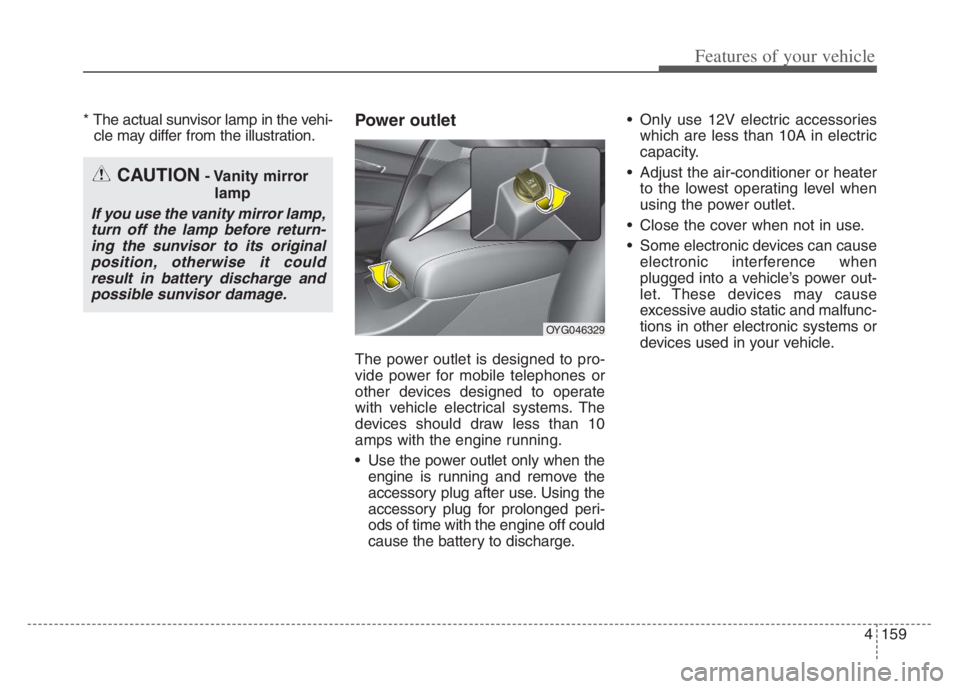
4159
Features of your vehicle
* The actual sunvisor lamp in the vehi-
cle may differ from the illustration.Power outlet
The power outlet is designed to pro-
vide power for mobile telephones or
other devices designed to operate
with vehicle electrical systems. The
devices should draw less than 10
amps with the engine running.
Use the power outlet only when the
engine is running and remove the
accessory plug after use. Using the
accessory plug for prolonged peri-
ods of time with the engine off could
cause the battery to discharge. Only use 12V electric accessories
which are less than 10A in electric
capacity.
Adjust the air-conditioner or heater
to the lowest operating level when
using the power outlet.
Close the cover when not in use.
Some electronic devices can cause
electronic interference when
plugged into a vehicle’s power out-
let. These devices may cause
excessive audio static and malfunc-
tions in other electronic systems or
devices used in your vehicle.
CAUTION- Vanity mirror
lamp
If you use the vanity mirror lamp,
turn off the lamp before return-
ing the sunvisor to its original
position, otherwise it could
result in battery discharge and
possible sunvisor damage.
OYG046329
Page 242 of 560
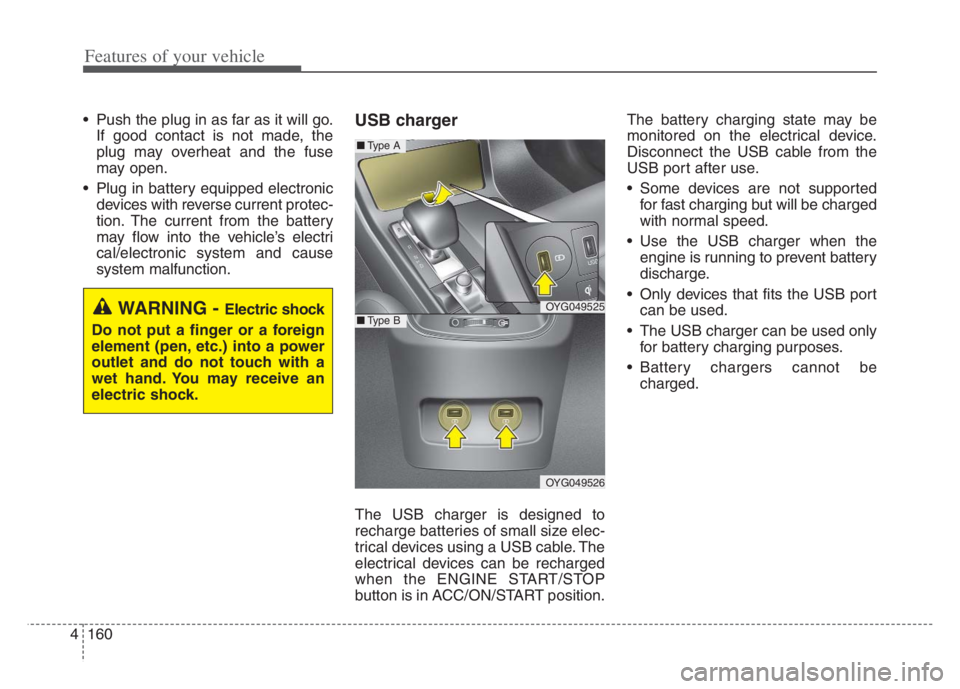
Features of your vehicle
160 4
Push the plug in as far as it will go.
If good contact is not made, the
plug may overheat and the fuse
may open.
Plug in battery equipped electronic
devices with reverse current protec-
tion. The current from the battery
may flow into the vehicle’s electri
cal/electronic system and cause
system malfunction.USB charger
The USB charger is designed to
recharge batteries of small size elec-
trical devices using a USB cable. The
electrical devices can be recharged
when the ENGINE START/STOP
button is in ACC/ON/START position.The battery charging state may be
monitored on the electrical device.
Disconnect the USB cable from the
USB port after use.
Some devices are not supported
for fast charging but will be charged
with normal speed.
Use the USB charger when the
engine is running to prevent battery
discharge.
Only devices that fits the USB port
can be used.
The USB charger can be used only
for battery charging purposes.
Battery chargers cannot be
charged.
WARNING - Electric shock
Do not put a finger or a foreign
element (pen, etc.) into a power
outlet and do not touch with a
wet hand. You may receive an
electric shock.OYG049525
OYG049526
■Type A
■Type B
Page 243 of 560
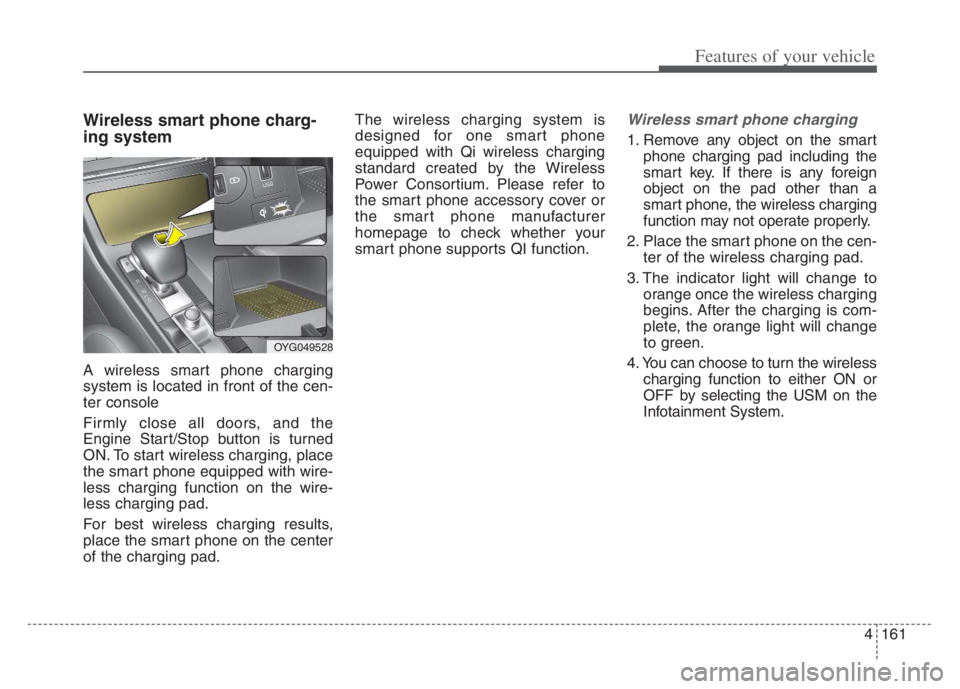
4161
Features of your vehicle
Wireless smart phone charg-
ing system
A wireless smart phone charging
system is located in front of the cen-
ter console
Firmly close all doors, and the
Engine Start/Stop button is turned
ON. To start wireless charging, place
the smart phone equipped with wire-
less charging function on the wire-
less charging pad.
For best wireless charging results,
place the smart phone on the center
of the charging pad.The wireless charging system is
designed for one smart phone
equipped with Qi wireless charging
standard created by the Wireless
Power Consortium. Please refer to
the smart phone accessory cover or
the smart phone manufacturer
homepage to check whether your
smart phone supports QI function.
Wireless smart phone charging
1. Remove any object on the smart
phone charging pad including the
smart key. If there is any foreign
object on the pad other than a
smart phone, the wireless charging
function may not operate properly.
2. Place the smart phone on the cen-
ter of the wireless charging pad.
3. The indicator light will change to
orange once the wireless charging
begins. After the charging is com-
plete, the orange light will change
to green.
4. You can choose to turn the wireless
charging function to either ON or
OFF by selecting the USM on the
Infotainment System.
OYG049528
Page 244 of 560
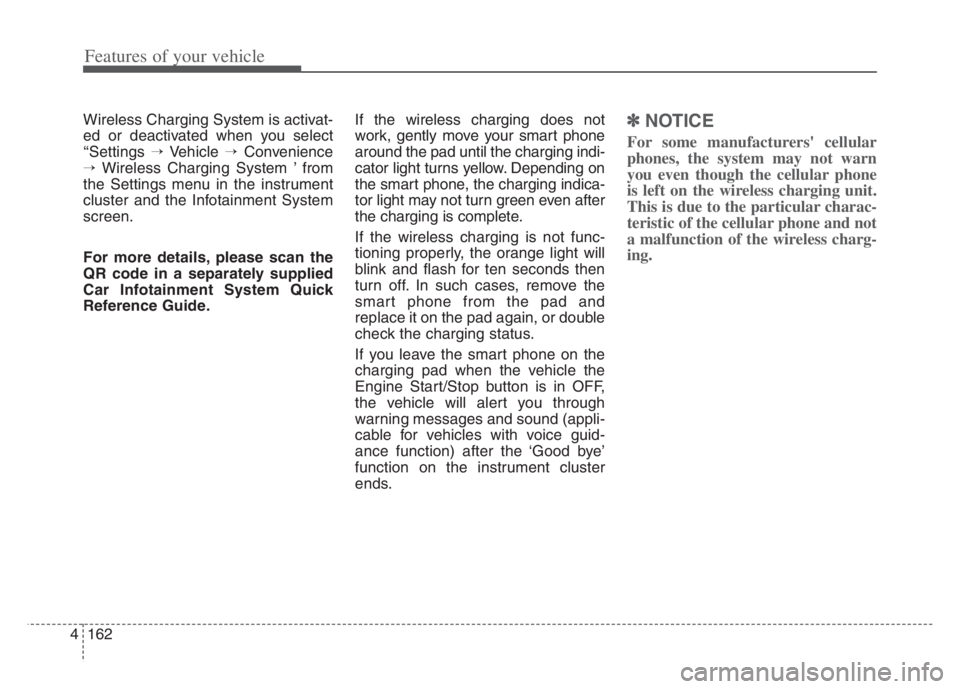
Features of your vehicle
162 4
Wireless Charging System is activat-
ed or deactivated when you select
‘‘Settings →Vehicle →Convenience
→Wireless Charging System ’ from
the Settings menu in the instrument
cluster and the Infotainment System
screen.
For more details, please scan the
QR code in a separately supplied
Car Infotainment System Quick
Reference Guide.If the wireless charging does not
work, gently move your smart phone
around the pad until the charging indi-
cator light turns yellow. Depending on
the smart phone, the charging indica-
tor light may not turn green even after
the charging is complete.
If the wireless charging is not func-
tioning properly, the orange light will
blink and flash for ten seconds then
turn off. In such cases, remove the
smart phone from the pad and
replace it on the pad again, or double
check the charging status.
If you leave the smart phone on the
charging pad when the vehicle the
Engine Start/Stop button is in OFF,
the vehicle will alert you through
warning messages and sound (appli-
cable for vehicles with voice guid-
ance function) after the ‘Good bye’
function on the instrument cluster
ends.✽ ✽
NOTICE
For some manufacturers' cellular
phones, the system may not warn
you even though the cellular phone
is left on the wireless charging unit.
This is due to the particular charac-
teristic of the cellular phone and not
a malfunction of the wireless charg-
ing.
Page 245 of 560
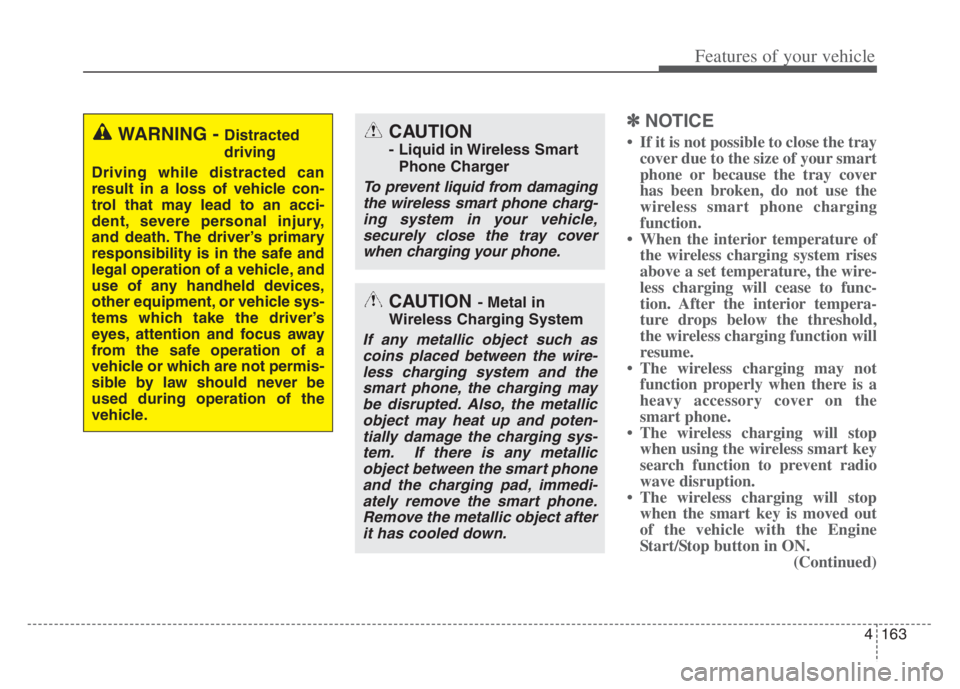
4163
Features of your vehicle
✽ ✽
NOTICE
• If it is not possible to close the tray
cover due to the size of your smart
phone or because the tray cover
has been broken, do not use the
wireless smart phone charging
function.
• When the interior temperature of
the wireless charging system rises
above a set temperature, the wire-
less charging will cease to func-
tion. After the interior tempera-
ture drops below the threshold,
the wireless charging function will
resume.
• The wireless charging may not
function properly when there is a
heavy accessory cover on the
smart phone.
• The wireless charging will stop
when using the wireless smart key
search function to prevent radio
wave disruption.
• The wireless charging will stop
when the smart key is moved out
of the vehicle with the Engine
Start/Stop button in ON.
(Continued)WARNING - Distracted
driving
Driving while distracted can
result in a loss of vehicle con-
trol that may lead to an acci-
dent, severe personal injury,
and death. The driver’s primary
responsibility is in the safe and
legal operation of a vehicle, and
use of any handheld devices,
other equipment, or vehicle sys-
tems which take the driver’s
eyes, attention and focus away
from the safe operation of a
vehicle or which are not permis-
sible by law should never be
used during operation of the
vehicle.CAUTION
- Liquid in Wireless Smart
Phone Charger
To prevent liquid from damaging
the wireless smart phone charg-
ing system in your vehicle,
securely close the tray cover
when charging your phone.
CAUTION - Metal in
Wireless Charging System
If any metallic object such as
coins placed between the wire-
less charging system and the
smart phone, the charging may
be disrupted. Also, the metallic
object may heat up and poten-
tially damage the charging sys-
tem. If there is any metallic
object between the smart phone
and the charging pad, immedi-
ately remove the smart phone.
Remove the metallic object after
it has cooled down.
Page 246 of 560
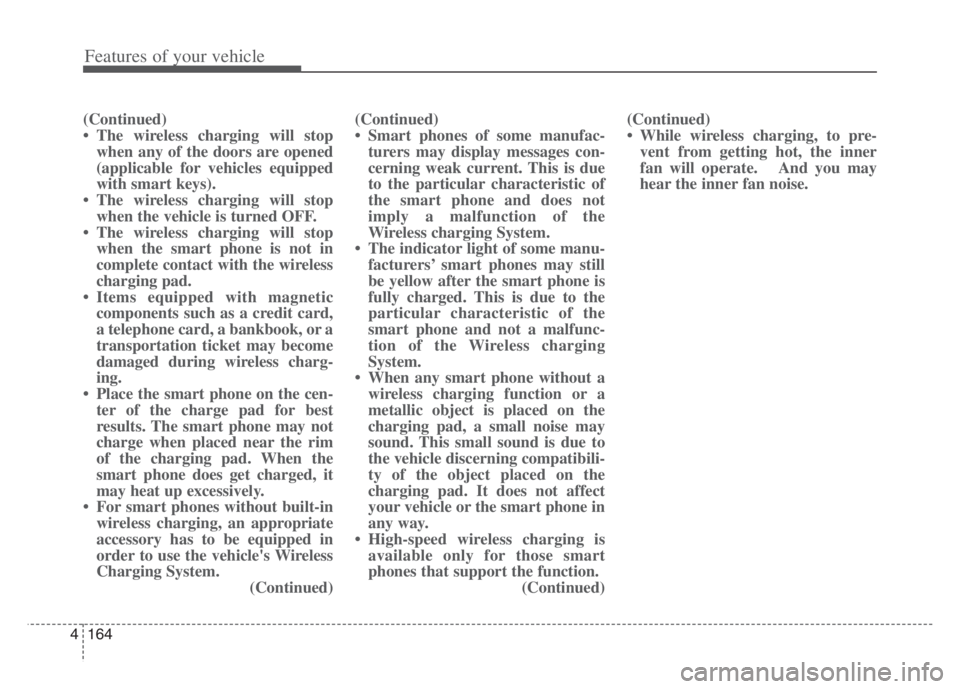
Features of your vehicle
164 4
(Continued)
• The wireless charging will stop
when any of the doors are opened
(applicable for vehicles equipped
with smart keys).
• The wireless charging will stop
when the vehicle is turned OFF.
• The wireless charging will stop
when the smart phone is not in
complete contact with the wireless
charging pad.
• Items equipped with magnetic
components such as a credit card,
a telephone card, a bankbook, or a
transportation ticket may become
damaged during wireless charg-
ing.
• Place the smart phone on the cen-
ter of the charge pad for best
results. The smart phone may not
charge when placed near the rim
of the charging pad. When the
smart phone does get charged, it
may heat up excessively.
• For smart phones without built-in
wireless charging, an appropriate
accessory has to be equipped in
order to use the vehicle's Wireless
Charging System.
(Continued)(Continued)
• Smart phones of some manufac-
turers may display messages con-
cerning weak current. This is due
to the particular characteristic of
the smart phone and does not
imply a malfunction of the
Wireless charging System.
• The indicator light of some manu-
facturers’ smart phones may still
be yellow after the smart phone is
fully charged. This is due to the
particular characteristic of the
smart phone and not a malfunc-
tion of the Wireless charging
System.
• When any smart phone without a
wireless charging function or a
metallic object is placed on the
charging pad, a small noise may
sound. This small sound is due to
the vehicle discerning compatibili-
ty of the object placed on the
charging pad. It does not affect
your vehicle or the smart phone in
any way.
• High-speed wireless charging is
available only for those smart
phones that support the function.
(Continued)(Continued)
• While wireless charging, to pre-
vent from getting hot, the inner
fan will operate. And you may
hear the inner fan noise.
Page 247 of 560
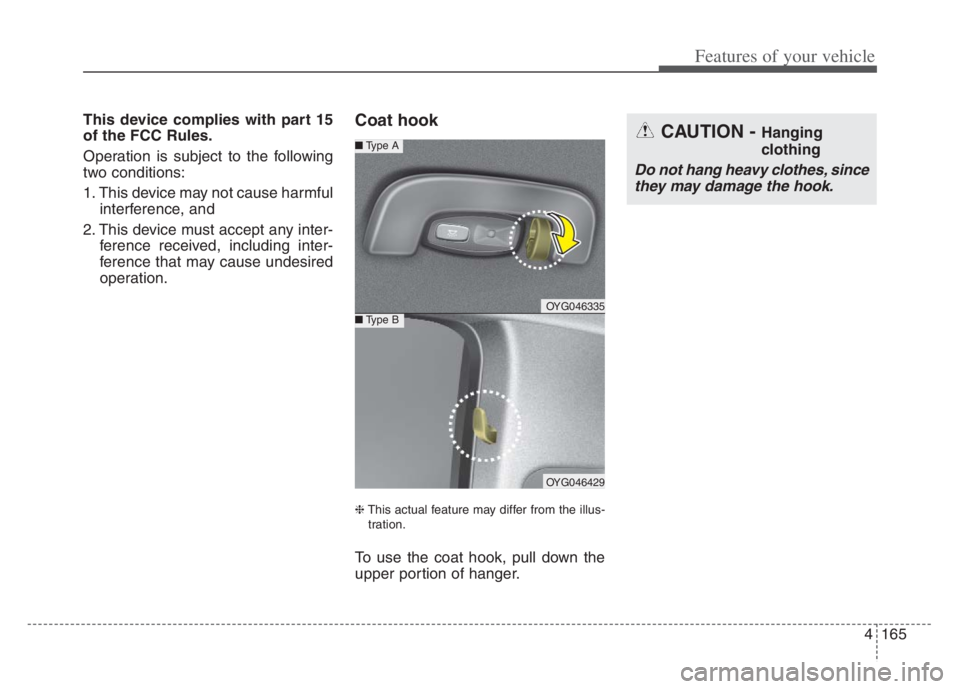
4165
Features of your vehicle
This device complies with part 15
of the FCC Rules.
Operation is subject to the following
two conditions:
1. This device may not cause harmful
interference, and
2. This device must accept any inter-
ference received, including inter-
ference that may cause undesired
operation.Coat hook
❈This actual feature may differ from the illus-
tration.
To use the coat hook, pull down the
upper portion of hanger.
OYG046335
■Type A
■Type B
OYG046429
CAUTION - Hanging
clothing
Do not hang heavy clothes, since
they may damage the hook.
Page 248 of 560
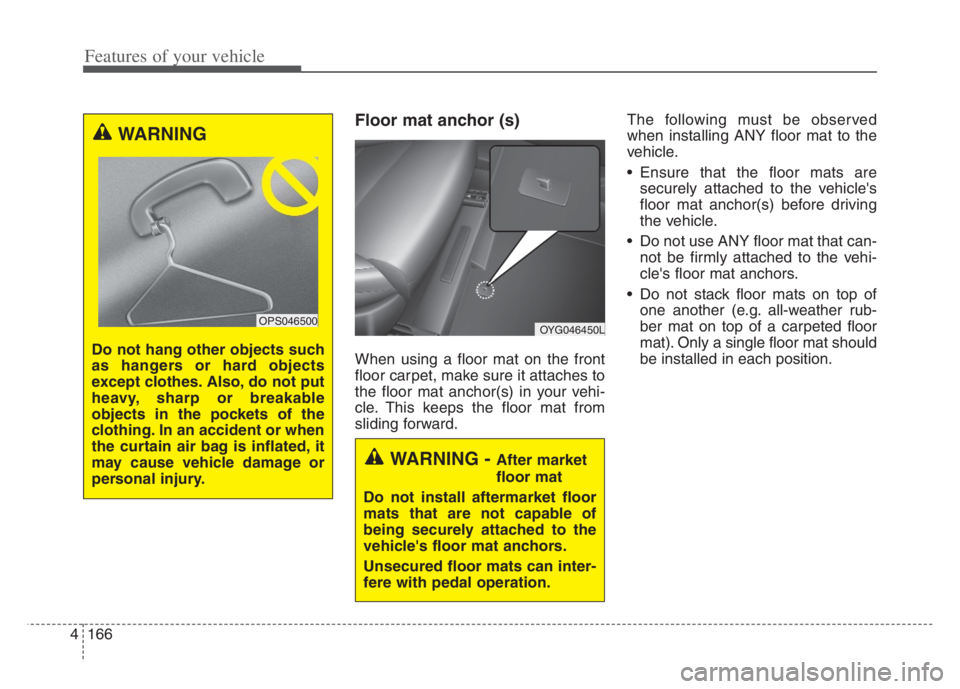
Features of your vehicle
166 4
Floor mat anchor (s)
When using a floor mat on the front
floor carpet, make sure it attaches to
the floor mat anchor(s) in your vehi-
cle. This keeps the floor mat from
sliding forward.The following must be observed
when installing ANY floor mat to the
vehicle.
Ensure that the floor mats are
securely attached to the vehicle's
floor mat anchor(s) before driving
the vehicle.
Do not use ANY floor mat that can-
not be firmly attached to the vehi-
cle's floor mat anchors.
Do not stack floor mats on top of
one another (e.g. all-weather rub-
ber mat on top of a carpeted floor
mat). Only a single floor mat should
be installed in each position.
WARNING
Do not hang other objects such
as hangers or hard objects
except clothes. Also, do not put
heavy, sharp or breakable
objects in the pockets of the
clothing. In an accident or when
the curtain air bag is inflated, it
may cause vehicle damage or
personal injury.
OPS046500OYG046450L
WARNING - After market
floor mat
Do not install aftermarket floor
mats that are not capable of
being securely attached to the
vehicle's floor mat anchors.
Unsecured floor mats can inter-
fere with pedal operation.
Page 249 of 560
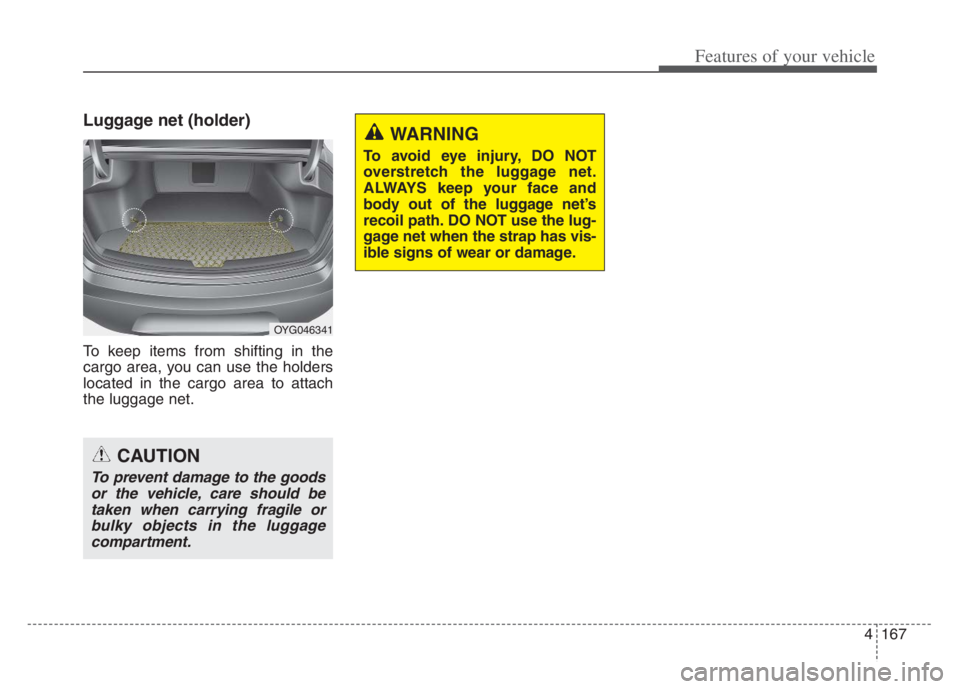
4167
Features of your vehicle
Luggage net (holder)
To keep items from shifting in the
cargo area, you can use the holders
located in the cargo area to attach
the luggage net.
OYG046341
CAUTION
To prevent damage to the goods
or the vehicle, care should be
taken when carrying fragile or
bulky objects in the luggage
compartment.
WARNING
To avoid eye injury, DO NOT
overstretch the luggage net.
ALWAYS keep your face and
body out of the luggage net’s
recoil path. DO NOT use the lug-
gage net when the strap has vis-
ible signs of wear or damage.
Page 250 of 560
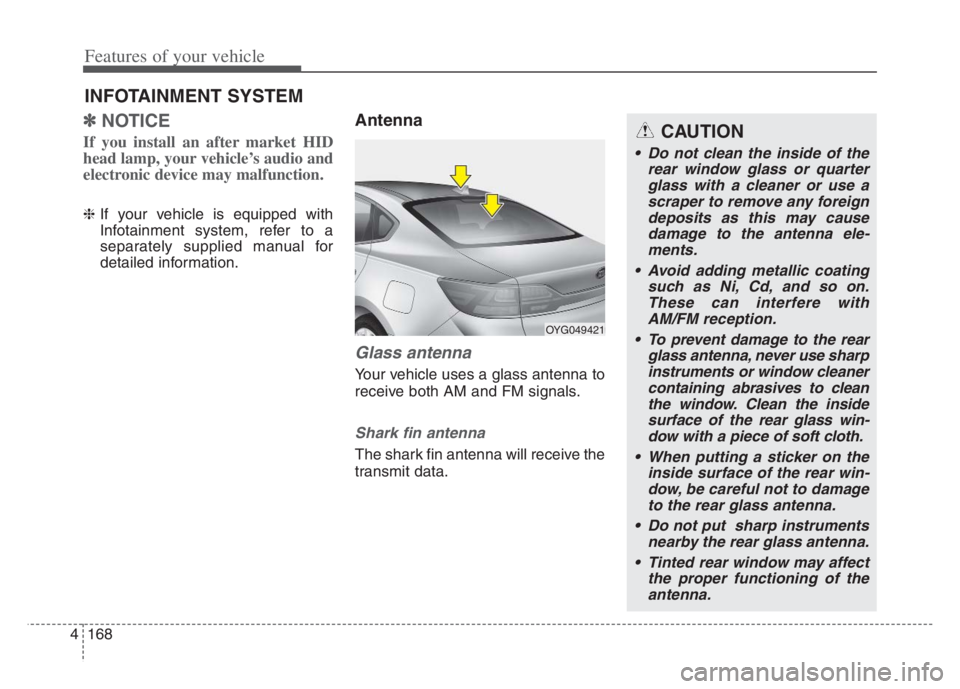
Features of your vehicle
168 4
✽
✽
NOTICE
If you install an after market HID
head lamp, your vehicle’s audio and
electronic device may malfunction.
❈If your vehicle is equipped with
Infotainment system, refer to a
separately supplied manual for
detailed information.
Antenna
Glass antenna
Your vehicle uses a glass antenna to
receive both AM and FM signals.
Shark fin antenna
The shark fin antenna will receive the
transmit data.
INFOTAINMENT SYSTEM
OYG049421
CAUTION
Do not clean the inside of the
rear window glass or quarter
glass with a cleaner or use a
scraper to remove any foreign
deposits as this may cause
damage to the antenna ele-
ments.
Avoid adding metallic coating
such as Ni, Cd, and so on.
These can interfere with
AM/FM reception.
To prevent damage to the rear
glass antenna, never use sharp
instruments or window cleaner
containing abrasives to clean
the window. Clean the inside
surface of the rear glass win-
dow with a piece of soft cloth.
When putting a sticker on the
inside surface of the rear win-
dow, be careful not to damage
to the rear glass antenna.
Do not put sharp instruments
nearby the rear glass antenna.
Tinted rear window may affect
the proper functioning of the
antenna.