KIA CARENS RHD 2018 Owners Manual
Manufacturer: KIA, Model Year: 2018, Model line: CARENS RHD, Model: KIA CARENS RHD 2018Pages: 723, PDF Size: 40.94 MB
Page 381 of 723
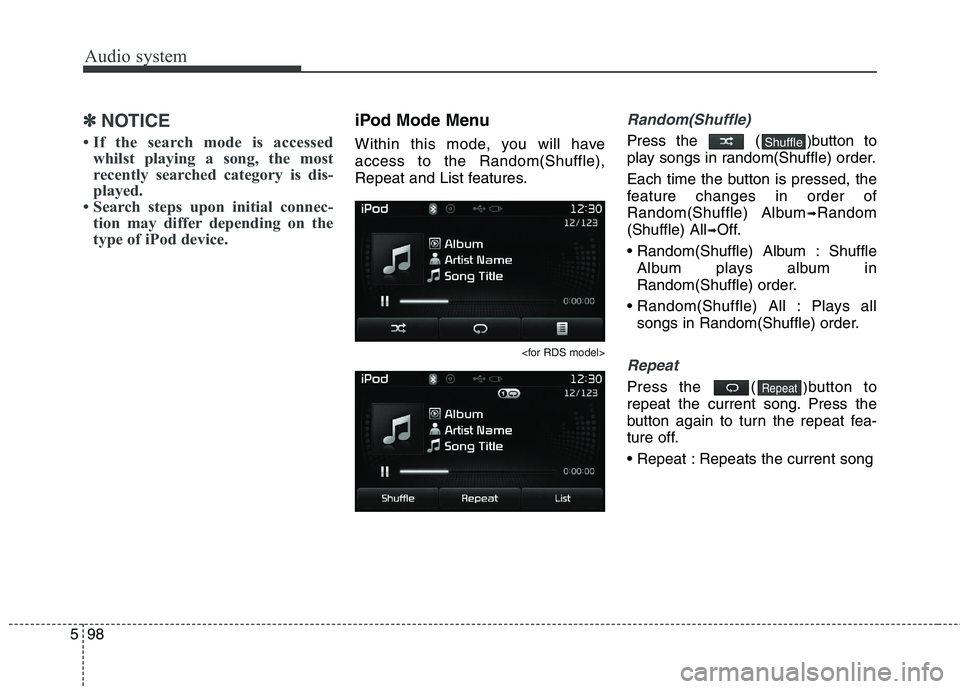
Audio system
98
5
✽✽
NOTICE
If the search mode is accessed whilst playing a song, the most
recently searched category is dis-
played.
Search steps upon initial connec- tion may differ depending on the
type of iPod device.iPod Mode Menu
Within this mode, you will have access to the Random(Shuffle),
Repeat and List features.
Random(Shuffle)
Press the ( )button to
play songs in random(Shuffle) order.
Each time the button is pressed, the
feature changes in order of
Random(Shuffle) Album ➟Random
(Shuffle) All ➟Off.
Album : Shuffle Album plays album in
Random(Shuffle) order.
Plays all songs in Random(Shuffle) order.
Repeat
Press the ( )button to
repeat the current song. Press the
button again to turn the repeat fea-
ture off.
Repeats the current songRepeat
Shuffle
Page 382 of 723
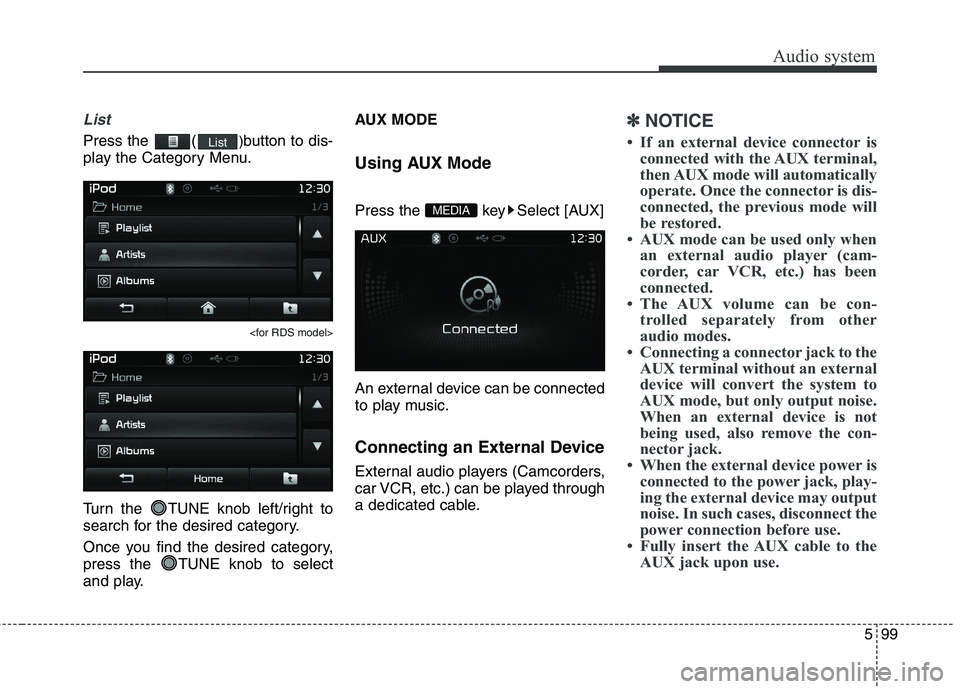
599
Audio system
List
Press the ()button to dis-
play the Category Menu.
Turn the TUNE knob left/right to
search for the desired category.
Once you find the desired category,
press the TUNE knob to select
and play. AUX MODE
Using AUX Mode
Press the key Select [AUX]
An external device can be connected
to play music.
Connecting an External Device
External audio players (Camcorders,
car VCR, etc.) can be played through
a dedicated cable.
✽✽
NOTICE
If an external device connector is connected with the AUX terminal,
then AUX mode will automatically
operate. Once the connector is dis-
connected, the previous mode will
be restored.
AUX mode can be used only when an external audio player (cam-
corder, car VCR, etc.) has been
connected.
The AUX volume can be con- trolled separately from other
audio modes.
Connecting a connector jack to the AUX terminal without an external
device will convert the system to
AUX mode, but only output noise.
When an external device is not
being used, also remove the con-
nector jack.
When the external device power is connected to the power jack, play-
ing the external device may output
noise. In such cases, disconnect the
power connection before use.
Fully insert the AUX cable to the AUX jack upon use.
MEDIA
List
Page 383 of 723
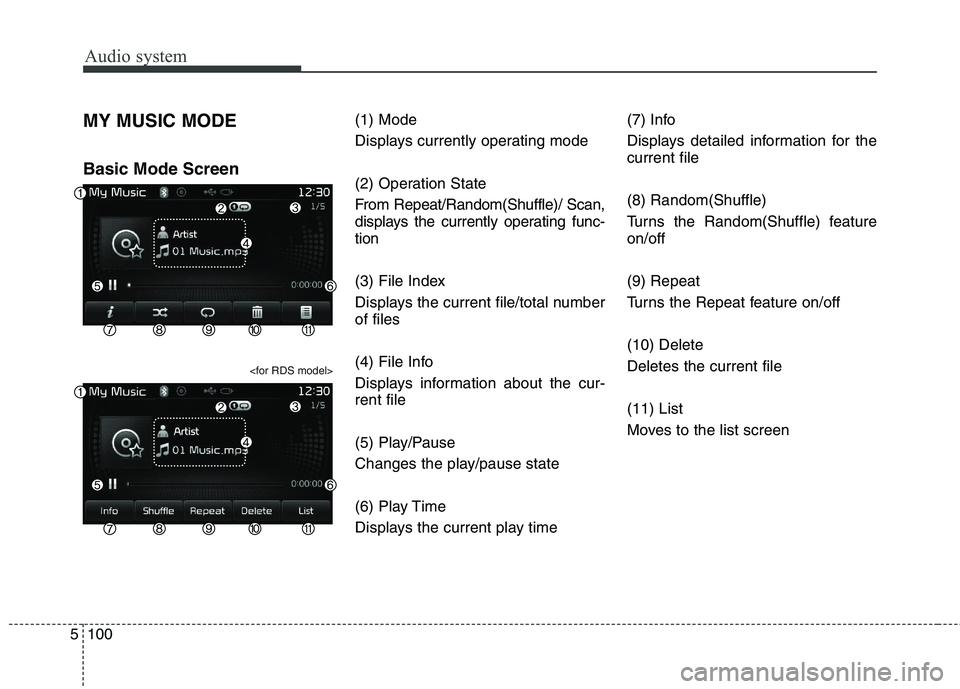
Audio system
100
5
MY MUSIC MODE Basic Mode Screen
(1) Mode
Displays currently operating mode
(2) Operation State
From Repeat/Random(Shuffle)/ Scan,
displays the currently operating func-tion
(3) File Index
Displays the current file/total number of files
(4) File Info
Displays information about the cur- rent file
(5) Play/Pause
Changes the play/pause state
(6) Play Time
Displays the current play time (7) Info
Displays detailed information for the current file (8) Random(Shuffle)
Turns the Random(Shuffle) feature on/off (9) Repeat
Turns the Repeat feature on/off (10) Delete Deletes the current file (11) List
Moves to the list screen
Page 384 of 723
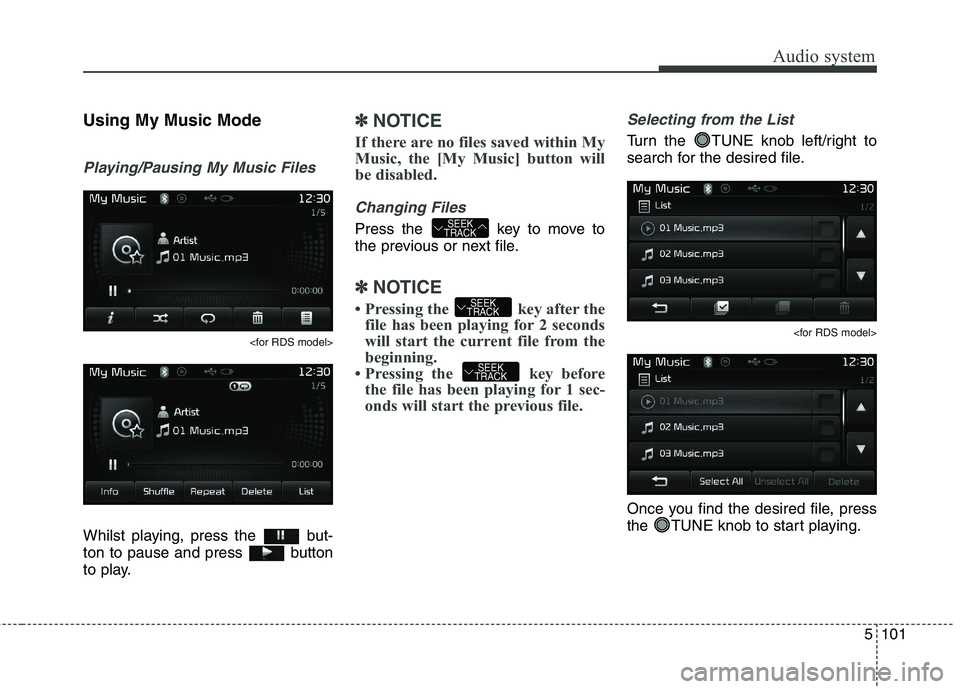
5101
Audio system
Using My Music Mode
Playing/Pausing My Music Files
Whilst playing, press the but-
ton to pause and press button
to play.
✽✽NOTICE
If there are no files saved within My
Music, the [My Music] button will
be disabled.
Changing Files
Press the key to move to
the previous or next file.
✽✽ NOTICE
Pressing the key after the file has been playing for 2 seconds
will start the current file from the
beginning.
Pressing the key before the file has been playing for 1 sec-
onds will start the previous file.
Selecting from the List
Turn the TUNE knob left/right to
search for the desired file.
Once you find the desired file, press
the TUNE knob to start playing.
SEEK
TRACK
SEEK
TRACK
SEEK
TRACK
Page 385 of 723
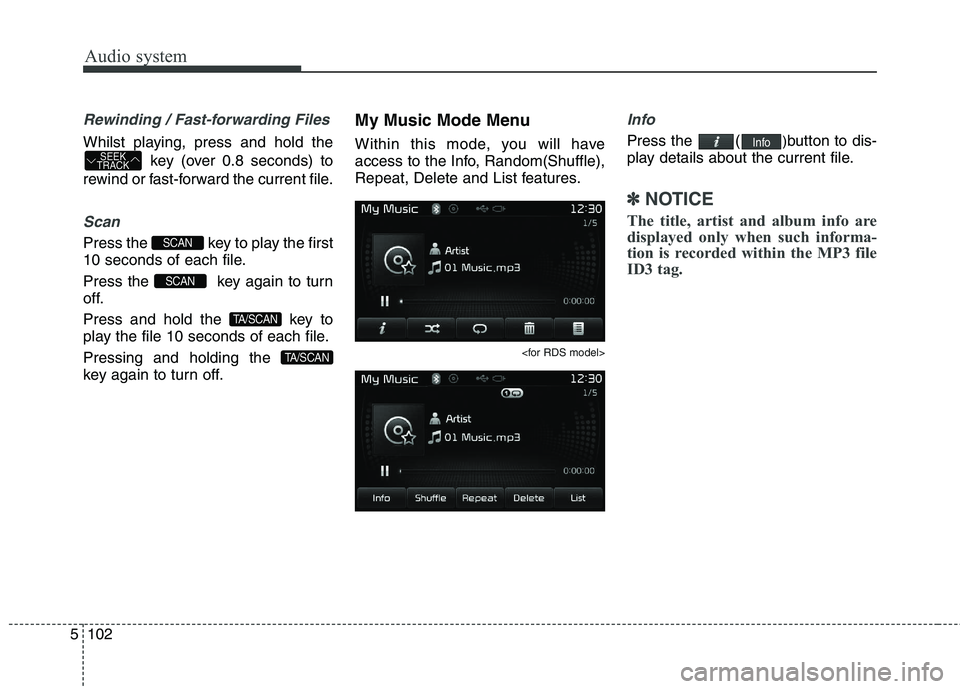
Audio system
102
5
Rewinding / Fast-forwarding Files
Whilst playing, press and hold the
key (over 0.8 seconds) to
rewind or fast-forward the current file.
Scan
Press the key to play the first
10 seconds of each file.
Press the key again to turn
off.
Press and hold the key to
play the file 10 seconds of each file. Pressing and holding the
key again to turn off. My Music Mode Menu
Within this mode, you will have
access to the Info, Random(Shuffle),
Repeat, Delete and List features.
Info
Press the (
)button to dis-
play details about the current file.
✽✽ NOTICE
The title, artist and album info are
displayed only when such informa-
tion is recorded within the MP3 file
ID3 tag.
Info
TA/SCAN
TA/SCAN
SCAN
SCAN
SEEK
TRACK
Page 386 of 723
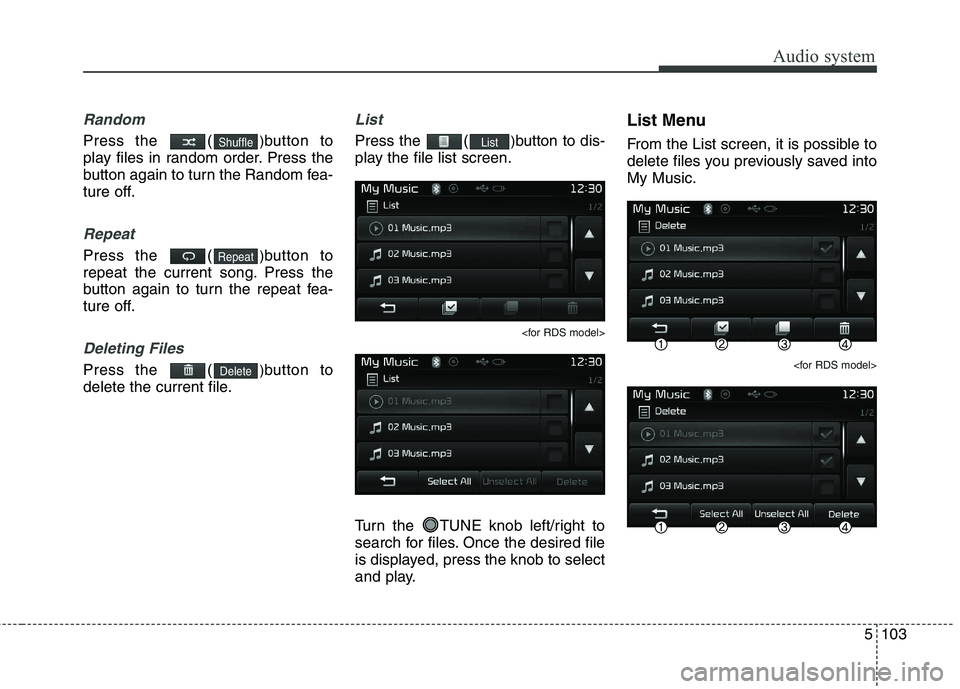
5103
Audio system
Random
Press the ()button to
play files in random order. Press the
button again to turn the Random fea-
ture off.
Repeat
Press the ( )button to
repeat the current song. Press the
button again to turn the repeat fea-
ture off.
Deleting Files
Press the ( )button to
delete the current file.
List
Press the ( )button to dis-
play the file list screen.
Turn the TUNE knob left/right to
search for files. Once the desired file
is displayed, press the knob to select
and play. List Menu
From the List screen, it is possible to
delete files you previously saved intoMy Music.
List
Delete
Repeat
Shuffle
Page 387 of 723
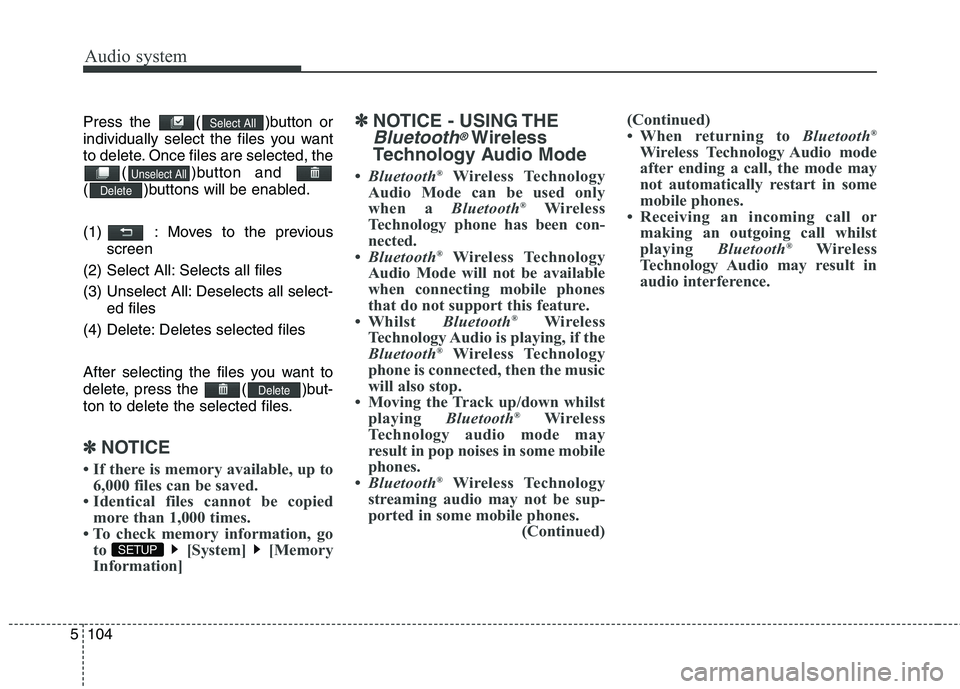
Audio system
104
5
Press the ( )button or
individually select the files you want
to delete. Once files are selected, the
( )button and
( )buttons will be enabled.
(1) : Moves to the previous screen
(2) Select All: Selects all files
(3) Unselect All: Deselects all select- ed files
(4) Delete: Deletes selected files
After selecting the files you want to
delete, press the ( )but-
ton to delete the selected files.
✽✽ NOTICE
If there is memory available, up to 6,000 files can be saved.
Identical files cannot be copied more than 1,000 times.
To check memory information, go to [System] [Memory
Information] ✽
✽
NOTICE - USING THE
Bluetooth®Wireless
Technology Audio Mode
Bluetooth ®
Wireless Technology
Audio Mode can be used only
when a Bluetooth®
Wireless
Technology phone has been con-
nected.
Bluetooth ®
Wireless Technology
Audio Mode will not be available
when connecting mobile phones
that do not support this feature.
Whilst Bluetooth®
Wireless
Technology Audio is playing, if the
Bluetooth ®
Wireless Technology
phone is connected, then the music
will also stop.
Moving the Track up/down whilst playing Bluetooth®
Wireless
Technology audio mode may
result in pop noises in some mobile
phones.
Bluetooth ®
Wireless Technology
streaming audio may not be sup-
ported in some mobile phones. (Continued)(Continued)
When returning to
Bluetooth®
Wireless Technology Audio mode
after ending a call, the mode may
not automatically restart in some
mobile phones.
Receiving an incoming call or making an outgoing call whilst
playing Bluetooth®
Wireless
Technology Audio may result in
audio interference.
SETUP
Delete
Delete
Unselect All
Select All
Page 388 of 723
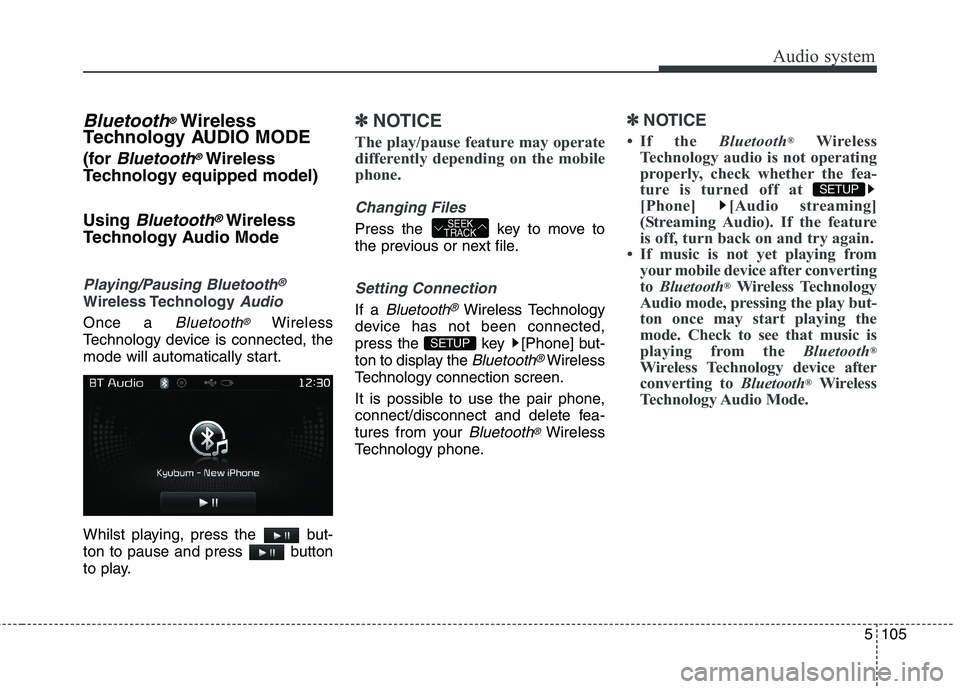
5105
Audio system
Bluetooth®Wireless
Technology AUDIO MODE
(for
Bluetooth®Wireless
Technology equipped model) Using
Bluetooth®Wireless
Technology Audio Mode
Playing/Pausing Bluetooth®
Wireless TechnologyAudio
Once a Bluetooth®Wireless
Technology device is connected, the
mode will automatically start.
Whilst playing, press the but-
ton to pause and press button
to play.
✽✽ NOTICE
The play/pause feature may operate
differently depending on the mobile
phone.
Changing Files
Press the key to move to
the previous or next file.
Setting Connection
If a Bluetooth®Wireless Technology
device has not been connected,
press the key [Phone] but-
ton to display the
Bluetooth®Wireless
Technology connection screen.
It is possible to use the pair phone,
connect/disconnect and delete fea-
tures from your
Bluetooth®Wireless
Technology phone.
✽✽ NOTICE
If the Bluetooth®
Wireless
Technology audio is not operating
properly, check whether the fea-
ture is turned off at
[Phone] [Audio streaming]
(Streaming Audio). If the feature
is off, turn back on and try again.
If music is not yet playing from your mobile device after convertingto Bluetooth ®
Wireless Technology
Audio mode, pressing the play but-
ton once may start playing the
mode. Check to see that music is
playing from the Bluetooth®
Wireless Technology device after
converting to Bluetooth®
Wireless
Technology Audio Mode.
SETUP
SETUP
SEEK
TRACK
Page 389 of 723

Audio system
106
5
Bluetooth®Wireless Technology
(for RDS,Bluetooth®Wireless
Technology equipped model)
Using
Bluetooth®Wireless
Technology Handsfree
Bluetooth®Wireless Technology
refers to a short-distance wireless
networking technology which uses a
2.45GHz frequency to connect vari-
ous devices within a certain dis-
tance.
devices,
Bluetooth®Wireless
Technology phones, PDAs, various
electronic devices, and automotive
environments,
Bluetooth®Wireless
Technology allows data to be trans-
mitted at high speeds without hav-
ing to use a connector cable.
Bluetooth®Wireless Technology
Handsfree refers to a device which
allows the user to conveniently
make phone calls with
Bluetooth®
Wireless Technology mobilephones through the audio system.
CAUTION
Bluetooth ®
Wireless Technology
Handsfree is a feature that enables drivers to practice safedriving. Connecting the car audio system with a Bluetooth ®
Wireless Technology phone allows the user to convenientlymake calls, receive calls, and manage the phone book. Beforeusing the Bluetooth ®
Wireless
Technology , carefully read the contents of this user’s manual.
Excessive use or operations whilst driving may lead to negli-gent driving practices and be the cause of accidents.
Do not operate the device excessively whilst driving.
Viewing the screen for pro- longed periods of time is dan-gerous and may lead to acci-dents. When driving, view the screen only for short periods oftime.
Page 390 of 723
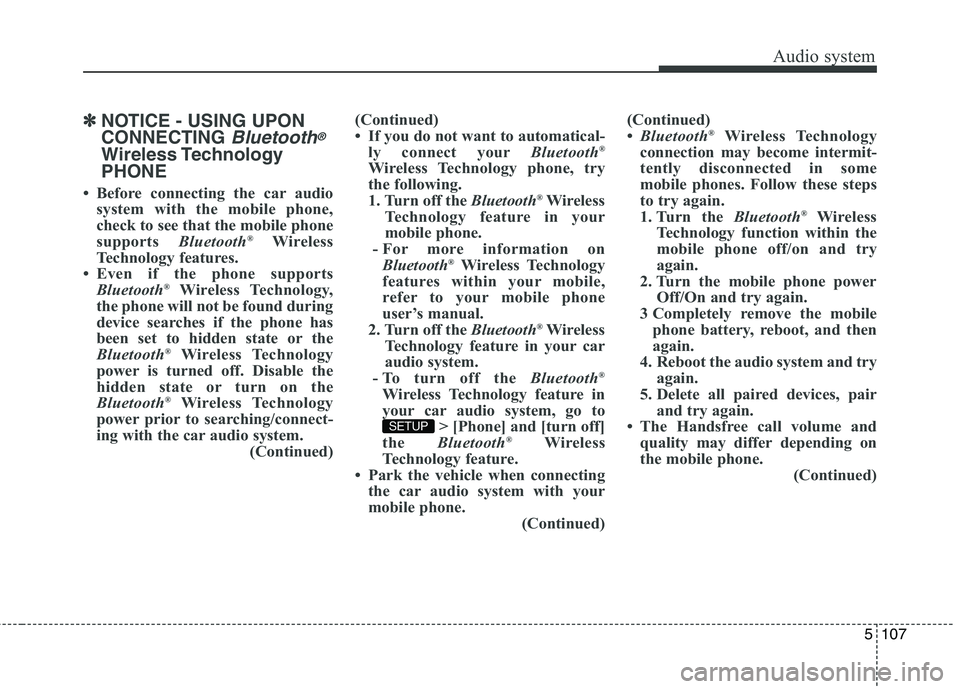
5107
Audio system
✽✽NOTICE - USING UPON CONNECTING
Bluetooth®
Wireless TechnologyPHONE
Before connecting the car audio system with the mobile phone,
check to see that the mobile phone
supports Bluetooth®
Wireless
Technology features.
Even if the phone supports Bluetooth ®
Wireless Technology,
the phone will not be found during
device searches if the phone has
been set to hidden state or the
Bluetooth ®
Wireless Technology
power is turned off. Disable the
hidden state or turn on the
Bluetooth ®
Wireless Technology
power prior to searching/connect-
ing with the car audio system. (Continued)(Continued)
If you do not want to automatical-
ly connect your Bluetooth®
Wireless Technology phone, try
the following.
1. Turn off the Bluetooth®
Wireless
Technology feature in your
mobile phone.
- For more information on Bluetooth ®
Wireless Technology
features within your mobile,
refer to your mobile phone
user’s manual.
2. Turn off the Bluetooth®
Wireless
Technology feature in your car
audio system.
- To turn off the Bluetooth®
Wireless Technology feature in
your car audio system, go to > [Phone] and [turn off]
the Bluetooth ®
Wireless
Technology feature.
Park the vehicle when connecting the car audio system with your
mobile phone. (Continued)(Continued)
Bluetooth ®
Wireless Technology
connection may become intermit-
tently disconnected in some
mobile phones. Follow these steps
to try again.
1. Turn the Bluetooth®
Wireless
Technology function within the
mobile phone off/on and try
again.
2. Turn the mobile phone power Off/On and try again.
3 Completely remove the mobile phone battery, reboot, and then
again.
4. Reboot the audio system and try again.
5. Delete all paired devices, pair and try again.
The Handsfree call volume and quality may differ depending on
the mobile phone. (Continued)
SETUP