KIA CARENS RHD 2018 Owners Manual
Manufacturer: KIA, Model Year: 2018, Model line: CARENS RHD, Model: KIA CARENS RHD 2018Pages: 723, PDF Size: 40.94 MB
Page 351 of 723
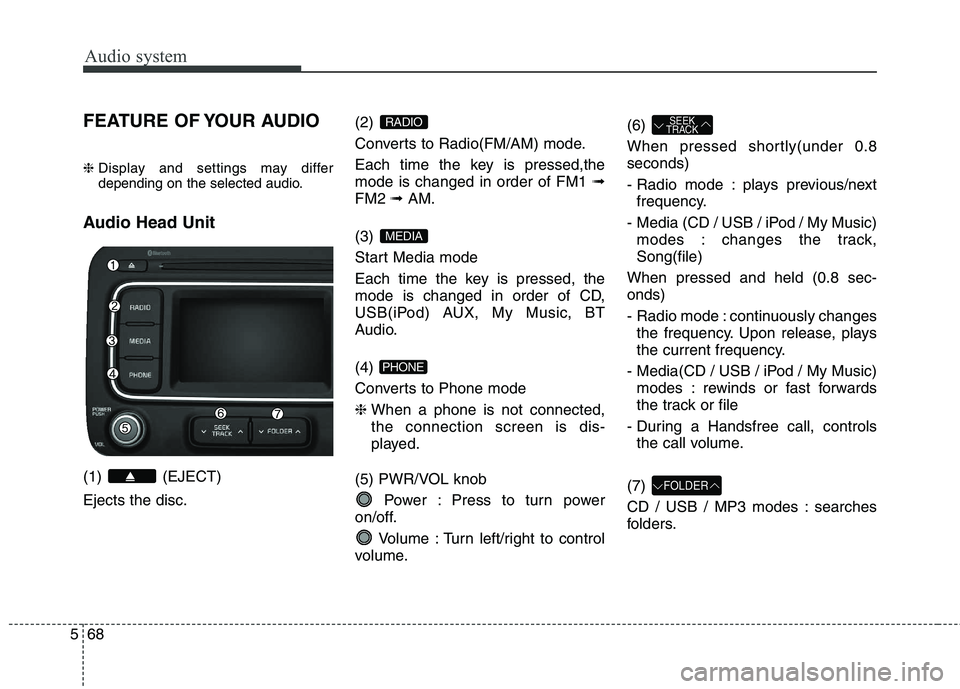
Audio system
68
5
FEATURE OF YOUR AUDIO ❈ Display and settings may differ
depending on the selected audio.
Audio Head Unit (1) (EJECT) Ejects the disc. (2)
Converts to Radio(FM/AM) mode.
Each time the key is pressed,the mode is changed in order of FM1
➟
FM2 ➟ AM.
(3)
Start Media mode
Each time the key is pressed, the
mode is changed in order of CD,
USB(iPod) AUX, My Music, BT
Audio. (4)
Converts to Phone mode❈ When a phone is not connected, the connection screen is dis-
played.
(5) PWR/VOL knob Power : Press to turn power
on/off.
Volume : Turn left/right to control
volume. (6)
When pressed shortly(under 0.8 seconds)
- Radio mode : plays previous/next
frequency.
- Media (CD / USB / iPod / My Music) modes : changes the track, Song(file)
When pressed and held (0.8 sec-onds)
- Radio mode : continuously changes the frequency. Upon release, plays
the current frequency.
- Media(CD / USB / iPod / My Music) modes : rewinds or fast forwards
the track or file
- During a Handsfree call, controls the call volume.
(7)
CD / USB / MP3 modes : searches
folders.
FOLDER
SEEK
TRACK
PHONE
MEDIA
RADIO
Page 352 of 723
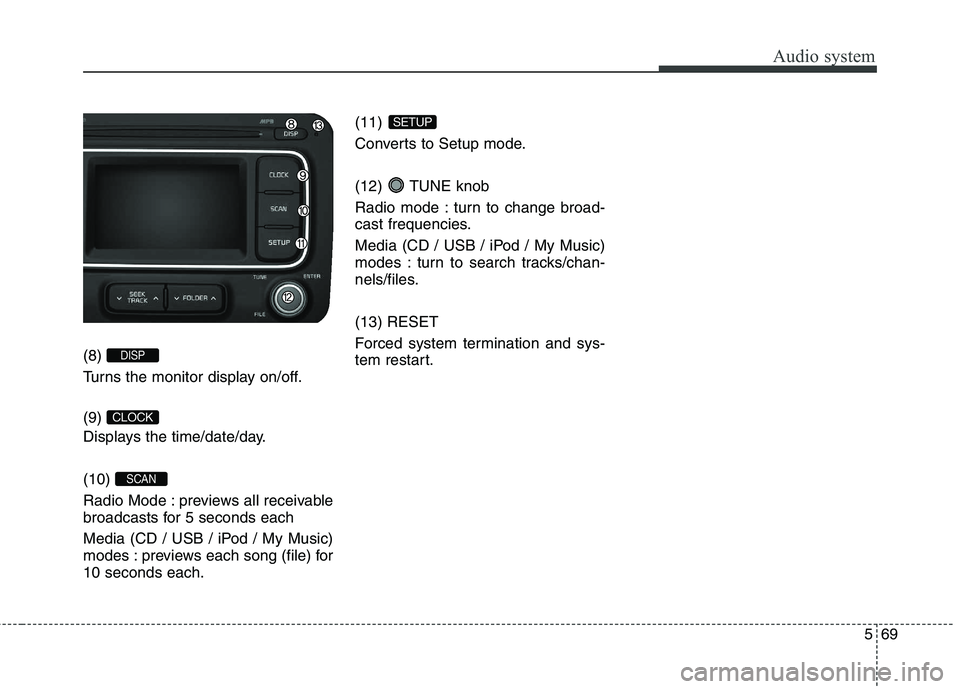
569
Audio system
(8)
Turns the monitor display on/off. (9)
Displays the time/date/day. (10)
Radio Mode : previews all receivable
broadcasts for 5 seconds each
Media (CD / USB / iPod / My Music)
modes : previews each song (file) for10 seconds each.(11)
Converts to Setup mode.
(12) TUNE knob
Radio mode : turn to change broad-
cast frequencies.
Media (CD / USB / iPod / My Music)
modes : turn to search tracks/chan-
nels/files. (13) RESET
Forced system termination and sys-
tem restart.
SETUP
SCAN
CLOCK
DISP
Page 353 of 723
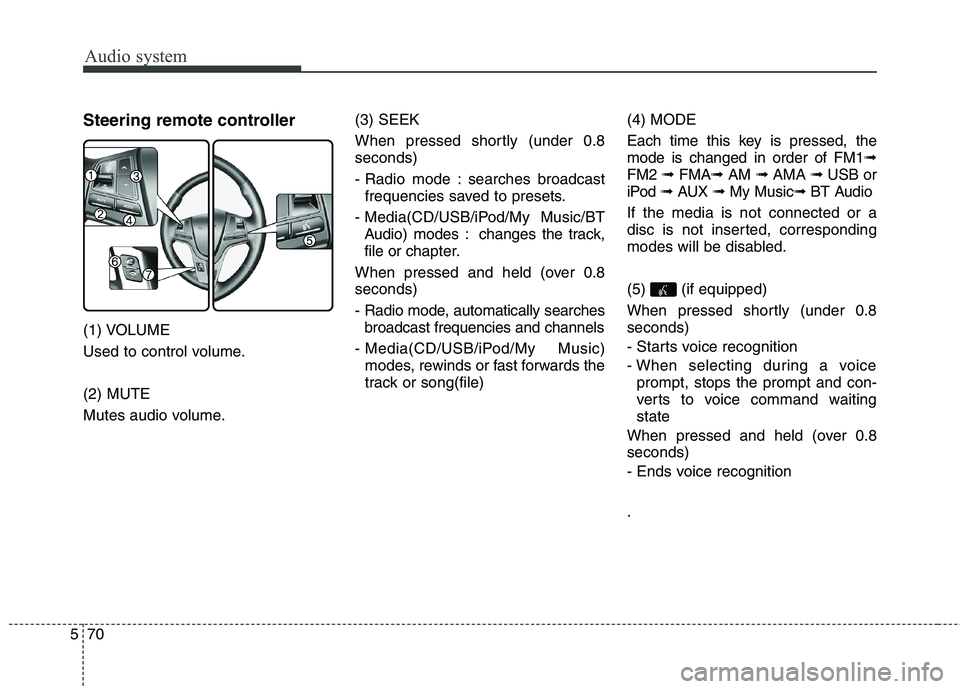
Audio system
70
5
Steering remote controller
(1) VOLUME
Used to control volume. (2) MUTE
Mutes audio volume. (3) SEEK
When pressed shortly (under 0.8 seconds)
- Radio mode : searches broadcast
frequencies saved to presets.
- Media(CD/USB/iPod/My Music/BT Audio) modes : changes the track, file or ch apter.
When pressed and held (over 0.8seconds)
- Radio mode, automatically searches broadcast frequencies and channels
- Media(CD/USB/iPod/My Music) modes, rewinds or fast forwards the
track or song(file) (4) MODE
Each time this key is pressed, the mode is changed in order of FM1
➟
FM2 ➟ FMA ➟AM ➟ AMA ➟ USB or
iPod ➟ AUX ➟ My Music ➟ BT Audio
If the media is not connected or a
disc is not inserted, corresponding
modes will be disabled. (5) (if equipped)
When pressed shortly (under 0.8 seconds)
- Starts voice recognition
- When selecting during a voice prompt, stops the prompt and con-
verts to voice command waitingstate
When pressed and held (over 0.8seconds)
- Ends voice recognition .
Page 354 of 723
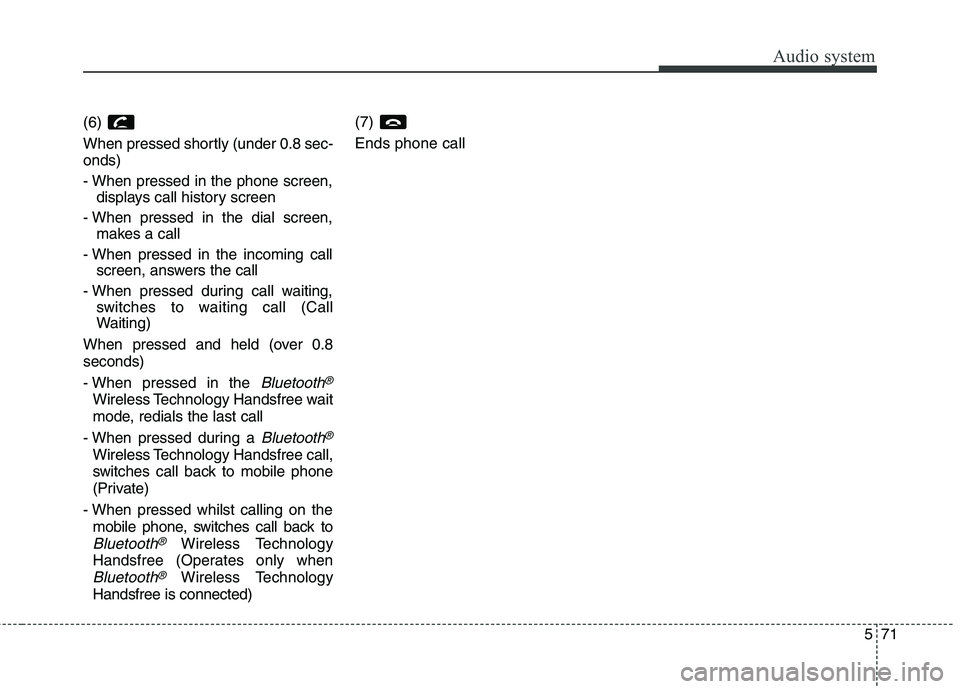
571
Audio system
(6)
When pressed shortly (under 0.8 sec- onds)
- When pressed in the phone screen,displays call history screen
- When pressed in the dial screen, makes a call
- When pressed in the incoming call screen, answers the call
- When pressed during call waiting, switches to waiting call (Call
Waiting)
When pressed and held (over 0.8 seconds)
- When pressed in the
Bluetooth®
Wireless Technology Handsfree wait
mode, redials the last call
- When pressed during a
Bluetooth®
Wireless Technology Handsfree call,
switches call back to mobile phone
(Private)
- When pressed whilst calling on the mobile phone, switches call back to
Bluetooth®Wireless Technology
Handsfree (Operates only when
Bluetooth®Wireless Technology
Handsfree is connected) (7) Ends phone call
Page 355 of 723
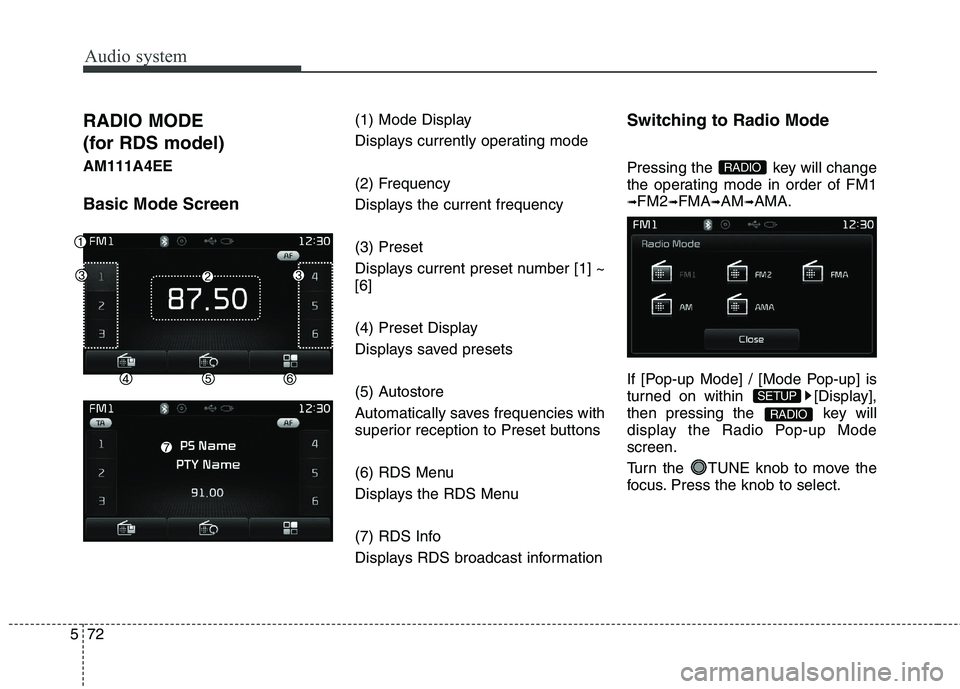
Audio system
72
5
RADIO MODE
(for RDS model)AM111A4EE Basic Mode Screen (1) Mode Display
Displays currently operating mode
(2) Frequency
Displays the current frequency (3) Preset
Displays current preset number [1] ~ [6]
(4) Preset Display
Displays saved presets
(5) Autostore
Automatically saves frequencies with
superior reception to Preset buttons
(6) RDS Menu
Displays the RDS Menu
(7) RDS Info
Displays RDS broadcast informationSwitching to Radio Mode
Pressing the key will change
the operating mode in order of FM1➟
FM2 ➟FMA ➟AM ➟AMA.
If [Pop-up Mode] / [Mode Pop-up] is
turned on within [Display],
then pressing the key will
display the Radio Pop-up Modescreen.
Turn the TUNE knob to move the
focus. Press the knob to select.
RADIO
SETUP
RADIO
Page 356 of 723
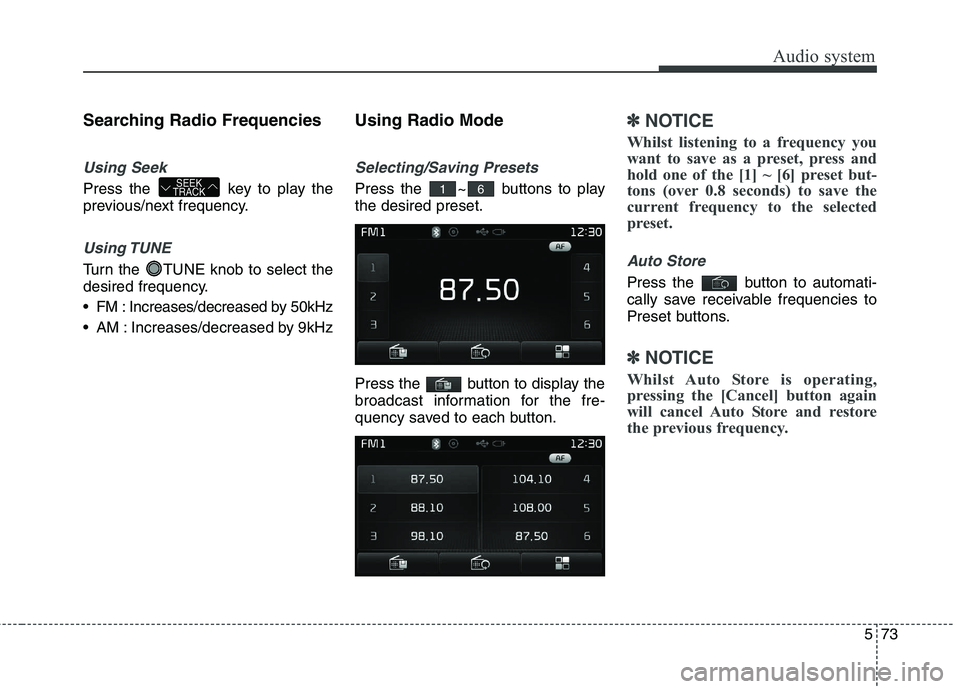
573
Audio system
Searching Radio Frequencies
Using Seek
Press the key to play the
previous/next frequency.
Using TUNE
Turn the TUNE knob to select the
desired frequency.
FM : Increases/decreased by 50kHz
AM : Increases/decreased by 9kHzUsing Radio Mode
Selecting/Saving Presets
Press the ~ buttons to play the desired preset.
Press the button to display the
broadcast information for the fre-
quency saved to each button.
✽✽
NOTICE
Whilst listening to a frequency you
want to save as a preset, press and
hold one of the [1] ~ [6] preset but-
tons (over 0.8 seconds) to save the
current frequency to the selected
preset.
Auto Store
Press the button to automati-
cally save receivable frequencies to
Preset buttons.
✽✽ NOTICE
Whilst Auto Store is operating,
pressing the [Cancel] button again
will cancel Auto Store and restore
the previous frequency.
61SEEK
TRACK
Page 357 of 723
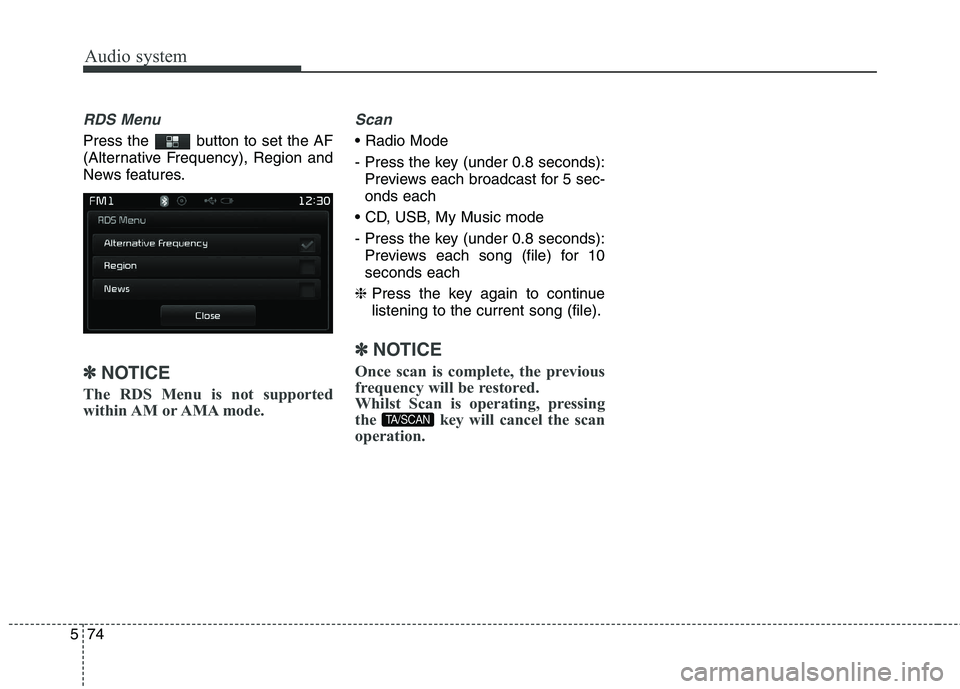
Audio system
74
5
RDS Menu
Press the button to set the AF
(Alternative Frequency), Region and
News features.
✽✽
NOTICE
The RDS Menu is not supported
within AM or AMA mode.
Scan
- Press the key (under 0.8 seconds): Previews each broadcast for 5 sec- onds each
- Press the key (under 0.8 seconds): Previews each song (file) for 10 seconds each
❈ Press the key again to continuelistening to the current song (file).
✽✽
NOTICE
Once scan is complete, the previous
frequency will be restored.
Whilst Scan is operating, pressing
the key will cancel the scan
operation.
TA/SCAN
Page 358 of 723
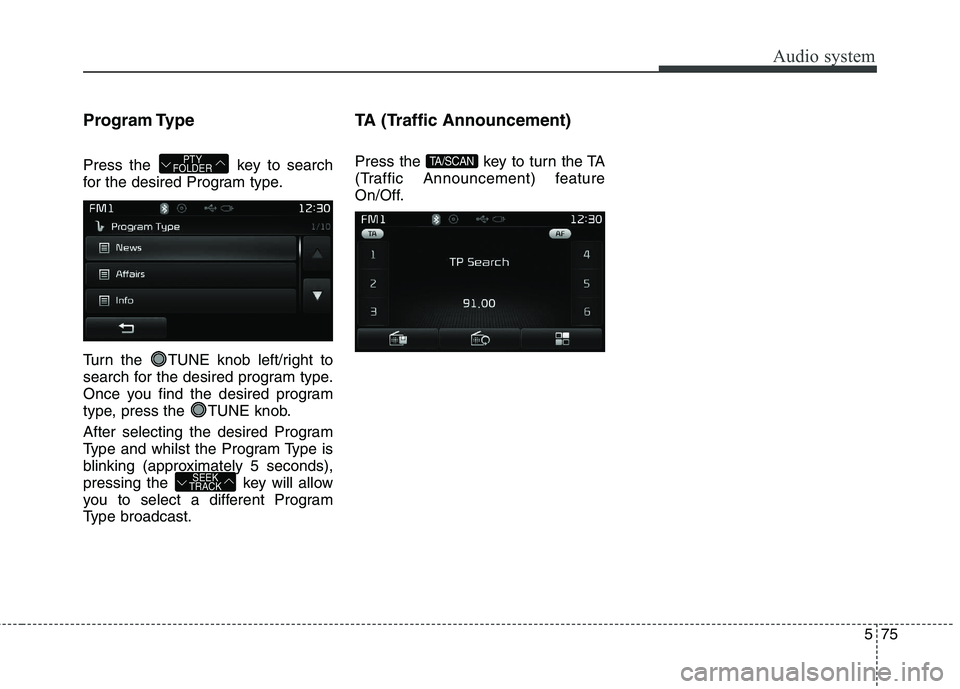
575
Audio system
Program Type
Press the key to search
for the desired Program type.
Turn the TUNE knob left/right to
search for the desired program type.
Once you find the desired program
type, press the TUNE knob.
After selecting the desired Program
Type and whilst the Program Type is
blinking (approximately 5 seconds),
pressing the key will allow
you to select a different Program
Type broadcast.TA (Traffic Announcement)
Press the key to turn the TA
(Traffic Announcement) feature
On/Off.
TA/SCAN
SEEK
TRACK
PTY
FOLDER
Page 359 of 723
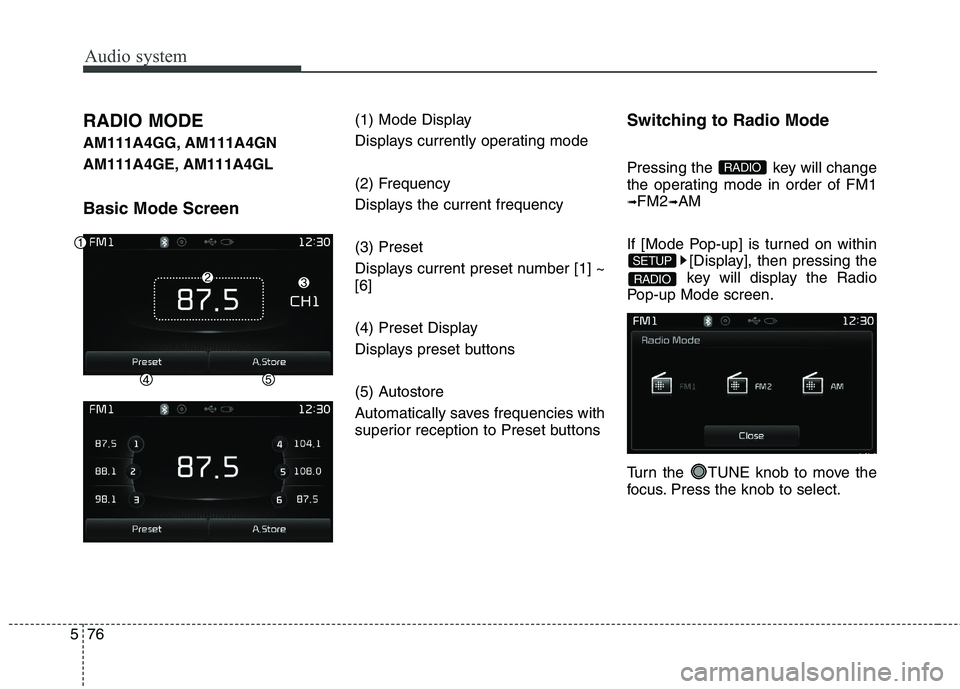
Audio system
76
5
RADIO MODE
AM111A4GG, AM111A4GN
AM111A4GE, AM111A4GL Basic Mode Screen (1) Mode Display
Displays currently operating mode
(2) Frequency
Displays the current frequency (3) Preset
Displays current preset number [1] ~ [6]
(4) Preset Display
Displays preset buttons
(5) Autostore
Automatically saves frequencies with
superior reception to Preset buttonsSwitching to Radio Mode
Pressing the key will change
the operating mode in order of FM1➟
FM2 ➟AM
If [Mode Pop-up] is turned on within [Display], then pressing the
key will display the Radio
Pop-up Mode screen.
Turn the TUNE knob to move the
focus. Press the knob to select.
RADIO
SETUP
RADIO
Page 360 of 723
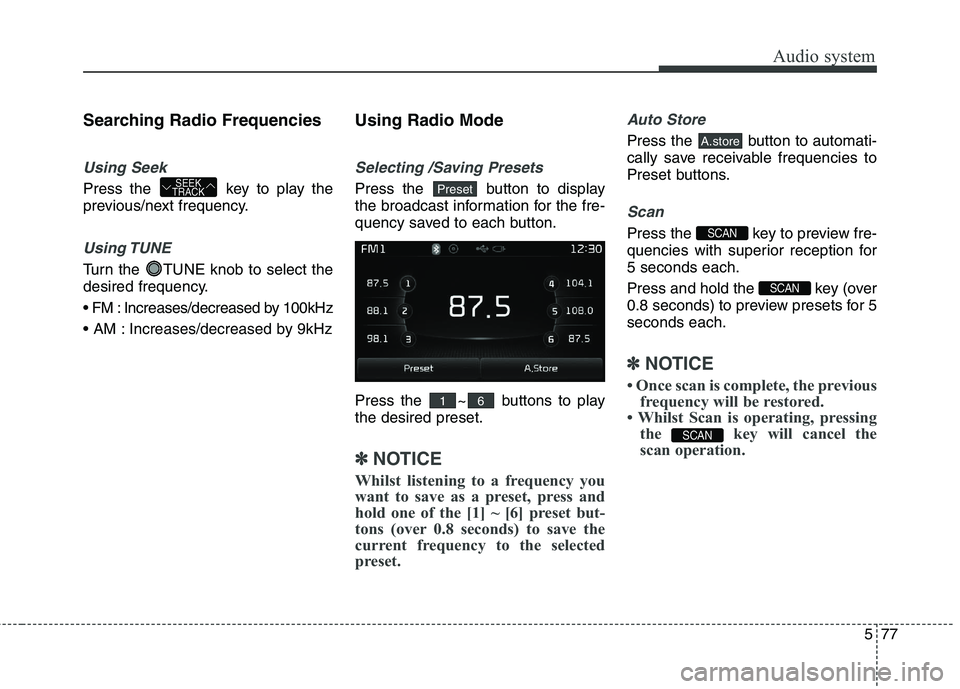
577
Audio system
Searching Radio Frequencies
Using Seek
Press the key to play the
previous/next frequency.
Using TUNE
Turn the TUNE knob to select the
desired frequency.
Increases/decreased by 100kHz
Increases/decreased by 9kHzUsing Radio Mode
Selecting /Saving Presets
Press the button to display
the broadcast information for the fre-
quency saved to each button.
Press the ~ buttons to play the desired preset.
✽✽
NOTICE
Whilst listening to a frequency you
want to save as a preset, press and
hold one of the [1] ~ [6] preset but-
tons (over 0.8 seconds) to save the
current frequency to the selected
preset.
Auto Store
Press the button to automati-
cally save receivable frequencies to
Preset buttons.
Scan
Press the key to preview fre-
quencies with superior reception for5 seconds each.
Press and hold the key (over
0.8 seconds) to preview presets for 5seconds each.
✽✽ NOTICE
Once scan is complete, the previous frequency will be restored.
Whilst Scan is operating, pressing the key will cancel the
scan operation.
SCAN
SCAN
SCAN
A.store
61
PresetSEEK
TRACK