KIA CARENS RHD 2018 Owners Manual
Manufacturer: KIA, Model Year: 2018, Model line: CARENS RHD, Model: KIA CARENS RHD 2018Pages: 723, PDF Size: 40.94 MB
Page 361 of 723
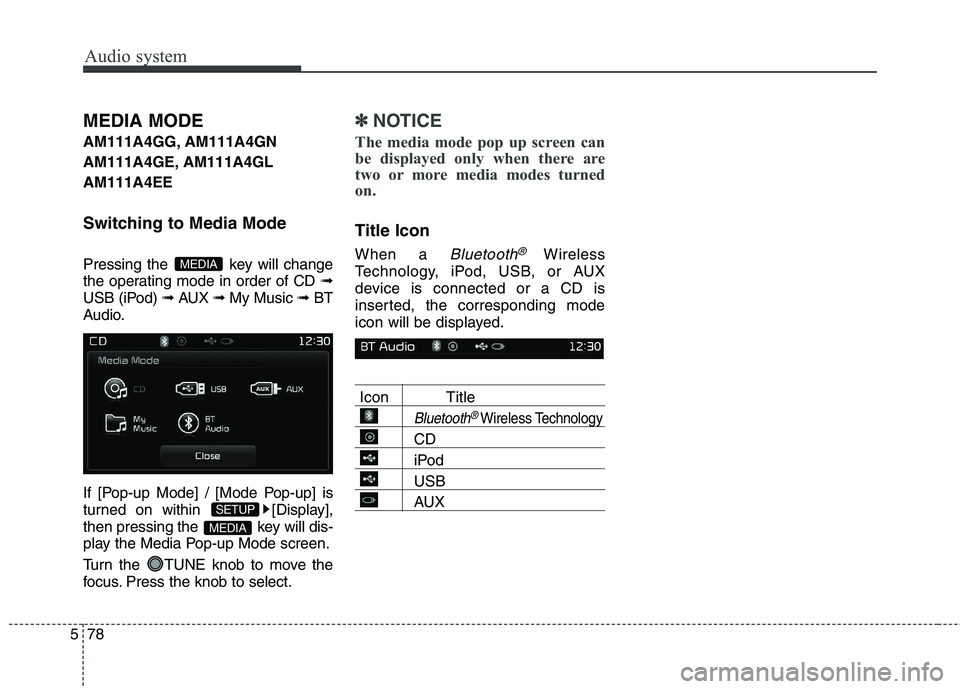
Audio system
78
5
MEDIA MODE
AM111A4GG, AM111A4GN
AM111A4GE, AM111A4GL AM111A4EE
Switching to Media Mode
Pressing the key will change
the operating mode in order of CD ➟
USB (iPod) ➟ AUX ➟ My Music ➟BT
Audio.
If [Pop-up Mode] / [Mode Pop-up] is
turned on within [Display],
then pressing the key will dis-
play the Media Pop-up Mode screen.
Turn the TUNE knob to move the
focus. Press the knob to select.✽✽ NOTICE
The media mode pop up screen can
be displayed only when there are
two or more media modes turned
on.
Title Icon When a
Bluetooth®Wireless
Technology, iPod, USB, or AUX
device is connected or a CD is
inserted, the corresponding mode
icon will be displayed.
Icon Title
Bluetooth®Wireless Technology
CD
iPod
USB
AUX
MEDIA
SETUP
MEDIA
Page 362 of 723
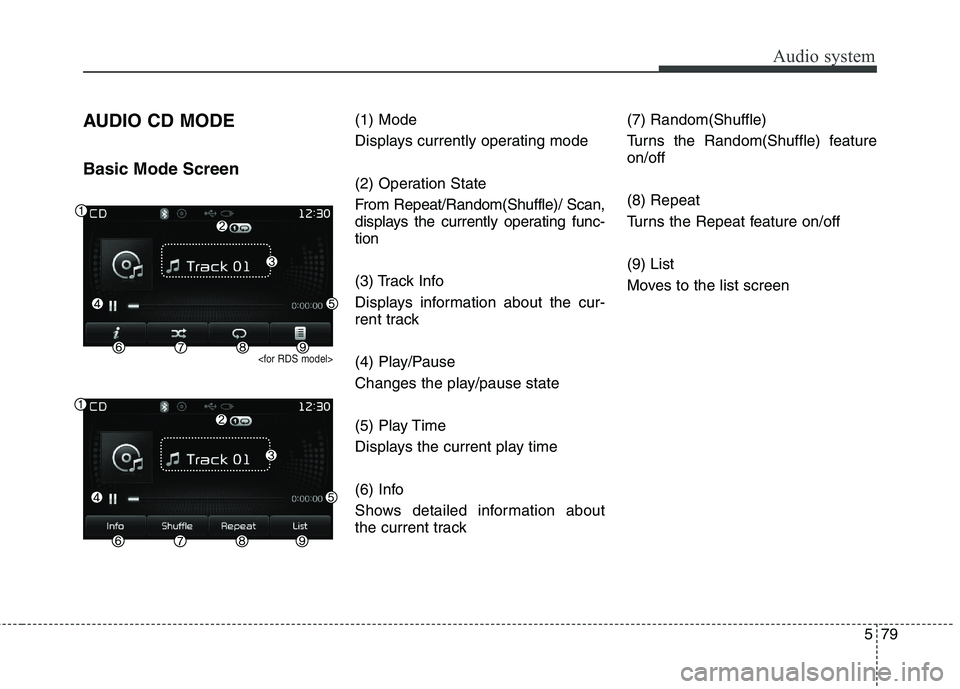
579
Audio system
AUDIO CD MODE Basic Mode Screen
(1) Mode
Displays currently operating mode
(2) Operation State
From Repeat/Random(Shuffle)/ Scan,
displays the currently operating func-tion
(3) Track Info
Displays information about the cur-
rent track
(4) Play/Pause
Changes the play/pause state
(5) Play Time
Displays the current play time
(6) Info
Shows detailed information about
the current track(7) Random(Shuffle)
Turns the Random(Shuffle) feature on/off (8) Repeat
Turns the Repeat feature on/off (9) List
Moves to the list screen
Page 363 of 723
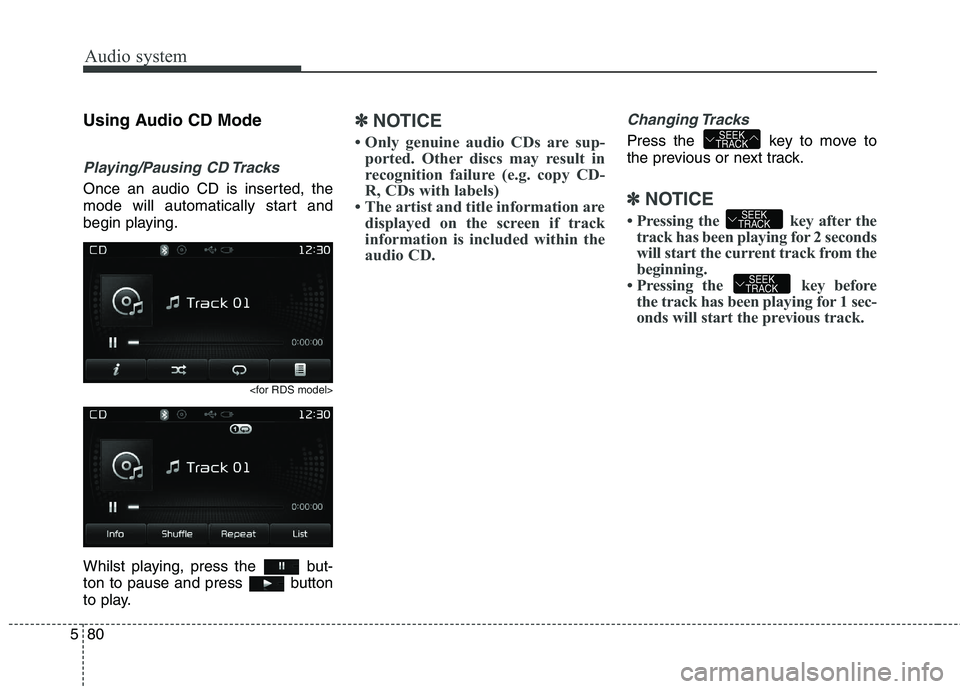
Audio system
80
5
Using Audio CD Mode
Playing/Pausing CD Tracks
Once an audio CD is inserted, the
mode will automatically start and
begin playing.
Whilst playing, press the but-
ton to pause and press button
to play.
✽✽
NOTICE
Only genuine audio CDs are sup- ported. Other discs may result in
recognition failure (e.g. copy CD-
R, CDs with labels)
The artist and title information are displayed on the screen if track
information is included within the
audio CD.Changing Tracks
Press the key to move to
the previous or next track.
✽✽ NOTICE
Pressing the key after the track has been playing for 2 seconds
will start the current track from the
beginning.
Pressing the key before the track has been playing for 1 sec-
onds will start the previous track.
SEEK
TRACK
SEEK
TRACK
SEEK
TRACK
Page 364 of 723

581
Audio system
Selecting from the List
Turn the TUNE knob left/right to
search for the desired track.
Once you find the desired track, press
the TUNE knob to start playing.
Rewinding / Fast-forwardingTracks
Whilst playing, press and hold the key (over 0.8 seconds) to
rewind or fast-forward the current
track.
Scan
Press the key to play the first
10 seconds of each file.
Press the key again to turn
off.
Press and hold the key to
play the file 10 seconds of each file. Pressing and holding the
key again to turn off. Audio CD Mode Menu
Within this mode, you will have
access to the Info, Random(Shuffle),
Repeat and List features.
TA/SCAN
TA/SCAN
SCAN
SCAN
SEEK
TRACK
Page 365 of 723
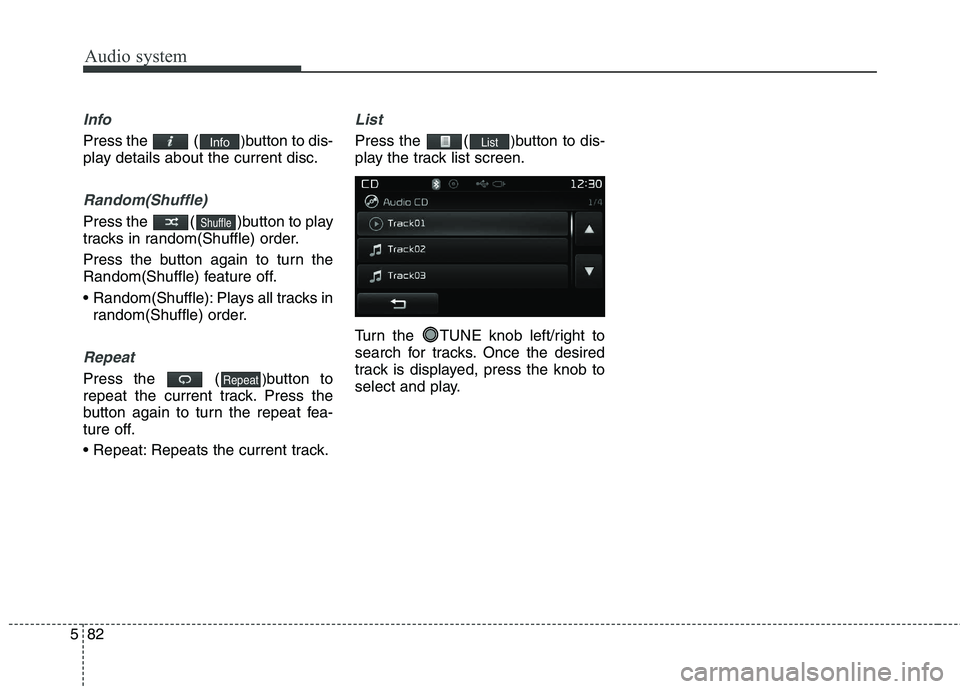
Audio system
82
5
Info
Press the ( )button to dis-
play details about the current disc.
Random(Shuffle)
Press the ( )button to play
tracks in random(Shuffle) order.
Press the button again to turn the
Random(Shuffle) feature off.
Random(Shuffle): Plays all tracks in random(Shuffle) order.
Repeat
Press the ( )button to
repeat the current track. Press the
button again to turn the repeat fea-
ture off.
Repeats the current track.
List
Press the ( )button to dis-
play the track list screen.
Turn the TUNE knob left/right to
search for tracks. Once the desired
track is displayed, press the knob to
select and play.List
Repeat
Shuffle
Info
Page 366 of 723
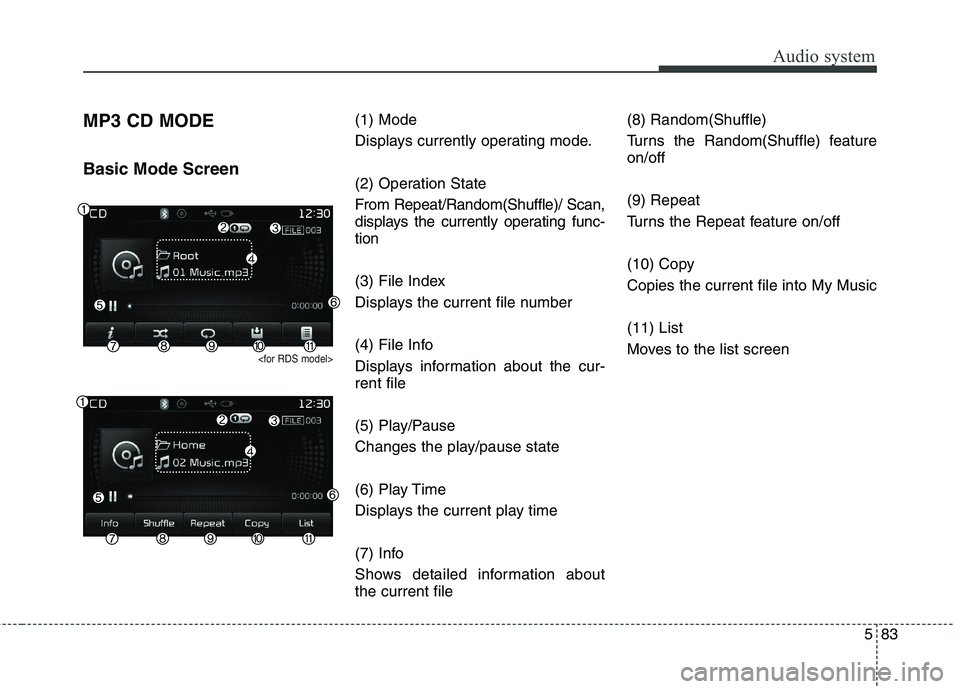
583
Audio system
MP3 CD MODE Basic Mode Screen
(1) Mode
Displays currently operating mode.
(2) Operation State
From Repeat/Random(Shuffle)/ Scan,
displays the currently operating func-tion
(3) File Index
Displays the current file number
(4) File Info
Displays information about the cur- rent file
(5) Play/Pause
Changes the play/pause state
(6) Play Time
Displays the current play time
(7) Info
Shows detailed information about the current file(8) Random(Shuffle)
Turns the Random(Shuffle) feature on/off (9) Repeat
Turns the Repeat feature on/off
(10) Copy Copies the current file into My Music (11) List
Moves to the list screen
Page 367 of 723
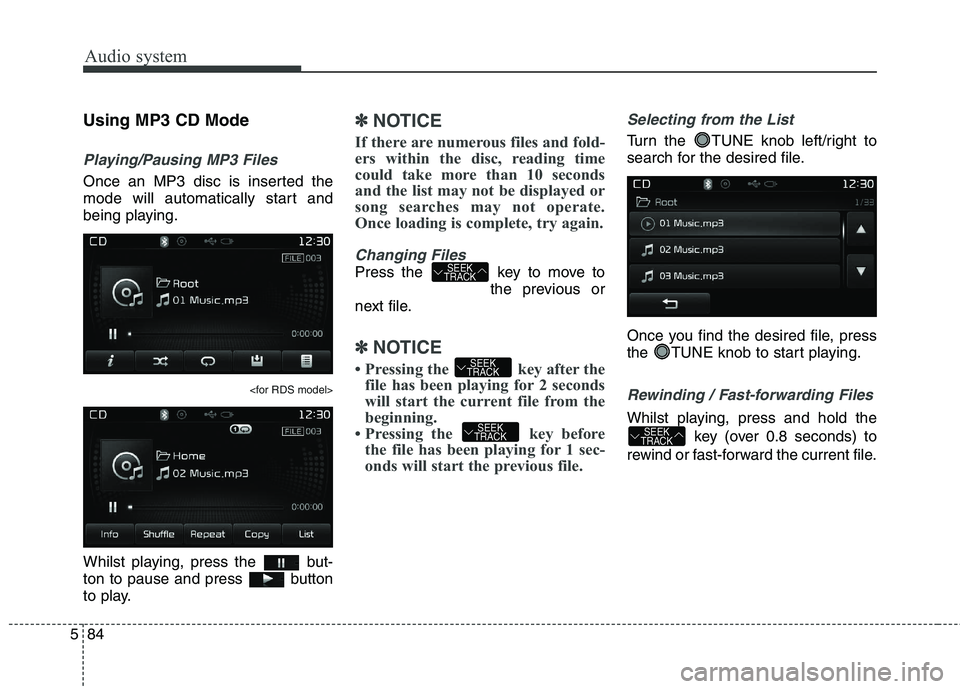
Audio system
84
5
Using MP3 CD Mode
Playing/Pausing MP3 Files
Once an MP3 disc is inserted the
mode will automatically start and
being playing.
Whilst playing, press the but-
ton to pause and press button
to play.
✽✽
NOTICE
If there are numerous files and fold-
ers within the disc, reading time
could take more than 10 seconds
and the list may not be displayed or
song searches may not operate.
Once loading is complete, try again.
Changing Files
Press the key to move to the previous or
next file.
✽✽ NOTICE
Pressing the key after the
file has been playing for 2 seconds
will start the current file from the
beginning.
Pressing the key before the file has been playing for 1 sec-
onds will start the previous file.
Selecting from the List
Turn the TUNE knob left/right to
search for the desired file.
Once you find the desired file, press
the TUNE knob to start playing.
Rewinding / Fast-forwarding Files
Whilst playing, press and hold the
key (over 0.8 seconds) to
rewind or fast-forward the current file.SEEK
TRACKSEEK
TRACK
SEEK
TRACK
SEEK
TRACK
Page 368 of 723
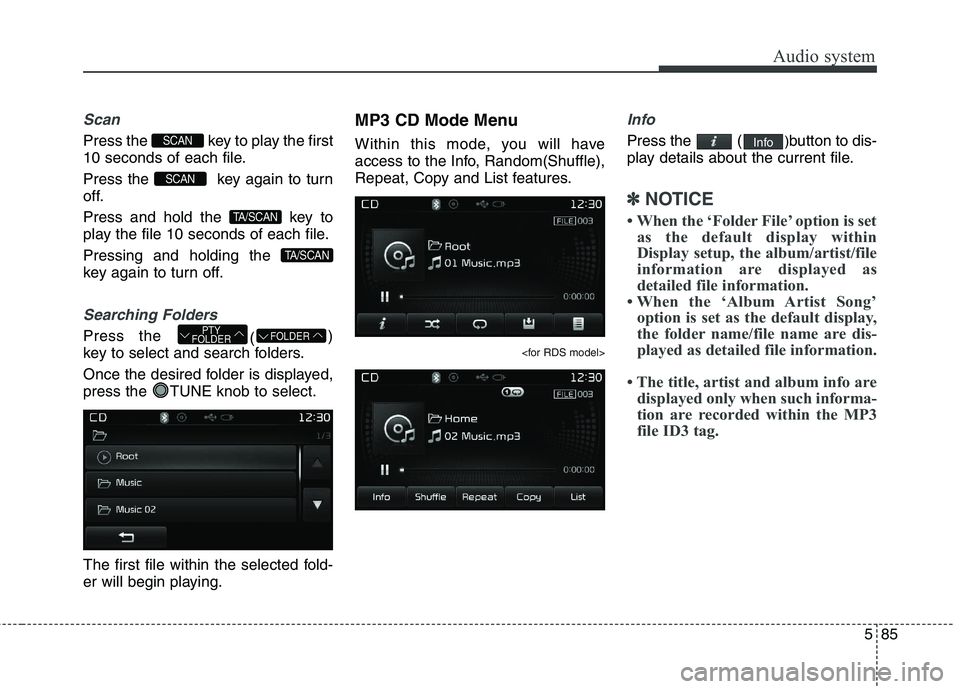
585
Audio system
Scan
Press the key to play the first
10 seconds of each file.
Press the key again to turn
off.
Press and hold the key to
play the file 10 seconds of each file. Pressing and holding the
key again to turn off.
Searching Folders
Press the ()
key to select and search folders.
Once the desired folder is displayed,
press the TUNE knob to select.
The first file within the selected fold-
er will begin playing. MP3 CD Mode Menu
Within this mode, you will have
access to the Info, Random(Shuffle),
Repeat, Copy and List features.
Info
Press the (
)button to dis-
play details about the current file.
✽✽ NOTICE
When the ‘Folder File’ option is set as the default display within
Display setup, the album/artist/file
information are displayed as
detailed file information.
When the ‘Album Artist Song’ option is set as the default display,
the folder name/file name are dis-
played as detailed file information.
The title, artist and album info are displayed only when such informa-
tion are recorded within the MP3
file ID3 tag.
Info
FOLDERPTY
FOLDER
TA/SCAN
TA/SCAN
SCAN
SCAN
Page 369 of 723
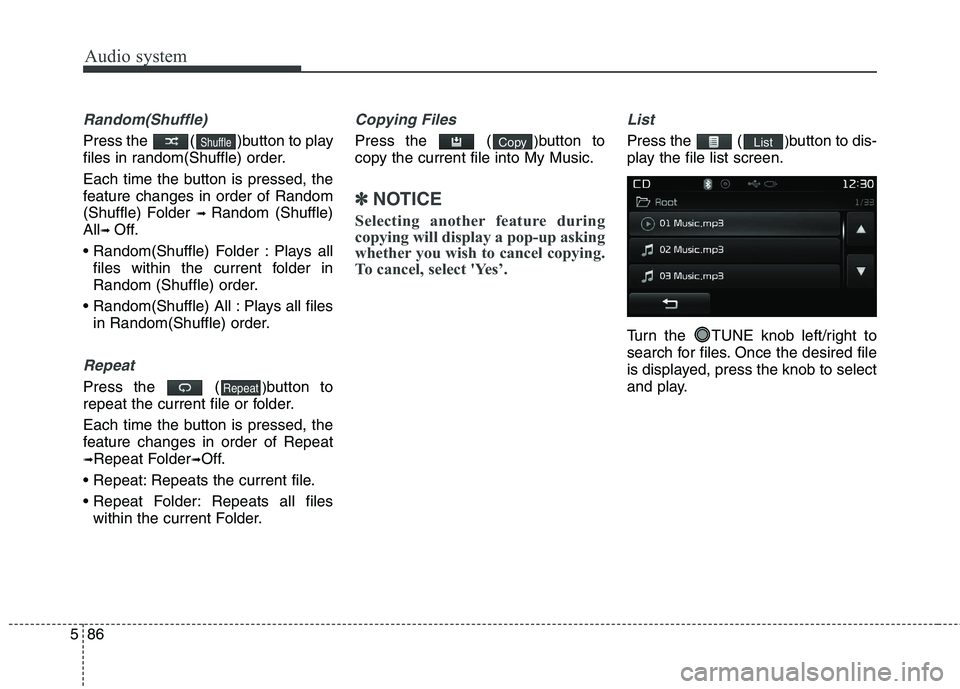
Audio system
86
5
Random(Shuffle)
Press the ( )button to play
files in random(Shuffle) order.
Each time the button is pressed, the
feature changes in order of Random
(Shuffle) Folder ➟ Random (Shuffle)
All ➟ Off.
Plays all files within the current folder in
Random (Shuffle) order.
Plays all files in Random(Shuffle) order.
Repeat
Press the ( )button to
repeat the current file or folder.
Each time the button is pressed, the
feature changes in order of Repeat➟ Repeat Folder ➟Off.
Repeats the current file.
Repeats all files within the current Folder.
Copying Files
Press the ( )button to
copy the current file into My Music.
✽✽ NOTICE
Selecting another feature during
copying will display a pop-up asking
whether you wish to cancel copying.
To cancel, select 'Yes’.
List
Press the ( )button to dis-
play the file list screen.
Turn the TUNE knob left/right to
search for files. Once the desired file
is displayed, press the knob to select
and play.ListCopy
Repeat
Shuffle
Page 370 of 723
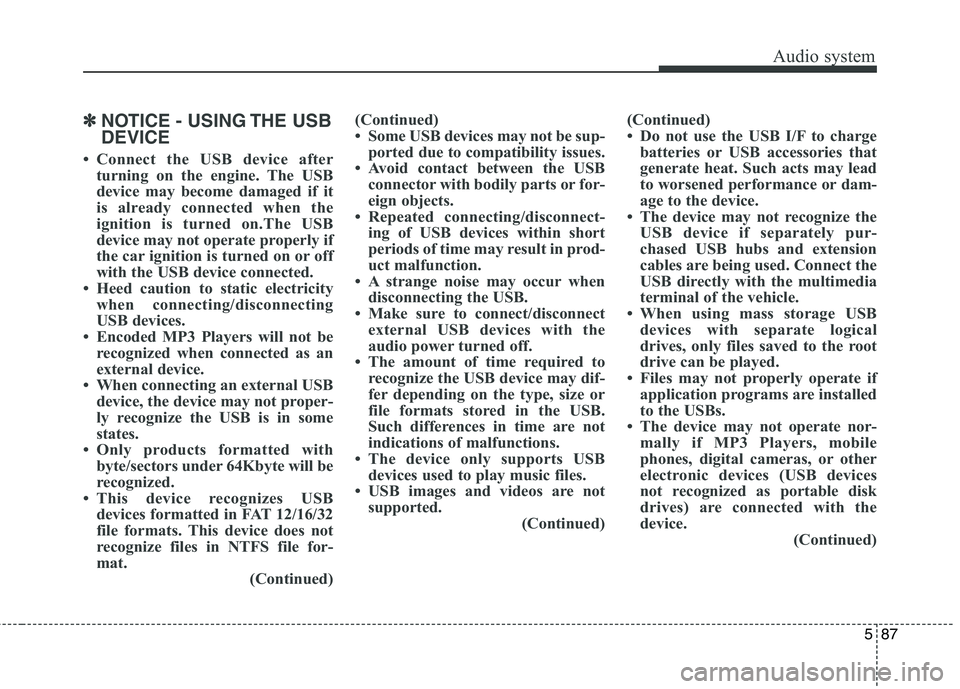
587
Audio system
✽✽NOTICE - USING THE USB DEVICE
Connect the USB device after turning on the engine. The USB
device may become damaged if it
is already connected when the
ignition is turned on.The USB
device may not operate properly if
the car ignition is turned on or off
with the USB device connected.
Heed caution to static electricity when connecting/disconnecting
USB devices.
Encoded MP3 Players will not be recognized when connected as an
external device.
When connecting an external USB device, the device may not proper-
ly recognize the USB is in some
states.
Only products formatted with byte/sectors under 64Kbyte will be
recognized.
This device recognizes USB devices formatted in FAT 12/16/32
file formats. This device does not
recognize files in NTFS file for-mat. (Continued)(Continued)
Some USB devices may not be sup-
ported due to compatibility issues.
Avoid contact between the USB connector with bodily parts or for-
eign objects.
Repeated connecting/disconnect- ing of USB devices within short
periods of time may result in prod-
uct malfunction.
A strange noise may occur when disconnecting the USB.
Make sure to connect/disconnect external USB devices with the
audio power turned off.
The amount of time required to recognize the USB device may dif-
fer depending on the type, size or
file formats stored in the USB.
Such differences in time are not
indications of malfunctions.
The device only supports USB devices used to play music files.
USB images and videos are not supported. (Continued)(Continued)
Do not use the USB I/F to charge
batteries or USB accessories that
generate heat. Such acts may lead
to worsened performance or dam-
age to the device.
The device may not recognize the USB device if separately pur-
chased USB hubs and extension
cables are being used. Connect the
USB directly with the multimedia
terminal of the vehicle.
When using mass storage USB devices with separate logical
drives, only files saved to the root
drive can be played.
Files may not properly operate if application programs are installed
to the USBs.
The device may not operate nor- mally if MP3 Players, mobile
phones, digital cameras, or other
electronic devices (USB devices
not recognized as portable disk
drives) are connected with the
device. (Continued)