display KIA CEED 2016 Workshop Manual
[x] Cancel search | Manufacturer: KIA, Model Year: 2016, Model line: CEED, Model: KIA CEED 2016Pages: 643, PDF Size: 38.19 MB
Page 234 of 643
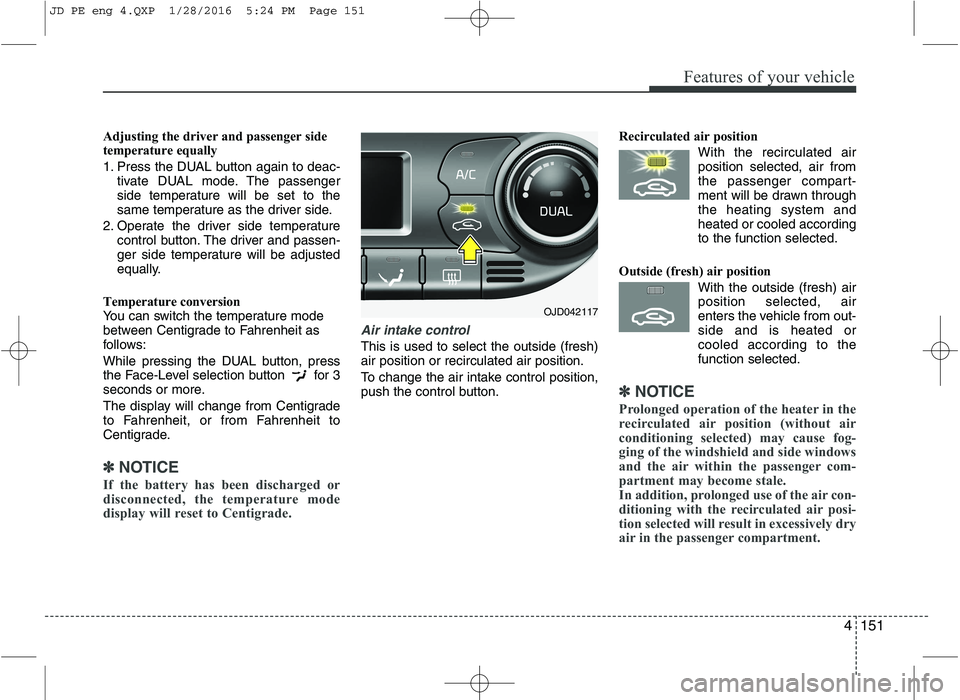
4151
Features of your vehicle
Adjusting the driver and passenger side
temperature equally
1. Press the DUAL button again to deac-tivate DUAL mode. The passenger
side temperature will be set to the
same temperature as the driver side.
2. Operate the driver side temperature control button. The driver and passen-
ger side temperature will be adjusted
equally.
Temperature conversion
You can switch the temperature mode
between Centigrade to Fahrenheit as
follows:
While pressing the DUAL button, press
the Face-Level selection button for 3
seconds or more.
The display will change from Centigrade
to Fahrenheit, or from Fahrenheit to
Centigrade.
✽✽ NOTICE
If the battery has been discharged or
disconnected, the temperature mode
display will reset to Centigrade.
Air intake control
This is used to select the outside (fresh) air position or recirculated air position.
To change the air intake control position,
push the control button. Recirculated air position
With the recirculated airposition selected, air from
the passenger compart-
ment will be drawn throughthe heating system andheated or cooled according
to the function selected.
Outside (fresh) air position With the outside (fresh) airposition selected, air
enters the vehicle from out-side and is heated or
cooled according to thefunction selected.
✽✽ NOTICE
Prolonged operation of the heater in the
recirculated air position (without air
conditioning selected) may cause fog-
ging of the windshield and side windows
and the air within the passenger com-
partment may become stale.
In addition, prolonged use of the air con-
ditioning with the recirculated air posi-
tion selected will result in excessively dry
air in the passenger compartment.
OJD042117
JD PE eng 4.QXP 1/28/2016 5:24 PM Page 151
Page 275 of 643
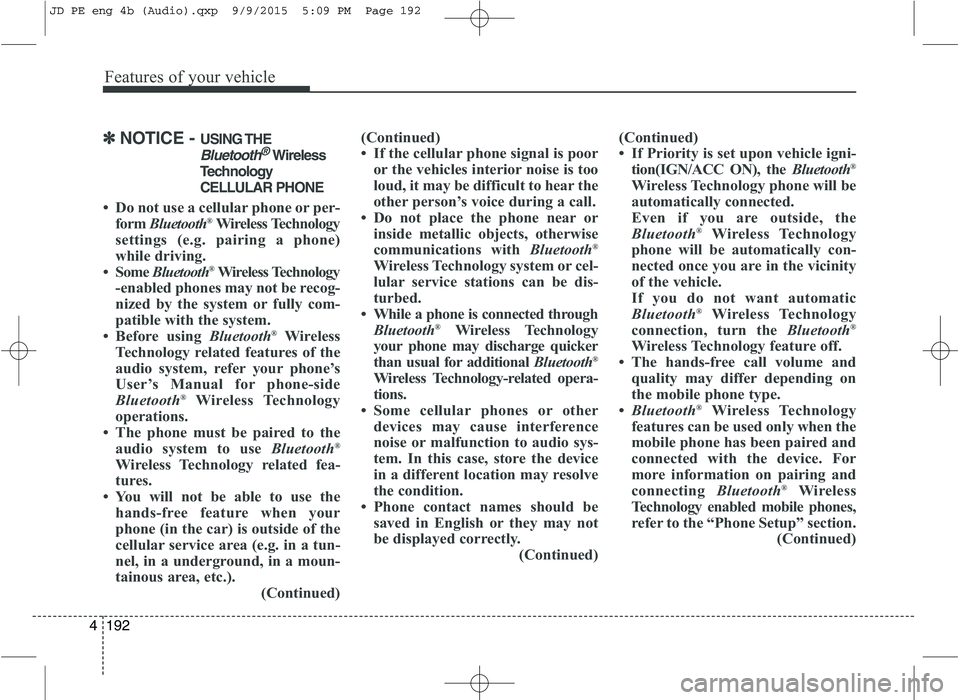
Features of your vehicle
192
4
✽✽
NOTICE - USING THE
Bluetooth®Wireless
Technology CELLULAR PHONE
Do not use a cellular phone or per- form Bluetooth ®
Wireless Technology
settings (e.g. pairing a phone)
while driving.
Some Bluetooth ®
Wireless Technology
-enabled phones may not be recog-
nized by the system or fully com-
patible with the system.
Before using Bluetooth®
Wireless
Technology related features of the
audio system, refer your phone’s
User’s Manual for phone-side
Bluetooth ®
Wireless Technology
operations.
The phone must be paired to the audio system to use Bluetooth®
Wireless Technology related fea-
tures.
You will not be able to use the hands-free feature when your
phone (in the car) is outside of the
cellular service area (e.g. in a tun-
nel, in a underground, in a moun-
tainous area, etc.). (Continued)(Continued)
If the cellular phone signal is poor
or the vehicles interior noise is too
loud, it may be difficult to hear the
other person’s voice during a call.
Do not place the phone near or inside metallic objects, otherwise
communications with Bluetooth®
Wireless Technology system or cel-
lular service stations can be dis-
turbed.
While a phone is connected through Bluetooth ®
Wireless Technology
your phone may discharge quicker
than usual for additional Bluetooth®
Wireless Technology-related opera-
tions.
Some cellular phones or other devices may cause interference
noise or malfunction to audio sys-
tem. In this case, store the device
in a different location may resolve
the condition.
Phone contact names should be saved in English or they may not
be displayed correctly. (Continued)(Continued)
If Priority is set upon vehicle igni-
tion(IGN/ACC ON), the Bluetooth®
Wireless Technology phone will be
automatically connected.
Even if you are outside, the
Bluetooth ®
Wireless Technology
phone will be automatically con-
nected once you are in the vicinity
of the vehicle.
If you do not want automatic
Bluetooth ®
Wireless Technology
connection, turn the Bluetooth®
Wireless Technology feature off.
The hands-free call volume and quality may differ depending on
the mobile phone type.
Bluetooth ®
Wireless Technology
features can be used only when the
mobile phone has been paired and
connected with the device. For
more information on pairing and
connecting Bluetooth®
Wireless
Technology enabled mobile phones,
refer to the “Phone Setup” section. (Continued)
JD PE eng 4b (Audio).qxp 9/9/2015 5:09 PM Page 192
Page 276 of 643
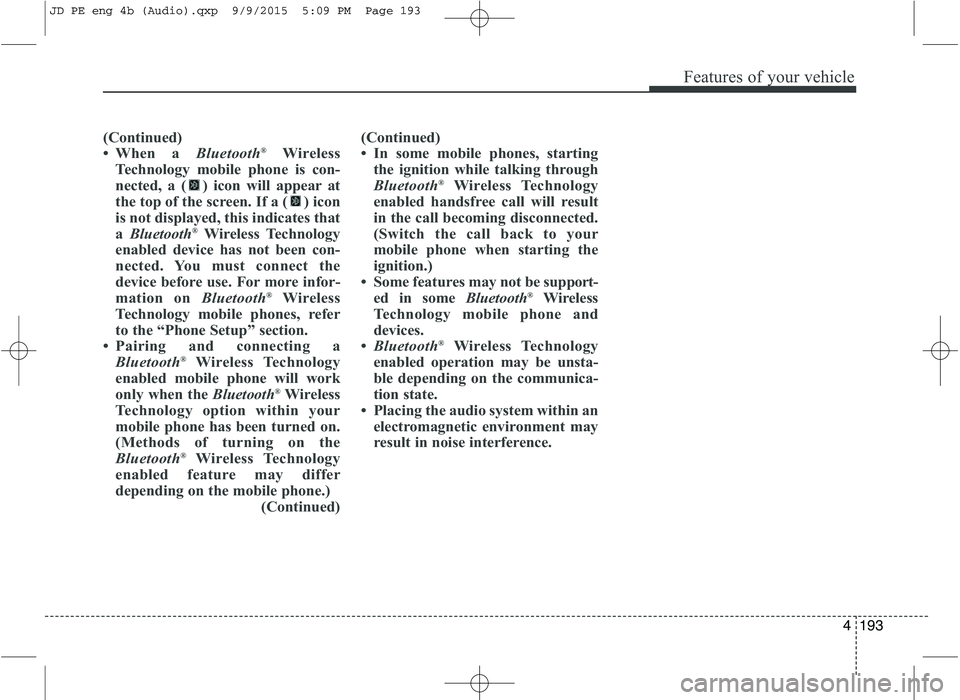
Features of your vehicle
4193
(Continued)
When a Bluetooth®
Wireless
Technology mobile phone is con-
nected, a ( ) icon will appear at
the top of the screen. If a ( ) icon
is not displayed, this indicates thata Bluetooth ®
Wireless Technology
enabled device has not been con-
nected. You must connect the
device before use. For more infor-
mation on Bluetooth®
Wireless
Technology mobile phones, refer
to the “Phone Setup” section.
Pairing and connecting a Bluetooth ®
Wireless Technology
enabled mobile phone will work
only when the Bluetooth®
Wireless
Technology option within your
mobile phone has been turned on.
(Methods of turning on the
Bluetooth ®
Wireless Technology
enabled feature may differ
depending on the mobile phone.) (Continued)(Continued)
In some mobile phones, starting
the ignition while talking through
Bluetooth ®
Wireless Technology
enabled handsfree call will result
in the call becoming disconnected.
(Switch the call back to your
mobile phone when starting the
ignition.)
Some features may not be sup port-
ed in some Bluetooth®
Wireless
Technology mobile phone and
devices.
Bluetooth ®
Wireless Technology
enabled operation may be unsta-
ble depending on the communica-
tion state.
Placing the audio system within an electromagnetic environment may
result in noise interference.
JD PE eng 4b (Audio).qxp 9/9/2015 5:09 PM Page 193
Page 279 of 643
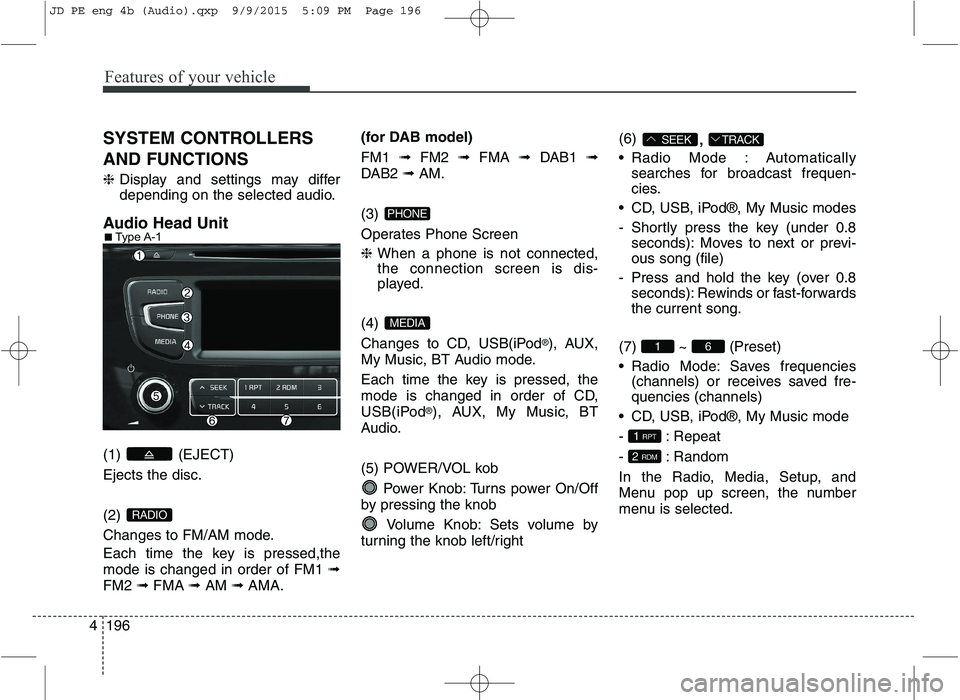
Features of your vehicle
196
4 SYSTEM CONTROLLERS AND FUNCTIONS ❈
Display and settings may differ
depending on the selected audio.
Audio Head Unit (1) (EJECT) Ejects the disc. (2)
Changes to FM/AM mode.
Each time the key is pressed,the mode is changed in order of FM1 ➟
FM2 ➟FMA ➟AM ➟AMA. (for DAB model) FM1
➟FM2 ➟FMA ➟DAB1 ➟
DAB2 ➟AM.
(3)
Operates Phone Screen ❈ When a phone is not connected,
the connection screen is dis-
played.
(4)
Changes to CD, USB(iPod ®
), AUX,
My Music, BT Audio mode.
Each time the key is pressed, the
mode is changed in order of CD,
USB(iPod ®
), AUX, My Music, BT
Audio.
(5) POWER/VOL kob
Power Knob: Turns power On/Off
by pressing the knob
Volume Knob: Sets volume by
turning the knob left/right (6)
,
Radio Mode : Automatically searches for broadcast frequen-
cies.
CD, USB, iPod®, My Music modes
- Shortly press the key (under 0.8 seconds): Moves to next or previ- ous song (file)
- Press and hold the key (over 0.8 seconds): Rewinds or fast-forwardsthe current song.
(7) ~ (Preset)
Radio Mode: Saves frequencies (channels) or receives saved fre- quencies (channels)
CD, USB, iPod®, My Music mode
- : Repeat
- : Random
In the Radio, Media, Setup, and
Menu pop up screen, the number
menu is selected.
2 RDM
1 RPT
61
TRACKSEEK
MEDIA
PHONE
RADIO
■
Type A-1
JD PE eng 4b (Audio).qxp 9/9/2015 5:09 PM Page 196
Page 280 of 643
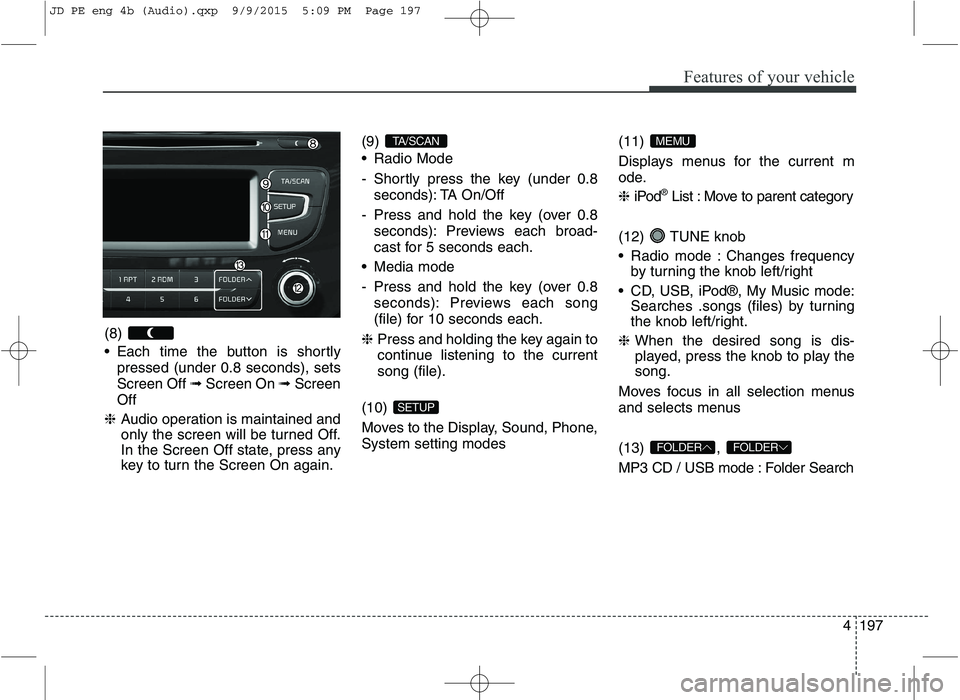
Features of your vehicle
4197
(8)
Each time the button is shortly
pressed (under 0.8 seconds), sets Screen Off ➟Screen On ➟Screen
Off
❈ Audio operation is maintained and
only the screen will be turned Off.
In the Screen Off state, press any
key to turn the Screen On again. (9)
Radio Mode
- Shortly press the key (under 0.8
seconds): TA On/Off
- Press and hold the key (over 0.8 seconds): Previews each broad-
cast for 5 seconds each.
Media mode
- Press and hold the key (over 0.8 seconds): Previews each song
(file) for 10 seconds each.
❈ Press and holding the key again to
continue listening to the currentsong (file).
(10)
Moves to the Display, Sound, Phone, System setting modes (11)
Displays menus for the current m
ode. ❈
iPod ®
List : Move to parent category
(12) TUNE knob
Radio mode : Changes frequency by turning the knob left/right
CD, USB, iPod®, My Music mode: Searches .songs (files) by turning
the knob left/right.
❈ When the desired song is dis-
played, press the knob to play the song.
Moves focus in all selection menus
and selects menus (13) ,
MP3 CD / USB mode : Folder Search
FOLDERFOLDER
MEMU
SETUP
TA/SCAN
JD PE eng 4b (Audio).qxp 9/9/2015 5:09 PM Page 197
Page 282 of 643
![KIA CEED 2016 Workshop Manual Features of your vehicle
4199
SETUP
Display Settings
Press the key Select [Display]
through TUNE knob or key
Select menu through TUNE knob
Mode Pop up
[Mode Pop up] Changes . selection mode
KIA CEED 2016 Workshop Manual Features of your vehicle
4199
SETUP
Display Settings
Press the key Select [Display]
through TUNE knob or key
Select menu through TUNE knob
Mode Pop up
[Mode Pop up] Changes . selection mode](/img/2/57945/w960_57945-281.png)
Features of your vehicle
4199
SETUP
Display Settings
Press the key Select [Display]
through TUNE knob or key
Select menu through TUNE knob
Mode Pop up
[Mode Pop up] Changes . selection mode
or key to display the mode change pop up screen.
Scroll text
[Scroll text] Set /
Maintains scroll
: Scrolls only one (1) time.
Song Info
When playing an MP3 file, select the
desired display info from ‘Folder/File’
or ‘Album/Artist/Song’. Sound Settings
Press the key Select [Sound]
through TUNE knob or key
Select menu through TUNE knob
2
RDM
SETUP
OFF
ON
OFFON
MEDIA
RADIO
ON
1 RPT
SETUP
JD PE eng 4b (Audio).qxp 9/9/2015 5:09 PM Page 199
Page 284 of 643
![KIA CEED 2016 Workshop Manual Features of your vehicle
4201
Phone Settings (
Bluetooth®Wireless
Technology equipped model)
Press the key Select [Phone]
Pair Phone
Select [Pair Phone] Set through TUNE knob
➀ Search for device KIA CEED 2016 Workshop Manual Features of your vehicle
4201
Phone Settings (
Bluetooth®Wireless
Technology equipped model)
Press the key Select [Phone]
Pair Phone
Select [Pair Phone] Set through TUNE knob
➀ Search for device](/img/2/57945/w960_57945-283.png)
Features of your vehicle
4201
Phone Settings (
Bluetooth®Wireless
Technology equipped model)
Press the key Select [Phone]
Pair Phone
Select [Pair Phone] Set through TUNE knob
➀ Search for device names as dis-
played on your mobile phone and connect.
[Non SSP supported device]
(SSP: Secure Simple Pairing)
➁ After a few moments, a screen is
displayed where the passkey is entered. Enter the passkey “0000” to pair
your Bluetooth®Wireless
Technology device with the caraudio system.
[SSP supported device] ➁ After a few moments, a screen is
displayed 6 digits passkey.
Check the passkey on your
Bluetooth®Wireless Technology
device and confirm.
❈ The device name and passkey will
be displayed on the screen for up
to 3 minutes. If pairing is not com-
pleted within the 3 minutes, the
mobile phone pairing process willautomatically be canceled.
➂ Pairing completion is displayed.
❈ In some mobile phones, pairing
will automatically be followed byconnection.
❈ It is possible to pair up to five
Bluetooth®Wireless Technology
enabled mobile phones.
SETUPCAUTION
To pair a Bluetooth®Wireless
Technology enabled mobile phone, authentication and con-nection processes are firstrequired. As a result, you can- not pair your mobile phonewhile driving the vehicle. Firstpark your vehicle before use.
JD PE eng 4b (Audio).qxp 9/9/2015 5:09 PM Page 201
Page 285 of 643
![KIA CEED 2016 Workshop Manual Features of your vehicle
202
4
Phone List
The names of up to 5 paired phones
will be displayed.
A [ ] is displayed in front of the cur-
rently connected phone. Select the desired name to setup the KIA CEED 2016 Workshop Manual Features of your vehicle
202
4
Phone List
The names of up to 5 paired phones
will be displayed.
A [ ] is displayed in front of the cur-
rently connected phone. Select the desired name to setup the](/img/2/57945/w960_57945-284.png)
Features of your vehicle
202
4
Phone List
The names of up to 5 paired phones
will be displayed.
A [ ] is displayed in front of the cur-
rently connected phone. Select the desired name to setup the
selected phone.
Connecting a phone
Select [Phone List] Select mobile
phone through TUNE knobSelect [Connect Phone] ➀ Select a mobile phone that is not
currently connected.
➁ Connect the selected mobile
phone.
➂ Connection completion is dis-
played.
❈ If a phone is already connected,
disconnect the currently connect-
ed phone and select a new phoneto connect.
Disconnecting a connected phone
Select [Phone List] Select mobile
phone through TUNE knobSelect [Disconnect Phone] ➀ Select the currently connected
mobile phone.
➁ Disconnect the selected mobile
phone.
➂ Disconnection completion is dis-
played.
JD PE eng 4b (Audio).qxp 9/9/2015 5:09 PM Page 202
Page 286 of 643
![KIA CEED 2016 Workshop Manual Features of your vehicle
4203
Changing connection sequence
(Priority)
This is used to change the order (pri-
ority) of automatic connection for the
paired mobile phones.
Select [Phone List] Select KIA CEED 2016 Workshop Manual Features of your vehicle
4203
Changing connection sequence
(Priority)
This is used to change the order (pri-
ority) of automatic connection for the
paired mobile phones.
Select [Phone List] Select](/img/2/57945/w960_57945-285.png)
Features of your vehicle
4203
Changing connection sequence
(Priority)
This is used to change the order (pri-
ority) of automatic connection for the
paired mobile phones.
Select [Phone List] Select [Priority]
through TUNE knob Select No. 1
Priority mobile phone ➀ Select [Priority].
➁ From the paired phones, select
the phone desired for No.1 priority.
➂ The changed priority sequence is
displayed.
❈ Once the connection sequence
(priority) is changed, the new no. 1
priority mobile phone will be con-nected.
- When the no. 1 priority cannot be connected: Automatically attemptsto connect the most recently con-
nected phone.
- Cases when the most recently con- nected phone cannot be connect-
ed: Attempts to connect in the orderin which paired phones are listed. - The connected phone will automat-
ically be changed to No. 1 priority.
Delete
Select [Phone List] Select mobile
phone through TUNE knobSelect [Delete] ➀ Select the desired mobile phone.
➁ Delete the selected mobile phone.
➂ Deletion completion is displayed.
❈ When attempting to delete a cur-
rently connected phone, the phone is first disconnected.
Phone book Download
This feature is used to download
phone book and call histories intothe audio system.
Select [Phone book Download]
Select through TUNE knob
CAUTION
The download feature may not
be supported in some mobilephones.
When downloading new phone book, delete all previouslysaved phone book before start-ing download.
CAUTION
When you delete a mobile phone, the mobile phonephone book will also be erased.
For stable Bluetooth ®
Wireless
Technology communication, delete the mobile phone fromthe audio and also delete theaudio from your mobile phone.
JD PE eng 4b (Audio).qxp 9/9/2015 5:09 PM Page 203
Page 288 of 643
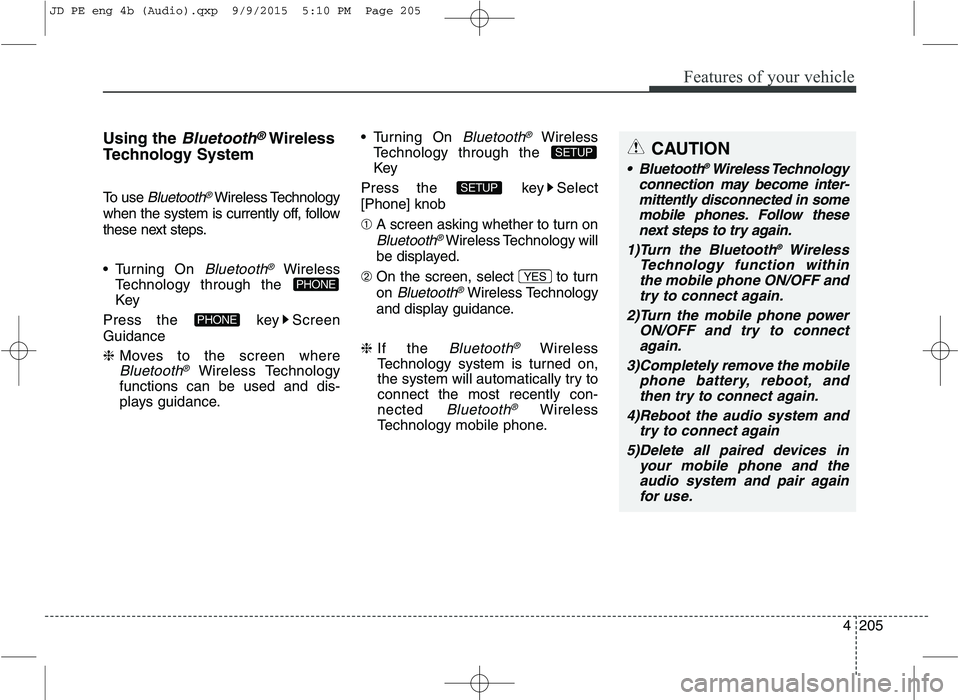
Features of your vehicle
4205
Using the
Bluetooth®Wireless
Technology System
To use
Bluetooth®Wireless Technology
when the system is currently off, follow
these next steps.
Turning On
Bluetooth®Wireless
Technology through the
Key
Press the key Screen Guidance ❈ Moves to the screen where
Bluetooth®Wireless Technology
functions can be used and dis-
plays guidance. Turning On
Bluetooth®Wireless
Technology through the
Key
Press the key Select [Phone] knob ➀ A screen asking whether to turn on
Bluetooth®Wireless Technology will
be displayed.
➁ On the screen, select to turn on
Bluetooth®Wireless Technology
and display guidance.
❈ If the
Bluetooth®Wireless
Technology system is turned on,
the system will automatically try toconnect the most recently con-nected
Bluetooth®Wireless
Technology mobile phone. YES
SETUP
SETUP
PHONE
PHONE
CAUTION
Bluetooth
®
Wireless Technology
connection may become inter- mittently disconnected in somemobile phones. Follow thesenext steps to try again.
1)Turn the Bluetooth ®
Wireless
Technology function within the mobile phone ON/OFF andtry to connect again.
2)Turn the mobile phone power ON/OFF and try to connectagain.
3)Completely remove the mobile phone battery, reboot, andthen try to connect again.
4)Reboot the audio system and try to connect again
5)Delete all paired devices in your mobile phone and theaudio system and pair againfor use.
JD PE eng 4b (Audio).qxp 9/9/2015 5:10 PM Page 205