KIA K900 2020 Owners Manual
Manufacturer: KIA, Model Year: 2020, Model line: K900, Model: KIA K900 2020Pages: 593, PDF Size: 14.99 MB
Page 381 of 593

5115
Driving your vehicle
Lane changing
A vehicle which moves into yourlane from an adjacent lane cannot
be recognized by the sensor until it
is in the sensor's detection range.
The radar may not immediately detect when a vehicle cuts in sud-
denly. Always pay attention to the
traffic, road and driving conditions.
If a slower vehicle moves into your lane, your speed may decrease to
maintain the distance to the vehicle
ahead.
If a faster vehicle which moves into your lane, your vehicle will acceler-
ate to the set speed.
Vehicle recognition
Some vehicles in your lane cannot
be recognized by the sensor:
- Narrow vehicles such as motorcy-cles or bicycles
- Vehicles offset to one side
- Slow-moving vehicles or sudden- decelerating vehicles
- Stopped vehicles
- Vehicles with small rear profile such as trailers with no loads A vehicle ahead cannot be recog-
nized correctly by the sensor if any of
following occurs:
- When the vehicle is pointing
upwards due to overloading in the
luggage compartment
- While the steering wheel is operat- ing
- When driving to one side of the lane
- When driving on narrow lanes or on curves
Apply the brake or accelerator pedal
if necessary.
OJF055028OJF055048
Page 382 of 593

Driving your vehicle
116
5
Your vehicle may accelerate when
a vehicle ahead of you moves out
of the sensor's range and is not
detected.
When you are warned that the vehicle ahead of you is not detect-
ed, drive with caution. When driving in stop-and-go traffic,
and a stopped vehicle in front of
you merges out of the lane, the
system may not immediately
detect the new vehicle that is now
in front of you. In this case, you
must maintain a safe braking dis-
tance, and if necessary, depress
the brake pedal to reduce your
driving speed in order to maintain a
safe distance. Always look out for pedestrians
when your vehicle is maintaining a
distance with the vehicle ahead.
OJF055049OJF055029OJF055050
Page 383 of 593
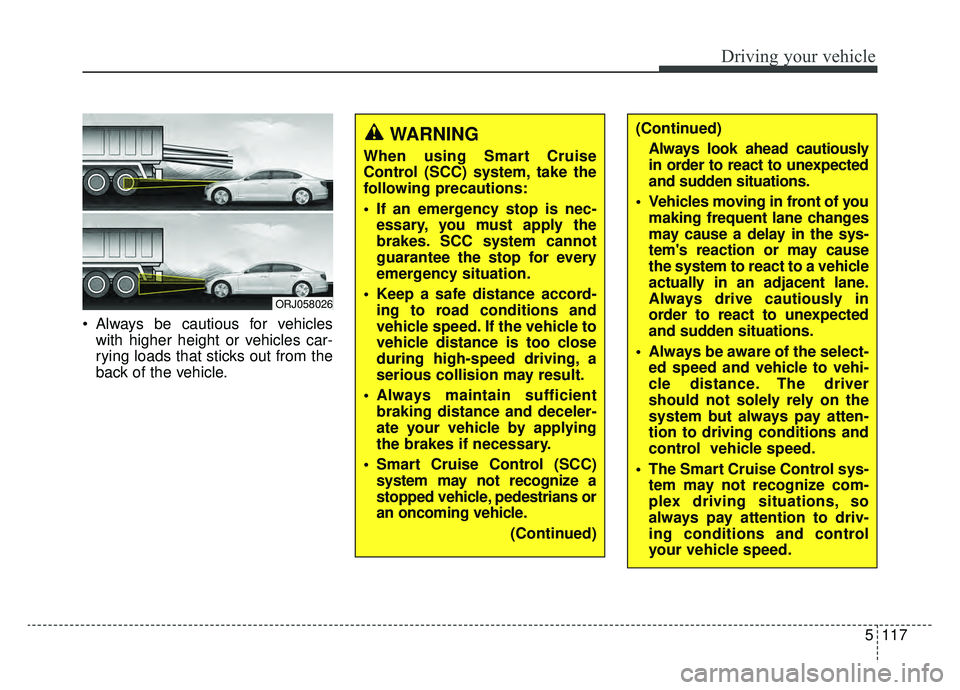
5117
Driving your vehicle
Always be cautious for vehicleswith higher height or vehicles car-
rying loads that sticks out from the
back of the vehicle.
ORJ058026
WARNING
When using Smart Cruise
Control (SCC) system, take the
following precautions:
If an emergency stop is nec-essary, you must apply the
brakes. SCC system cannot
guarantee the stop for every
emergency situation.
Keep a safe distance accord- ing to road conditions and
vehicle speed. If the vehicle to
vehicle distance is too close
during high-speed driving, a
serious collision may result.
Always maintain sufficient braking distance and deceler-
ate your vehicle by applying
the brakes if necessary.
Smart Cruise Control (SCC) system may not recognize a
stopped vehicle, pedestrians or
an oncoming vehicle.
(Continued)
(Continued)Always look ahead cautiously
in order to react to unexpected
and sudden situations.
Vehicles moving in front of you making frequent lane changes
may cause a delay in the sys-
tem's reaction or may cause
the system to react to a vehicle
actually in an adjacent lane.
Always drive cautiously in
order to react to unexpected
and sudden situations.
Always be aware of the select- ed speed and vehicle to vehi-
cle distance. The driver
should not solely rely on the
system but always pay atten-
tion to driving conditions and
control vehicle speed.
The Smart Cruise Control sys- tem may not recognize com-
plex driving situations, so
always pay attention to driv-
ing conditions and control
your vehicle speed.
Page 384 of 593
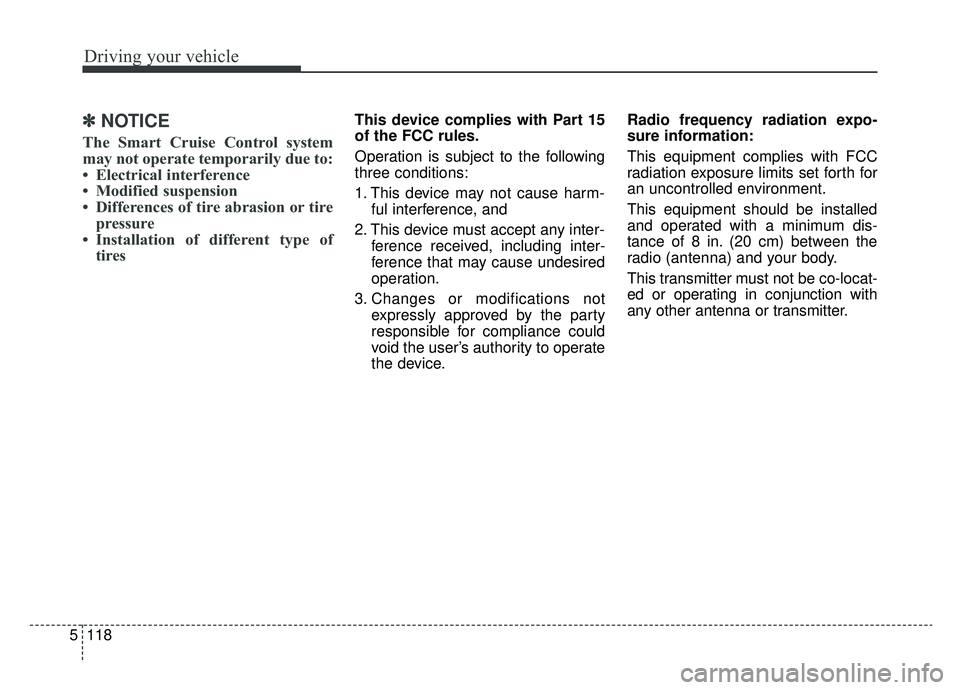
Driving your vehicle
118
5
✽ ✽
NOTICE
The Smart Cruise Control system
may not operate temporarily due to:
• Electrical interference
• Modified suspension
• Differences of tire abrasion or tire
pressure
• Installation of different type of tires
This device complies with Part 15
of the FCC rules.
Operation is subject to the following
three conditions:
1. This device may not cause harm-
ful interference, and
2. This device must accept any inter- ference received, including inter-
ference that may cause undesired
operation.
3. Changes or modifications not expressly approved by the party
responsible for compliance could
void the user’s authority to operate
the device. Radio frequency radiation expo-
sure information:
This equipment complies with FCC
radiation exposure limits set forth for
an uncontrolled environment.
This equipment should be installed
and operated with a minimum dis-
tance of 8 in. (20 cm) between the
radio (antenna) and your body.
This transmitter must not be co-locat-
ed or operating in conjunction with
any other antenna or transmitter.
Page 385 of 593

5119
Driving your vehicle
The Leading Vehicle Departure Alert
system alerts the driver of the depar-
ture of the vehicle in front when the
vehicle is stopped and the Smart
Cruise Control (SCC) system is acti-
vated.System setting and System
standby
System setting
With the engine ON, the Leading
Vehicle Departure Alert system turns
on and gets ready to be activated
when the “AVN →Setup →Vehicle
→ Driver Assistance →Driving
Assist →Leading Vehicle Departure
Alert” is selected on the cluster. The
system stops operation when the
setting is deactivated. However, if the
engine is turned off then on again,
the system maintains the previous
state.
Operating conditions
While the Smart Cruise Control
(SCC) system is in operation, your
vehicle stops behind the vehicle in
front when it stops. The message is
displayed on the cluster within 3 sec-
onds after the stop and the system
will be in the standby position.
LEADING VEHICLE DEPARTURE ALERT (IF EQUIPPED)
ORJ058168L
Page 386 of 593
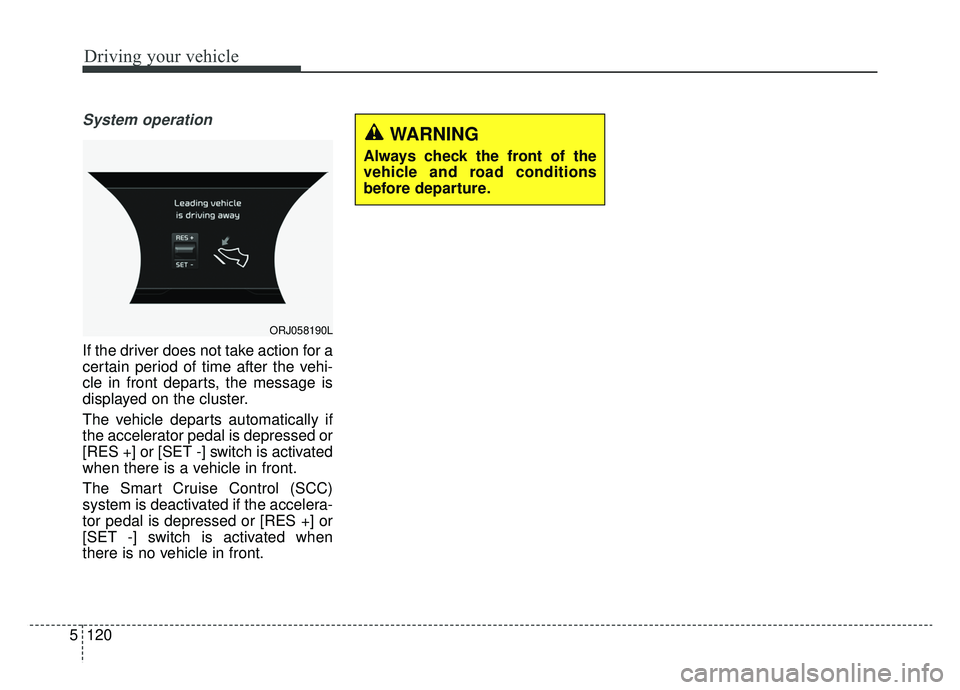
Driving your vehicle
120
5
System operation
If the driver does not take action for a
certain period of time after the vehi-
cle in front departs, the message is
displayed on the cluster.
The vehicle departs automatically if
the accelerator pedal is depressed or
[RES +] or [SET -] switch is activated
when there is a vehicle in front.
The Smart Cruise Control (SCC)
system is deactivated if the accelera-
tor pedal is depressed or [RES +] or
[SET -] switch is activated when
there is no vehicle in front.
ORJ058190L
WARNING
Always check the front of the
vehicle and road conditions
before departure.
Page 387 of 593
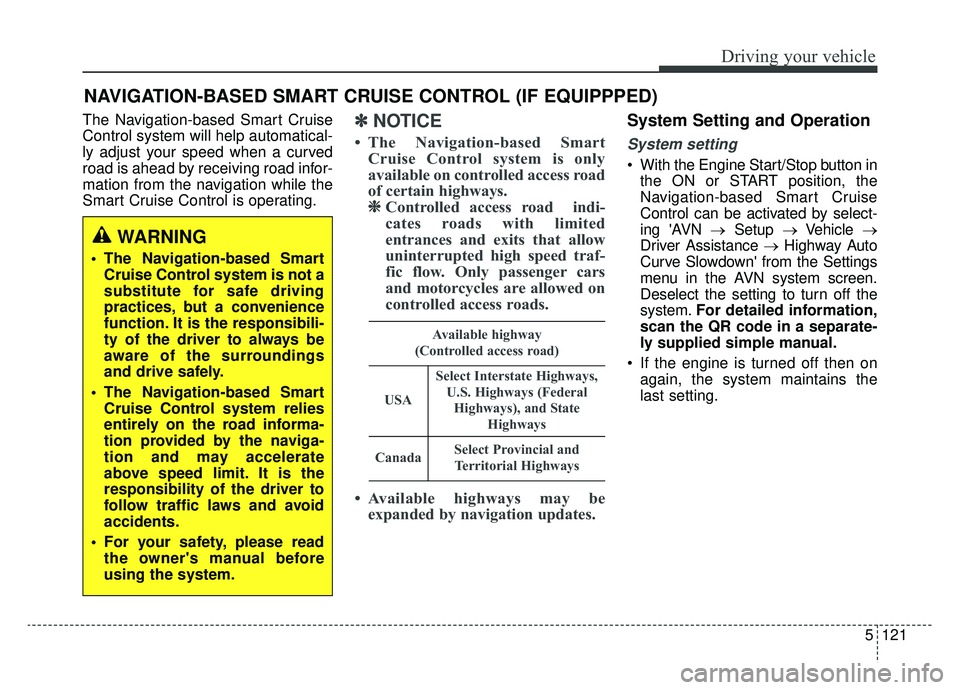
5121
Driving your vehicle
The Navigation-based Smart Cruise
Control system will help automatical-
ly adjust your speed when a curved
road is ahead by receiving road infor-
mation from the navigation while the
Smart Cruise Control is operating.✽ ✽NOTICE
• The Navigation-based Smart
Cruise Control system is only
available on controlled access road
of certain highways.❈ ❈
Controlled access road indi-
cates roads with limited
entrances and exits that allow
uninterrupted high speed traf-
fic flow. Only passenger cars
and motorcycles are allowed on
controlled access roads.
• Available highways may be expanded by navigation updates.
System Setting and Operation
System setting
With the Engine Start/Stop button in
the ON or START position, the
Navigation-based Smart Cruise
Control can be activated by select-
ing 'AVN → Setup →Vehicle →
Driver Assistance → Highway Auto
Curve Slowdown' from the Settings
menu in the AVN system screen.
Deselect the setting to turn off the
system. For detailed information,
scan the QR code in a separate-
ly supplied simple manual.
If the engine is turned off then on again, the system maintains the
last setting.
NAVIGATION-BASED SMART CRUISE CONTROL (IF EQUIPPPED)
WARNING
The Navigation-based SmartCruise Control system is not a
substitute for safe driving
practices, but a convenience
function. It is the responsibili-
ty of the driver to always be
aware of the surroundings
and drive safely.
The Navigation-based Smart Cruise Control system relies
entirely on the road informa-
tion provided by the naviga-
tion and may accelerate
above speed limit. It is the
responsibility of the driver to
follow traffic laws and avoid
accidents.
For your safety, please read the owner's manual before
using the system.
Available highway
(Controlled access road)
USA
Select Interstate Highways, U.S. Highways (FederalHighways), and State Highways
CanadaSelect Provincial andTerritorial Highways
Page 388 of 593
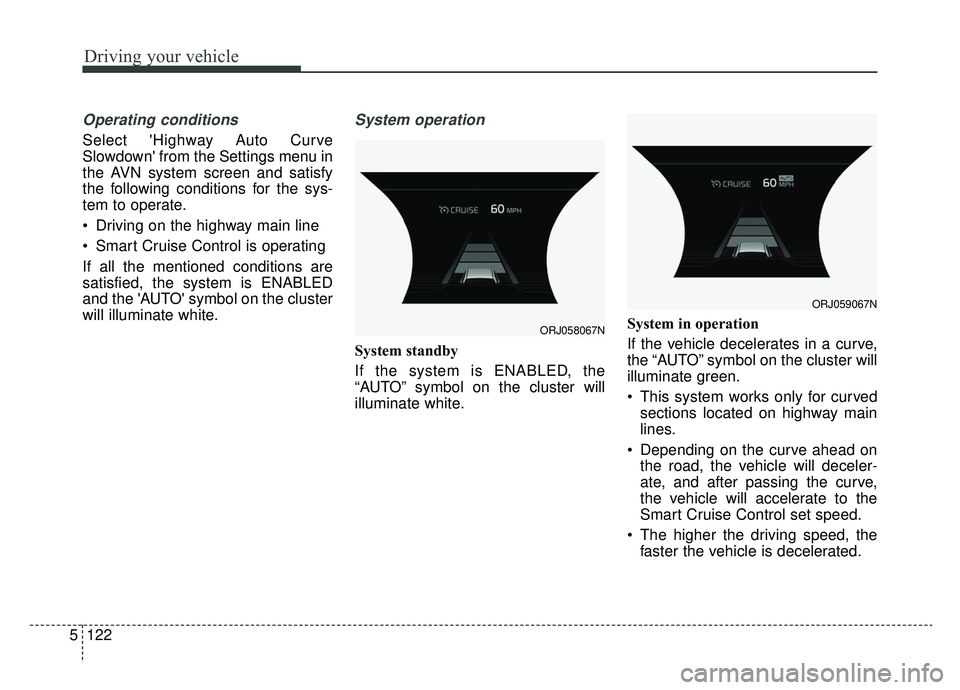
Driving your vehicle
122
5
Operating conditions
Select 'Highway Auto Curve
Slowdown' from the Settings menu in
the AVN system screen and satisfy
the following conditions for the sys-
tem to operate.
Driving on the highway main line
Smart Cruise Control is operating
If all the mentioned conditions are
satisfied, the system is ENABLED
and the 'AUTO' symbol on the cluster
will illuminate white.
System operation
System standby
If the system is ENABLED, the
“AUTO” symbol on the cluster will
illuminate white. System in operation
If the vehicle decelerates in a curve,
the “AUTO” symbol on the cluster will
illuminate green.
This system works only for curved
sections located on highway main
lines.
Depending on the curve ahead on the road, the vehicle will deceler-
ate, and after passing the curve,
the vehicle will accelerate to the
Smart Cruise Control set speed.
The higher the driving speed, the faster the vehicle is decelerated.
ORJ058067N
ORJ059067N
Page 389 of 593
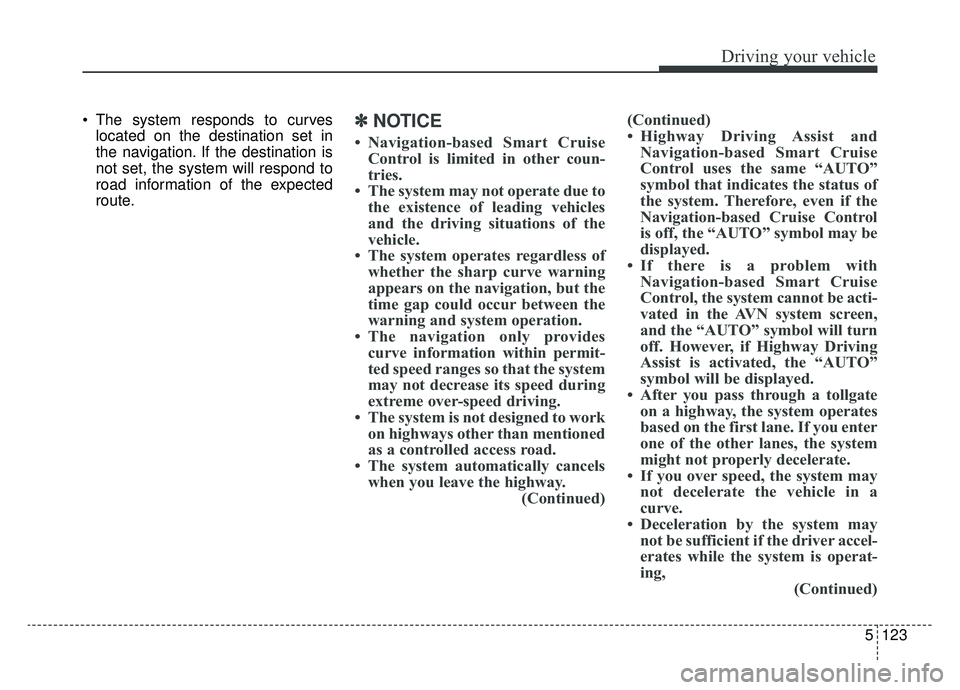
5123
Driving your vehicle
The system responds to curveslocated on the destination set in
the navigation. If the destination is
not set, the system will respond to
road information of the expected
route.✽ ✽ NOTICE
• Navigation-based Smart Cruise
Control is limited in other coun-
tries.
• The system may not operate due to the existence of leading vehicles
and the driving situations of the
vehicle.
• The system operates regardless of whether the sharp curve warning
appears on the navigation, but the
time gap could occur between the
warning and system operation.
• The navigation only provides curve information within permit-
ted speed ranges so that the system
may not decrease its speed during
extreme over-speed driving.
• The system is not designed to work on highways other than mentioned
as a controlled access road.
• The system automatically cancels when you leave the highway. (Continued)(Continued)
• Highway Driving Assist and
Navigation-based Smart Cruise
Control uses the same “AUTO”
symbol that indicates the status of
the system. Therefore, even if the
Navigation-based Cruise Control
is off, the “AUTO” symbol may be
displayed.
• If there is a problem with Navigation-based Smart Cruise
Control, the system cannot be acti-
vated in the AVN system screen,
and the “AUTO” symbol will turn
off. However, if Highway Driving
Assist is activated, the “AUTO”
symbol will be displayed.
• After you pass through a tollgate on a highway, the system operates
based on the first lane. If you enter
one of the other lanes, the system
might not properly decelerate.
• If you over speed, the system may not decelerate the vehicle in a
curve.
• Deceleration by the system may not be sufficient if the driver accel-
erates while the system is operat-
ing, (Continued)
Page 390 of 593
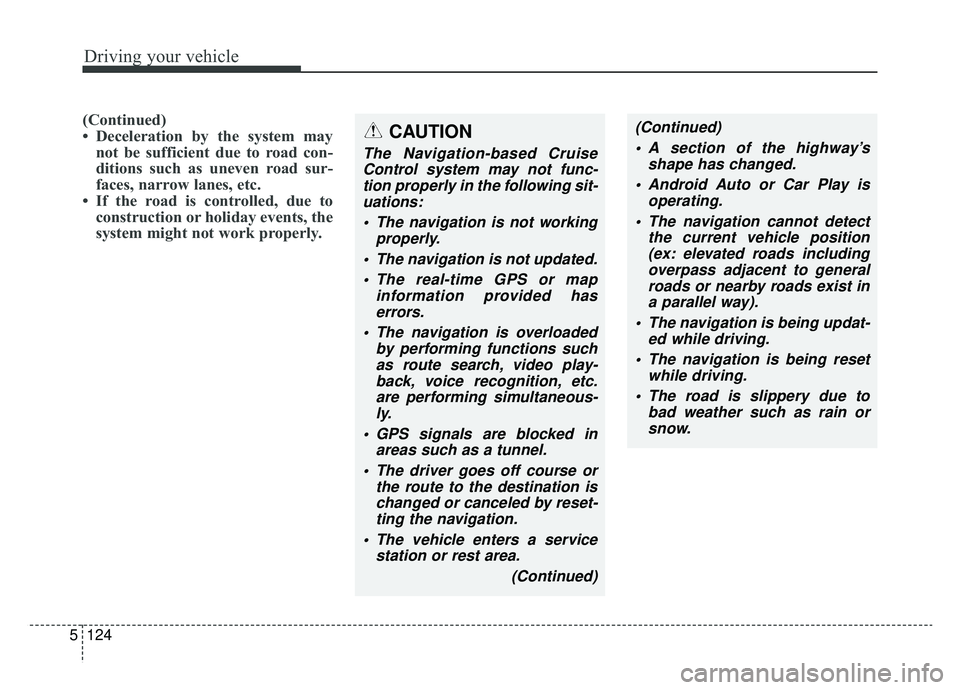
Driving your vehicle
124
5
(Continued)
• Deceleration by the system may
not be sufficient due to road con-
ditions such as uneven road sur-
faces, narrow lanes, etc.
• If the road is controlled, due to construction or holiday events, the
system might not work properly.CAUTION
The Navigation-based Cruise
Control system may not func-tion properly in the following sit-uations:
The navigation is not working properly.
The navigation is not updated. The real-time GPS or map information provided haserrors.
The navigation is overloaded by performing functions suchas route search, video play-back, voice recognition, etc.are performing simultaneous-ly.
GPS signals are blocked in areas such as a tunnel.
The driver goes off course or the route to the destination ischanged or canceled by reset-ting the navigation.
The vehicle enters a service station or rest area.
(Continued)
(Continued) A section of the highway’s shape has changed.
Android Auto or Car Play is operating.
The navigation cannot detect the current vehicle position(ex: elevated roads includingoverpass adjacent to generalroads or nearby roads exist ina parallel way).
The navigation is being updat- ed while driving.
The navigation is being reset while driving.
The road is slippery due to bad weather such as rain orsnow.