display KIA NIRO EV 2020 Navigation System Quick Reference Guide
[x] Cancel search | Manufacturer: KIA, Model Year: 2020, Model line: NIRO EV, Model: KIA NIRO EV 2020Pages: 244, PDF Size: 5.65 MB
Page 150 of 244
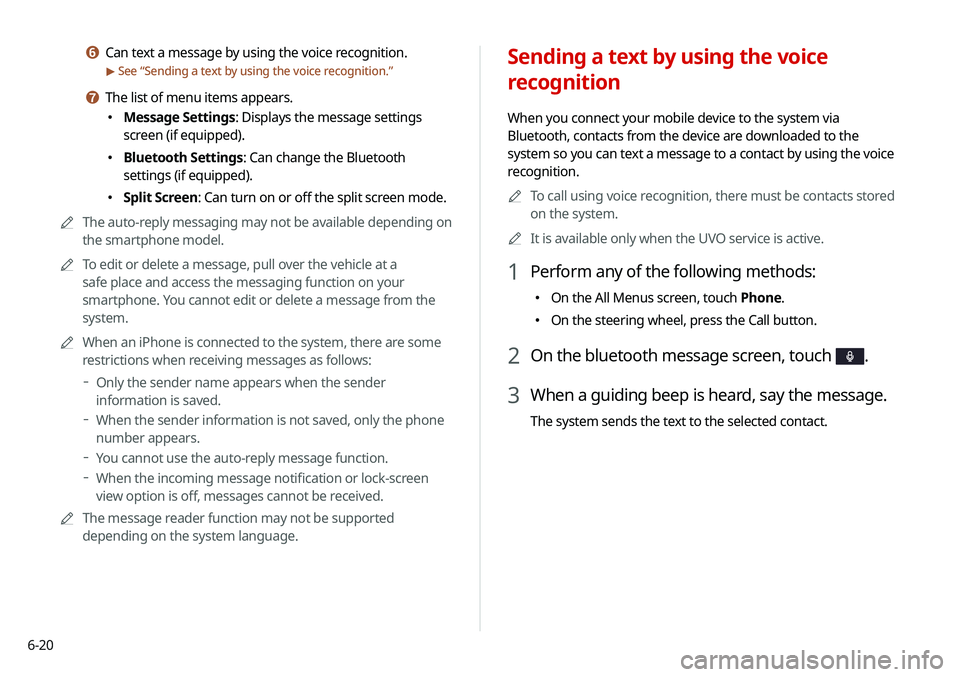
6-20
Sending a text by using the voice
recognition
When you connect your mobile device to the system via
Bluetooth, contacts from the device are downloaded to the
system so you can text a message to a contact by using the voice
recognition.0000
A
To call using voice recognition, there must be contacts stored
on the system.
0000
A
It is available only when the UVO service is active.
1 Perform any of the following methods:
000EOn the All Menus screen, touch Phone.
000EOn the steering wheel, press the Call button.
2 On the bluetooth message screen, touch .
3 When a guiding beep is heard, say the message.
The system sends the text to the selected contact.
f Can text a message by using the voice recognition.
> See “
Sending a text by using the voice recognition.”
g The list of menu items appears.
000E Message Settings: Displays the message settings
screen (if equipped).
000EBluetooth Settings: Can change the Bluetooth
settings (if equipped).
000ESplit Screen: Can turn on or off the split screen mode.
0000
A
The auto-reply messaging may not be available depending on
the smartphone model.
0000
A
To edit or delete a message, pull over the vehicle at a
safe place and access the messaging function on your
smartphone. You cannot edit or delete a message from the
system.
0000
A
When an iPhone is connected to the system, there are some
restrictions when receiving messages as follows:
000DOnly the sender name appears when the sender
information is saved.
000DWhen the sender information is not saved, only the phone
number appears.
000DYou cannot use the auto-reply message function.
000DWhen the incoming message notification or lock-screen
view option is off, messages cannot be received.
0000
A
The message reader function may not be supported
depending on the system language.
Page 153 of 244

7-3
Voice recognition screen
\037\036
\035\034
\033
\032
a According to voice recognition, the icons for voice recognition,
voice guidance, and command process appear.
b The recognized voice command appears in text.
c Shows the representative voice command.
d Ends the voice recognition.
e Displays the voice recognition help.
f The list of menu items appears.
000ESplit Screen: Can turn on or off the split screen mode.
3 To end the voice recognition, perform one of the
following methods:
000EIn standby mode for voice recognition, say "Exit"
000EOn the voice recognition screen, touch Exit.
000EOn the steering wheel, press and hold the Voice
Recognition button.
0000
A
When the Voice Recognition button is pressed in standby
mode for voice recognition, the standby time is extended.
0000
A
When the voice recognition is not available, press the
Voice Recognition button on the steering wheel and use
the voice recognition on your smartphone via phone
projection.
> See “Using the phone projection function.”
Page 170 of 244
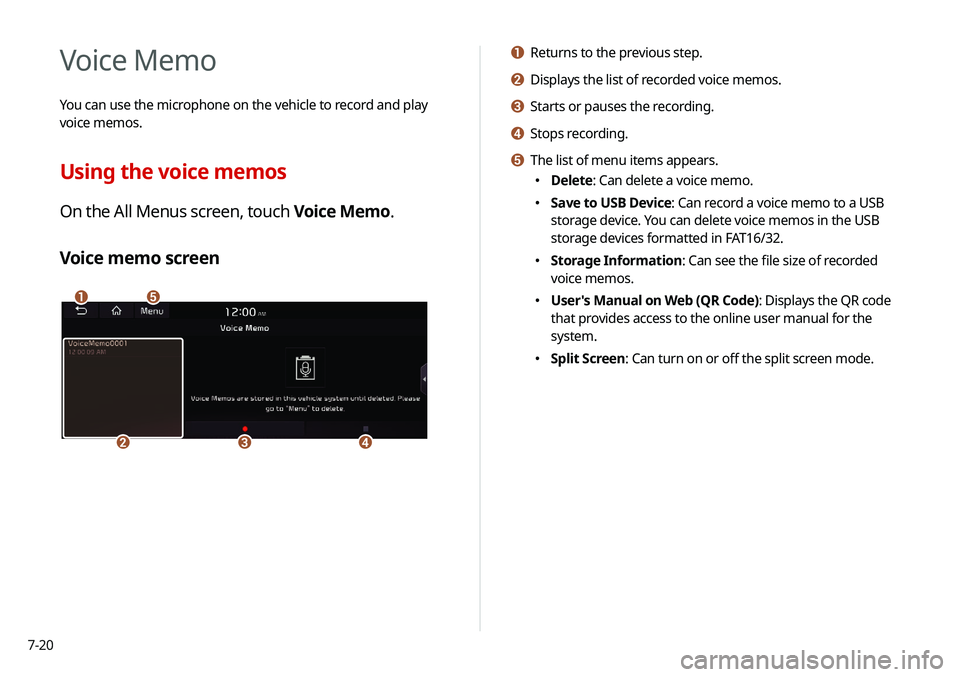
7-20
a Returns to the previous step.
b Displays the list of recorded voice memos.
c Starts or pauses the recording.
d Stops recording.
e The list of menu items appears.
000EDelete: Can delete a voice memo.
000ESave to USB Device: Can record a voice memo to a USB
storage device. You can delete voice memos in the USB
storage devices formatted in FAT16/32.
000EStorage Information: Can see the file size of recorded
voice memos.
000EUser's Manual on Web (QR Code): Displays the QR code
that provides access to the online user manual for the
system.
000ESplit Screen: Can turn on or off the split screen mode.
Voice Memo
You can use the microphone on the vehicle to record and play
voice memos.
Using the voice memos
On the All Menus screen, touch Voice Memo.
Voice memo screen
\037\036
\035\034\033
Page 177 of 244
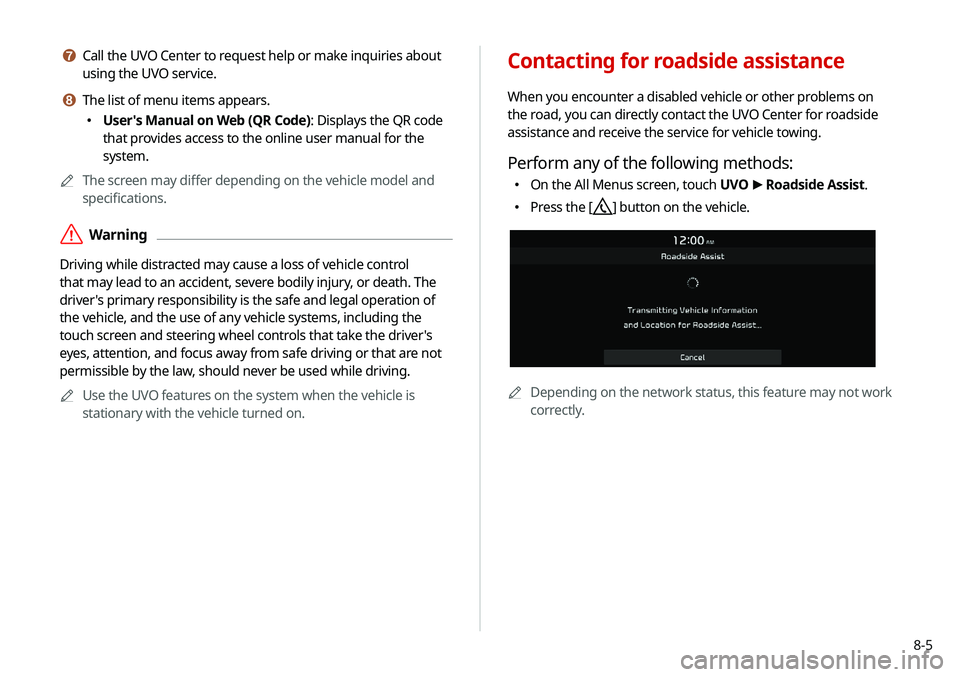
8-5
g Call the UVO Center to request help or make inquiries about
using the UVO service.
h The list of menu items appears.
000EUser's Manual on Web (QR Code): Displays the QR code
that provides access to the online user manual for the
system.
0000
A
The screen may differ depending on the vehicle model and
specifications.
\335Warning
Driving while distracted may cause a loss of vehicle control
that may lead to an accident, severe bodily injury, or death. The
driver's primary responsibility is the safe and legal operation of
the vehicle, and the use of any vehicle systems, including the
touch screen and steering wheel controls that take the driver's
eyes, attention, and focus away from safe driving or that are not
permissible by the law, should never be used while driving.
0000
A
Use the UVO features on the system when the vehicle is
stationary with the vehicle turned on.
Contacting for roadside assistance
When you encounter a disabled vehicle or other problems on
the road, you can directly contact the UVO Center for roadside
assistance and receive the service for vehicle towing.
Perform any of the following methods:
000EOn the All Menus screen, touch UVO
>
Roadside Assist.
000E Press the [] button on the vehicle.
0000A
Depending on the network status, this feature may not work
correctly.
Page 178 of 244
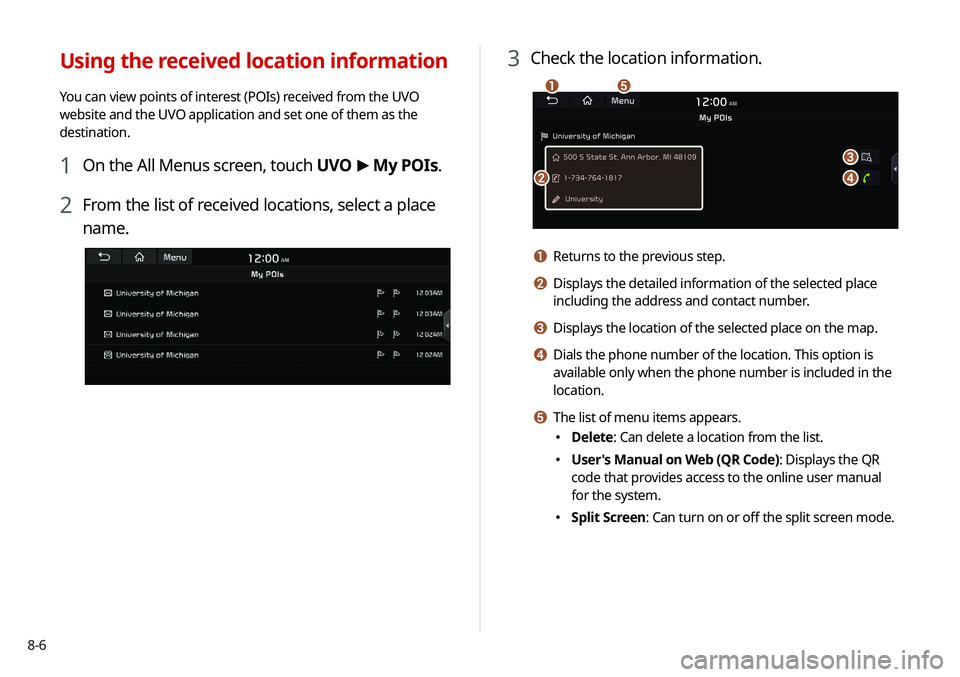
8-6
3 Check the location information.
\037
\036
\035
\034
\033
a Returns to the previous step.
b Displays the detailed information of the selected place
including the address and contact number.
c Displays the location of the selected place on the map.
d Dials the phone number of the location. This option is
available only when the phone number is included in the
location.
e The list of menu items appears.
000EDelete: Can delete a location from the list.
000EUser's Manual on Web (QR Code): Displays the QR
code that provides access to the online user manual
for the system.
000ESplit Screen: Can turn on or off the split screen mode.
Using the received location information
You can view points of interest (POIs) received from the UVO
website and the UVO application and set one of them as the
destination.
1 On the All Menus screen, touch UVO
>
My POIs.
2 From the list of received locations, select a place
name.
Page 180 of 244
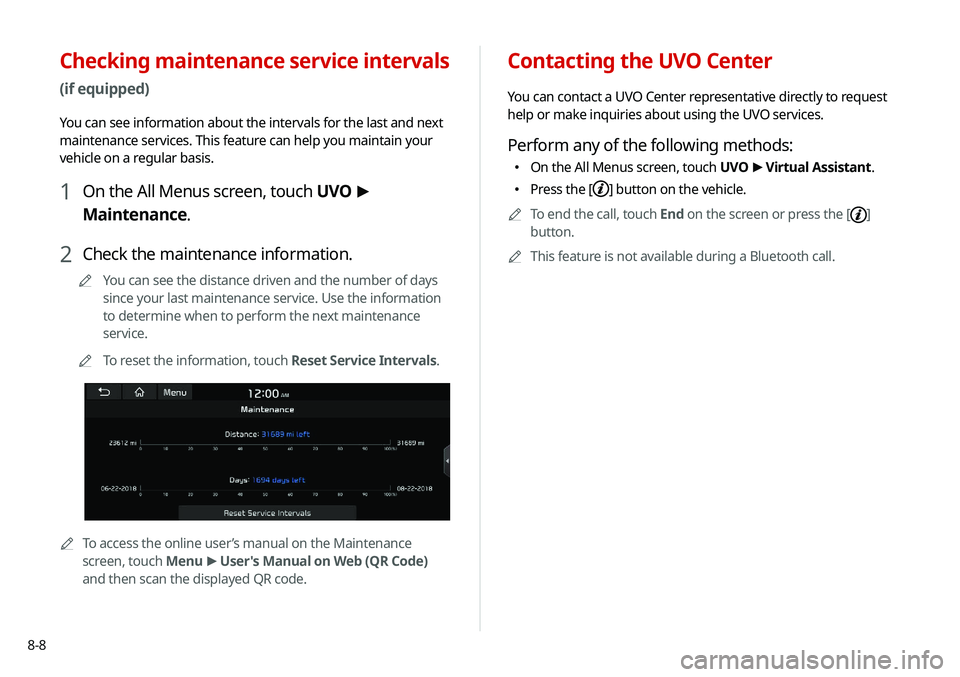
8-8
Contacting the UVO Center
You can contact a UVO Center representative directly to request
help or make inquiries about using the UVO services.
Perform any of the following methods:
000EOn the All Menus screen, touch UVO
>
Virtual Assistant.
000E Press the [] button on the vehicle.
0000
A
To end the call, touch End on the screen or press the [
]
button.
0000
A
This feature is not available during a Bluetooth call.
Checking maintenance service intervals
(if equipped)
You can see information about the intervals for the last and next
maintenance services. This feature can help you maintain your
vehicle on a regular basis.
1 On the All Menus screen, touch UVO >
Maintenance.
2 Check the maintenance information.
0000
A
You can see the distance driven and the number of days
since your last maintenance service. Use the information
to determine when to perform the next maintenance
service.
0000
A
To reset the information, touch Reset Service Intervals.
0000ATo access the online user’s manual on the Maintenance
screen, touch Menu >
User's Manual on Web (QR Code)
and then scan the displayed QR code.
Page 183 of 244

Settings
Configuring the vehicle settings
Configuring the device connection settings Configuring the advanced system settings Configuring the sound settings
Configuring the voice recognition settings Configuring the navigation settingsConfiguring the UVO settings
Configuring the user profile settings
Configuring the general system settings Configuring the display settingsConfiguring the media settings
Updating the system software and map
09
Page 185 of 244

9-3
Reset ECO/NORMAL/SPORT (EV only)
You can reset the drive mode settings to the default values.0000
A
The display may differ depending on the vehicle model and
specifications.
0000
A
See how to improve ECO potential by touching the Help
button from an EV(Electric Vehicle). In most cases, a vehicle
can travel a longer distance when its ECO potential score is
higher (EV only).
Climate (if equipped)
You can configure the operation environment for climate control
system.
NORMAL (EV only)
This is a drive mode focused on the driver and passenger's
comfort. You can change the climate control mode and the active
coast energy regeneration level.
SPORT (EV only)
This drive mode enables a more dynamic driving performance.
You can change the climate control mode and the active coast
energy regeneration level.
Drive Mode Change Alert (if equipped)
You can set how to display the notification message when the
drive mode is changed.
000EDetailed Alert
: Displays a detailed notification message along
with the vehicle image when the drive mode is changed.
000E Simple Alert: Displays the notification at the top or on the
split screen when the drive mode is changed.
000EOff: When the drive mode changes, no notification is
provided.
Page 187 of 244

9-5
Seat/Steering Wheel (if equipped)
You can configure the settings of the steering wheel or seats,
such as seat position change notification and automatic control
of the steering wheel warmer.
Seat Position Change Alert (if equipped)
You can set the system to display a notification message along
with the seat image on the screen when a seat position is
changed.
Heated/Ventilated Features (if equipped)
You can manage the driving environment pleasantly by linking
the climate controls to the steering wheel warmer and driver’s
seat warmer/ventilation.
000ESteering Wheel Warmer: Sets to automatically operate the
steering wheel warmer based on the climate settings.
000ESeat Warmer/Ventilation: Sets to automatically operate the
seat warmer and ventilation based on the climate settings.
Page 190 of 244

9-8
Configuring the advanced
system settings
You can configure the settings for notification and button actions.
1 On the All Menus screen, touch Setup >
Advanced.
The advanced settings screen appears.
2 Configure the settings required:
Return to Map: Set Time
You can set the system to automatically display the map screen
after a specified period of time when switched to the Radio/Media
mode screen while using the navigation.
0000
A
This function works while driving once a destination has been
set.
0000
A
This feature is not available on the phone projection screen.
TUNE Knob Function
You can change the [TUNE/ FILE] knob’s function on the map.
Changes Stations, Tracks, etc., in the Audio
System
You can search music or adjust the radio frequency by using the
[TUNE/ FILE] knob on the map.
Zooms In/Out on the Map
You can zoom in or out the map by using the [TUNE/ FILE] knob
on the map.