KIA NIRO EV 2020 Navigation System Quick Reference Guide
Manufacturer: KIA, Model Year: 2020, Model line: NIRO EV, Model: KIA NIRO EV 2020Pages: 244, PDF Size: 5.65 MB
Page 111 of 244

5-17
3 Check the location of the destination and then
touch Start Guidance.
Searching for emergency services
(if equipped)
1 On the Navigation Menu screen, touch
Emergency.
0000A
Available icons and their arrangement may differ
depending on the vehicle model and specifications.
Searching for restaurants (if equipped)
1 On the Navigation Menu screen, touch
Restaurants.
0000AAvailable icons and their arrangement may differ
depending on the vehicle model and specifications.
2 Select a destination from the search result.
0000
A
To sort the search results in a different order, touch on the
attribute to toggle between options.
0000
A
To access the online user’s manual on the Restaurants
screen, touch Menu >
User's Manual on Web (QR Code)
and then scan the displayed QR code.
Page 112 of 244
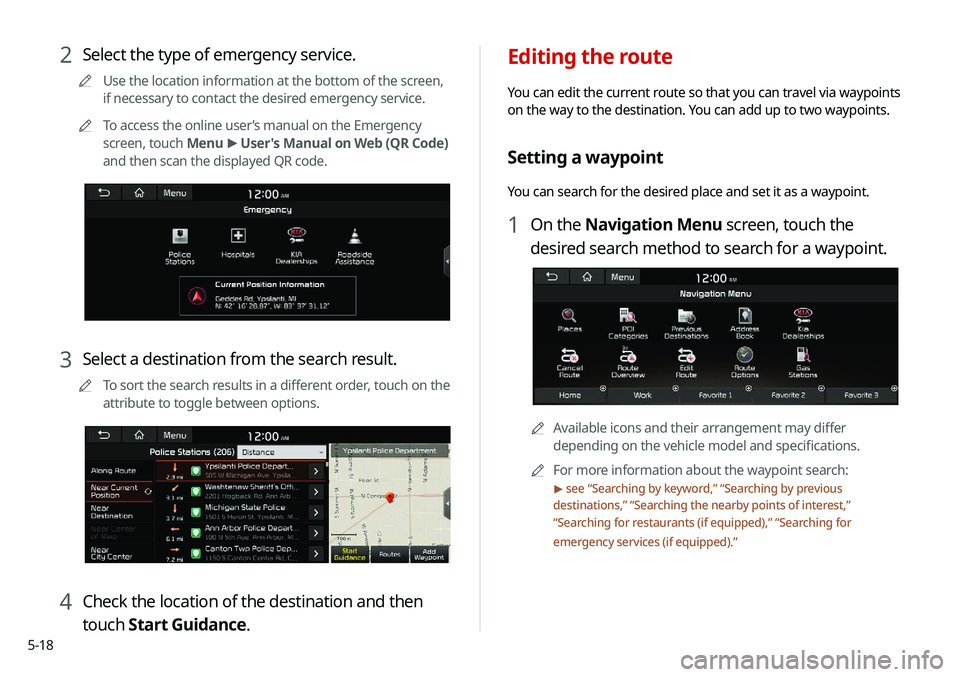
5-18
Editing the route
You can edit the current route so that you can travel via waypoints
on the way to the destination. You can add up to two waypoints.
Setting a waypoint
You can search for the desired place and set it as a waypoint.
1 On the Navigation Menu screen, touch the
desired search method to search for a waypoint.
0000AAvailable icons and their arrangement may differ
depending on the vehicle model and specifications.
0000
A
For more information about the waypoint search:
> see “Searching by keyword,” “Searching by previous
destinations,” “Searching the nearby points of interest,”
“ Searching for restaurants (if equipped),” “Searching for
emergency services (if equipped).”
2 Select the type of emergency service.
0000
A
Use the location information at the bottom of the screen,
if necessary to contact the desired emergency service.
0000
A
To access the online user’s manual on the Emergency
screen, touch Menu >
User's Manual on Web (QR Code)
and then scan the displayed QR code.
3 Select a destination from the search result.
0000
A
To sort the search results in a different order, touch on the
attribute to toggle between options.
4 Check the location of the destination and then
touch Start Guidance.
Page 113 of 244
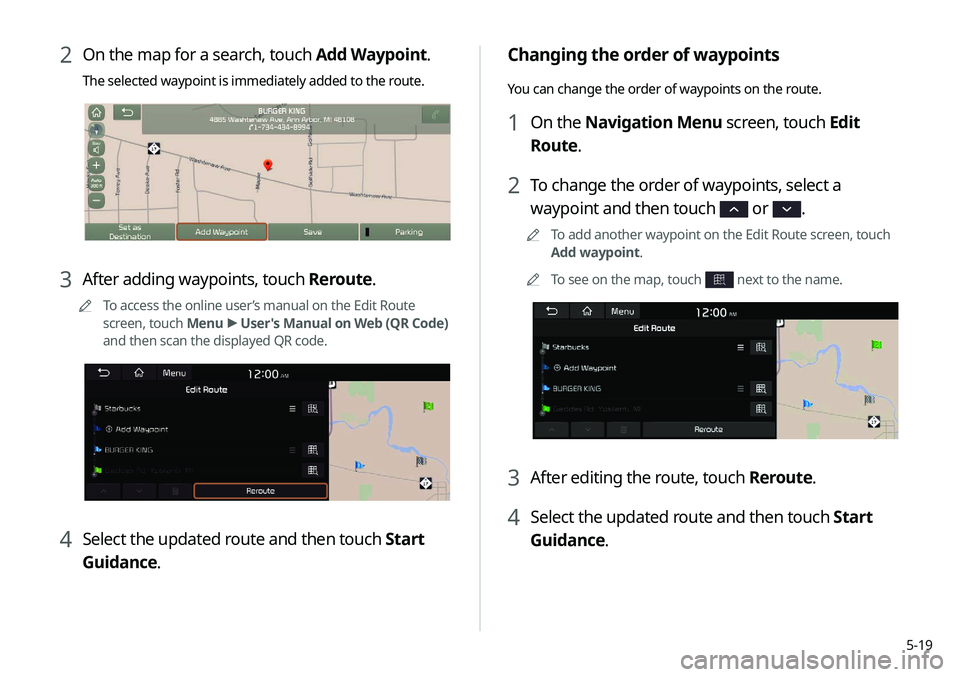
5-19
Changing the order of waypoints
You can change the order of waypoints on the route.
1 On the Navigation Menu screen, touch Edit
Route.
2 To change the order of waypoints, select a
waypoint and then touch
or .
0000
A
To add another waypoint on the Edit Route screen, touch
Add waypoint.
0000
A
To see on the map, touch
next to the name.
3 After editing the route, touch Reroute.
4 Select the updated route and then touch Start
Guidance.
2 On the map for a search, touch Add Waypoint.
The selected waypoint is immediately added to the route.
3 After adding waypoints, touch Reroute.
0000
A
To access the online user’s manual on the Edit Route
screen, touch Menu >
User's Manual on Web (QR Code)
and then scan the displayed QR code.
4 Select the updated route and then touch Start
Guidance.
Page 114 of 244
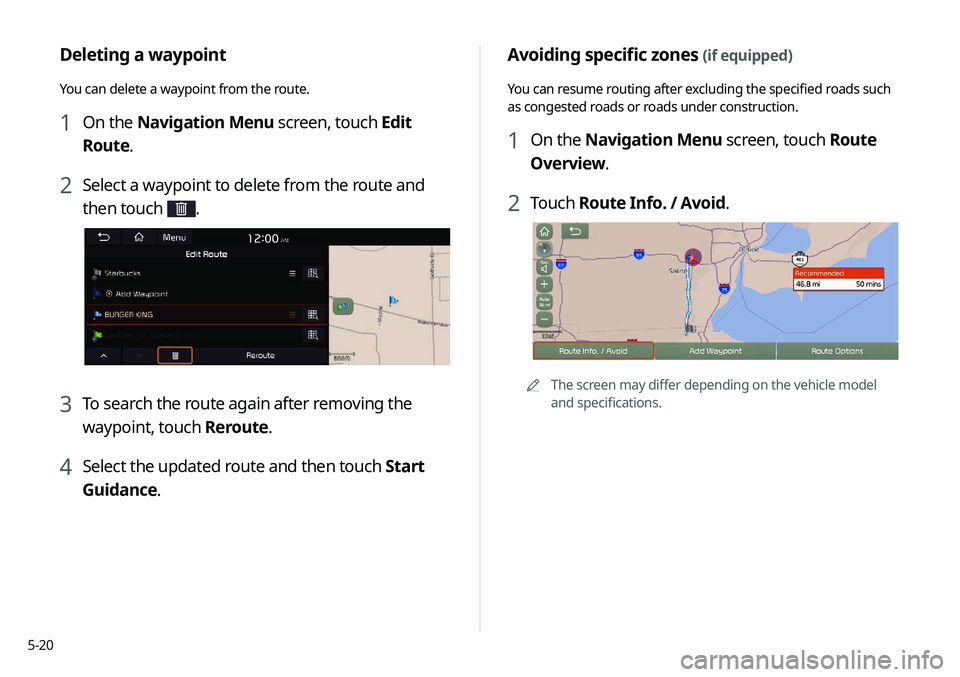
5-20
Avoiding specific zones (if equipped)
You can resume routing after excluding the specified roads such
as congested roads or roads under construction.
1 On the Navigation Menu screen, touch Route
Overview.
2 Touch Route Info. / Avoid.
0000A
The screen may differ depending on the vehicle model
and specifications.
Deleting a waypoint
You can delete a waypoint from the route.
1 On the Navigation Menu screen, touch Edit
Route.
2 Select a waypoint to delete from the route and
then touch
.
3 To search the route again after removing the
waypoint, touch Reroute.
4 Select the updated route and then touch Start
Guidance.
Page 115 of 244

5-21
Changing the route search criteria
You can change the route search criteria to resume routing.
1 On the Navigation Menu screen, touch Route
Options.
2 Select the search criteria and touch Save.
0000
A
To access the online user’s manual on the Route Options
screen, touch Menu >
User's Manual on Web (QR Code)
and then scan the displayed QR code.
0000
A
Available options may differ depending on the vehicle
model and specifications.
3 Select the roads to avoid and touch Avoid the
Selected Road.
4 Select the updated route and then touch Start
Guidance.
0000
A
When there is any zone under construction ahead on the way,
you are prompted to confirm whether or not to exclude the
zone from the route. To avoid the zone, touch Yes to resume
routing.
Page 116 of 244

5-22
Using the address book
After registering the current location or frequently visited places,
you can easily set any of them as a destination.
Registering a searched place as a
favorite place
You can search and register the desired place.
1 On the Navigation Menu screen, touch Address
Book.
0000AAvailable icons and their arrangement may differ
depending on the vehicle model and specifications.
Avoiding specific zones (if equipped)
You can resume routing after excluding the specified roads such
as congested roads or roads under construction.
1 On the Navigation Menu screen, touch Route
Info. / Avoid.
2 Select the roads to avoid and then touch Avoid
the Selected Road.
0000
A
To access the online user’s manual on the Route Info
screen, touch Menu >
User's Manual on Web (QR Code)
and then scan the displayed QR code.
3 Select the updated route and then touch Start
Guidance.
0000
A
When there is any zone under construction ahead on the way,
you are prompted to confirm whether or not to exclude the
zone from the route. To avoid the zone, touch Yes to resume
routing.
Page 117 of 244
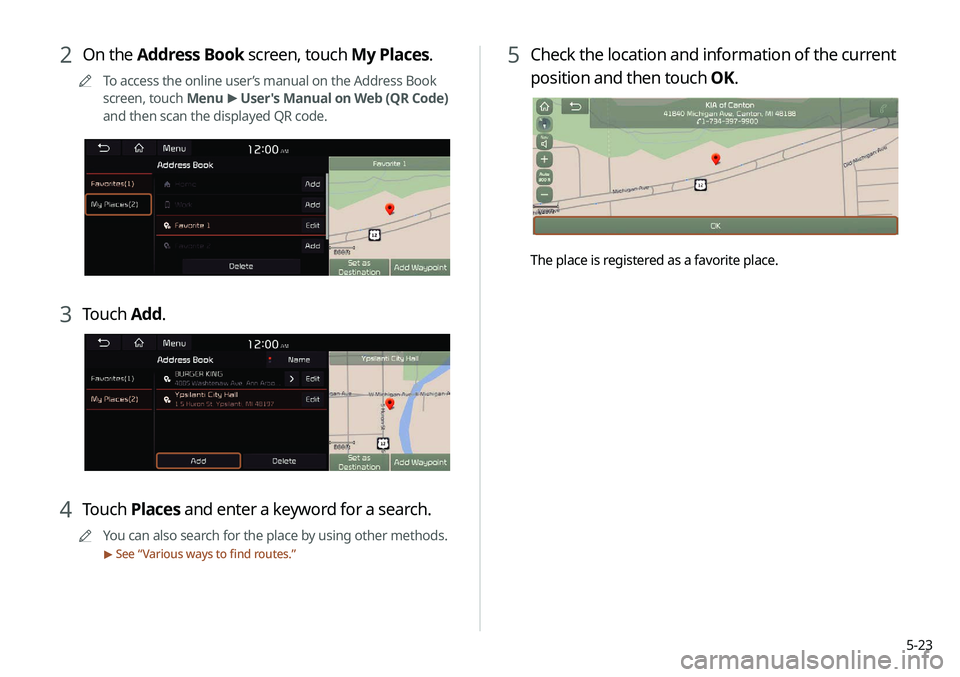
5-23
5 Check the location and information of the current
position and then touch OK.
The place is registered as a favorite place.
2 On the Address Book screen, touch My Places.
0000
A
To access the online user’s manual on the Address Book
screen, touch Menu >
User's Manual on Web (QR Code)
and then scan the displayed QR code.
3 Touch Add.
4 Touch Places and enter a keyword for a search.
0000
A
You can also search for the place by using other methods.
> See “Various ways to find routes.”
Page 118 of 244

5-24
Registering a frequently visited place as
a favorite place
You can register your home, office, or other frequently visited
place as a favorite.
1 At the bottom of the Navigation Menu screen,
select a button that has
.
0000
A
Long-press a button you have assigned as a favorite to
edit or delete the place.
0000AAvailable icons and their arrangement may differ
depending on the vehicle model and specifications.
2 Touch Places and enter a keyword for a search.
0000
A
You can also search for the place by using other methods.
> See “Various ways to find routes.”
3 Check the location and information of the current
position and then touch OK.
The selected place is saved as a favorite and displayed as a
shortcut button at the bottom of the Navigation Menu screen.
Registering the current position as a
favorite place
1 On the map screen, touch >
Save.
2 If necessary, touch Save after making changes.
The place is registered as a favorite place.
Page 119 of 244
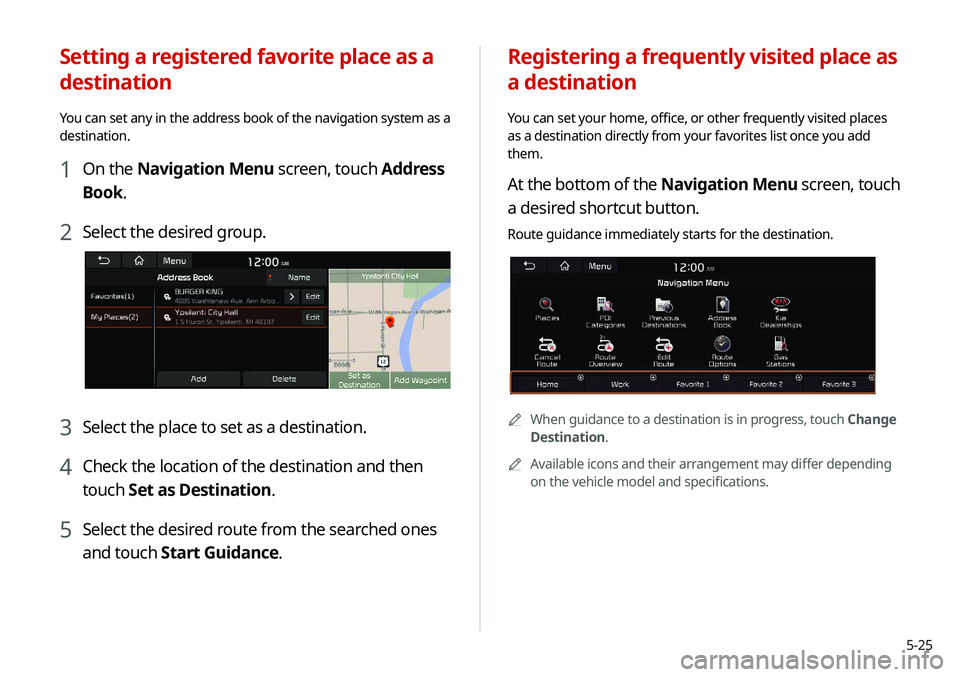
5-25
Registering a frequently visited place as
a destination
You can set your home, office, or other frequently visited places
as a destination directly from your favorites list once you add
them.
At the bottom of the Navigation Menu screen, touch
a desired shortcut button.
Route guidance immediately starts for the destination.
0000A When guidance to a destination is in progress, touch Change
Destination.
0000
A
Available icons and their arrangement may differ depending
on the vehicle model and specifications.
Setting a registered favorite place as a
destination
You can set any in the address book of the navigation system as a
destination.
1 On the Navigation Menu screen, touch Address
Book.
2 Select the desired group.
3 Select the place to set as a destination.
4 Check the location of the destination and then
touch Set as Destination.
5 Select the desired route from the searched ones
and touch Start Guidance.
Page 120 of 244

5-26
4 After changing the information, touch Save.
Deleting a registered favorite place(s)
1 On the Navigation Menu screen, touch Address
Book.
2 Select the desired group.
3 Among the registered favorite places, select a
place to delete and touch Delete.
4 Select the destination(s) to delete and touch
Delete.
Editing the registered place
You can change the place name, phone number, and other
information of a favorite place.
1 On the Navigation Menu screen, touch Address
Book.
2 Select a group that contains the destination to
change at the left of the screen.
3 Touch Edit next to the place for information
change.