KIA NIRO EV 2020 Navigation System Quick Reference Guide
Manufacturer: KIA, Model Year: 2020, Model line: NIRO EV, Model: KIA NIRO EV 2020Pages: 244, PDF Size: 5.65 MB
Page 91 of 244
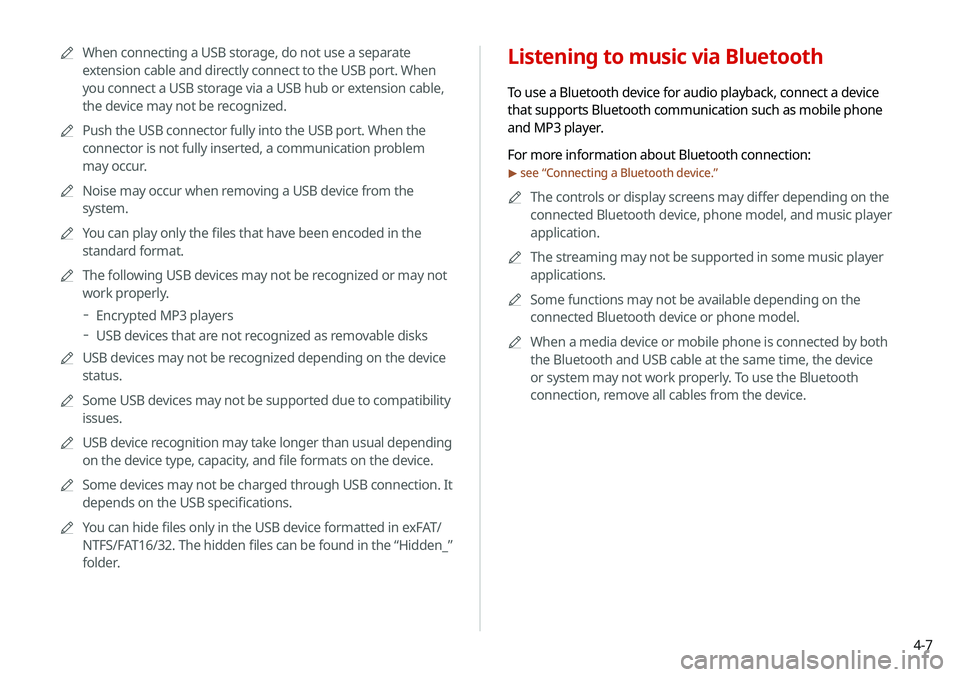
4-7
Listening to music via Bluetooth
To use a Bluetooth device for audio playback, connect a device
that supports Bluetooth communication such as mobile phone
and MP3 player.
For more information about Bluetooth connection:
> see “Connecting a Bluetooth device.”
0000
A
The controls or display screens may differ depending on the
connected Bluetooth device, phone model, and music player
application.
0000
A
The streaming may not be supported in some music player
applications.
0000
A
Some functions may not be available depending on the
connected Bluetooth device or phone model.
0000
A
When a media device or mobile phone is connected by both
the Bluetooth and USB cable at the same time, the device
or system may not work properly. To use the Bluetooth
connection, remove all cables from the device.
0000
A
When connecting a USB storage, do not use a separate
extension cable and directly connect to the USB port. When
you connect a USB storage via a USB hub or extension cable,
the device may not be recognized.
0000
A
Push the USB connector fully into the USB port. When the
connector is not fully inserted, a communication problem
may occur.
0000
A
Noise may occur when removing a USB device from the
system.
0000
A
You can play only the files that have been encoded in the
standard format.
0000
A
The following USB devices may not be recognized or may not
work properly.
000DEncrypted MP3 players
000DUSB devices that are not recognized as removable disks
0000
A
USB devices may not be recognized depending on the device
status.
0000
A
Some USB devices may not be supported due to compatibility
issues.
0000
A
USB device recognition may take longer than usual depending
on the device type, capacity, and file formats on the device.
0000
A
Some devices may not be charged through USB connection. It
depends on the USB specifications.
0000
A
You can hide files only in the USB device formatted in exFAT/
NTFS/FAT16/32. The hidden files can be found in the “Hidden_”
folder.
Page 92 of 244

4-8
j Displays the total number of files for playback.
k Moves to the music list screen.0000
A
The list of Bluetooth audio files may not appear
depending on the connected device or app.
l The list of menu items appears.
000EMedia Sources: Opens the media selection window.
000ESound Settings: Can configure system sound settings.
> See “
Configuring the sound settings.”
000E Change Device: Find and connect other Bluetooth
devices.
000EUser's Manual on Web (QR Code): Displays the QR code
that provides access to the online user manual for the
system.
000ESplit Screen: Can turn on or off the split screen mode.
0000
A
The screen may differ depending on the vehicle model and
specifications.
0000
A
The sound effect settings button may appear on the screen
depending on the amp specifications.
Bluetooth audio playback screen
The media player runs when you play a music file from a
connected audio device via Bluetooth.
\037
\036\035
\034
\033
\032\031\030
\027
\026
\025
\024
a Returns to the previous step.
b Name of the connected Bluetooth device
c When two Bluetooth audio devices are connected to the
system, select a device to play music.
d Displays the information of the current music.
e Restart playing the current file or play the previous file.
f Can pause or resume playback.
g Can play the next file.
h Can see the duration of the playing song and the current
playback position.
i Find and connect other Bluetooth devices.
Page 93 of 244
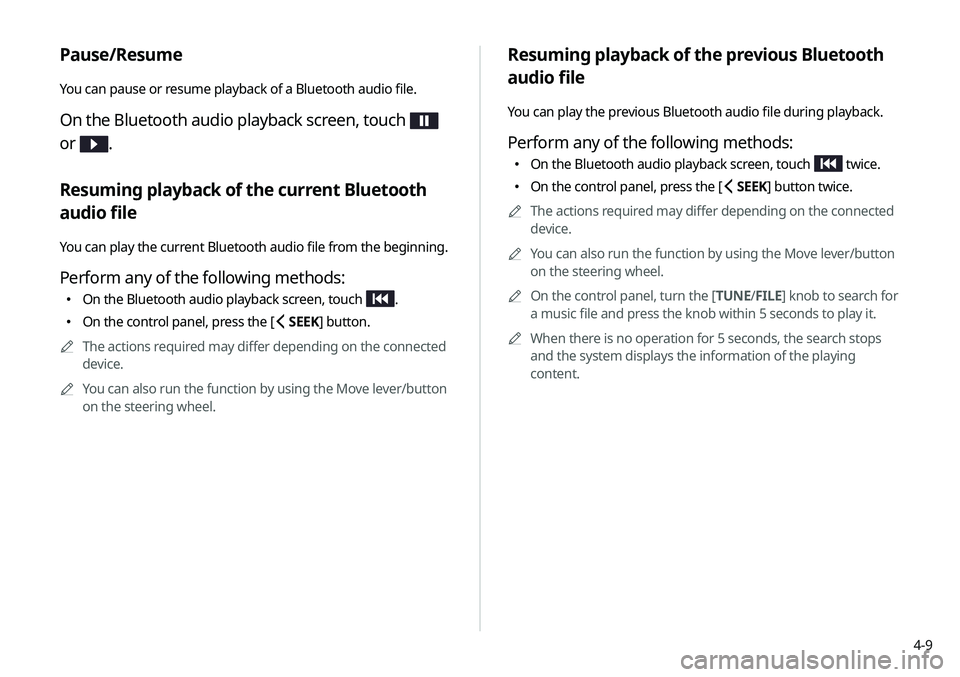
4-9
Resuming playback of the previous Bluetooth
audio file
You can play the previous Bluetooth audio file during playback.
Perform any of the following methods:
000EOn the Bluetooth audio playback screen, touch twice.
000EOn the control panel, press the [
SEEK] button twice.
0000
A
The actions required may differ depending on the connected
device.
0000
A
You can also run the function by using the Move lever/button
on the steering wheel.
0000
A
On the control panel, turn the [TUNE/ FILE] knob to search for
a music file and press the knob within 5 seconds to play it.
0000
A
When there is no operation for 5 seconds, the search stops
and the system displays the information of the playing
content.
Pause/Resume
You can pause or resume playback of a Bluetooth audio file.
On the Bluetooth audio playback screen, touch
or
.
Resuming playback of the current Bluetooth
audio file
You can play the current Bluetooth audio file from the beginning.
Perform any of the following methods:
000E On the Bluetooth audio playback screen, touch .
000EOn the control panel, press the [
SEEK] button.
0000
A
The actions required may differ depending on the connected
device.
0000
A
You can also run the function by using the Move lever/button
on the steering wheel.
Page 94 of 244
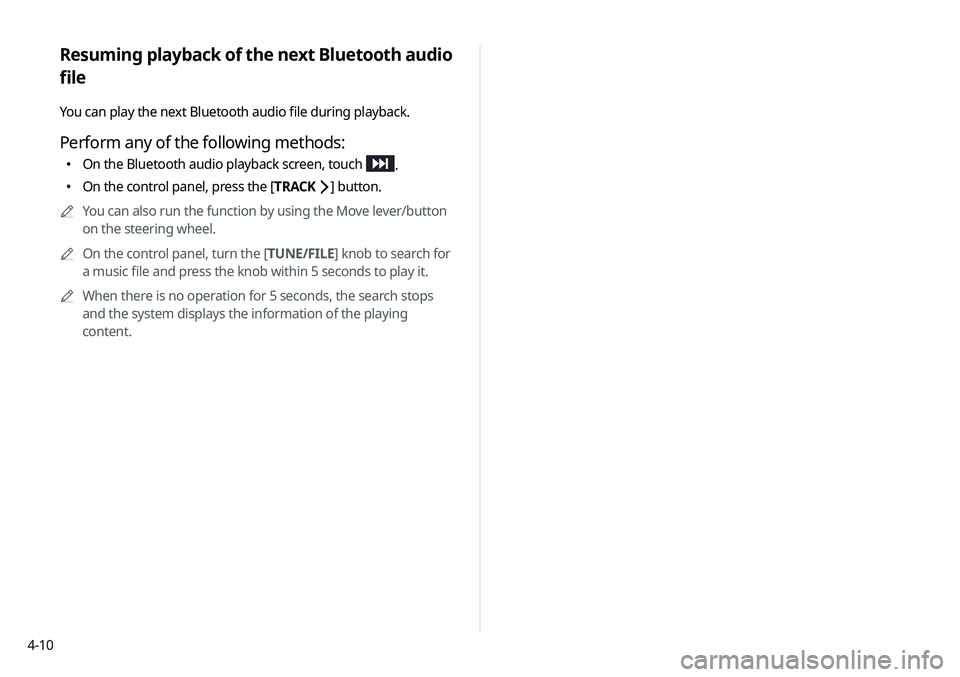
4-10
Resuming playback of the next Bluetooth audio
file
You can play the next Bluetooth audio file during playback.
Perform any of the following methods:
000EOn the Bluetooth audio playback screen, touch .
000EOn the control panel, press the [
TRACK ] button.
0000
A
You can also run the function by using the Move lever/button
on the steering wheel.
0000
A
On the control panel, turn the [TUNE/FILE] knob to search for
a music file and press the knob within 5 seconds to play it.
0000
A
When there is no operation for 5 seconds, the search stops
and the system displays the information of the playing
content.
Page 95 of 244

Navigation
Navigation functions
Various ways to find routes Using the address book
Searching for gas stations
Searching for EV (Electric Vehicle) charging stations
05
Page 96 of 244
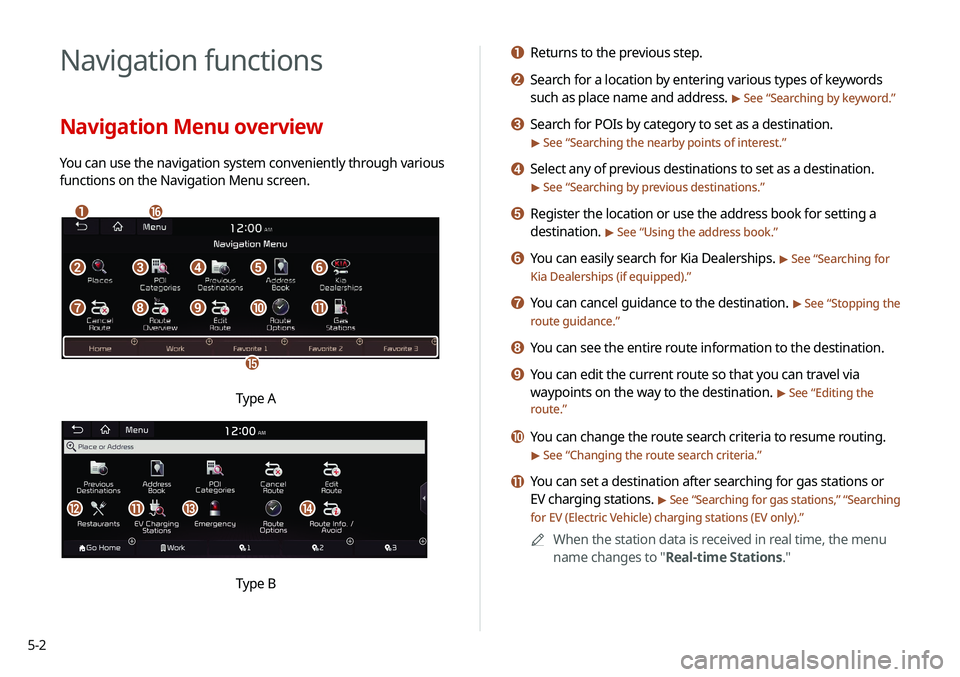
5-2
Navigation functions
Navigation Menu overview
You can use the navigation system conveniently through various
functions on the Navigation Menu screen.
\037\036
\035
\034
\033\032\031\030
\027\026\025\024\023
Type A
klmn
Type B
a Returns to the previous step.
b Search for a location by entering various types of keywords
such as place name and address.
> See “Searching by keyword.”
c Search for POIs by category to set as a destination.
> See “Searching the nearby points of interest.”
d Select any of previous destinations to set as a destination.
> See “Searching by previous destinations.”
e Register the location or use the address book for setting a
destination.
> See “Using the address book.”
f You can easily search for Kia Dealerships. > See “Searching for
Kia Dealerships (if equipped).”
g You can cancel guidance to the destination. > See “ Stopping the
route guidance.”
h You can see the entire route information to the destination.
i You can edit the current route so that you can travel via
waypoints on the way to the destination.
> See “ Editing the
route.”
j You can change the route search criteria to resume routing.
> See “ Changing the route search criteria.”
k You can set a destination after searching for gas stations or
EV charging stations.
> See “Searching for gas stations ,” “Searching
for EV (Electric Vehicle) charging stations (EV only).”
0000
A
When the station data is received in real time, the menu
name changes to "Real-time Stations."
Page 97 of 244
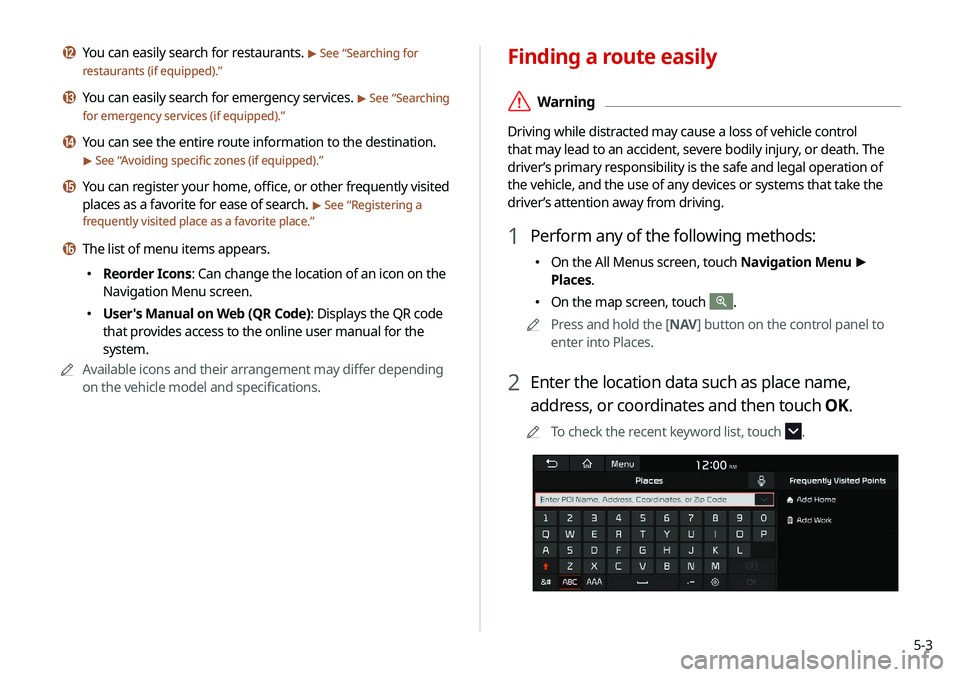
5-3
Finding a route easily
\335Warning
Driving while distracted may cause a loss of vehicle control
that may lead to an accident, severe bodily injury, or death. The
driver’s primary responsibility is the safe and legal operation of
the vehicle, and the use of any devices or systems that take the
driver’s attention away from driving.
1 Perform any of the following methods:
000EOn the All Menus screen, touch Navigation Menu
>
Places.
000E On the map screen, touch .
0000
A
Press and hold the [ NAV] button on the control panel to
enter into Places.
2 Enter the location data such as place name,
address, or coordinates and then touch OK.
0000
A
To check the recent keyword list, touch .
l You can easily search for restaurants. > See “Searching for
restaurants (if equipped).”
m You can easily search for emergency services. > See “ Searching
for emergency services (if equipped).”
n You can see the entire route information to the destination.
> See “ Avoiding specific zones (if equipped).”
o You can register your home, office, or other frequently visited
places as a favorite for ease of search.
> See “ Registering a
frequently visited place as a favorite place.”
p The list of menu items appears.
000E Reorder Icons: Can change the location of an icon on the
Navigation Menu screen.
000EUser's Manual on Web (QR Code): Displays the QR code
that provides access to the online user manual for the
system.
0000
A
Available icons and their arrangement may differ depending
on the vehicle model and specifications.
Page 98 of 244
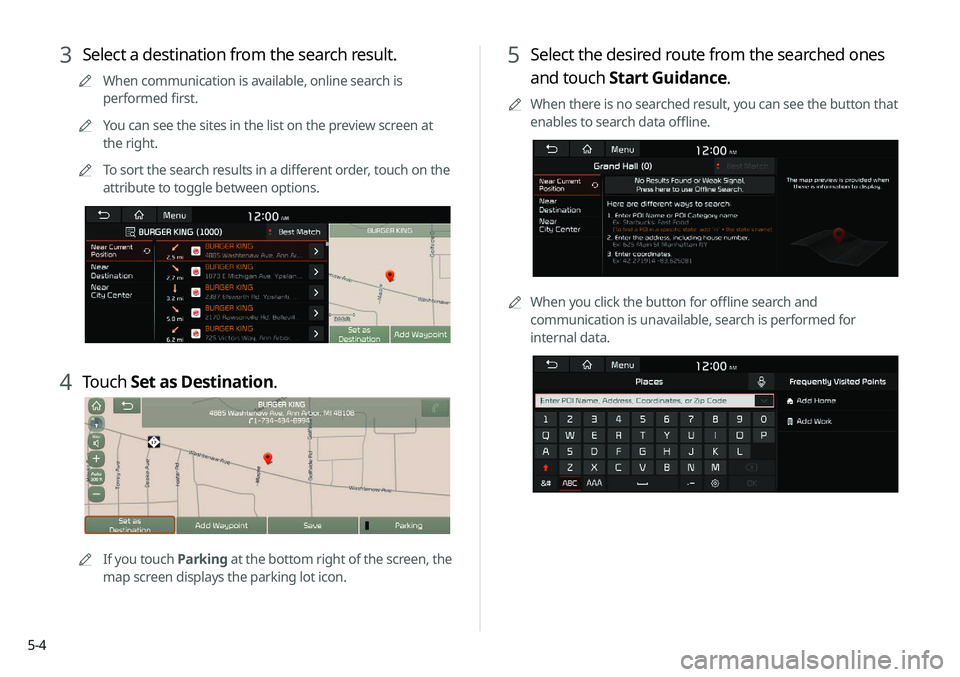
5-4
5 Select the desired route from the searched ones
and touch Start Guidance.
0000
A
When there is no searched result, you can see the button that
enables to search data offline.
0000AWhen you click the button for offline search and
communication is unavailable, search is performed for
internal data.
3 Select a destination from the search result.
0000
A
When communication is available, online search is
performed first.
0000
A
You can see the sites in the list on the preview screen at
the right.
0000
A
To sort the search results in a different order, touch on the
attribute to toggle between options.
4 Touch Set as Destination.
0000A
If you touch Parking at the bottom right of the screen, the
map screen displays the parking lot icon.
Page 99 of 244

5-5
000DThe vehicle is driving in a rugged mountain area or on a
steep curve road.
000DThe vehicle is entering a public road after making a turn
through the turntable in an underground parking lot or
multi-story parking lot.
000DThe vehicle stops and starts repeatedly or moves slowly in
front of an intersection.
000DThe system reboots after the vehicle battery has been
recharged or replaced.
000DThe vehicle is driving on a slippery road due to heavy snow,
etc.
000DThe tires have been replaced recently or spare tires (or
studless tires) are used.
000DImproper-sized tires are used or the pressure of each tire is
different.
000DThe replaced tire is worn out or the studless tires have been
used for over two seasons.
000DA roof carrier is installed on the vehicle.
000DOn a highway. continued driving causes the system to
perform map matching or apply the updated GPS data.
\334Caution
000E Distracted driving or negligence in keeping your eyes forward
may cause a loss of vehicle control. Never use any devices or
systems that take the driver’s attention away from driving.
000EThe information on the map may differ from actual road
conditions, depending on the location or driving conditions.
000DDigitalized roads may not be identical to the actual roads.
When guidance does not match the actual route, drive the
vehicle according to actual road conditions.
000DThe system may provide guidance that differs from the
actual route due to a change in road conditions. When
guidance does not match the actual route, drive the vehicle
according to road conditions with observing the traffic
regulations. When the vehicle reaches a zone that matches
the actual route, the system guides the route correctly.
0000
A
Vehicle location may not be displayed correctly if:
000DThe vehicle is driving on a Y-shaped or winding road with
narrow angles.
000DThe vehicle is driving closely to another road.
000DThe vehicle is driving on a road where there are many tall
buildings in the vicinity.
000DThe vehicle is driving on a new road or a road under
construction.
000DThe vehicle is transported by a ferry or heavy-duty transport
vehicle.
Page 100 of 244
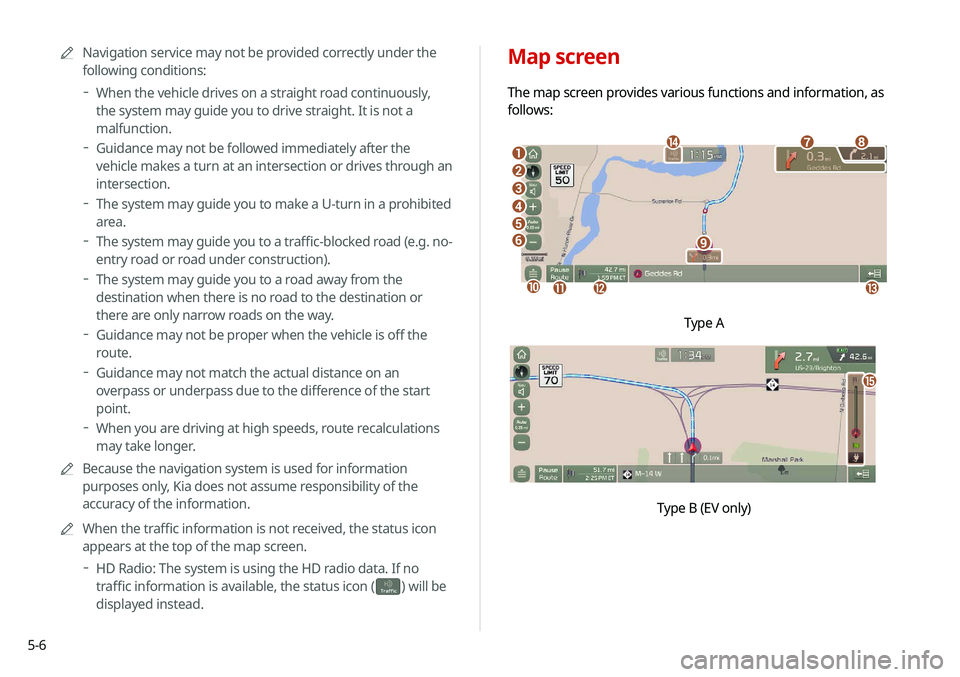
5-6
Map screen
The map screen provides various functions and information, as
follows:
\037
\036\035
\034
\033
\032
\031
\030
\027
\026
\025\024\023
\022
Type A
o
\0007
0000
A
Navigation service may not be provided correctly under the
following conditions:
000DWhen the vehicle drives on a straight road continuously,
the system may guide you to drive straight. It is not a
malfunction.
000DGuidance may not be followed immediately after the
vehicle makes a turn at an intersection or drives through an
intersection.
000DThe system may guide you to make a U-turn in a prohibited
area.
000DThe system may guide you to a traffic-blocked road (e.g. no-
entry road or road under construction).
000DThe system may guide you to a road away from the
destination when there is no road to the destination or
there are only narrow roads on the way.
000DGuidance may not be proper when the vehicle is off the
route.
000DGuidance may not match the actual distance on an
overpass or underpass due to the difference of the start
point.
000DWhen you are driving at high speeds, route recalculations
may take longer.
0000
A
Because the navigation system is used for information
purposes only, Kia does not assume responsibility of the
accuracy of the information.
0000
A
When the traffic information is not received, the status icon
appears at the top of the map screen.
000DHD Radio: The system is using the HD radio data. If no
traffic information is available, the status icon (
)
will be
displayed instead.