KIA NIRO EV 2020 Navigation System Quick Reference Guide
Manufacturer: KIA, Model Year: 2020, Model line: NIRO EV, Model: KIA NIRO EV 2020Pages: 244, PDF Size: 5.65 MB
Page 101 of 244
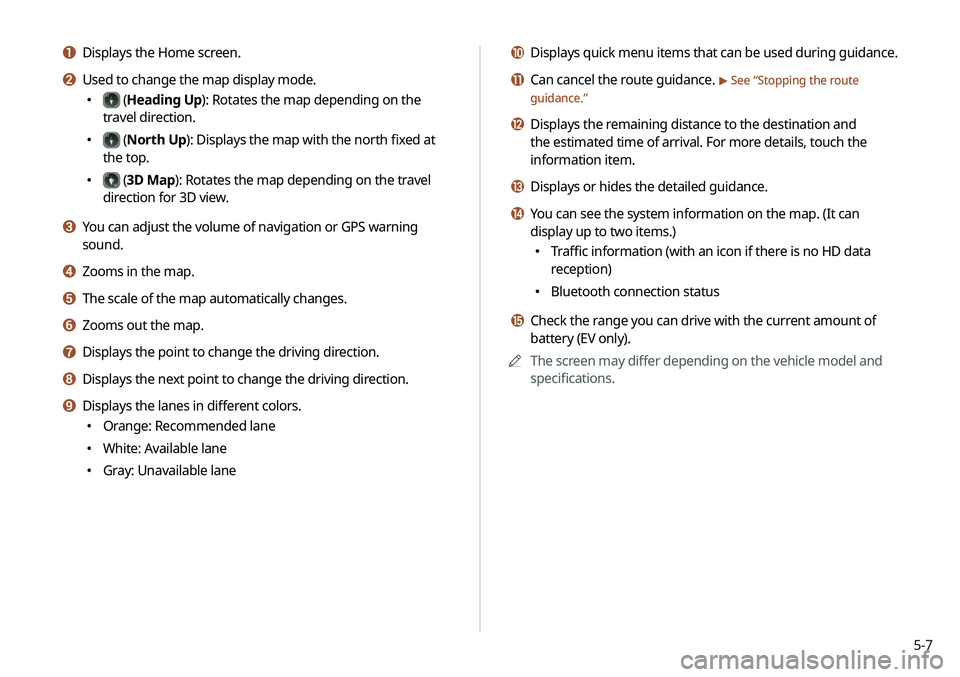
5-7
j Displays quick menu items that can be used during guidance.
k Can cancel the route guidance. > See “Stopping the route
guidance.”
l Displays the remaining distance to the destination and
the estimated time of arrival. For more details, touch the
information item.
m Displays or hides the detailed guidance.
n You can see the system information on the map. (It can
display up to two items.)
000E Traffic information (with an icon if there is no HD data
reception)
000EBluetooth connection status
o Check the range you can drive with the current amount of
battery (EV only).
0000
A
The screen may differ depending on the vehicle model and
specifications.
a Displays the Home screen.
b Used to change the map display mode.
000E (Heading Up): Rotates the map depending on the
travel direction.
000E (North Up): Displays the map with the north fixed at
the top.
000E (3D Map): Rotates the map depending on the travel
direction for 3D view.
c You can adjust the volume of navigation or GPS warning
sound.
d Zooms in the map.
e The scale of the map automatically changes.
f Zooms out the map.
g Displays the point to change the driving direction.
h Displays the next point to change the driving direction.
i Displays the lanes in different colors.
000E Orange: Recommended lane
000EWhite: Available lane
000EGray: Unavailable lane
Page 102 of 244
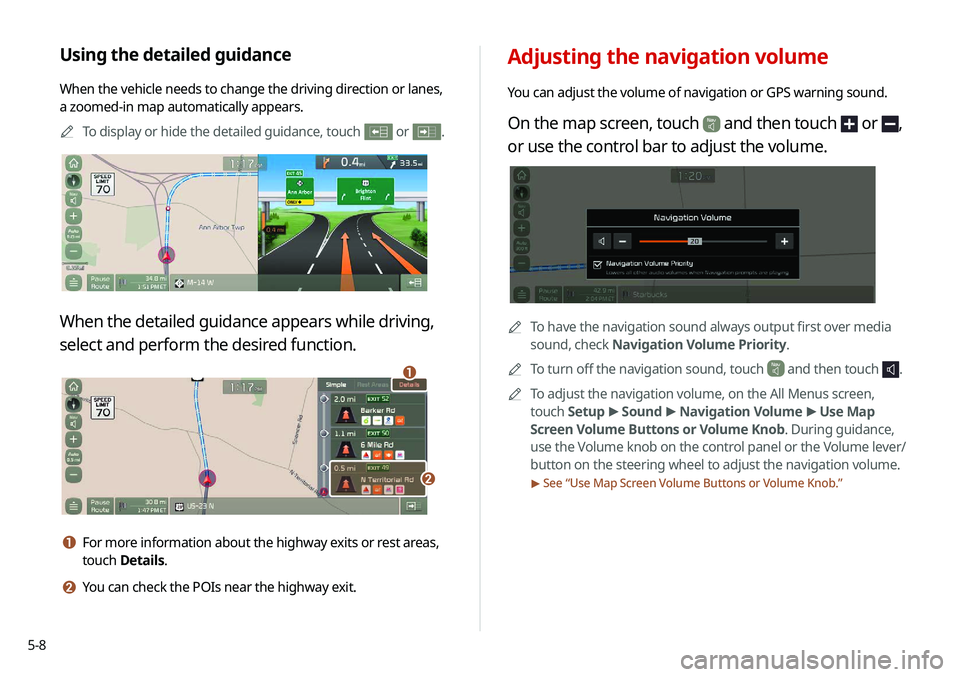
5-8
Adjusting the navigation volume
You can adjust the volume of navigation or GPS warning sound.
On the map screen, touch and then touch or ,
or use the control bar to adjust the volume.
0000ATo have the navigation sound always output first over media
sound, check Navigation Volume Priority.
0000
A
To turn off the navigation sound, touch
and then touch .
0000
A
To adjust the navigation volume, on the All Menus screen,
touch Setup >
Sound >
Navigation Volume >
Use Map
Screen Volume Buttons or Volume Knob. During guidance,
use the Volume knob on the control panel or the Volume lever/
button on the steering wheel to adjust the navigation volume.
> See “ Use Map Screen Volume Buttons or Volume Knob.”
Using the detailed guidance
When the vehicle needs to change the driving direction or lanes,
a zoomed-in map automatically appears.
0000
A
To display or hide the detailed guidance, touch
or .
When the detailed guidance appears while driving,
select and perform the desired function.
\037
\036
a For more information about the highway exits or rest areas,
touch Details.
b You can check the POIs near the highway exit.
Page 103 of 244
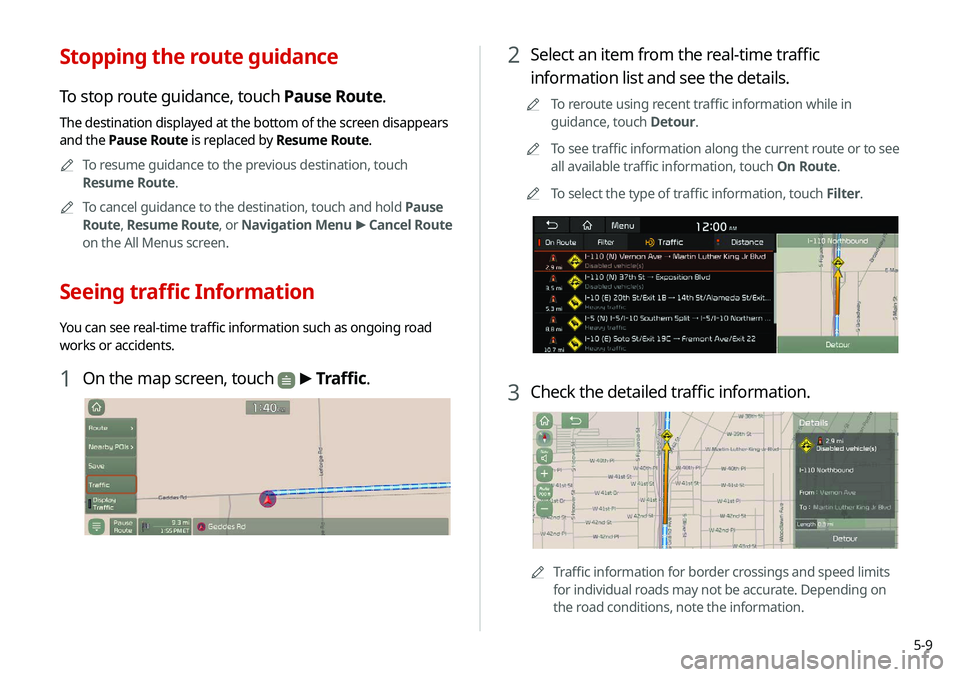
5-9
2 Select an item from the real-time traffic
information list and see the details.
0000
A
To reroute using recent traffic information while in
guidance, touch Detour.
0000
A
To see traffic information along the current route or to see
all available traffic information, touch On Route.
0000
A
To select the type of traffic information, touch Filter.
3 Check the detailed traffic information.
0000ATraffic information for border crossings and speed limits
for individual roads may not be accurate. Depending on
the road conditions, note the information.
Stopping the route guidance
To stop route guidance, touch Pause Route.
The destination displayed at the bottom of the screen disappears
and the Pause Route is replaced by Resume Route.
0000
A
To resume guidance to the previous destination, touch
Resume Route.
0000
A
To cancel guidance to the destination, touch and hold Pause
Route , Resume Route , or Navigation Menu >
Cancel Route
on the All Menus screen.
Seeing traffic Information
You can see real-time traffic information such as ongoing road
works or accidents.
1 On the map screen, touch > Traffic.
Page 104 of 244
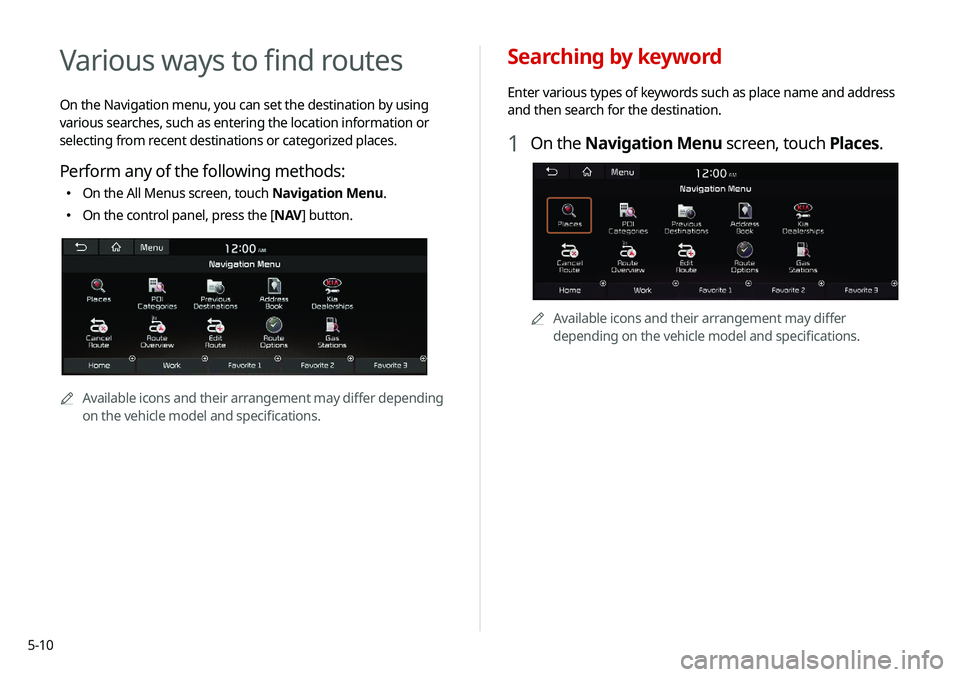
5-10
Searching by keyword
Enter various types of keywords such as place name and address
and then search for the destination.
1 On the Navigation Menu screen, touch Places.
0000AAvailable icons and their arrangement may differ
depending on the vehicle model and specifications.
Various ways to find routes
On the Navigation menu, you can set the destination by using
various searches, such as entering the location information or
selecting from recent destinations or categorized places.
Perform any of the following methods:
000EOn the All Menus screen, touch Navigation Menu.
000EOn the control panel, press the [
NAV] button.
0000A
Available icons and their arrangement may differ depending
on the vehicle model and specifications.
Page 105 of 244
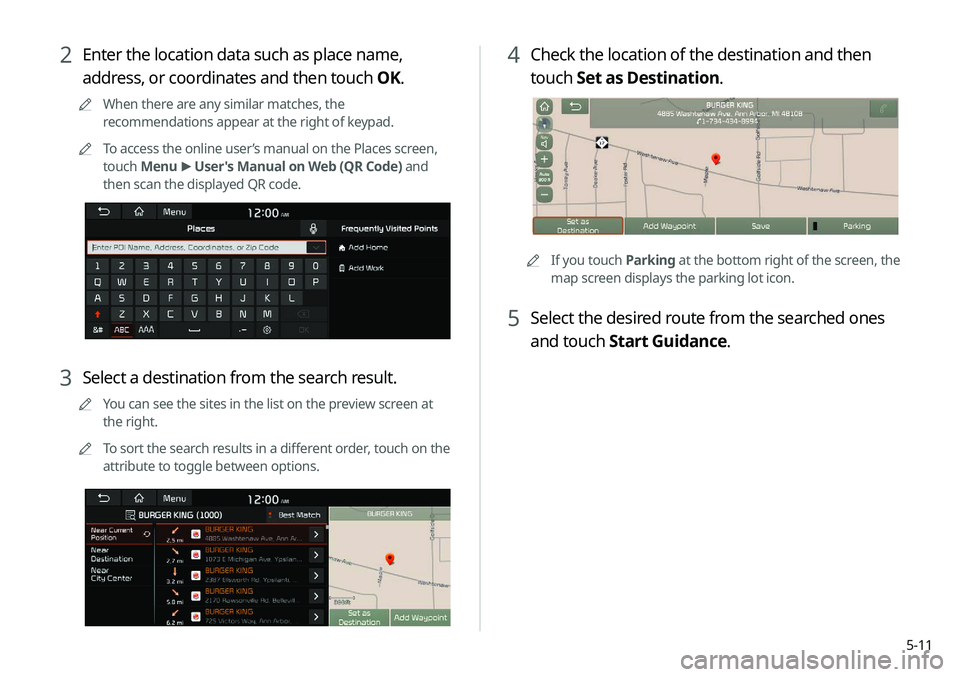
5-11
4 Check the location of the destination and then
touch Set as Destination.
0000A
If you touch Parking at the bottom right of the screen, the
map screen displays the parking lot icon.
5 Select the desired route from the searched ones
and touch Start Guidance.
2 Enter the location data such as place name,
address, or coordinates and then touch OK.
0000
A
When there are any similar matches, the
recommendations appear at the right of keypad.
0000
A
To access the online user’s manual on the Places screen,
touch Menu >
User's Manual on Web (QR Code) and
then scan the displayed QR code.
3 Select a destination from the search result.
0000
A
You can see the sites in the list on the preview screen at
the right.
0000
A
To sort the search results in a different order, touch on the
attribute to toggle between options.
Page 106 of 244
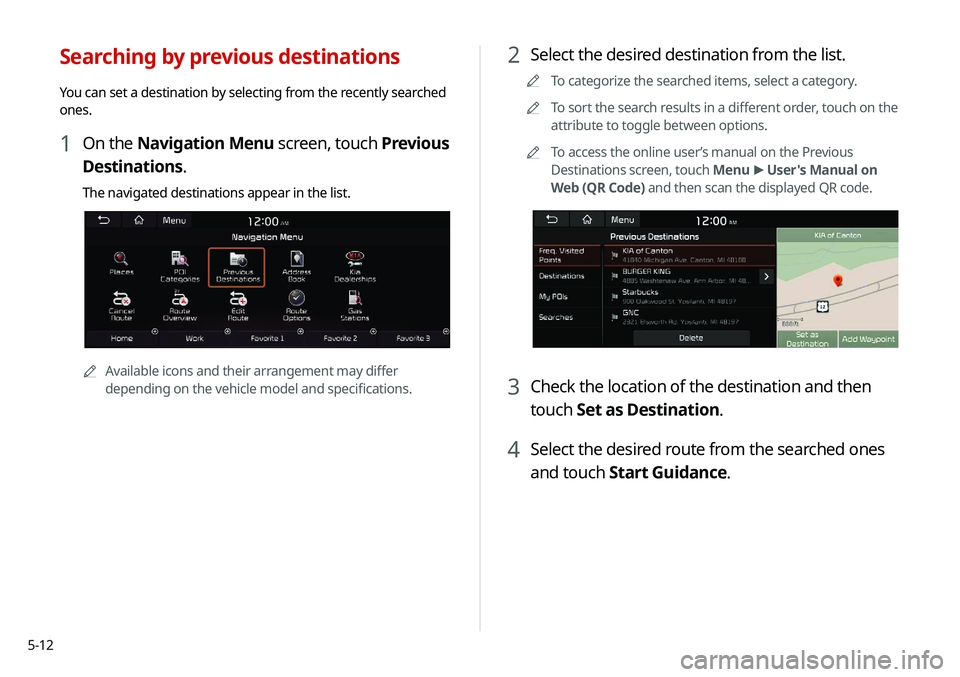
5-12
2 Select the desired destination from the list.
0000
A
To categorize the searched items, select a category.
0000
A
To sort the search results in a different order, touch on the
attribute to toggle between options.
0000
A
To access the online user’s manual on the Previous
Destinations screen, touch Menu >
User's Manual on
Web (QR Code) and then scan the displayed QR code.
3 Check the location of the destination and then
touch Set as Destination.
4 Select the desired route from the searched ones
and touch Start Guidance.
Searching by previous destinations
You can set a destination by selecting from the recently searched
ones.
1 On the Navigation Menu screen, touch Previous
Destinations.
The navigated destinations appear in the list.
0000A
Available icons and their arrangement may differ
depending on the vehicle model and specifications.
Page 107 of 244

5-13
Searching for Kia Dealerships (if equipped)
You can easily search for service centers or service stations.
1 On the Navigation Menu screen, touch Kia
Dealerships.
0000AAvailable icons and their arrangement may differ
depending on the vehicle model and specifications.
Deleting a previous destination
1 On the Previous Destinations screen, touch
Delete.
2 Select the destination(s) to delete and touch
Delete.
You can delete the selected place(s) or all places.
Page 108 of 244
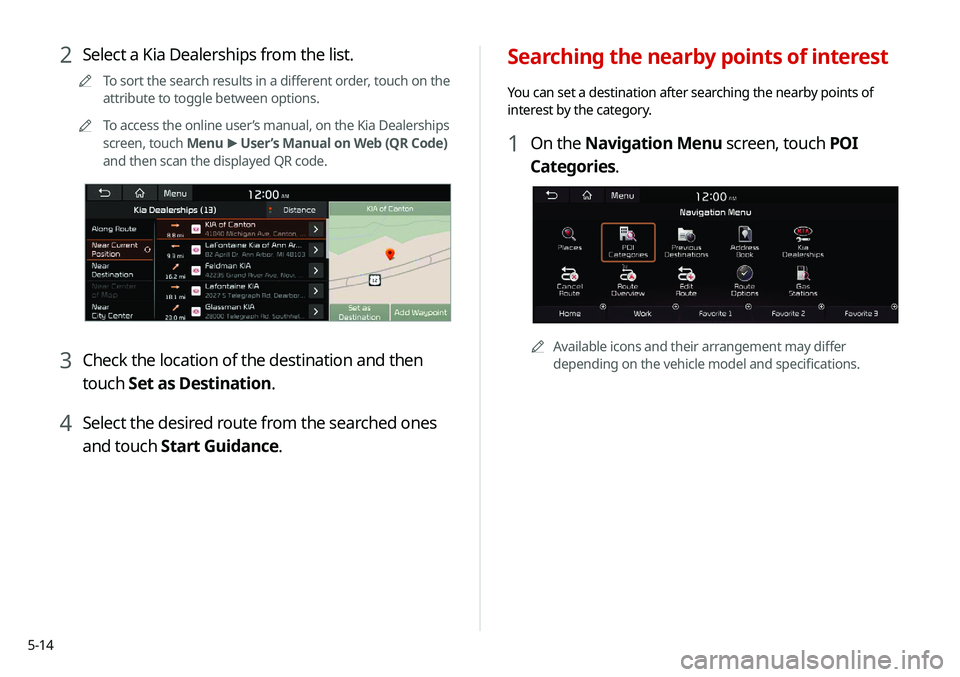
5-14
Searching the nearby points of interest
You can set a destination after searching the nearby points of
interest by the category.
1 On the Navigation Menu screen, touch POI
Categories.
0000AAvailable icons and their arrangement may differ
depending on the vehicle model and specifications.
2 Select a Kia Dealerships from the list.
0000
A
To sort the search results in a different order, touch on the
attribute to toggle between options.
0000
A
To access the online user’s manual, on the Kia Dealerships
screen, touch Menu >
User’s Manual on Web (QR Code)
and then scan the displayed QR code.
3 Check the location of the destination and then
touch Set as Destination.
4 Select the desired route from the searched ones
and touch Start Guidance.
Page 109 of 244
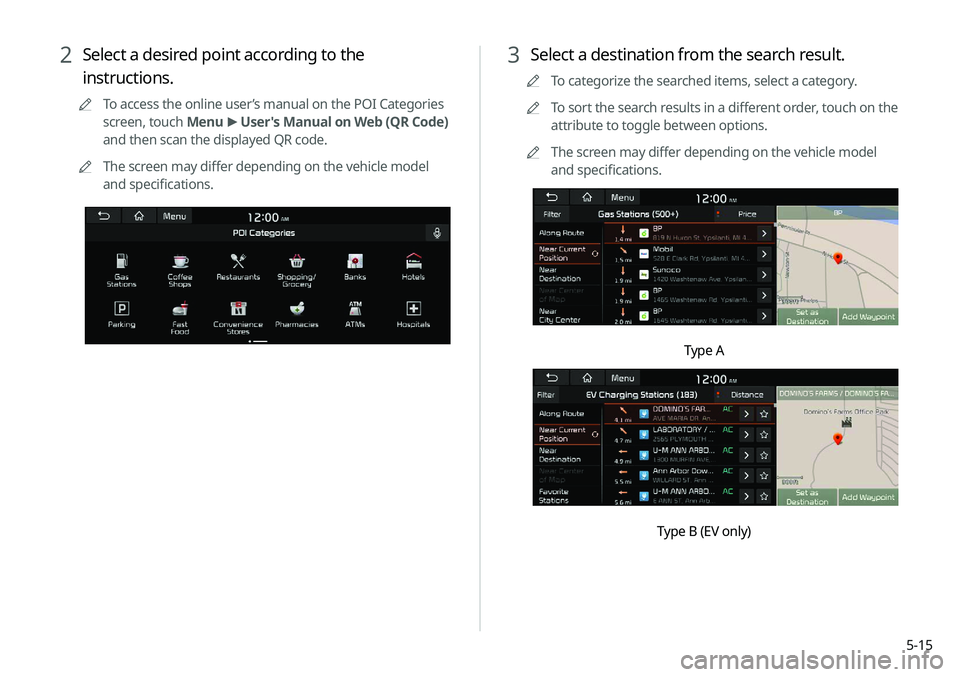
5-15
3 Select a destination from the search result.
0000
A
To categorize the searched items, select a category.
0000
A
To sort the search results in a different order, touch on the
attribute to toggle between options.
0000
A
The screen may differ depending on the vehicle model
and specifications.
Type A
Type B (EV only)
2 Select a desired point according to the
instructions.
0000
A
To access the online user’s manual on the POI Categories
screen, touch Menu >
User's Manual on Web (QR Code)
and then scan the displayed QR code.
0000
A
The screen may differ depending on the vehicle model
and specifications.
Page 110 of 244

5-16
Displaying the points of interest on the map
You can set to display nearby points of interest on the map.
On the map screen, touch > Nearby POIs >
POI
Display Setting and then select an item to display on
the map.
0000A The screen may differ depending on the vehicle model and
specifications.
4 Check the location of the destination and then
touch Set as Destination.
0000
A
To change the type of nearby POIs on the map, touch
>
Nearby POIs >
POI Display Setting.
0000
A
To see nearby POIs during guidance on the map, touch
>
Nearby POIs >
POI Categories.
0000
A
The screen may differ depending on the vehicle model
and specifications.
5 Select the desired route from the searched ones
and touch Start Guidance.