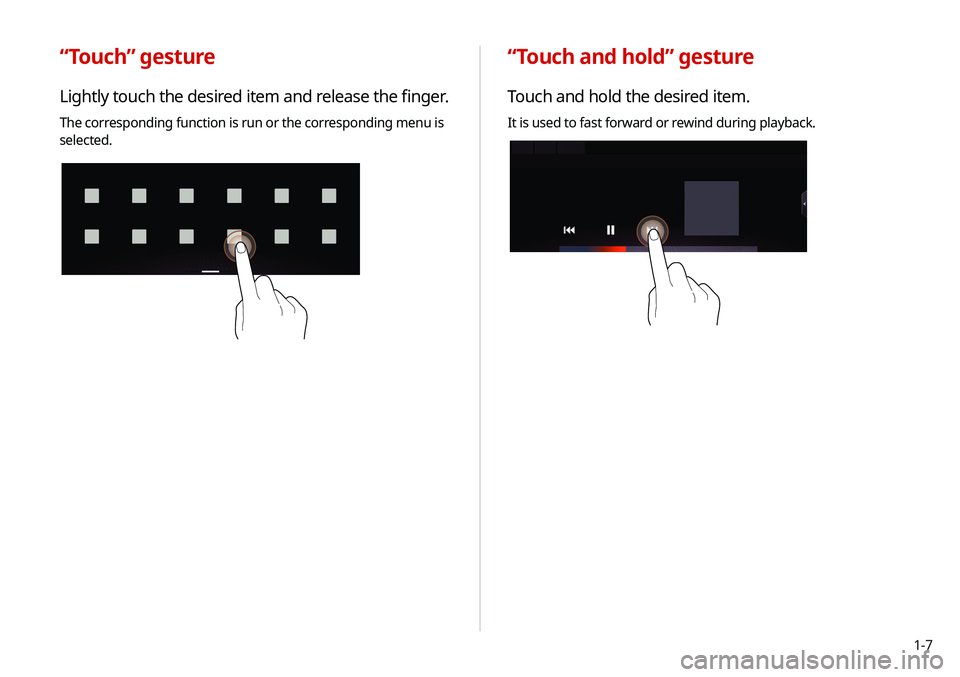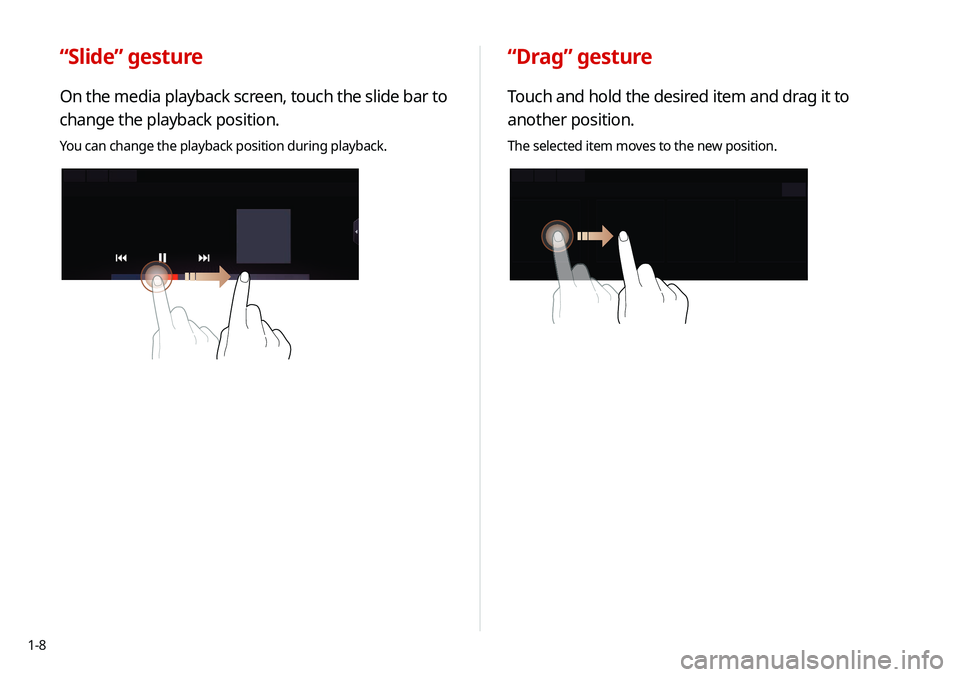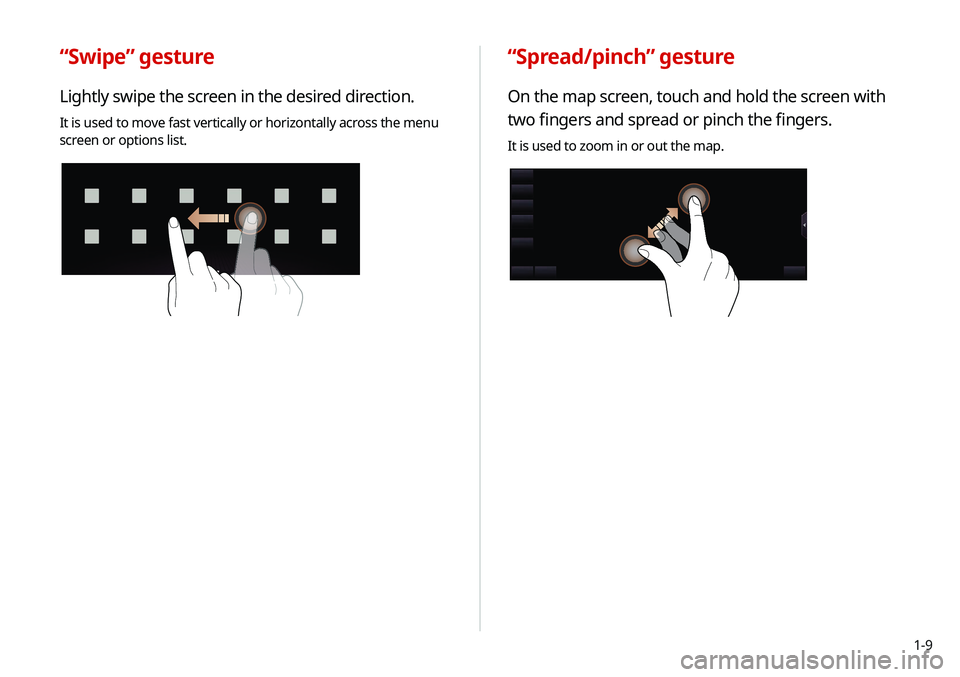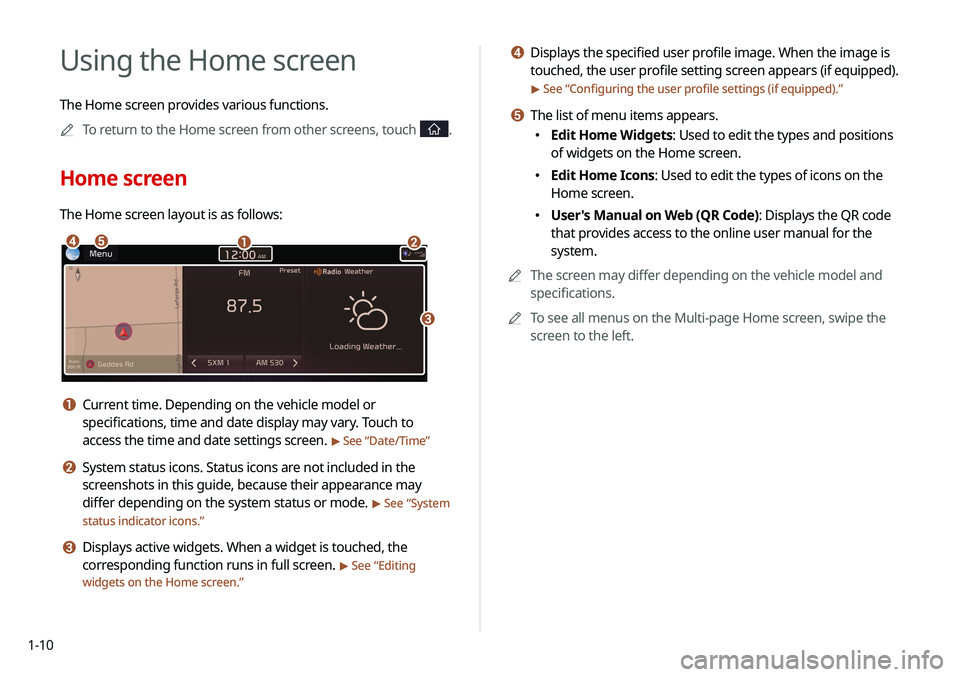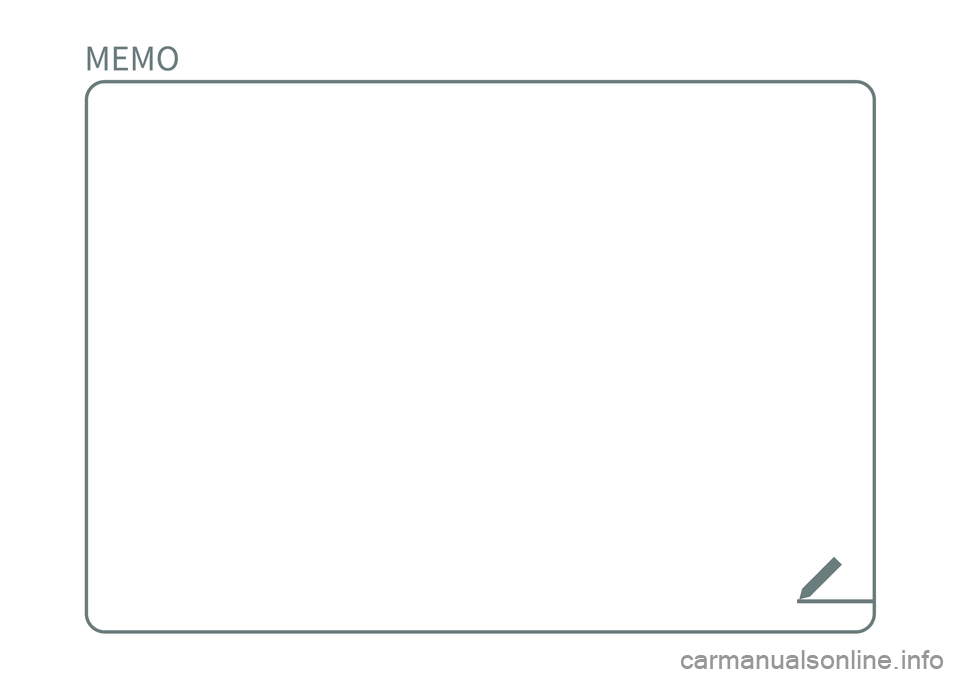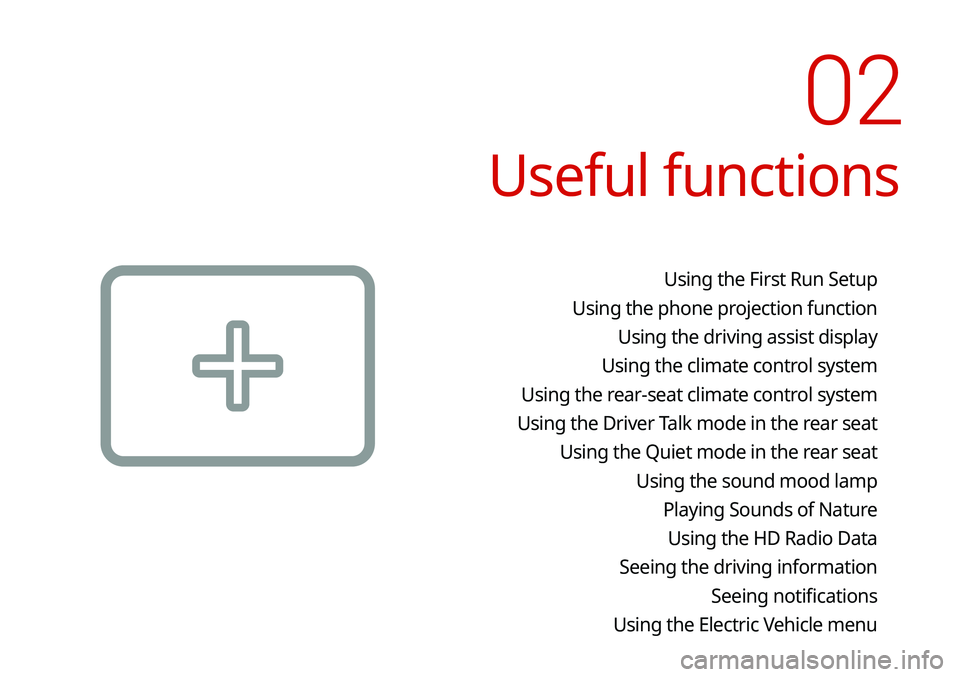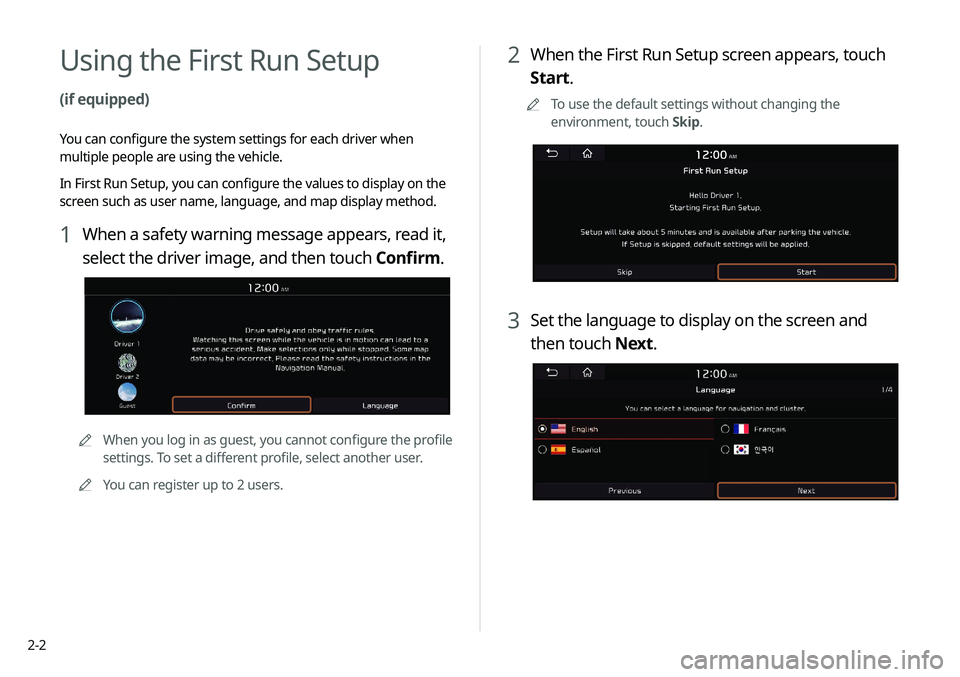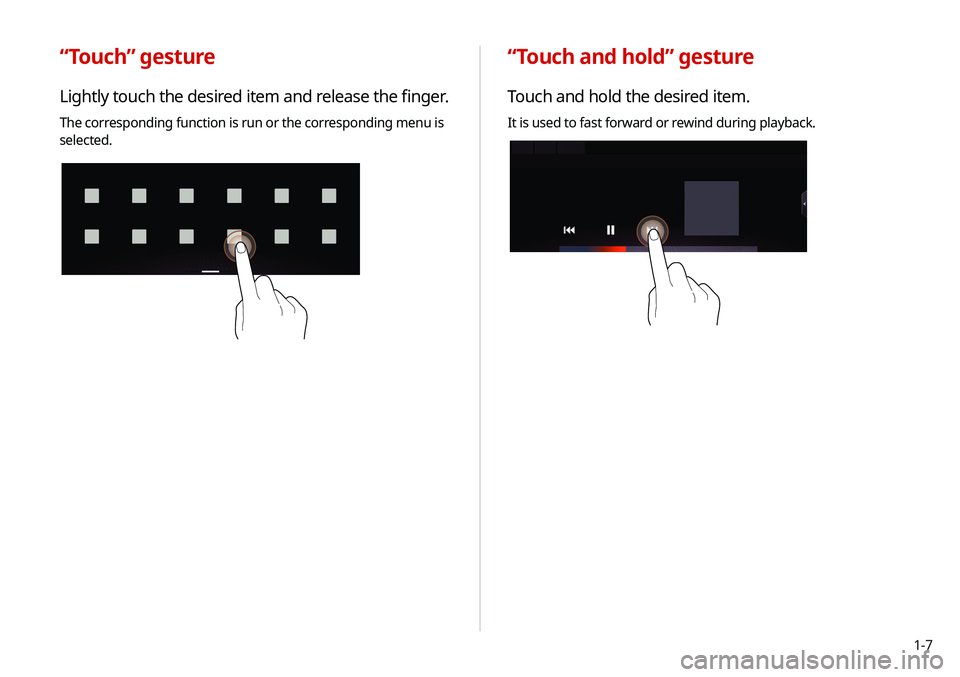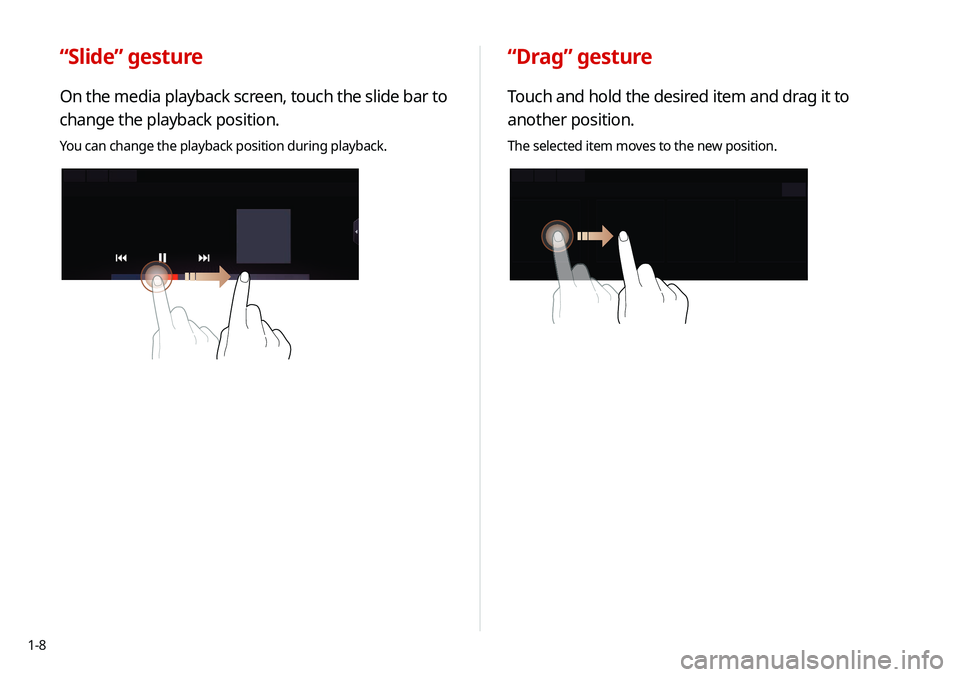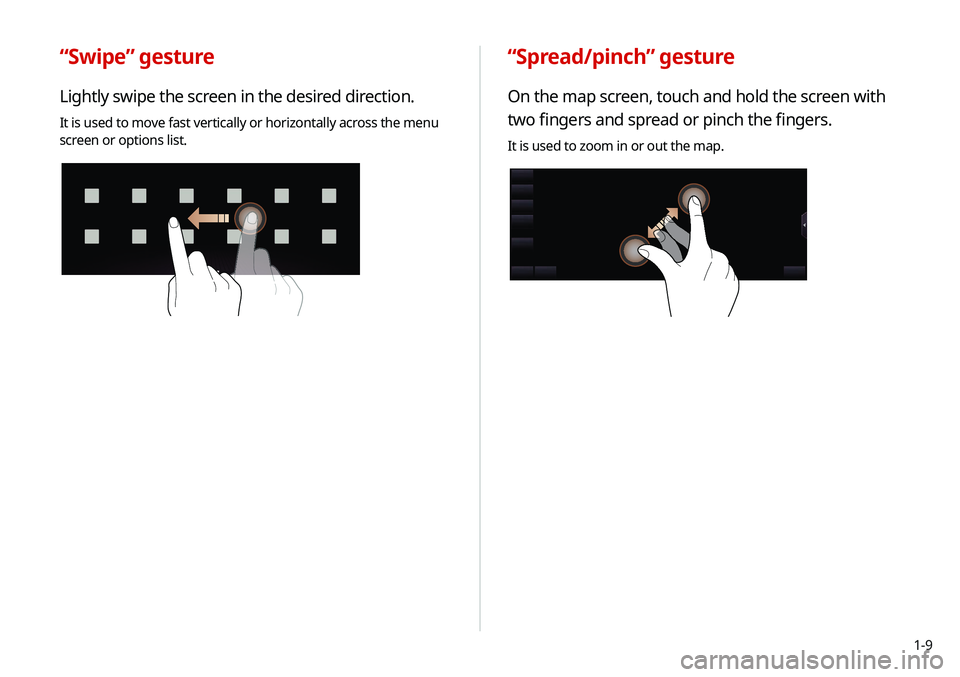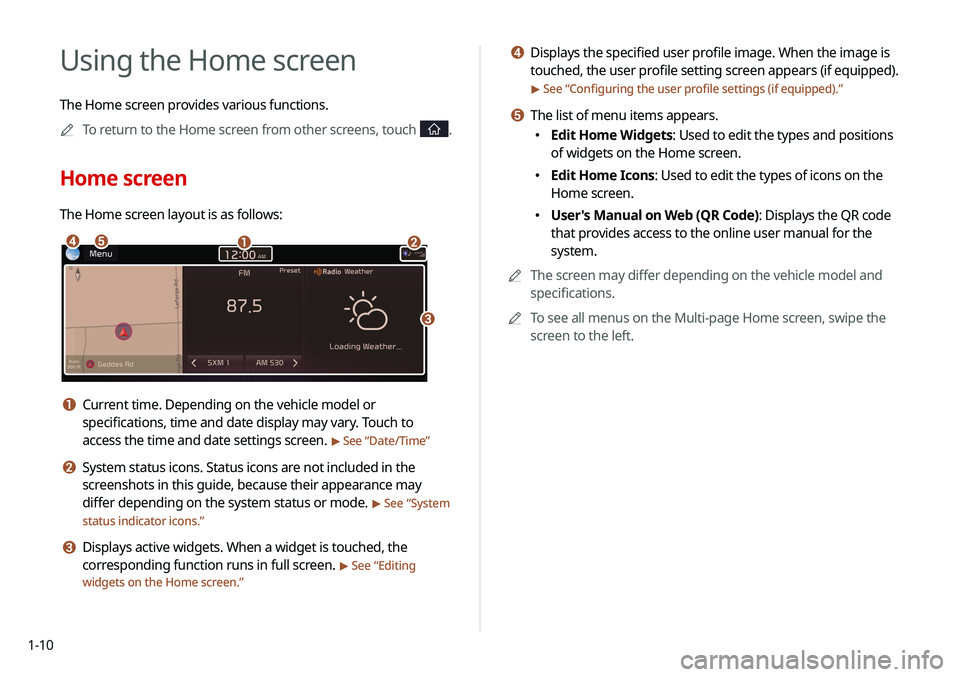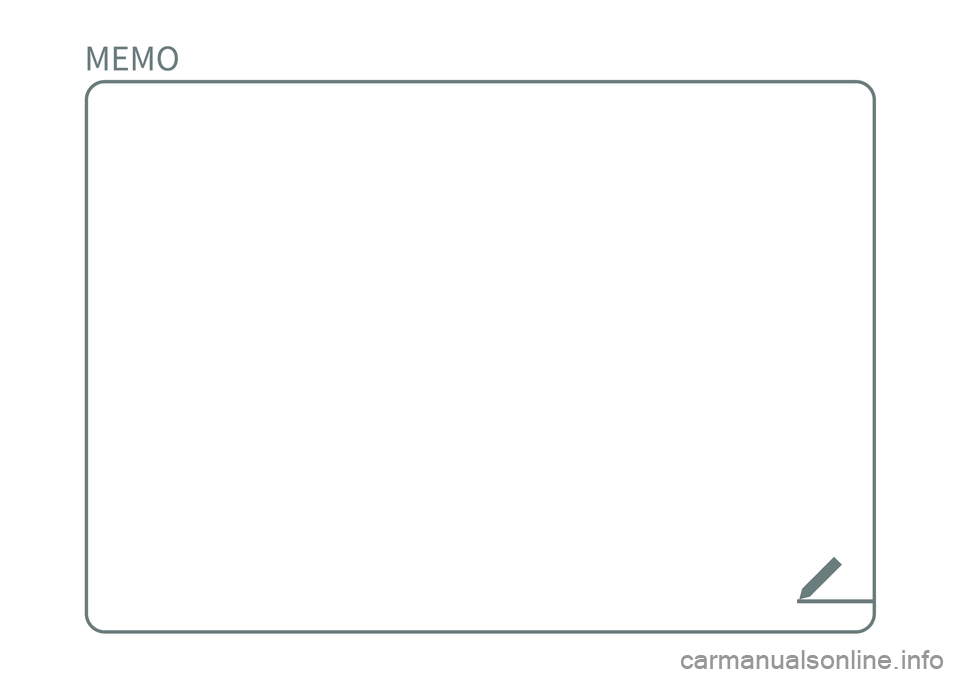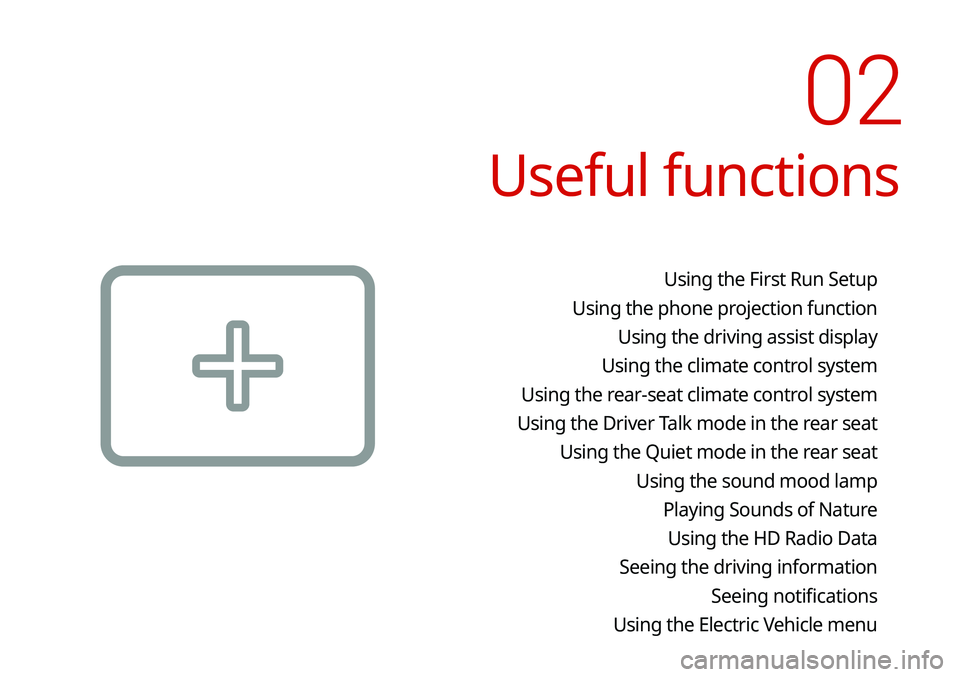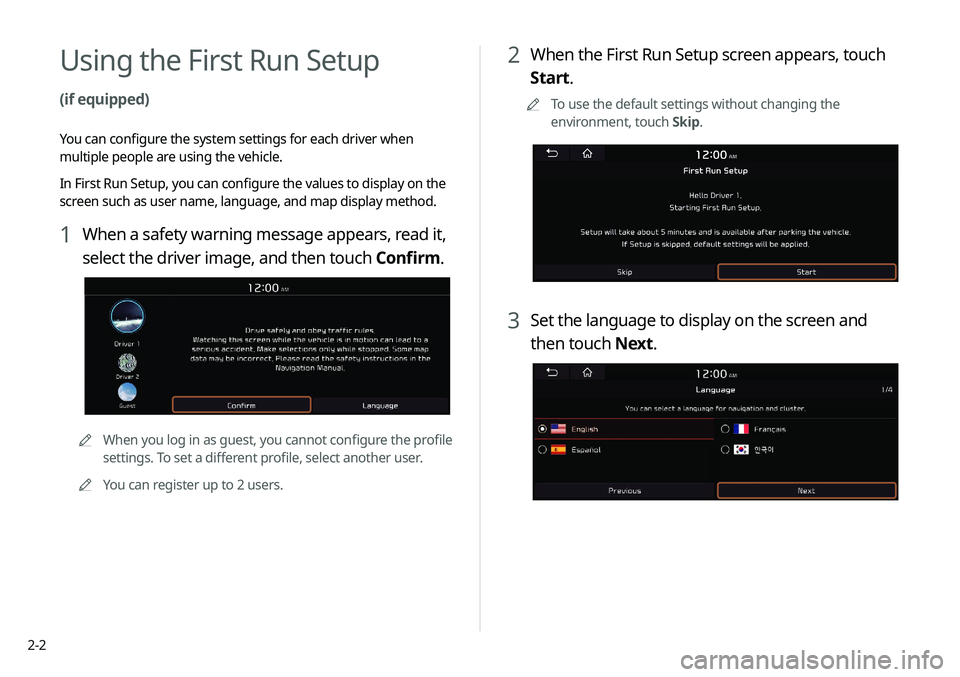KIA NIRO EV 2020 Navigation System Quick Reference Guide
Manufacturer: KIA, Model Year: 2020,
Model line: NIRO EV,
Model: KIA NIRO EV 2020
Pages: 244, PDF Size: 5.65 MB
KIA NIRO EV 2020 Navigation System Quick Reference Guide
NIRO EV 2020
KIA
KIA
https://www.carmanualsonline.info/img/2/55187/w960_55187-0.png
KIA NIRO EV 2020 Navigation System Quick Reference Guide
Trending: change time, power steering, oil, sunroof, apple carplay, towing, android auto
Page 31 of 244
1-7
“Touch and hold” gesture
Touch and hold the desired item.
It is used to fast forward or rewind during playback.
“Touch” gesture
Lightly touch the desired item and release the finger.
The corresponding function is run or the corresponding menu is
selected.
Page 32 of 244
1-8
“Drag” gesture
Touch and hold the desired item and drag it to
another position.
The selected item moves to the new position.
“Slide” gesture
On the media playback screen, touch the slide bar to
change the playback position.
You can change the playback position during playback.
Page 33 of 244
1-9
“Spread/pinch” gesture
On the map screen, touch and hold the screen with
two fingers and spread or pinch the fingers.
It is used to zoom in or out the map.
“Swipe” gesture
Lightly swipe the screen in the desired direction.
It is used to move fast vertically or horizontally across the menu
screen or options list.
Page 34 of 244
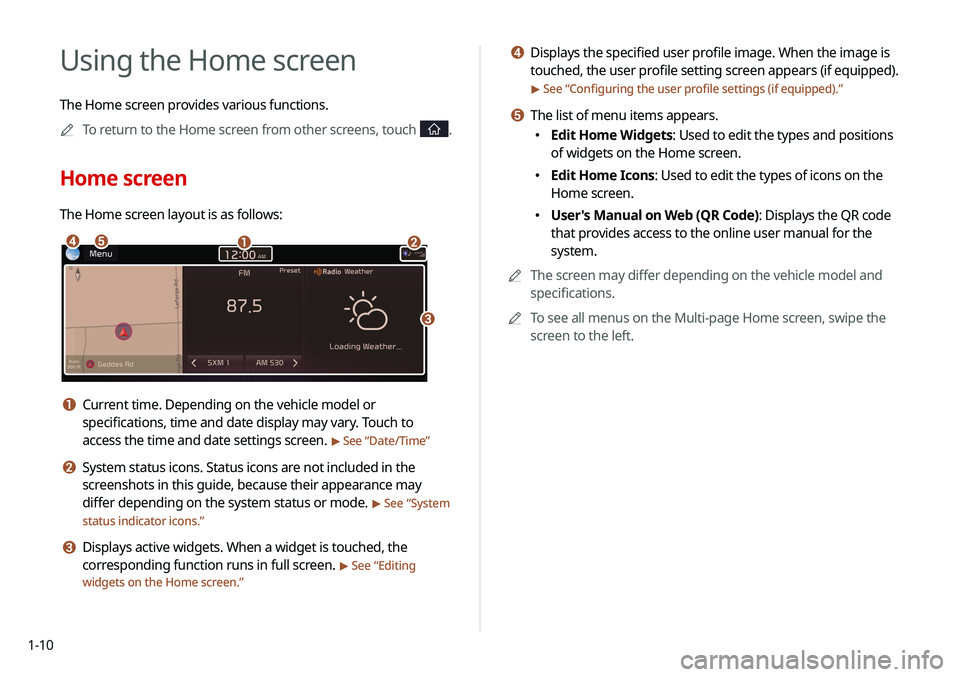
1-10
d Displays the specified user profile image. When the image is
touched, the user profile setting screen appears (if equipped).
> See “Configuring the user profile settings (if equipped).”
e The list of menu items appears.
000EEdit Home Widgets: Used to edit the types and positions
of widgets on the Home screen.
000EEdit Home Icons: Used to edit the types of icons on the
Home screen.
000EUser's Manual on Web (QR Code): Displays the QR code
that provides access to the online user manual for the
system.
0000
A
The screen may differ depending on the vehicle model and
specifications.
0000
A
To see all menus on the Multi-page Home screen, swipe the
screen to the left.
Using the Home screen
The Home screen provides various functions.
0000
A
To return to the Home screen from other screens, touch
.
Home screen
The Home screen layout is as follows:
\037\036
\035
\034\033
a Current time. Depending on the vehicle model or
specifications, time and date display may vary. Touch to
access the time and date settings screen.
> See “Date/Time ”
b System status icons. Status icons are not included in the
screenshots in this guide, because their appearance may
differ depending on the system status or mode.
> See “System
status indicator icons.”
c Displays active widgets. When a widget is touched, the
corresponding function runs in full screen.
> See “ Editing
widgets on the Home screen.”
Page 35 of 244

1-11
Editing icons on the Home screen
You can see and rearrange the list of icons in the Home screen.
1 At the upper left of the Home screen, touch Menu
> Edit Home Icons.
2 To change the location of an icon, touch and hold,
and drag the icon to the desired position.
0000A
The screen may differ depending on the vehicle model
and specifications.
0000
A
To initialize the positions of icons, touch Reset.
Editing widgets on the Home screen
You can edit the types and positions of the widgets to display on
the Home screen.
1 At the upper left of the Home screen, touch Menu
>
Edit Home Widgets.
2 Perform any of the following methods:
000E To change the widget type, touch and hold the desired
widget on
List of widgets and then drag it to Widget
area.
000ETo change the listed order for widgets, touch and hold a
widget on
Widget area and then drag it to the desired
position.
\037\036
a List of widgets
b Widget area
0000
A
The screen may differ depending on the vehicle model
and specifications.
0000
A
To initialize the types and positions of widgets, touch
Reset.
Page 36 of 244
1-12
Using the split screen (if equipped)
You can set to display various information such as map, Radio/
Media info, driving info, and clock on the split system screen.
Opening the split screen
Touch the split screen button.
The split screen appears on the right.
0000AWhen the Menu button exists at the top of the screen, you
can open the split screen by touching Menu >
Split Screen.
*****
Seeing the all menus screen
You can see all menus on the Home screen.
Touch and gently swipe the Home screen to the left
as shown below.
The All Menus screen appears. You can see the list of all functions
of the system.
0000A
The screen may differ depending on the vehicle model and
specifications.
Page 37 of 244
1-13
Editing the split screen
You can change information on the split screen.
Touch and hold, and then drag the split screen up or
down to select the desired information item.
Closing the split screen
Touch the split screen button when the split screen is
open.
0000
A
When the Menu button exists at the top of the screen, you
can close the split screen by touching Menu >
Split Screen.
Page 38 of 244
Page 39 of 244
Useful functions
Using the First Run Setup
Using the phone projection function Using the driving assist display
Using the climate control system
Using the rear-seat climate control system
Using the Driver Talk mode in the rear seat Using the Quiet mode in the rear seat Using the sound mood lampPlaying Sounds of NatureUsing the HD Radio Data
Seeing the driving information Seeing notifications
Using the Electric Vehicle menu
02
Page 40 of 244
2-2
2 When the First Run Setup screen appears, touch
Start.
0000
A
To use the default settings without changing the
environment, touch Skip.
3 Set the language to display on the screen and
then touch Next.
Using the First Run Setup
(if equipped)
You can configure the system settings for each driver when
multiple people are using the vehicle.
In First Run Setup, you can configure the values to display on the
screen such as user name, language, and map display method.
1 When a safety warning message appears, read it,
select the driver image, and then touch Confirm.
0000AWhen you log in as guest, you cannot configure the profile
settings. To set a different profile, select another user.
0000
A
You can register up to 2 users.
Trending: infotainment, air condition, ESP, radio controls, power steering, spare tire, radiator