KIA NIRO EV 2020 Navigation System Quick Reference Guide
Manufacturer: KIA, Model Year: 2020, Model line: NIRO EV, Model: KIA NIRO EV 2020Pages: 244, PDF Size: 5.65 MB
Page 51 of 244

2-13
g Can turn on or off the automatic temperature control
function.
h Can turn on or off the air conditioner.
i Can turn on or off the function that adjusts the temperatures
for the driver’s seat and passenger’s seat equally.
j The list of menu items appears.
000EClimate Settings: Can configure the operation
environment for climate control system.
000EUser's Manual on Web (QR Code): Displays the QR code
that provides access to the online user manual for the
system.
000ESplit Screen: Can turn on or off the split screen mode.
When you manipulate the climate control system while using
the product, the climate settings appear on the upper part of the
screen.
icdefgh
0000A The temperature of the climate system can be adjusted by
1 ℉ increments. When the temperature is set to the lower
limit or upper limit, “LOW” or “HIGH” appears on the screen.
0000
A
In Auto mode, the mode turns off in the following situations:
000DThe fan speed or air direction is changed.
000DThe air conditioner is turned on or off.
000DThe Auto Defog function is turned on to ensure driver’s
visibility.
0000
A
Available settings may differ depending on the vehicle model
and specifications.
Using the climate control
system
(if equipped)
You can check and adjust the climate system settings on the
screen.
Press the [ CLIMATE] button on the climate control
system.
0000
A
For more information about how to use the heater and air
conditioner, refer to Owner’s Manual of the vehicle.
\037\036\035\034
\033
\032\031\030
\027\026
a Returns to the previous step.
b Displays the outside temperature.
c Can adjust the driver’s seat temperature.
d Can to adjust the passenger’s seat temperature.
e Can adjust the fan speed.
f Can adjust the air direction.
Page 52 of 244
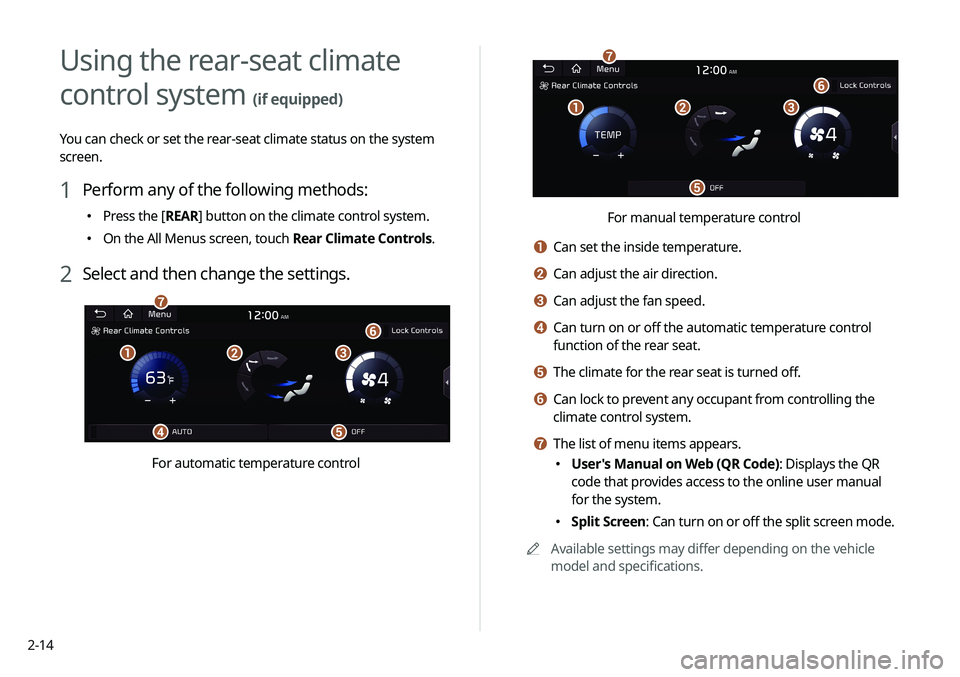
2-14
\037\036\035
\034
\033
\032
For manual temperature control
a Can set the inside temperature.
b Can adjust the air direction.
c Can adjust the fan speed.
d Can turn on or off the automatic temperature control
function of the rear seat.
e The climate for the rear seat is turned off.
f Can lock to prevent any occupant from controlling the
climate control system.
g The list of menu items appears.
000EUser's Manual on Web (QR Code): Displays the QR
code that provides access to the online user manual
for the system.
000ESplit Screen: Can turn on or off the split screen mode.
0000
A
Available settings may differ depending on the vehicle
model and specifications.
Using the rear-seat climate
control system
(if equipped)
You can check or set the rear-seat climate status on the system
screen.
1 Perform any of the following methods:
000EPress the [
REAR] button on the climate control system.
000EOn the All Menus screen, touch Rear Climate Controls.
2 Select and then change the settings.
\037\036\035
\034\033
\032
\031
For automatic temperature control
Page 53 of 244
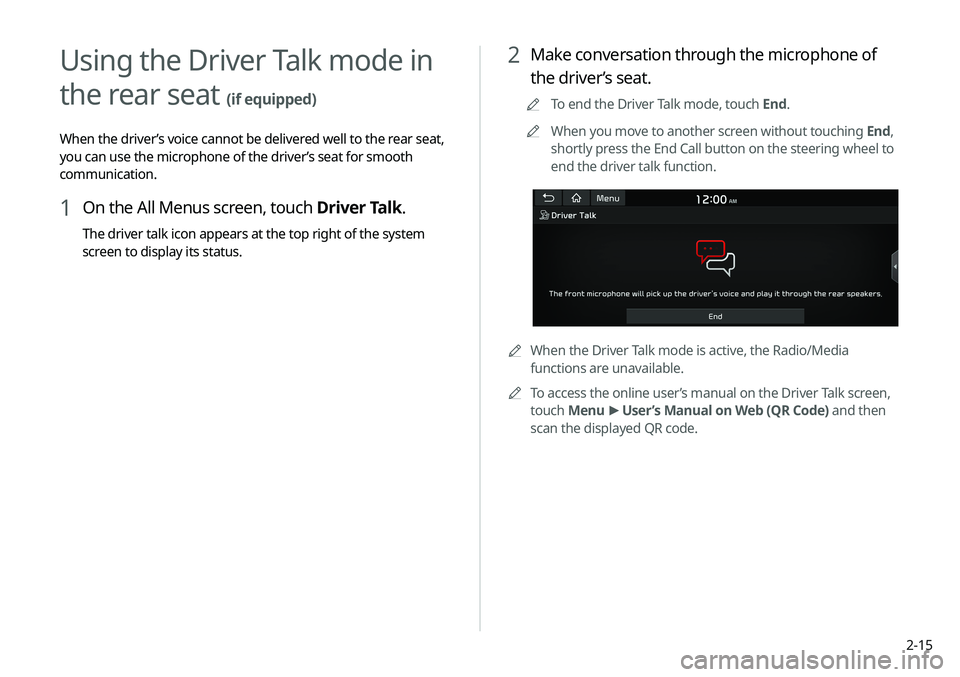
2-15
2 Make conversation through the microphone of
the driver’s seat.
0000
A
To end the Driver Talk mode, touch End.
0000
A
When you move to another screen without touching End,
shortly press the End Call button on the steering wheel to
end the driver talk function.
0000
A
When the Driver Talk mode is active, the Radio/Media
functions are unavailable.
0000
A
To access the online user’s manual on the Driver Talk screen,
touch Menu >
User’s Manual on Web (QR Code) and then
scan the displayed QR code.
Using the Driver Talk mode in
the rear seat
(if equipped)
When the driver’s voice cannot be delivered well to the rear seat,
you can use the microphone of the driver’s seat for smooth
communication.
1 On the All Menus screen, touch Driver Talk.
The driver talk icon appears at the top right of the system
screen to display its status.
Page 54 of 244

2-16
Using the Quiet mode in the
rear seat
(if equipped)
To allow occupants in the rear seat to have rest and sleep, you
can set to adjust the system volume.
1 On the All Menus screen, touch Quiet Mode.
2 Touch Quiet Mode.
The audio volume in the rear seat is muted. When the volume
for the front seats is set too high, the volume decreases
automatically.
0000
A
To end the Quiet mode, touch Quiet Mode once more.
0000
A
To access the online user’s manual on the Quiet mode screen,
touch Menu >
User's Manual on Web (QR Code) and then
scan the displayed QR code.
Using the sound mood lamp
(if equipped)
You can set to implement various lighting effects by synchronizing
with the playing music.
1 On the All Menus screen, touch Sound Mood
Lamp.
2 Select and then change the settings.
\037
\036
\035
\034
\033
\032\031
a Returns to the previous step.
b Can turn on or off the sound mood lamp.
c Can select various color themes. Based on the selected
color theme, the interior lighting changes its colors in
various patterns.
d Can select the color of the light. The selected lighting color
changes into a soft glow effect.
Page 55 of 244

2-17
Playing Sounds of Nature
(if equipped)
Listen to the calming sound of rain, waves, and more to relax
while driving by turning on a Sounds of Nature.
1 On the All Menus screen, touch Sounds of
Nature.
2 Select from the Sounds of Nature list to play.
\037\036\035
\034\033
\032
\031
a Returns to the previous step.
b Select and play Sounds of Nature.
c Play the previous sound.
d Stop or play playback.
e Play the next sound.
f You can check the playback status of Sound of Nature.
e Can synchronize the light with the playing music.0000
A
After checking Music+, music is not played back or the
light does not illuminate when muted.
f Can adjust the brightness of the light.
g The list of menu items appears.
000E Reset: Can reset all the settings of the sound mood
lamp.
000EUser's Manual on Web (QR Code): Displays the QR
code that provides access to the online user manual
for the system.
000ESplit Screen: Can turn on or off the split screen mode.
0000
A
You cannot manipulate the sound mood lamp while driving.
0000
A
When a door is opened, the light automatically turns off.
0000
A
The screen may differ depending on the vehicle model and
specifications.
Page 56 of 244
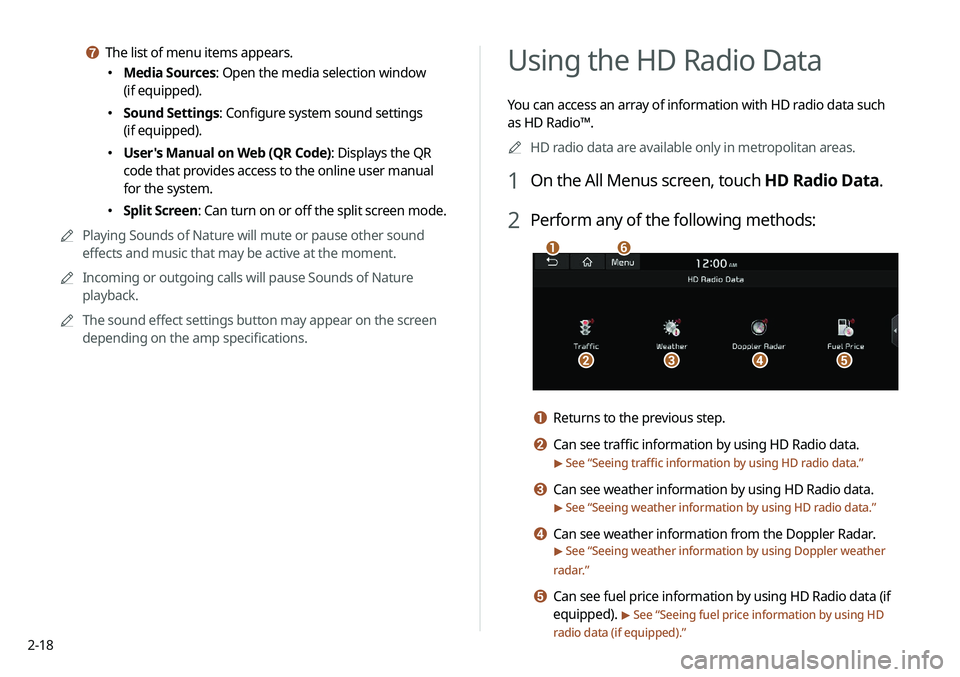
2-18
Using the HD Radio Data
You can access an array of information with HD radio data such
as HD Radio™.0000
A
HD radio data are available only in metropolitan areas.
1 On the All Menus screen, touch HD Radio Data.
2 Perform any of the following methods:
\037
\036\035\034\033
\032
a Returns to the previous step.
b Can see traffic information by using HD Radio data.
> See “Seeing traffic information by using HD radio data.”
c Can see weather information by using HD Radio data.
> See “Seeing weather information by using HD radio data.”
d Can see weather information from the Doppler Radar.
> See “Seeing weather information by using Doppler weather
radar .”
e Can see fuel price information by using HD Radio data (if
equipped).
> See “Seeing fuel price information by using HD
radio data (if equipped).”
g The list of menu items appears.
000E Media Sources: Open the media selection window
(if equipped).
000ESound Settings: Configure system sound settings
(if equipped).
000EUser's Manual on Web (QR Code): Displays the QR
code that provides access to the online user manual
for the system.
000ESplit Screen: Can turn on or off the split screen mode.
0000
A
Playing Sounds of Nature will mute or pause other sound
effects and music that may be active at the moment.
0000
A
Incoming or outgoing calls will pause Sounds of Nature
playback.
0000
A
The sound effect settings button may appear on the screen
depending on the amp specifications.
Page 57 of 244
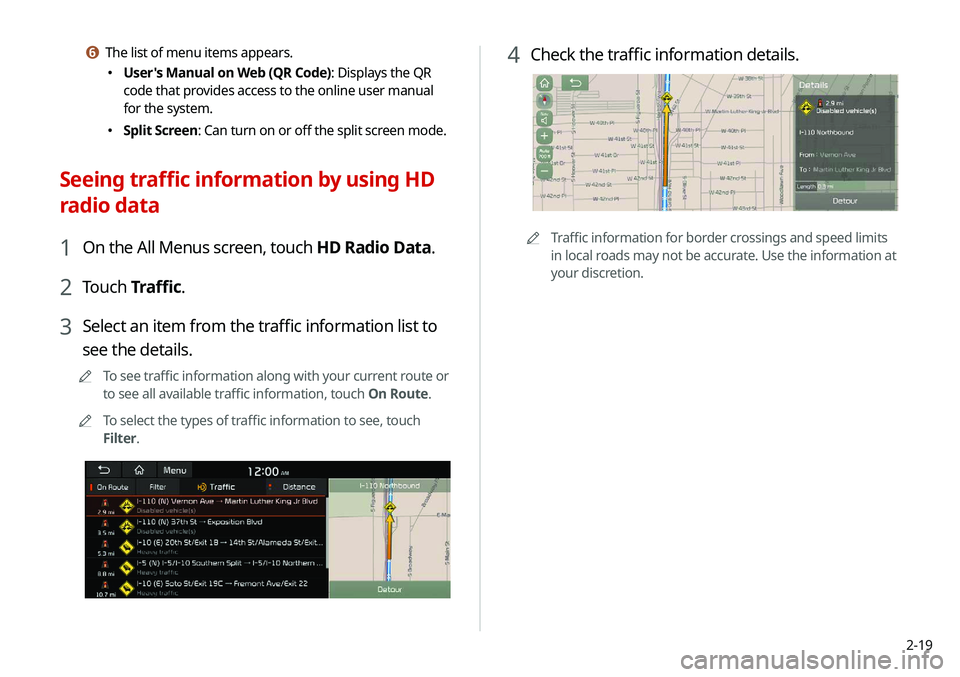
2-19
4 Check the traffic information details.
0000ATraffic information for border crossings and speed limits
in local roads may not be accurate. Use the information at
your discretion.
f The list of menu items appears.
000EUser's Manual on Web (QR Code): Displays the QR
code that provides access to the online user manual
for the system.
000ESplit Screen: Can turn on or off the split screen mode.
Seeing traffic information by using HD
radio data
1 On the All Menus screen, touch HD Radio Data.
2 Touch
Traffic.
3 Select an item from the traffic information list to
see the details.
0000
A
To see traffic information along with your current route or
to see all available traffic information, touch On Route.
0000
A
To select the types of traffic information to see, touch
Filter.
Page 58 of 244
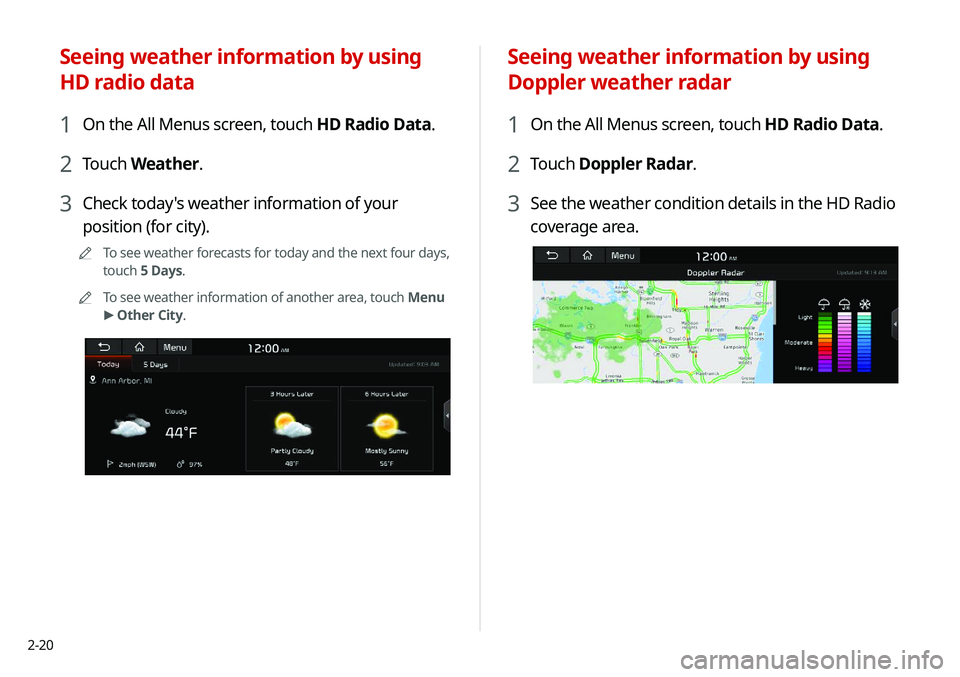
2-20
Seeing weather information by using
Doppler weather radar
1 On the All Menus screen, touch HD Radio Data.
2 Touch Doppler Radar.
3 See the weather condition details in the HD Radio
coverage area.
Seeing weather information by using
HD radio data
1 On the All Menus screen, touch HD Radio Data.
2 Touch Weather.
3 Check today's weather information of your
position (for city).
0000
A
To see weather forecasts for today and the next four days,
touch 5 Days.
0000
A
To see weather information of another area, touch Menu
>
Other City.
Page 59 of 244
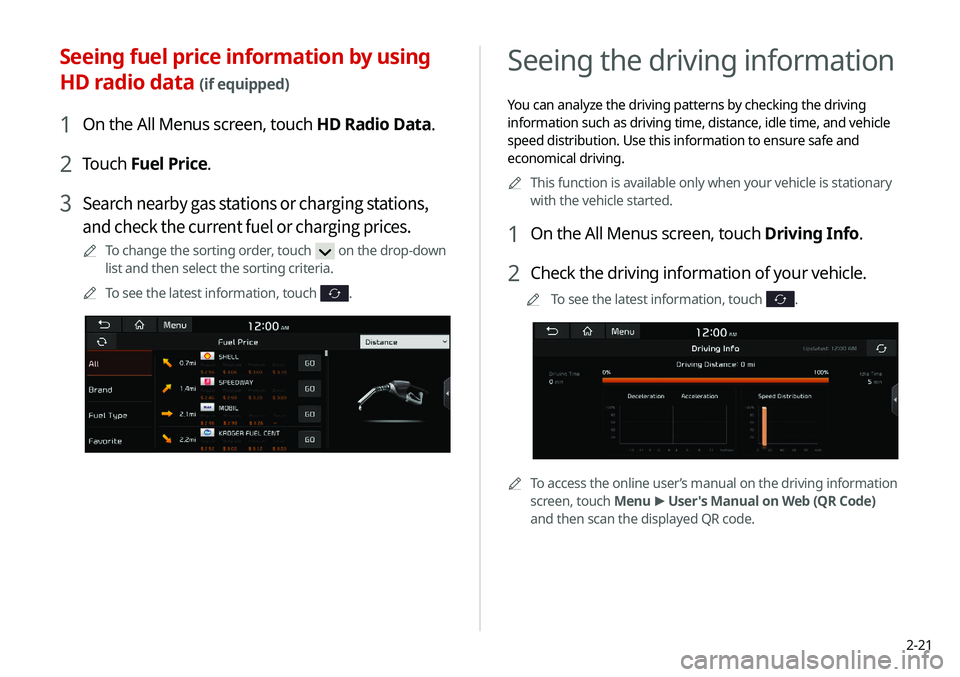
2-21
Seeing the driving information
You can analyze the driving patterns by checking the driving
information such as driving time, distance, idle time, and vehicle
speed distribution. Use this information to ensure safe and
economical driving.0000
A
This function is available only when your vehicle is stationary
with the vehicle started.
1 On the All Menus screen, touch Driving Info.
2 Check the driving information of your vehicle.
0000
A
To see the latest information, touch .
0000ATo access the online user’s manual on the driving information
screen, touch Menu >
User's Manual on Web (QR Code)
and then scan the displayed QR code.
Seeing fuel price information by using
HD radio data
(if equipped)
1 On the All Menus screen, touch HD Radio Data.
2 Touch Fuel Price.
3 Search nearby gas stations or charging stations,
and check the current fuel or charging prices.
0000
A
To change the sorting order, touch on the drop-down
list and then select the sorting criteria.
0000
A
To see the latest information, touch
.
Page 60 of 244
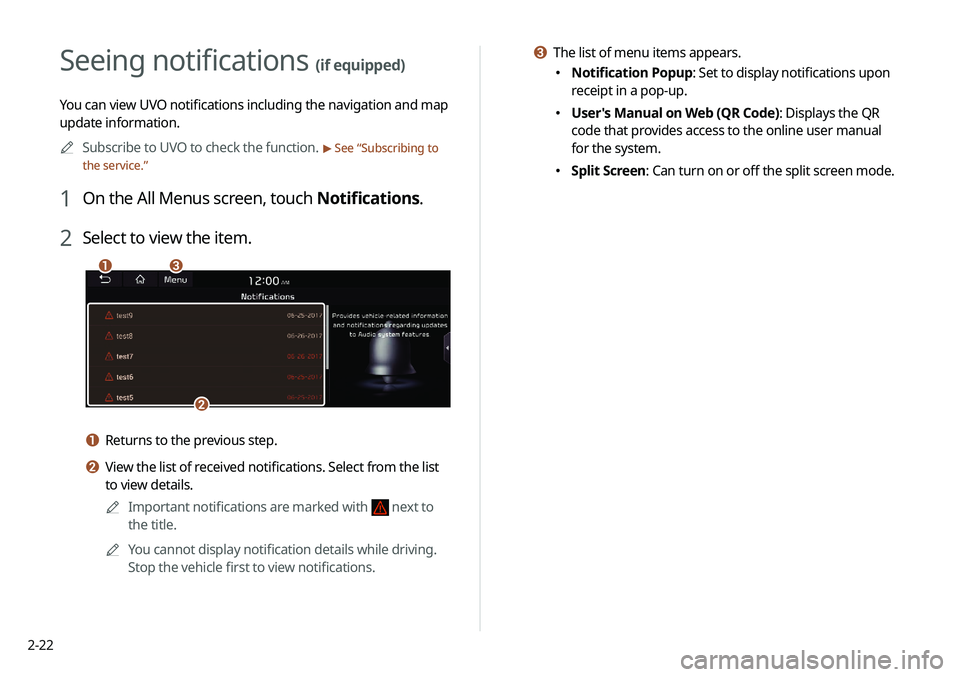
2-22
c The list of menu items appears.
000ENotification Popup: Set to display notifications upon
receipt in a pop-up.
000EUser's Manual on Web (QR Code): Displays the QR
code that provides access to the online user manual
for the system.
000ESplit Screen: Can turn on or off the split screen mode.
Seeing notifications (if equipped)
You can view UVO notifications including the navigation and map
update information.
0000
A
Subscribe to UVO to check the function.
> See “Subscribing to
the service.”
1 On the All Menus screen, touch Notifications.
2 Select to view the item.
\037\036
\035
a Returns to the previous step.
b View the list of received notifications. Select from the list
to view details.
0000
A
Important notifications are marked with
next to
the title.
0000
A
You cannot display notification details while driving.
Stop the vehicle first to view notifications.