KIA NIRO PHEV 2020 Quick Start Guide Base Audio
Manufacturer: KIA, Model Year: 2020, Model line: NIRO PHEV, Model: KIA NIRO PHEV 2020Pages: 134, PDF Size: 4.4 MB
Page 81 of 134
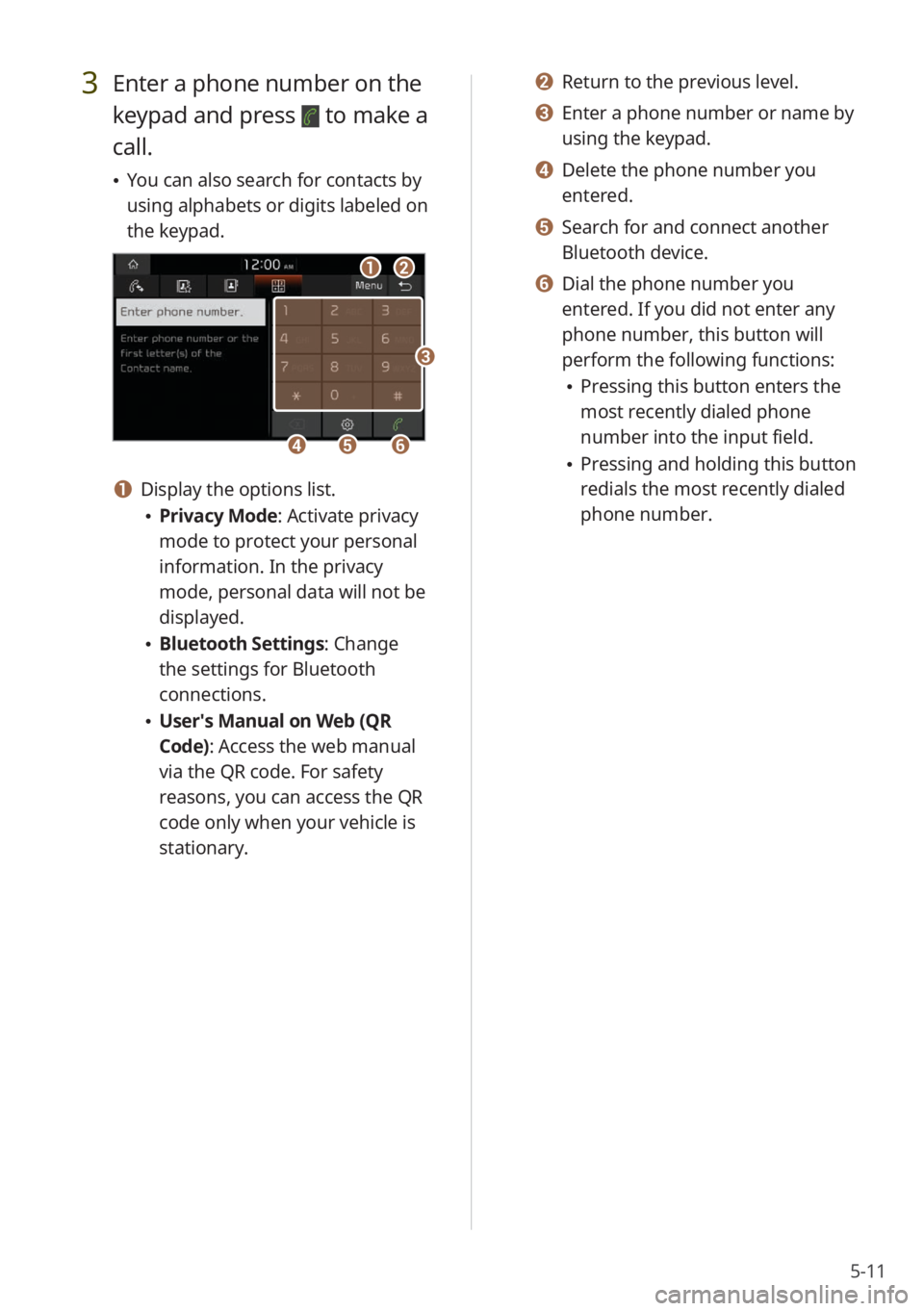
5-11
3 Enter a phone number on the
keypad and press
to make a
call.
You can also search for contacts by
using alphabets or digits labeled on
the keypad.
ab
efd
c
a Display the options list.
Privacy Mode : Activate privacy
mode to protect your personal
information. In the privacy
mode, personal data will not be
displayed.
Bluetooth Settings : Change
the settings for Bluetooth
connections.
User′s Manual on Web (QR
Code): Access the web manual
via the QR code. For safety
reasons, you can access the QR
code only when your vehicle is
stationary.
b Return to the previous level.
c Enter a phone number or name by
using the keypad.
d Delete the phone number you
entered.
e Search for and connect another
Bluetooth device.
f Dial the phone number you
entered. If you did not enter any
phone number, this button will
perform the following functions:
Pressing this button enters the
most recently dialed phone
number into the input field.
Pressing and holding this button
redials the most recently dialed
phone number.
Page 82 of 134
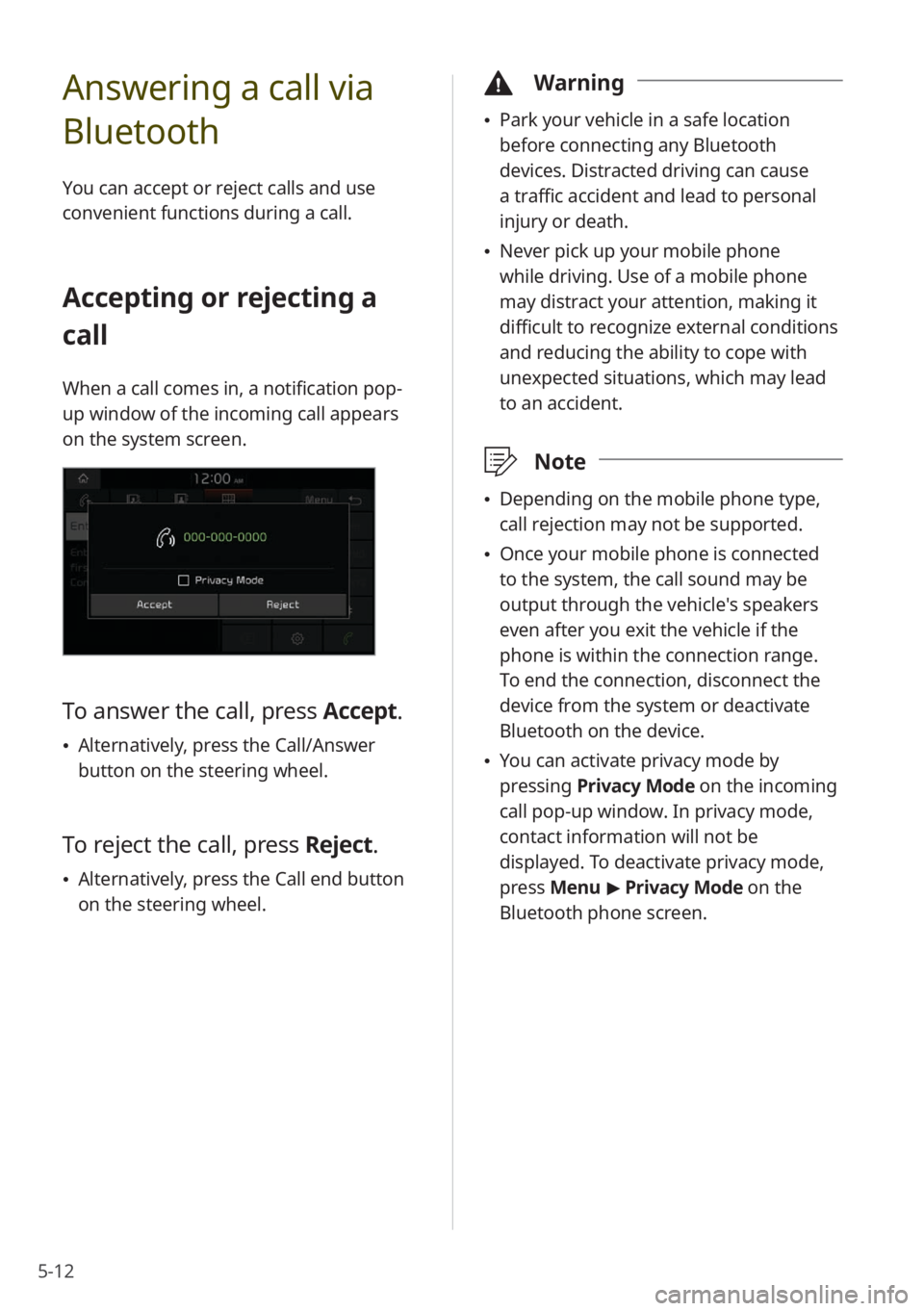
5-12
Answering a call via
Bluetooth
You can accept or reject calls and use
convenient functions during a call.
Accepting or rejecting a
call
When a call comes in, a notification pop-
up window of the incoming call appears
on the system screen.
To answer the call, press Accept.
Alternatively, press the Call/Answer
button on the steering wheel.
To reject the call, press Reject.
Alternatively, press the Call end button
on the steering wheel.
\334 Warning
Park your vehicle in a safe location
before connecting any Bluetooth
devices. Distracted driving can cause
a traffic accident and lead to personal
injury or death.
Never pick up your mobile phone
while driving. Use of a mobile phone
may distract your attention, making it
difficult to recognize external conditions
and reducing the ability to cope with
unexpected situations, which may lead
to an accident.
\333 Note
Depending on the mobile phone type,
call rejection may not be supported.
Once your mobile phone is connected
to the system, the call sound may be
output through the vehicle′s speakers
even after you exit the vehicle if the
phone is within the connection range.
To end the connection, disconnect the
device from the system or deactivate
Bluetooth on the device.
You can activate privacy mode by
pressing Privacy Mode on the incoming
call pop-up window. In privacy mode,
contact information will not be
displayed. To deactivate privacy mode,
press Menu > Privacy Mode on the
Bluetooth phone screen.
Page 83 of 134
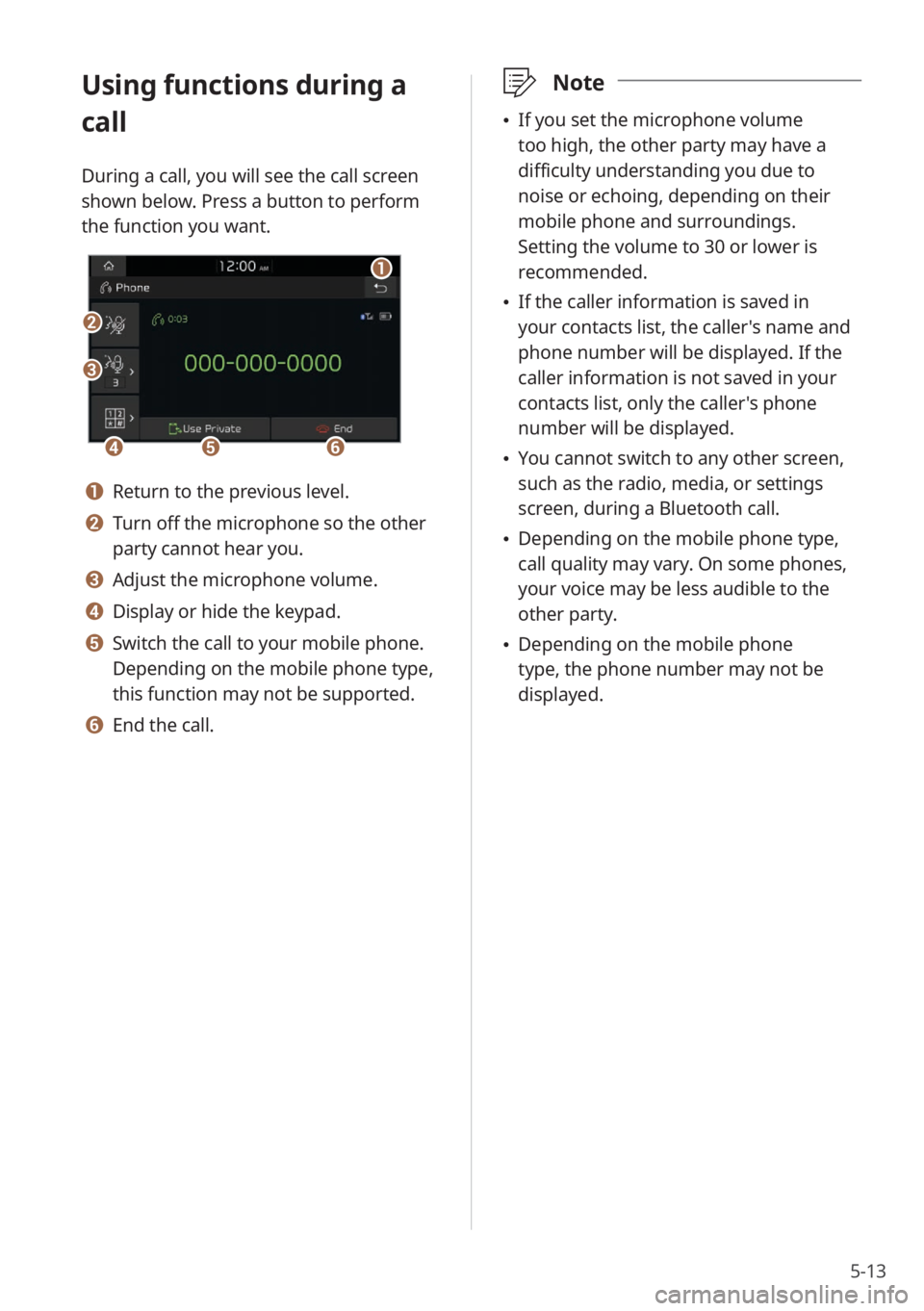
5-13
Using functions during a
call
During a call, you will see the call screen
shown below. Press a button to perform
the function you want.
b
a
def
c
a Return to the previous level.
b Turn off the microphone so the other
party cannot hear you.
c Adjust the microphone volume.
d Display or hide the keypad.
e Switch the call to your mobile phone.
Depending on the mobile phone type,
this function may not be supported.
f End the call.
\333Note
If you set the microphone volume
too high, the other party may have a
difficulty understanding you due to
noise or echoing, depending on their
mobile phone and surroundings.
Setting the volume to 30 or lower is
recommended.
If the caller information is saved in
your contacts list, the caller's name and
phone number will be displayed. If the
caller information is not saved in your
contacts list, only the caller's phone
number will be displayed.
You cannot switch to any other screen,
such as the radio, media, or settings
screen, during a Bluetooth call.
Depending on the mobile phone type,
call quality may vary. On some phones,
your voice may be less audible to the
other party.
Depending on the mobile phone
type, the phone number may not be
displayed.
Page 84 of 134
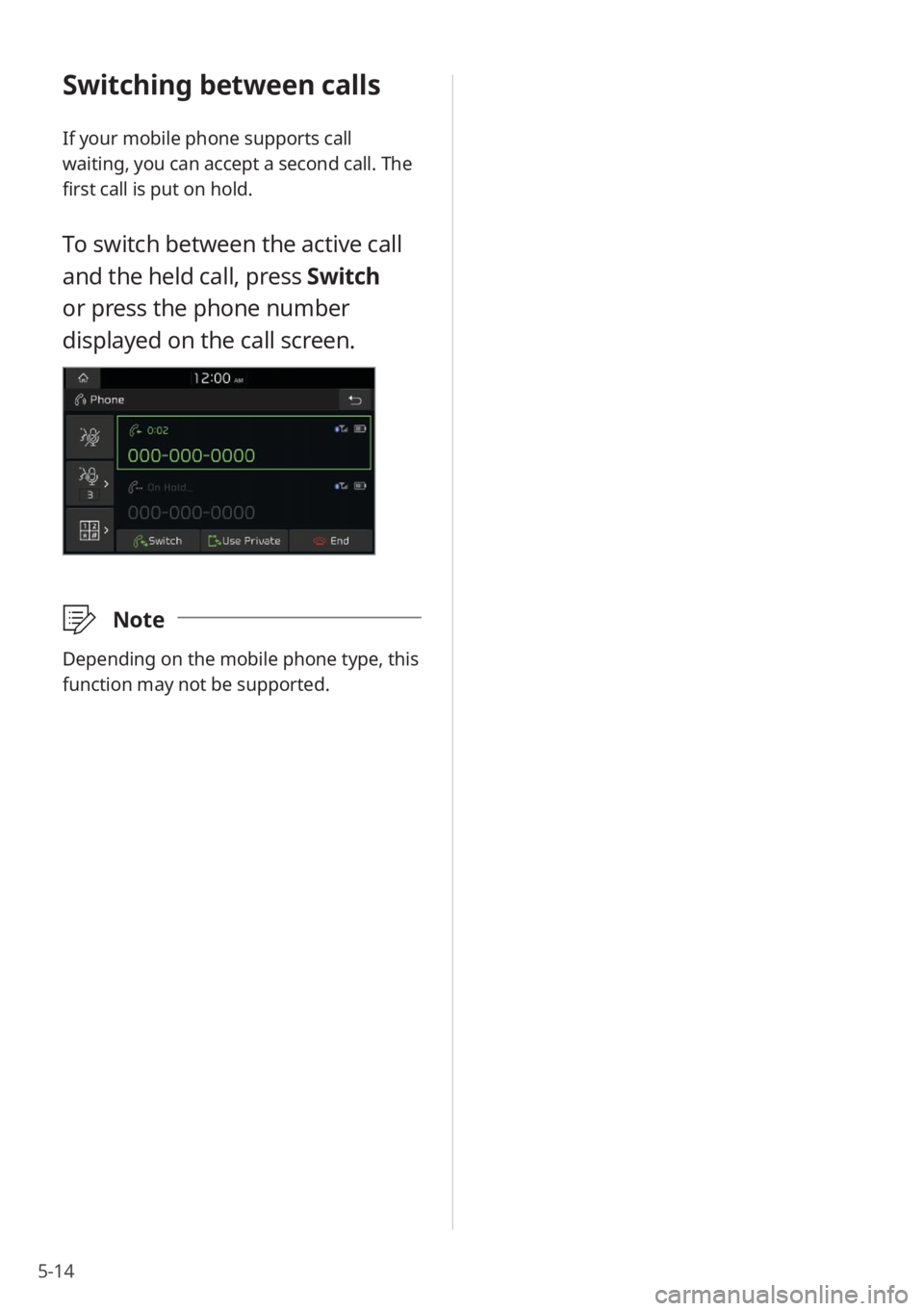
5-14
Switching between calls
If your mobile phone supports call
waiting, you can accept a second call. The
first call is put on hold.
To switch between the active call
and the held call, press Switch
or press the phone number
displayed on the call screen.
\333Note
Depending on the mobile phone type, this
function may not be supported.
Page 85 of 134
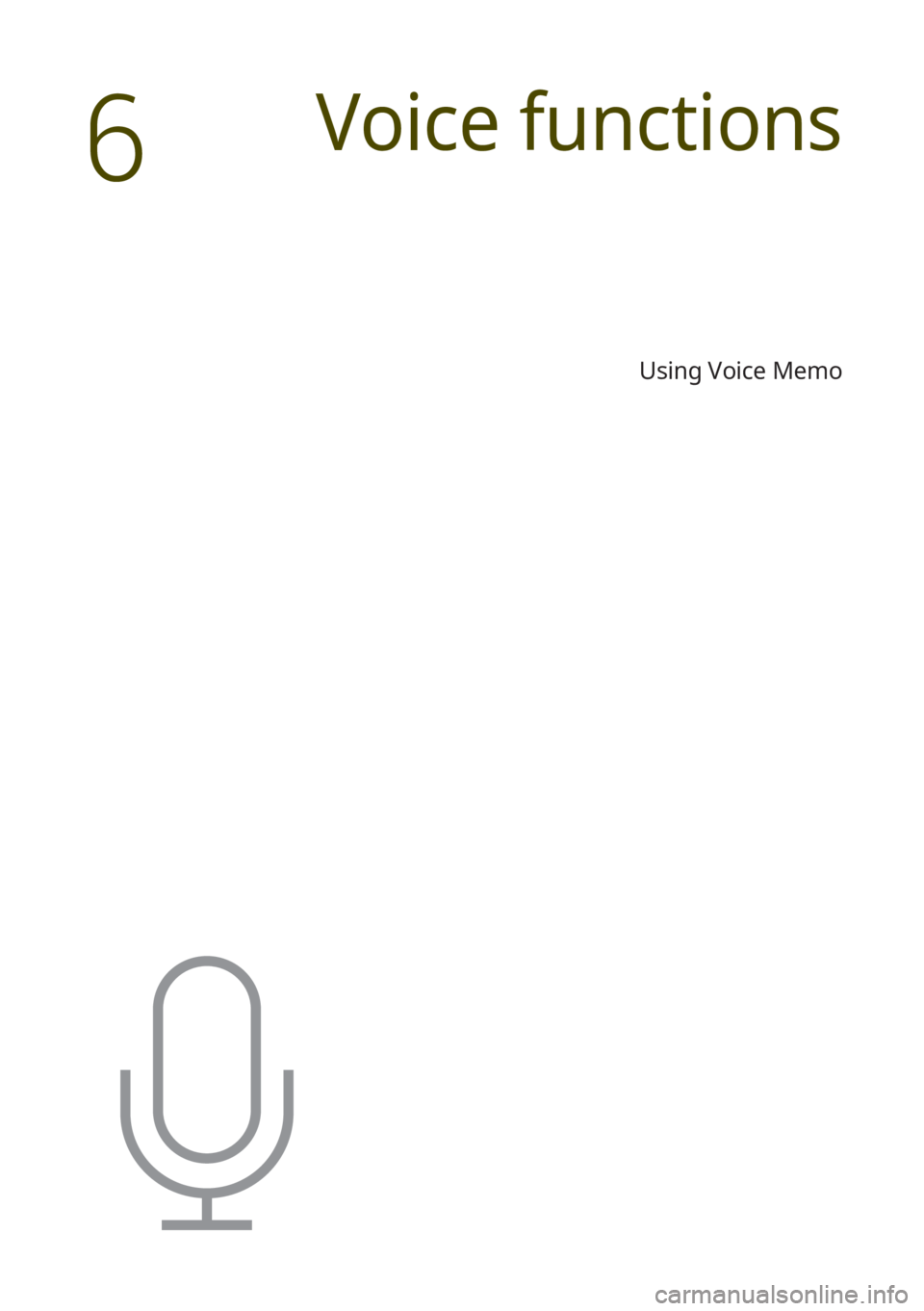
Using Voice Memo
Voice functions
6
Page 86 of 134
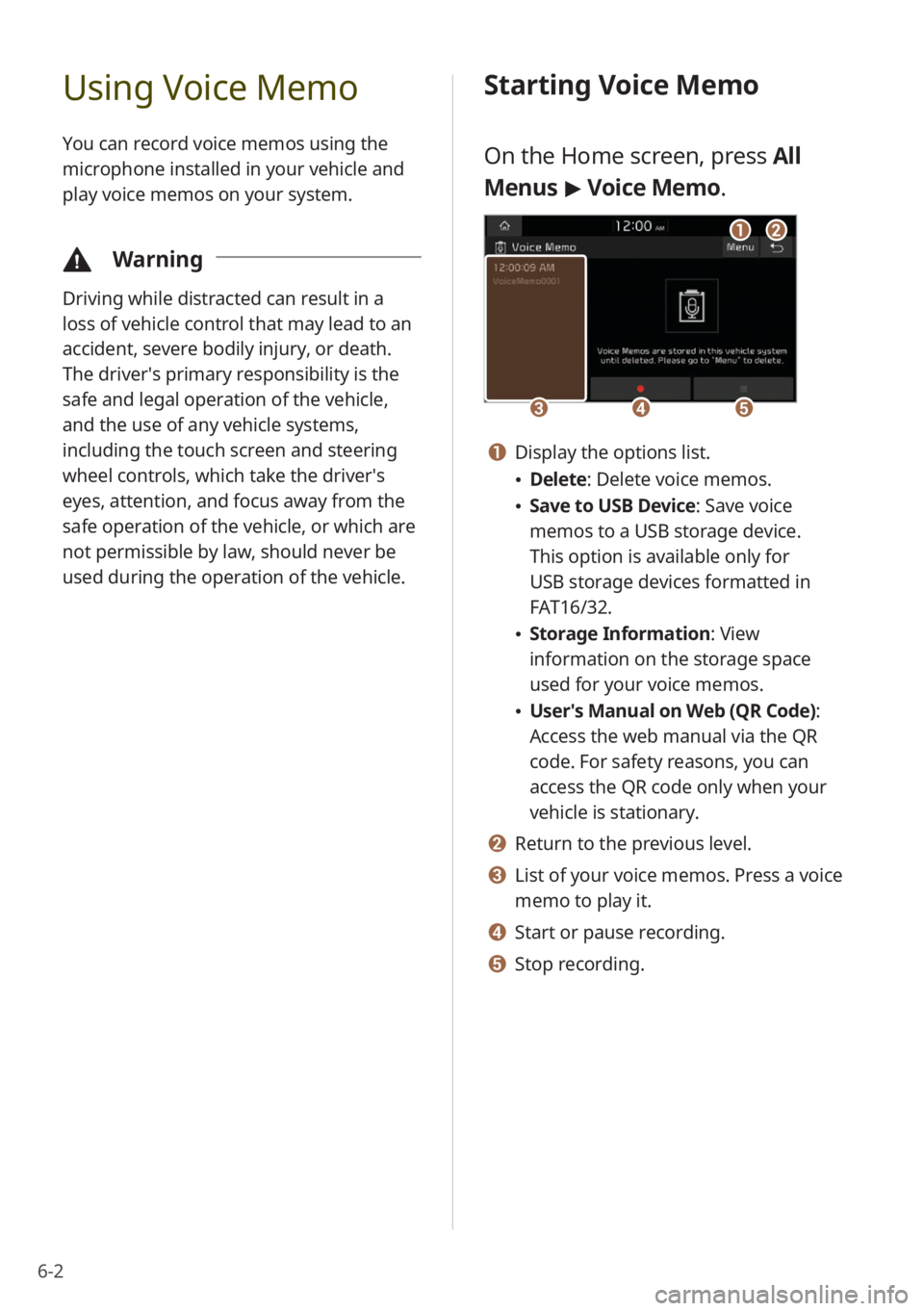
6-2
Using Voice Memo
You can record voice memos using the
microphone installed in your vehicle and
play voice memos on your system.
\334Warning
Driving while distracted can result in a
loss of vehicle control that may lead to an
accident, severe bodily injury, or death.
The driver′s primary responsibility is the
safe and legal operation of the vehicle,
and the use of any vehicle systems,
including the touch screen and steering
wheel controls, which take the driver′s
eyes, attention, and focus away from the
safe operation of the vehicle, or which are
not permissible by law, should never be
used during the operation of the vehicle.
Starting Voice Memo
On the Home screen, press All
Menus > Voice Memo.
cde
ab
a Display the options list.
Delete: Delete voice memos.
Save to USB Device : Save voice
memos to a USB storage device.
This option is available only for
USB storage devices formatted in
FAT16/32.
Storage Information : View
information on the storage space
used for your voice memos.
User′s Manual on Web (QR Code) :
Access the web manual via the QR
code. For safety reasons, you can
access the QR code only when your
vehicle is stationary.
b Return to the previous level.
c List of your voice memos. Press a voice
memo to play it.
d Start or pause recording.
e Stop recording.
Page 87 of 134
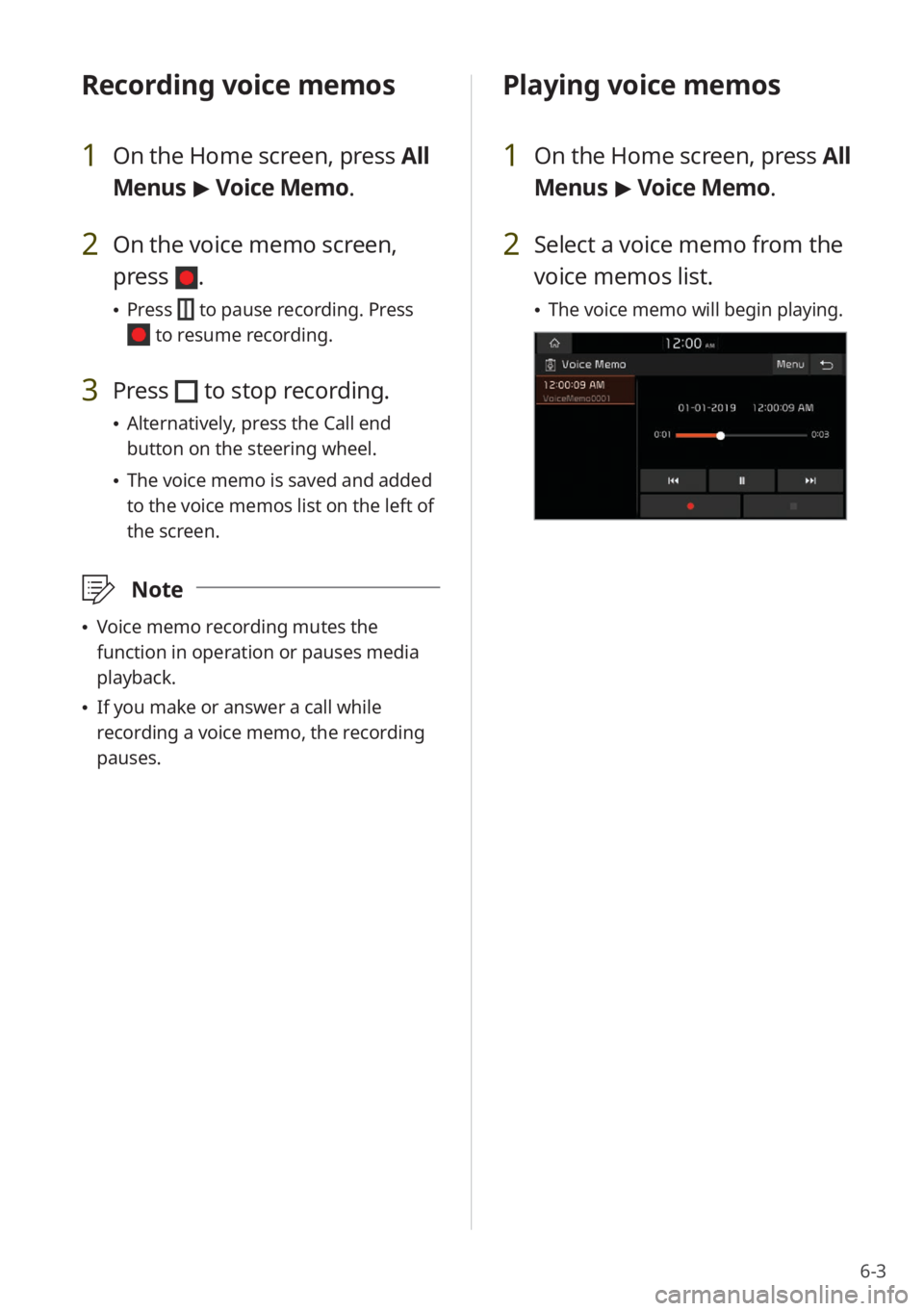
6-3
Recording voice memos
1 On the Home screen, press All
Menus > Voice Memo.
2 On the voice memo screen,
press
.
Press to pause recording. Press
to resume recording.
3 Press to stop recording.
Alternatively, press the Call end
button on the steering wheel.
The voice memo is saved and added
to the voice memos list on the left of
the screen.
\333 Note
Voice memo recording mutes the
function in operation or pauses media
playback.
If you make or answer a call while
recording a voice memo, the recording
pauses.
Playing voice memos
1 On the Home screen, press All
Menus > Voice Memo.
2 Select a voice memo from the
voice memos list.
The voice memo will begin playing.
Page 88 of 134
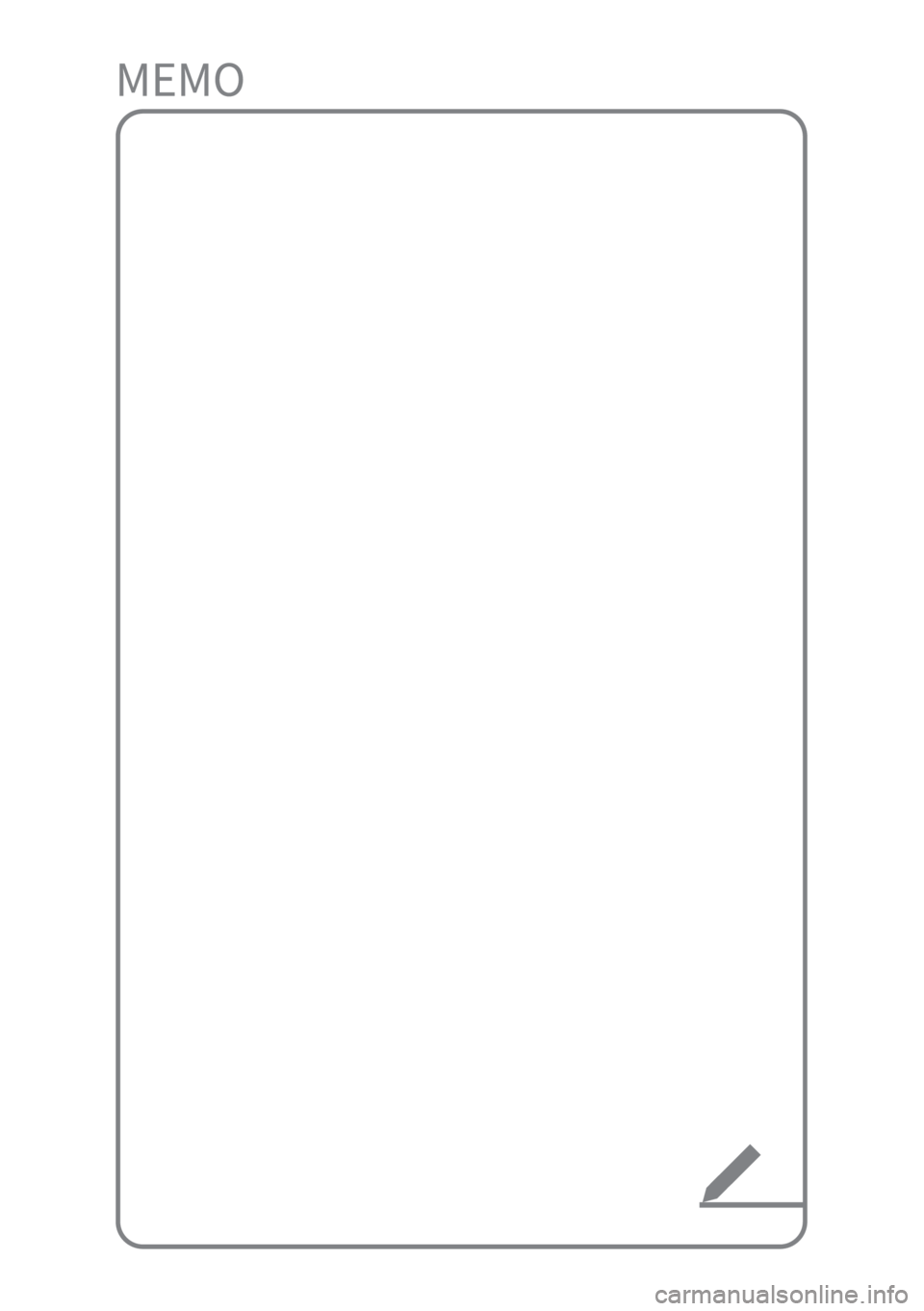
Page 89 of 134
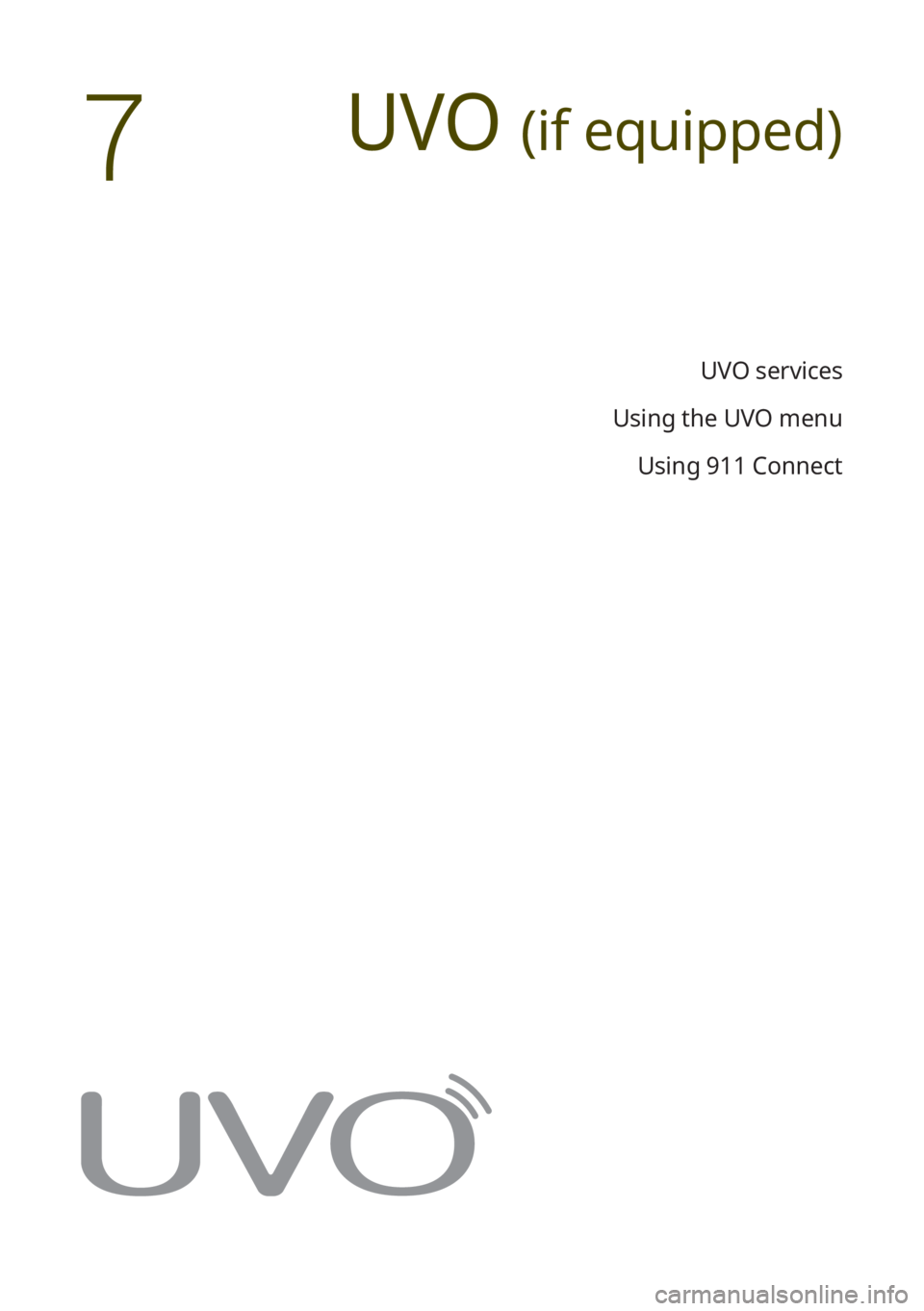
UVO (if equipped)
UVO services
Using the UVO menu Using 911 Connect
7
Page 90 of 134
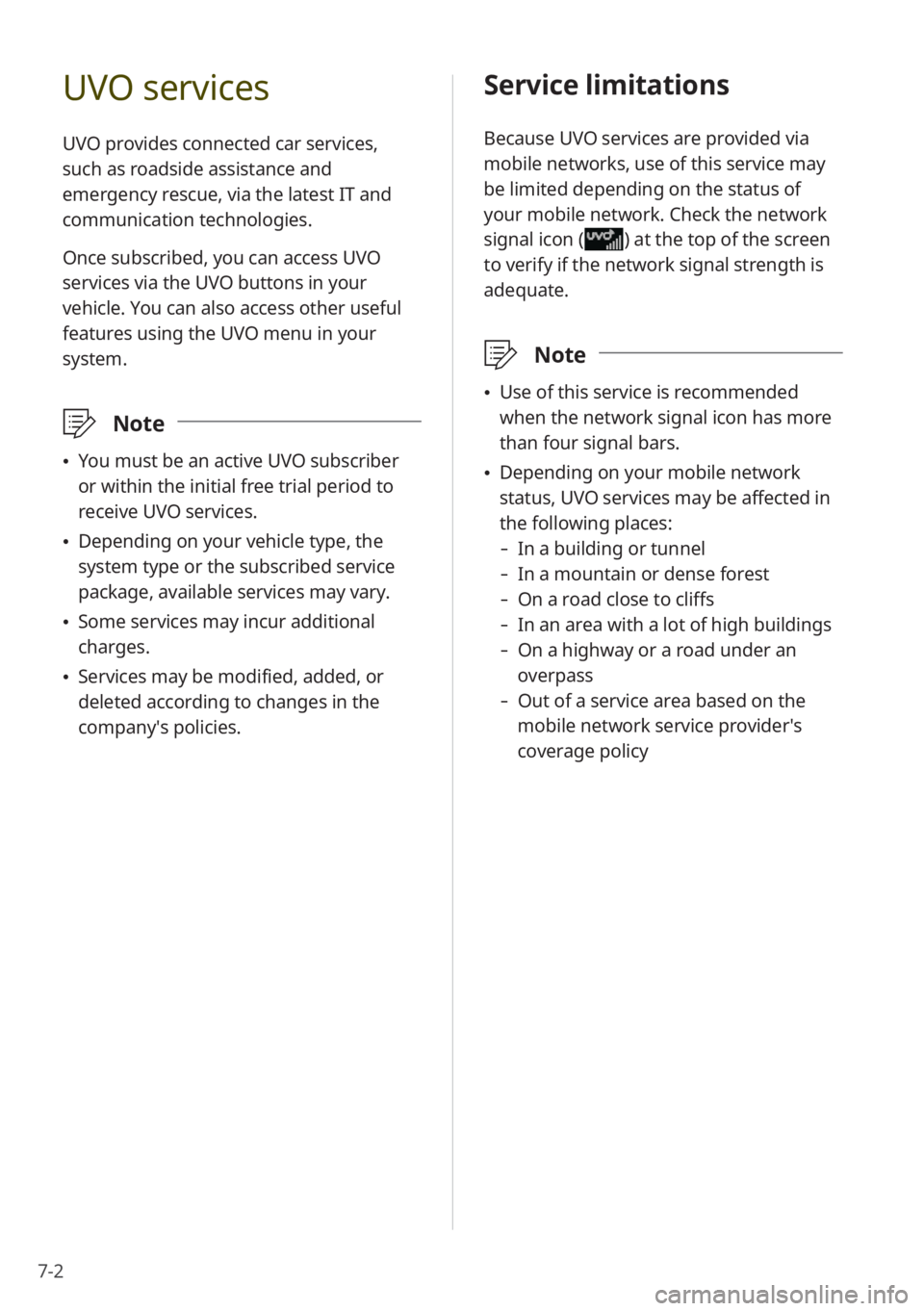
7-2
UVO services
UVO provides connected car services,
such as roadside assistance and
emergency rescue, via the latest IT and
communication technologies.
Once subscribed, you can access UVO
services via the UVO buttons in your
vehicle. You can also access other useful
features using the UVO menu in your
system.
\333 Note
You must be an active UVO subscriber
or within the initial free trial period to
receive UVO services.
Depending on your vehicle type, the
system type or the subscribed service
package, available services may vary.
Some services may incur additional
charges.
Services may be modified, added, or
deleted according to changes in the
company′s policies.
Service limitations
Because UVO services are provided via
mobile networks, use of this service may
be limited depending on the status of
your mobile network. Check the network
signal icon (
) at the top of the screen
to verify if the network signal strength is
adequate.
\333 Note
Use of this service is recommended
when the network signal icon has more
than four signal bars.
Depending on your mobile network
status, UVO services may be affected in
the following places:
- In a building or tunnel
-In a mountain or dense forest
-On a road close to cliffs
-In an area with a lot of high buildings
-On a highway or a road under an
overpass
-Out of a service area based on the
mobile network service provider′s
coverage policy