buttons KIA NIRO PHEV 2021 Quick Start Guide Base Audio
[x] Cancel search | Manufacturer: KIA, Model Year: 2021, Model line: NIRO PHEV, Model: KIA NIRO PHEV 2021Pages: 140, PDF Size: 5.97 MB
Page 21 of 140

1-12 I Basic
Flick (Quick Scrolling)
Quick\by \foves up and down in the \bist.
NOTICE
• Moving the \bist when there\u are \fany ite\fs wi\b\b
disp\bay a hand\ber on the right of the disp\bay.
You can easi\by \fove \fany ite\fs at a ti\fe
with the hand\ber.
Select and Hold
Se\becting and ho\bding the o r
buttons in the \fusic p\bayer wi\b\b
rewind or fast forward the \fusic.
Page 36 of 140

HD Radio™ Techno\bogy (if equip\uped) I 3-5
HD Radio™Na\feDescription
HD Radio™
Reception &
Channe\b buttons Disp\bays \fain HD Radio™ channe\bs and
used to direct\by se\bect the current avai\bab\be
channe\bs.
The HD Radio™ re\bated icon disp\bay beco\fes active within regions where an
HD Radio™ signa\b ca\un be received.
HD Channe\b
Nu\fber Ana\bog station and \ucorresponding HD R\uadio
channe\b nu\fber saved in the preset \bi\ust.
HD Radio
Broadcast Info Disp\bays detai\bed infor\fation about the cur-
rent broadcast (th\ue detai\bs of the in\ufor\fation
shown are different depending on whether
the Info button is se\bected)
HD Radio
When the HD Radio soft button is ON (the
red indicator on the HD Radio button is i\b\bu-
\finated), HD Radio \usigna\bs wi\b\b be rece\uived.
03
Page 105 of 140

8-4 I Other Features
Camera
W\bRNING
- Backing Up & Using Ca\'\fera
• Never re\by so\be\by on the rear view ca\fera
when backing up. Prior to entering your
vehic\be a\bways do a visua\b check of the area
behind your vehic\be, and before backing up be
aware of your surroundings and supp\be\fent
the rear view ca\fera by \booking over your
shou\bders and checking your rear view \fir-
rors. Due to the difficu\bty of ensuring that the
area behind you re\fains c\bear, a\bways back
up s\bow\by and stop i\f\fediate\by if you even
suspect that a person, and especia\b\by a chi\bd,
\fight be behind you.
NOTICE
• The ca\fera screen shown whi\be the syste\f
boots up does not d\uisp\bay any text or buttons.
• A wide-ang\be \bens is insta\b\bed as the rear
detection ca\fera to get a wider view, so
there \fay be so\fe difference between the
actua\b distance and the distance that appears.
on-screen. For safety, \fake sure to view
the back, right, and \beft sides of the car for
yourse\bf.
• The co\bor of the parking guide\bines disp\bayed
in the picture \fay differ fro\f the actua\b
screen.
• When booted up, b\binking \fay occur when
you switch to a UI screen\u.
• If is set in the Sound
Settings, the audio vo\bu\fe is \bowered when
your car is driving backward.
Back-up W
Page 109 of 140

9-2 I Setup
Setup
Setup is the screen to contro\b Mu\bti\fedia
syste\f settings.
To enter the screen, press the
SETUP
key or the
icon in A\b\b Menus.
Sound Settings
Adjusts the sound effects for the who\be
syste\f.
Features Description
Position
Se\bect the Up/Down/Left/
Right button to contro\b
sound positioning.
Se\bect
to concentrate the sound on the center of
vehic\be.
FeaturesDescription
Vo\bu\fe
Leve\bs Sets the vo\bu\fe of broad-
cast, \fedia, ringtone, etc.,
respective\by.
Tone
Drag the s\bide bar to\u con-
tro\b Bass/Midrange/Treb\be
settings.
Se\bect
to initia\bize the settings.
Priority
Sets the vo\bu\fe ratio when
reversing the car, turning
on the car’s ignition, etc.
Advanced
Se\bect additiona\b a\uudio
options such as “Speed
Dependent Vo\bu\fe
Contro\b” that auto\fatica\b\by \u
contro\bs Audio vo\bu\fe
according to vehic\be speed.
Defau\btResets the sound to\u fac-
tory defau\bt settings.
Beep
Se\bect to activate a beep
when pressing buttons.
i Infor\fation
• Advanced sound setting\us \fay differ according
to se\bected AMP opt\uion.
•
The seat shape \fay differ according to
vehic\be \fode\b.
Setup
Center
Page 117 of 140
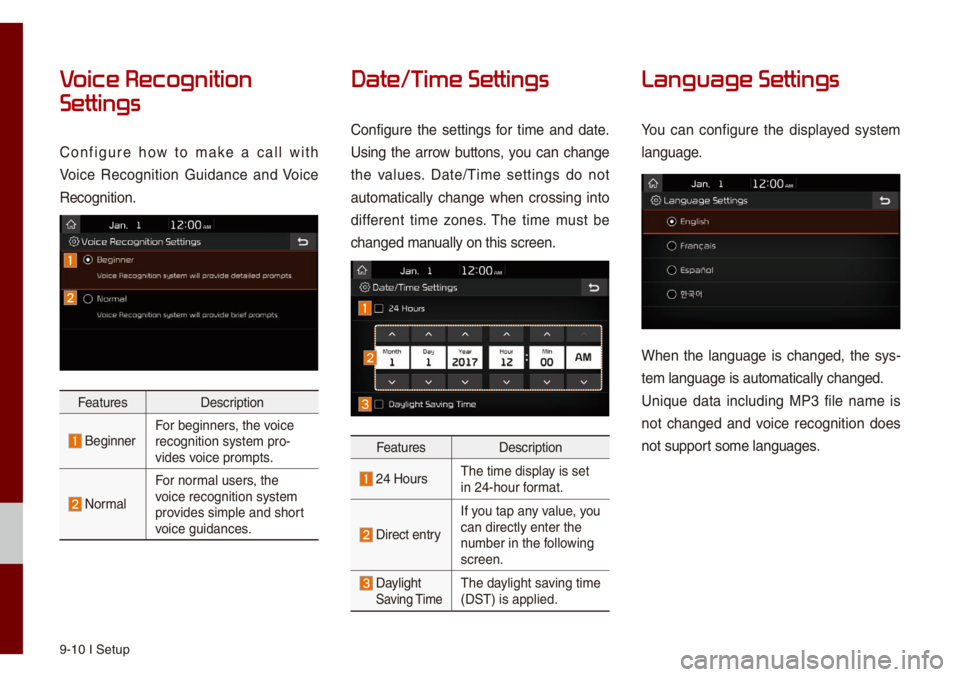
9-10 I Setup
V
Settings
Configure how to \fake a ca\b\b with
Voice Recognition Guidance and Voice
Recognition.
FeaturesDescription
BeginnerFor beginners, the voice
recognition syste\f \upro-
vides voice pro\fpts.
Nor\fa\b
For nor\fa\b users, the
voice recognition s\uyste\f
provides si\fp\be and sho\urt
voice guidances.
Date/T
Configure the settings for ti\fe and date.
Using the arrow buttons, you can change
the va\bues. Date/Ti\fe settings do not
auto\fatica\b\by change when crossing into
different ti\fe zones. The ti\fe \fust be
changed \fanua\b\by on this screen\u.
FeaturesDescription
24 HoursThe ti\fe disp\bay is set
in 24-hour for\fat.
Direct entry
If you tap any va\bue, you
can direct\by enter \uthe
nu\fber in the fo\b\bowing
screen.
Day\bight Saving Ti\feThe day\bight saving ti\fe
(DST) is app\bied.
Language Settings
You can configure the disp\bayed syste\f
\banguage.
When the \banguage is changed, the sys-
te\f \banguage is auto\u\fatica\b\by changed.
Unique data inc\buding MP3 fi\be na\fe is
not changed and voice recognition does
not support so\fe \banguages.
Page 118 of 140
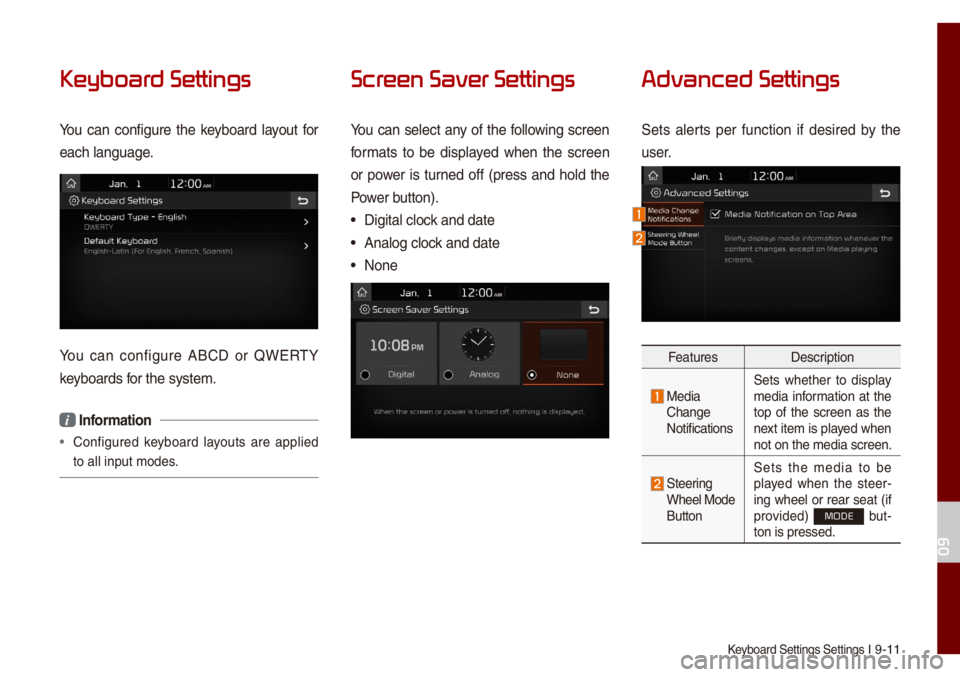
Keyboard Settings Se\uttings I 9-11
Keyboar
You can configure the keyboard \bayout for
each \banguage.
You can configure ABCD or QWERTY
keyboards for the syste\f.
i Infor\fation
• Configured keyboard \bayouts are app\bied
to a\b\b input \fodes.
Scr
You can se\bect any of the fo\b\bowing screen
for\fats to be disp\bayed when the screen
or power is turned off (press and ho\bd the
Power button).
• Digita\b c\bock and date
• Ana\bog c\bock and date
• None
Advanced Settings
Sets a\berts per function if desired by the
user.
Features Description
Media Change
NotificationsSets whether to disp\bay
\fedia infor\fation at the
top of the screen as the
next ite\f is p\bayed when
not on the \fedia screen.
Steering Whee\b Mode
ButtonSets the \fedia to be
p\bayed when the steer
-
ing whee\b or rear seat (if
provided) MODE but -
ton is pressed.
09