KIA OPTIMA 2014 Quick Reference Guide
Manufacturer: KIA, Model Year: 2014, Model line: OPTIMA, Model: KIA OPTIMA 2014Pages: 35, PDF Size: 2.7 MB
Page 11 of 35
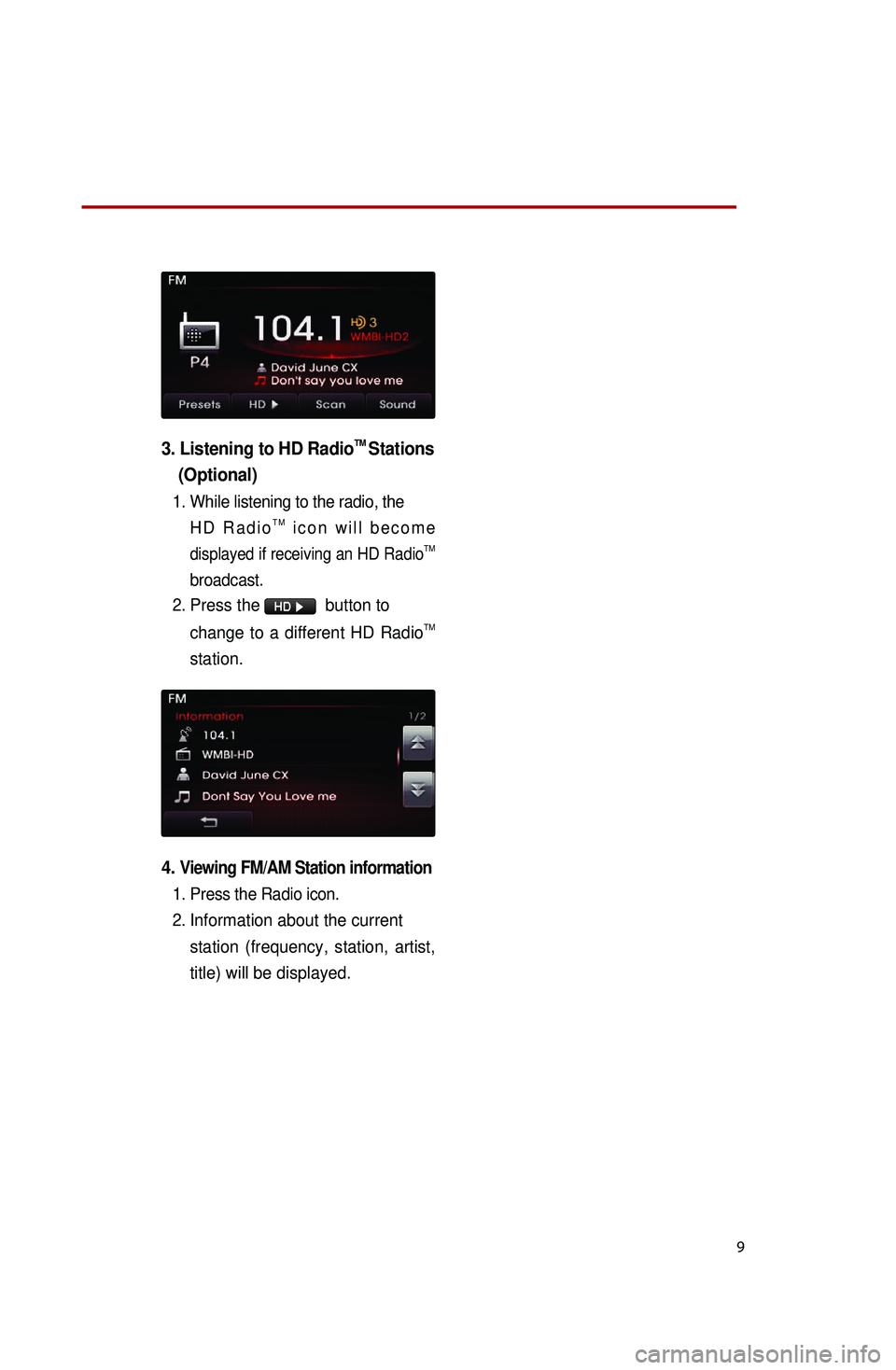
9
3. Listening to HD RadioTM Stations
(Optional)
1. While listening to the radio, the
H D R a d i oT M i c o n w i l l b e c o m e
displayed if receiving an HD RadioTM
broadcast.
2.
Press the HD ▶ button to
change to a different HD RadioTM
station.
4. Viewing FM/AM Station information
1. Press the Radio icon.
2.
Information about the current
station (frequency, station, artist,
title) will be displayed.
Page 12 of 35
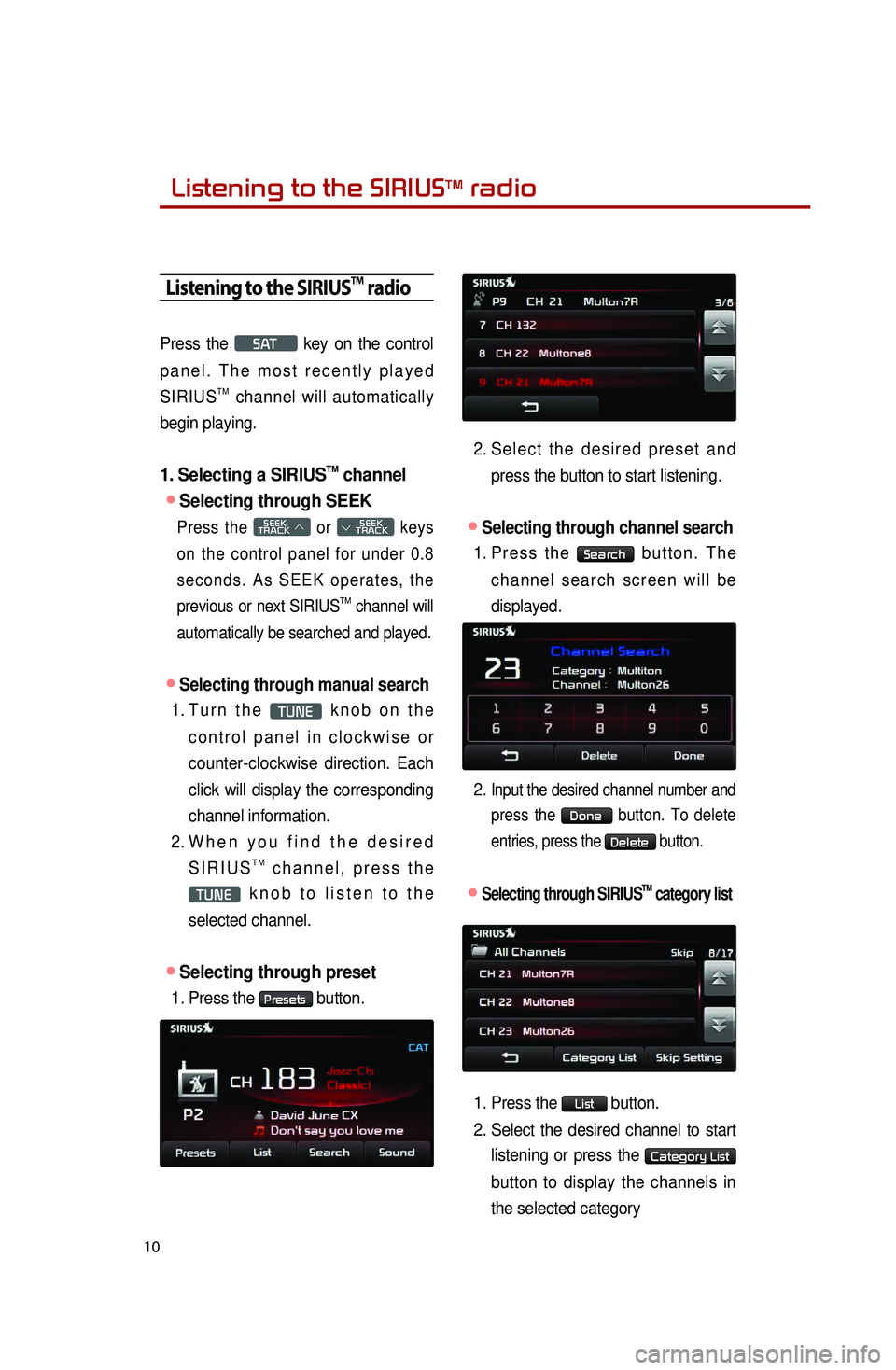
Listening to the SIRIUSTM radio
10
Listening to the SIRIUSTM radio
Press the SAT key on the control
p a n e l . T h e m o s t r e c e n t l y p l a y e d
SIRIUS
TM channel will automatically
begin playing.
1. Selecting a SIRIUSTM channel
●Selecting through SEEK
Press the SEEK
TRACK ∧ or
SEEK
∨ TRACK keys
on the control panel for under 0.8
s e c o n d s . A s S E E K o p e r a t e s , t h e
previous or next SIRIUS
TM channel will
automatically be searched and played.
●Selecting through manual search
1. Tu r n t h e TUNE k n o b o n t h e
c o n t r o l p a n e l i n c l o c k w i s e o r
counter-clockwise direction. Each
click will display the corresponding
channel information.
2. Wh e n y o u f i n d t h e d e s i r e d
S I R I U ST M c h a n n e l , p r e s s t h e
TUNE k n o b t o l i s t e n t o t h e
selected channel.
●Selecting through preset
1. Press the Presets button.
2. Se l e c t t h e d e s i r e d p r e s e t a n d
press the button to start listening.
●Selecting through channel search
1. Pr e s s t h e Search b u t t o n . T h e
c h a n n e l s e a r c h s c r e e n w i l l b e
displayed.
2.
Input the desired channel number and
press the Done button. To delete
entries, press the Delete button.
●.Selecting through SIRIUSTM category list
1. Press the List button.
2. Select the desired channel to start
listening or press the Category List
button to display the channels in
the selected category
Page 13 of 35
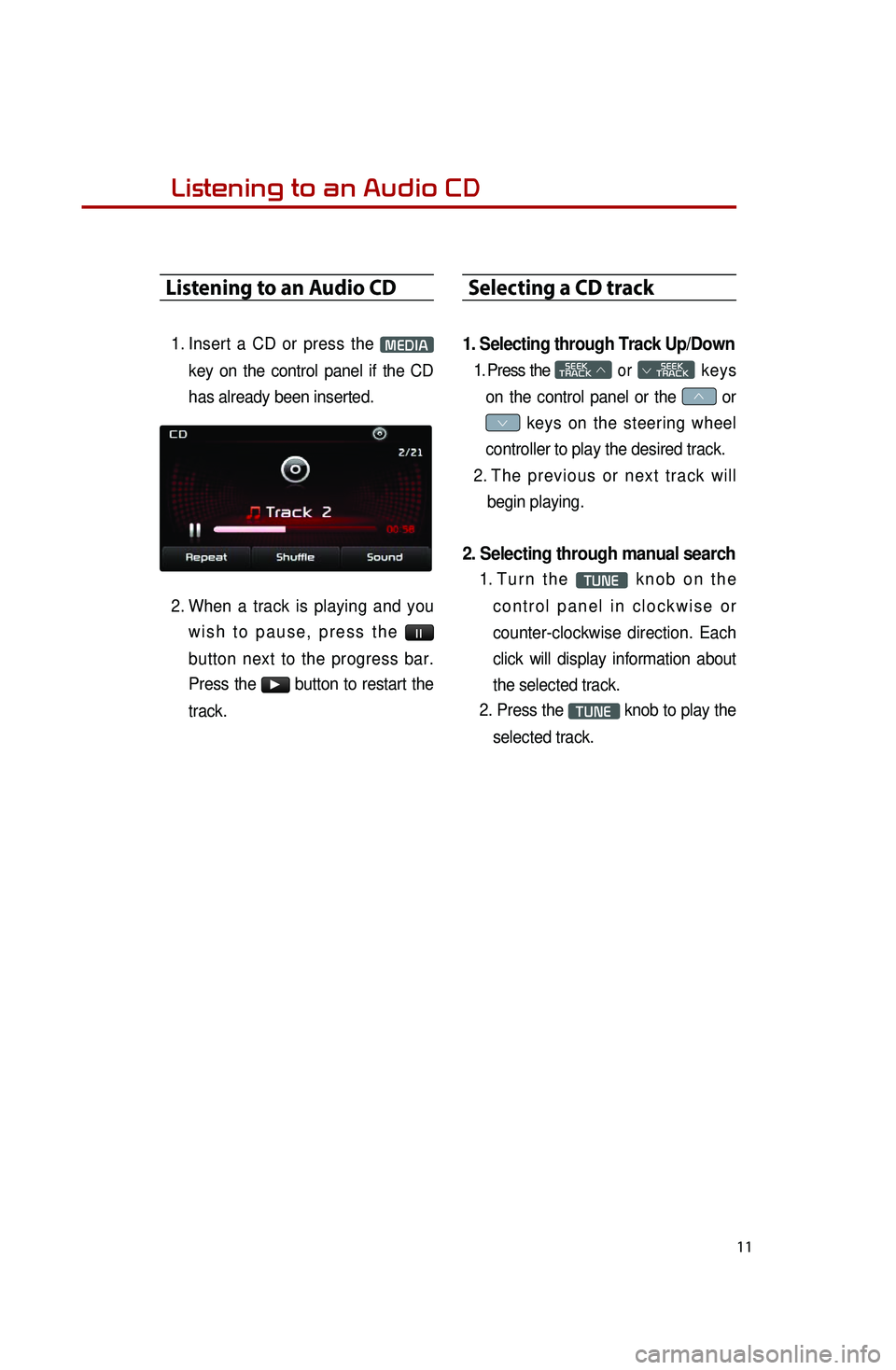
11
Listening to an Audio CD
1. Insert a CD or press the MEDIA
key on the control panel if the CD
has already been inserted.
2. When a track is playing and you
w i s h t o p a u s e , p r e s s t h e l l
button next to the progress bar.
Press the
▶ button to restart the
track.
Selecting a CD track
1. Selecting through Track Up/Down
1. Press the SEEK
TRACK ∧ or
SEEK
∨ TRACK keys
on the control panel or the ∧ or
∨ keys on the steering wheel
controller to play the desired track.
2. Th e p r e v i o u s o r n e x t t r a c k w i l l
begin playing.
2. Selecting through manual search
1. Tu r n t h e TUNE k n o b o n t h e
c o n t r o l p a n e l i n c l o c k w i s e o r
counter-clockwise direction. Each
click will display information about
the selected track.
2. Press the TUNE knob to play the
selected track.
Listening to an Audio CD
Page 14 of 35
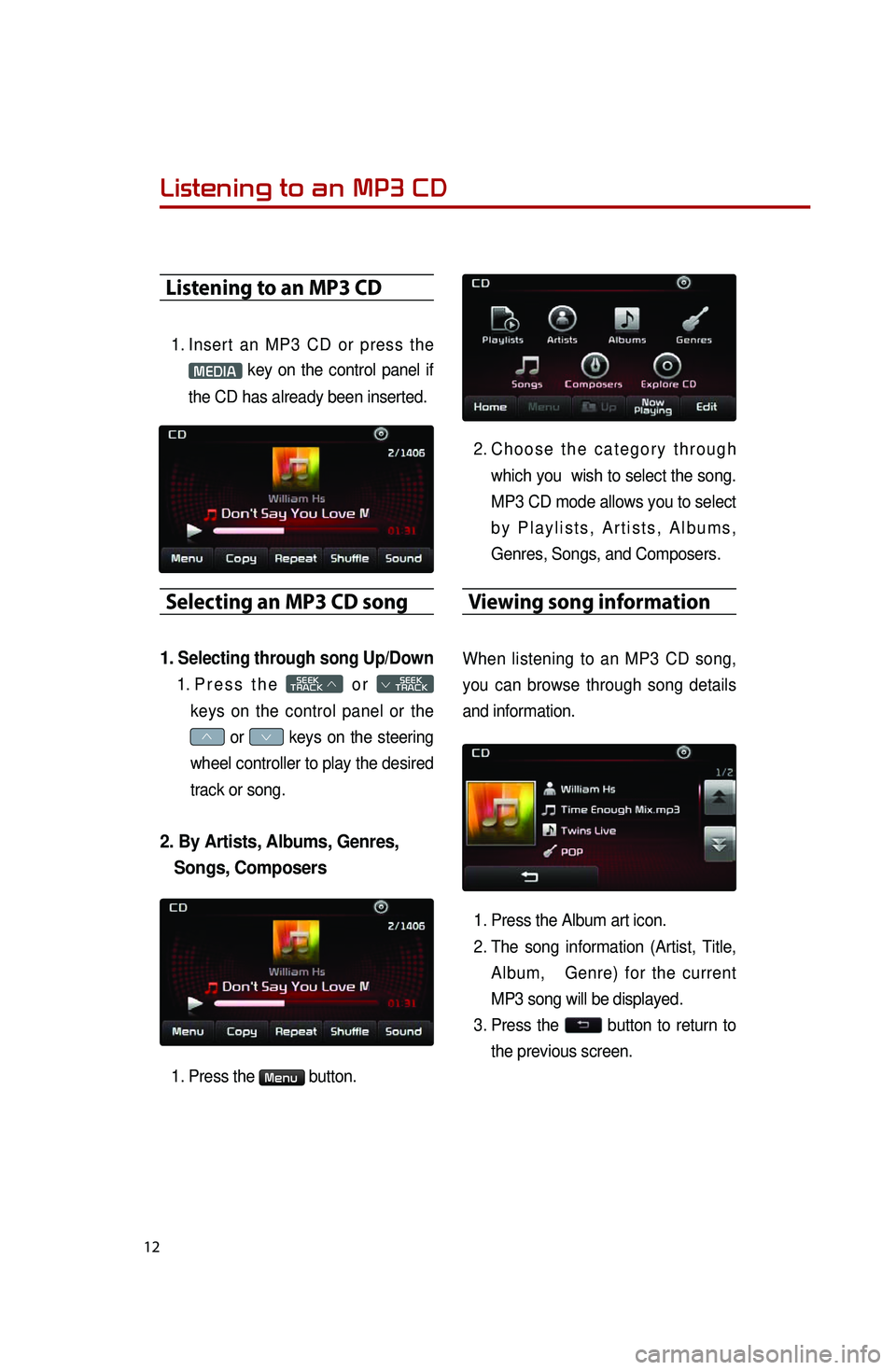
12
Listening to an MP3 CD
1. Insert an MP3 CD or press the
MEDIA key on the control panel if
the CD has already been inserted.
Selecting an MP3 CD song
1. Selecting through song Up/Down
1. Pr e s s t h e SEEK
TRACK ∧ o r
SEEK
∨ TRACK
keys on the control panel or the
∧ or ∨ keys on the steering
wheel controller to play the desired
track or song.
2. By Artists, Albums, Genres,
Songs, Composers
1. Press the Menu button.
2. Ch o o s e t h e c a t e g o r y t h r o u g h
which you wish to select the song.
MP3 CD mode allows you to select
b y P l a y l i s t s , A r t i s t s , A l b u m s ,
Genres, Songs, and Composers.
Viewing song information
When listening to an MP3 CD song,
you can browse through song details
and information.
1. Press the Album art icon.
2. The song information (Artist, Title,
Album, Genre) for the current
MP3 song will be displayed.
3. Press the button to return to
the previous screen.
Listening to an MP3 CD
Page 15 of 35
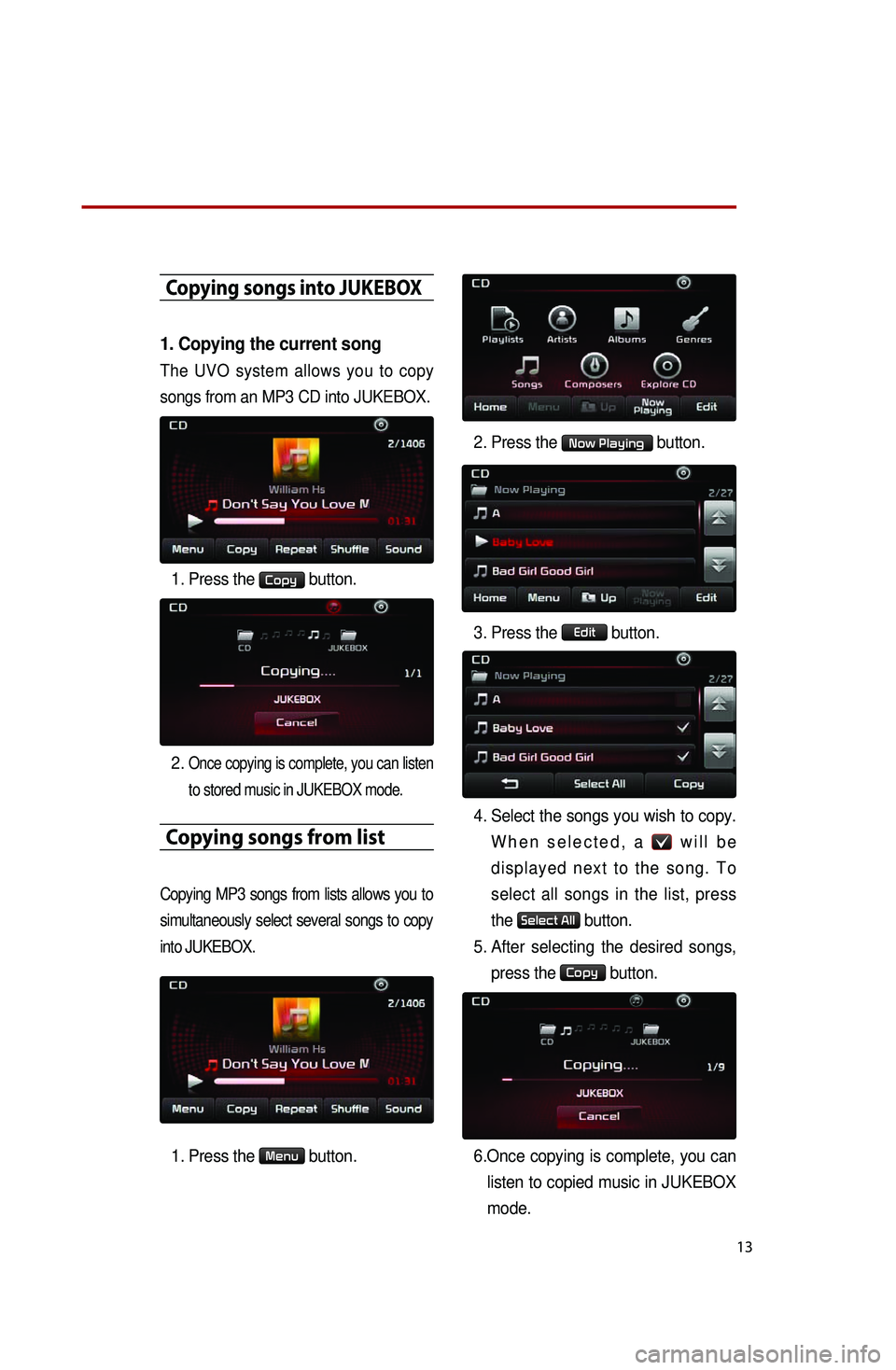
13
Copying songs into JUKEBOX
1. Copying the current song
The UVO system allows you to copy
songs from an MP3 CD into JUKEBOX.
1. Press the Copy button.
2. Once copying is complete, you can listen to stored music in JUKEBOX mode.
Copying songs from list
Copying MP3 songs from lists allows you to
simultaneously select several songs to copy
into JUKEBOX.
1. Press the Menu button.
2. Press the Now Playing button.
3. Press the Edit button.
4. Select the songs you wish to copy.
W h e n s e l e c t e d , a w i l l b e
displayed next to the song. To
select all songs in the list, press
the
Select All button.
5. After selecting the desired songs,
press the Copy button.
6. Once copying is complete, you can
listen to copied music in JUKEBOX
mode.
Page 16 of 35
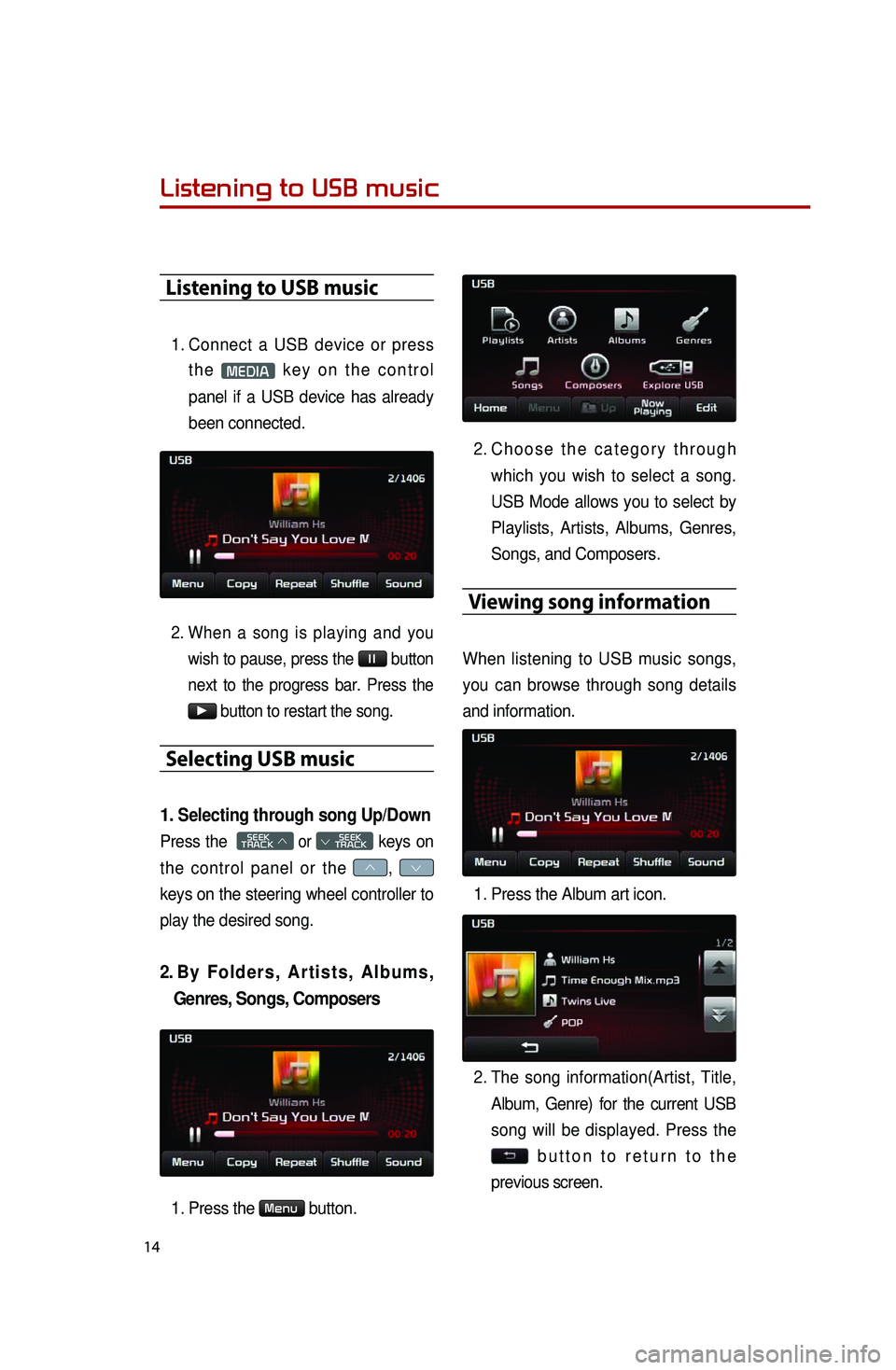
14
Listening to USB music
Listening to USB music
1. Connect a USB device or press
t h e MEDIA k e y o n t h e c o n t r o l
panel if a USB device has already
been connected.
2. When a song is playing and you
wish to pause, press the l l button
next to the progress bar. Press the
▶ button to restart the song.
Selecting USB music
1. Selecting through song Up/Down
Press the SEEK
TRACK ∧ or
SEEK
∨ TRACK keys on
the control panel or the ∧, ∨
keys on the steering wheel controller to
play the desired song.
2. By F o l d e r s , A r t i s t s , A l b u m s ,
Genres, Songs, Composers
1. Press the Menu button.
2. Ch o o s e t h e c a t e g o r y t h r o u g h
which you wish to select a song.
USB Mode allows you to select by
Playlists, Artists, Albums, Genres,
Songs, and Composers.
Viewing song information
When listening to USB music songs,
you can browse through song details
and information.
1. Press the Album art icon.
2. The song information(Artist, Title,
Album, Genre) for the current USB
song will be displayed. Press the
b u t t o n t o r e t u r n t o t h e
previous screen.
Page 17 of 35
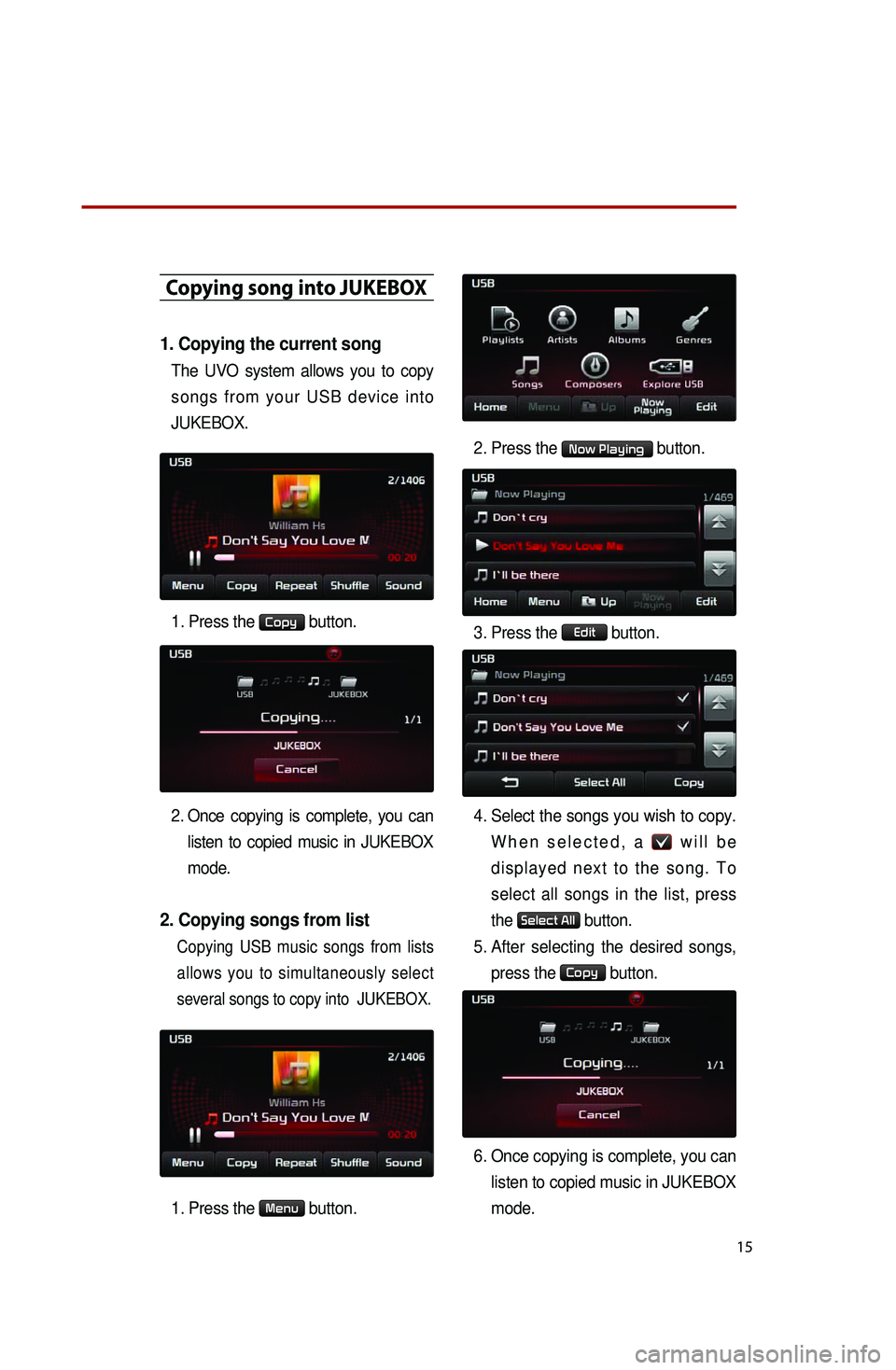
15
Copying song into JUKEBOX
1. Copying the current song
The UVO system allows you to copy
songs from your USB device into
JUKEBOX.
1. Press the
Copy button.
2. Once copying is complete, you can
listen to copied music in JUKEBOX
mode.
2. Copying songs from list
Copying USB music songs from lists
allows you to simultaneously select
several songs to copy into JUKEBOX.
1. Press the Menu button.
2. Press the Now Playing button.
3. Press the Edit button.
4. Select the songs you wish to copy.
W h e n s e l e c t e d , a w i l l b e
displayed next to the song. To
select all songs in the list, press
the
Select All button.
5. After selecting the desired songs,
press the Copy button.
6. Once copying is complete, you can
listen to copied music in JUKEBOX
mode.
Page 18 of 35
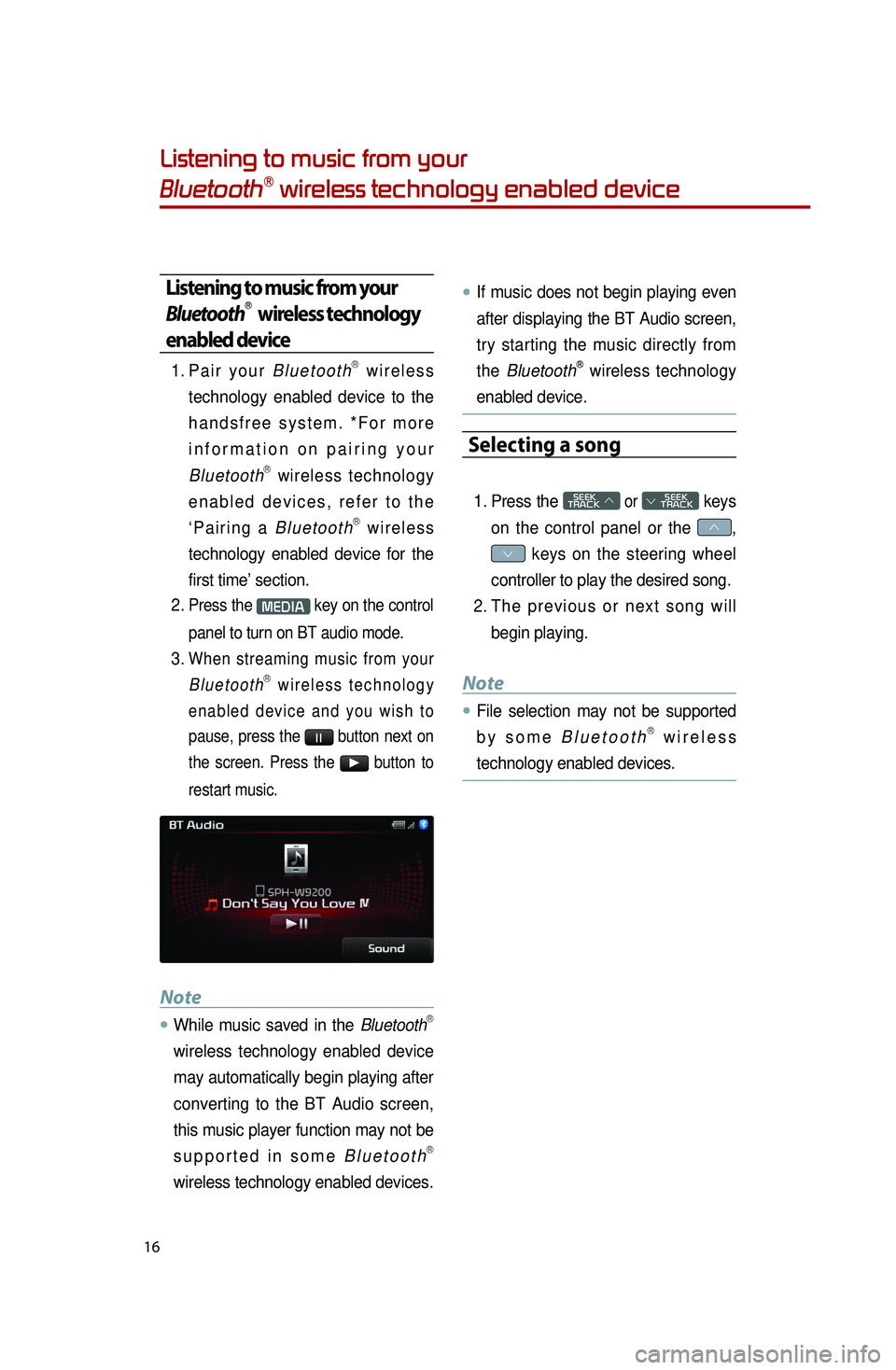
16
Listening to music from your
BluetoothⓇ wireless technology enabled device
Listening to music from your
BluetoothⓇ wireless technology
enabled device
1. Pa i r y o u r B l u e t o o t hⓇ w i r e l e s s
technology enabled device to the
h a n d s f r e e s y s t e m . * F o r m o r e
i n f o r m a t i o n o n p a i r i n g y o u r
Bluetooth
Ⓡ wireless technology
e n a b l e d d e v i c e s , r e f e r t o t h e
‘ P a i r i n g a B l u e t o o t h
Ⓡ w i r e l e s s
technology enabled device for the
first time’ section.
2. Press the MEDIA key on the control
panel to turn on BT audio mode.
3. When streaming music from your B l u e t o o t hⓇ w i r e l e s s t e c h n o l o g y
e n a b l e d d e v i c e a n d y o u w i s h t o
pause, press the
l l button next on
the screen. Press the ▶ button to
restart music.
Note
●.While music saved in the BluetoothⓇ
wireless technology enabled device
may automatically begin playing after
converting to the BT Audio screen,
this music player function may not be
s u p p o r t e d i n s o m e B l u e t o o t h
Ⓡ
wireless technology enabled devices.
●.If music does not begin playing even
after displaying the BT Audio screen,
try starting the music directly from
the Bluetooth
Ⓡ wireless technology
enabled device.
Selecting a song
1. Press the SEEK
TRACK ∧ or
SEEK
∨ TRACK keys
on the control panel or the ∧,
∨ keys on the steering wheel
controller to play the desired song.
2. Th e p r e v i o u s o r n e x t s o n g w i l l
begin playing.
Note
●.File selection may not be supported
b y s o m e
B l u e t o o t hⓇ w i r e l e s s
technology enabled devices.
Page 19 of 35
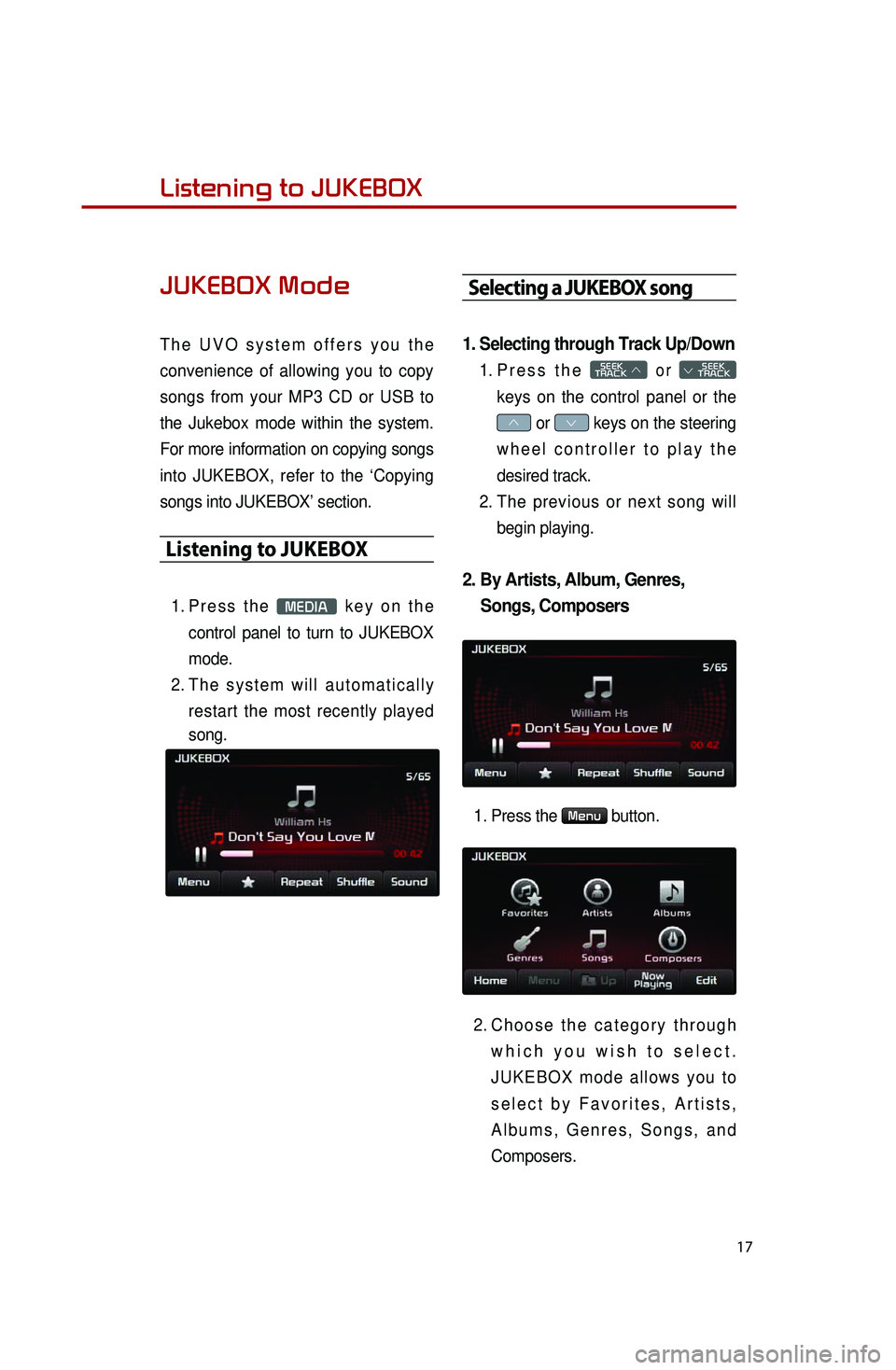
17
Listening to music from your
BluetoothⓇ wireless technology enabled deviceListening to JUKEBOX
JUKEBOX Mode
T h e U V O s y s t e m o f f e r s y o u t h e
convenience of allowing you to copy
songs from your MP3 CD or USB to
the Jukebox mode within the system.
For more information on copying songs
into JUKEBOX, refer to the ‘Copying
songs into JUKEBOX’ section.
Listening to JUKEBOX
1. Pr e s s t h e MEDIA k e y o n t h e
control panel to turn to JUKEBOX
mode.
2. Th e s y s t e m w i l l a u t o m a t i c a l l y
restart the most recently played
song.
Selecting a JUKEBOX song
1. Selecting through Track Up/Down
1. Pr e s s t h e SEEK
TRACK ∧ o r
SEEK
∨ TRACK
keys on the control panel or the
∧ or ∨ keys on the steering
w h e e l c o n t r o l l e r t o p l a y t h e
desired track.
2. The previous or next song will
begin playing.
2. By Artists, Album, Genres,
Songs, Composers
1. Press the Menu button.
2. Ch o o s e t h e c a t e g o r y t h r o u g h
w h i c h y o u w i s h t o s e l e c t .
J U K E B O X m o d e a l l o w s y o u t o
s e l e c t b y F a v o r i t e s , A r t i s t s ,
A l b u m s , G e n r e s , S o n g s , a n d
Composers.
Page 20 of 35
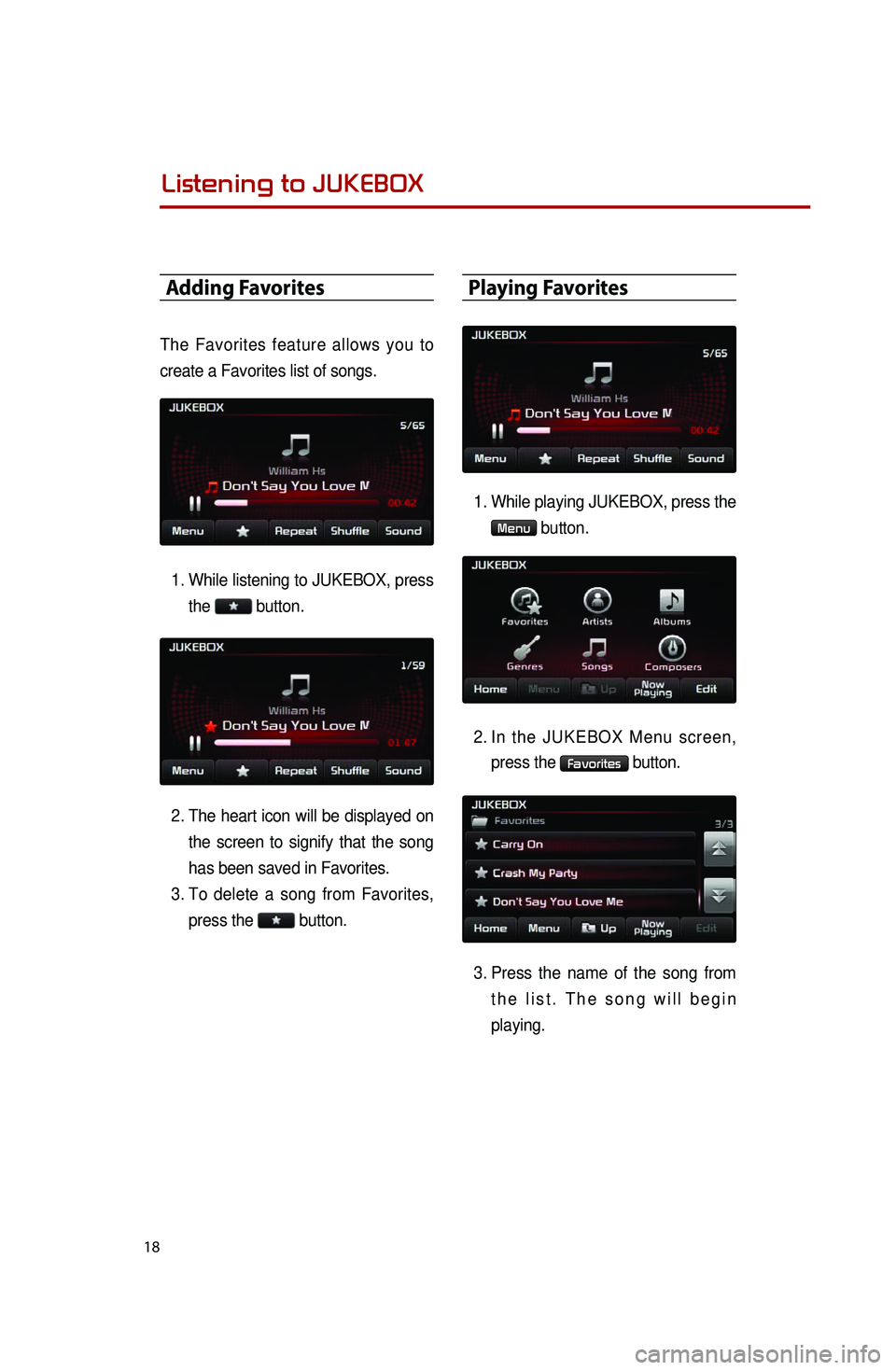
18
Adding Favorites
The Favorites feature allows you to
create a Favorites list of songs.
1. While listening to JUKEBOX, press
the button.
2. The heart icon will be displayed on
the screen to signify that the song
has been saved in Favorites.
3. To delete a song from Favorites,
press the button.
Playing Favorites
1. While playing JUKEBOX, press the
Menu button.
2. In the JUKEBOX Menu screen,
press the Favorites button.
3. Press the name of the song from
t h e l i s t . T h e s o n g w i l l b e g i n
playing.
Listening to JUKEBOX