KIA OPTIMA 2018 Quick Reference Guide
Manufacturer: KIA, Model Year: 2018, Model line: OPTIMA, Model: KIA OPTIMA 2018Pages: 44, PDF Size: 2.76 MB
Page 21 of 44
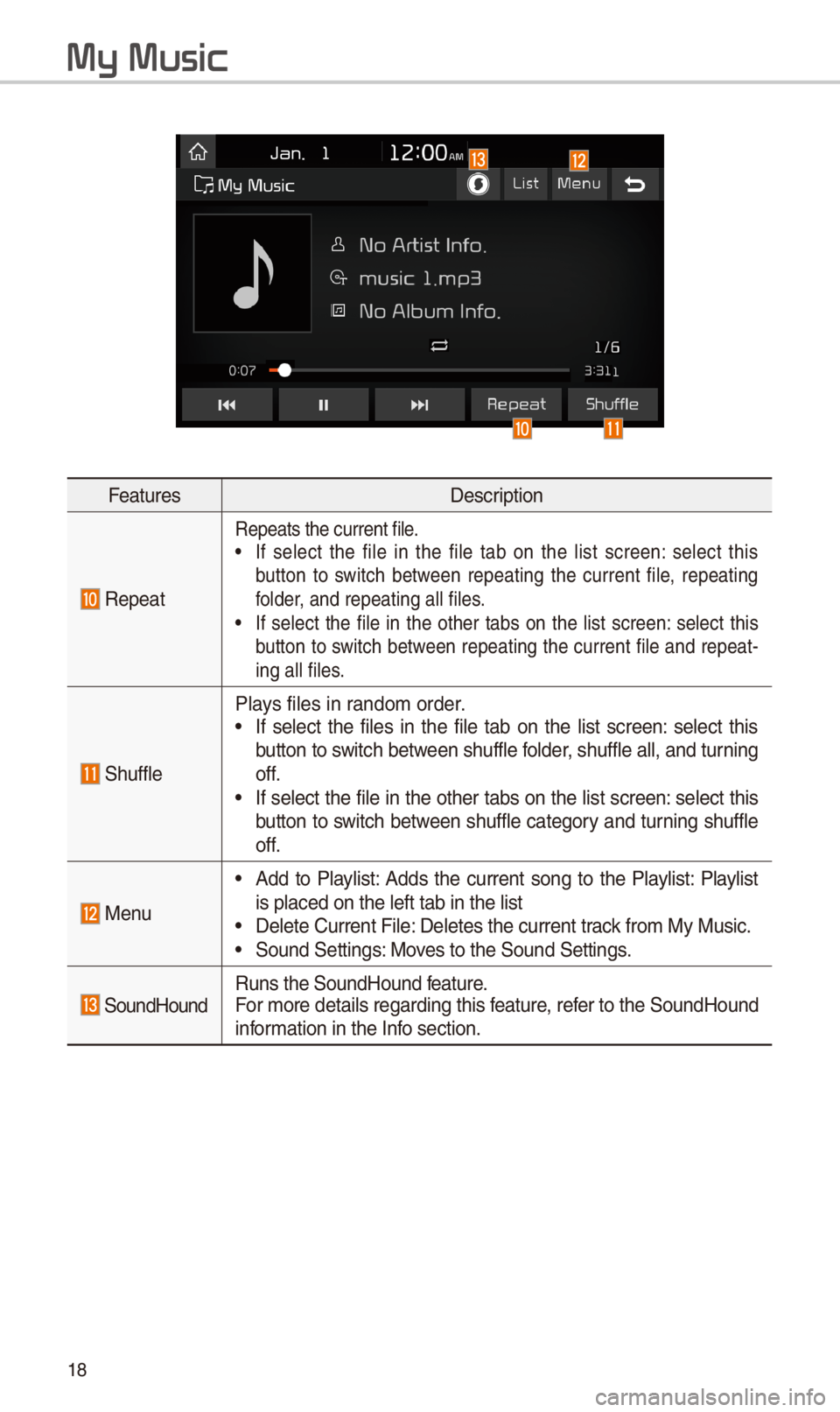
18
FeaturesDescription
Repeat
Repeats the current\- file.• If select the file in the file tab on the list screen: select this
button to switch between repeating the current file, repeating
folder, and repeating al\-l files.
• If select the file in the other tabs on the list screen: select this
button to switch between repeating the current file and repeat-
ing all files.
\fhuffle
Plays files in random order.• If select the files in the file tab on the list screen: select this
button to switch between shuffle folder, shuffle all, and \-turning
off.
• If select the file in the other tabs on the list screen: select this
button to switch between shuffle category and turning shuffle
off.
Menu
• Add to Playlist: Adds the current song to the Playlist: Playlist
is placed on the le\-ft tab in the list
• Delete Current Fil\-e: Deletes the curren\-t track from My Music.• \found \fettings: Moves to the \found \fett\-ings.
\foundHoundRuns the \foundHound\- feature.
For more details re\-garding this feature, refer to the \foundHoun\-d
information in the Info section.
My Music
Page 22 of 44
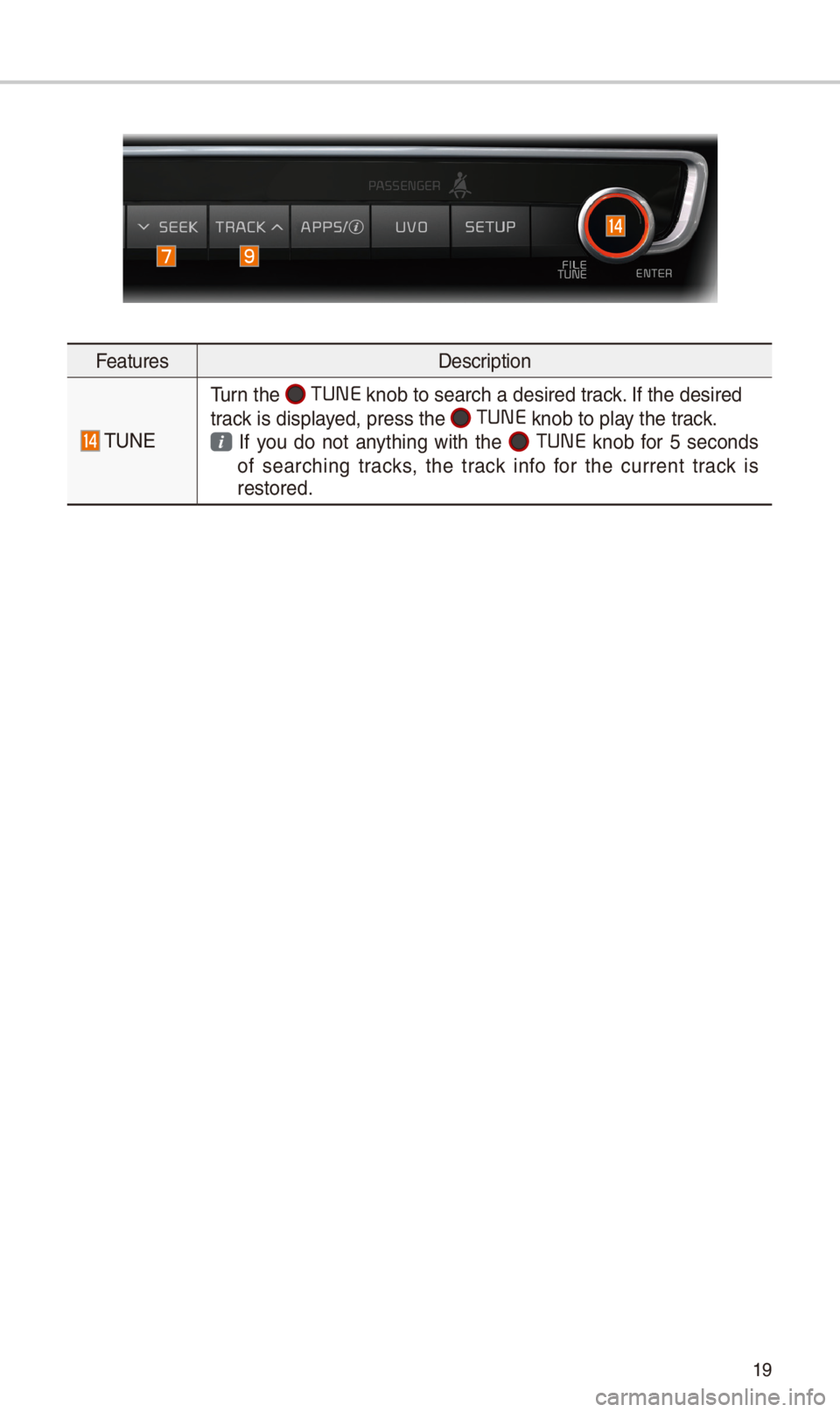
19
FeaturesDescription
TUNE
Turn the TUNE
knob to search a d\-esired track. If the desired
track is displayed, press the
TUNE knob to play the track.
If you do not anything with the TUNE knob for 5 seconds
of searching tracks, the track info for the current track is
restored.
Page 23 of 44
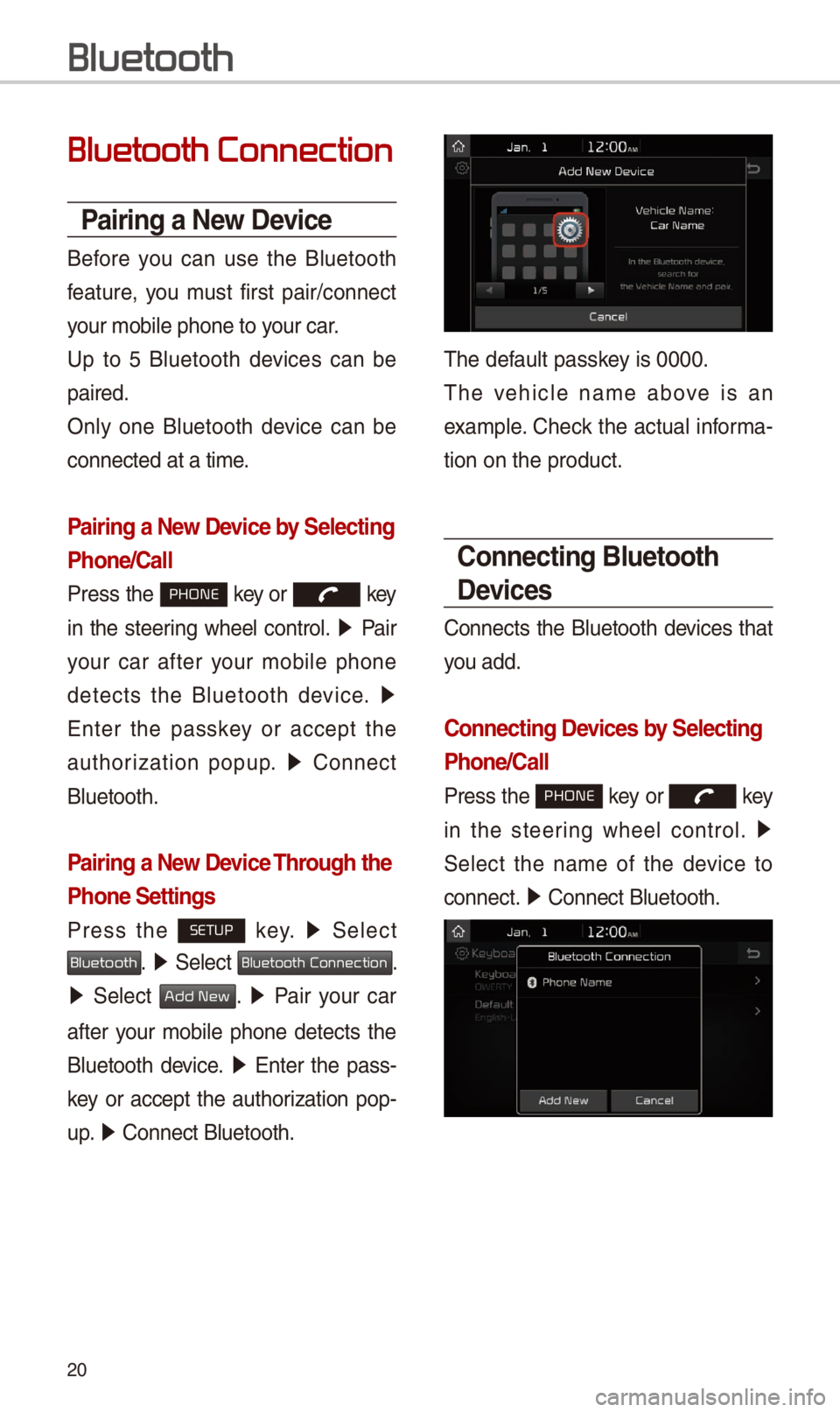
20
Bluetooth Connection
Pairing a \few Device
Before you can use the Bluetooth
feature, you must first pair/connect
your mobile phone to\- your car.
Up to 5 Bluetooth devices can be
paired.
Only one Bluetooth device can be
connected at a tim\-e.
Pairing a \few Device by Selecting
Phone/Call
Press the PHONE key or key
in the steering wheel control. 05210003
Pair
your car after your mobile phone
detects the Bluetooth device. 05210003
Enter the passkey or accept the
authorization popup. 0521
Connect
Bluetooth.
Pairing a \few Device Through the
Phone Settings
Press the SETUP key. 0521
\felect
Bluetooth. 0521 \felect Bluetooth Connection.
0521 \felect Add New. 0521 Pair your car
after your mobile phone detects the
Bluetooth device. 0521
Enter the pass-
key or accept the authorization pop-
u p. 0521
Connect Bluetooth.\-
The default passkey is 0000.
The vehicle name above is an
example. Check the actual informa-
tion on the product\-.
Connecting Bluetooth
Devices
Connects the Bluetooth devices that
you add.
Connecting Devices by Selecting
Phone/Call
Press the PHONE key or key
in the steering wheel control. 0521
\felect the name of the device to
connect. 0521
Connect Bluetooth.\-
Bluetooth
Page 24 of 44
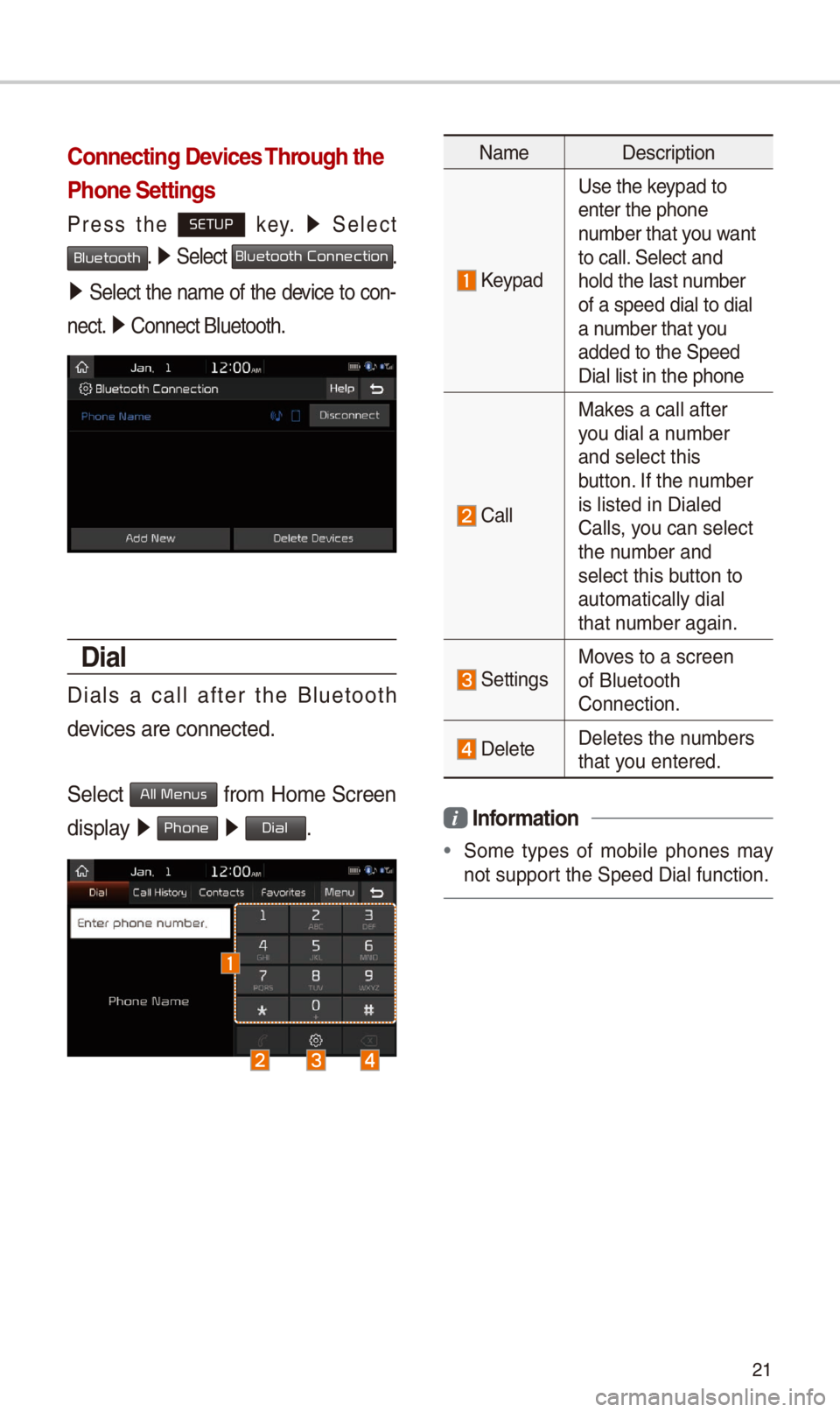
21
Connecting Devices Through the
Phone Settings
Press the SETUP key. 0521
\felect
Bluetooth. 0521 \felect Bluetooth Connection.
0521 \felect the name of the device to con-
nect. 0521
Connect Bluetooth.\-
Dial
Dials a call after the Bluetooth
devices are connecte\-d.
\felect
All Menus from Home \fcreen
display 0521 Phone 0521 Dial.
Name Description
Keypad
Use the keypad to
enter the phone
number that you want
to call. \felect and
hold the last number
of a speed dial to\- dial
a number that you
added to the \fpeed \-
Dial list in the ph\-one
Call
Makes a call after
you dial a number
and select this
button. If the number
is listed in Diale\-d
Calls, you can select
the number and
select this button to
automatically dial\-
that number again.
\fettingsMoves to a screen
of Bluetooth
Connection.
DeleteDeletes the numbers
that you entered.
i Information
•
\fome types of mobile phones may
not support the \fpeed Dial fu\-nction.
Page 25 of 44
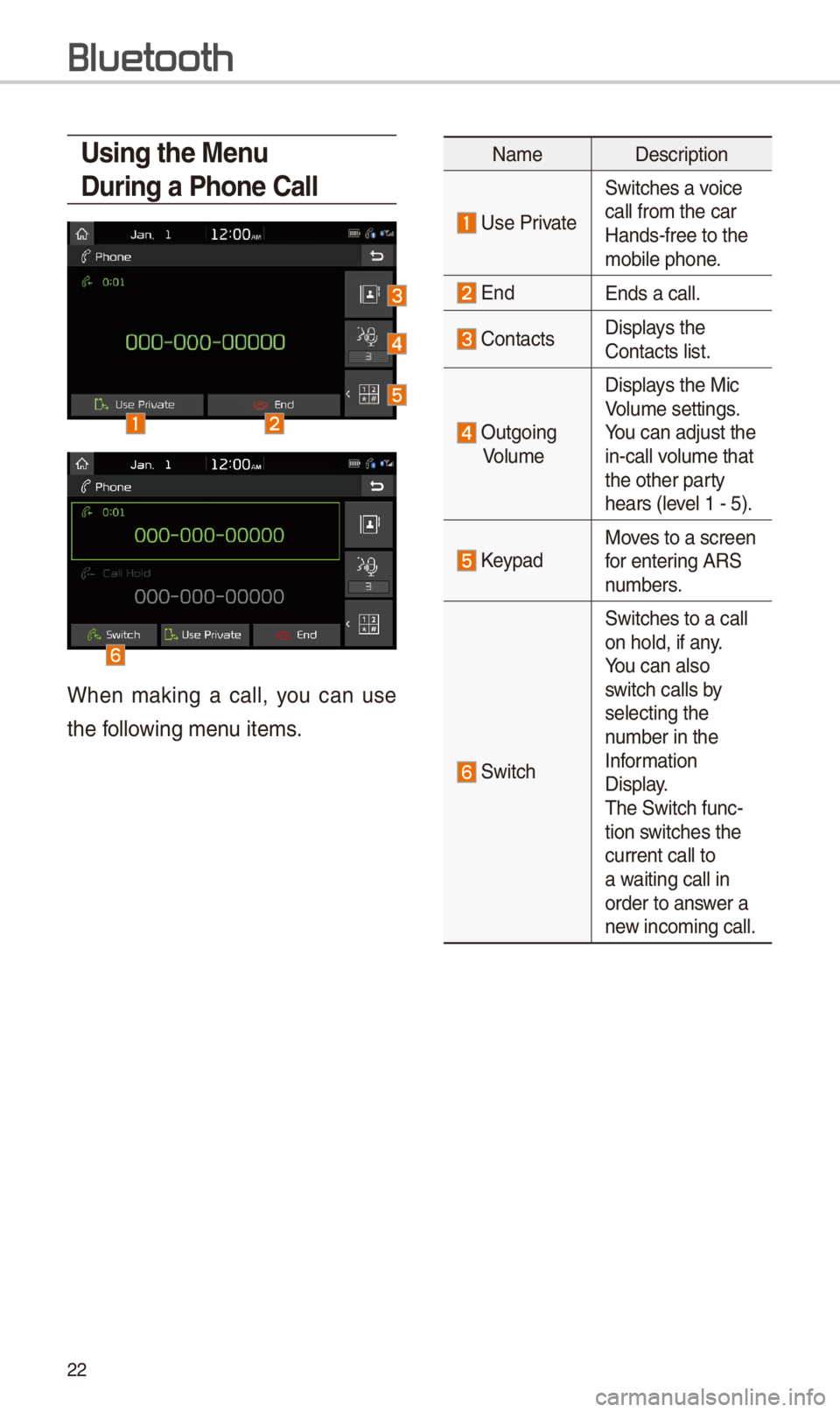
22
Using the Menu
During a Phone Call
When making a call, you can use
the following menu items.
NameDescription
Use Private
\fwitches a voice
call from the car
Hands-free to the
mobile phone.
EndEnds a call.
Contacts Displays the
Contacts list.
Outgoing
Volume Displays the Mic
Volume settings.
You can adjust the
in-call volume that
the other party
hears (level 1 - 5).
KeypadMoves to a screen
for entering AR\f
numbers.
\fwitch
\fwitches to a call \-
on hold, if any.
You can also
switch calls by
selecting the
number in the
Information
Display.
The \fwitch func-
tion switches the
current call to
a waiting call in
order to answer a
new incoming call.
Bluetooth
Page 26 of 44
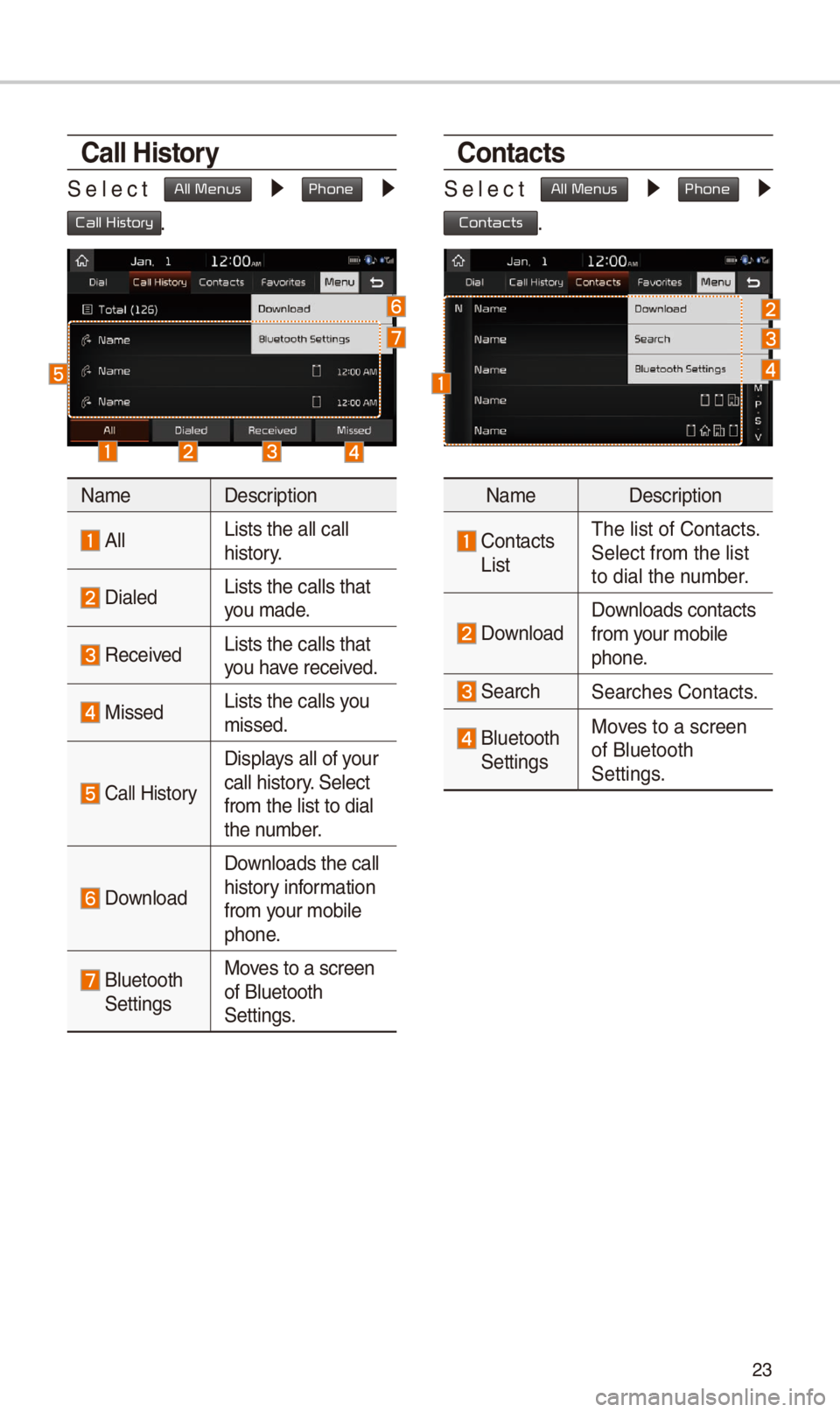
23
Call History
\felect All Menus 0521 Phone 0521
Call History.
NameDescription
AllLists the all call \-
history.
DialedLists the calls tha\-t
you made.
Received Lists the calls tha\-t
you have received.
Missed Lists the calls you
missed.
Call History
Displays all of your
call history. \felect
from the list to di\-al
the number.
Download
Downloads the call
history information
from your mobile
phone.
Bluetooth \fettingsMoves to a screen
of Bluetooth
\fettings.
Contacts
\felect All Menus 0521 Phone 0521
Contacts.
Name
Description
Contacts ListThe list of Contact\-s.
\felect from the lis\-t
to dial the number.
Download Downloads contacts
from your mobile
phone.
\fearch\fearches Contacts.
Bluetooth \fettingsMoves to a screen
of Bluetooth
\fettings.
Page 27 of 44
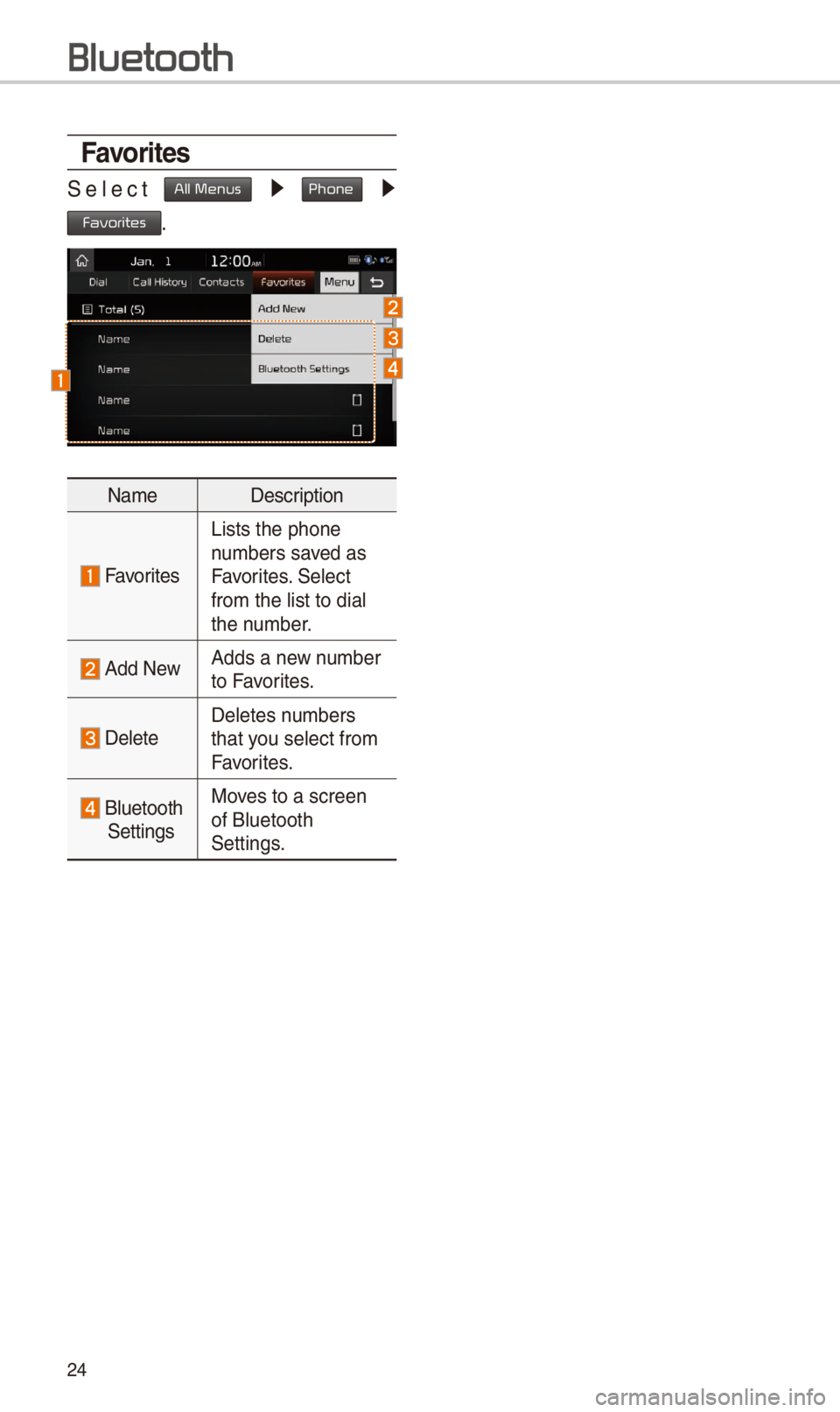
24
Favorites
\felect All Menus 0521 Phone 0521
Favorites.
NameDescription
Favorites
Lists the phone
numbers saved as
Favorites. \felect
from the list to di\-al
the number.
Add NewAdds a new number
to Favorites.
DeleteDeletes numbers
that you select from
Favorites.
Bluetooth \fettingsMoves to a screen
of Bluetooth
\fettings.
Bluetooth
Page 28 of 44
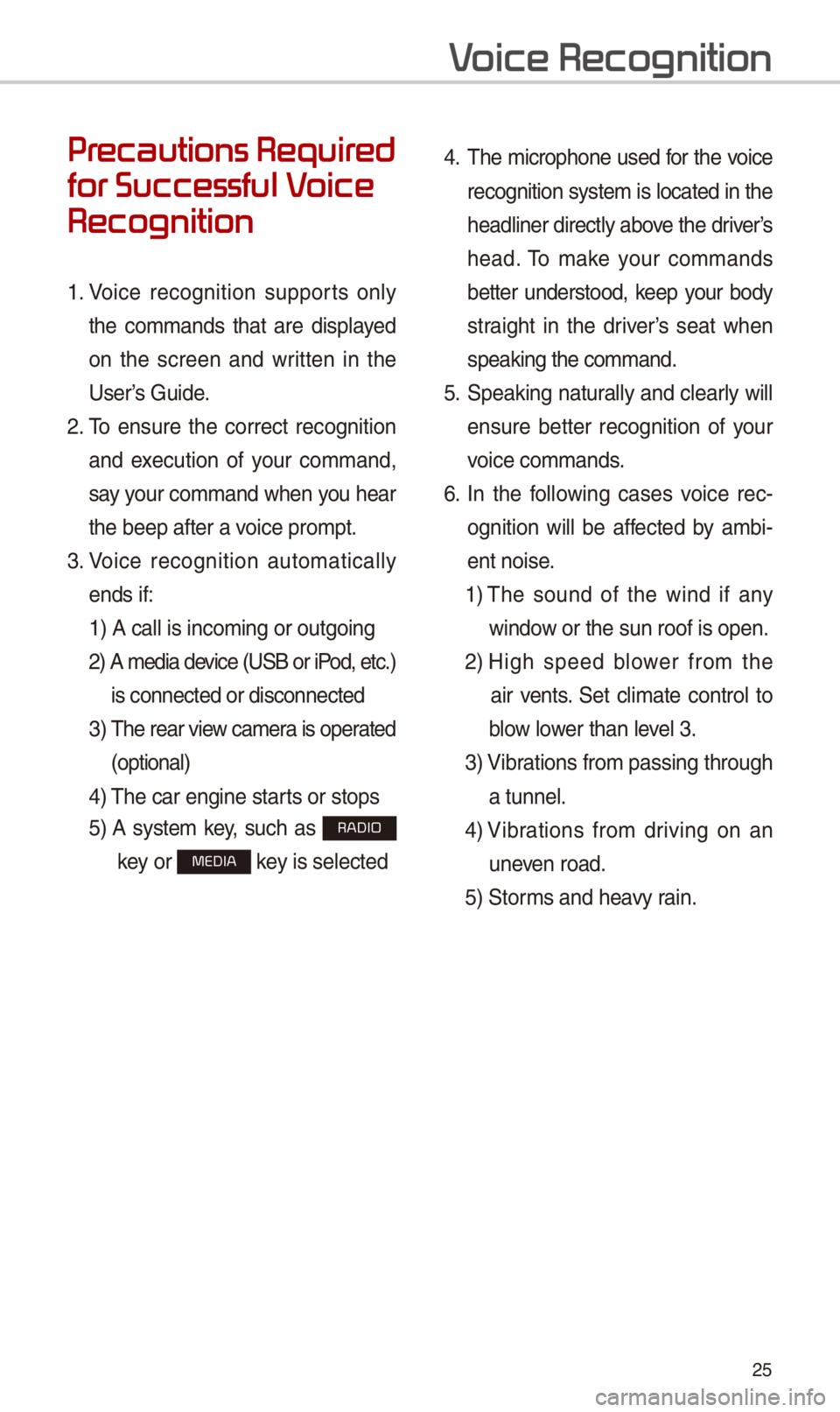
25
Pr
for Successful V
Recognition
1. Voice recognition supports only
the commands that are displayed
on the screen and written in the
User’s Guide.
2. To ensure the correct recognition
and execution of your command,
say your command when you hear
the beep after a voice prompt.
3. Voice recognition automatically
ends if: 1) A call is incom\-ing or outgoing
2) A media device (U\fB or iP od, etc.)
is connected or di\-sconnected
3) The rear view camera is operated
(optional)
4) The car engine star\-ts or stops
5) A system key, such as RADIO
key or
MEDIA key is selected
4. The microphone used for the voice
recognition system is located in the
headliner directly above the driver’s
head. To make your commands
better understood, keep your body
straight in the driver’s seat when
speaking the comman\-d.
5. \fpeaking natur ally and clearly will
ensure better recognition of your
voice commands.
\b. In the following cases voice rec-
ognition will be affected by ambi -
ent noise.
1) The sound of the wind if any
window or the sun roof i\-s open.
2) High speed blower from the
air vents. \fet climate control to
blow lower than level 3.
3) Vibrations from passin\-g through
a tunnel.
4) Vibrations from driving on an
uneven road.
5) \ftorms and heavy rain.
V
Page 29 of 44
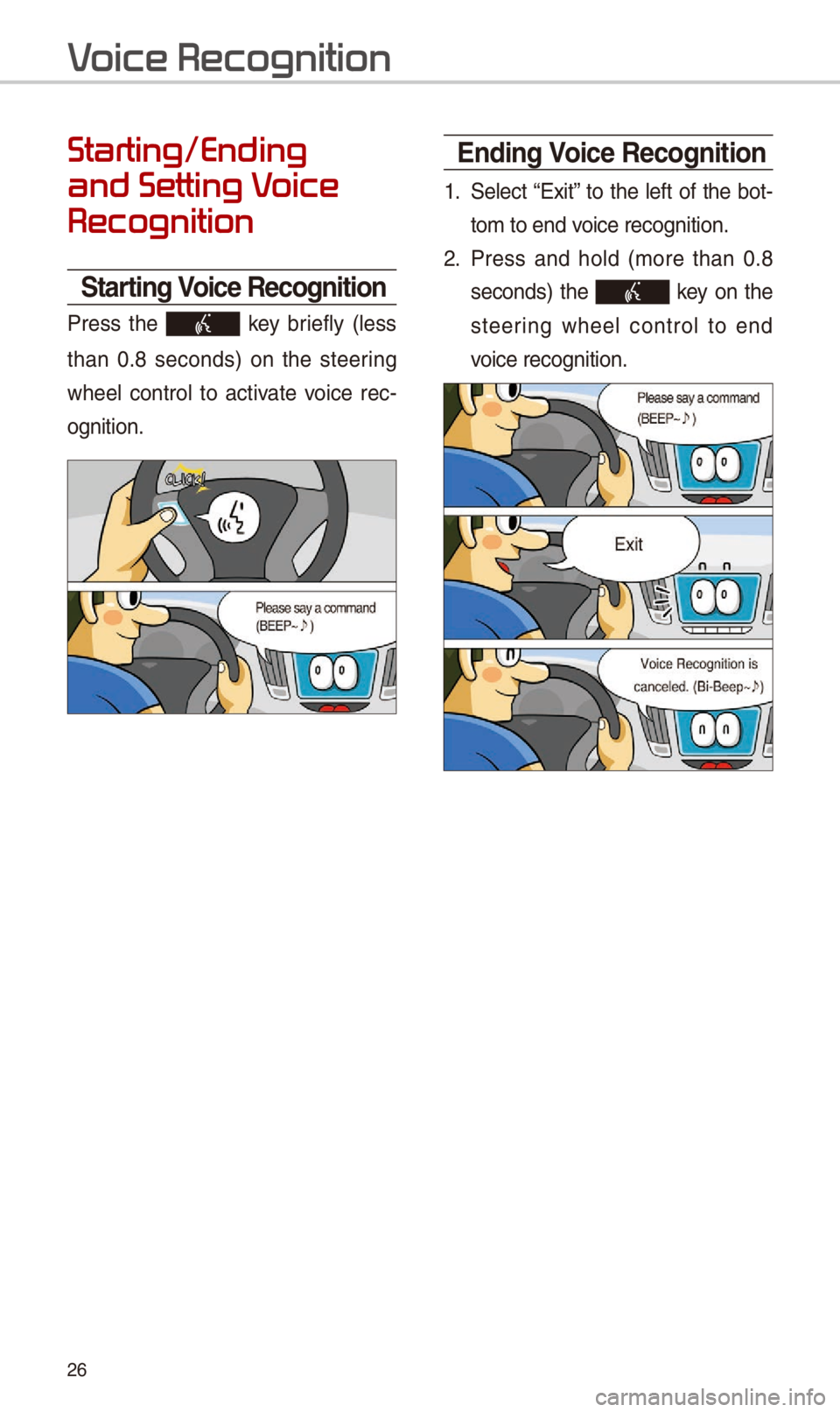
2\b
Starting/Ending
and Setting V
Recognition
Starting Voice Recognition
Press the key briefly (less
than 0.8 seconds) on the steering
wheel control to activate voice rec -
ognition.
\bnding Voice Recognition
1. \felect “Exit” to the left of the bot-
tom to end voice recognition.
2. Press and hold (more than 0.8
seconds) the key on the
steering wheel control to end
voice recognition.
V
Page 30 of 44
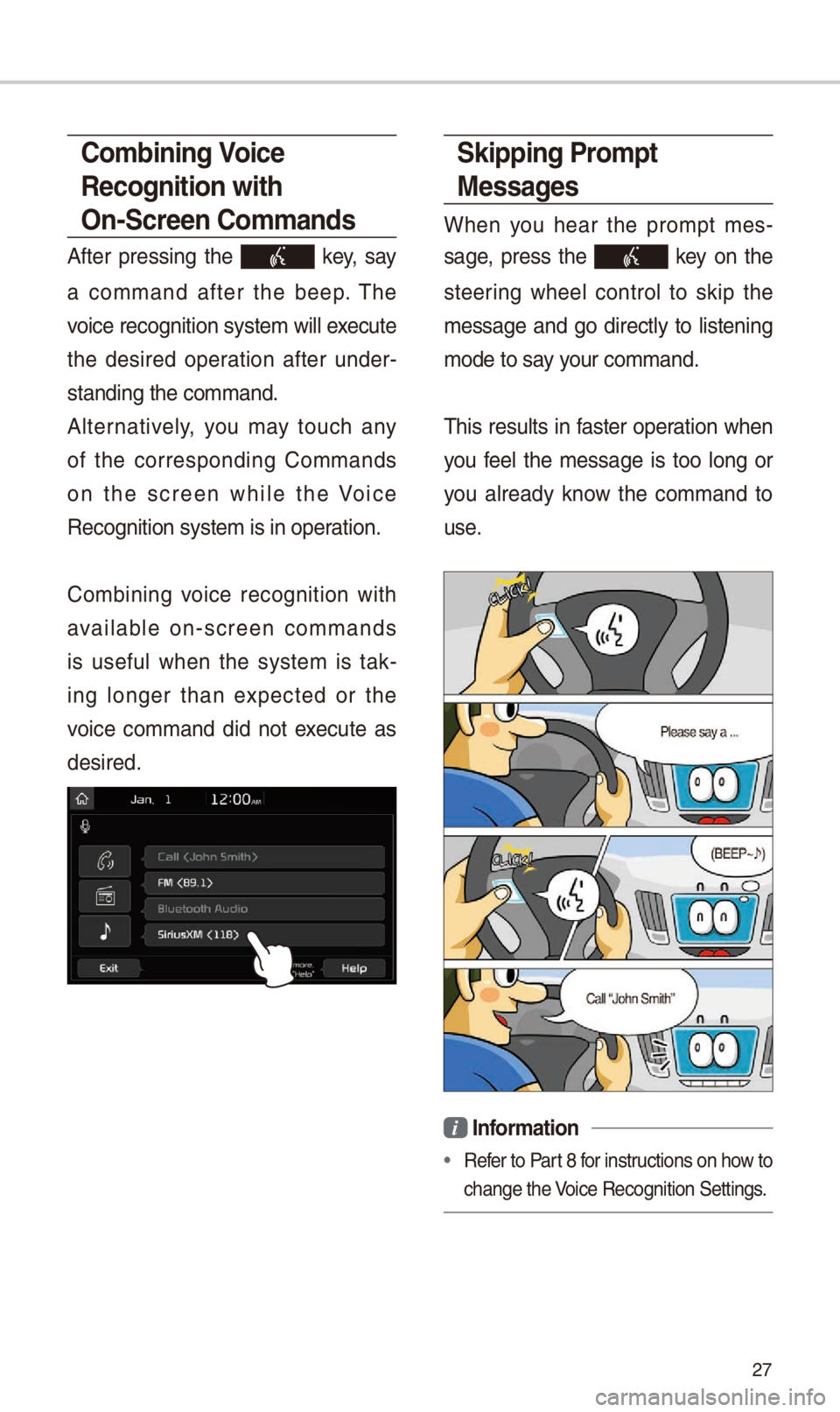
27
Skipping Prompt
Messages
When you hear the prompt mes-
sage, press the
key on the
steering wheel control to skip the
message and go directly to listening
mode to say your command.
This results in faster operation when
you feel the message is too long or
you already know the command to
use.
i Information
• Refer to Part 8 for instructions on how to
change the Voice Recognition \fe\-ttings.
Combining Voice
Recognition with
On-Screen Commands
After pressing the key, say
a command after the beep. The
voice recognition s\-ystem will execute
the desired operation after under -
standing the comman\-d.
Alternatively, you may touch any
of the corresponding Commands
on the screen while the Voice
Recognition system\- is in operation.
Combining voice recognition with
available on-screen commands
is useful when the system is tak -
ing longer than expected or the
voice command did not execute as
desired.