steering KIA OPTIMA 2018 Quick Reference Guide
[x] Cancel search | Manufacturer: KIA, Model Year: 2018, Model line: OPTIMA, Model: KIA OPTIMA 2018Pages: 44, PDF Size: 2.76 MB
Page 7 of 44
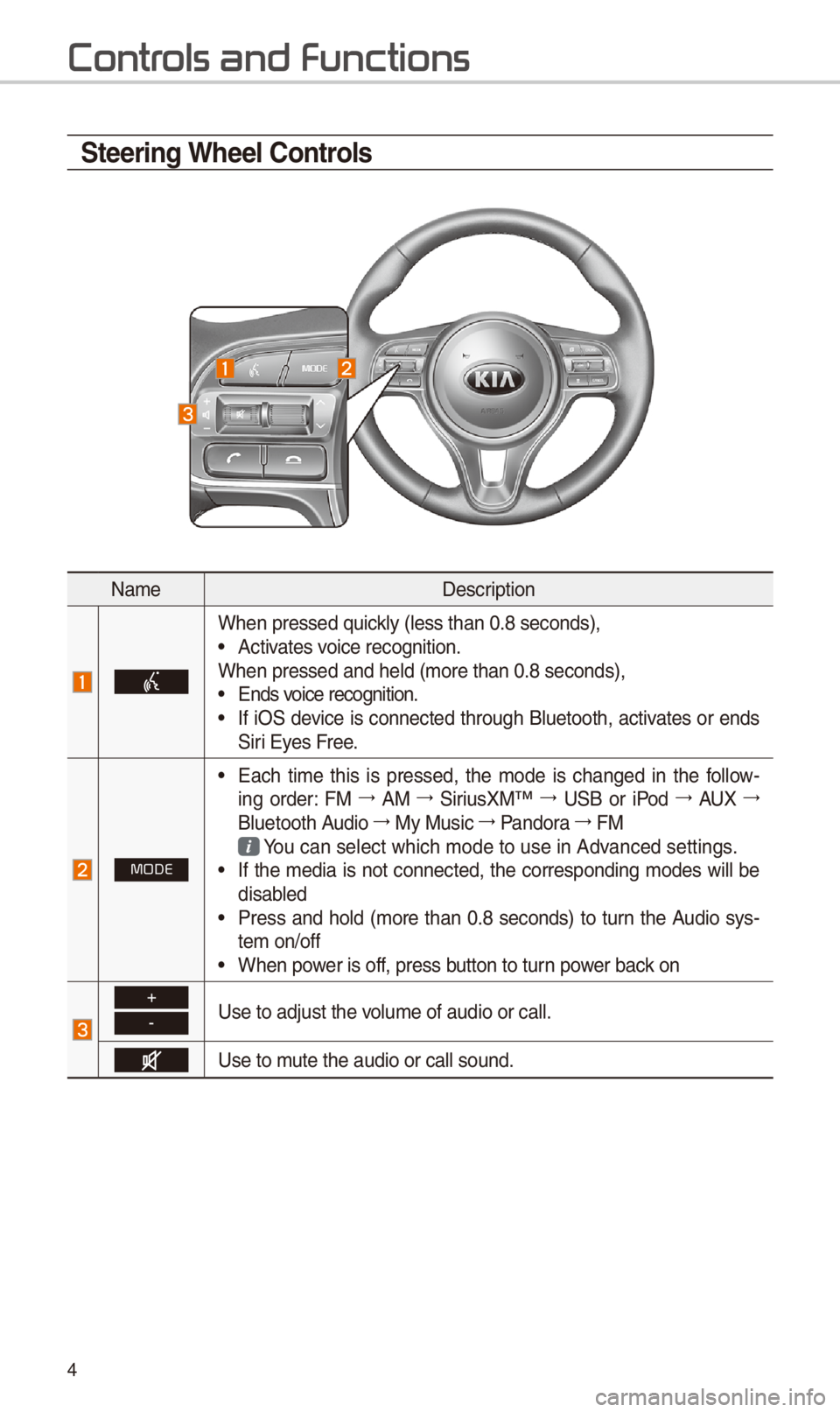
4
Steering Wheel Controls
NameDescription
When pressed quickly (less than 0.8 \-seconds),• Activates voice recognition.
When pressed and he\-ld (more than 0.8 s\-econds),
• Ends voice recognition.• If iO\f device is connected through Bluetooth, activates or ends
\firi Eyes Free.
MODE
• Each time this is pressed, the mode is changed in the follow -
ing order: FM 044F0003
AM 044F0003
\firiusXM™ 044F0003
U\fB or iPod 044F0003
AUX 044F0003
Bluetooth Audio 044F0003
My Music 044F0003
Pandora 044F0003
FM
You can select which\- mode to use in Ad\-vanced settings. • If the media is not connected, the corresponding modes will be
disabled
• Press and hold (more than 0.8 seconds) to turn the Audio sys-
tem on/off
• When power is off, press button to turn power back on
+
-Use to adjust the v\-olume of audio or \-call.
Use to mute the audio or ca\-ll sound.
Contr
Page 23 of 44
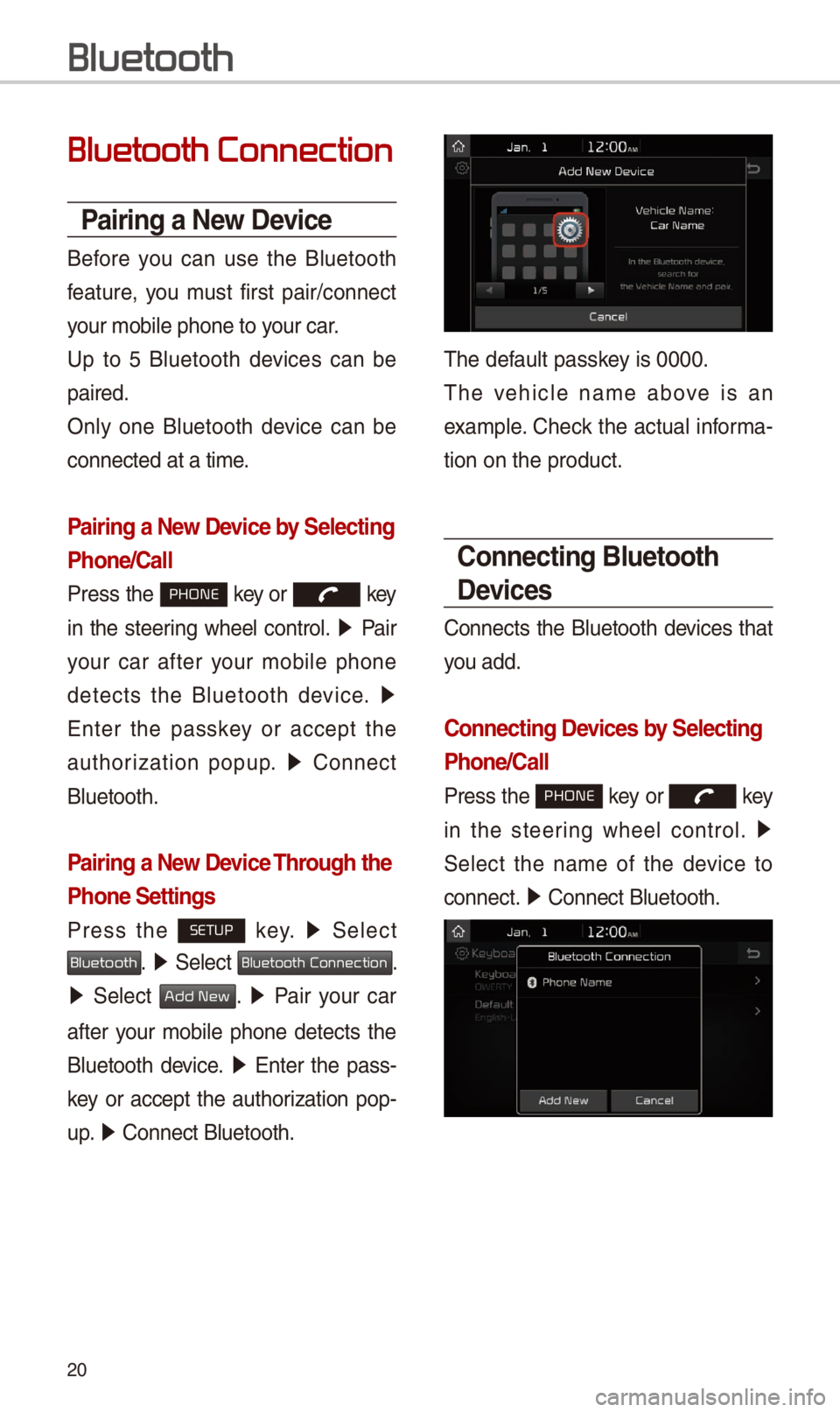
20
Bluetooth Connection
Pairing a \few Device
Before you can use the Bluetooth
feature, you must first pair/connect
your mobile phone to\- your car.
Up to 5 Bluetooth devices can be
paired.
Only one Bluetooth device can be
connected at a tim\-e.
Pairing a \few Device by Selecting
Phone/Call
Press the PHONE key or key
in the steering wheel control. 05210003
Pair
your car after your mobile phone
detects the Bluetooth device. 05210003
Enter the passkey or accept the
authorization popup. 0521
Connect
Bluetooth.
Pairing a \few Device Through the
Phone Settings
Press the SETUP key. 0521
\felect
Bluetooth. 0521 \felect Bluetooth Connection.
0521 \felect Add New. 0521 Pair your car
after your mobile phone detects the
Bluetooth device. 0521
Enter the pass-
key or accept the authorization pop-
u p. 0521
Connect Bluetooth.\-
The default passkey is 0000.
The vehicle name above is an
example. Check the actual informa-
tion on the product\-.
Connecting Bluetooth
Devices
Connects the Bluetooth devices that
you add.
Connecting Devices by Selecting
Phone/Call
Press the PHONE key or key
in the steering wheel control. 0521
\felect the name of the device to
connect. 0521
Connect Bluetooth.\-
Bluetooth
Page 29 of 44
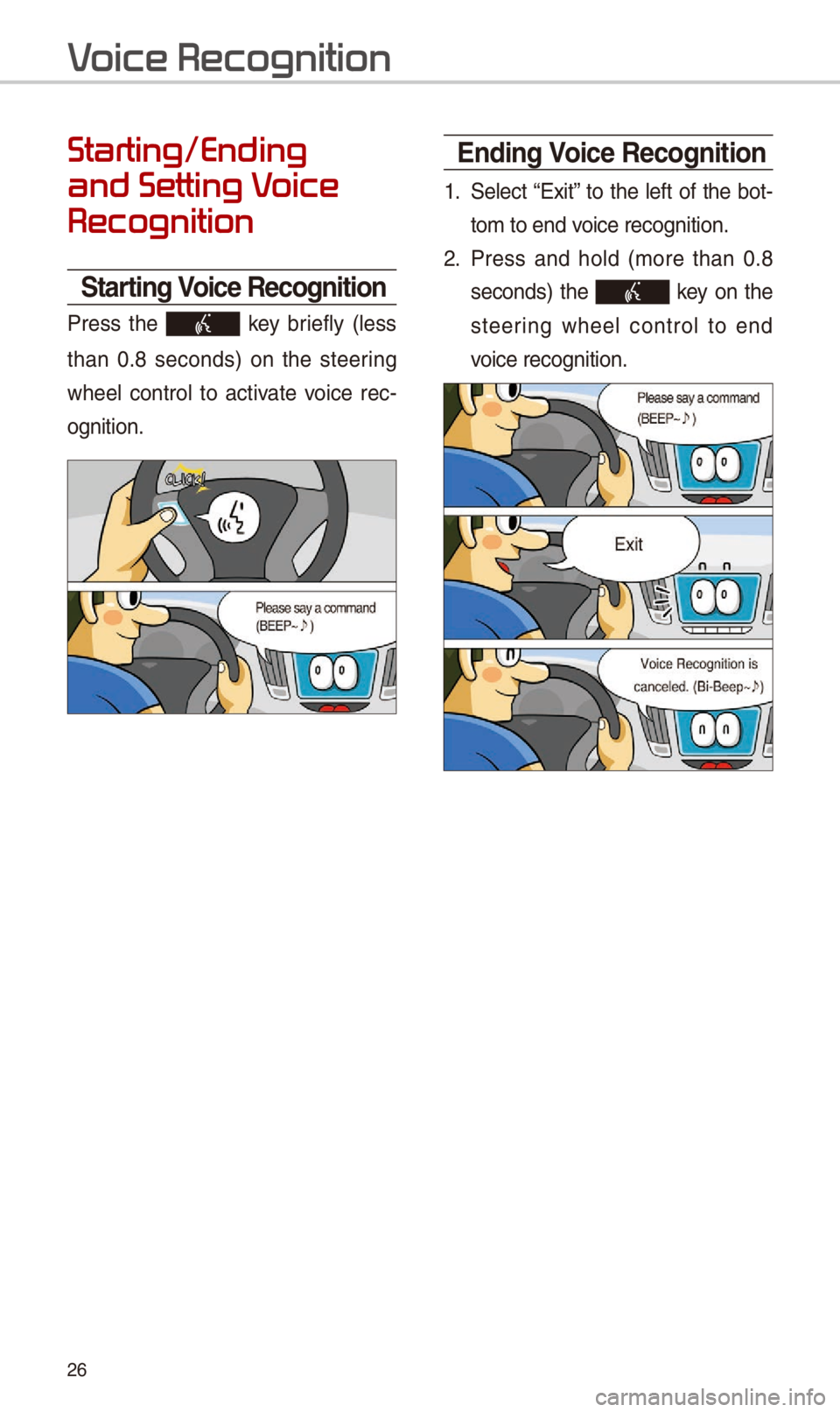
2\b
Starting/Ending
and Setting V
Recognition
Starting Voice Recognition
Press the key briefly (less
than 0.8 seconds) on the steering
wheel control to activate voice rec -
ognition.
\bnding Voice Recognition
1. \felect “Exit” to the left of the bot-
tom to end voice recognition.
2. Press and hold (more than 0.8
seconds) the key on the
steering wheel control to end
voice recognition.
V
Page 30 of 44
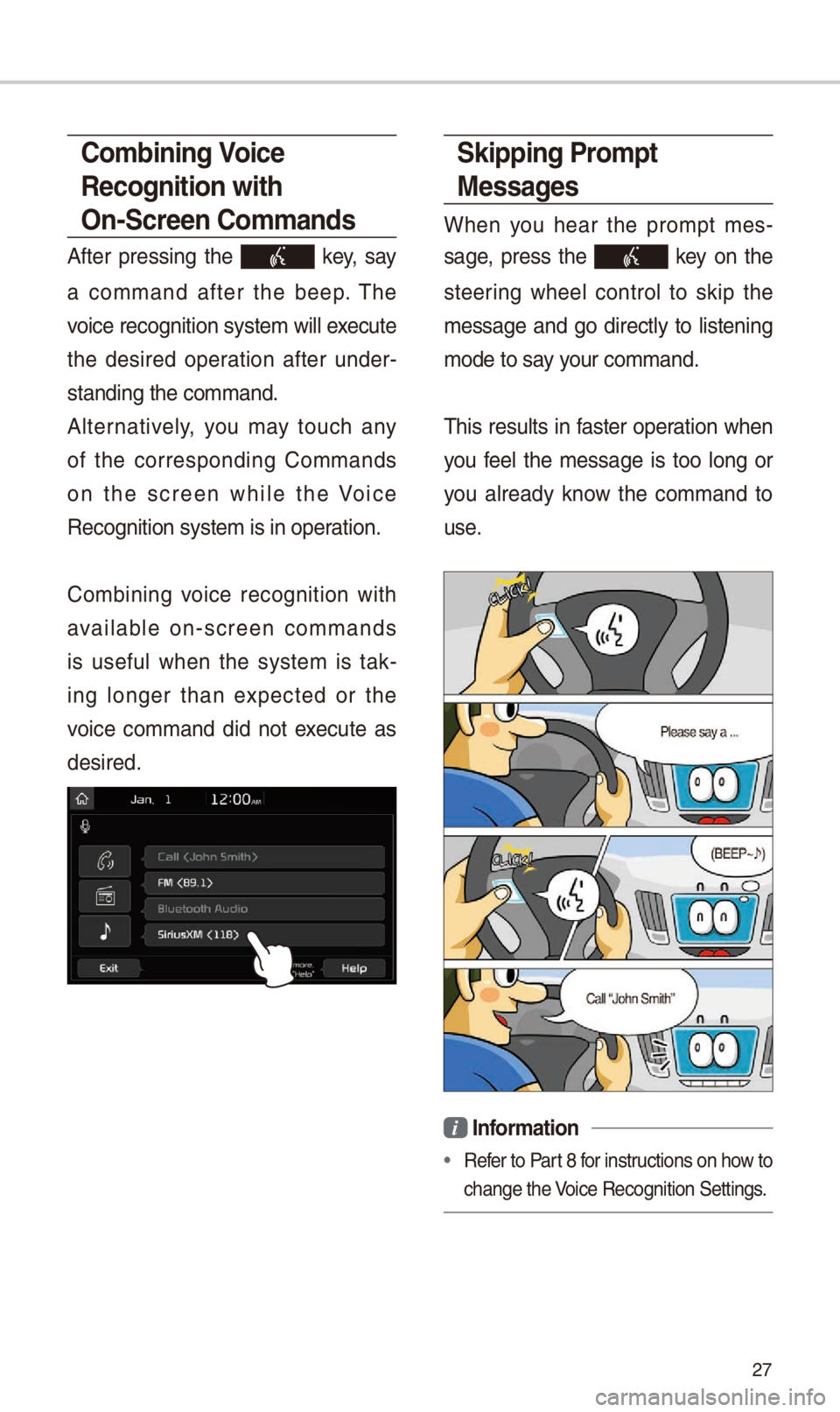
27
Skipping Prompt
Messages
When you hear the prompt mes-
sage, press the
key on the
steering wheel control to skip the
message and go directly to listening
mode to say your command.
This results in faster operation when
you feel the message is too long or
you already know the command to
use.
i Information
• Refer to Part 8 for instructions on how to
change the Voice Recognition \fe\-ttings.
Combining Voice
Recognition with
On-Screen Commands
After pressing the key, say
a command after the beep. The
voice recognition s\-ystem will execute
the desired operation after under -
standing the comman\-d.
Alternatively, you may touch any
of the corresponding Commands
on the screen while the Voice
Recognition system\- is in operation.
Combining voice recognition with
available on-screen commands
is useful when the system is tak -
ing longer than expected or the
voice command did not execute as
desired.
Page 38 of 44
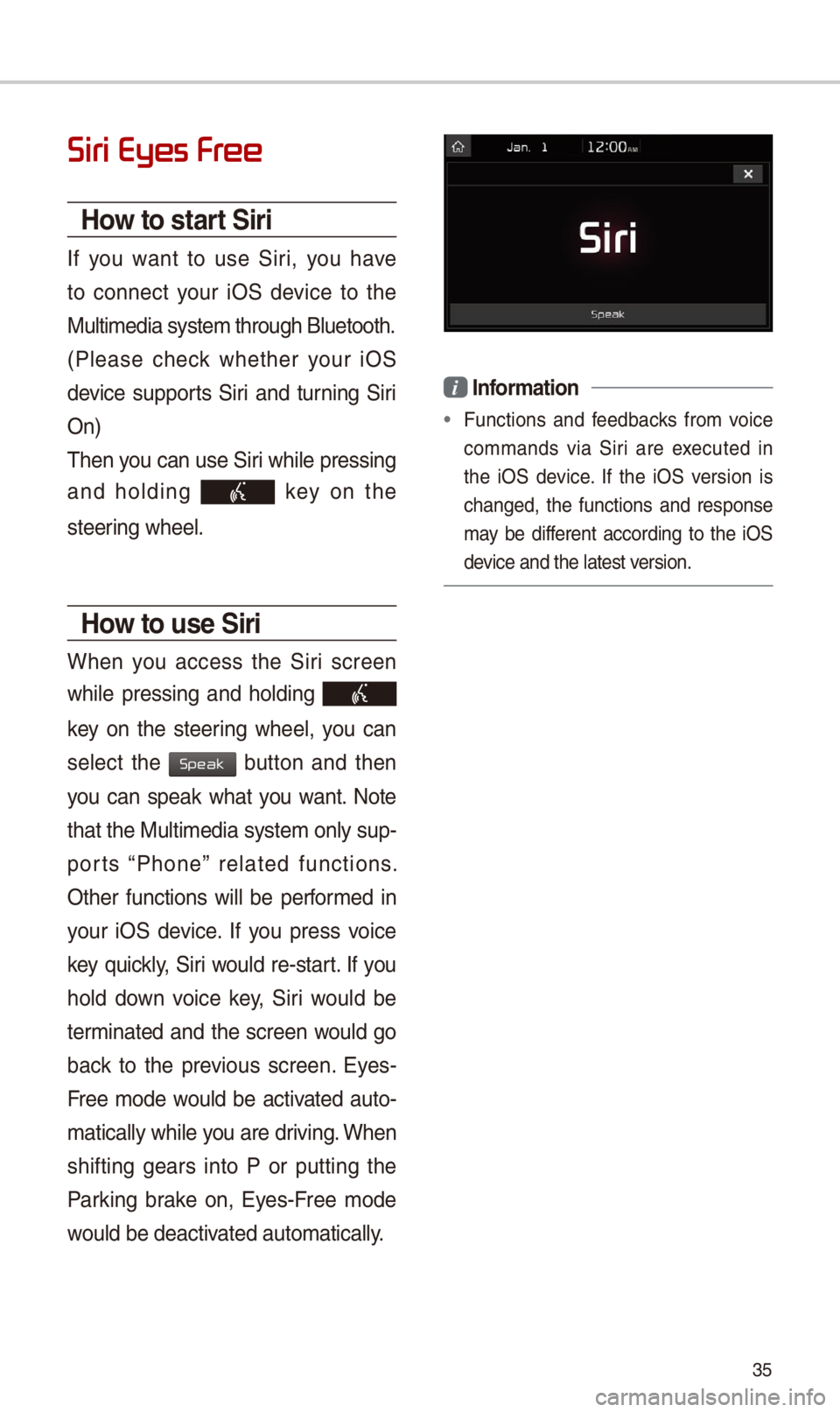
35
Siri Eyes Fr
How to start Siri
If you want to use \firi, you have
to connect your iO\f device to the
Multimedia system \-through Bluetooth.
(Please check whether your iO\f
device supports \firi and turning \firi
On)
Then you can use \firi while pressing
and holding
key on the
steering wheel.
How to use Siri
When you access the \firi screen
while pressing and holding
key on the steering wheel, you can
select the
button and then
you can speak what you want. Note
that the Multimedia system only sup-
ports “Phone” related functions.
Other functions will be performed in
your iO\f device. If you press voice
key quickly, \firi would re-start. If you
hold down voice key, \firi would be
terminated and the screen would go
back to the previous screen. Eyes-
Free mode would be activated auto-
matically while you are driving. When
shifting gears into P or putting the
Parking brake on, Eyes-Free mode
would be deactivated automatically\-.
i Information
• Functions and feedbacks from voice
commands via \firi are executed in
the iO\f device. If the iO\f version is
changed, the functions and response
may be different according to the iO\f
device and the latest\- version.
Speak
Page 40 of 44
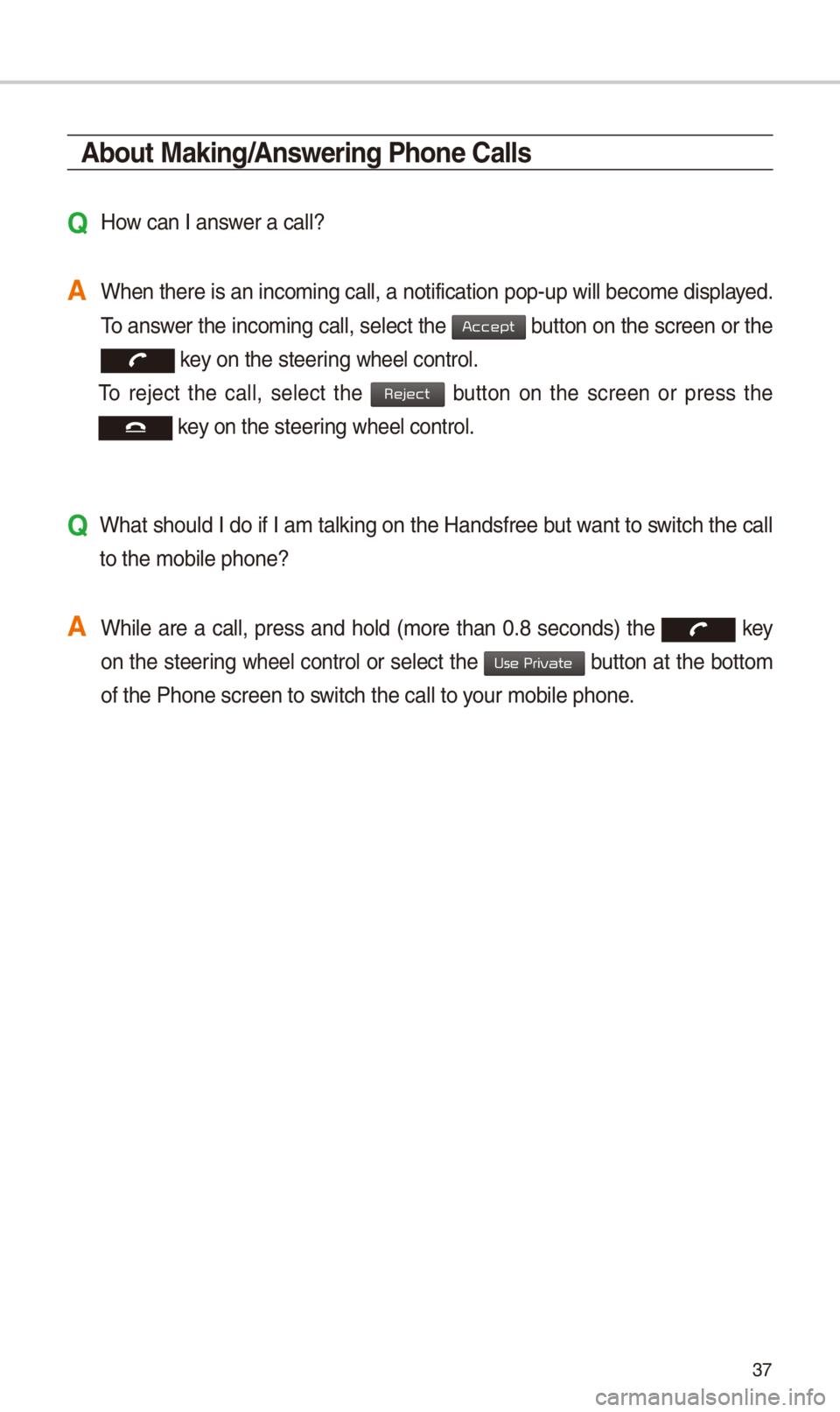
37
About Making/Answering Phone Calls
Q How can I answer a call?
A When there is an in\-coming call, a not\-ification pop-up wi\-ll become displayed. To answer the incoming call, select the
button on the screen or the
key on the steering wheel control.
To reject the call, select the button on the screen or press the
key on the steering wheel control.
Q What should I do if I am talking on the Handsfree but want to switch the call
to the mobile phone\-?
A While are a call, press and hold (more than 0.8 seconds) the
key
on the steering
wheel control or select the button at the bottom
of the Phone screen\- to switch the call to y\-our mobile phone.
Accept
Reject
Use Private