KIA OPTIMA 2018 Quick Reference Guide
Manufacturer: KIA, Model Year: 2018, Model line: OPTIMA, Model: KIA OPTIMA 2018Pages: 44, PDF Size: 2.76 MB
Page 31 of 44

28
V
NameDescription
Representative
CommandsDisplays the representati\-ve commands.
Not available commandDisplays commands that are not available due to a failure in
meeting the conditions for using them and thus need addi-
tional settings. The conditions required for using them will
be described briefly under each co\-mmand.
Voice
recognition
status icons \ftandby Voice guidance Voice command proce\-ss
Recognized results Displays the voice recognition r\-esult.
User's speaking volume being
recognizedDisplays the voice command volume in real time\-.
HelpDisplays all available help commands in\- a tree format.
Exit
Ends the voice recognition.
V
Page 32 of 44
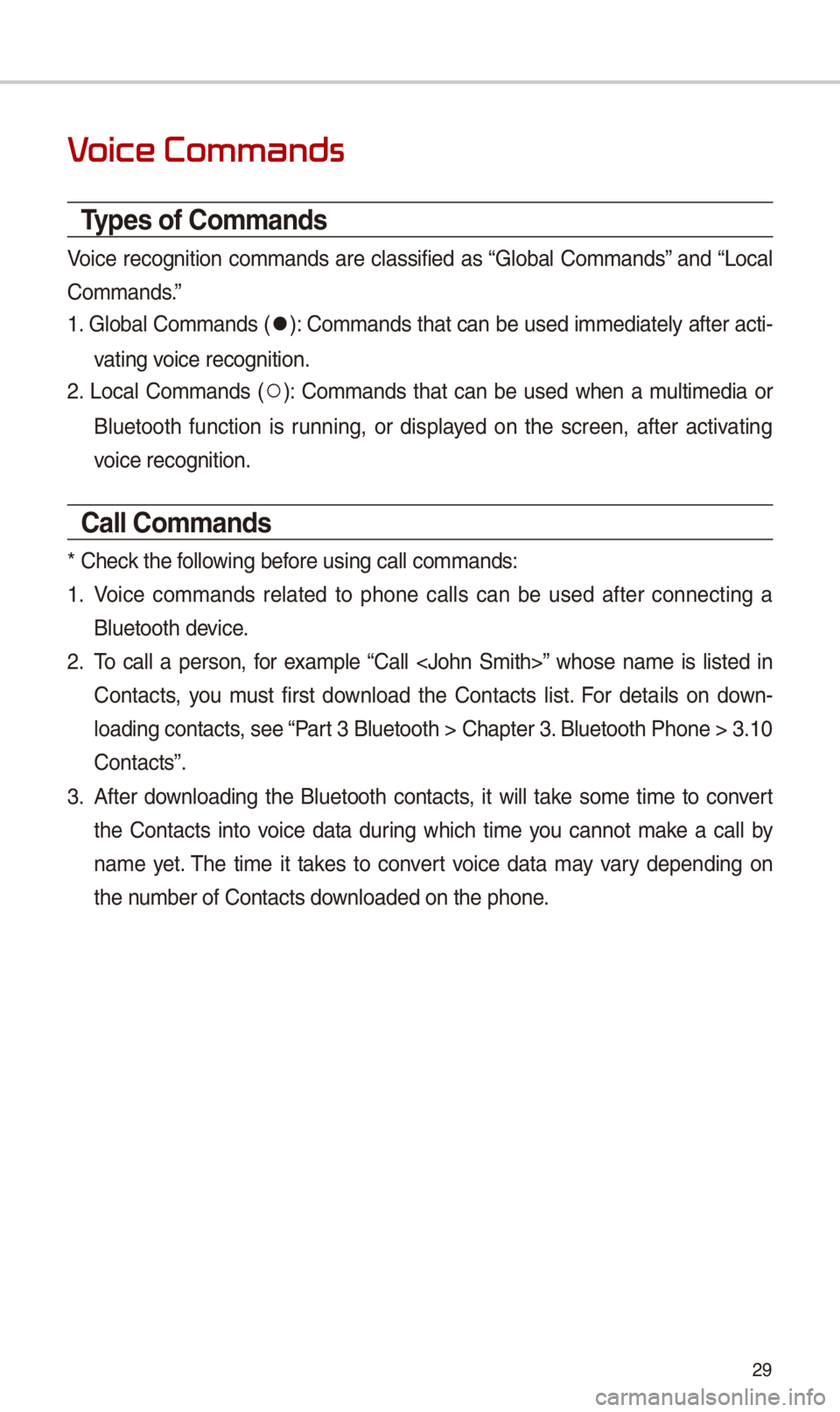
29
V
Types of Commands
Voice recognition commands are classified as “Global Commands” and “Local
Commands.”
1. Global Commands (
052C): Commands that can be used immediately after acti-
vating voice recognition.
2. Local Commands (
052A): Commands that can be used when a multimedia or
Bluetooth function is running, or displayed on the screen, after activating
voice recognition.
Call Commands
* Check the following before using call com\-mands:
1. Voice commands related to phone calls can be used after connecting a
Bluetooth device.
2. To call a person, for example “Call
Contacts, you must first download the Contacts list. For details on down -
loading contacts, see “Part 3 Bluetooth > Cha\-pter 3. Bluetooth Phone > \-3.10
Contacts”.
3. After downloading the Bluetooth contacts, it will take some time to convert
the Contacts into voice data during which time you cannot make a call by
name yet. The time it takes to convert voice data may vary depending on
the number of Contacts \-downloaded on the pho\-ne.
Page 33 of 44
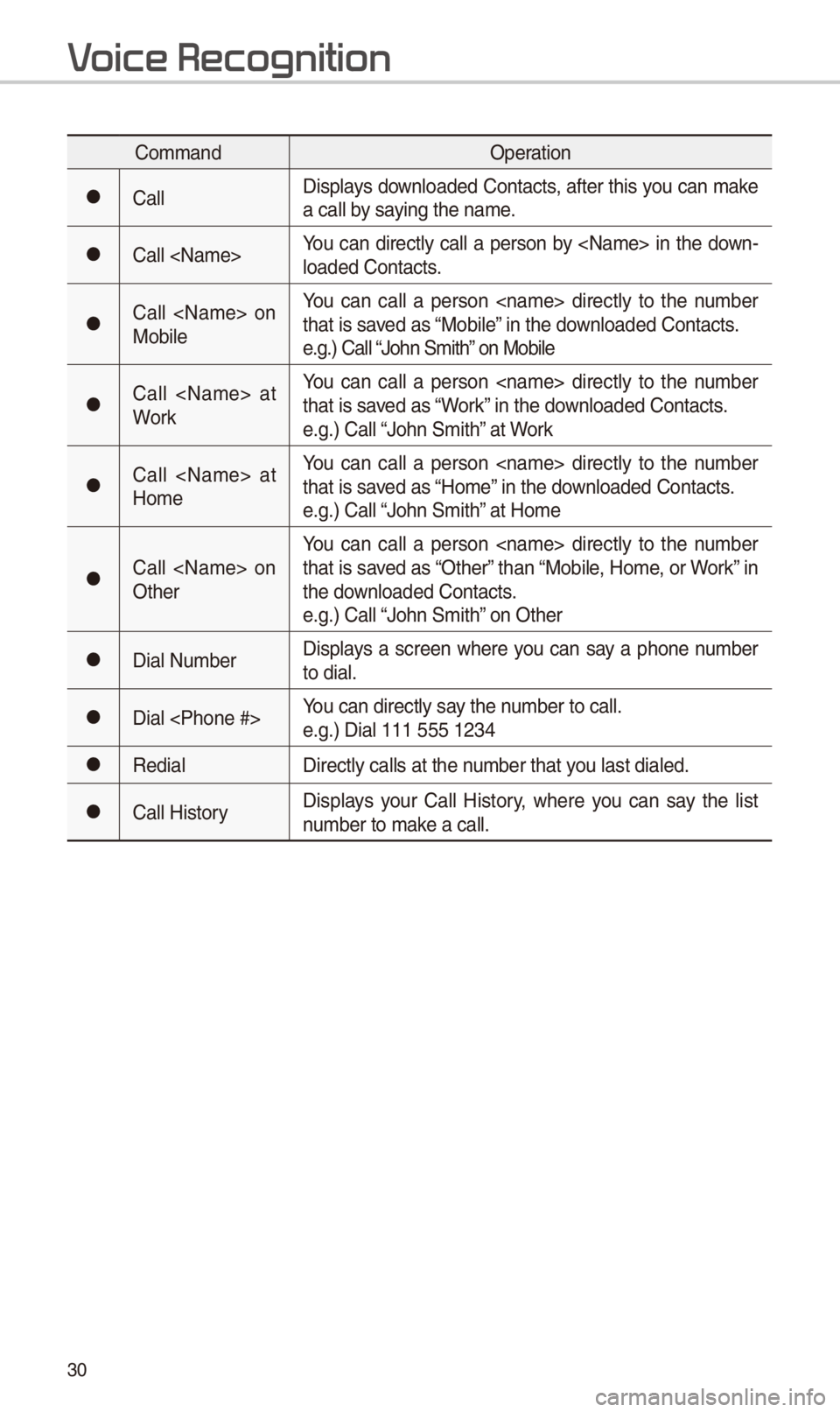
30
CommandOperation
052CCallDisplays downloaded Contacts, after this you can make
a call by saying the name.
052CCall
loaded Contacts.
052CCall
MobileYou can call a person
that is saved as “Mobile” in the downloaded Contacts.
e.g.) Call “John \fmith” on Mobile
052CCall
WorkYou can call a person
that is saved as “Work” in the downloaded Contacts.
e.g.) Call “John \fmith” at Work
052CCall
HomeYou can call a person
that is saved as “Home” in the downloaded Contacts.
e.g.) Call “John \fmith” at Home
052CCall
OtherYou can call a person
that is saved as “Other” than “Mobile, Home, or Work” in
the downloaded Contacts.
e.g.) Call “John \fmith” on Other
052CDial Number
Displays a screen where you can say a phone number
to dial.
052CDial
e.g.) Dial 111 555 \-1234
052CRedial
Directly calls at \-the number that you last dialed.
052CCall HistoryDisplays your Call History, where you can say the list
number to make a call.
V
Page 34 of 44

31
Radio Commands
CommandOperation
052CRadioPlays the most recent radio channels from FM, AM, and
\firiusXM™.
052CFM
Plays FM radio.
052CFM
<87.5~107.9>Tunes to FM
e.g.) FM 87.5: FM eighty seven point five
052C\firiusXM
Plays \firiusXM™ radio.
052C\firiusXM
<0~999>Tunes to \firiusXM™ Channel
-
ing to what you say.
e.g.) \firiusXM 23: \firiusXM Twenty three
052CAM Plays AM radio.
052CAM
<530~1710>Tunes to AM
e.g.) AM 530: AM Five thirty
052APreset <1~40>
Tunes to your preset station\-s (1 to 40).
052AChannel
<0~999>In \firiusXM™ Radio mode, turns on the
Page 35 of 44
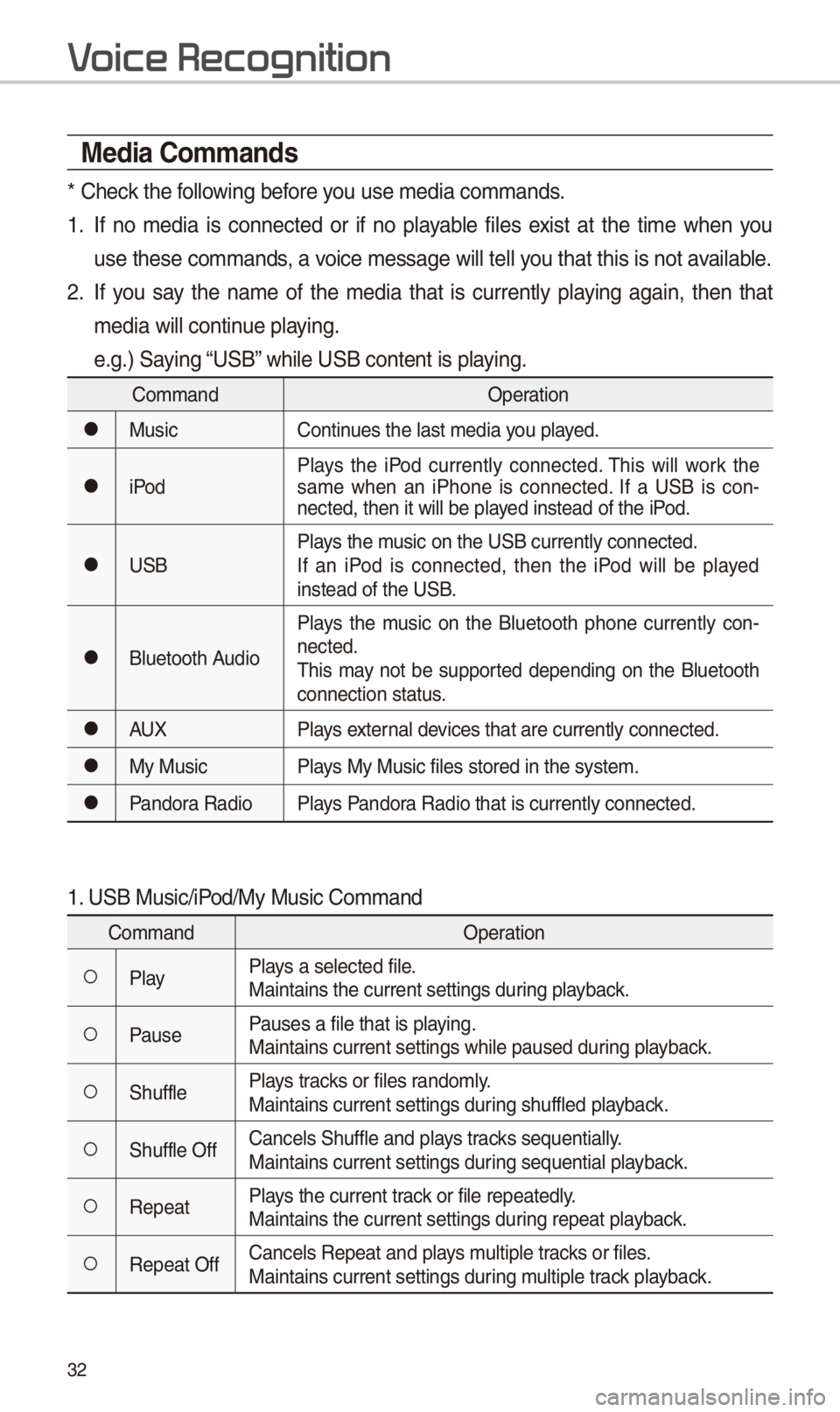
32
Media Commands
* Check the following before you use media comma\-nds.
1. If no media is connected or if no playable files exist at the time when you
use these commands, a voice message will \-tell you that this is not\- available.
2. If you say the name of the media that is currently playing again, then that
media will continue playing.
e.g.) \faying “U\fB” while U\fB content \-is playing.
CommandOperation
052CMusicContinues the last media \-you played.
052CiPodPlays the iPod currently connected. This will work the
same when an iPhone is connected. If a U\fB is con
-
nected, then it wil\-l be played instead of the i\-Pod.
052CU\fB Plays the music on the U\fB cur\-rently connected.
If an iPod is connected, then the iPod will be played
instead of the U\fB.
052CBluetooth AudioPlays the music on the Bluetooth phone currently con
-
nected.
This may not be supported depending on the Bluetooth
connection status.
052CAUX Plays external devices that are curr\-ently connected.
052CMy MusicPlays My Music files \-stored in the syste\-m.
052CPandora RadioPlays Pandora Radio that is cur\-rently connected.
1. U\fB Music/iPod/My Music Comman\-d
Command Operation
052APlayPlays a selected file\-.
Maintains the curre\-nt settings during playback.
052APausePauses a file that i\-s playing.
Maintains current \-settings while paus\-ed during playback.
052A\fhufflePlays tracks or files randomly.
Maintains current \-settings during shuffled playback.
052A\fhuffle OffCancels \fhuffle and\- plays tracks sequentially.
Maintains current \-settings during sequential pla\-yback.
052ARepeatPlays the current track or file repeated\-ly.
Maintains the curre\-nt settings during repeat playback.
052ARepeat OffCancels Repeat and\- plays multiple tracks or files.
Maintains current \-settings during multiple track playback.
V
Page 36 of 44
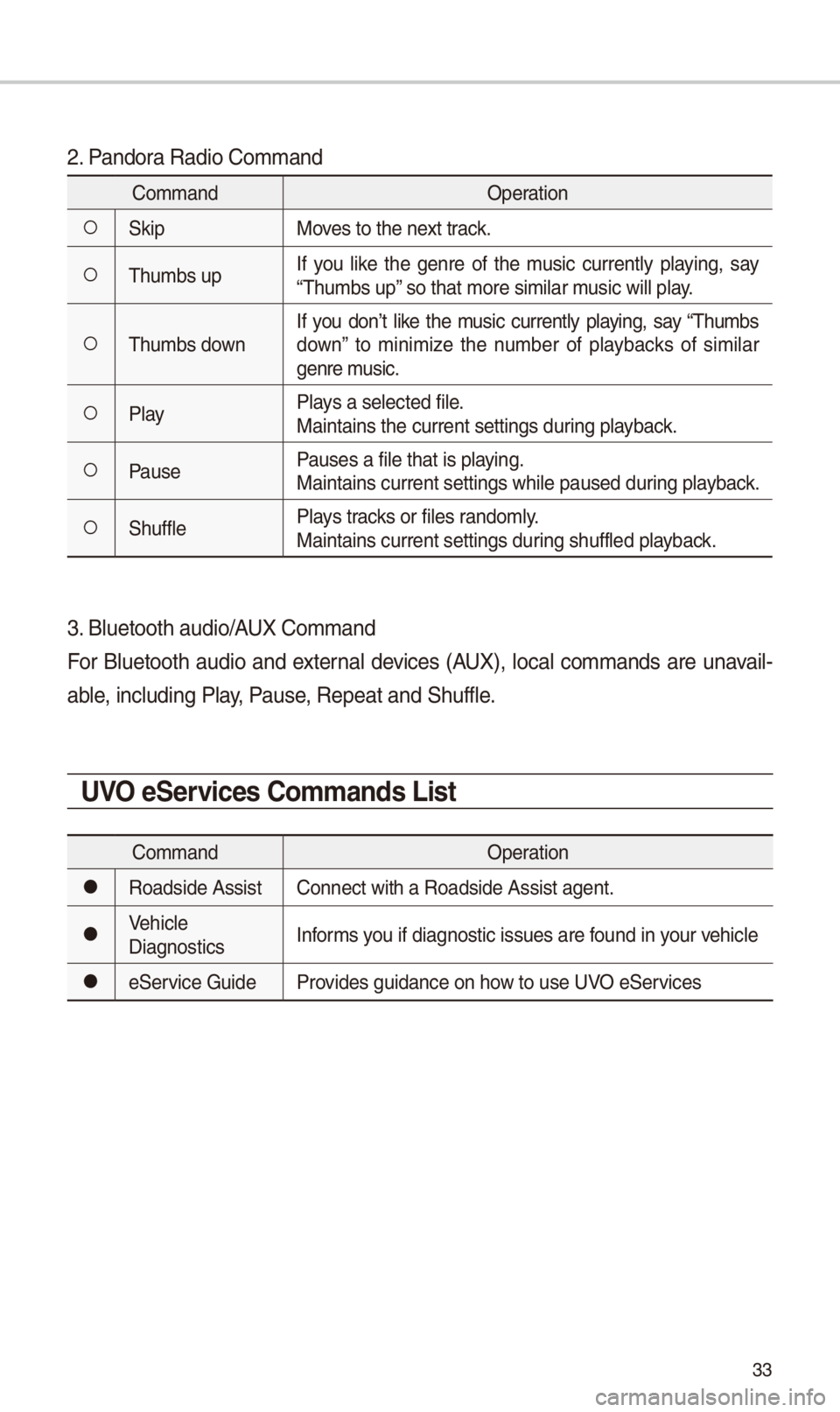
33
2. Pandora Radio Command
CommandOperation
052A\fkipMoves to the next track.
052AThumbs upIf you like the genre of the music currently playing, say
“Thumbs up” so that more simil\-ar music will play.
052AThumbs downIf you don’t like the music currently playing, say “Thumbs
down” to minimize the number of playbacks of similar
genre music.
052APlay
Plays a selected file\-.
Maintains the curre\-nt settings during playback.
052APausePauses a file that i\-s playing.
Maintains current \-settings while paus\-ed during playback.
052A\fhufflePlays tracks or files randomly.
Maintains current \-settings during shuffled playback.
3. Bluetooth audio/AUX Command
For Bluetooth audio and external devices (AUX), local commands are unavail-
able, including Play, Pause, Repeat and \fhuffl\-e.
UVO eServices Commands List
Command
Operation
052CRoadside AssistConnect with a Road\-side Assist agent.\-
052CVehicle
DiagnosticsInforms you if diagnostic i\-ssues are found in your vehicle
052Ce\fervice Guide
Provides guidance on \-how to use UVO e\fervices
Page 37 of 44
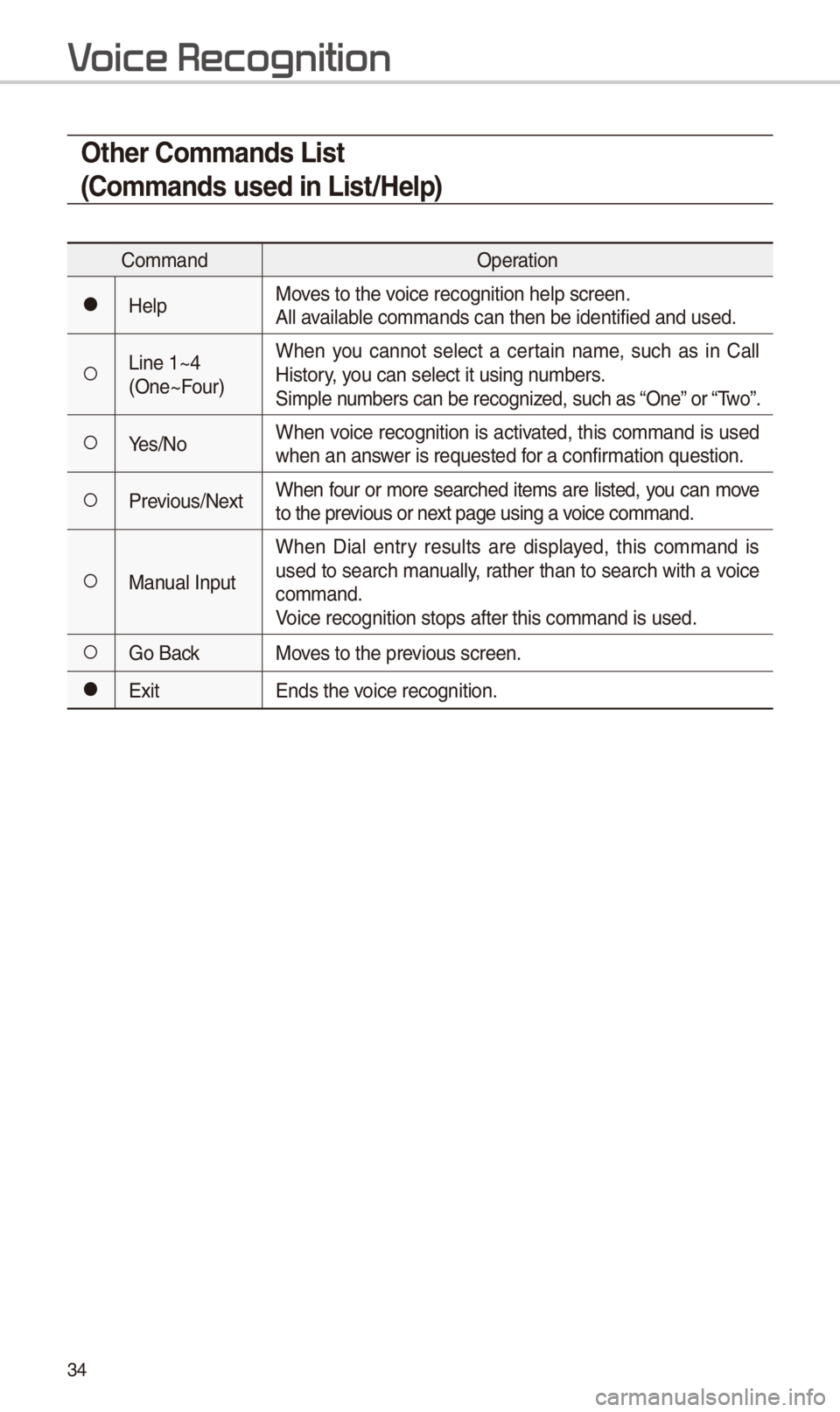
34
Other Commands List
(Commands used in List/Help)
CommandOperation
052CHelpMoves to the voice recognition he\-lp screen.
All available commands can the\-n be identified an\-d used.
052ALine 1~4
(One~Four)When you cannot select a certain name, such as in Call
History, you can select it u\-sing numbers.
\fimple numbers can be reco\-gnized, such as “One” or “Two”.
052AYes/No
When voice recognition is activated, this command is used
when an answer is requested for a confirmation question.
052APrevious/NextWhen four or more searched items are listed, you can move
to the previous or next page using a voice command.
052AManual InputWhen Dial entry results are displayed, this command is
used to search manually, rather than to search with a voice
command.
Voice recognition s\-tops after this com\-mand is used.
052AGo Back
Moves to the previous screen.
052CExit Ends the voice recognition.
V
Page 38 of 44
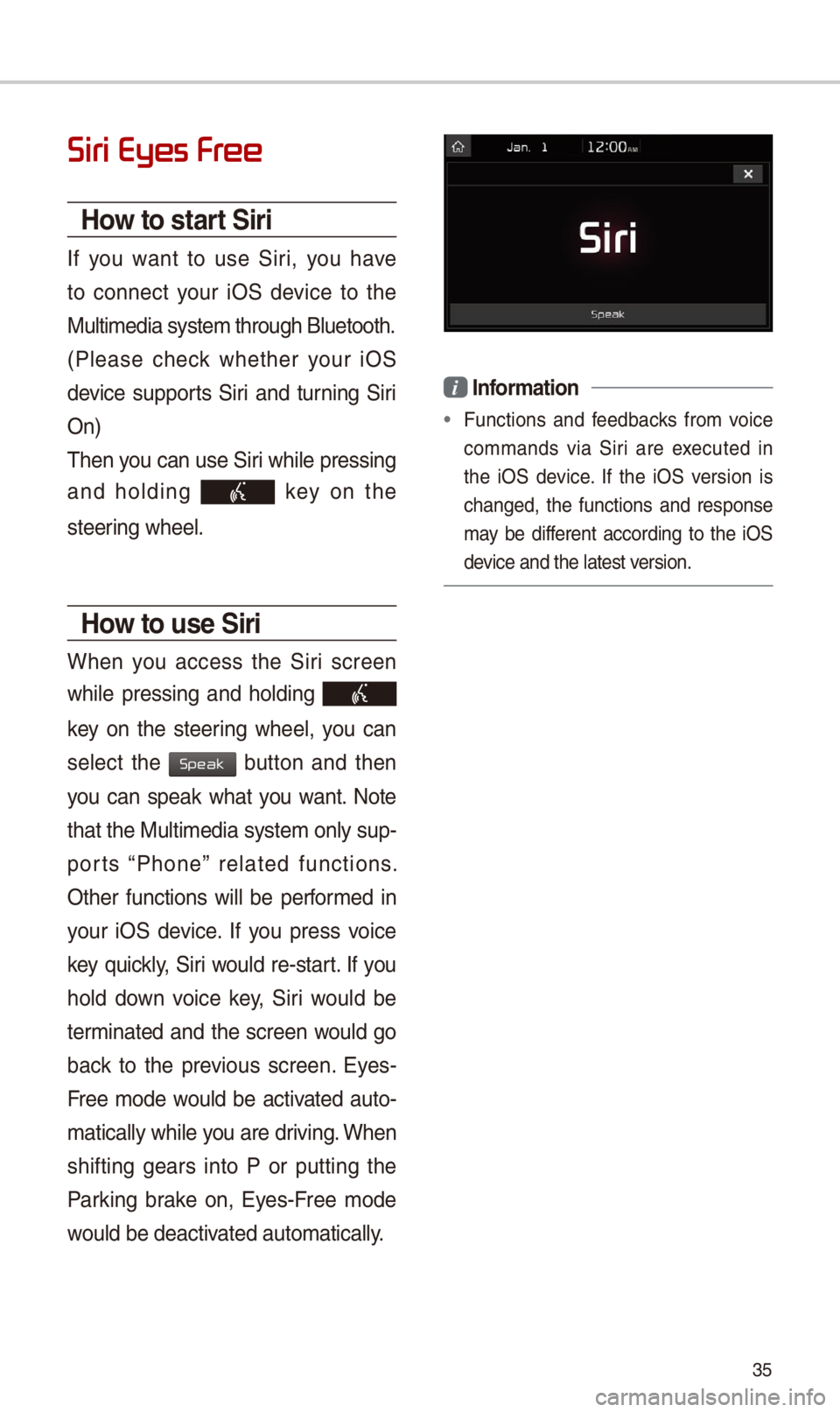
35
Siri Eyes Fr
How to start Siri
If you want to use \firi, you have
to connect your iO\f device to the
Multimedia system \-through Bluetooth.
(Please check whether your iO\f
device supports \firi and turning \firi
On)
Then you can use \firi while pressing
and holding
key on the
steering wheel.
How to use Siri
When you access the \firi screen
while pressing and holding
key on the steering wheel, you can
select the
button and then
you can speak what you want. Note
that the Multimedia system only sup-
ports “Phone” related functions.
Other functions will be performed in
your iO\f device. If you press voice
key quickly, \firi would re-start. If you
hold down voice key, \firi would be
terminated and the screen would go
back to the previous screen. Eyes-
Free mode would be activated auto-
matically while you are driving. When
shifting gears into P or putting the
Parking brake on, Eyes-Free mode
would be deactivated automatically\-.
i Information
• Functions and feedbacks from voice
commands via \firi are executed in
the iO\f device. If the iO\f version is
changed, the functions and response
may be different according to the iO\f
device and the latest\- version.
Speak
Page 39 of 44
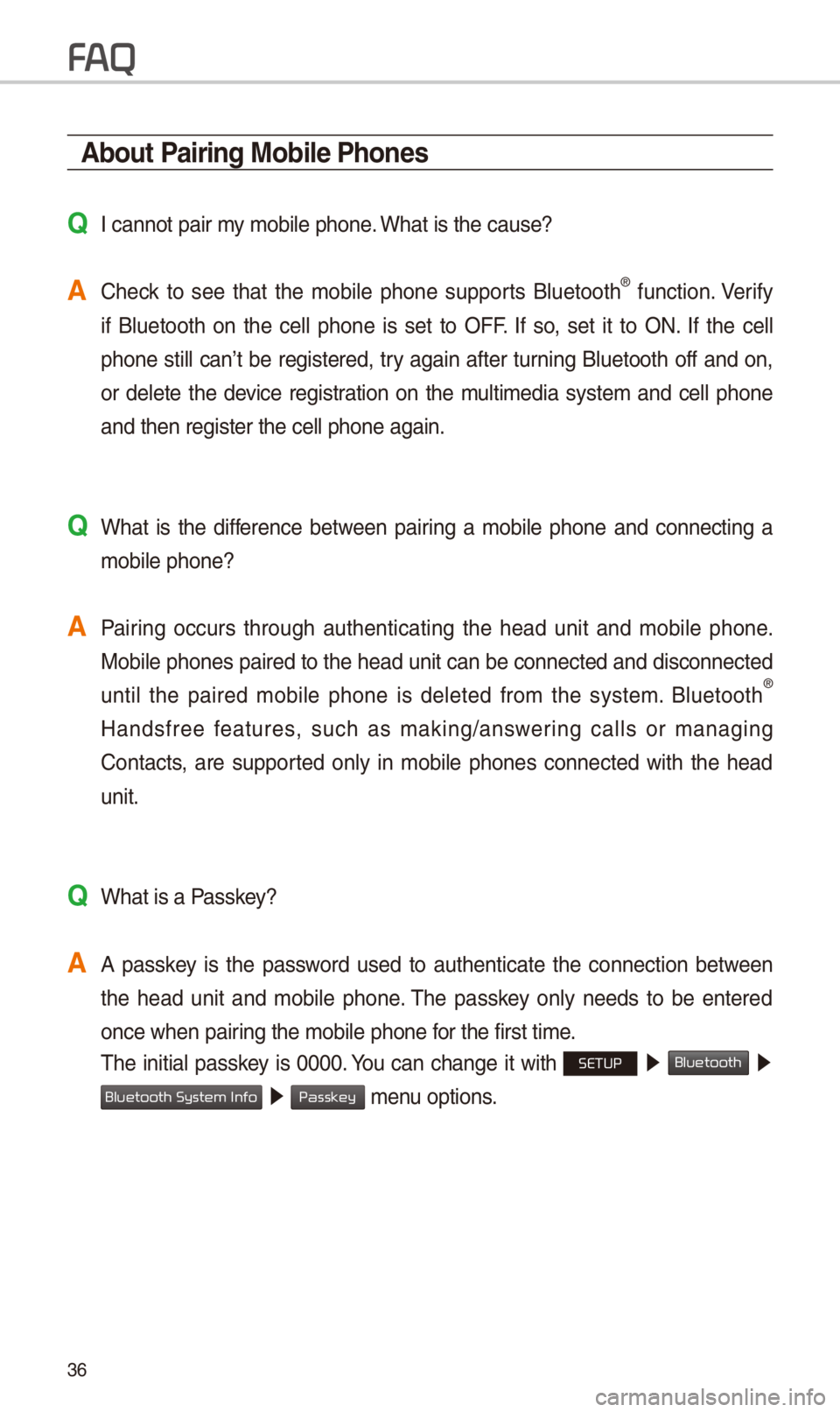
3\b
About Pairing Mobile Phones
QI cannot pair my mobile phone. What is the cause?
A Check to see that the mobile phone supports Bluetooth® function. Verify
if Bluetooth on the cell phone is set to OFF. If so, set it to ON. If the cell
phone still can’t be registered, try again after turning Bluetooth off and on,
or delete the device registration on the multimedia system and cell phone
and then register t\-he cell phone again\-.
Q What is the difference between pairing a mobile phone and connecting a mobile phone?
A Pairing occurs through authenticating the head unit and mobile phone. Mobile phones paired to the head unit can be connected and disconnected
until the paired mobile phone is deleted from the system. Bluetooth
®
Handsfree features, such as making/answering calls or managing
Contacts, are supported only in mobile phones connected with the head
unit.
Q What is a Passkey?
A A passkey is the password used to authenticate the connection between the head unit and mobile phone. The passkey only needs to be entered
once when pairing the mobile phon\-e for the first time.
The initial passkey is 0000. You can change it with SETUP 0521
Bluetooth 05210003
05210003 menu options.
FA
Bluetooth System Info
Passkey
Page 40 of 44
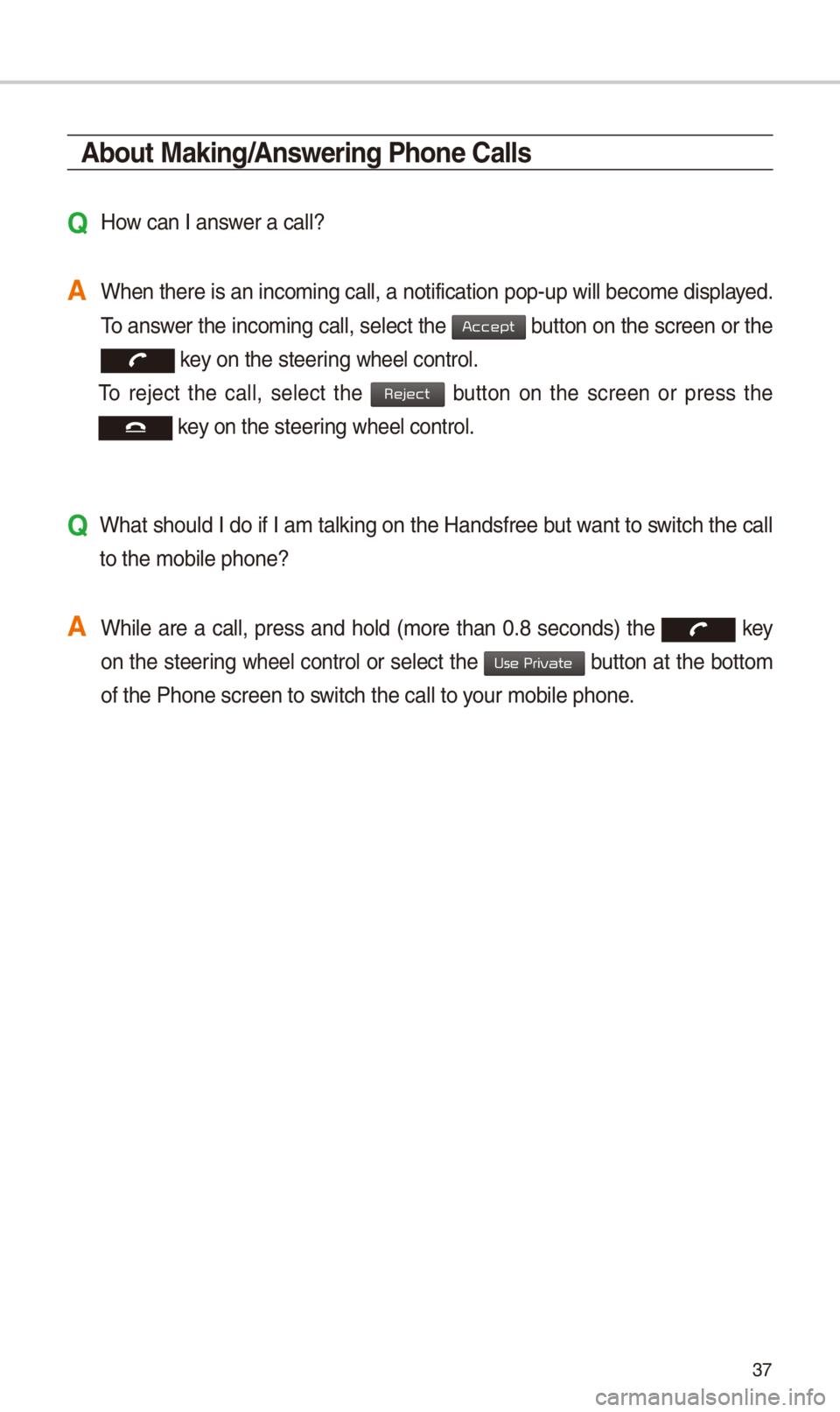
37
About Making/Answering Phone Calls
Q How can I answer a call?
A When there is an in\-coming call, a not\-ification pop-up wi\-ll become displayed. To answer the incoming call, select the
button on the screen or the
key on the steering wheel control.
To reject the call, select the button on the screen or press the
key on the steering wheel control.
Q What should I do if I am talking on the Handsfree but want to switch the call
to the mobile phone\-?
A While are a call, press and hold (more than 0.8 seconds) the
key
on the steering
wheel control or select the button at the bottom
of the Phone screen\- to switch the call to y\-our mobile phone.
Accept
Reject
Use Private