KIA OPTIMA HYBRID 2014 Quick Reference Guide
Manufacturer: KIA, Model Year: 2014, Model line: OPTIMA HYBRID, Model: KIA OPTIMA HYBRID 2014Pages: 35, PDF Size: 2.49 MB
Page 21 of 35
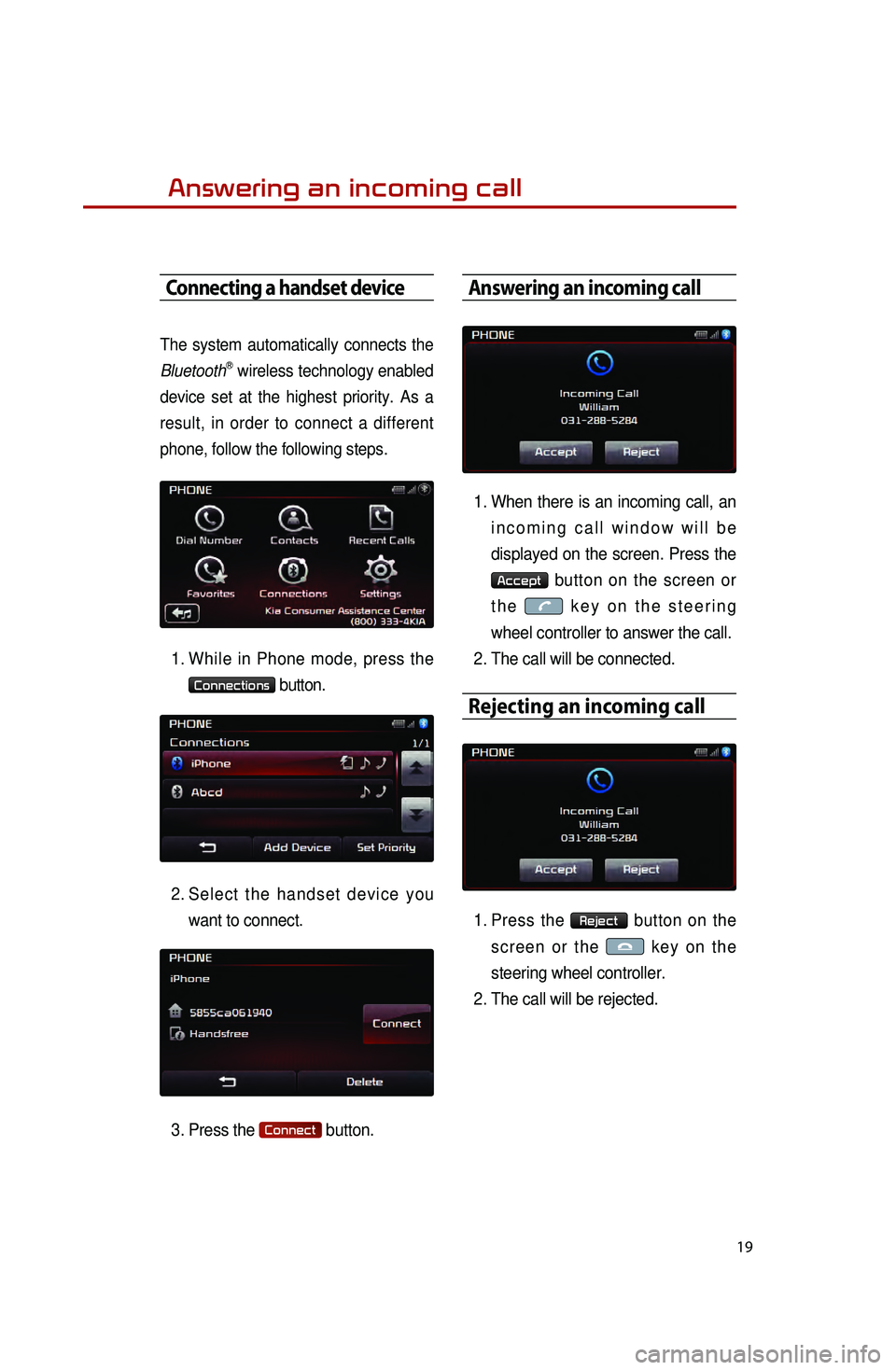
19
Answering an incoming call
Connecting a handset device
The system automatically connects the
BluetoothⓇ wireless technology enabled
device set at the highest priority. As a
result, in order to connect a different
phone, follow the following steps.
1. While in Phone mode, press the
Connections button.
2.
Select
the handset device you
want to connect.
3.
Press the
Connect button.
Answering an incoming call
1. When there is an incoming call, an incoming call window will be
displayed on the screen. Press the
Accept button on the screen or
the
key on the steering
wheel controller to answer the call.
2. The call will be connected.
Rejecting an incoming call
1. Press the Reject button on the
screen or the
key on the
steering wheel controller.
2. The call will be rejected.
Page 22 of 35
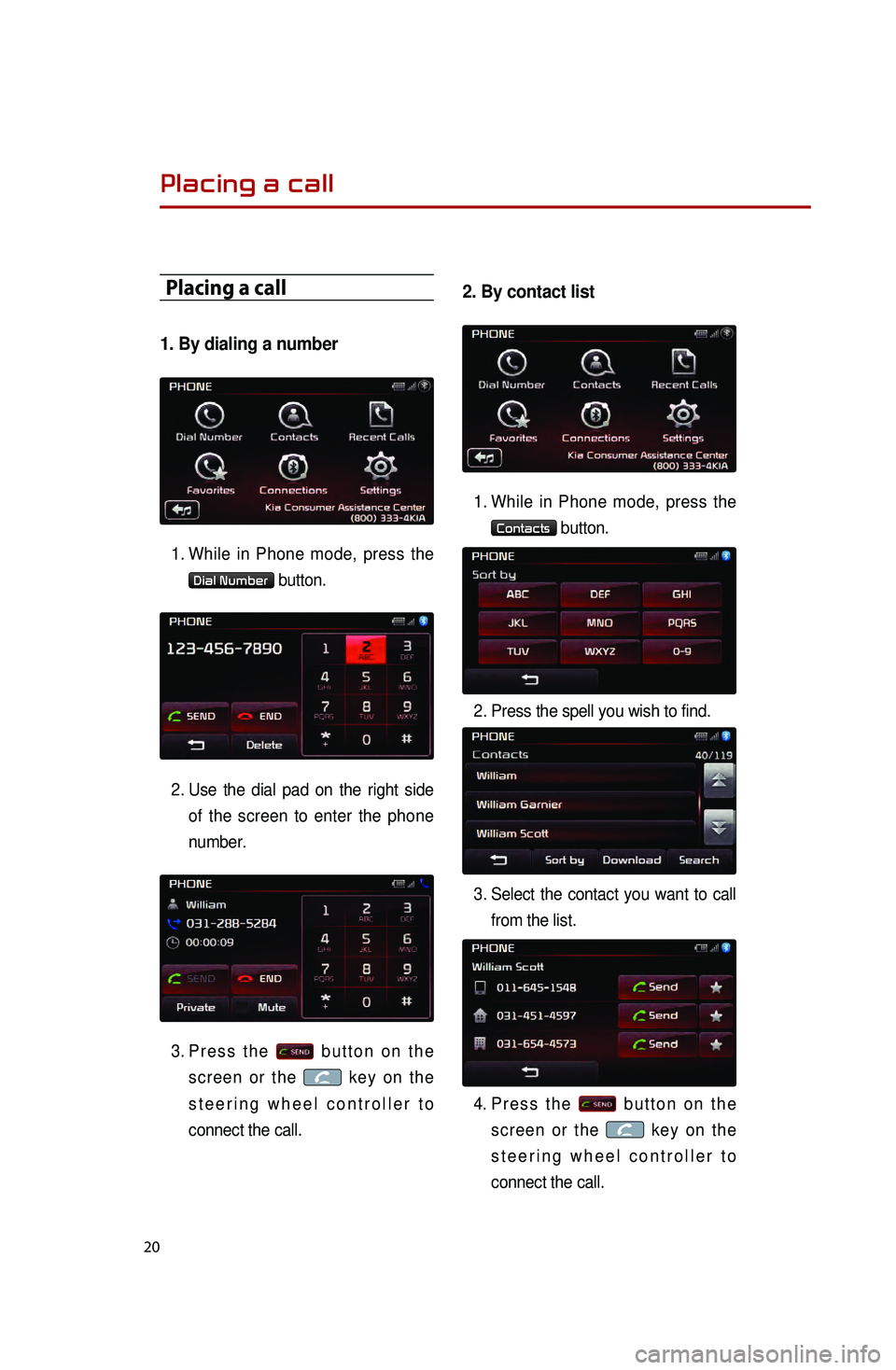
20
Placing a call
1. By dialing a number
1. While in Phone mode, press the
Dial Number button.
2.
Use the dial pad on the right side of
the screen to enter the phone
number.
3.
Press the
button on the
screen or the
key on the
steering wheel controller to
connect the call.
2. By contact list
1. While in Phone mode, press the
Contacts button.
2. Press the spell you wish to find.
3.
Select
the contact you want to call
from the list.
4.
Press the
button on the
screen or the
key on the
steering wheel controller to
connect the call.
Placing a call
0001
Page 23 of 35
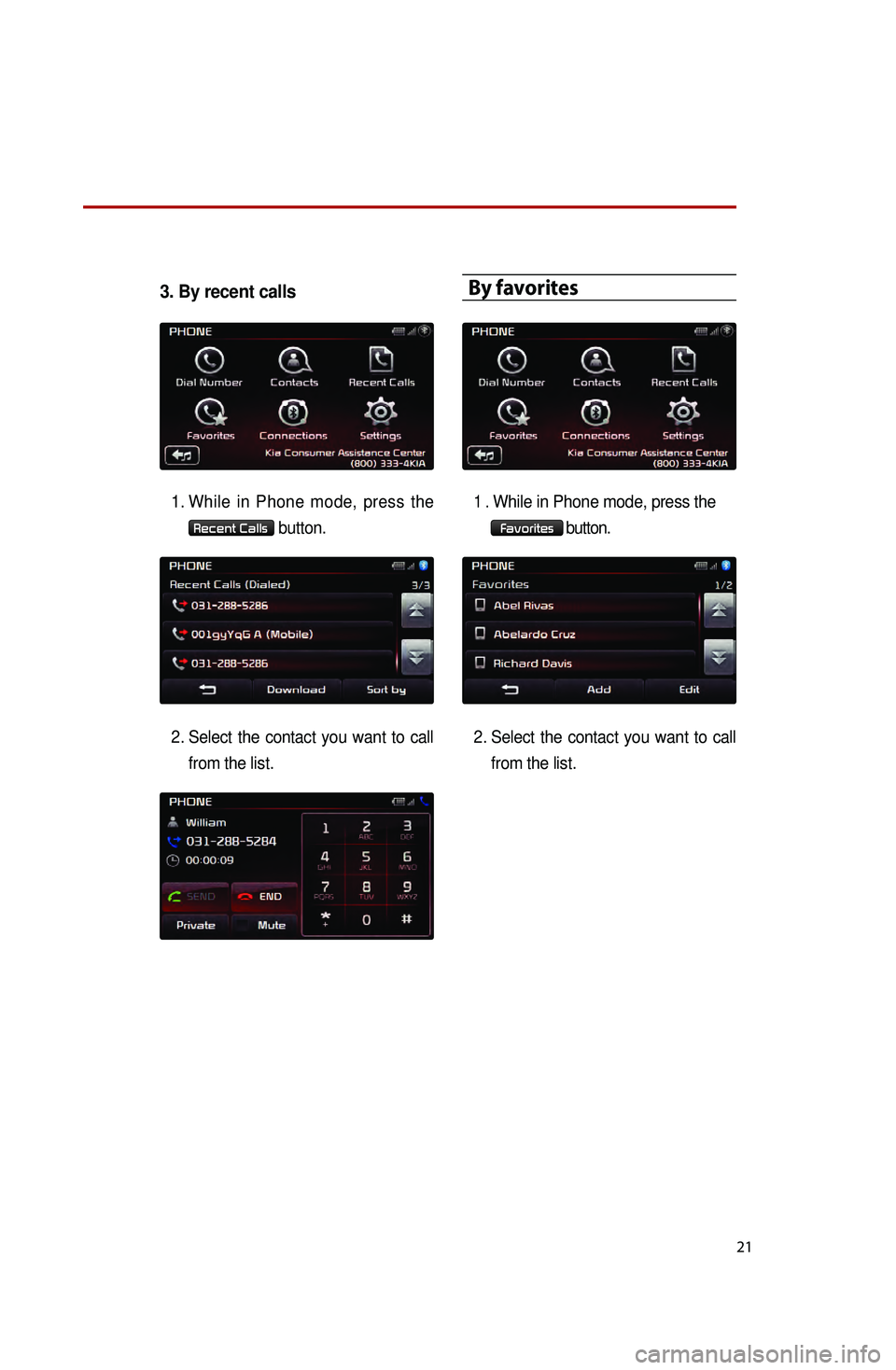
21
3. By recent calls
1. While in Phone mode, press the
Recent Calls button.
2.
Select
the contact you want to call
from the list.
By favorites
1.While in Phone mode, press the
Favorites button.
2.
Select the contact you want to call from the list.
Page 24 of 35
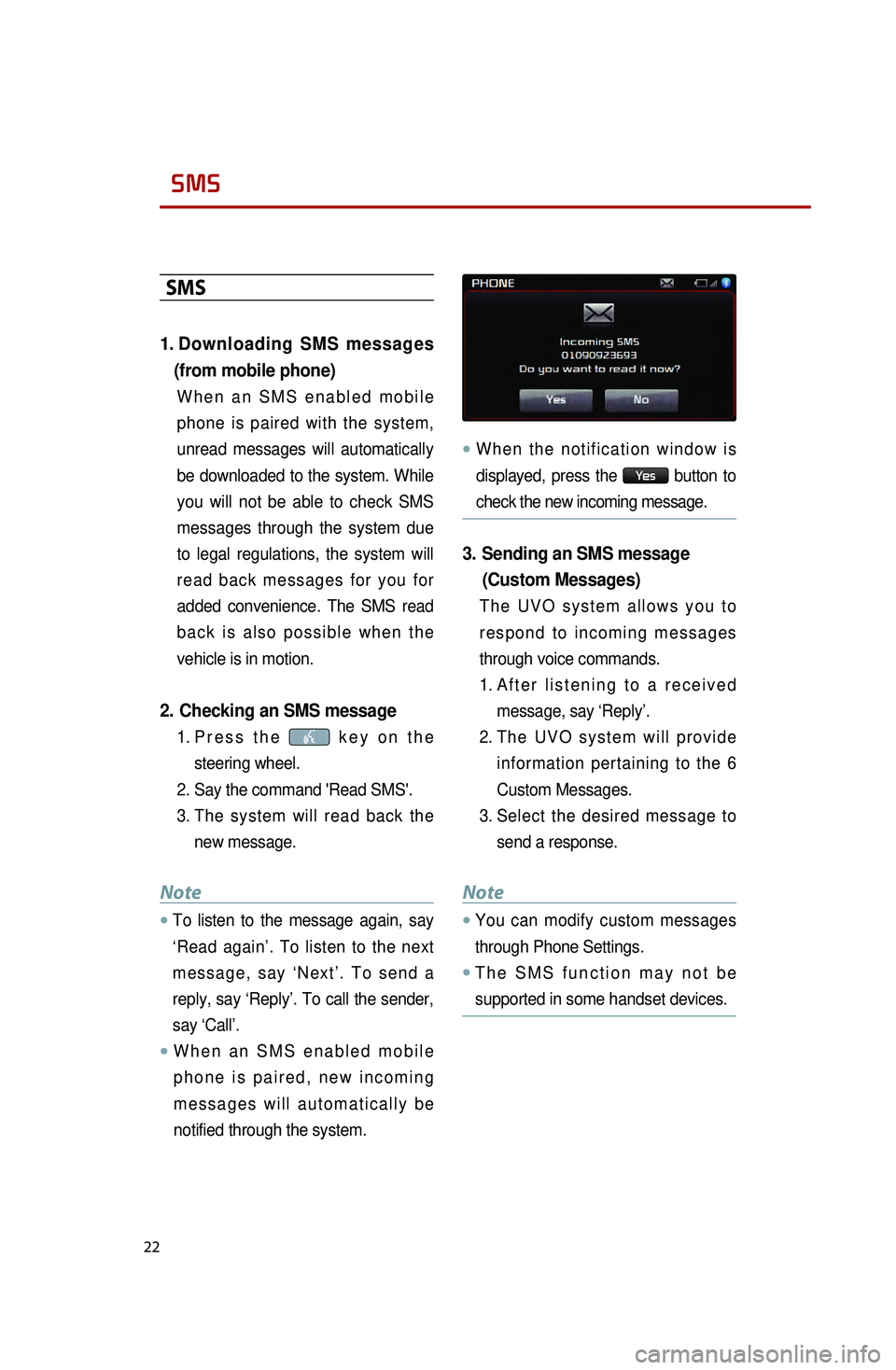
22
SMS
SMS
1. Downloading SMS messages
(from mobile phone)
When an SMS enabled mobile
phone is paired with the system,
unread messages will automatically
be downloaded to the system. While
you will not be able to check SMS
messages through the system due
to legal regulations, the system will
read back messages for you for
added convenience. The SMS read
back is also possible when the
vehicle is in motion.
2. Checking an SMS message
1. Press the key on the
steering wheel.
2.
Say the command 'Read SMS'.
3
.
The
system will read back the
new message.
Note
●.To listen to the message again, say
‘Read again’. To listen to the next
message, say ‘Next’. To send a
reply, say ‘Reply’. To call the sender,
say ‘Call’.
●.When an SMS enabled mobile
phone is paired, new incoming
messages will automatically be
notified through the system.
●.When the notification window is
displayed, press the
Ye s button to
check the new incoming message.
3. Sending an SMS message (Custom Messages)
The UVO system allows you to
respond to incoming messages
through voice commands.
1.
After
listening to a received
message, say ‘Reply’.
2.
The
UVO system will provide
information pertaining to the 6
Custom Messages.
3.
Select
the desired message to
send a response.
Note
●.You can modify custom messages
through Phone Settings.
●.The SMS function may not be
supported in some handset devices.
0001
Page 25 of 35
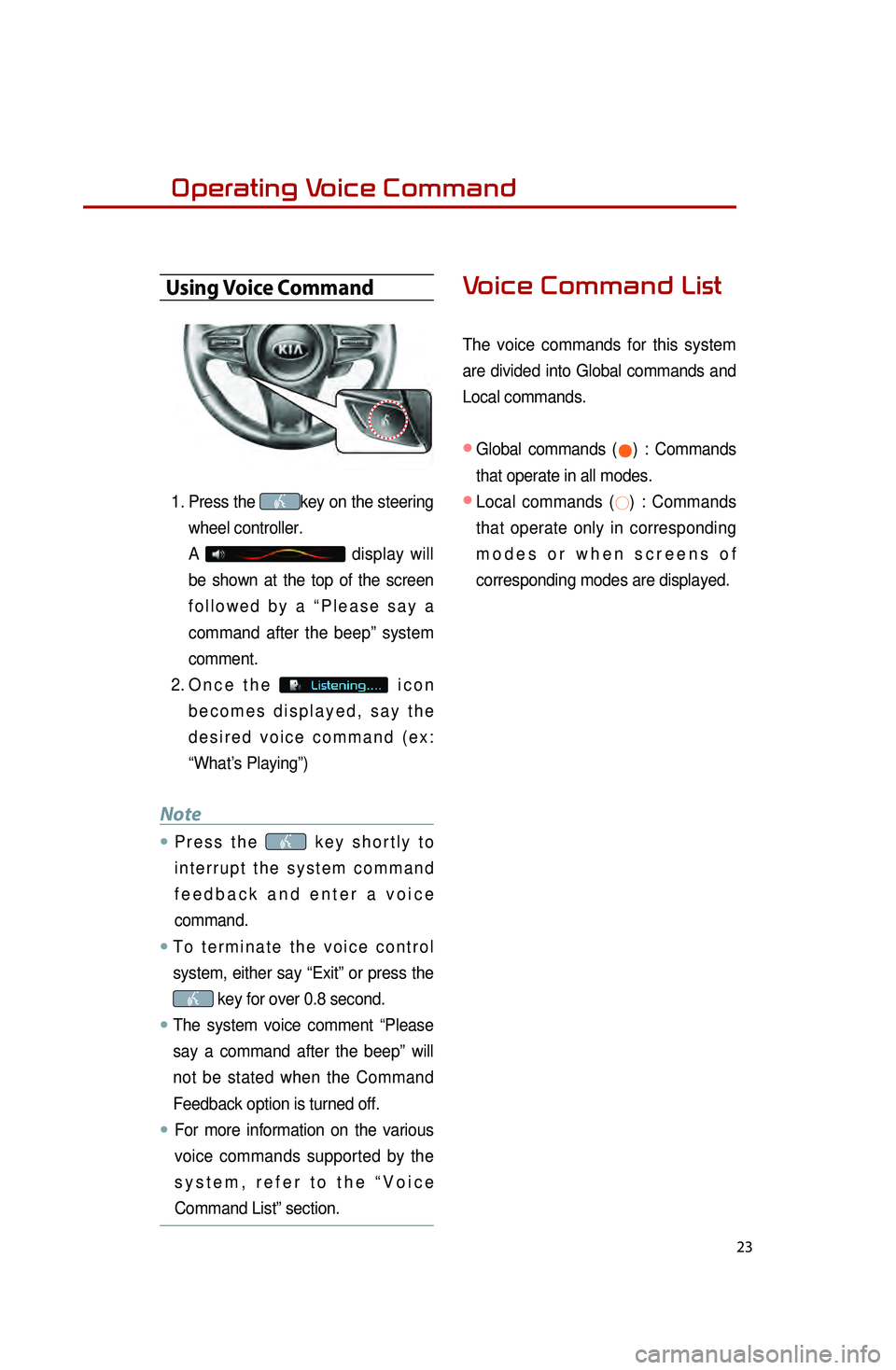
23
Operating Voice Command
Using Voice Command
1. Press the key on the steering
wheel controller.
A
display will
be shown at the top of the screen
followed by a “Please say a
command after the beep” system
comment.
2.
Once the
icon
becomes displayed, say the
desired voice command (ex:
“What’s Playing”)
Note
●.Press the key shortly to
interrupt the system command
feedback and enter a voice
command.
●.To terminate the voice control
system, either say “Exit” or press the
key for over 0.8 second.
●.The system voice comment “Please
say a command after the beep” will
not be stated when the Command
Feedback option is turned off.
●..For more information on the various
voice commands supported by the
system, refer to the “Voice
Command List” section.
Voice Command List
The voice commands for this system
are divided into Global commands and
Local commands.
● Global commands (●) : Commands
that operate in all modes.
● Local commands (○) : Commands
that operate only in corresponding
modes or when screens of
corresponding modes are displayed.
Page 26 of 35
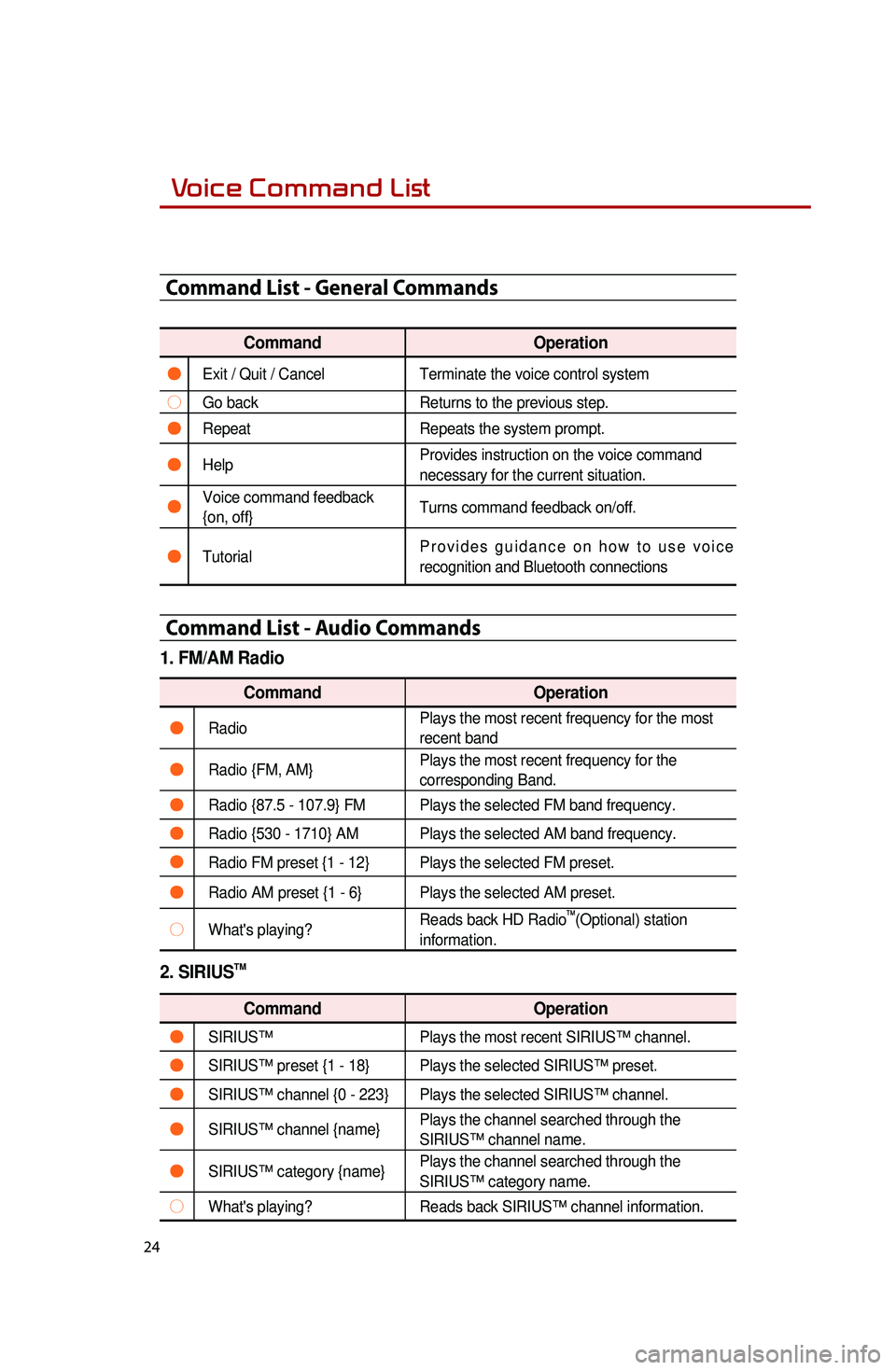
24
Voice Command List
Command List - General Commands
CommandOperation
●Exit / Quit / CancelTerminate the voice control system
○Go backReturns to the previous step.
●RepeatRepeats the system prompt.
●Help Provides instruction on the voice command
necessary for the current situation.
●Voice command feedback
{on, off}Turns command feedback on/off.
●TutorialProvides guidance on how to use voice
recognition and Bluetooth connections
Command List - Audio Commands
1. FM/AM Radio
Command
Operation
●RadioPlays the most recent frequency for the most
recent band
●Radio {FM, AM}Plays the most recent frequency for the
corresponding Band.
●Radio {87.5 - 107.9} FM Plays the selected FM band frequency.
●Radio {530 - 1710} AM Plays the selected AM band frequency.
●Radio FM preset {1 - 12} Plays the selected FM preset.
●Radio AM preset {1 - 6} Plays the selected AM preset.
○What's playing?Reads back HD Radio
TM(Optional) station
information.
2. SIRIUSTM
Command Operation
●SIRIUS™Plays the most recent SIRIUS™ channel.
●SIRIUS™ preset {1 - 18} Plays the selected SIRIUS™ preset.
●SIRIUS™ channel {0 - 223} Plays the selected SIRIUS™ channel.
●SIRIUS™ channel {name}Plays the channel searched through the
SIRIUS™ channel name.
●SIRIUS™ category {name}Plays the channel searched through the
SIRIUS™ category name.
○What's playing?
Reads back SIRIUS™ channel information.
0001
Page 27 of 35
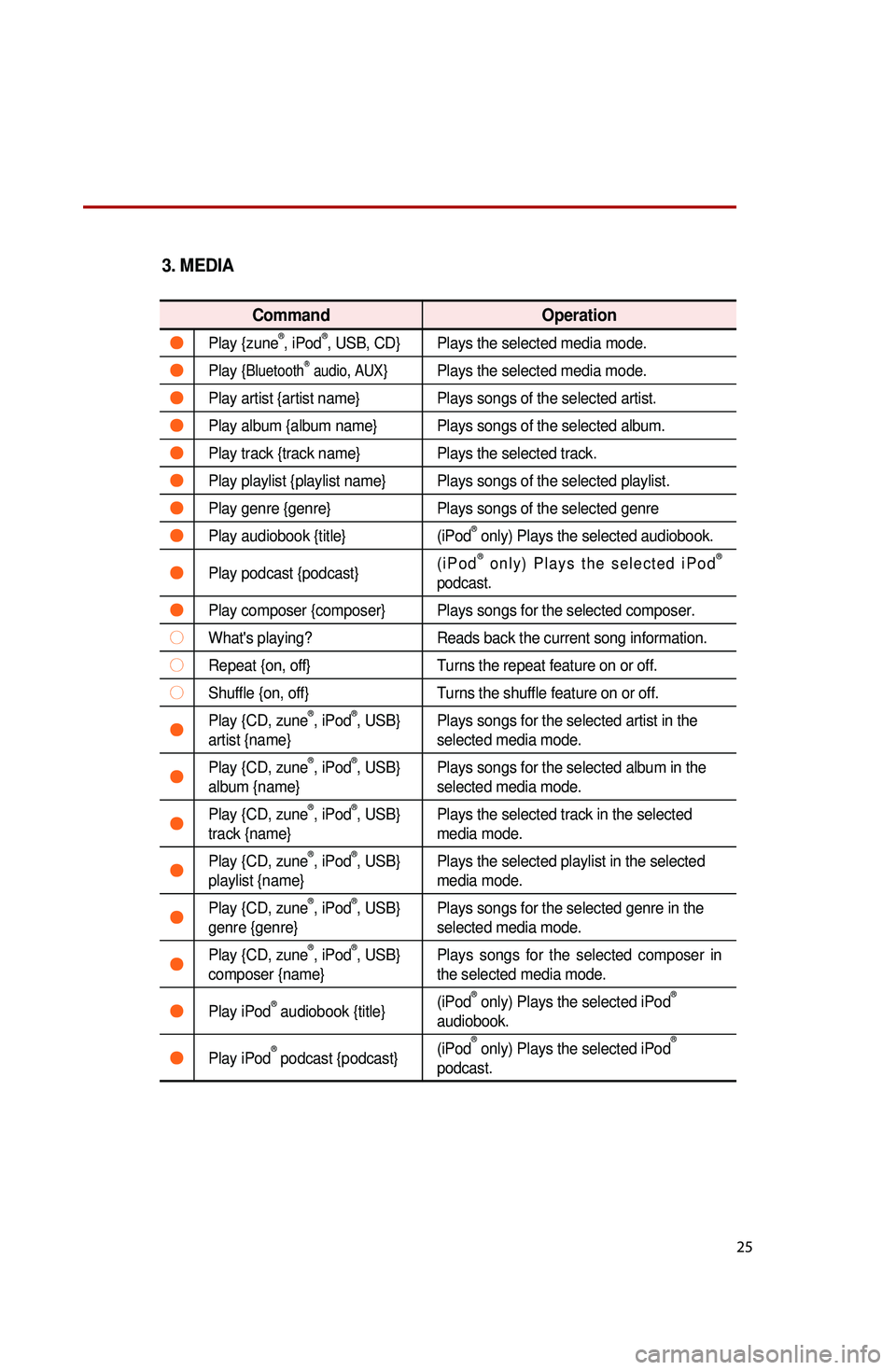
25
3. MEDIA
Command Operation
●Play {zune®, iPod®, USB, CD} Plays the selected media mode.
●Play {BluetoothⓇ audio, AUX}Plays the selected media mode.
●Play artist {artist name} Plays songs of the selected artist.
●Play album {album name} Plays songs of the selected album.
●Play track {track name} Plays the selected track.
●Play playlist {playlist name} Plays songs of the selected playlist.
●Play genre {genre}Plays songs of the selected genre
●Play audiobook {title}(iPod® only) Plays the selected audiobook.
●Play podcast {podcast}(iPod® only) Plays the selected iPod®
podcast.
●Play composer {composer} Plays songs for the selected composer.
○What's playing? Reads back the current song information.
○Repeat {on, off}Turns the repeat feature on or off.
○Shuffle {on, off}Turns the shuffle feature on or off.
●Play {CD, zune®, iPod®, USB}
artist {name} Plays songs for the selected artist in the
selected media mode.
●Play {CD, zune®, iPod®, USB}
album {name} Plays songs for the selected album in the
selected media mode.
●Play {CD, zune®, iPod®, USB}
track {name} Plays the selected track in the selected
media mode.
●Play {CD, zune®, iPod®, USB}
playlist {name} Plays the selected playlist in the selected
media mode.
●Play {CD, zune®, iPod®, USB}
genre {genre} Plays songs for the selected genre in the
selected media mode.
●Play {CD, zune®, iPod®, USB}
composer {name} Plays songs for the selected composer in
the selected media mode.
●Play iPod® audiobook {title}
(iPod® only) Plays the selected iPod®
audiobook.
●Play iPod® podcast {podcast} (iPod
® only) Plays the selected iPod®
podcast.
Page 28 of 35
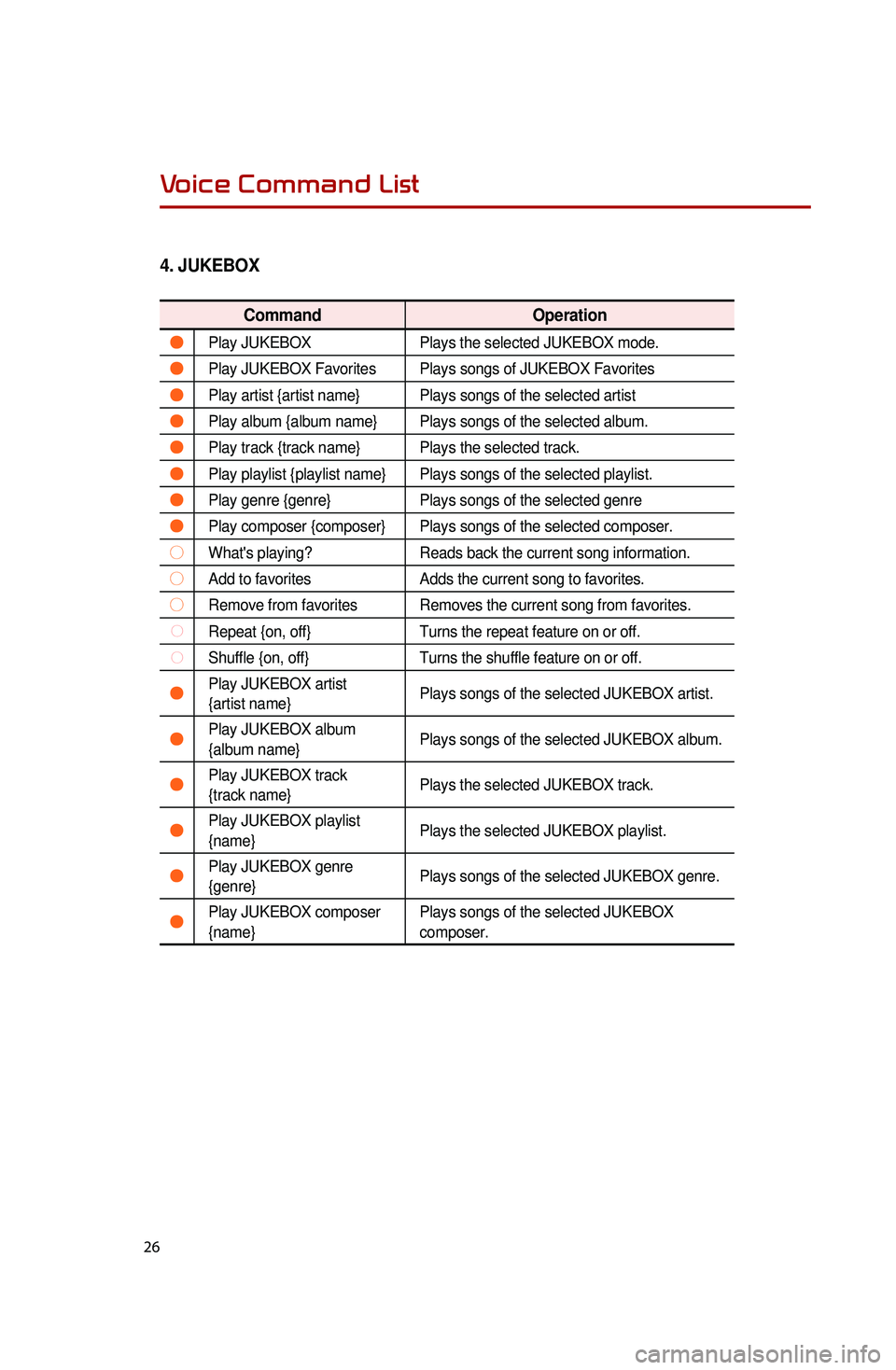
26
4. JUKEBOX
Command Operation
●Play JUKEBOXPlays the selected JUKEBOX mode.
●Play JUKEBOX Favorites Plays songs of JUKEBOX Favorites
●Play artist {artist name} Plays songs of the selected artist
●Play album {album name} Plays songs of the selected album.
●Play track {track name} Plays the selected track.
●Play playlist {playlist name} Plays songs of the selected playlist.
●Play genre {genre}Plays songs of the selected genre
●Play composer {composer} Plays songs of the selected composer.
○What's playing?Reads back the current song information.
○Add to favoritesAdds the current song to favorites.
○Remove from favorites Removes the current song from favorites.
○Repeat {on, off}Turns the repeat feature on or off.
○Shuffle {on, off}Turns the shuffle feature on or off.
●Play JUKEBOX artist
{artist name}Plays songs of the selected JUKEBOX artist.
●Play JUKEBOX album
{album name}Plays songs of the selected JUKEBOX album.
●Play JUKEBOX track
{track name}Plays the selected JUKEBOX track.
●Play JUKEBOX playlist
{name}Plays the selected JUKEBOX playlist.
●Play JUKEBOX genre
{genre}Plays songs of the selected JUKEBOX genre.
●Play JUKEBOX composer
{name}Plays songs of the selected JUKEBOX
composer.
Voice Command List
0001
Page 29 of 35
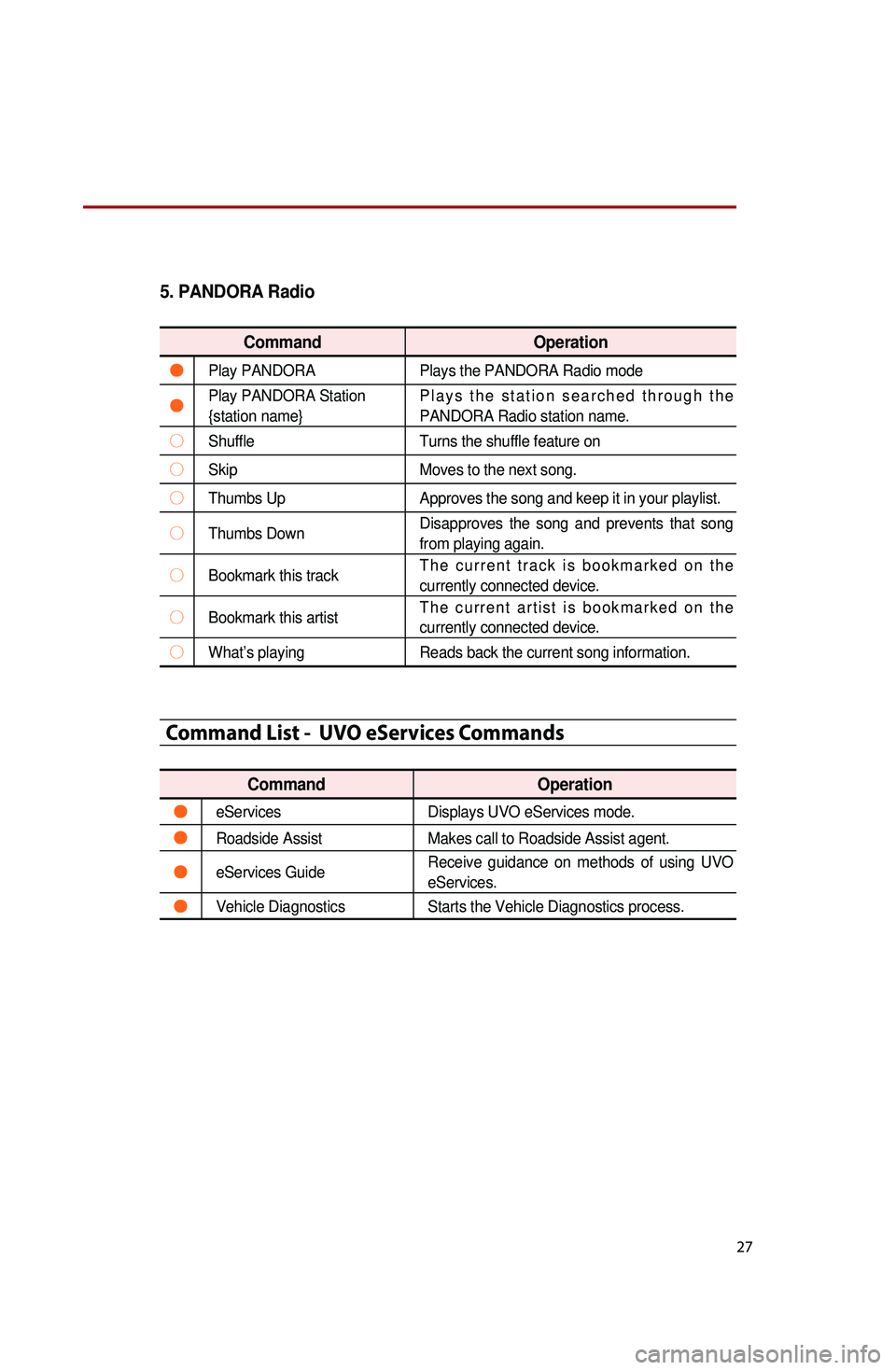
27
5. PANDORA Radio
CommandOperation
●Play PANDORAPlays the PANDORA Radio mode
●Play PANDORA Station
{station name}Plays the station searched through the
PANDORA Radio station name.
○Shuffle
Turns the shuffle feature on
○SkipMoves to the next song.
○Thumbs UpApproves the song and keep it in your playlist.
○Thumbs DownDisapproves the song and prevents that song
from playing again.
○Bookmark this trackThe current track is bookmarked on the
currently connected device.
○Bookmark this artistThe current artist is bookmarked on the
currently connected device.
○What’s playing
Reads back the current song information.
Command List - UVO eServices Commands
Command Operation
●eServicesDisplays UVO eServices mode.
●Roadside AssistMakes call to Roadside Assist agent.
●eServices GuideReceive guidance on methods of using UVO
eServices.
●Vehicle Diagnostics
Starts the Vehicle Diagnostics process.
Page 30 of 35
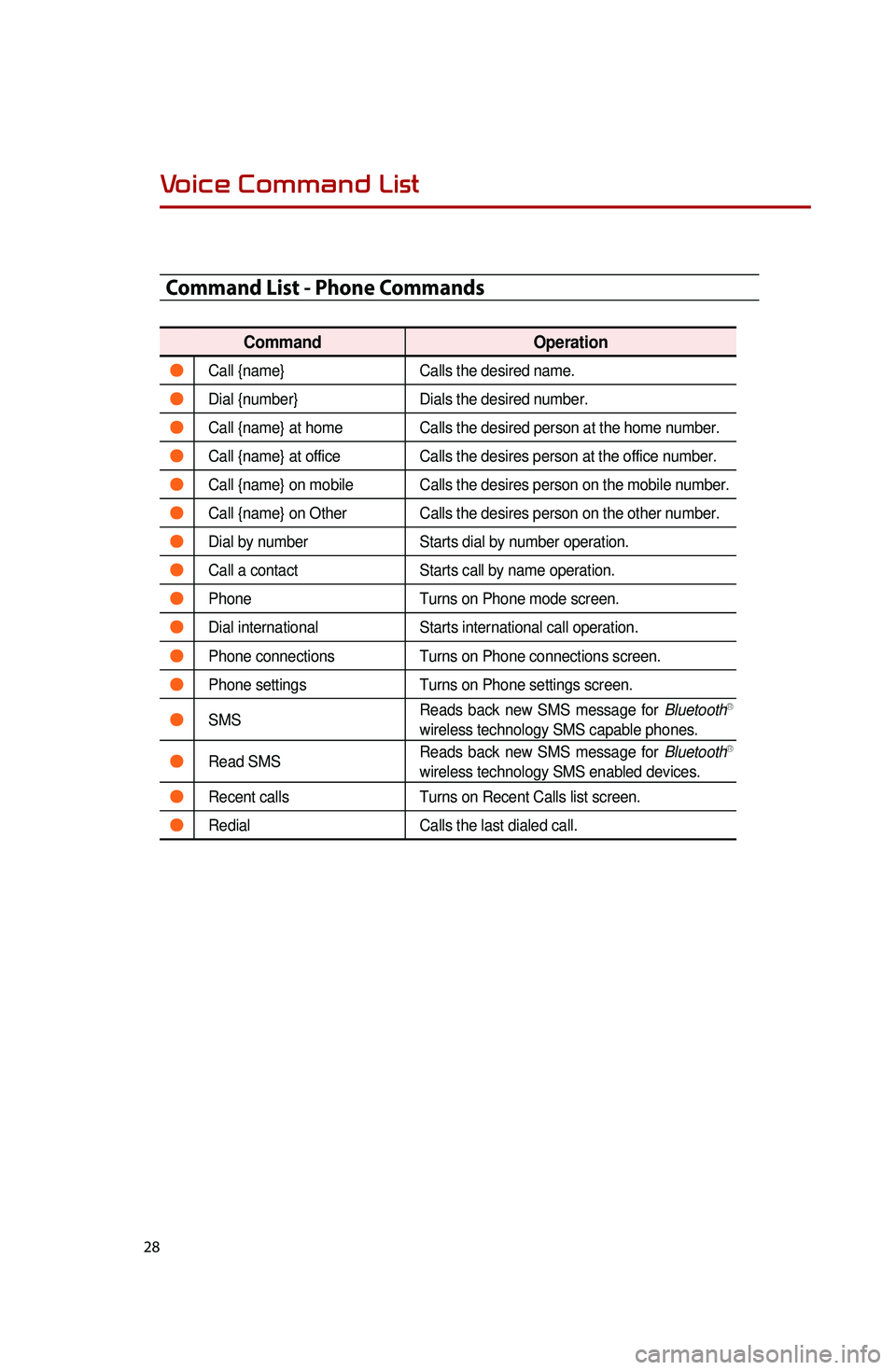
28
Command List - Phone Commands
CommandOperation
●Call {name}Calls the desired name.
●Dial {number}Dials the desired number.
●Call {name} at homeCalls the desired person at the home number.
●Call {name} at officeCalls the desires person at the office number.
●Call {name} on mobile Calls the desires person on the mobile number.
●Call {name} on Other Calls the desires person on the other number.
●Dial by numberStarts dial by number operation.
●Call a contactStarts call by name operation.
●PhoneTurns on Phone mode screen.
●Dial internationalStarts international call operation.
●Phone connectionsTurns on Phone connections screen.
●Phone settingsTurns on Phone settings screen.
●SMSReads back new SMS message for BluetoothⓇ
wireless technology SMS capable phones.
●Read SMS Reads back new SMS message for BluetoothⓇ
wireless technology SMS enabled devices.
●Recent calls Turns on Recent Calls list screen.
●RedialCalls the last dialed call.
Voice Command List
0001