display KIA OPTIMA HYBRID 2014 Quick Reference Guide
[x] Cancel search | Manufacturer: KIA, Model Year: 2014, Model line: OPTIMA HYBRID, Model: KIA OPTIMA HYBRID 2014Pages: 35, PDF Size: 2.49 MB
Page 3 of 35
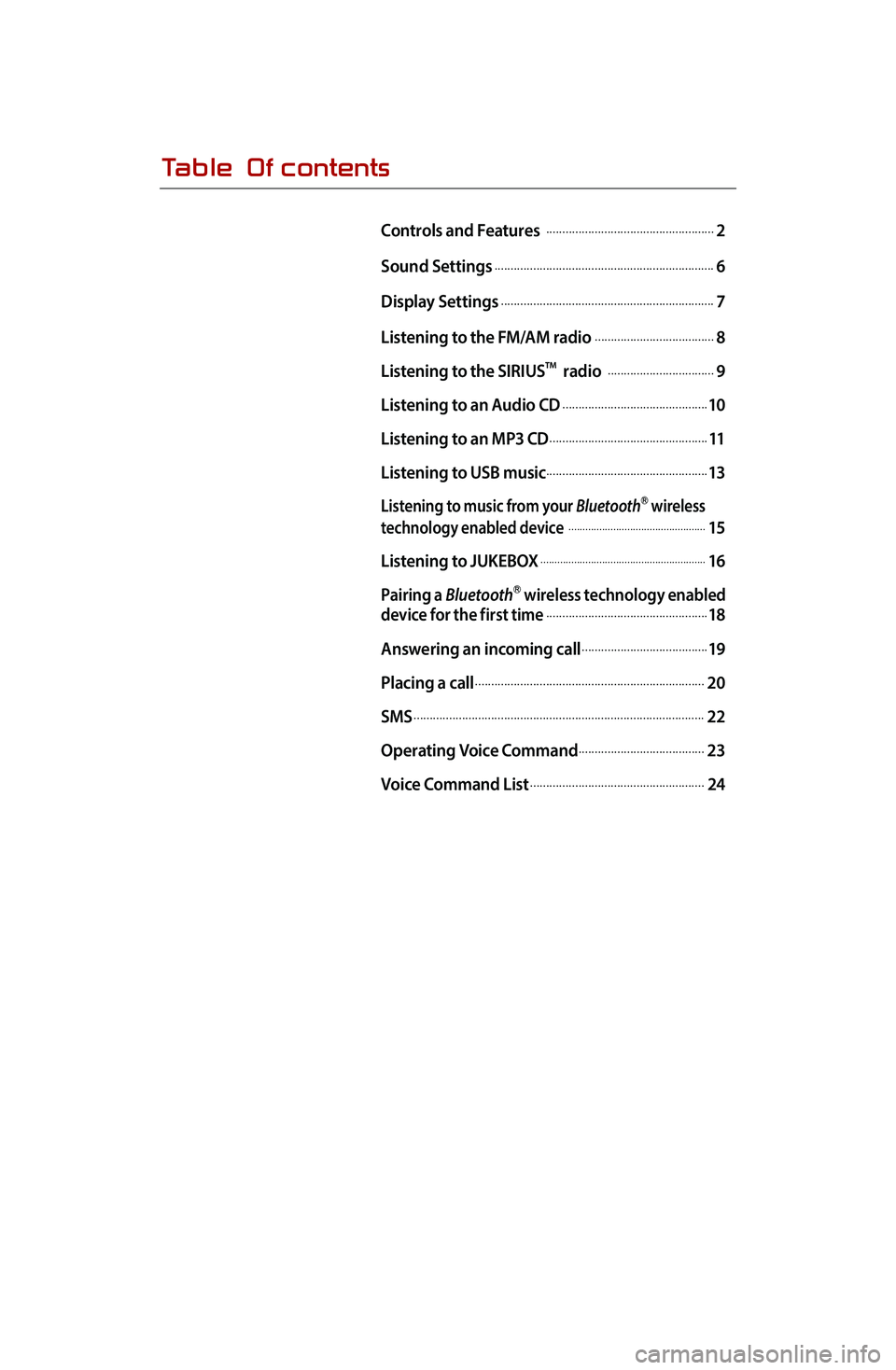
Table Of contents
Controls and Features .....................................................2
Sound Settings
.....................................................................6
Display Settings
...................................................................7
Listening to the FM/AM radio
......................................8
Listening to the SIRIUS
TM radio ..................................9
Listening to an Audio CD
..............................................10
Listening to an MP3 CD
..................................................11
Listening to USB music
...................................................13
Listening to music from your BluetoothⓇ wireless
technology enabled device .................................................15
Listening to JUKEBOX
...........................................................16
Pairing a BluetoothⓇ wireless technology enabled
device for the first time...................................................18
Answering an incoming call
........................................19
Placing a call
........................................................................20
SMS
...........................................................................................22
Operating Voice Command
........................................23
Voice Command List
.......................................................24
Page 5 of 35
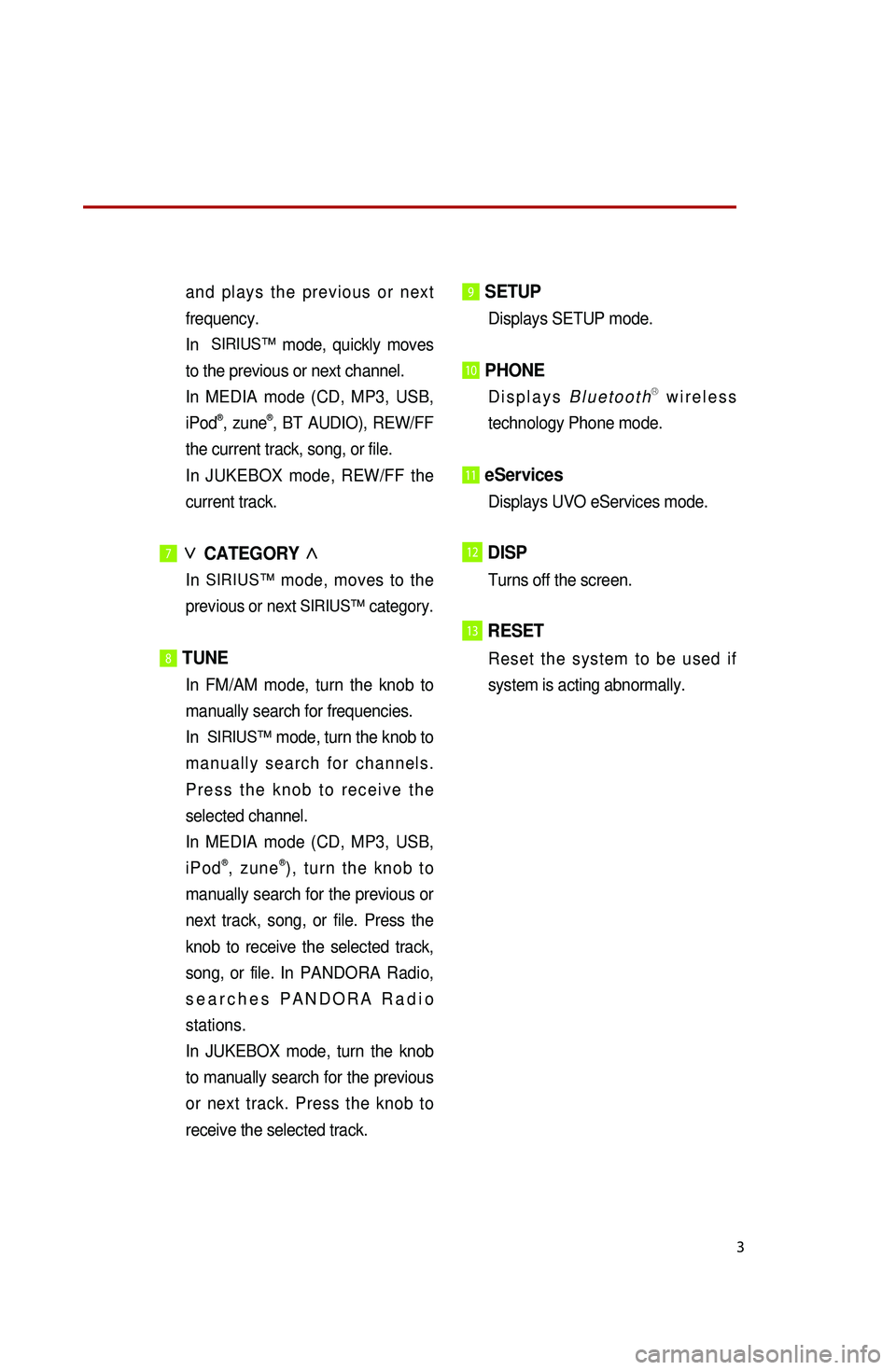
3
and plays the previous or next
frequency.
In
SIRIUS™ mode, quickly moves
to the previous or next channel.
I
n MEDIA mode (CD, MP3, USB,
iPod
®, zune®, BT AUDIO), REW/FF
the current track, song, or file.
In
JUKEBOX mode, REW/FF the
current track.
7∨
CATEGORY ∧
In SIRIUS™ mode, moves to the
previous or next SIRIUS™ category.
8 TUNE
In FM/AM mode, turn the knob to
manually search for frequencies.
In
SIRIUS™ mode, turn the knob to
manually search for channels.
Press the knob to receive the
selected channel.
I
n MEDIA mode (CD, MP3, USB,
iPod
®, zune®), turn the knob to
manually search for the previous or
next track, song, or file. Press the
knob to receive the selected track,
song, or file. In PANDORA Radio,
searches PANDORA Radio
stations.
In JUKEBOX mode, turn the knob
to manually search for the previous
or next track. Press the knob to
receive the selected track.
9 SETUP
Displays SETUP mode.
10 PHONE
Displays BluetoothⓇ wireless
technology Phone mode.
11 eServices
Displays UVO eServices mode.
12DISP
Turns off the screen.
13RESET
Reset the system to be used if
system is acting abnormally.
Page 7 of 35
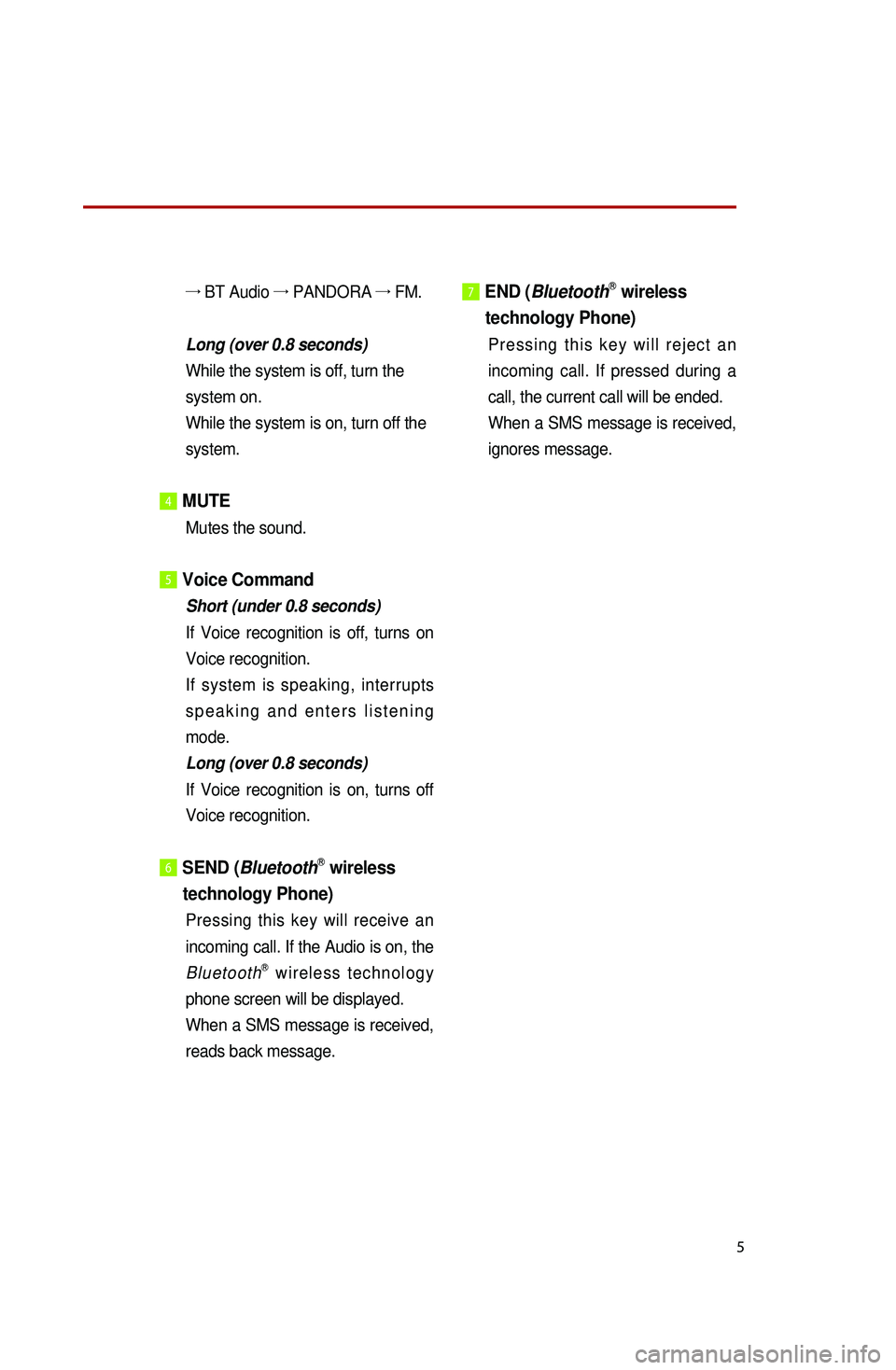
5
→ BT Audio →
PANDORA →
FM.
Long (over 0.8 seconds)
While the system is off, turn the
system on.
While the system is on, turn off the
system.
4 MUTE
Mutes the sound.
5Voice Command
Short (under 0.8 seconds)
If
Voice recognition is off, turns on
Voice recognition.
If system is speaking, interrupts
speaking and enters listening
mode.
Long (over 0.8 seconds)
If
Voice recognition is on, turns off
Voice recognition.
6 SEND (BluetoothⓇ wireless
technology
P
hone)
Pressing this key will receive an
incoming call. If the Audio is on, the
Bluetooth
Ⓡ wireless technology
phone screen will be displayed.
When
a SMS message is received,
reads back message.
7 END ( BluetoothⓇ wireless
technology Phone)
Pressing this key will reject an
incoming call. If pressed during a
call, the current call will be ended.
When
a SMS message is received,
ignores message.
Page 9 of 35
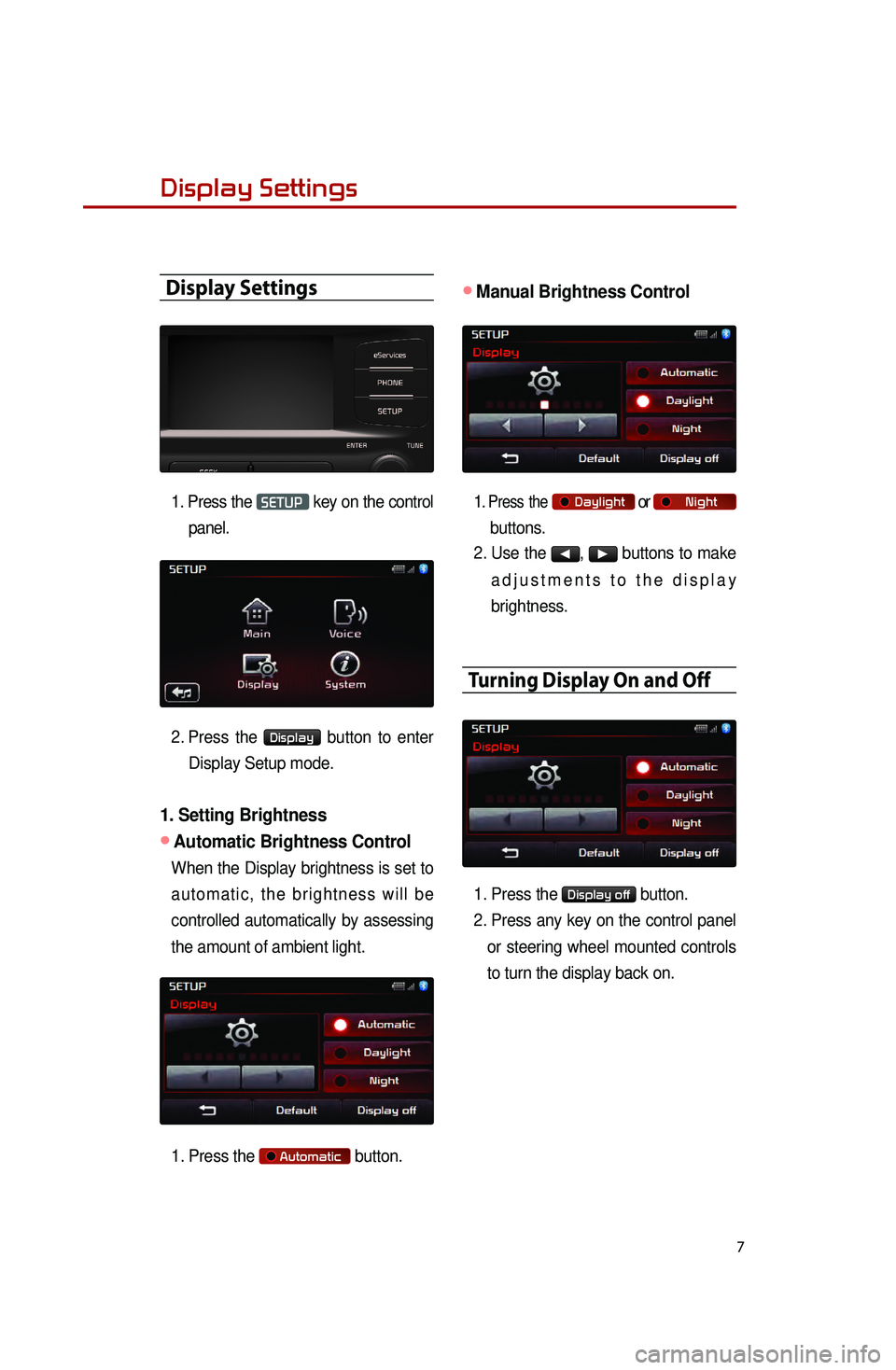
7
Display Settings
Display Settings
1. Press the SETUP key on the control
panel.
2.
Press the
Display button to enter
Display Setup mode.
1. Setting Brightness
●Automatic Brightness Control
When the Display brightness is set to
automatic, the brightness will be
controlled automatically by assessing
the amount of ambient light.
1.
Press the
Automatic button.
●Manual Brightness Control
1. Press the Daylight or Night
buttons.
2.
Use the
◀, ▶ buttons to make
adjustments to the display
brightness.
Turning Display On and Off
1. Press the Display off button.
2.
Press any key on the control panel
or steering wheel mounted controls
to turn the display back on.
Page 11 of 35
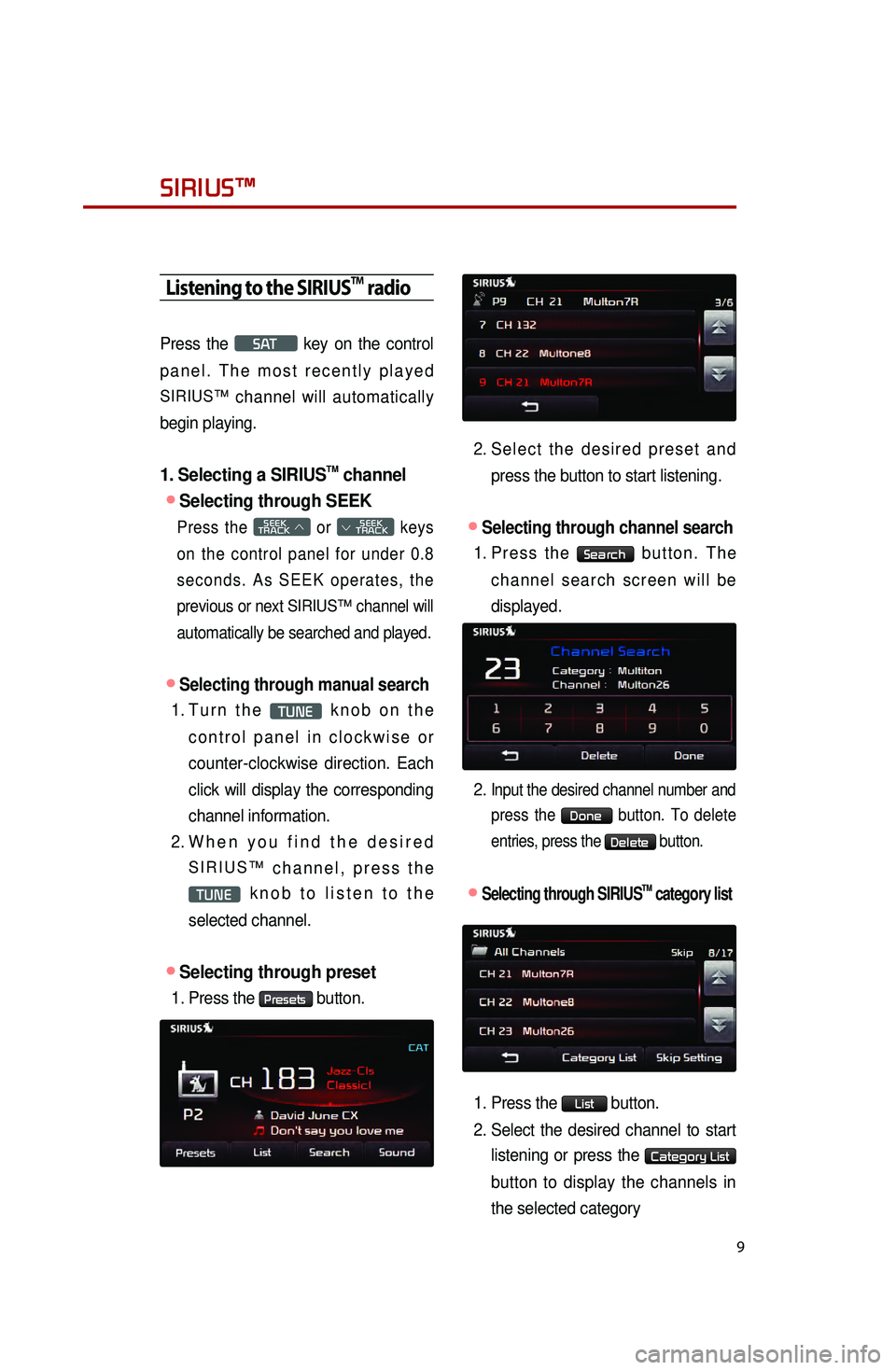
9
Listening to the SIRIUSTM radio
Press the S AT key on the control
panel. The most recently played
SIRIUS™ channel will automatically
begin playing.
1. Selecting a SIRIUSTM channel
●Selecting through SEEK
Press the SEEK
TRACK ∧ or
SEEK
∨ TRACK keys
on the control panel for under 0.8
seconds. As SEEK operates, the
previous or next
SIRIUS™ channel will
automatically be searched and played.
●Selecting through manual search
1. Turn the TUNE knob on the
control panel in clockwise or
counter-clockwise direction. Each
click will display the corresponding
channel information.
2.
When
you find the desired
SIRIUS™ channel, press the
TUNE knob to listen to the
selected channel.
●Selecting through preset
1. Press the Presets button.
2. Select the desired preset and press the button to start listening.
●Selecting through channel search
1. Press the Search button. The
channel search screen will be
displayed.
2.
Input the desired channel number and press the
Done button. To delete
entries, press the
Delete button.
●.Selecting through SIRIUSTM category list
1. Press the List button.
2.
Select
the desired channel to start
listening or press the
Category List
button to display the channels in
the selected category
SIRIUS™
Page 12 of 35
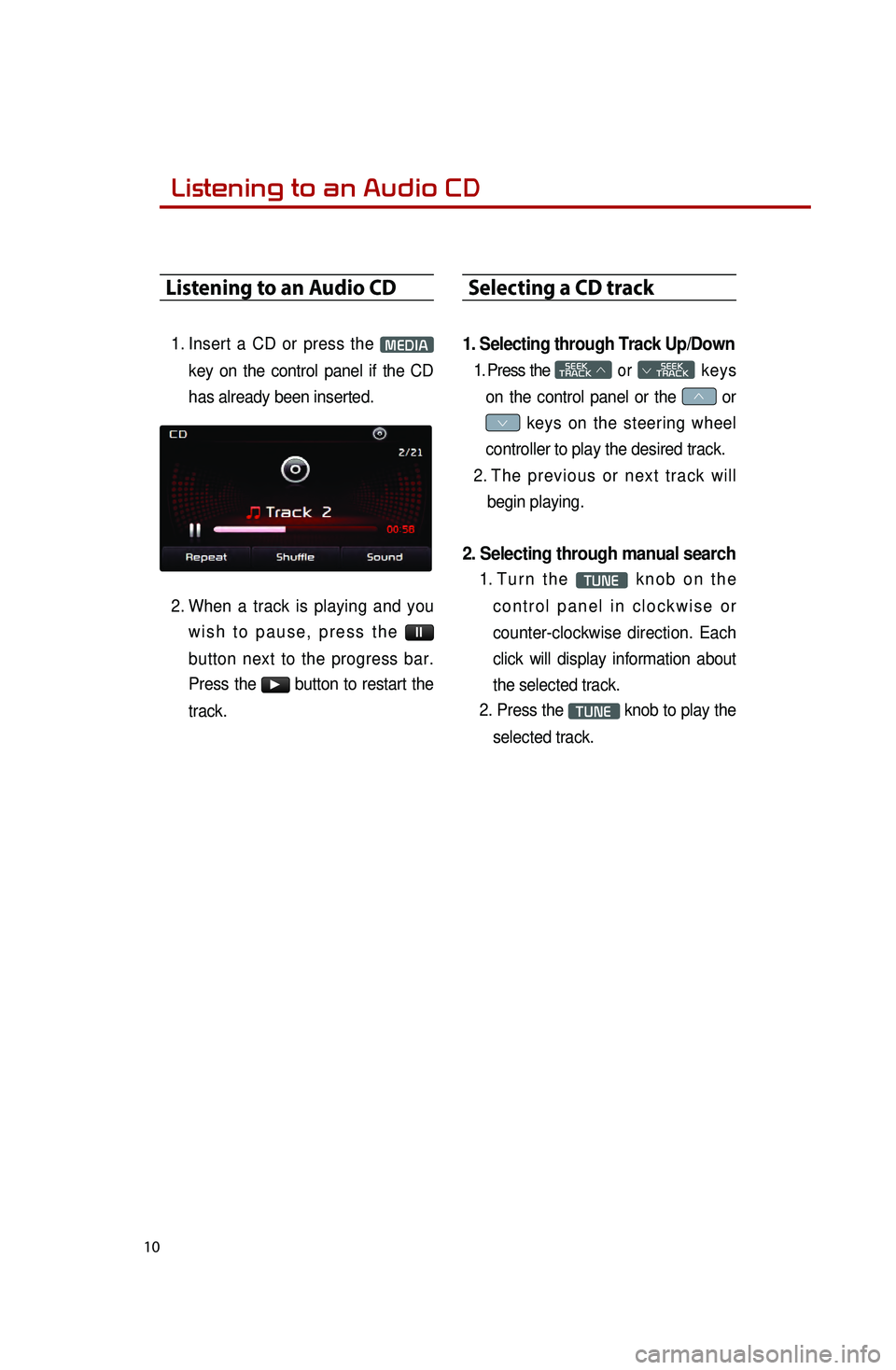
10
Listening to an Audio CD
1. Insert a CD or press the MEDIA
key on the control panel if the CD
has already been inserted.
2.
When
a track is playing and you
wish to pause, press the
ll
button next to the progress bar.
Press the
▶ button to restart the
track.
Selecting a CD track
1. Selecting through Track Up/Down
1. Press the SEEK
TRACK ∧ or
SEEK
∨ TRACK keys
on the control panel or the
∧ or
∨ keys on the steering wheel
controller to play the desired track.
2.
T
he previous or next track will
begin playing.
2. Selecting through manual search
1. Turn the TUNE knob on the
control panel in clockwise or
counter-clockwise direction. Each
click will display information about
the selected track.
2.
Press the
TUNE knob to play the
selected track.
Listening to an Audio CD
Page 13 of 35
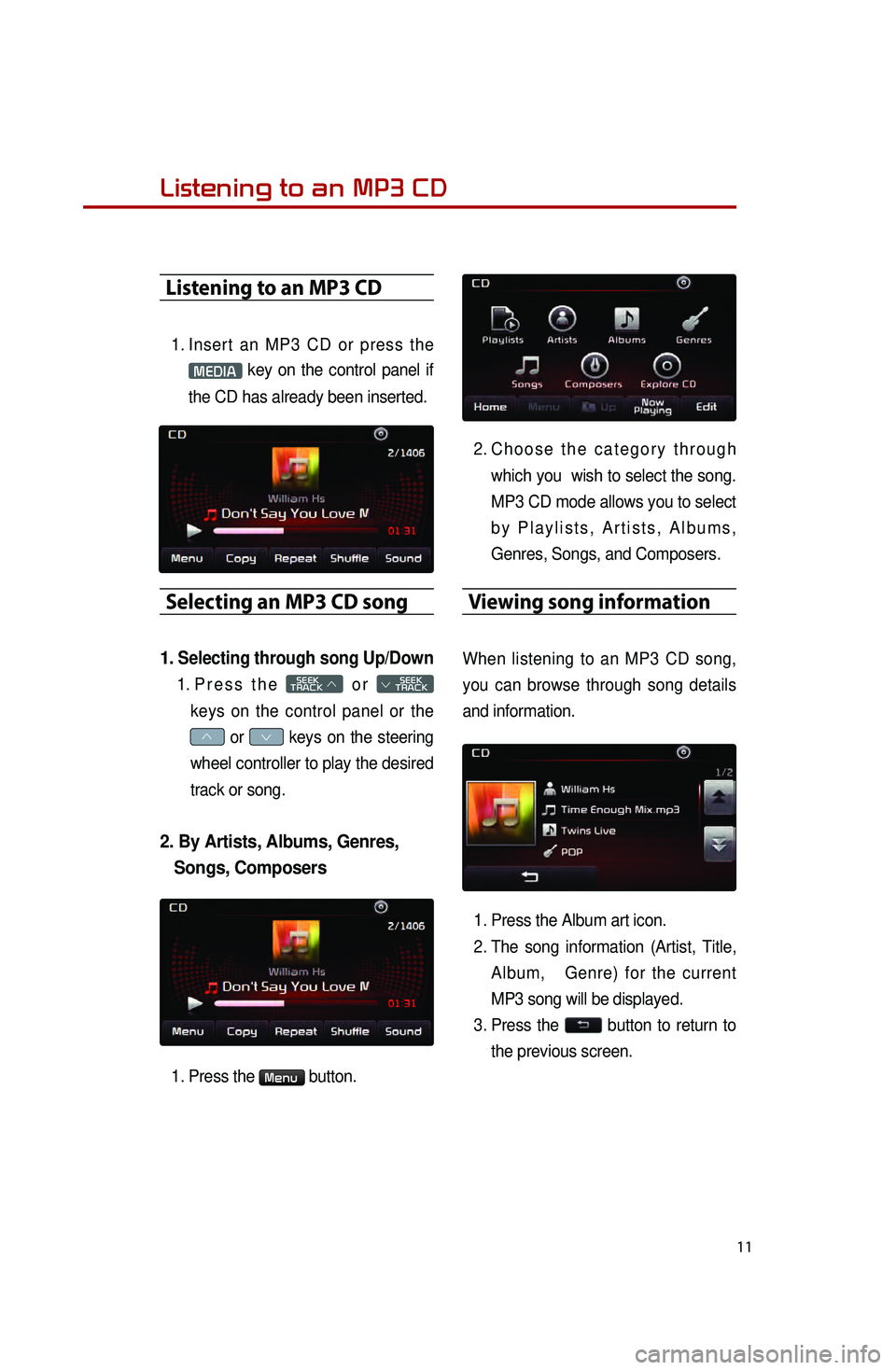
11
Listening to an MP3 CD
1. Insert an MP3 CD or press the
MEDIA key on the control panel if
the CD has already been inserted.
Selecting an MP3 CD song
1. Selecting through song Up/Down
1. Press the SEEK
TRACK ∧ or
SEEK
∨ TRACK
keys on the control panel or the
∧ or ∨ keys on the steering
wheel controller to play the desired
track or song.
2. By Artists, Albums, Genres,
Songs, Composers
1. Press the Menu button.
2. Choose the category through
which you wish to select the song.
MP3 CD mode allows you to select
by Playlists, Artists, Albums,
Genres, Songs, and Composers.
Viewing song information
When listening to an MP3 CD song,
you can browse through song details
and information.
1.
Press the Album art icon.
2.
The song information (Artist, Title, Album, Genre) for the current
MP3 song will be displayed.
3.
Press the button to return to
the previous screen.
Listening to an MP3 CD
Page 14 of 35

12
Copying songs into JUKEBOX
1. Copying the current song
The UVO system allows you to copy
songs from an MP3 CD into JUKEBOX.
1. Press the Copy button.
2.
Once copying is complete, you can listen to stored music in JUKEBOX mode.
Copying songs from list
Copying MP3 songs from lists allows you to
simultaneously select several songs to copy
into JUKEBOX.
1.
Press the
Menu button. 2. Press the
Now Playing button.
3.
Press the
Edit button.
4.
Select the songs you wish to copy. W
hen selected, a
will be
displayed next to the song. To
select all songs in the list, press
the
Select All button.
5.
After
selecting the desired songs,
press the
Copy button.
6.
Once copying is complete, you can listen to copied music in JUKEBOX
mode.
Listening to an MP3 CD
0001
Page 15 of 35
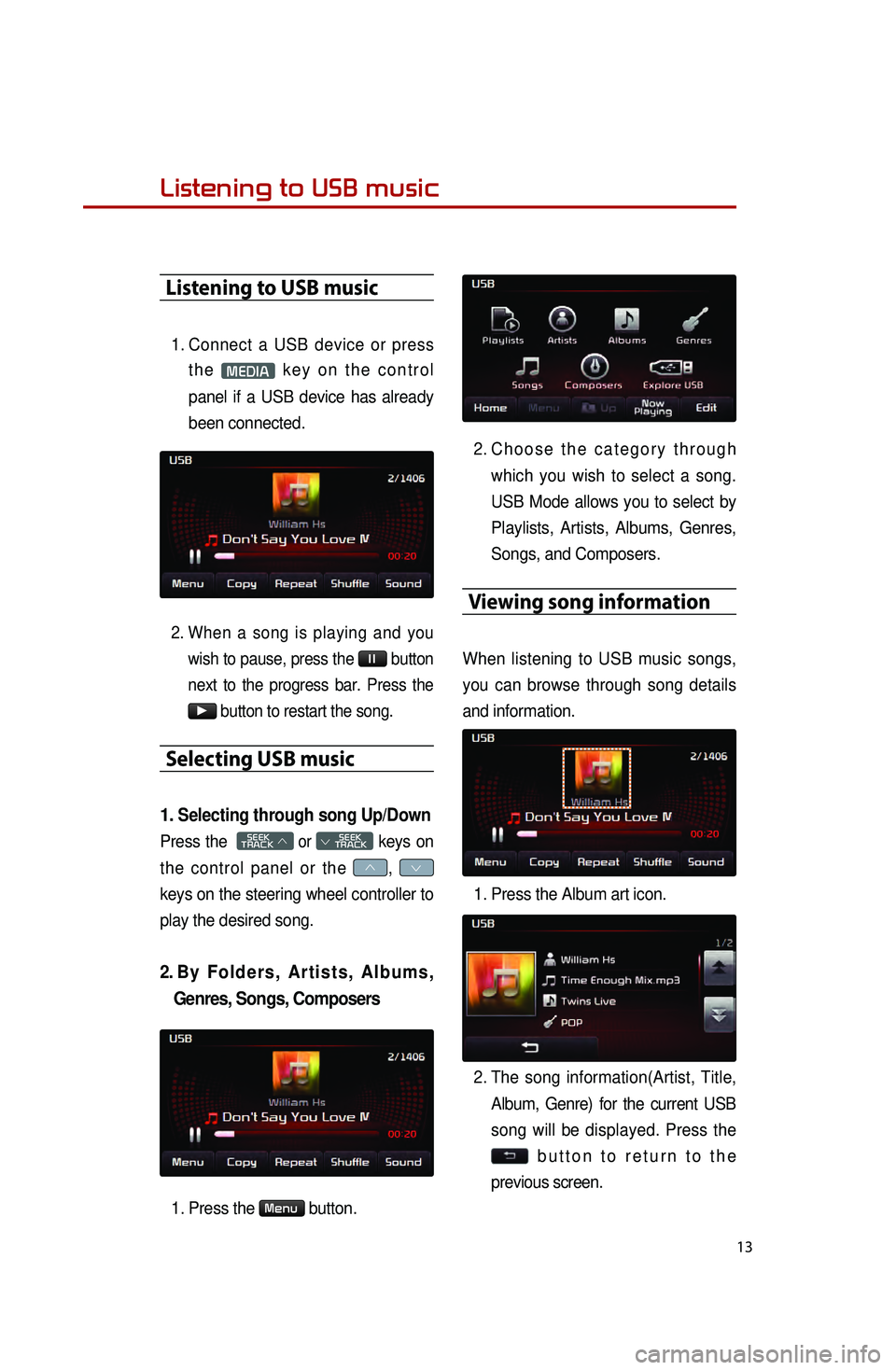
13
Listening to USB music
Listening to USB music
1. Connect a USB device or press the
MEDIA key on the control
panel if a USB device has already
been connected.
2. When a song is playing and you wish to pause, press the
ll button
next to the progress bar. Press the
▶ button to restart the song.
Selecting USB music
1. Selecting through song Up/Down
Press the SEEK
TRACK ∧ or
SEEK
∨ TRACK keys on
the control panel or the
∧, ∨
keys on the steering wheel controller to
play the desired song.
2. By Folders, Artists, Albums, Genres, Songs, Composers
1. Press the Menu button.
2. Choose the category through
which you wish to select a song.
USB Mode allows you to select by
Playlists, Artists, Albums, Genres,
Songs, and Composers.
Viewing song information
When listening to USB music songs,
you can browse through song details
and information.
1.
Press the Album art icon.
2.
The song information(Artist, Title, Album, Genre) for the current USB
song will be displayed. Press the
button to return to the
previous screen.
Page 16 of 35
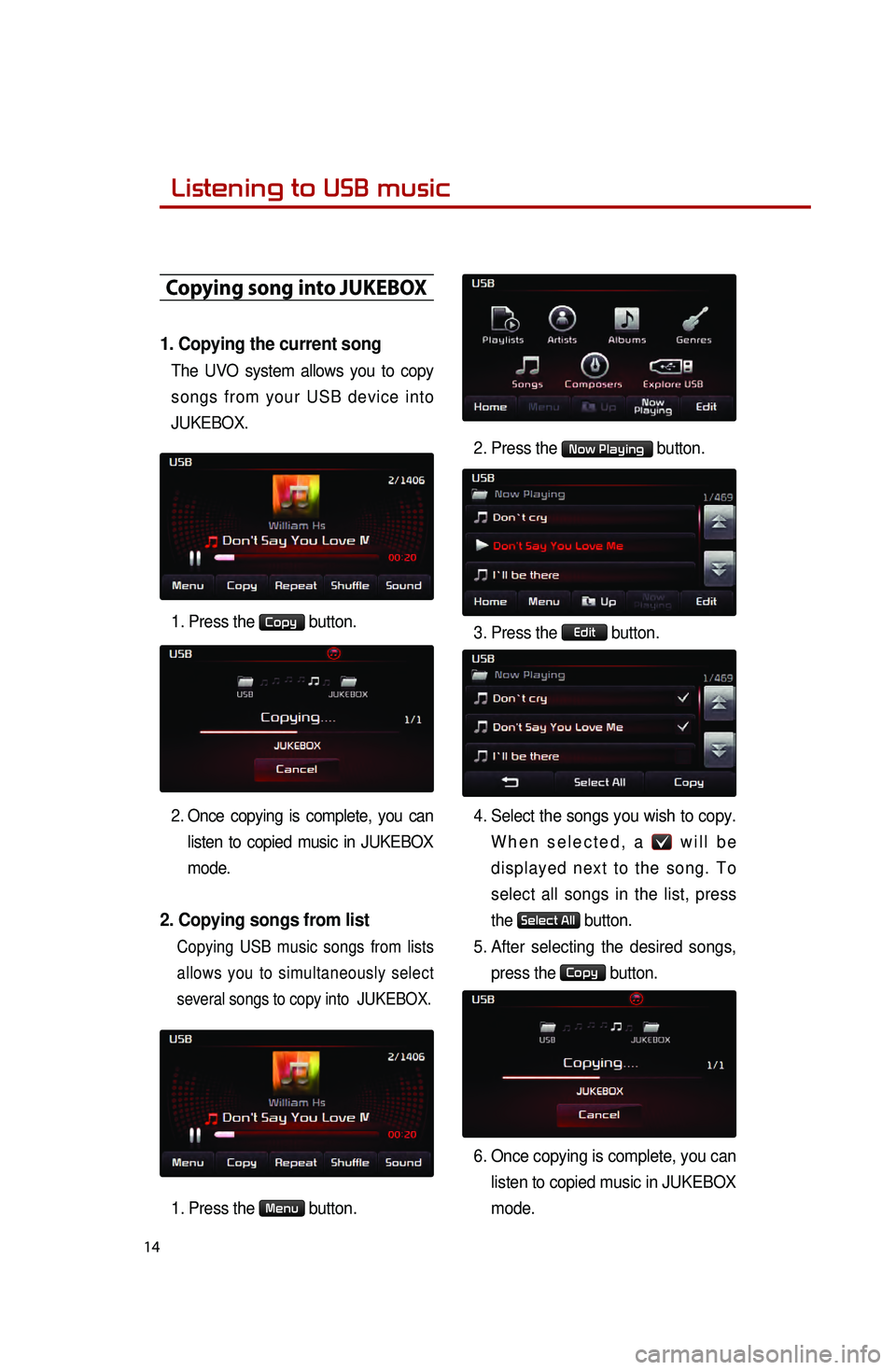
14
Copying song into JUKEBOX
1. Copying the current song
The UVO system allows you to copy
songs from your USB device into
JUKEBOX.
1. Press the
Copy button.
2
. Once copying is complete, you can listen to copied music in JUKEBOX
mode.
2. Copying songs from list
Copying USB music songs from lists
allows you to simultaneously select
several songs to copy into JUKEBOX.
1. Press the Menu button. 2. Press the
Now Playing button.
3.
Press the
Edit button.
4.
Select the songs you wish to copy. W
hen selected, a
will be
displayed next to the song. To
select all songs in the list, press
the
Select All button.
5.
After
selecting the desired songs,
press the
Copy button.
6.
Once copying is complete, you can listen to copied music in JUKEBOX
mode.
0001Listening to USB music