KIA Rio 2016 3.G Owner's Manual
Manufacturer: KIA, Model Year: 2016, Model line: Rio, Model: KIA Rio 2016 3.GPages: 449, PDF Size: 14.93 MB
Page 201 of 449
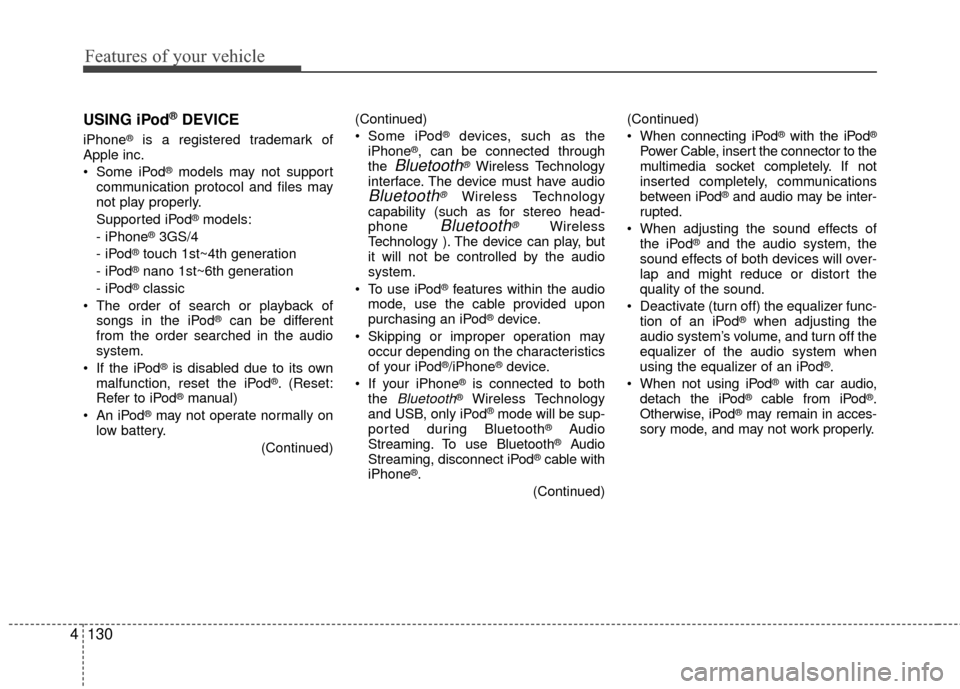
Features of your vehicle
130
4 USING iPod
®DEVICE
iPhone®is a registered trademark of
Apple inc.
Some iPod
®models may not support
communication protocol and files may
not play properly.
Supported iPod
®models:
- iPhone®3GS/4
- iPod®touch 1st~4th generation
- iPod®nano 1st~6th generation
- iPod®classic
The order of search or playback of songs in the iPod
®can be different
from the order searched in the audio
system.
If the iPod
®is disabled due to its own
malfunction, reset the iPod®. (Reset:
Refer to iPod®manual)
An iPod®may not operate normally on
low battery.
(Continued)(Continued)
Some iPod
®devices, such as the
iPhone®, can be connected through
the Bluetooth®Wireless Technology
interface. The device must have audio
Bluetooth®Wireless Technology
capability (such as for stereo head-
phone
Bluetooth®Wireless
Technology ). The device can play, but
it will not be controlled by the audio
system.
To use iPod
®features within the audio
mode, use the cable provided upon
purchasing an iPod
®device.
Skipping or improper operation may occur depending on the characteristics
of your iPod
®/iPhone®device.
If your iPhone®is connected to both
the Bluetooth®Wireless Technology
and USB, only iPod®mode will be sup-
ported dur ing Bluetooth®Audio
Streaming. To use Bluetooth®Audio
Streaming, disconnect iPod®cable with
iPhone®.
(Continued)(Continued)
When connecting iPod
®with the iPod®
Power Cable, insert the connector to the
multimedia socket completely. If not
inserted completely, communications
between iPod
®and audio may be inter-
rupted.
When adjusting the sound effects of the iPod
®and the audio system, the
sound effects of both devices will over-
lap and might reduce or distort the
quality of the sound.
Deactivate (turn off) the equalizer func- tion of an iPod
®when adjusting the
audio system’s volume, and turn off the
equalizer of the audio system when
using the equalizer of an iPod
®.
When not using iPod®with car audio,
detach the iPod®cable from iPod®.
Otherwise, iPod®may remain in acces-
sory mode, and may not work properly.
Page 202 of 449
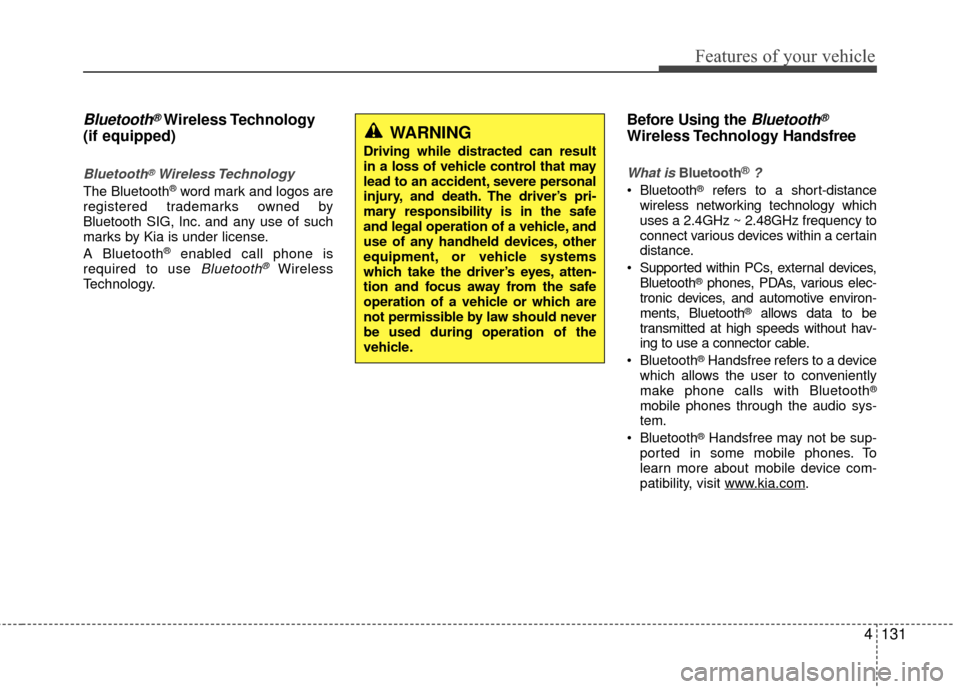
Features of your vehicle
4131
Bluetooth®Wireless Technology
(if equipped)
Bluetooth®Wireless Technology
The Bluetooth®word mark and logos are
registered trademarks owned by
Bluetooth SIG, lnc. and any use of such
marks by Kia is under license.
A Bluetooth
®enabled call phone is
required to use Bluetooth®Wireless
Technology.
Before Using the Bluetooth®
Wireless Technology Handsfree
What is Bluetooth®?
Bluetooth®refers to a short-distance
wireless networking technology which
uses a 2.4GHz ~ 2.48GHz frequency to
connect various devices within a certain
distance.
Supported within PCs, external devices, Bluetooth
®phones, PDAs, various elec-
tronic devices, and automotive environ-
ments, Bluetooth
®allows data to be
transmitted at high speeds without hav-
ing to use a connector cable.
Bluetooth
®Handsfree refers to a device
which allows the user to conveniently
make phone calls with Bluetooth
®
mobile phones through the audio sys-
tem.
Bluetooth
®Handsfree may not be sup-
ported in some mobile phones. To
learn more about mobile device com-
patibility, visit www
.kia.com.
WARNING
Driving while distracted can result
in a loss of vehicle control that may
lead to an accident, severe personal
injury, and death. The driver’s pri-
mary responsibility is in the safe
and legal operation of a vehicle, and
use of any handheld devices, other
equipment, or vehicle systems
which take the driver’s eyes, atten-
tion and focus away from the safe
operation of a vehicle or which are
not permissible by law should never
be used during operation of the
vehicle.
Page 203 of 449
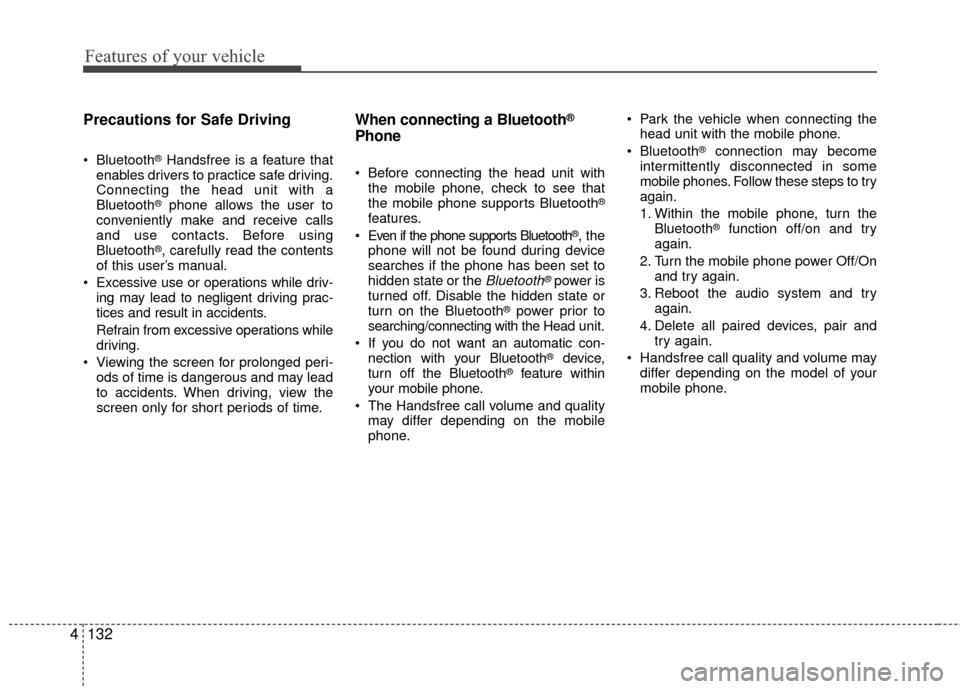
Features of your vehicle
132
4 Precautions for Safe Driving
Bluetooth®Handsfree is a feature that
enables drivers to practice safe driving.
Connecting the head unit with a
Bluetooth
®phone allows the user to
conveniently make and receive calls
and use contacts. Before using
Bluetooth
®, carefully read the contents
of this user’s manual.
Excessive use or operations while driv- ing may lead to negligent driving prac-
tices and result in accidents.
Refrain from excessive operations while
driving.
Viewing the screen for prolonged peri- ods of time is dangerous and may lead
to accidents. When driving, view the
screen only for short periods of time.
When connecting a Bluetooth®
Phone
Before connecting the head unit withthe mobile phone, check to see that
the mobile phone supports Bluetooth
®
features.
Even if the phone supports Bluetooth®, the
phone will not be found during device
searches if the phone has been set to
hidden state or the
Bluetooth®power is
turned off. Disable the hidden state or
turn on the Bluetooth
®power prior to
searching/connecting with the Head unit.
If you do not want an automatic con- nection with your Bluetooth
®device,
turn off the Bluetooth®feature within
your mobile phone.
The Handsfree call volume and quality may differ depending on the mobile
phone. Park the vehicle when connecting the
head unit with the mobile phone.
Bluetooth
®connection may become
intermittently disconnected in some
mobile phones. Follow these steps to try
again.
1. Within the mobile phone, turn the Bluetooth
®function off/on and try
again.
2. Turn the mobile phone power Off/On and try again.
3. Reboot the audio system and try again.
4. Delete all paired devices, pair and try again.
Handsfree call quality and volume may differ depending on the model of your
mobile phone.
Page 204 of 449
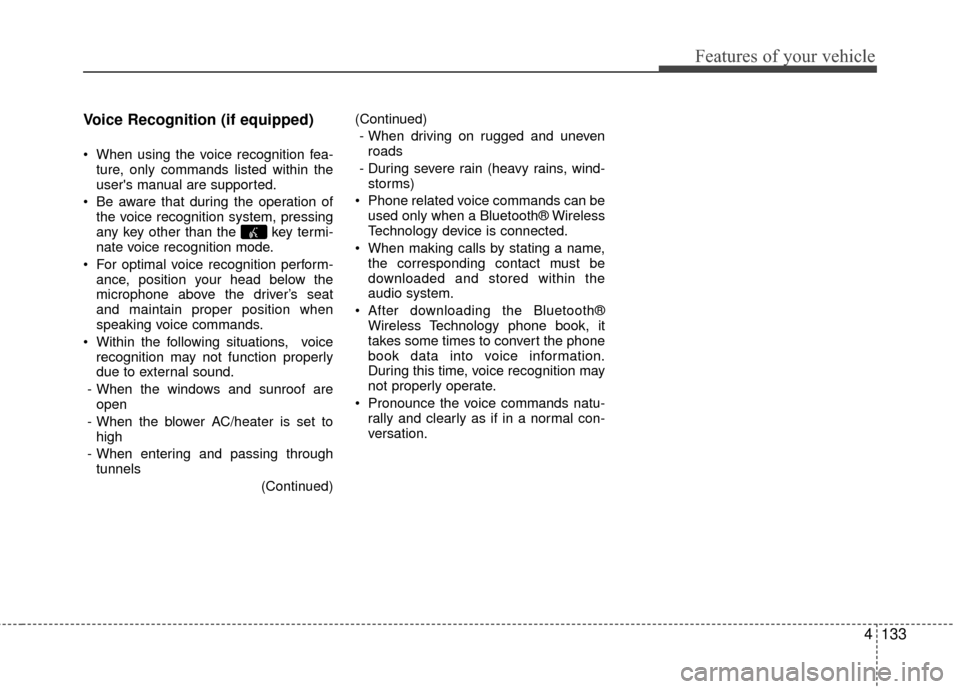
Features of your vehicle
4133
Voice Recognition (if equipped)
When using the voice recognition fea-
ture, only commands listed within the
user's manual are supported.
Be aware that during the operation of the voice recognition system, pressing
any key other than the key termi-
nate voice recognition mode.
For optimal voice recognition perform- ance, position your head below the
microphone above the driver’s seat
and maintain proper position when
speaking voice commands.
Within the following situations, voice recognition may not function properly
due to external sound.
- When the windows and sunroof are open
- When the blower AC/heater is set to high
- When entering and passing through tunnels
(Continued)(Continued)
- When driving on rugged and uneven roads
- During severe rain (heavy rains, wind- storms)
Phone related voice commands can be used only when a Bluetooth® Wireless
Technology device is connected.
When making calls by stating a name, the corresponding contact must be
downloaded and stored within the
audio system.
After downloading the Bluetooth® Wireless Technology phone book, it
takes some times to convert the phone
book data into voice information.
During this time, voice recognition may
not properly operate.
Pronounce the voice commands natu- rally and clearly as if in a normal con-
versation.
Page 205 of 449

Features of your vehicle
134
4
Standard Audio System
■ Type A-1
■Type A-2
(equipped with Bluetooth®Wireless Technology)
Page 206 of 449
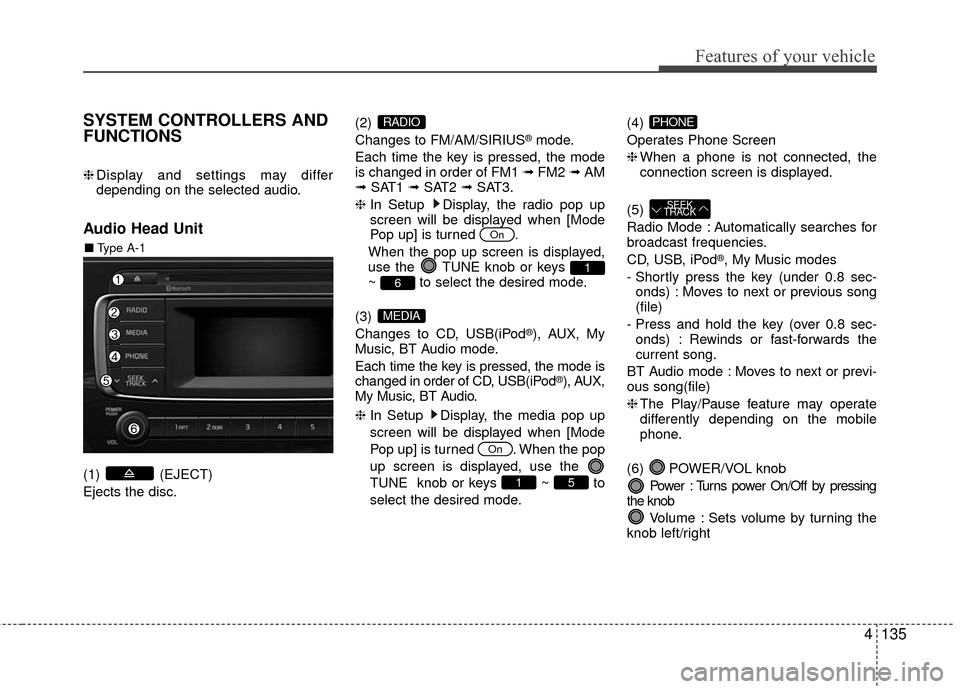
Features of your vehicle
4135
SYSTEM CONTROLLERS AND
FUNCTIONS
❈Display and settings may differ
depending on the selected audio.
Audio Head Unit
(1) (EJECT)
Ejects the disc. (2)
Changes to FM/AM/SIRIUS
®mode.
Each time the key is pressed, the mode
is changed in order of FM1 ➟ FM2 ➟AM
➟ SAT1 ➟SAT2 ➟SAT3.
❈ In Setup Display, the radio pop up
screen will be displayed when [Mode
Pop up] is turned .
When the pop up screen is displayed,
use the TUNE knob or keys
~ to select the desired mode.
(3)
Changes to CD, USB(iPod
®), AUX, My
Music, BT Audio mode.
Each time the key is pressed, the mode is
changed in order of CD, USB(iPod
®), AUX,
My Music, BT Audio.
❈ In Setup Display, the media pop up
screen will be displayed when [Mode
Pop up] is turned . When the pop
up screen is displayed, use the
TUNE knob or keys ~ to
select the desired mode. (4)
Operates Phone Screen
❈
When a phone is not connected, the
connection screen is displayed.
(5)
Radio Mode : Automatically searches for
broadcast frequencies.
CD, USB, iPod
®, My Music modes
- Shortly press the key (under 0.8 sec- onds) : Moves to next or previous song
(file)
- Press and hold the key (over 0.8 sec- onds) : Rewinds or fast-forwards the
current song.
BT Audio mode : Moves to next or previ-
ous song(file)
❈ The Play/Pause feature may operate
differently depending on the mobile
phone.
(6) POWER/VOL knob Power : Turns power On/Off by pressing
the knob
Volume : Sets volume by turning the
knob left/right
SEEK
TRACK
PHONE
51
On
MEDIA
61
On
RADIO
■ Type A-1
Page 207 of 449
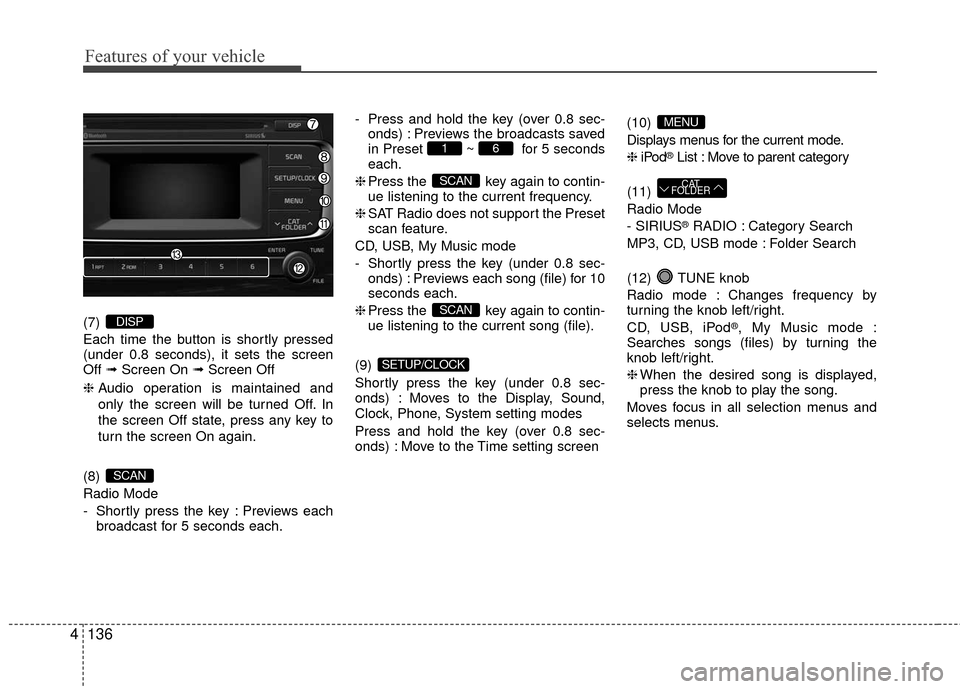
Features of your vehicle
136
4
(7)
Each time the button is shortly pressed
(under 0.8 seconds), it sets the screen
Off ➟Screen On ➟ Screen Off
❈ Audio operation is maintained and
only the screen will be turned Off. In
the screen Off state, press any key to
turn the screen On again.
(8)
Radio Mode
- Shortly press the key : Previews each broadcast for 5 seconds each. - Press and hold the key (over 0.8 sec-
onds) : Previews the broadcasts saved
in Preset ~ for 5 seconds
each.
❈ Press the key again to contin-
ue listening to the current frequency.
❈ SAT Radio does not support the Preset
scan feature.
CD, USB, My Music mode
- Shortly press the key (under 0.8 sec- onds) : Previews each song (file) for 10
seconds each.
❈ Press the key again to contin-
ue listening to the current song (file).
(9)
Shortly press the key (under 0.8 sec-
onds) : Moves to the Display, Sound,
Clock, Phone, System setting modes
Press and hold the key (over 0.8 sec-
onds) : Move to the Time setting screen (10)
Displays menus for the current mode.
❈
iPod
®List : Move to parent category
(11)
Radio Mode
- SIRIUS
®RADIO : Category Search
MP3, CD, USB mode : Folder Search
(12) TUNE knob
Radio mode : Changes frequency by
turning the knob left/right.
CD, USB, iPod
®, My Music mode :
Searches songs (files) by turning the
knob left/right.
❈ When the desired song is displayed,
press the knob to play the song.
Moves focus in all selection menus and
selects menus.
CAT
FOLDER
MENU
SETUP/CLOCK
SCAN
SCAN
61
SCAN
DISP
Page 208 of 449
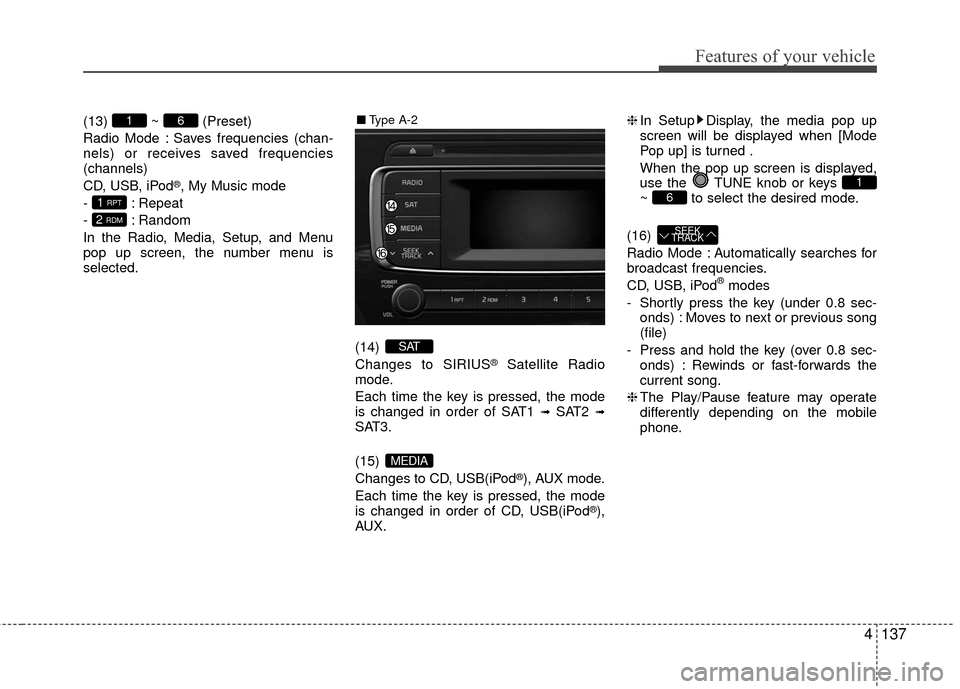
Features of your vehicle
4137
(13) ~ (Preset)
Radio Mode : Saves frequencies (chan-
nels) or receives saved frequencies
(channels)
CD, USB, iPod
®, My Music mode
- : Repeat
- : Random
In the Radio, Media, Setup, and Menu
pop up screen, the number menu is
selected.
(14)
Changes to SIRIUS
®Satellite Radio
mode.
Each time the key is pressed, the mode
is changed in order of SAT1
➟SAT2 ➟SAT3.
(15)
Changes to CD, USB(iPod
®), AUX mode.
Each time the key is pressed, the mode
is changed in order of CD, USB(iPod
®),
AUX. ❈
In Setup Display, the media pop up
screen will be displayed when [Mode
Pop up] is turned .
When the pop up screen is displayed,
use the TUNE knob or keys
~ to select the desired mode.
(16)
Radio Mode : Automatically searches for
broadcast frequencies.
CD, USB, iPod
®modes
- Shortly press the key (under 0.8 sec- onds) : Moves to next or previous song
(file)
- Press and hold the key (over 0.8 sec- onds) : Rewinds or fast-forwards the
current song.
❈ The Play/Pause feature may operate
differently depending on the mobile
phone.
SEEK
TRACK
61
MEDIA
SAT
2 RDM
1 RPT
61■ Type A-2
Page 209 of 449
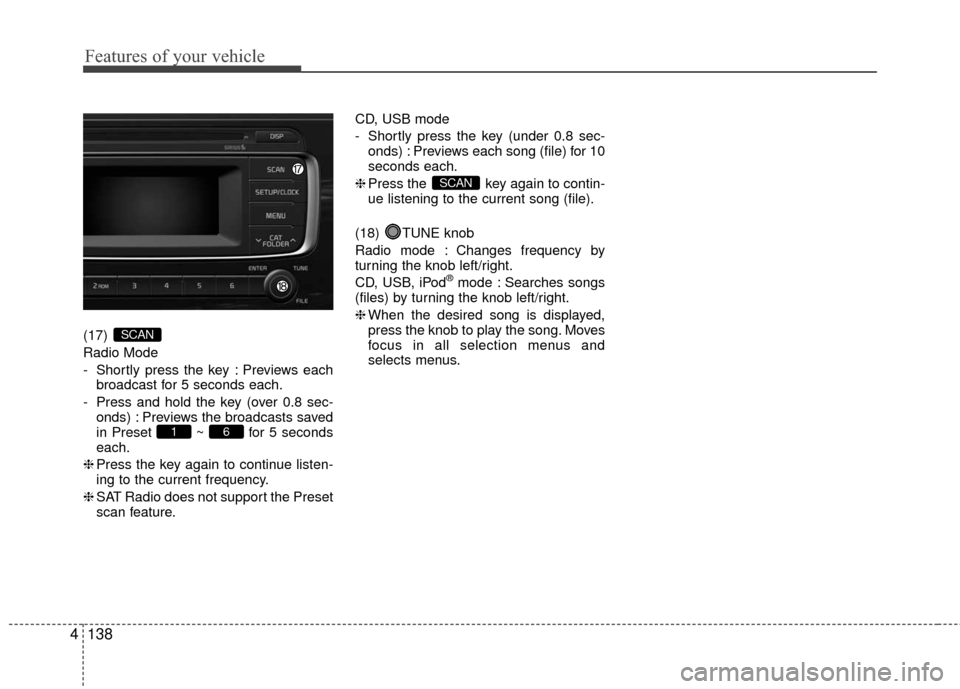
Features of your vehicle
138
4
(17)
Radio Mode
- Shortly press the key : Previews each
broadcast for 5 seconds each.
- Press and hold the key (over 0.8 sec- onds) : Previews the broadcasts saved
in Preset ~ for 5 seconds
each.
❈ Press the key again to continue listen-
ing to the current frequency.
❈ SAT Radio does not support the Preset
scan feature. CD, USB mode
- Shortly press the key (under 0.8 sec-
onds) : Previews each song (file) for 10
seconds each.
❈ Press the key again to contin-
ue listening to the current song (file).
(18) TUNE knob
Radio mode : Changes frequency by
turning the knob left/right.
CD, USB, iPod
®mode : Searches songs
(files) by turning the knob left/right.
❈ When the desired song is displayed,
press the knob to play the song. Moves
focus in all selection menus and
selects menus.
SCAN
61
SCAN
Page 210 of 449
![KIA Rio 2016 3.G Owners Manual Features of your vehicle
4139
SETUP
Display Settings
Press the key Select
[Display] through TUNE knob or
key Select menu through TUNE knob
Mode Pop up
[Mode Pop up] Changes /
selection mode
or ke KIA Rio 2016 3.G Owners Manual Features of your vehicle
4139
SETUP
Display Settings
Press the key Select
[Display] through TUNE knob or
key Select menu through TUNE knob
Mode Pop up
[Mode Pop up] Changes /
selection mode
or ke](/img/2/2975/w960_2975-209.png)
Features of your vehicle
4139
SETUP
Display Settings
Press the key Select
[Display] through TUNE knob or
key Select menu through TUNE knob
Mode Pop up
[Mode Pop up] Changes /
selection mode
or key to display the mode
change pop up screen.
Media Display
When playing an MP3 file, select the
desired display info from ‘Folder/File’ or
‘Album/Artist/Song’.
MEDIARADIO
OffOn
1 RPTSETUP/CLOCK