KIA Rio 2016 3.G Owner's Manual
Manufacturer: KIA, Model Year: 2016, Model line: Rio, Model: KIA Rio 2016 3.GPages: 449, PDF Size: 14.93 MB
Page 221 of 449
![KIA Rio 2016 3.G Owners Manual Features of your vehicle
150
4 Information
Press the key Set [ Info]
through the TUNEknob or key to
display information of the current song.
❈ Press the key to turn off info
display.
Copy (if eq KIA Rio 2016 3.G Owners Manual Features of your vehicle
150
4 Information
Press the key Set [ Info]
through the TUNEknob or key to
display information of the current song.
❈ Press the key to turn off info
display.
Copy (if eq](/img/2/2975/w960_2975-220.png)
Features of your vehicle
150
4 Information
Press the key Set [ Info]
through the TUNEknob or key to
display information of the current song.
❈ Press the key to turn off info
display.
Copy (if equipped)
Press the key Set [ Copy]
through the
TUNEknob or key.
This is used to copy the current song into
My Music. You can play the copied Music
in My Music mode.
❈ If another key is pressed while copying
is in progress, a pop up asking you
whether to cancel copying is displayed.
❈ If another media is connected or
inserted (USB, CD, iPod
®, AUX) while
copying is in progress, copying is can-
celed.
❈ Music will not be played while copying
is in progress.
MENU : iPod®
In iPod®mode, press the key to
set the Repeat, Random, Information and
Search features.
Repeat
Press the key Set [ RPT]
through the TUNEknob or key to
repeat the current song.
❈ Press RPT again to turn repeat off.
Random
Press the key Set [ RDM]
through the TUNEknob or key.
Plays all songs within the currently play-
ing category in random order.
❈Press RDM again to turn off.
Information
Press the key Set [ Info]
through the TUNEknob or key.
Displays information of the current song.
❈ Press the key to turn off info
display.
Search
Press the key Set [ Search]
through the TUNEknob or key.
Displays iPod®category list.
❈ Searching iPod®category is
key pressed, move to parent category.MENU
4MENU
MENU
3MENU
2 RDMMENU
1 RPTMENU
MENU
6
MENU
MENU
5MENU
Page 222 of 449
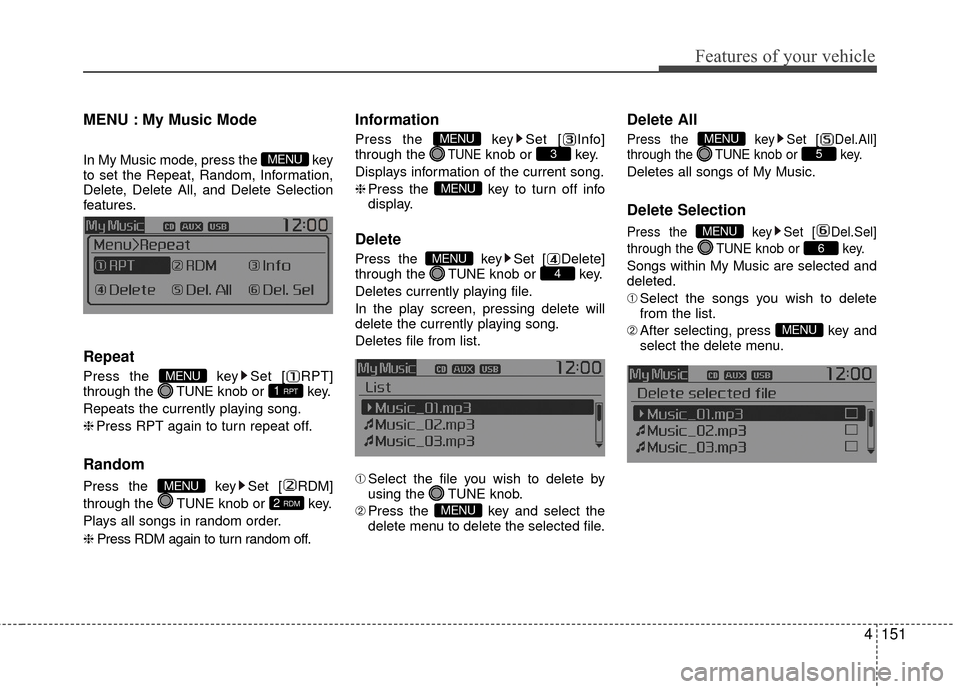
Features of your vehicle
4151
MENU : My Music Mode
In My Music mode, press the key
to set the Repeat, Random, Information,
Delete, Delete All, and Delete Selection
features.
Repeat
Press the key Set [ RPT]
through the TUNEknob or key.
Repeats the currently playing song.
❈ Press RPT again to turn repeat off.
Random
Press the key Set [ RDM]
through the TUNE knob or key.
Plays all songs in random order.
❈ Press RDM again to turn random off.
Information
Press the key Set [ Info]
through the TUNEknob or key.
Displays information of the current song.
❈ Press the key to turn off info
display.
Delete
Press the key Set [ Delete]
through the TUNEknob or key.
Deletes currently playing file.
In the play screen, pressing delete will
delete the currently playing song.
Deletes file from list.
➀ Select the file you wish to delete by
using the TUNE knob.
➁ Press the key and select the
delete menu to delete the selected file.
Delete All
Press the key Set [ Del.All]
through the TUNEknob or key.
Deletes all songs of My Music.
Delete Selection
Press the key Set [ Del.Sel]
through the TUNEknob or key.
Songs within My Music are selected and
deleted.
➀Select the songs you wish to delete
from the list.
➁ After selecting, press key and
select the delete menu.
MENU
6
MENU
5MENU
MENU
4MENU
MENU
3MENU
2 RDM
MENU
1 RPTMENU
MENU
Page 223 of 449
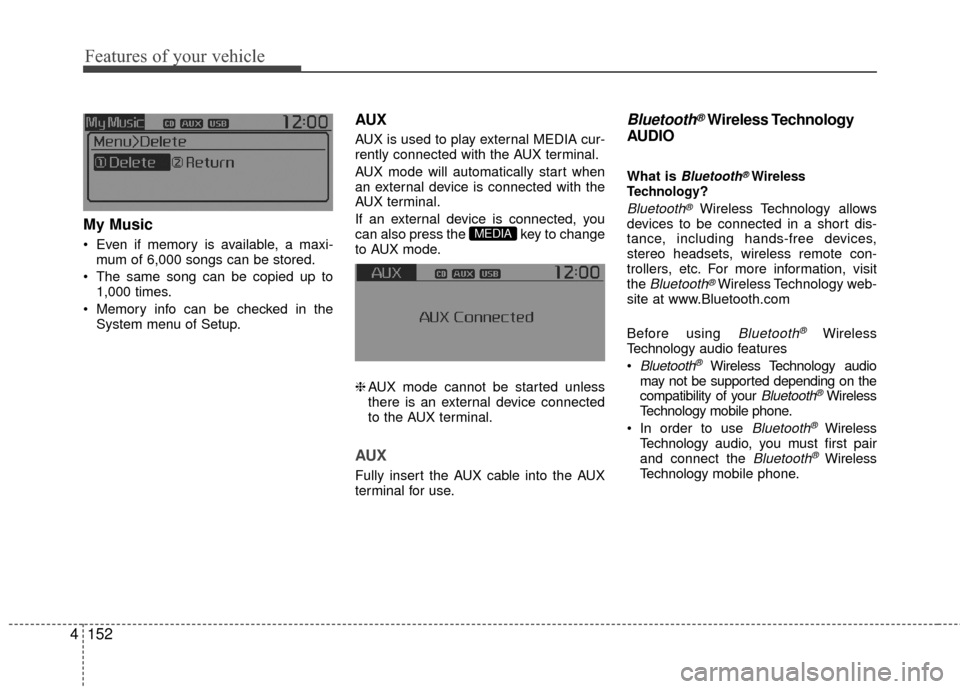
Features of your vehicle
152
4 My Music
Even if memory is available, a maxi-
mum of 6,000 songs can be stored.
The same song can be copied up to 1,000 times.
Memory info can be checked in the System menu of Setup.
AUX
AUX is used to play external MEDIA cur-
rently connected with the AUX terminal.
AUX mode will automatically start when
an external device is connected with the
AUX terminal.
If an external device is connected, you
can also press the key to change
to AUX mode.
❈AUX mode cannot be started unless
there is an external device connected
to the AUX terminal.
AUX
Fully insert the AUX cable into the AUX
terminal for use.
Bluetooth®Wireless Technology
AUDIO
What is Bluetooth®Wireless
Technology?
Bluetooth®Wireless Technology allows
devices to be connected in a short dis-
tance, including hands-free devices,
stereo headsets, wireless remote con-
trollers, etc. For more information, visit
the
Bluetooth®Wireless Technology web-
site at www.Bluetooth.com
Before using
Bluetooth®Wireless
Technology audio features
Bluetooth®Wireless Technology audio
may not be supported depending on the
compatibility of your
Bluetooth®Wireless
Technology mobile phone.
In order to use
Bluetooth®Wireless
Technology audio, you must first pair
and connect the
Bluetooth®Wireless
Technology mobile phone.
MEDIA
Page 224 of 449
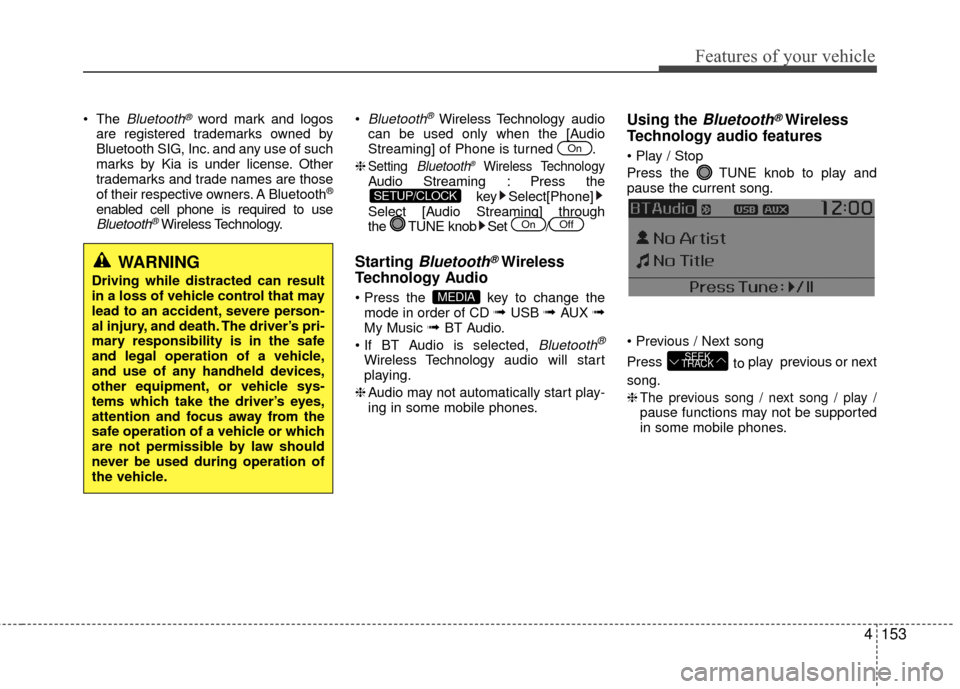
Features of your vehicle
4153
The Bluetooth®word mark and logos
are registered trademarks owned by
Bluetooth SIG, Inc. and any use of such
marks by Kia is under license. Other
trademarks and trade names are those
of their respective owners. A Bluetooth
®
enabled cell phone is required to useBluetooth®Wireless Technology.
Bluetooth®Wireless Technology
audio
can be used only when the [Audio
Streaming] of Phone is turned .
❈
Setting Bluetooth®Wireless TechnologyAudio Streaming : Press the key Select[Phone]
Select [Audio Streaming] through
the TUNE knob Set /
Starting Bluetooth®Wireless
Technology Audio
key to change the
mode in order of CD ➟ USB ➟ AUX ➟My Music ➟ BT Audio.
Bluetooth®
Wireless Technology audio w ill start
playing.
❈ Audio may not automatically start play-
ing in some mobile phones.
Using the Bluetooth®Wireless
Technology audio features
Press the TUNE knob to play and
pause the current song.
Press to play previous or next
song.
❈
The previous song / next song / play /pause functions may not be supported
in some mobile phones.
SEEK
TRACK
MEDIA
OffOn
SETUP/CLOCK
On
WARNING
Driving while distracted can result
in a loss of vehicle control that may
lead to an accident, severe person-
al injury, and death. The driver’s pri-
mary responsibility is in the safe
and legal operation of a vehicle,
and use of any handheld devices,
other equipment, or vehicle sys-
tems which take the driver’s eyes,
attention and focus away from the
safe operation of a vehicle or which
are not permissible by law should
never be used during operation of
the vehicle.
Page 225 of 449
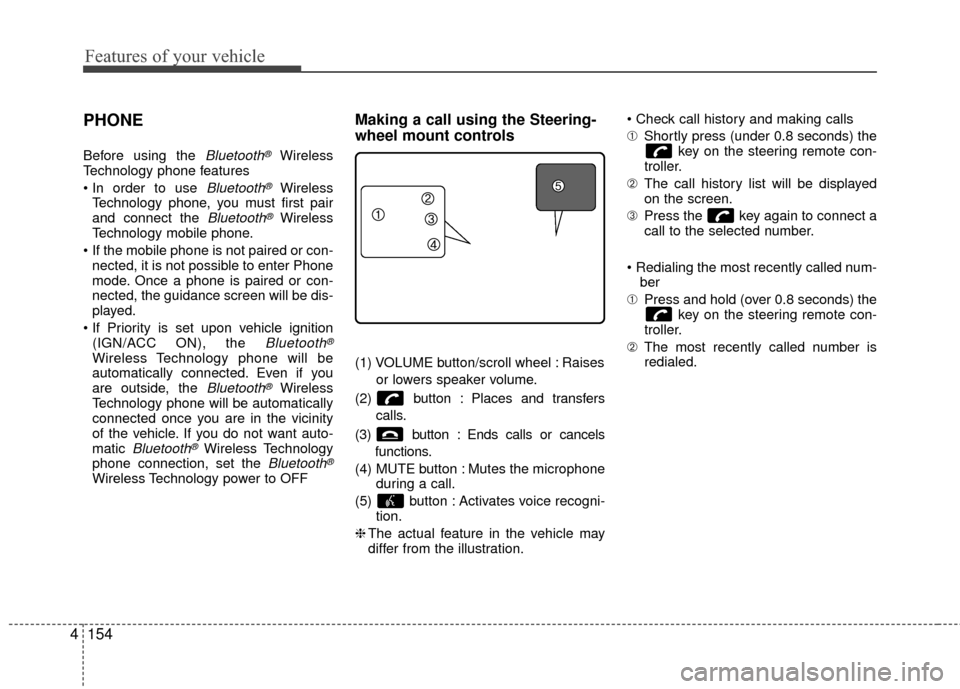
Features of your vehicle
154
4
PHONE
Before using the Bluetooth®Wireless
Technology phone features
Bluetooth®Wireless
Technology phone, you must first pair
and connect the
Bluetooth®Wireless
Technology mobile phone.
If the mobile phone is not paired or con- nected, it is not possible to enter Phone
mode. Once a phone is paired or con-
nected, the guidance screen will be dis-
played.
(IGN/ACC ON), the
Bluetooth®
Wireless Technology phone will be
automatically connected. Even if you
are outside, the
Bluetooth®Wireless
Technology phone will be automatically
connected once you are in the vicinity
of the vehicle. If you do not want auto-
matic
Bluetooth®Wireless Technology
phone connection, set the Bluetooth®
Wireless Technology power to OFF
Making a call using the Steering-
wheel mount controls
(1) VOLUME button/scroll wheel : Raises
or lowers speaker volume.
(2) button : Places and transfers calls.
(3) button : Ends calls or cancels functions.
(4) MUTE button : Mutes the microphone during a call.
(5) button : Activates voice recogni- tion.
❈ The actual feature in the vehicle may
differ from the illustration.
➀
Shortly press (under 0.8 seconds) the
key on the steering remote con-
troller.
➁ The call history list will be displayed
on the screen.
\b Press the key again to connect a
call to the selected number.
ber
➀ Press and hold (over 0.8 seconds) the
key on the steering remote con-
troller.
➁ The most recently called number is
redialed.
Page 226 of 449
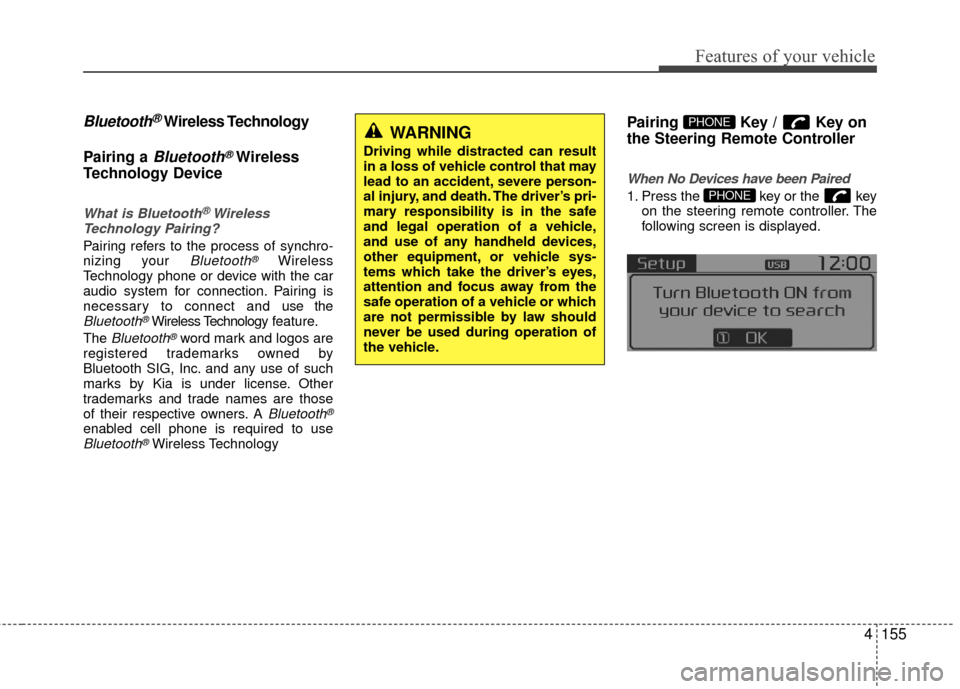
Features of your vehicle
4155
Bluetooth®Wireless Technology
Pairing a
Bluetooth®Wireless
Technology Device
What is Bluetooth®Wireless
Technology Pairing?
Pairing refers to the process of synchro-
nizing your Bluetooth®Wireless
Technology phone or device with the car
audio system for connection. Pairing is
necessary to connect and use the
Bluetooth®Wireless Technology feature.
The
Bluetooth®word mark and logos are
registered trademarks owned by
Bluetooth SIG, Inc. and any use of such
marks by Kia is under license. Other
trademarks and trade names are those
of their respective owners. A
Bluetooth®
enabled cell phone is required to useBluetooth®Wireless Technology
Pairing Key / Key on
the Steering Remote Controller
When No Devices have been Paired
1. Press the key or the key on the steering remote controller. The
following screen is displayed.PHONE
PHONEWARNING
Driving while distracted can result
in a loss of vehicle control that may
lead to an accident, severe person-
al injury, and death. The driver’s pri-
mary responsibility is in the safe
and legal operation of a vehicle,
and use of any handheld devices,
other equipment, or vehicle sys-
tems which take the driver’s eyes,
attention and focus away from the
safe operation of a vehicle or which
are not permissible by law should
never be used during operation of
the vehicle.
Page 227 of 449
![KIA Rio 2016 3.G Owners Manual Features of your vehicle
156
4
2. Select [OK] button to enter the Pair
Phone screen.
1) Car Name : Name of device as shown when searching from your
Bluetooth®
Wireless Technology device
2) Passkey : KIA Rio 2016 3.G Owners Manual Features of your vehicle
156
4
2. Select [OK] button to enter the Pair
Phone screen.
1) Car Name : Name of device as shown when searching from your
Bluetooth®
Wireless Technology device
2) Passkey :](/img/2/2975/w960_2975-226.png)
Features of your vehicle
156
4
2. Select [OK] button to enter the Pair
Phone screen.
1) Car Name : Name of device as shown when searching from your
Bluetooth®
Wireless Technology device
2) Passkey : Passkey used to pair the device
3. From your
Bluetooth®Wireless
Technology device (i.e. Mobile Phone),
search and select your car audio sys-
tem.
[Non SSP supported device]
(SSP: Secure Simple Pairing)
4. After a few moments, a screen is dis- played where the passkey is entered.
Hear, enter the passkey "0000" to pair
your
Bluetooth®Wireless Technology
device with the car audio system. [SSP supported device]
4. After a few moments, a screen is dis-
played 6 digits passkey. Hear, check
the passkey on your
Bluetooth®
Wireless Technology device and con-
firm.
5. Once pairing is complete, the following screen is displayed.
Some phones (i.e., iPhone
®, Android TMand
Blackberry®phones) may offer an option
to allow acceptance of all future
Bluetooth connection requests
by default."
and "Visit http://www.kia.com/
#/bluetooth for additional information on
pairing your Bluetooth-enabled mobile
phone, and to view a phone compatibility
list.
Bluetooth®Wireless Technology
devices are paired but none are cur-
rently connected, pressing the
key or the key on the
steering wheel displays the following
screen. Select [Pair] button to pair a new
device or select [Connect] to connect a
previously paired device.
PHONE
Page 228 of 449
![KIA Rio 2016 3.G Owners Manual Features of your vehicle
4157
Pairing through [PHONE] Setup
Press the key Select
[Phone] Select [Pair Phone] Select TUNE knob
1. The following steps are the same as those described in the section "W KIA Rio 2016 3.G Owners Manual Features of your vehicle
4157
Pairing through [PHONE] Setup
Press the key Select
[Phone] Select [Pair Phone] Select TUNE knob
1. The following steps are the same as those described in the section "W](/img/2/2975/w960_2975-227.png)
Features of your vehicle
4157
Pairing through [PHONE] Setup
Press the key Select
[Phone] Select [Pair Phone] Select TUNE knob
1. The following steps are the same as those described in the section "When
No Devices have been Paired" on the
previous page.
Bluetooth®Wireless Technology fea-
tures supported within the vehicle are
as follows. Some features may not be
supported depending on your
Bluetooth®Wireless Technology
device.
- Outgoing/Incoming Handsfree calls
- Operations during a call (Switch to Private, Switch to call waiting, MIC
on/off)
- Downloading Call History
- Downloading Mobile Contacts
-
Bluetooth®Wireless Technology
device auto connection
- Bluetooth Audio Streaming
Up to five
Bluetooth®Wireless
Technology devices can be paired to
the Car Handsfree system.
Only one
Bluetooth®device can be
connected at a time.
Only one
Bluetooth®Wireless
Technology device can be connected
at a time.
Other devices cannot be paired while a
Bluetooth®Wireless Technology device
is connected.
Only
Bluetooth®Wireless Technology
Handsfree and Bluetooth audio related
features are supported. Bluetooth related operations are possi-
ble only within devices that support
Handsfree or audio features, such as a
Bluetooth®Wireless Technology
mobile phone or a Bluetooth audio
device.
If a connected
Bluetooth®Wireless
Technology device becomes discon-
nected due to being out of communica-
tion range, turning the device OFF, or a
Bluetooth®Wireless Technology com-
munication error, corresponding
Bluetooth®Wireless Technology
devices are automatically searched
and reconnected.
If the system becomes unstable due to communication errors between the car
Handsfree and the
Bluetooth®
Wireless Technology device, reset the
device by turning off and back on
again. Upon resetting
Bluetooth®
Wireless Technology device, the sys-
tem will be restored.
After pairing is complete, a contacts download request is sent once to the
mobile phone. Some mobile phones
may require confirmation upon receiv-
ing a download request, ensure your
mobile phone accepts the connection.
Refer to your phones user’s manual for
additional information regarding phone
pairing and connections.
SETUP/CLOCK
Page 229 of 449
![KIA Rio 2016 3.G Owners Manual Features of your vehicle
158
4 Connecting a Device
Press the
key Select
[Phone] Select [Phone List]
1) Connected Phone : Device that is cur- rently connected
2) Paired Phone : Device that is paired KIA Rio 2016 3.G Owners Manual Features of your vehicle
158
4 Connecting a Device
Press the
key Select
[Phone] Select [Phone List]
1) Connected Phone : Device that is cur- rently connected
2) Paired Phone : Device that is paired](/img/2/2975/w960_2975-228.png)
Features of your vehicle
158
4 Connecting a Device
Press the
key Select
[Phone] Select [Phone List]
1) Connected Phone : Device that is cur- rently connected
2) Paired Phone : Device that is paired but not connected From the paired phone list, select the
device you want to connect and select
[Connect].SETUP/CLOCK
Page 230 of 449
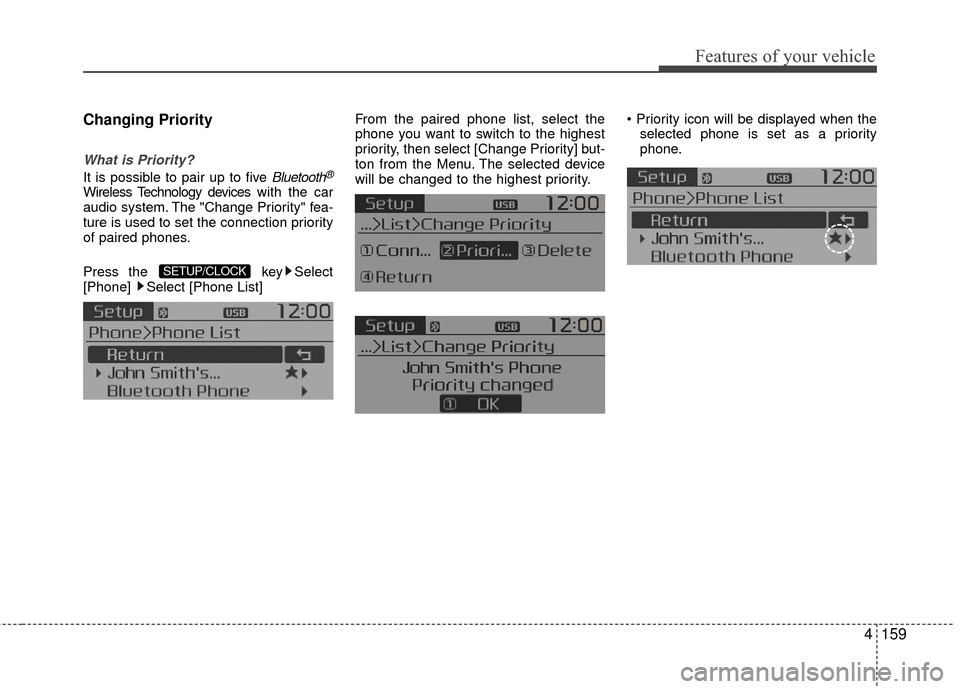
Features of your vehicle
4159
Changing Priority
What is Priority?
It is possible to pair up to five Bluetooth®
Wireless Technology deviceswith the car
audio system. The "Change Priority" fea-
ture is used to set the connection priority
of paired phones.
Press the key Select
[Phone] Select [Phone List] From the paired phone list, select the
phone you want to switch to the highest
priority, then select [Change Priority] but-
ton from the Menu. The selected device
will be changed to the highest priority.
selected phone is set as a priority
phone.
SETUP/CLOCK