KIA Rio 2016 3.G Owner's Manual
Manufacturer: KIA, Model Year: 2016, Model line: Rio, Model: KIA Rio 2016 3.GPages: 449, PDF Size: 14.93 MB
Page 191 of 449
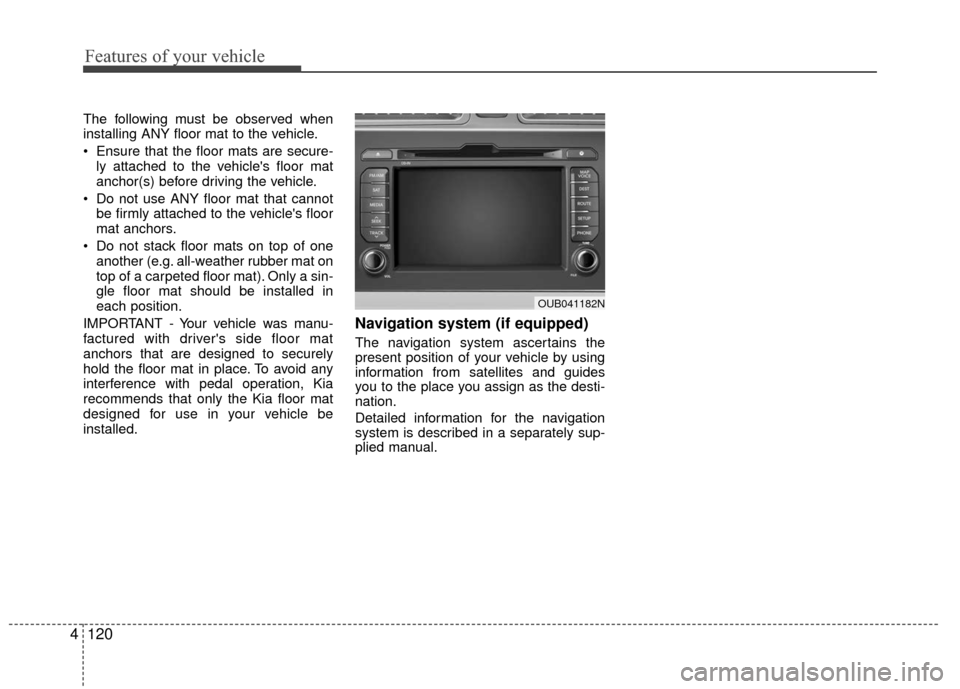
Features of your vehicle
120
4
The following must be observed when
installing ANY floor mat to the vehicle.
Ensure that the floor mats are secure-
ly attached to the vehicle's floor mat
anchor(s) before driving the vehicle.
Do not use ANY floor mat that cannot be firmly attached to the vehicle's floor
mat anchors.
Do not stack floor mats on top of one another (e.g. all-weather rubber mat on
top of a carpeted floor mat). Only a sin-
gle floor mat should be installed in
each position.
IMPORTANT - Your vehicle was manu-
factured with driver's side floor mat
anchors that are designed to securely
hold the floor mat in place. To avoid any
interference with pedal operation, Kia
recommends that only the Kia floor mat
designed for use in your vehicle be
installed.
Navigation system (if equipped)
The navigation system ascertains the
present position of your vehicle by using
information from satellites and guides
you to the place you assign as the desti-
nation.
Detailed information for the navigation
system is described in a separately sup-
plied manual.
OUB041182N
Page 192 of 449
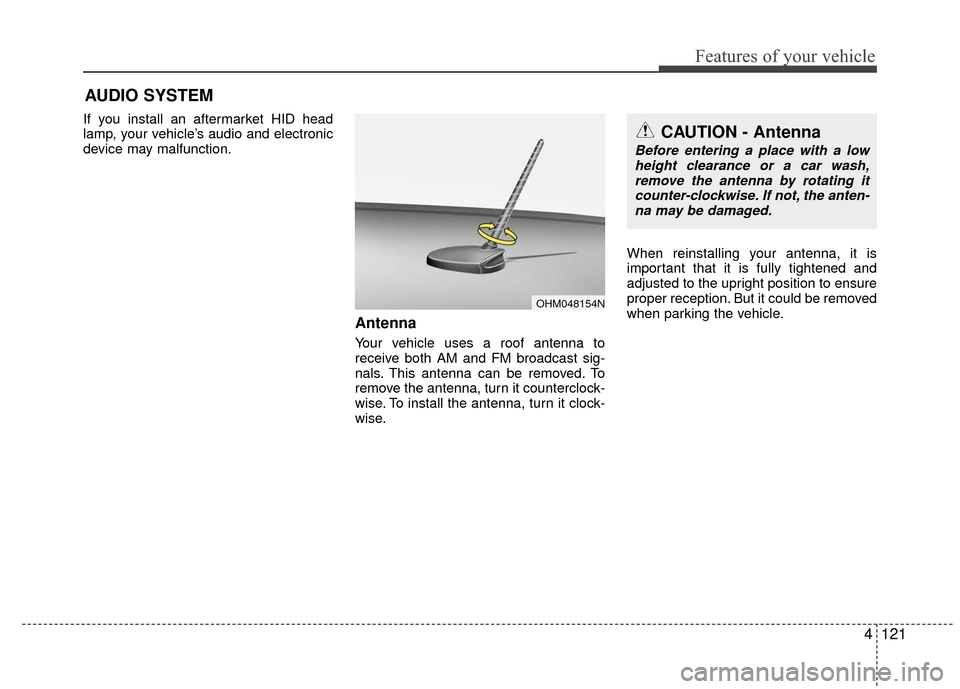
Features of your vehicle
4121
AUDIO SYSTEM
If you install an aftermarket HID head
lamp, your vehicle’s audio and electronic
device may malfunction.
Antenna
Your vehicle uses a roof antenna to
receive both AM and FM broadcast sig-
nals. This antenna can be removed. To
remove the antenna, turn it counterclock-
wise. To install the antenna, turn it clock-
wise.When reinstalling your antenna, it is
important that it is fully tightened and
adjusted to the upright position to ensure
proper reception. But it could be removed
when parking the vehicle.
CAUTION - Antenna
Before entering a place with a low
height clearance or a car wash,remove the antenna by rotating it counter-clockwise. If not, the anten-na may be damaged.
OHM048154N
Page 193 of 449
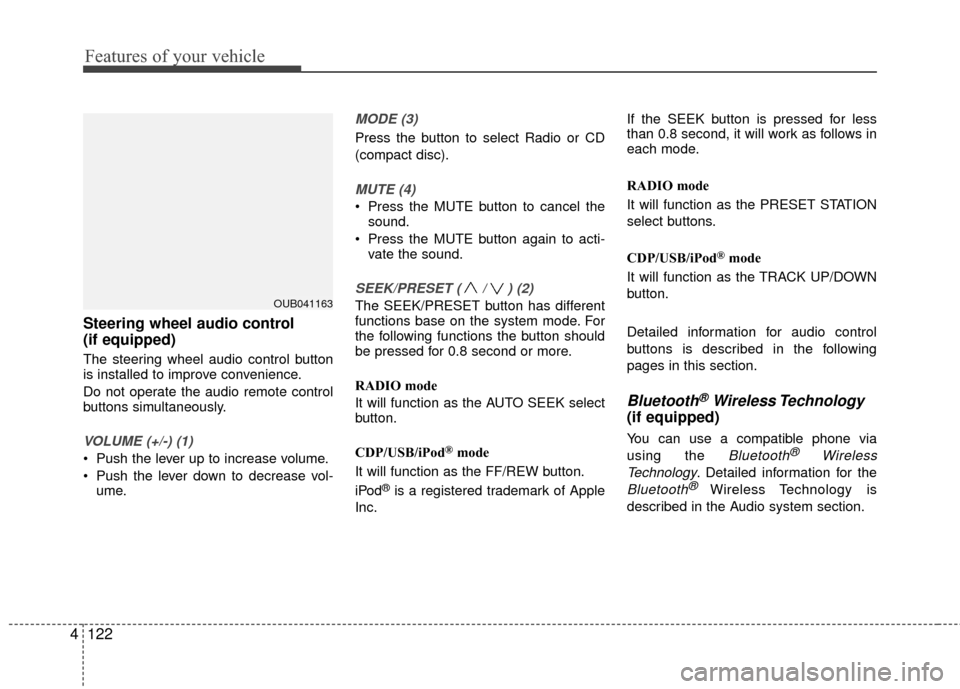
Features of your vehicle
122
4 Steering wheel audio control
(if equipped)
The steering wheel audio control button
is installed to improve convenience.
Do not operate the audio remote control
buttons simultaneously.
VOLUME (+/-) (1)
Push the lever up to increase volume.
Push the lever down to decrease vol-
ume.
MODE (3)
Press the button to select Radio or CD
(compact disc).
MUTE (4)
Press the MUTE button to cancel thesound.
Press the MUTE button again to acti- vate the sound.
SEEK/PRESET ( / ) (2)
The SEEK/PRESET button has different
functions base on the system mode. For
the following functions the button should
be pressed for 0.8 second or more.
RADIO mode
It will function as the AUTO SEEK select
button.
CDP/USB/iPod
®mode
It will function as the FF/REW button.
iPod
®is a registered trademark of Apple
Inc. If the SEEK button is pressed for less
than 0.8 second, it will work as follows in
each mode.
RADIO mode
It will function as the PRESET STATION
select buttons.
CDP/USB/iPod
®mode
It will function as the TRACK UP/DOWN
button.
Detailed information for audio control
buttons is described in the following
pages in this section.
Bluetooth®Wireless Technology
(if equipped)
You can use a compatible phone via
using the
Bluetooth®Wireless
Technology
. Detailed information for the
Bluetooth® Wireless Technology is
described in the Audio system section.
OUB041163
Page 194 of 449
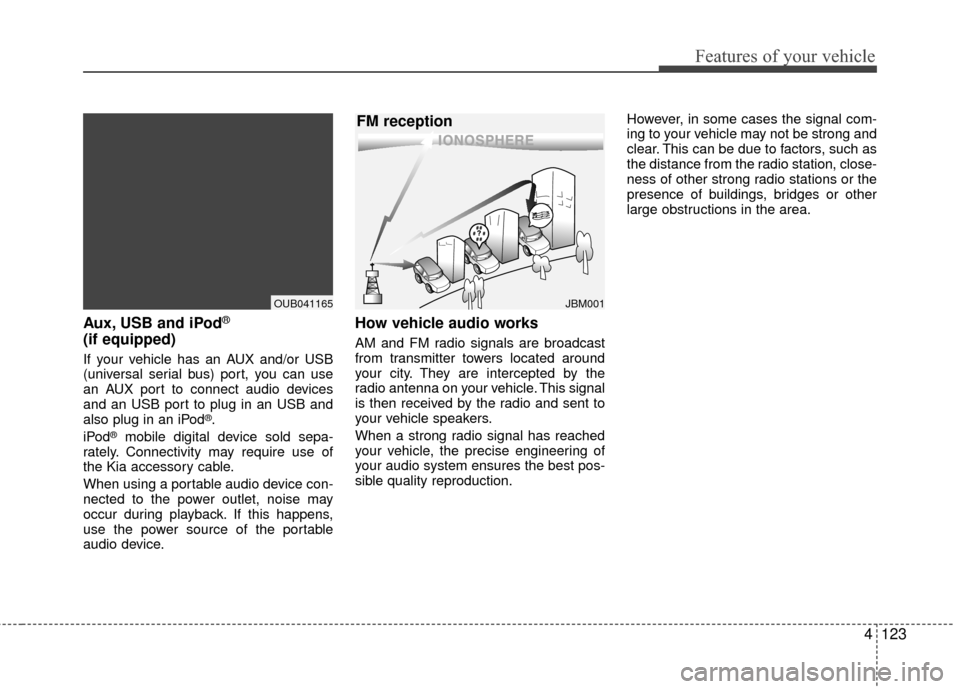
Features of your vehicle
4123
Aux, USB and iPod®
(if equipped)
If your vehicle has an AUX and/or USB
(universal serial bus) port, you can use
an AUX port to connect audio devices
and an USB port to plug in an USB and
also plug in an iPod
®.
iPod®mobile digital device sold sepa-
rately. Connectivity may require use of
the Kia accessory cable.
When using a portable audio device con-
nected to the power outlet, noise may
occur during playback. If this happens,
use the power source of the portable
audio device.
How vehicle audio works
AM and FM radio signals are broadcast
from transmitter towers located around
your city. They are intercepted by the
radio antenna on your vehicle. This signal
is then received by the radio and sent to
your vehicle speakers.
When a strong radio signal has reached
your vehicle, the precise engineering of
your audio system ensures the best pos-
sible quality reproduction. However, in some cases the signal com-
ing to your vehicle may not be strong and
clear. This can be due to factors, such as
the distance from the radio station, close-
ness of other strong radio stations or the
presence of buildings, bridges or other
large obstructions in the area.
JBM001
FM reception
OUB041165
Page 195 of 449
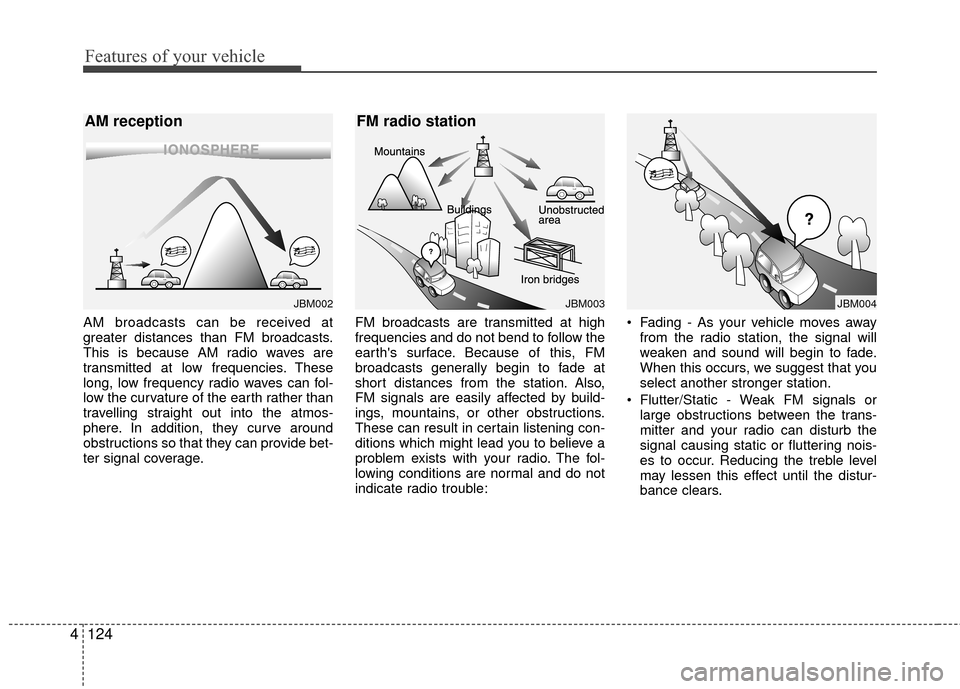
Features of your vehicle
124
4
AM broadcasts can be received at
greater distances than FM broadcasts.
This is because AM radio waves are
transmitted at low frequencies. These
long, low frequency radio waves can fol-
low the curvature of the earth rather than
travelling straight out into the atmos-
phere. In addition, they curve around
obstructions so that they can provide bet-
ter signal coverage. FM broadcasts are transmitted at high
frequencies and do not bend to follow the
earth's surface. Because of this, FM
broadcasts generally begin to fade at
short distances from the station. Also,
FM signals are easily affected by build-
ings, mountains, or other obstructions.
These can result in certain listening con-
ditions which might lead you to believe a
problem exists with your radio. The fol-
lowing conditions are normal and do not
indicate radio trouble: Fading - As your vehicle moves away
from the radio station, the signal will
weaken and sound will begin to fade.
When this occurs, we suggest that you
select another stronger station.
Flutter/Static - Weak FM signals or large obstructions between the trans-
mitter and your radio can disturb the
signal causing static or fluttering nois-
es to occur. Reducing the treble level
may lessen this effect until the distur-
bance clears.
JBM003
FM radio station
JBM002
AM reception
JBM004
Page 196 of 449
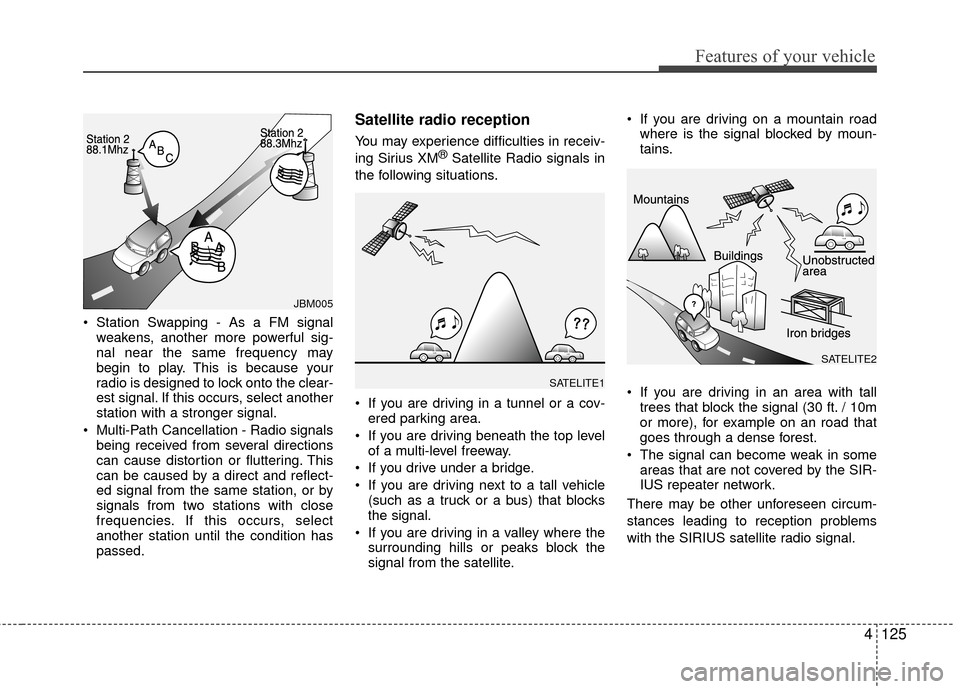
Features of your vehicle
4125
Station Swapping - As a FM signalweakens, another more powerful sig-
nal near the same frequency may
begin to play. This is because your
radio is designed to lock onto the clear-
est signal. If this occurs, select another
station with a stronger signal.
Multi-Path Cancellation - Radio signals being received from several directions
can cause distortion or fluttering. This
can be caused by a direct and reflect-
ed signal from the same station, or by
signals from two stations with close
frequencies. If this occurs, select
another station until the condition has
passed.
Satellite radio reception
You may experience difficulties in receiv-
ing Sirius XM®Satellite Radio signals in
the following situations.
If you are driving in a tunnel or a cov- ered parking area.
If you are driving beneath the top level of a multi-level freeway.
If you drive under a bridge.
If you are driving next to a tall vehicle (such as a truck or a bus) that blocks
the signal.
If you are driving in a valley where the surrounding hills or peaks block the
signal from the satellite. If you are driving on a mountain road
where is the signal blocked by moun-
tains.
If you are driving in an area with tall trees that block the signal (30 ft. / 10m
or more), for example on an road that
goes through a dense forest.
The signal can become weak in some areas that are not covered by the SIR-
IUS repeater network.
There may be other unforeseen circum-
stances leading to reception problems
with the SIRIUS satellite radio signal.
SATELITE1
JBM005
SATELITE2
Page 197 of 449
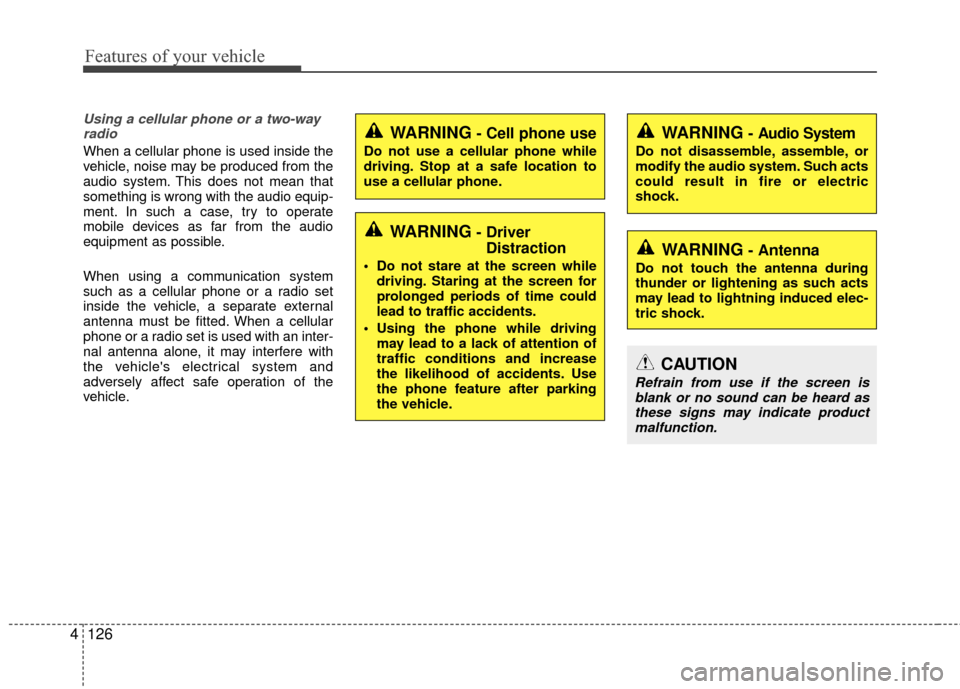
Features of your vehicle
126
4
Using a cellular phone or a two-way
radio
When a cellular phone is used inside the
vehicle, noise may be produced from the
audio system. This does not mean that
something is wrong with the audio equip-
ment. In such a case, try to operate
mobile devices as far from the audio
equipment as possible.
When using a communication system
such as a cellular phone or a radio set
inside the vehicle, a separate external
antenna must be fitted. When a cellular
phone or a radio set is used with an inter-
nal antenna alone, it may interfere with
the vehicle's electrical system and
adversely affect safe operation of the
vehicle.
WARNING- Cell phone use
Do not use a cellular phone while
driving. Stop at a safe location to
use a cellular phone.
WARNING- Driver Distraction
Do not stare at the screen while
driving. Staring at the screen for
prolonged periods of time could
lead to traffic accidents.
Using the phone while driving may lead to a lack of attention of
traffic conditions and increase
the likelihood of accidents. Use
the phone feature after parking
the vehicle.
WARNING- Audio System
Do not disassemble, assemble, or
modify the audio system. Such acts
could result in fire or electric
shock.
WARNING- Antenna
Do not touch the antenna during
thunder or lightening as such acts
may lead to lightning induced elec-
tric shock.
CAUTION
Refrain from use if the screen isblank or no sound can be heard as these signs may indicate productmalfunction.
Page 198 of 449
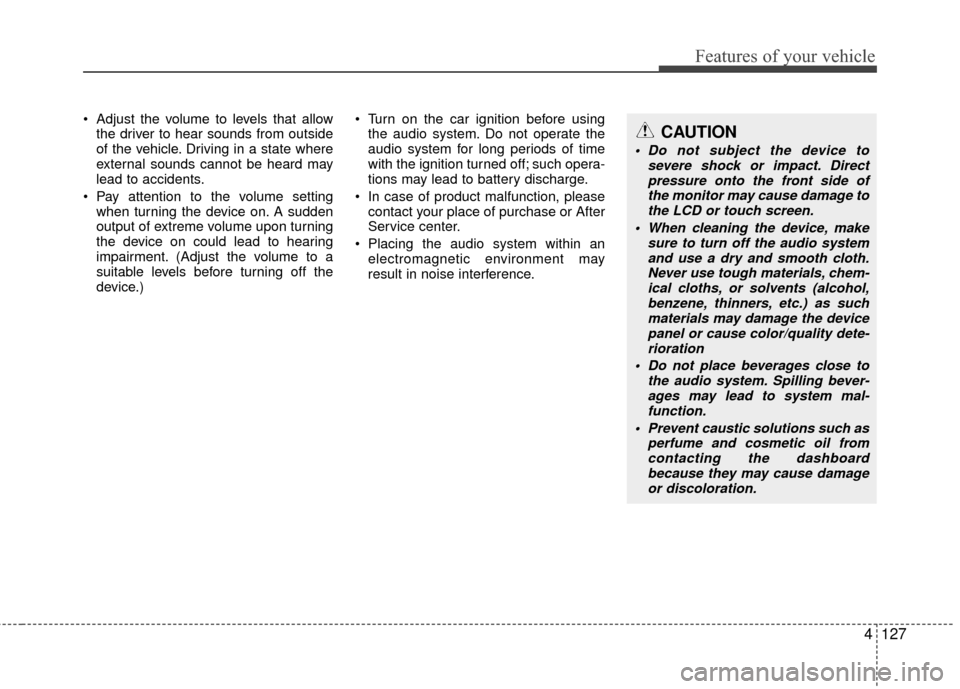
Features of your vehicle
4127
Adjust the volume to levels that allowthe driver to hear sounds from outside
of the vehicle. Driving in a state where
external sounds cannot be heard may
lead to accidents.
Pay attention to the volume setting when turning the device on. A sudden
output of extreme volume upon turning
the device on could lead to hearing
impairment. (Adjust the volume to a
suitable levels before turning off the
device.) Turn on the car ignition before using
the audio system. Do not operate the
audio system for long periods of time
with the ignition turned off; such opera-
tions may lead to battery discharge.
In case of product malfunction, please contact your place of purchase or After
Service center.
Placing the audio system within an electromagnetic environment may
result in noise interference.CAUTION
Do not subject the device to severe shock or impact. Directpressure onto the front side of the monitor may cause damage tothe LCD or touch screen.
When cleaning the device, make sure to turn off the audio systemand use a dry and smooth cloth.Never use tough materials, chem- ical cloths, or solvents (alcohol,benzene, thinners, etc.) as such materials may damage the devicepanel or cause color/quality dete- rioration
Do not place beverages close to the audio system. Spilling bever-ages may lead to system mal-function.
Prevent caustic solutions such as perfume and cosmetic oil fromcontacting the dashboard because they may cause damageor discoloration.
Page 199 of 449
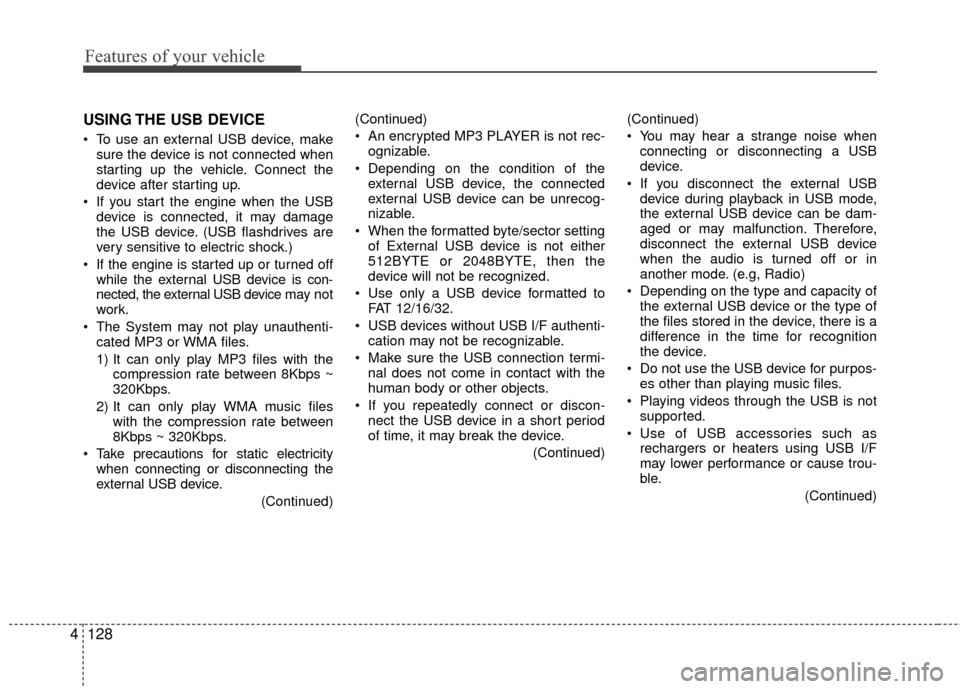
Features of your vehicle
128
4 USING THE USB DEVICE
To use an external USB device, make
sure the device is not connected when
starting up the vehicle. Connect the
device after starting up.
If you start the engine when the USB device is connected, it may damage
the USB device. (USB flashdrives are
very sensitive to electric shock.)
If the engine is started up or turned off while the external USB device is con-
nected, the external USB device may not
work.
The System may not play unauthenti- cated MP3 or WMA files.
1) It can only play MP3 files with the compression rate between 8Kbps ~
320Kbps.
2) It can only play WMA music files with the compression rate between
8Kbps ~ 320Kbps.
Take precautions for static electricity when connecting or disconnecting the
external USB device.
(Continued)(Continued)
An encrypted MP3 PLAYER is not rec-
ognizable.
Depending on the condition of the external USB device, the connected
external USB device can be unrecog-
nizable.
When the formatted byte/sector setting of External USB device is not either
512BYTE or 2048BYTE, then the
device will not be recognized.
Use only a USB device formatted to FAT 12/16/32.
USB devices without USB I/F authenti- cation may not be recognizable.
Make sure the USB connection termi- nal does not come in contact with the
human body or other objects.
If you repeatedly connect or discon- nect the USB device in a short period
of time, it may break the device.
(Continued)(Continued)
You may hear a strange noise when
connecting or disconnecting a USB
device.
If you disconnect the external USB device during playback in USB mode,
the external USB device can be dam-
aged or may malfunction. Therefore,
disconnect the external USB device
when the audio is turned off or in
another mode. (e.g, Radio)
Depending on the type and capacity of the external USB device or the type of
the files stored in the device, there is a
difference in the time for recognition
the device.
Do not use the USB device for purpos- es other than playing music files.
Playing videos through the USB is not supported.
Use of USB accessories such as rechargers or heaters using USB I/F
may lower performance or cause trou-
ble.
(Continued)
Page 200 of 449
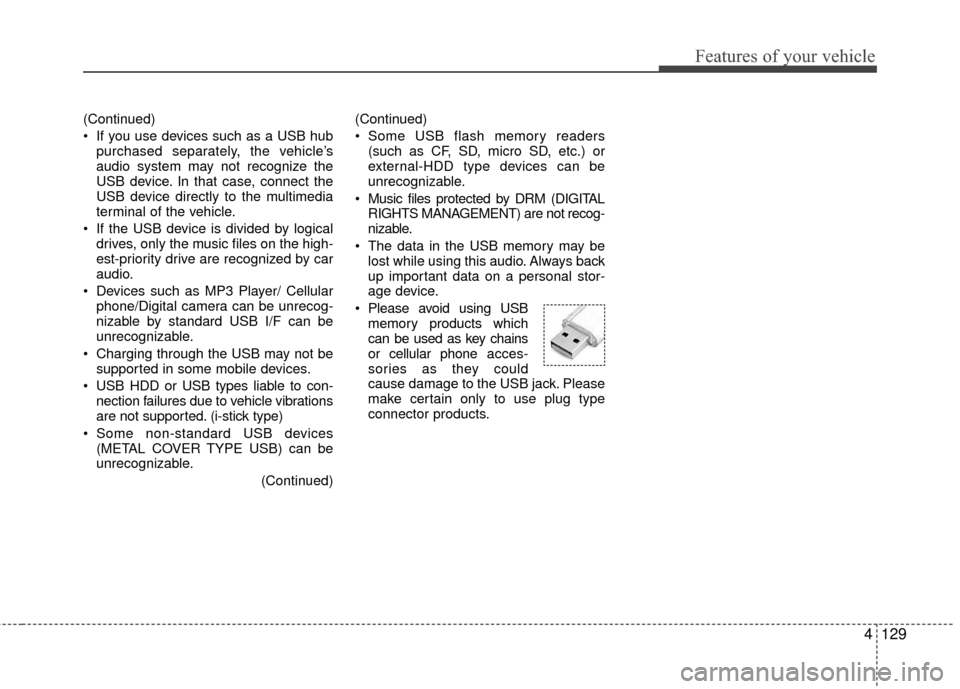
Features of your vehicle
4129
(Continued)
If you use devices such as a USB hubpurchased separately, the vehicle’s
audio system may not recognize the
USB device. In that case, connect the
USB device directly to the multimedia
terminal of the vehicle.
If the USB device is divided by logical drives, only the music files on the high-
est-priority drive are recognized by car
audio.
Devices such as MP3 Player/ Cellular phone/Digital camera can be unrecog-
nizable by standard USB I/F can be
unrecognizable.
Charging through the USB may not be supported in some mobile devices.
USB HDD or USB types liable to con- nection failures due to vehicle vibrations
are not supported. (i-stick type)
Some non-standard USB devices (METAL COVER TYPE USB) can be
unrecognizable.
(Continued)(Continued)
Some USB flash memory readers
(such as CF, SD, micro SD, etc.) or
external-HDD type devices can be
unrecognizable.
Music files protected by DRM (DIGITAL RIGHTS MANAGEMENT) are not recog-
nizable.
The data in the USB memory may be lost while using this audio. Always back
up important data on a personal stor-
age device.
Please avoid using USB memory products which
can be used as key chains
or cellular phone acces-
sories as they could
cause damage to the USB jack. Please
make certain only to use plug type
connector products.