KIA RIO 2016 Quick Reference Guide
Manufacturer: KIA, Model Year: 2016, Model line: RIO, Model: KIA RIO 2016Pages: 31, PDF Size: 1.62 MB
Page 1 of 31
![KIA RIO 2016 Quick Reference Guide 1WEND07UVO SYSTEM QUICK REFERENCE GUIDE
K_UB[UVO1_EN]14MY_IQS_QRG_표지.indd 1-22013-08-29 오전 8:22:11 KIA RIO 2016 Quick Reference Guide 1WEND07UVO SYSTEM QUICK REFERENCE GUIDE
K_UB[UVO1_EN]14MY_IQS_QRG_표지.indd 1-22013-08-29 오전 8:22:11](/img/2/54908/w960_54908-0.png)
1WEND07UVO SYSTEM QUICK REFERENCE GUIDE
K_UB[UVO1_EN]14MY_IQS_QRG_표지.indd 1-22013-08-29 오전 8:22:11
Page 2 of 31
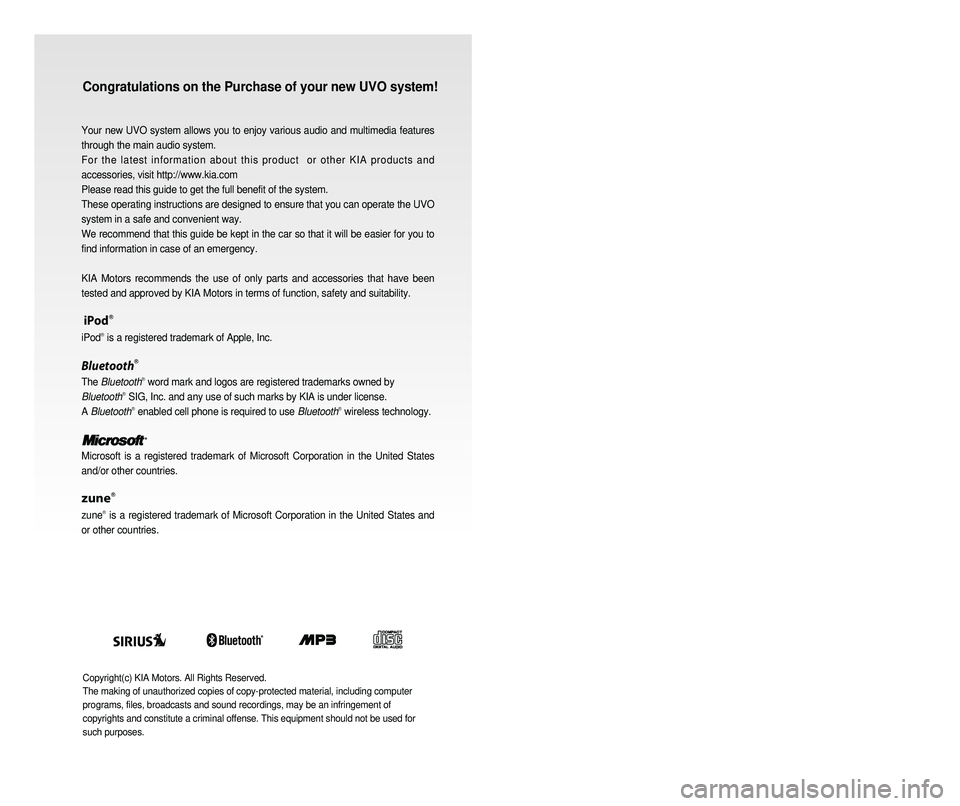
Congratulations on the Purchase of your new UVO system!
Your new UVO system allows you to enjoy various audio and multimedia features
through the main audio system.
For the latest information about this product or other KIA products and
accessories, visit http://www.kia.com
Please read this guide to get the full benefit of the system.
These operating instructions are designed to ensure that you can operate the UVO
system in a safe and convenient way.
We recommend that this guide be kept in the car so that it will be easier for you to
find information in case of an emergency.
KIA Motors recommends the use of only parts and accessories that have been
tested and approved by KIA Motors in terms of function, safety and suitability.
iPodⓇ
iPodⓇ is a registered trademark of Apple, Inc.
BluetoothⓇ
The BluetoothⓇ word mark and logos are registered trademarks owned by
BluetoothⓇ SIG, Inc. and any use of such marks by KIA is under license.
A BluetoothⓇ enabled cell phone is required to use BluetoothⓇ wireless technology.
Microsoft is a registered trademark of Microsoft Corporation in the United States
a
nd/or other countries.
zuneⓇ
zuneⓇ is a registered trademark of Microsoft Corporation in the United States and
or other countries.
Copyright(c) KIA Motors. All Rights Reserved.
The making of unauthorized copies of copy-protected material, including computer
programs, files, broadcasts and sound recordings, may be an infringement of
copyrights and constitute a criminal offense. This equipment should not be used for
such purposes.
K_UB[UVO1_EN]14MY_IQS_QRG_표지.indd 3-42013-08-29 오전 8:22:12
Page 3 of 31
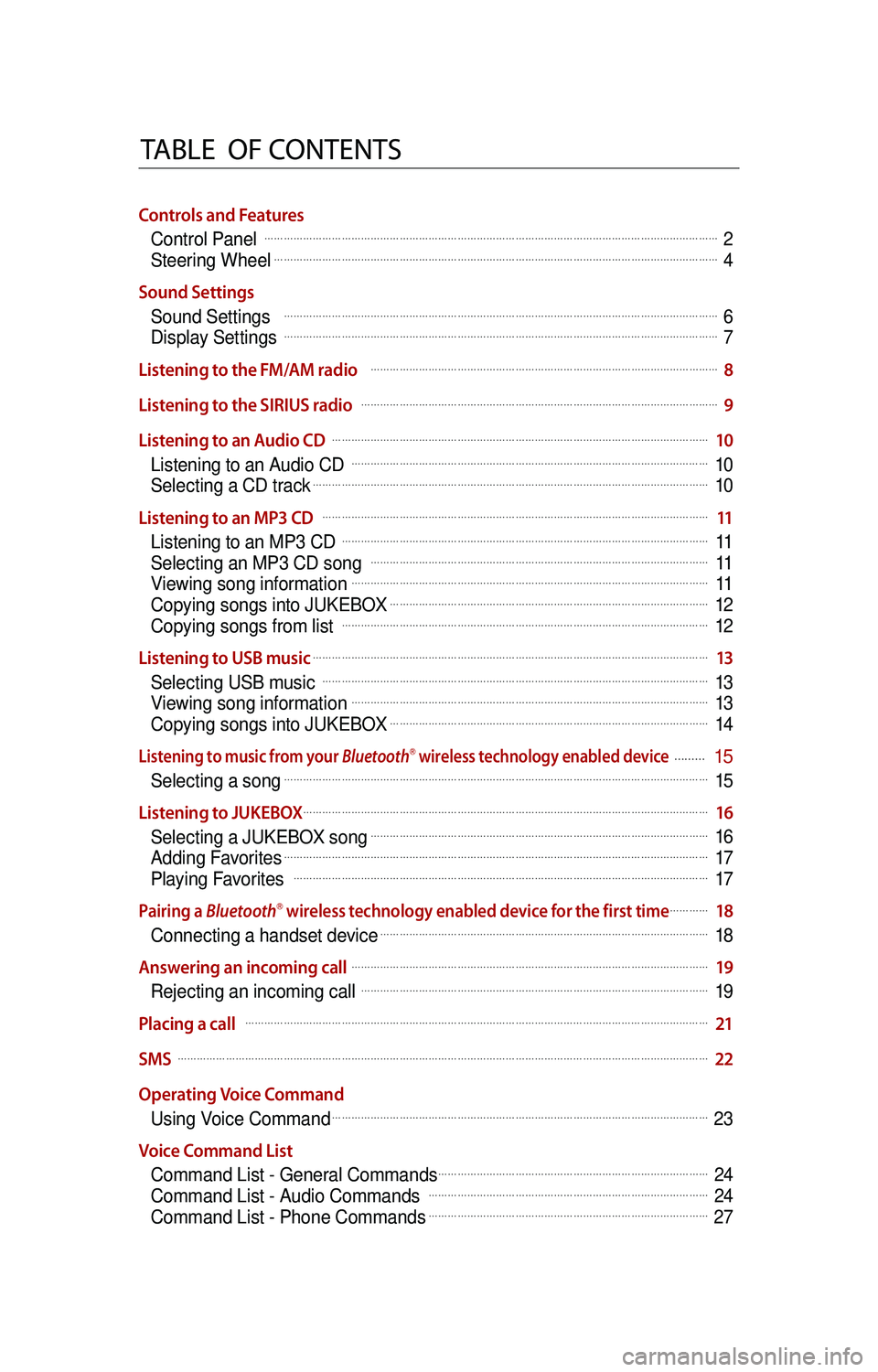
Table Of cOn T en Ts
Controls and Features
Control Panel… ……………………………………………………………………………………………………………………………2
Steering Wheel……………………………………………………………………………………………………………………………4
Sound Settings Sound Settings
… ………………………………………………………………………………………………………………………6
Display Settings… ………………………………………………………………………………………………………………………7
Listening to the FM/AM radio
… ………………………………………………………………………………………………8
Listening to the SIRIUS radio
… …………………………………………………………………………………………………9
Listening to an Audio CD
… ………………………………………………………………………………………………………10
Listening to an Audio CD… …………………………………………………………………………………………………10
Selecting a CD track………………………………………………………………………………………………………………10
Listening to an MP3 CD
… …………………………………………………………………………………………………………11
Listening to an MP3 CD… ……………………………………………………………………………………………………11
Selecting an MP3 CD song… ……………………………………………………………………………………………11
Viewing song information……………………………………………………………………………………………………11
Copying songs into JUKEBOX…………………………………………………………………………………………12
Copying songs from list… ……………………………………………………………………………………………………12
Listening to USB music
………………………………………………………………………………………………………………13
Selecting USB music… …………………………………………………………………………………………………………13
Viewing song information……………………………………………………………………………………………………13
Copying songs into JUKEBOX…………………………………………………………………………………………14
Listening to music from your BluetoothⓇ wireless technology enabled device ………15
Selecting a song………………………………………………………………………………………………………………………15
Listening to JUKEBOX
…………………………………………………………………………………………………………………16
Selecting a JUKEBOX song………………………………………………………………………………………………16
Adding Favorites………………………………………………………………………………………………………………………17
Playing Favorites… …………………………………………………………………………………………………………………17
Pairing a BluetoothⓇ wireless technology enabled device for the first time……………18
Connecting a handset device……………………………………………………………………………………………18
Answering an incoming call
……………………………………………………………………………………………………19
Rejecting an incoming call… ………………………………………………………………………………………………19
Placing a call
… ………………………………………………………………………………………………………………………………21
SMS
… …………………………………………………………………………………………………………………………………………………22
Operating Voice Command Using Voice Command
…………………………………………………………………………………………………………23
Voice Command List Command List - General Commands
……………………………………………………………………………24
Command List - Audio Commands… ……………………………………………………………………………24
Command List - Phone Commands………………………………………………………………………………27
K_UB[UVO1_EN]14MY_IQS_QRG_내지.indd 12013-08-29 오후 4:08:56
Page 4 of 31
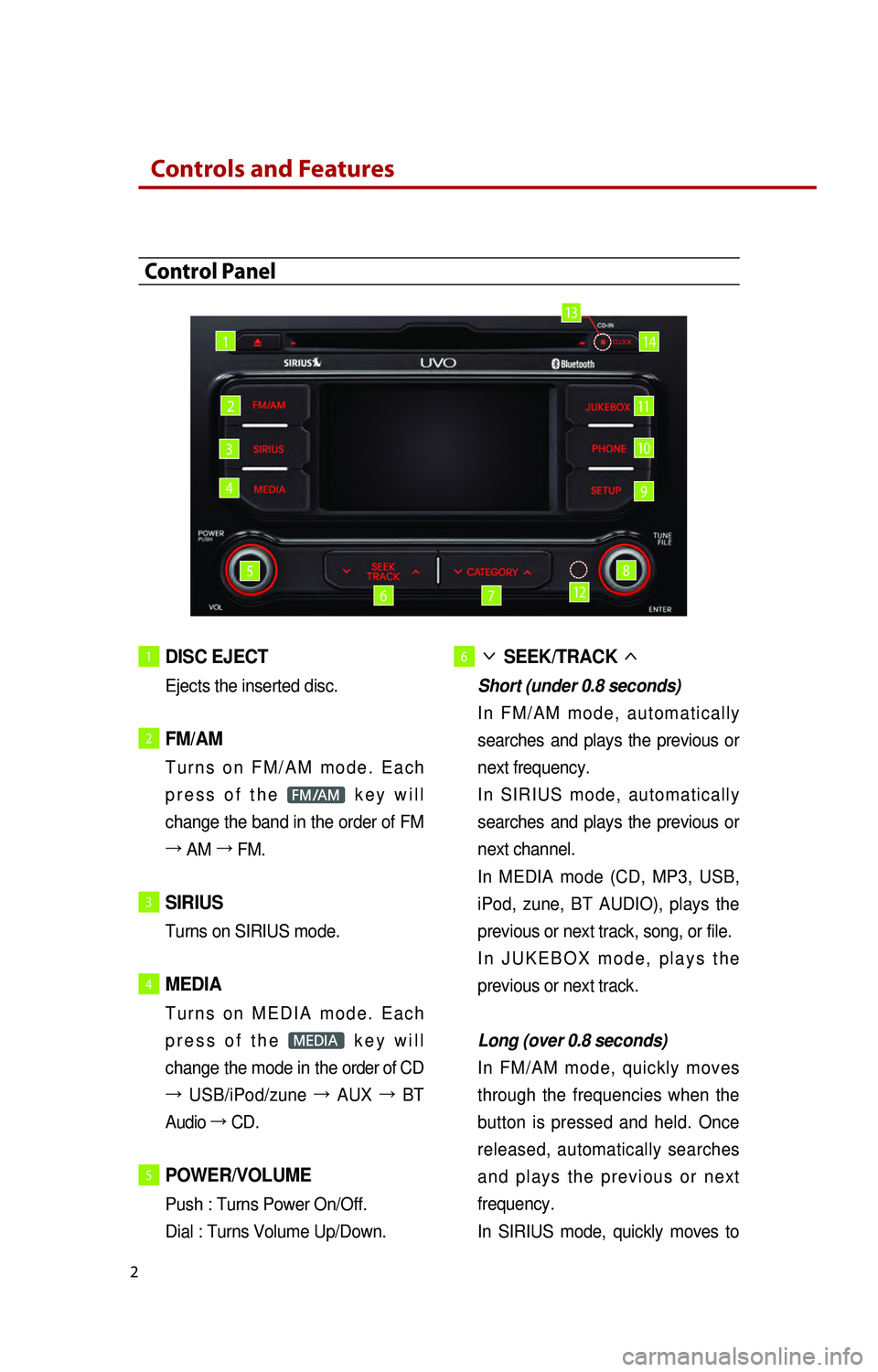
Controls and Features
2
1 DISC EJECT
Ejects the inserted disc.
2 FM/AM
T u r n s o n F M / A M m o d e . E a c h
p r e s s o f t h e
FM/AM k e y w i l l
change the band in the order of FM
→ AM →
FM.
3 SIRIUS
Turns on SIRIUS mode.
4 MEDIA
T u r n s o n M E D I A m o d e . E a c h
p r e s s o f t h e
M k e y w i l l
change the mode in the order of CD
→ USB/iPod/zune →
AUX →
BT
Audio →
CD.
5 POWER/VOLUME
Push : Turns Power On/Off.
D
ial : Turns Volume Up/Down.
6 ∨ SEEK/TRACK ∧
Short (under 0.8 seconds)
I
n F M / A M m o d e , a u t o m a t i c a l l y
searches and plays the previous or
next frequency.
I
n S I R I U S m o d e , a u t o m a t i c a l l y
searches and plays the previous or
next channel.
I
n MEDIA mode (CD, MP3, USB,
iPod, zune, BT AUDIO), plays the
previous or next track, song, or file.
I
n J U K E B O X m o d e , p l a y s t h e
previous or next track.
L
ong (over 0.8 seconds)
I
n FM/AM mode, quickly moves
through the frequencies when the
button is pressed and held. Once
released, automatically searches
a n d p l a y s t h e p r e v i o u s o r n e x t
frequency.
I
n SIRIUS mode, quickly moves to
Control Panel
1
2
3
4
5
67
8
9
10
11
14
12
13
K_UB[UVO1_EN]14MY_IQS_QRG_내지.indd 22013-08-29 오후 4:08:57
Page 5 of 31
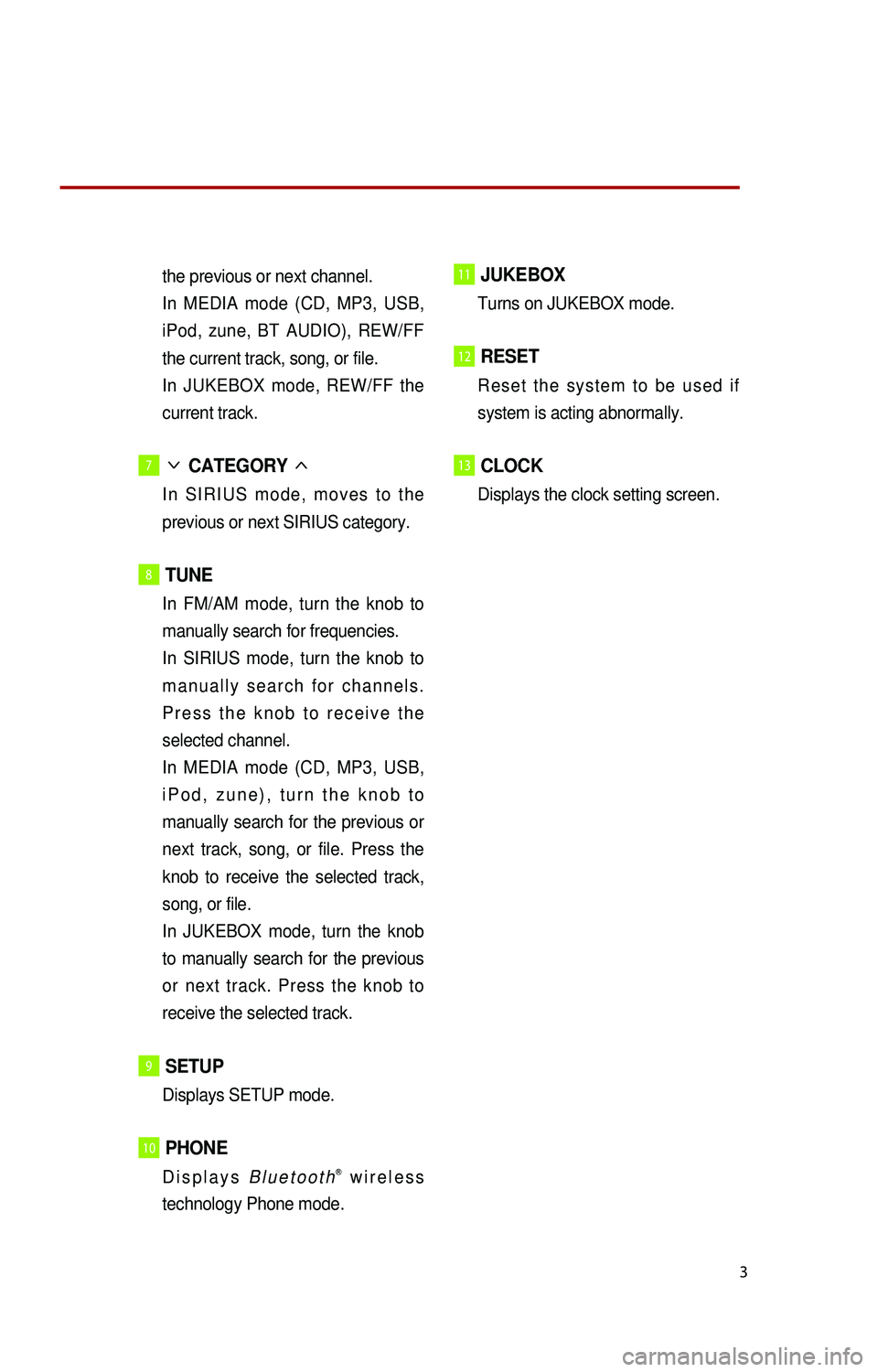
3
the previous or next channel.
In
MEDIA mode (CD, MP3, USB,
iPod, zune, BT AUDIO), REW/FF
the current track, song, or file.
In
JUKEBOX mode, REW/FF the
current track.
7∨ CATEGORY ∧
I n S I R I U S m o d e , m o v e s t o t h e
p
revious or next SIRIUS category.
8 TUNE
In FM/AM mode, turn the knob to
m anually search for frequencies.
In
SIRIUS mode, turn the knob to
m a n u a l l y s e a r c h f o r c h a n n e l s .
P r e s s t h e k n o b t o r e c e i v e t h e
selected channel.
In
MEDIA mode (CD, MP3, USB,
i P o d , z u n e ) , t u r n t h e k n o b t o
manually search for the previous or
next track, song, or file. Press the
knob to receive the selected track,
song, or file.
In
JUKEBOX mode, turn the knob
to manually search for the previous
or next track. Press the knob to
receive the selected track.
9 SETUP
Displays SETUP mode.
10 PHONE
D i s p l a y s B l u e t o o t hⓇ w i r e l e s s
technology Phone mode.
11 JUKEBOX
Turns on JUKEBOX mode.
12 RESET
R e s e t t h e s y s t e m t o b e u s e d i f
s
ystem is acting abnormally.
13 CLOCK
Displays the clock setting screen.
K_UB[UVO1_EN]14MY_IQS_QRG_내지.indd 32013-09-11 오전 10:43:37
Page 6 of 31
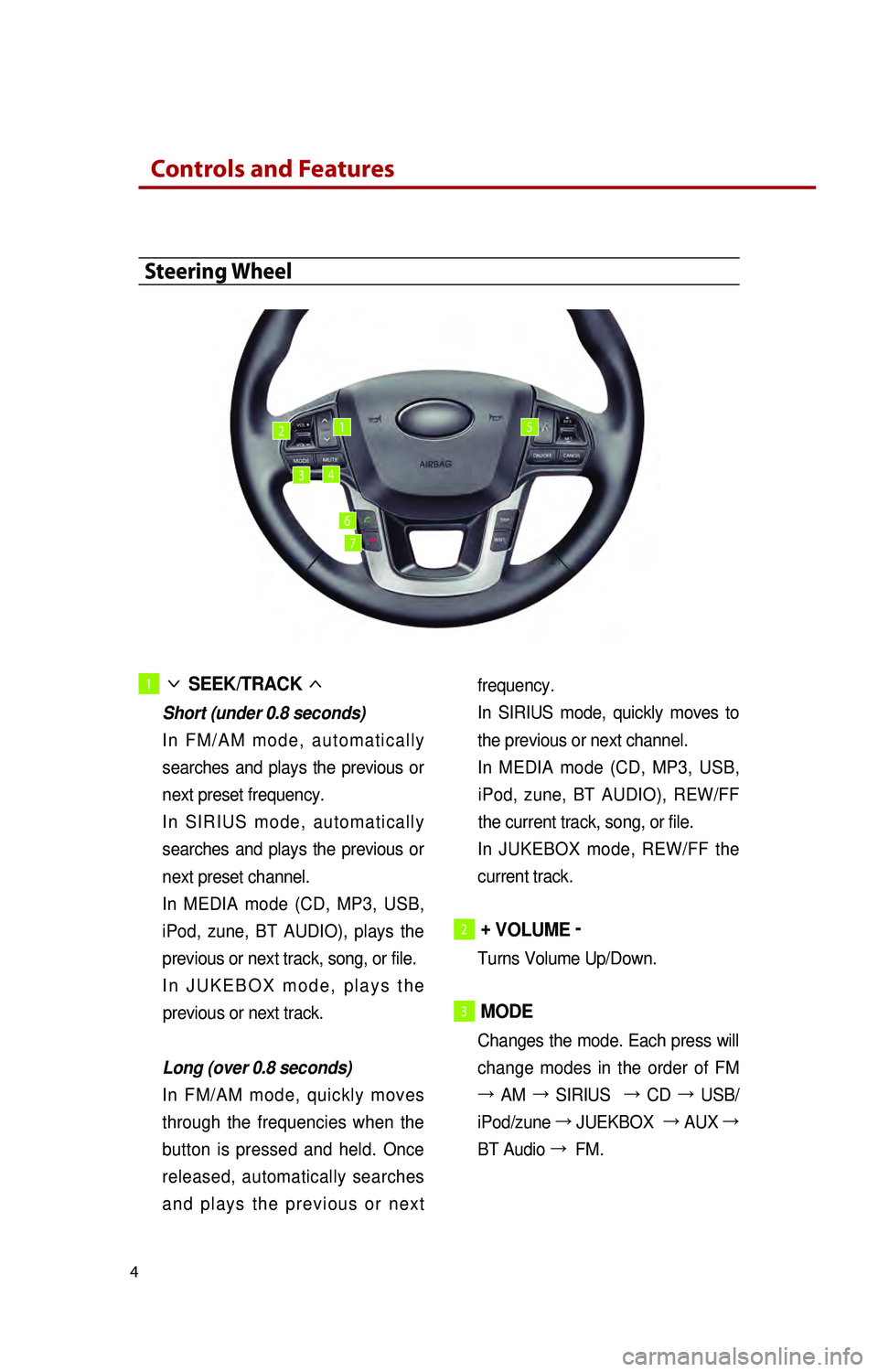
Controls and Features
4
1 ∨
SEEK/TRACK ∧
Short (under 0.8 seconds)
I n
F M / A M m o d e , a u t o m a t i c a l l y
searches and plays the previous or
next preset frequency.
I n
S I R I U S m o d e , a u t o m a t i c a l l y
searches and plays the previous or
next preset channel.
In
MEDIA mode (CD, MP3, USB,
iPod, zune, BT AUDIO), plays the
previous or next track, song, or file.
I n
J U K E B O X m o d e , p l a y s t h e
previous or next track.
Lo
ng (over 0.8 seconds)
In
FM/AM mode, quickly moves
through the frequencies when the
button is pressed and held. Once
released, automatically searches
a n d p l a y s t h e p r e v i o u s o r n e x t frequency. In
SIRIUS mode, quickly moves to
the previous or next channel.
In
MEDIA mode (CD, MP3, USB,
iPod, zune, BT AUDIO), REW/FF
the current track, song, or file.
In
JUKEBOX mode, REW/FF the
current track.
2 + VOLUME -
Turns Volume Up/Down.
3 MODE
Changes the mode. Each press will
c
hange modes in the order of FM
→ AM →
SIRIUS
→
CD →
USB/
iPod/zune →
JUEKBOX
→
AUX →
BT Audio →
FM.
Steering Wheel
12
34
5
6
7
K_UB[UVO1_EN]14MY_IQS_QRG_내지.indd 42013-09-11 오전 10:56:16
Page 7 of 31
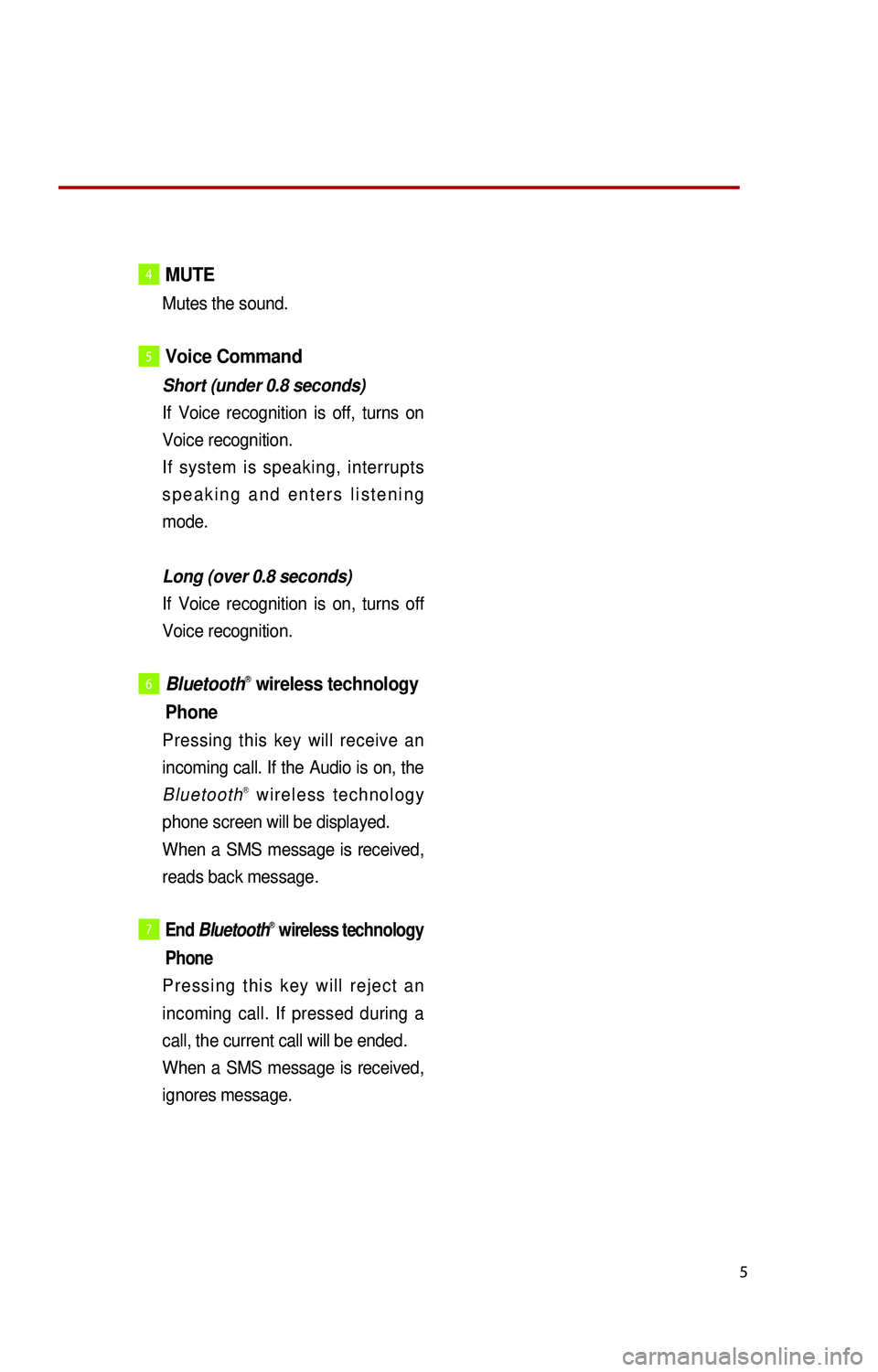
5
4 MUTE
Mutes the sound.
5Voice Command
Short (under 0.8 seconds)
I
f Voice recognition is off, turns on
Voice recognition.
I
f system is speaking, interrupts
s p e a k i n g a n d e n t e r s l i s t e n i n g
mode.
L
ong (over 0.8 seconds)
I
f Voice recognition is on, turns off
Voice recognition.
6 BluetoothⓇ wireless technology
Phone
Pressing this key will receive an
incoming call. If the Audio is on, the
B l u e t o o t h
Ⓡ w i r e l e s s t e c h n o l o g y
phone screen will be displayed.
W
hen a SMS message is received,
reads back message.
7 End BluetoothⓇ wireless technology
Phone
Pr e s s i n g t h i s k e y w i l l r e j e c t a n
incoming call. If pressed during a
call, the current call will be ended.
W
hen a SMS message is received,
ignores message.
K_UB[UVO1_EN]14MY_IQS_QRG_내지.indd 52013-08-29 오후 4:08:57
Page 8 of 31
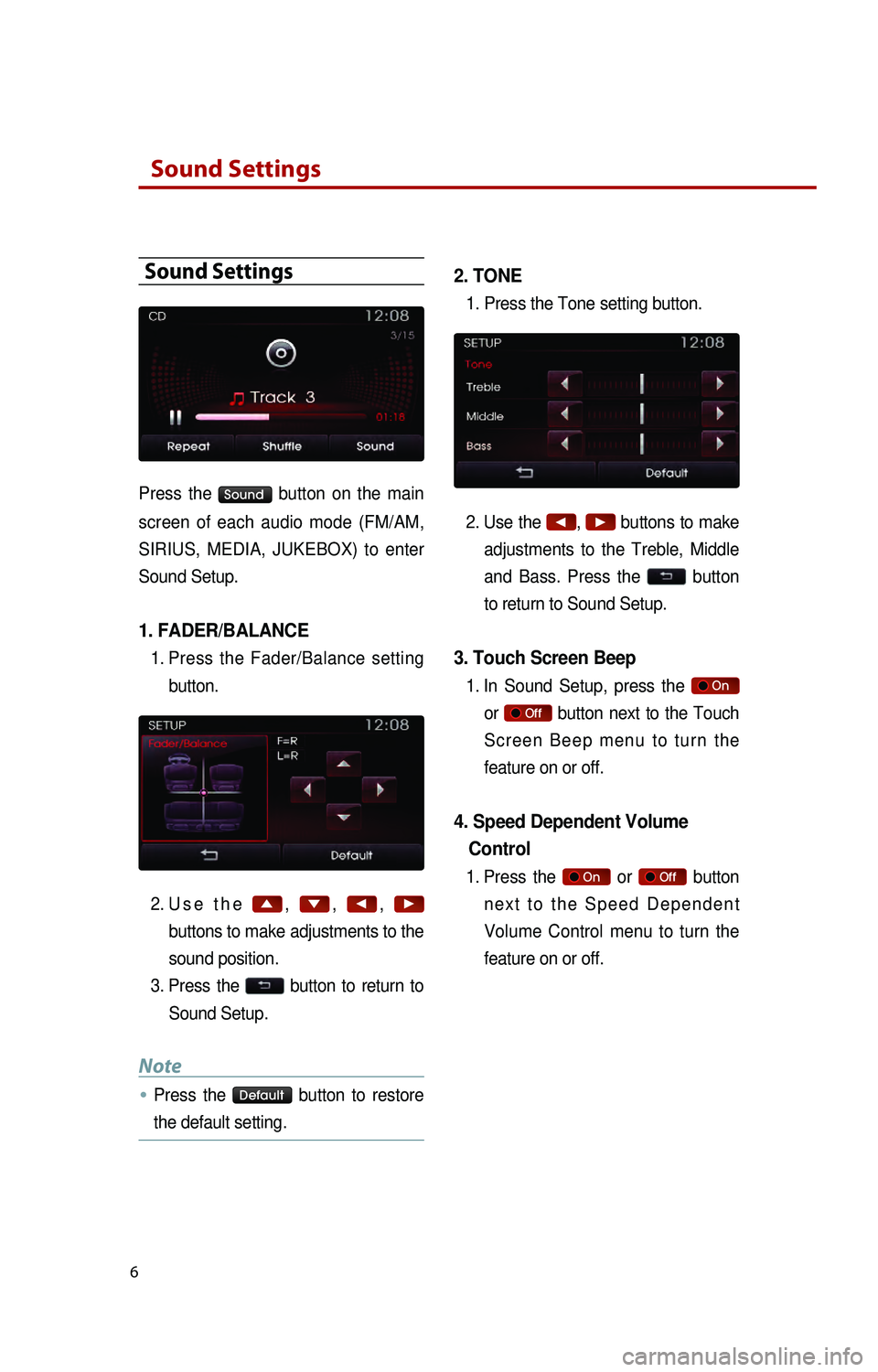
Sound Settings
6
Sound Settings
Press the Sound button on the main
screen of each audio mode (FM/AM,
SIRIUS, MEDIA, JUKEBOX) to enter
Sound Setup.
1. FADER/BALANCE
1. Press the Fader/Balance setting button.
2.
U
s e t h e
▲, ▼, ◀, ▶
buttons to make adjustments to the
sound position.
3.
P
ress the
button to return to
Sound Setup.
Note
●…Press the Def button to restore
the default setting.
2. TONE
1. Press the Tone setting button.
2.
U
se the
◀, ▶ buttons to make
adjustments to the Treble, Middle
and Bass. Press the
button
to return to Sound Setup.
3. Touch Screen Beep
1. In Sound Setup, press the On
or
Of button next to the Touch
S c r e e n B e e p m e n u t o t u r n t h e
feature on or off.
4. Speed Dependent Volume Control
1. Press the On or Of button
n e x t t o t h e S p e e d D e p e n d e n t
Volume Control menu to turn the
feature on or off.
K_UB[UVO1_EN]14MY_IQS_QRG_내지.indd 62013-08-29 오후 4:08:58
Page 9 of 31
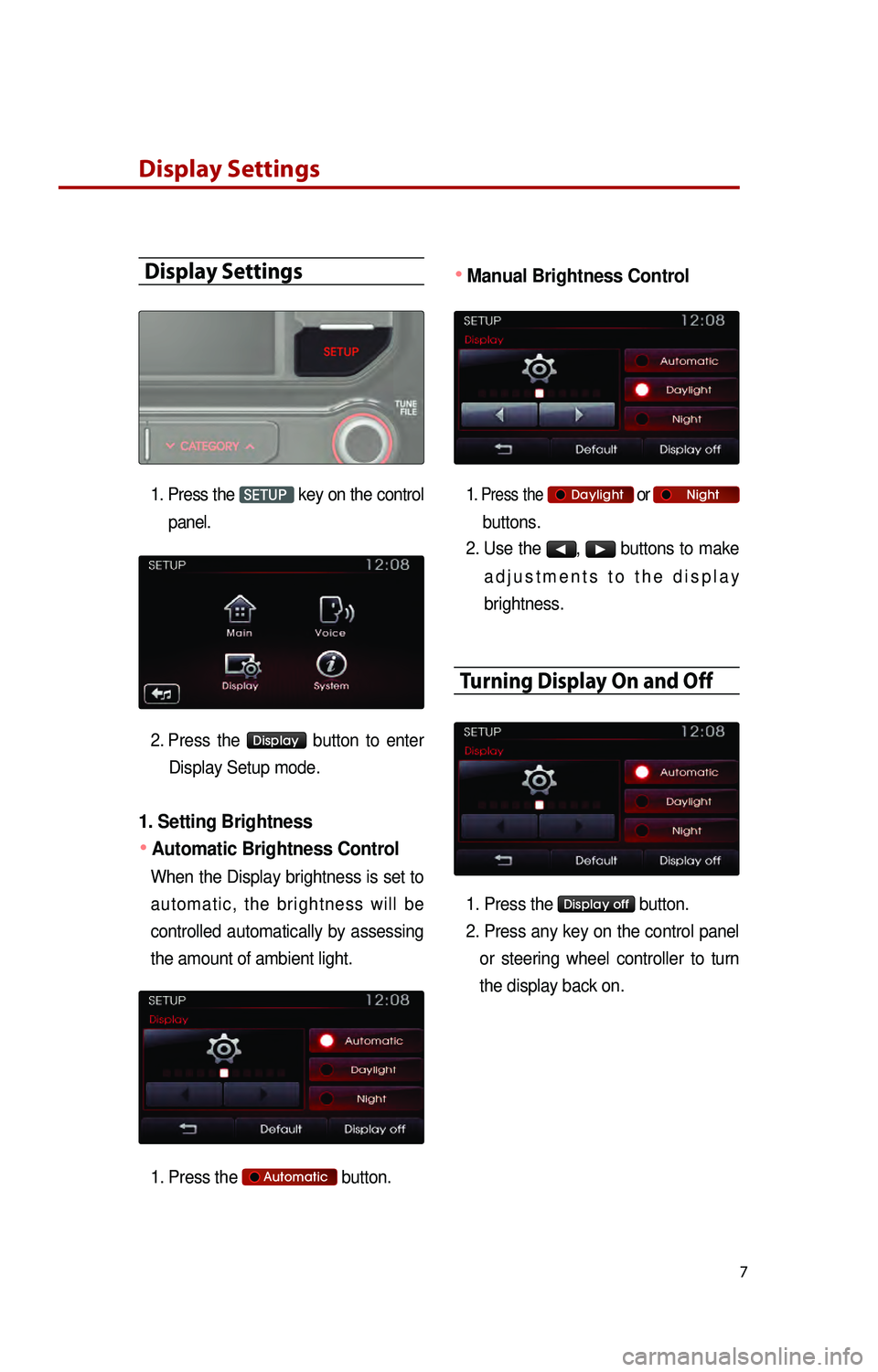
7
Display Settings
Display Settings
1. Press the SETUP key on the control
panel.
2.
P
ress the
Display button to enter
Display Setup mode.
1. Setting Brightness
●Automatic Brightness Control
When the Display brightness is set to a u t o m a t i c , t h e b r i g h t n e s s w i l l b e
controlled automatically by assessing
the amount of ambient light.
1
. Press the
Automatic button.
●Manual Brightness Control
1. Press the Daylight or Night
buttons.
2.
U
se the
◀, ▶ buttons to make
a d j u s t m e n t s t o t h e d i s p l a y
brightness.
Turning Display On and Off
1. Press the Display of button.
2.
P
ress any key on the control panel
or steering wheel controller to turn
the display back on.
K_UB[UVO1_EN]14MY_IQS_QRG_내지.indd 72013-08-29 오후 4:08:58
Page 10 of 31
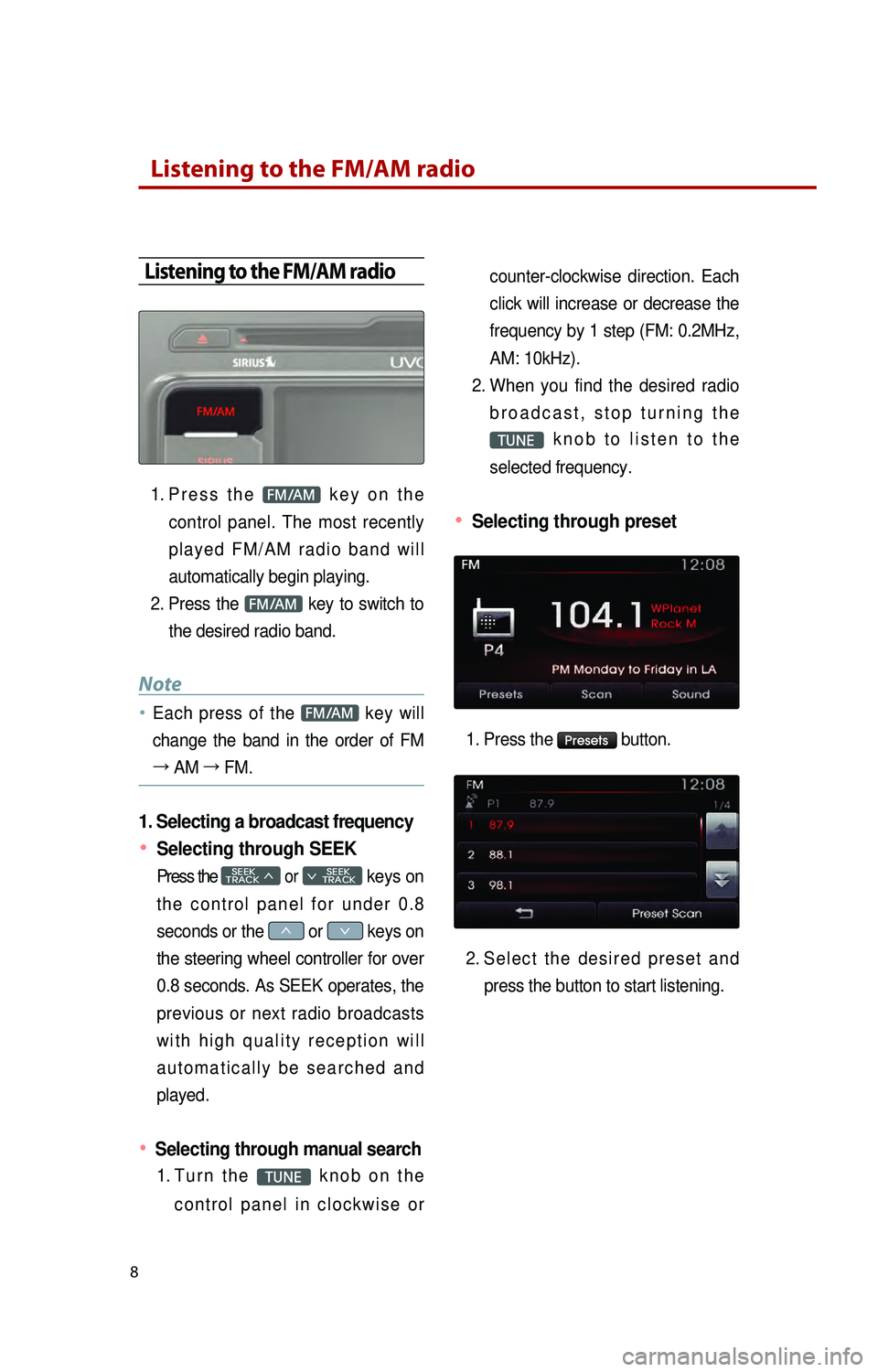
8
Listening to the FM/AM radio
Listening to the FM/AM radio
1. Pr e s s t h e FM/AM k e y o n t h e
control panel. The most recently
p l a y e d F M / A M r a d i o b a n d w i l l
automatically begin playing.
2.
P
ress the
FM/AM key to switch to
the desired radio band.
Note
● Each press of the FM/AM key will
change the band in the order of FM
→ AM →
FM.
1. Selecting a broadcast frequency
● Selecting through SEEK
Press the SEEK
TRACK 046620
SEEK
0467 TRACK
t
s
0466 or 0467 keys on
the steering wheel controller for over
0.8 seconds. As SEEK operates, the
previous or next radio broadcasts
w i t h h i g h q u a l i t y r e c e p t i o n w i l l
a u t o m a t i c a l l y b e s e a r c h e d a n d
played.
● Selecting through manual search
1. Tu r n t h e TUNE k n o b o n t h e
c o n t r o l p a n e l i n c l o c k w i s e o r counter-clockwise direction. Each
click will increase or decrease the
frequency by 1 step (FM: 0.2MHz,
AM: 10kHz).
2.
W
hen you find the desired radio
b r o a d c a s t , s t o p t u r n i n g t h e
TUNE k n o b t o l i s t e n t o t h e
selected frequency.
● Selecting through preset
1. Press the Presets button.
2.
S
e l e c t t h e d e s i r e d p r e s e t a n d
press the button to start listening.
K_UB[UVO1_EN]14MY_IQS_QRG_내지.indd 82013-08-29 오후 4:08:59