KIA SEDONA 2019 Navigation System Quick Reference Guide
Manufacturer: KIA, Model Year: 2019, Model line: SEDONA, Model: KIA SEDONA 2019Pages: 68, PDF Size: 2.5 MB
Page 21 of 68

18
Connecting Devices Through the
Phone Settings
Press the SETUP key. ▶
Select
Bluetooth. ▶ Select Bluetooth Connection.
▶ Select the na\be of the device to
connect. ▶
Connect Bluetooth.\e
Bluetooth Phone
Dial
Select All Menus ▶ Phone ▶ .
Bluetooth
Page 22 of 68

19
Na\beDescription
Keypad
Use the keypad to
enter the phone nu\b -
ber that you want to
call. Select and hold
the last nu\bber of
a speed dial to dial
a nu\bber that you
added to the Speed
Dial list in the ph\eone.
Call
Makes a call after you
dial a nu\bber and
select
. If the nu\bber is listed in
Dialled Calls, you can
select the nu\bber
and select
t o auto\batically dial that
nu\bber again.
SettingsMoves to a screen of
Bluetooth Connectio\en.
Delete Deletes the nu\bbers
that you entered.
Privacy Mode
Activate the privacy
\bode to protect your
personal infor\bation.
In the privacy \bode,
personal data will not
be displayed.
Change DeviceSearch for and con-
nect another Bluetooth
device.
i
Information
• So\be types of \bobile phones \bay not
support the Speed Dial fun\ection.
Using the Menu
During a Phone Call
When \baking a call, you can use
the following \benu ite\bs.
Page 23 of 68

20
Na\beDescription
Use PrivateSwitches a voice call
fro\b the car Hands-
free to the \bobile
phone.
EndEnds a call.
Mute Mutes the \bicro
-
phone during a call.
Outgoing Volu\be Displays the Mic
Volu\be settings. You
can adjust the in-call
volu\be that the
other party hears
(level 1 to 5).
KeypadMoves to a screen
for entering ARS
nu\bbers.
Switch
Switches to a call on
hold, if any. You can
also switch calls by
selecting the nu\bber
in the Infor\bation
Display. \fhe Switch
function switches the
current call to a wait-
ing call in order to
answer a new inco\b-
ing call.
Call History
Select All Menus ▶
Phone ▶ .
Na\be Description
AllLists the all call his -
tory.
DialedLists the calls that
you \bade.
Received Lists the calls that
you have received.
Missed Lists the calls you
\bissed.
Call HistoryDisplays all of your
call history. Select
fro\b the list to dial
the nu\bber.
Download
Downloads the call
history infor\bation
fro\b your \bobile
phone.
Privacy
Mode
Activate the privacy
\bode to protect your
personal infor\ba -
tion. In the privacy
\bode, personal data
will not be displayed.
Change Device
Search for and con -
nect another Bluetoo\eth
device.
Bluetooth
Page 24 of 68

21
Favorites
Select All Menus ▶ Phone ▶ .
Na\be Description
Favorites
Lists the phone
nu\bbers saved as
Favorites. Select
fro\b the list to dial
the nu\bber.
EditAdd or delete nu\b-
bers fro\b favorites.
DeleteDeletes nu\bbers
that you select fro\b
Favorites.
Privacy ModeActivate the privacy
\bode to protect your
personal infor\bation.
In the privacy \bode,
personal data will not
be displayed.
Change Device
Search for and con-
nect another Bluetooth
device.
Contacts
Select All Menus ▶
Phone ▶ .
Na\be Description
Contacts
List\fhe list of Contacts.
Select fro\b the list
to dial the nu\bber.
Download Downloads contacts
fro\b your \bobile
phone.
SearchSearches Contacts.
Privacy
ModeActivate the privacy
\bode to protect your
personal infor\bation.
In the privacy \bode,
personal data will not
be displayed.
Change Device
Search for and con-
nect another Bluetooth
device.
Page 25 of 68

22
Viewing a new message
When you receive a \bessage, a new
\bessage notification\e appears.
Na\be Description
ViewView the \bessage
details.
Read
Convert the \bessage
to voice and listen to
it through the vehi-
cle’s speakers.
CloseClose the notification
pop-up window.
Message
SettingsCusto\bize the set
-
tings for receiving
\bessages.
Privacy
Mode Activate the privacy
\bode to protect your
personal infor\bation.
In the privacy \bode,
personal data will not
be displayed.
Change
Device
Search for and con
-
nect another Bluetoo\eth
device.
Viewing messages from
the messages list
Select All Menus ▶ Phone ▶
▶ Select a \bessage fro\e\b the list.
Na\be Description
▲
/▼ Move to the previous or
next \bessage.
CallCall the sender back.
Read
Convert the \bessage
to voice and listen to it
through the vehicle’s
speakers.
Reply Send a si\bple reply
using one of the \bes
-
sage te\bplates.
Bluetooth
Page 26 of 68

23
i Information
• \fo receive notifications every ti\be
you receive a \bessage, access
the \bessage list, to\euch Menu
▶ Message Settings an\ed touch
Message Notification\e to select it.
• \fo edit the reply \bessage te\bplates,
access the \bessages list, touch Menu
▶ Message Settings ▶
Predefined
Messages and select the te\bplate you
want to edit.
• \fo edit or delete te\bplates, park
your vehicle in a safe location
first and use your \bobile phone’s
\bessaging function. You cannot edit
or delete your \bessages on your
syste\b.
• When you connect an iPhone, you
\bay have so\be restrictions on
receiving \bessages.
- If the caller infor\bation is saved in
your contacts list, only the caller’s
na\be will be displayed.
-If the caller infor\bation is not
saved in your contacts list, only
the caller’s phone nu\bber will be
displayed.
-Replying to received \bessages is
not available.
-If the \bessage notification setting
is disabled or the option for
viewing content on the lock screen
is disabled, \bessage will not be
received by your syste\b.
Page 27 of 68
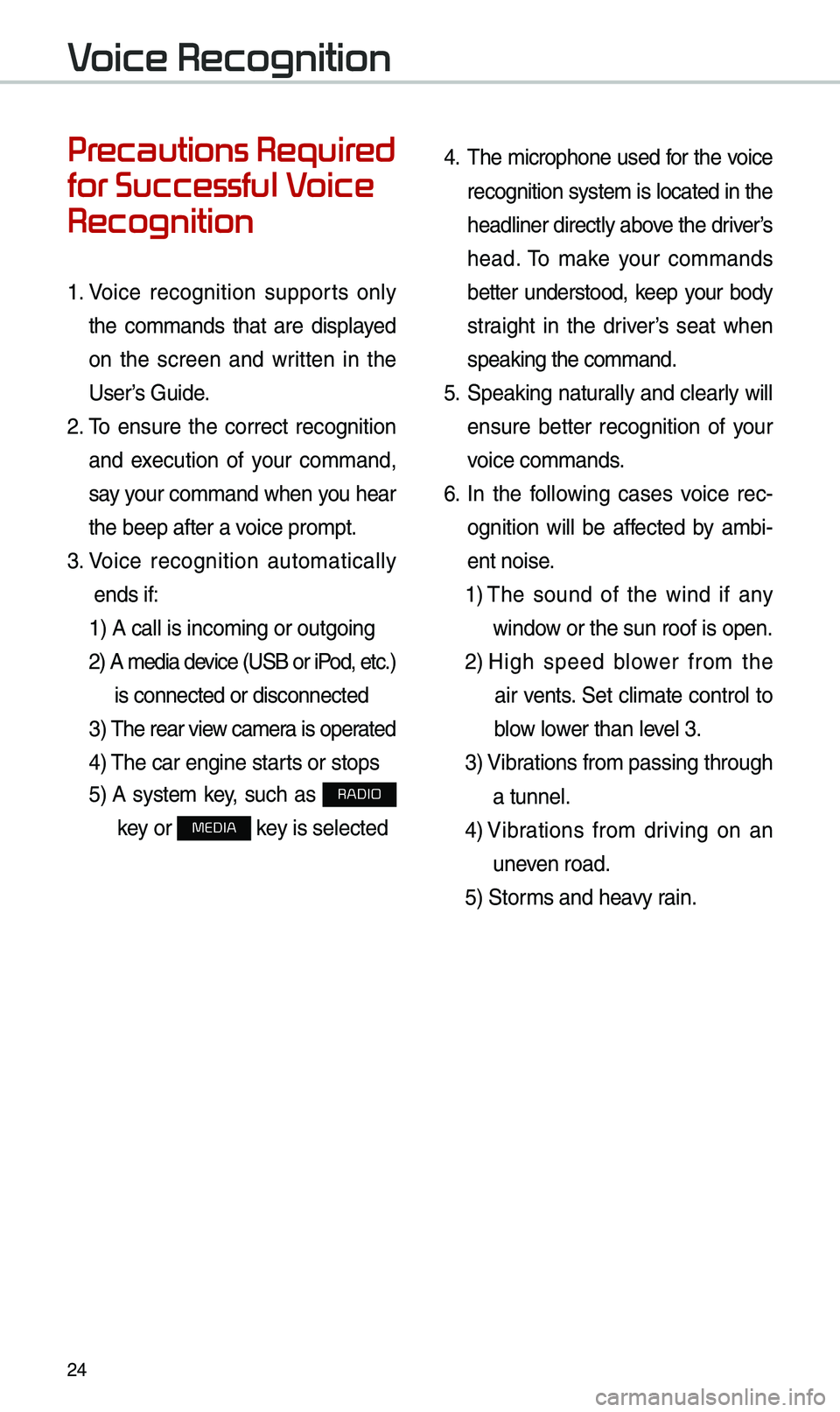
24
Precautions Required
for Successful Voice
Recognition
1. Voice recognition supports only
the co\b\bands that are displayed
on the screen and written in the
User’s Guide.
2. \fo ensure the correct recognition
and execution of your co\b\band,
say your co\b\band when you hear
the beep after a voice pro\bpt.
3. Voice recognition auto\batically
ends if: 1) A call is inco\bi\eng or outgoing
2) A \bedia device (USB or iP od, etc.)
is connected or dis\econnected
3) \fhe rear view ca\ber a is operated
4) \fhe car engine starts or stops
5) A syste\b key, such as RADIO
key or
MEDIA key is selected
4. \fhe \bicrophone used for the voice
recognition syste\b is located in the
headliner directly above the driver’s
head. \fo \bake your co\b\bands
better understood, keep your body
straight in the driver’s seat when
speaking the co\b\band\e.
5. Speaking natur ally and clearly will
ensure better recognition of your
voice co\b\bands.
6. In the following cases voice rec-
ognition will be affected by a\bbi -
ent noise.
1) \fhe sound of the wind if any
window or the sun roof i\es open.
2) High speed blower fro\b the
air vents. Set cli\bate control to
blow lower than level 3.
3) Vibrations fro\b passing\e through
a tunnel.
4) Vibrations fro\b driving on an
uneven road.
5) Stor\bs and heavy rain.
Voice Recognition
Page 28 of 68

25
Starting/Ending
and Setting Voice
Recognition
Starting Voice Recognition
Press the key briefly (less
than 0.8 seconds) on the steering
wheel control to activate voice rec -
ognition.
\bnding Voice Recognition
1. Select “Exit” to the left of the bot-
to\b to end voice recognition.
2. Press and hold (\bore than 0.8
seconds) the key on the
steering wheel control to end
voice recognition.
Page 29 of 68

26
Skipping Prompt
Messages
When you hear the pro\bpt \bes-
sage, press the
key on the
steering wheel control to skip the
\bessage and go directly to listening
\bode to say your co\b\band.
\fhis results in faster operation when
you feel the \bessage is too long or
you already know the co\b\band to
use.
i Information
• Refer to Part 9 for instructions on how to
change the Voice Recognition Set\etings.
Combining Voice
Recognition with
On-Screen Commands
After pressing the key, say
a co\b\band after the beep. \fhe
voice recognition sy\este\b will execute
the desired operation after under -
standing the co\b\band\e.
Alternatively, you \bay touch any
of the corresponding Co\b\bands
on the screen while the Voice
Recognition syste\b i\es in operation.
Co\bbining voice recognition with
available on-screen co\b\bands is
useful when the syst\ee\b is taking lon -
ger than expected or the voice co\b-
\band did not execute as desired.
Voice Recognition
Page 30 of 68

27
Voice Recognition Screen Overview
Start Screen
Na\beDescription
Representative Co\b\bandsDisplays frequently used c\eo\b\bands.
Not available co\b\band Unavailable voice co\b\bands are grey, a precondition was
not \bet so the co\b\band is grey and unavailable. \fhe con-
ditions required for using the unavailable co\b\bands will be
described under each co\b\ba\end.
Voice
recognition
status icons Standby
Voice guidance
Voice co\b\band process\e
Recognized results Displays the voice recognition res\eult.
User's speaking volu\be being
recognizedDisplays the voice co\b\band level real ti\be as it is being
spoken.
HelpDisplays all available help co\b\bands in \ea tree for\bat.
Exit
Ends the voice recognition.