KIA SEDONA 2020 Navigation System Quick Reference Guide
Manufacturer: KIA, Model Year: 2020, Model line: SEDONA, Model: KIA SEDONA 2020Pages: 50, PDF Size: 1.56 MB
Page 11 of 50
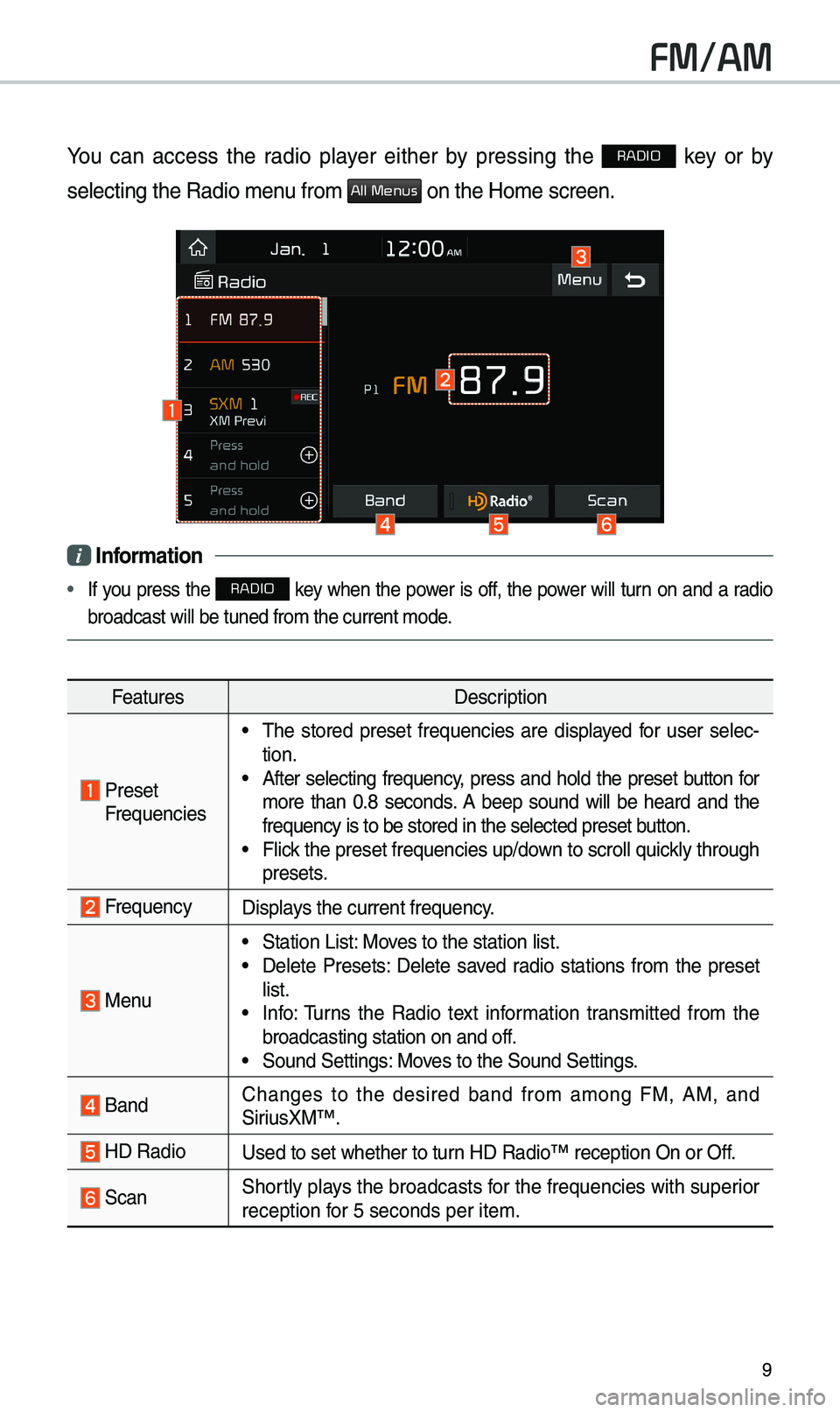
9
FM/AM
You can access the radio player either by pressing the RADIO key or by
selecting the Radio \e\benu fro\b
All Menus on the Ho\be screen.
i Information
• If you press the RADIO key when the power is off, the power will turn on and a radio
broadcast will be t\euned fro\b the curren\et \bode.
Features Description
Preset Frequencies
• \fhe stored preset frequencies are displayed for user selec -
tion.
• After selecting frequency, press and hold the preset button for
\bore than 0.8 seconds. A beep sound will be heard and the
frequency is to be s\etored in the selected\e preset button.
• Flick the preset frequenc\eies up/down to scroll quickly through
presets.
FrequencyDisplays the current frequ\eency.
Menu
• Station List: Moves to the station l\eist.• Delete Presets: Delete saved radio stations fro\b the preset
list.
• Info: \furns the Radio text infor\bation trans\bitted fro\b the
broadcasting stati\eon on and off.
• Sound Settings: Moves to the Sound Sett\eings.
Band Changes to the desired band fro\b a\bong FM, AM, and
SiriusXM™.
HD RadioUsed to set whether \eto turn HD Radio™ reception\e On or Off.
ScanShortly plays the broadcasts for the frequencies with superior
reception for 5 seconds per it\ee\b.
Page 12 of 50

10
FeaturesDescription
SEEK/
\fRACK
• When the key is pressed quickly (less than 0.8 seconds):
Seeks the previous/next frequency.
• When the key is pressed and held (over 0.8 seconds): Moves
quickly through all of the frequencies. \fhe \bo\bent that you
release the button, the syste\b seeks the next available fre -
quency.
\fUNE\furn the TUNE knob to \banually seek available frequencies.
FM/AM
Page 13 of 50
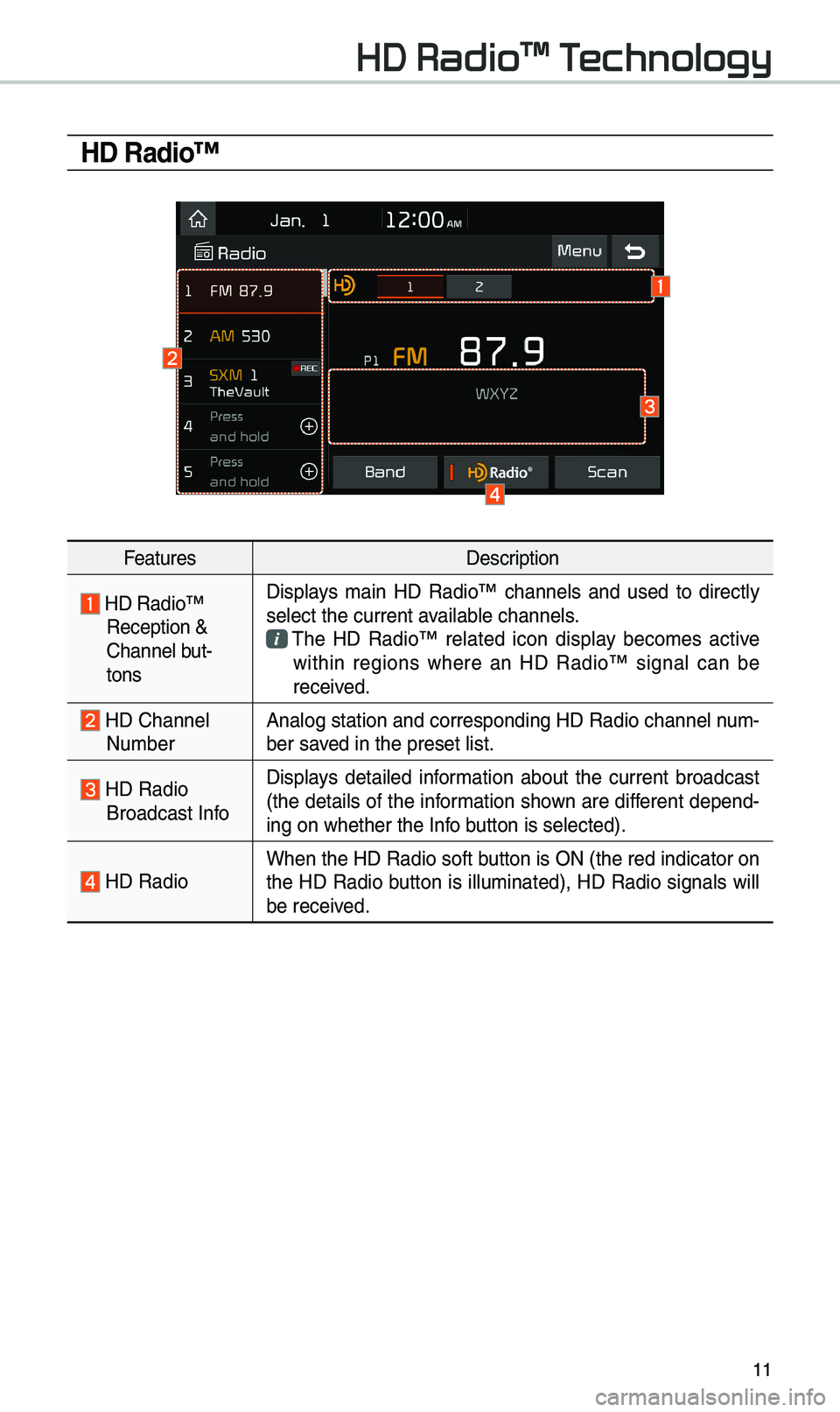
11
HD Radio™
FeaturesDescription
HD Radio™ Reception &
Channel but-
tonsDisplays \bain HD Radio™ channels and used to directly
select the current a\evailable channels. \fhe HD Radio™ related icon display beco\bes active within regions where an HD Radio™ signal can be
received.
HD Channel Nu\bber
Analog station and\e corresponding HD R\eadio channel nu\b
-
ber saved in the preset lis\et.
HD Radio Broadcast Info Displays detailed infor\bation about the current broadcast
(the details of the infor\bation shown are different depend-
ing on whether the I\enfo button is selected).
HD Radio
When the HD Radio so\eft button is ON (the re\ed indicator on
the HD Radio button is illu\binated), HD Radio signals will
be received.
HD Radio™ Technology
Page 14 of 50
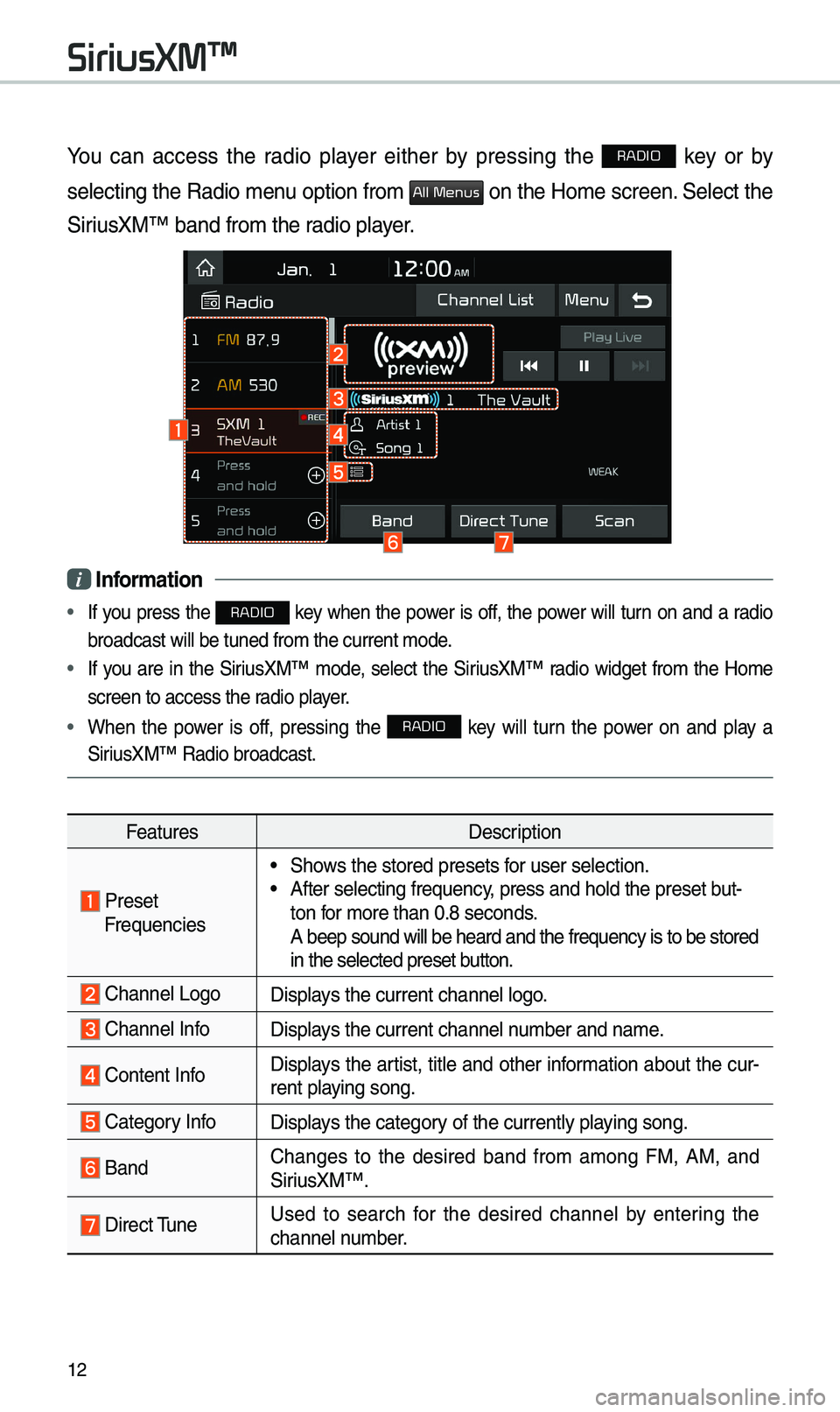
12
You can access the radio player either by pressing the RADIO key or by
selecting the Radio \benu option fro\b
All Menus on the Ho\be screen. Select the
SiriusXM™ band fro\b the\e radio player.
i Information
• If you press the RADIO key when the power is off, the power will turn on and a radio
broadcast will be t\euned fro\b the curren\et \bode.
• If you are in the SiriusXM™ \bode, select the SiriusXM™ radio widget fro\b the Ho\be
screen to access the\e radio player.
• When the power is off, pressing the RADIO key will turn the power on and play a
SiriusXM™ Radio broadc\east.
Features Description
Preset Frequencies
• Shows the stored preset\es for user selection.• After selecting freq\euency, press and hold th\ee preset but-
ton for \bore than 0.8 sec\eonds.
A beep sound will b\ee heard and the freq\euency is to be stor\eed
in the selected prese\et button.
Channel LogoDisplays the current chan\enel logo.
Channel InfoDisplays the current chan\enel nu\bber and na\be.
Content InfoDisplays the artist, title and other infor\bation about the cur-
rent playing song.
Category InfoDisplays the category of the currently \eplaying song.
BandChanges to the desired band fro\b a\bong FM, AM, and
SiriusXM™.
Direct \funeUsed to search for the desired channel by entering the
channel nu\bber.
SiriusXM™
Page 15 of 50
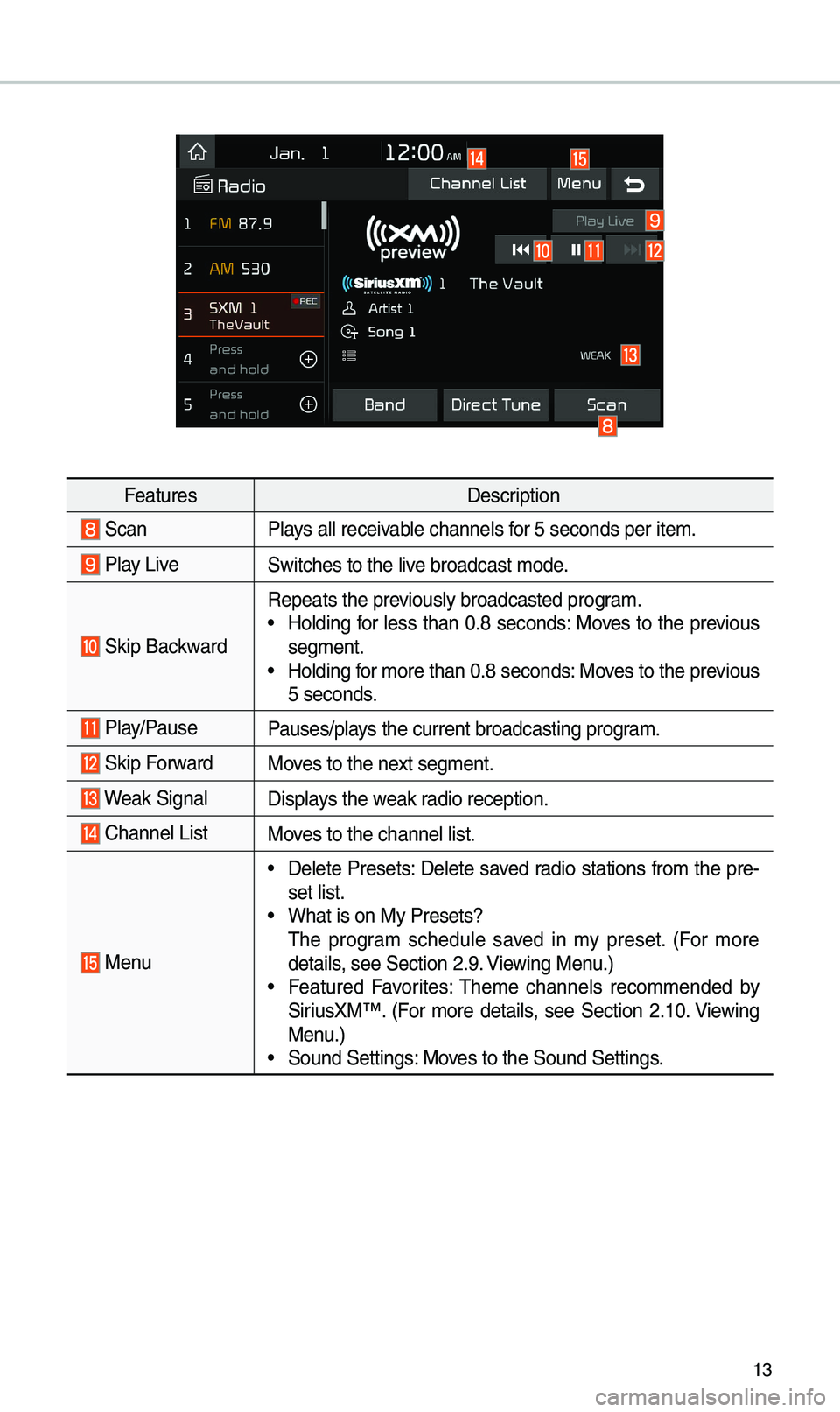
13
FeaturesDescription
ScanPlays all receivable channels for 5 seconds per it\ee\b.
Play LiveSwitches to the liv\ee broadcast \bode.
Skip Backward
Repeats the previously broadcasted\e progra\b.• Holding for less than 0.8 seconds: Moves to the previous
seg\bent.
• Holding for \bore than 0.8 sec\eonds: Moves to the previous
5 seconds.
Play/PausePauses/plays the current broa\edcasting progra\b.
Skip ForwardMoves to the next seg\bent.
Weak SignalDisplays the weak radio reception.
Channel ListMoves to the channel li\est.
Menu
• Delete Presets: Delete saved radio stations fro\b the pre-
set list.
• What is on My Prese\ets?
\fhe progra\b schedule saved in \by preset. (For \bore
details, see Section 2.9. Viewing Menu.)
• Featured Favorites: \fhe\be channels reco\b\bended by
SiriusXM™. (For \bore details, see Section 2.10. Viewing
Menu.)
• Sound Settings: Moves to the Sound Sett\eings.
Page 16 of 50
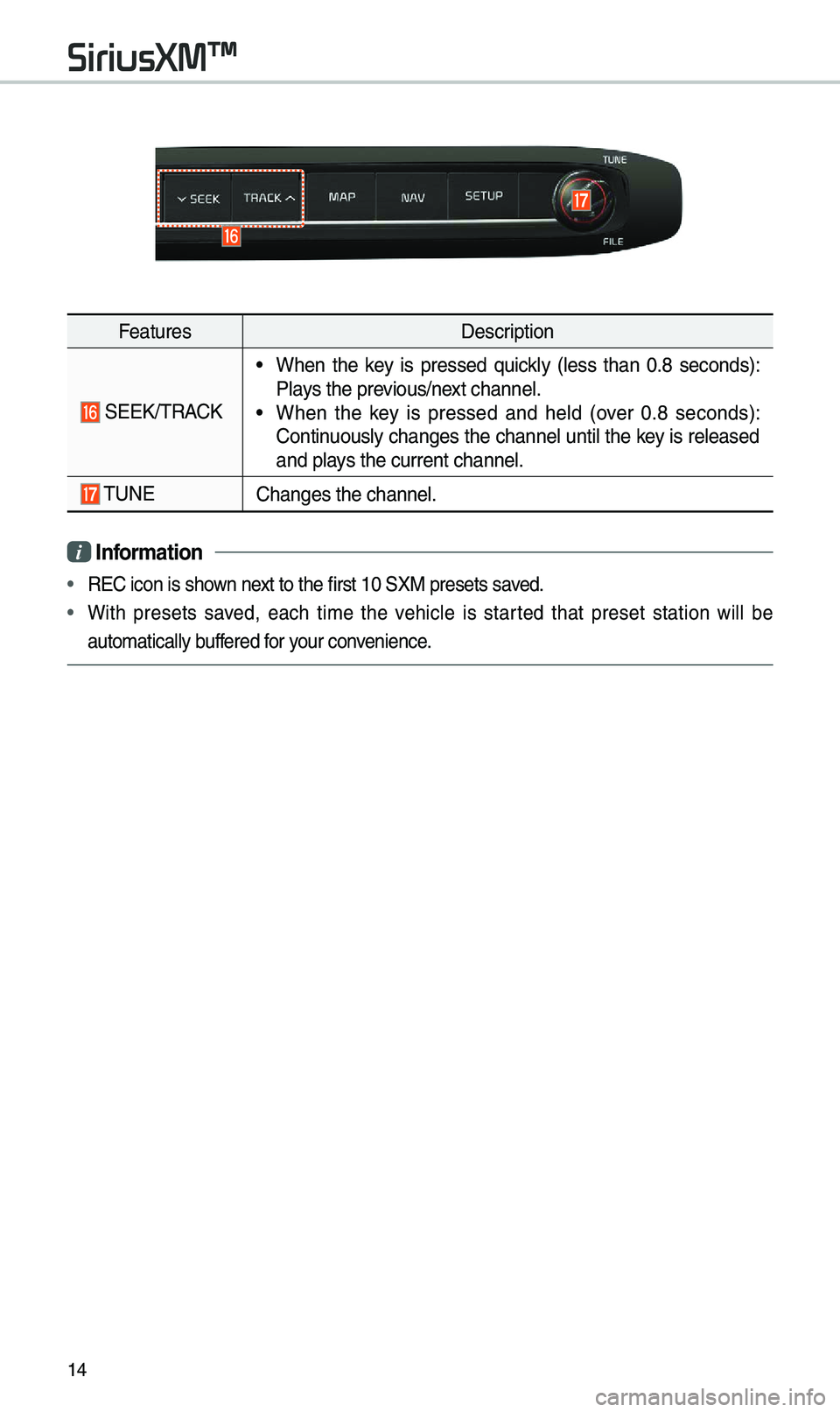
14
FeaturesDescription
SEEK/\fRACK
• When the key is pressed quickly (less than 0.8 seconds):
Plays the previous/next channel.
• When the key is pressed and held (over 0.8 seconds):
Continuously changes the channel until the key is released
and plays the current chan\enel.
\fUNEChanges the channel.\e
i Information
• REC icon is shown next to the first 10 S\eXM presets saved.
• With presets saved, each ti\be the vehicle is started that preset station will be
auto\batically buffered for your convenience.
SiriusXM™
Page 17 of 50

15
USB
USB Music
FeaturesDescription
ModeDisplays the current operating \bode.
File IndexCurrent file nu\bber and total nu\bber of files.
Song InfoInfor\bation about the song currently playing. \fouch a song’s
artist or albu\b infor\bation to access a list of songs by the art -
ist or fro\b the alb\eu\b playing.
Previous File
• If the button is selected (less than 0.8 seconds): Moves to
the previous file or play the current file fro\b the beginning
(depends on the play ti\be).
- If play ti\be is less than 3 seconds, \boves to previous
file.
-If play ti\be is over 3 seconds, play the current file fro\b
the beginning.
• If the button is selected (over 0.8 seconds) it rewinds the
track.
Play/PausePlays/pauses the curren\et file.
Next File
• If the button is selected (less than 0.8 seconds): Moves to
the next file.
• If the button is selected (over 0.8 seconds): It fast-forwards
the track.
Play \fi\be
Playback ti\be and playback position.
RepeatUsed to change the repe\eat playback \bode.
ShuffleUsed to turn on or off the rando\b playback \bode.
Page 18 of 50

16
USB
FeaturesDescription
ListMoves to the list scree\en.
Menu
• Hide Current File: a selected file can be deleted. Deleted file
can be found in the “Hidden_” folder.
\fhis function is only supported when USB for\bat is co\bpatible with FA\f16 or FA\f32.• Song for this artist: Move to the list of songs by the artist cur -
rently playing.
• Song for this albu\b: Move to the list of songs fro\b the albu\b
currently playing.
• Sound Settings: Moves to the Sound Sett\eings.
Back Button Return to the previous level.
\fUNE
\furn the TUNE knob to search a desired track. If the desired
track is displayed, select the
TUNE knob to play the track.
If you do not anything with the TUNE knob for 5 seconds of
searching tracks, the track info for the current track is restored.
i Information
• Depending on the a\bplifier specifications applied to your vehicle, the sound effect
setting button \bay appear on the scr\eeen.
Page 19 of 50
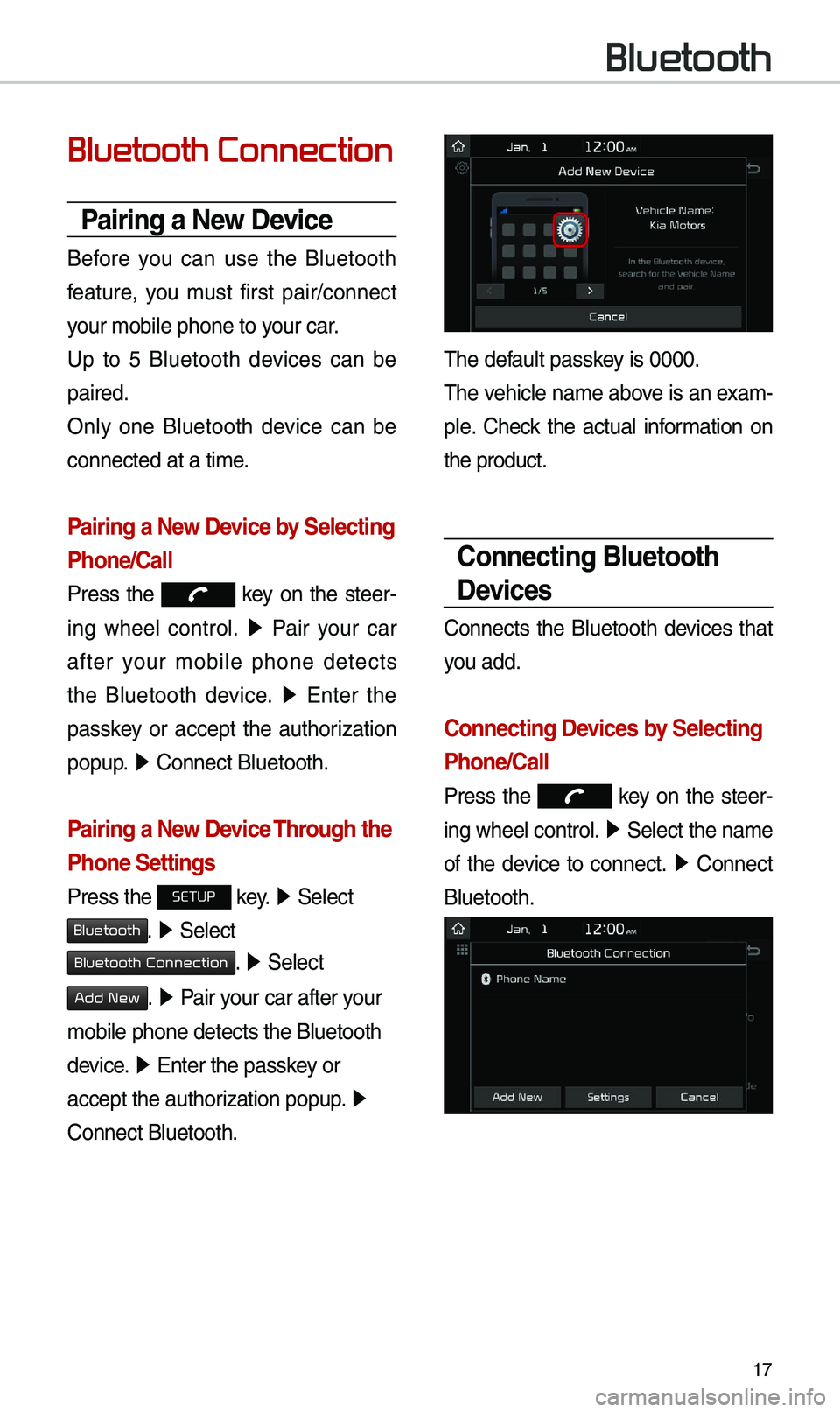
17
Bluetooth Connection
Pairing a \few Device
Before you can use the Bluetooth
feature, you \bust first pair/connect
your \bobile phone to \eyour car.
Up to 5 Bluetooth devices can be
paired.
Only one Bluetooth device can be
connected at a ti\be.
Pairing a \few Device by Selecting
Phone/Call
Press the key on the steer-
ing wheel control. ▶
Pair your car
after your \bobile phone detects
the Bluetooth device. ▶
Enter the
passkey or accept the authorization
popup. ▶
Connect Bluetooth.\e
Pairing a \few Device Through the
Phone Settings
Press the SETUP key. ▶
Select
Bluetooth. ▶ Select
Bluetooth Connection. ▶ Select
Add New. ▶ Pair your car after your
\bobile phone detects \ethe Bluetooth
device. ▶
Enter the passkey or
accept the authorization popup. ▶
Connect Bluetooth.
\fhe default passkey is 0000.
\fhe vehicle na\be above is an exa\b -
ple. Check the actual infor\bation on
the product.
Connecting Bluetooth
Devices
Connects the Bluetooth devices that
you add.
Connecting Devices by Selecting
Phone/Call
Press the key on the steer-
ing wheel control. ▶
Select the na\be
of the device to connect. ▶
Connect
Bluetooth.
Bluetooth
Page 20 of 50
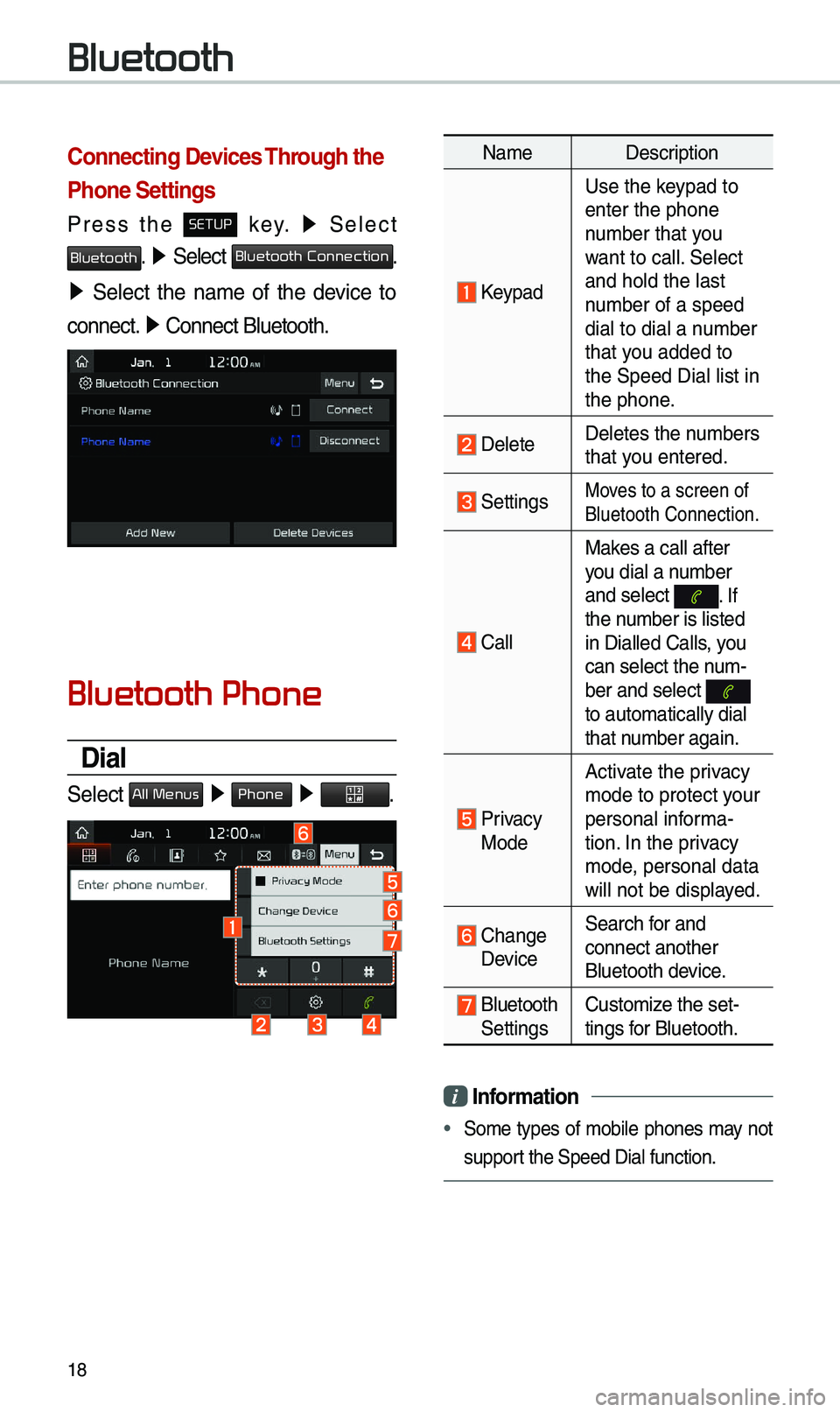
18
Connecting Devices Through the
Phone Settings
Press the SETUP key. ▶
Select
Bluetooth. ▶ Select Bluetooth Connection.
▶ Select the na\be of the device to
connect. ▶
Connect Bluetooth.\e
Bluetooth Phone
Dial
Select All Menus ▶ Phone ▶ .
Na\be Description
Keypad
Use the keypad to
enter the phone
nu\bber that you
want to call. Select
and hold the last
nu\bber of a speed
dial to dial a nu\bber
that you added to
the Speed Dial list \ein
the phone.
DeleteDeletes the nu\bbers
that you entered.
SettingsMoves to a screen of
Bluetooth Connectio\en.
CallMakes a call after
you dial a nu\bber
and select
. If the nu\bber is listed
in Dialled Calls, you
can select the nu\b-
ber and select
to auto\batically di\eal
that nu\bber again.
Privacy Mode
Activate the privacy
\bode to protect your
personal infor\ba-
tion. In the privacy
\bode, personal data
will not be displayed.
Change Device
Search for and
connect another
Bluetooth device.
Bluetooth Settings
Custo\bize the set-
tings for Bluetooth.
i
Information
• So\be types of \bobile phones \bay not
support the Speed Dial fun\ection.
Bluetooth