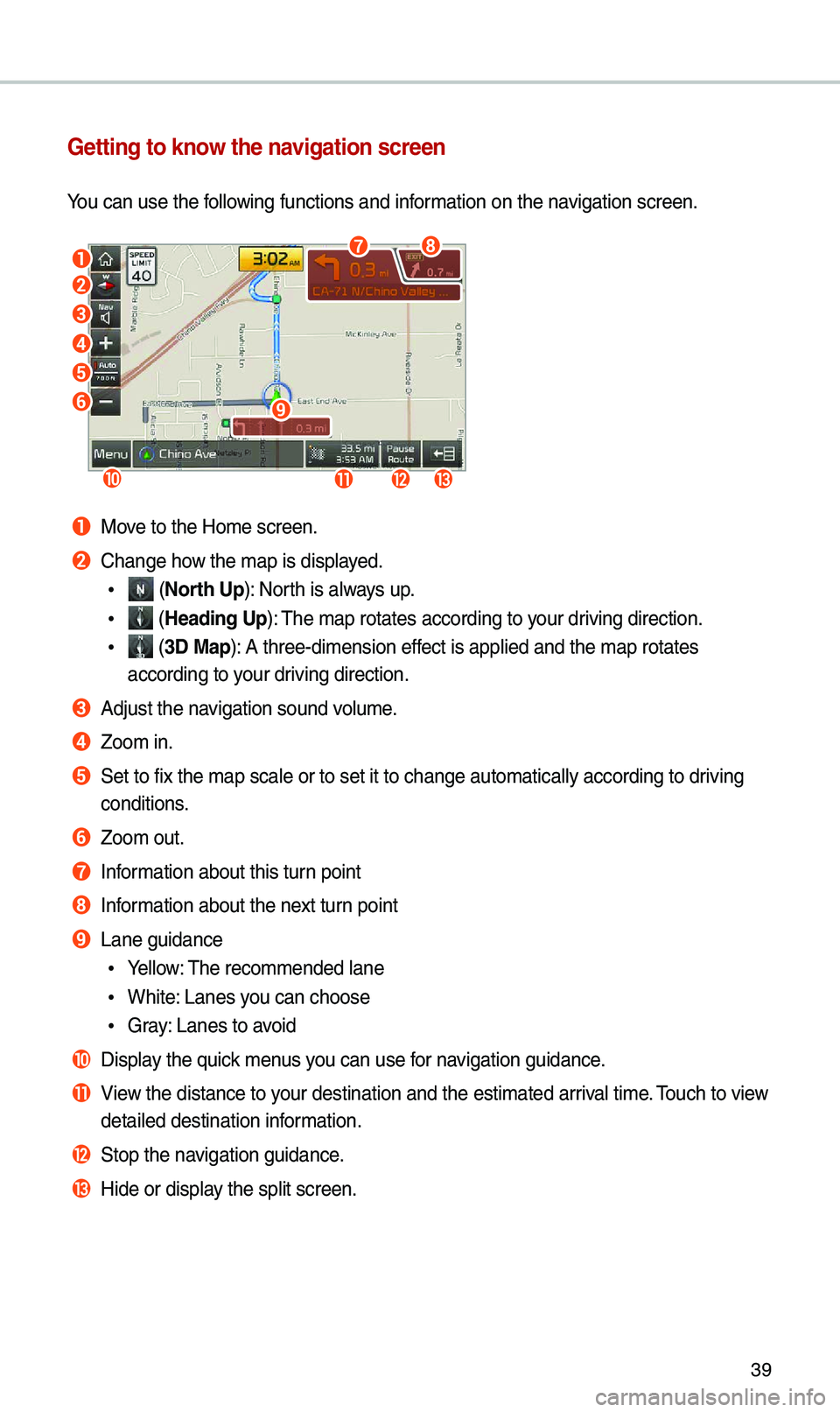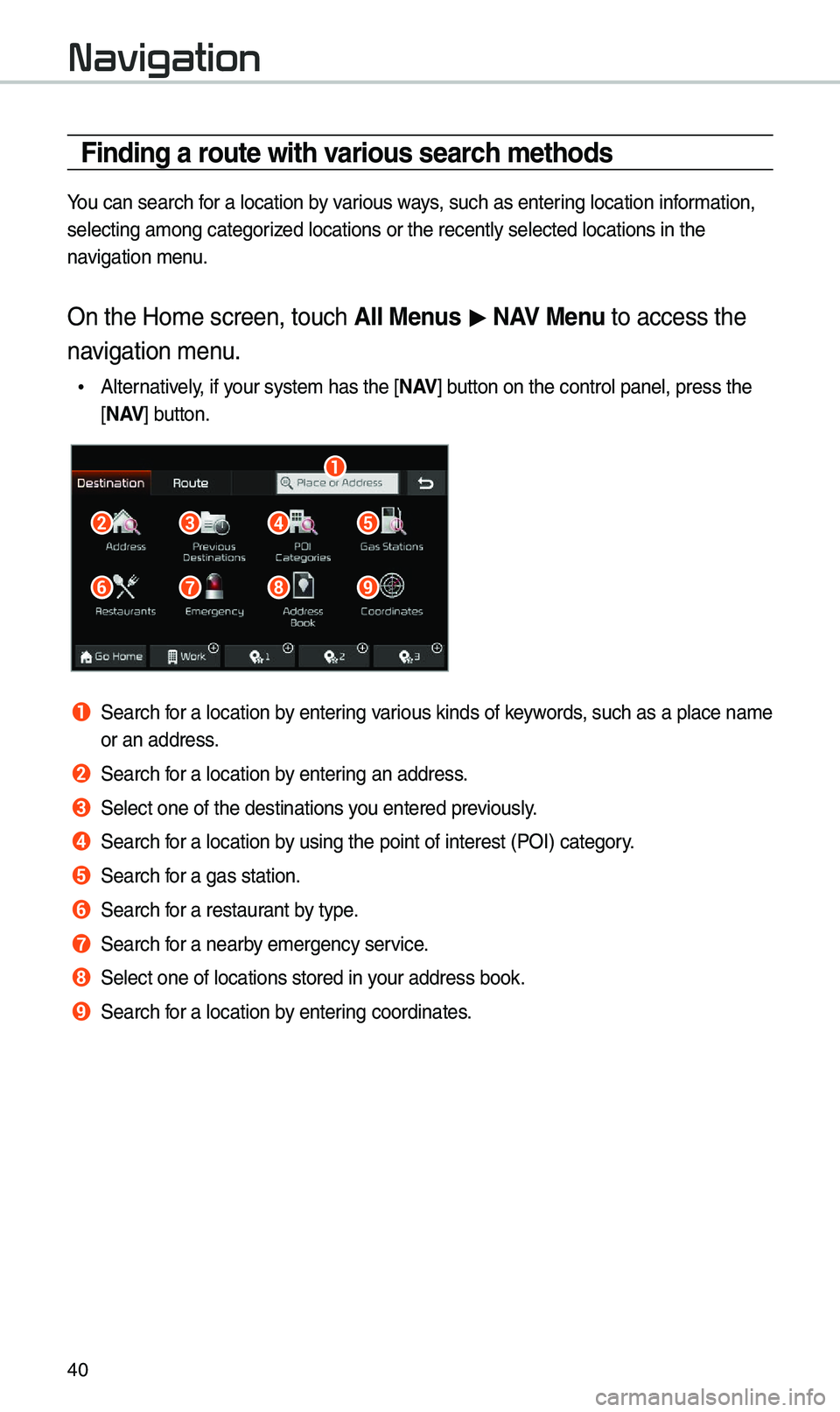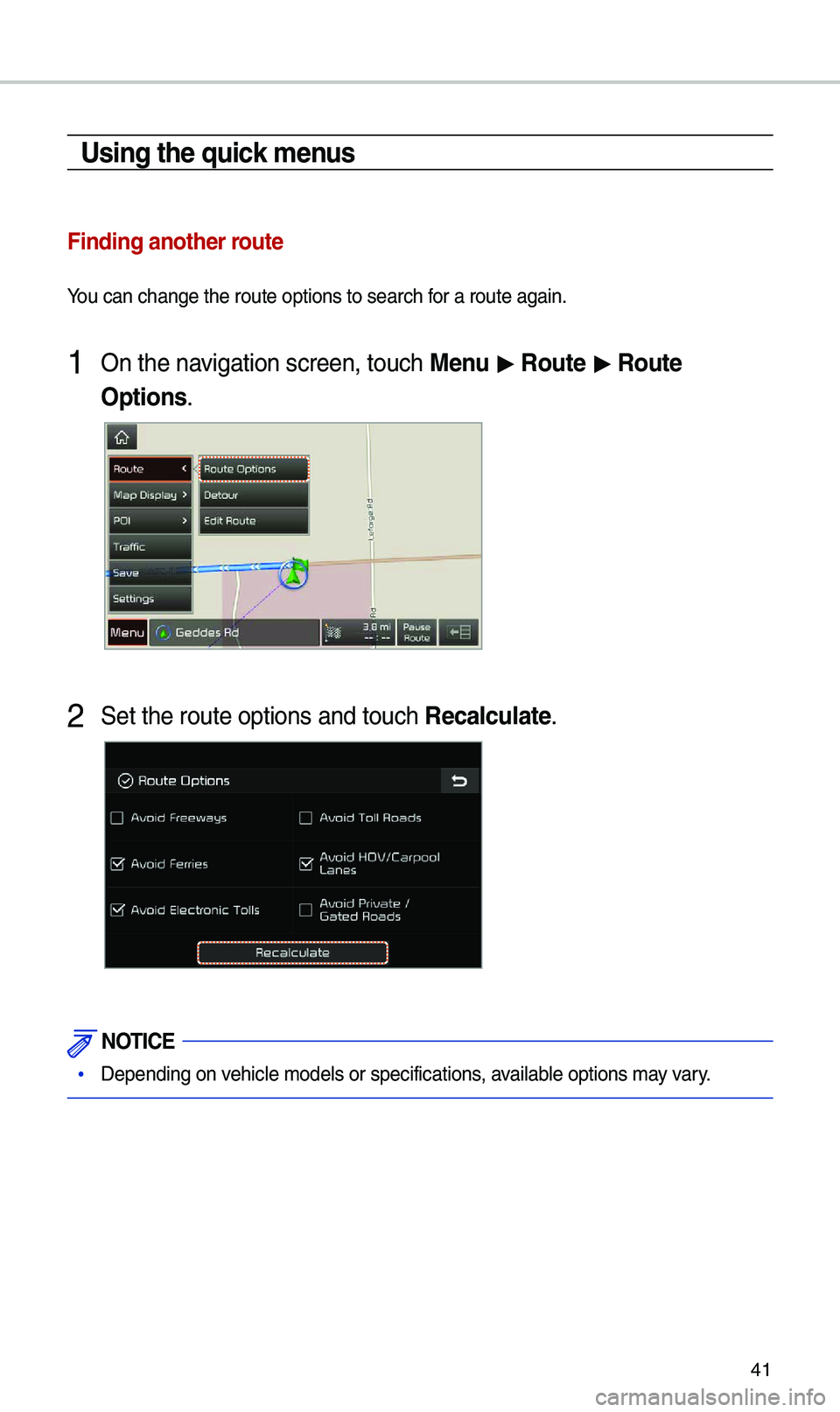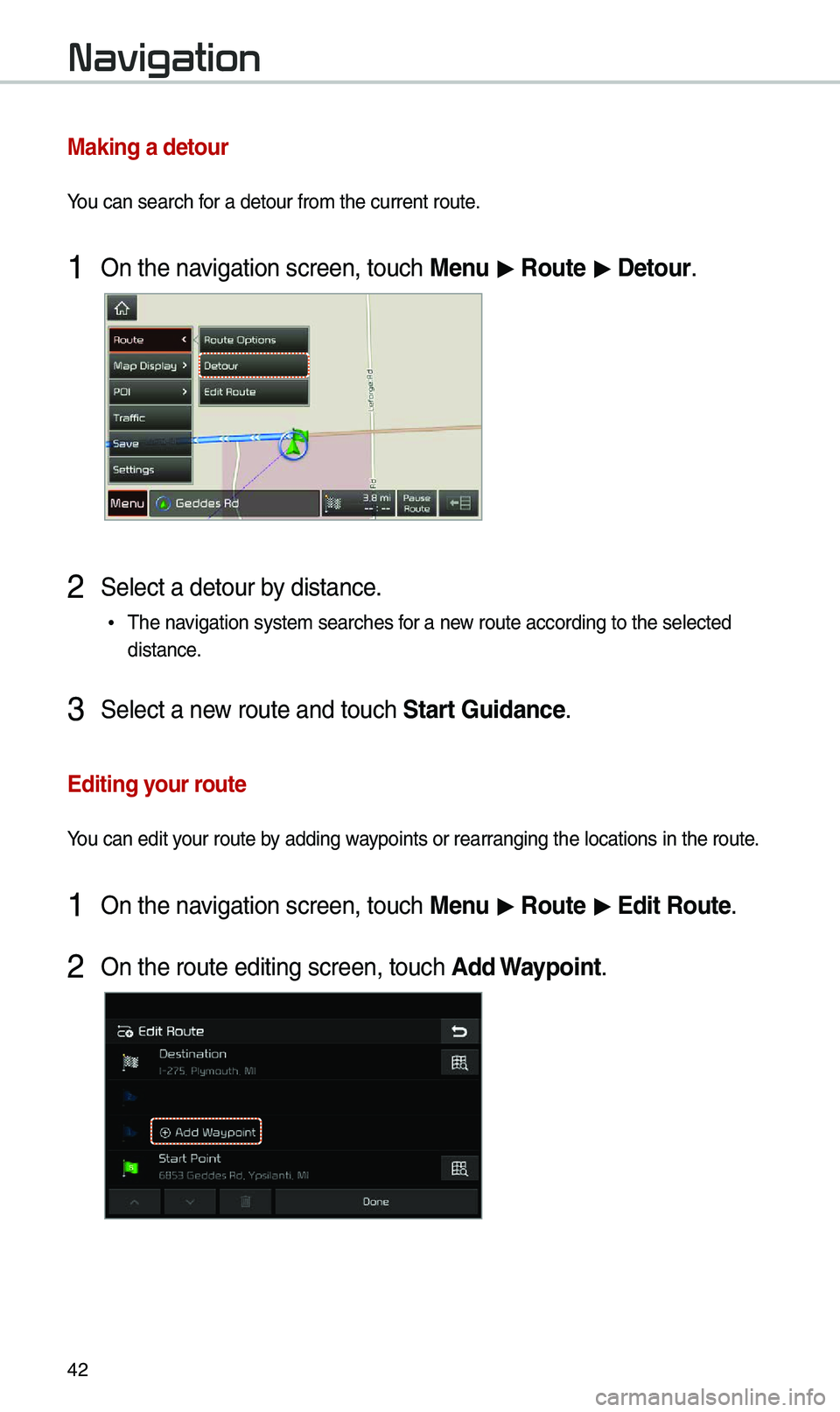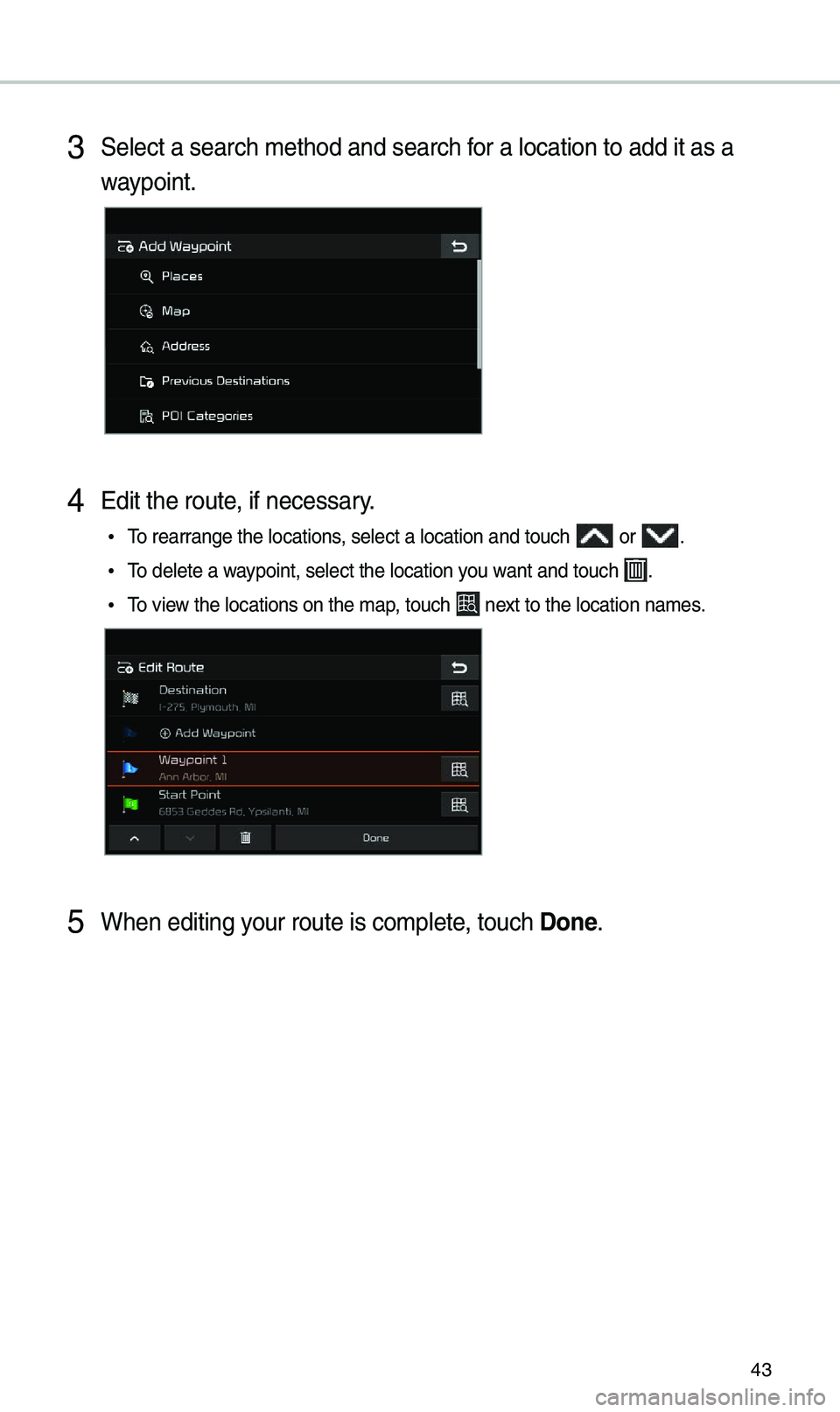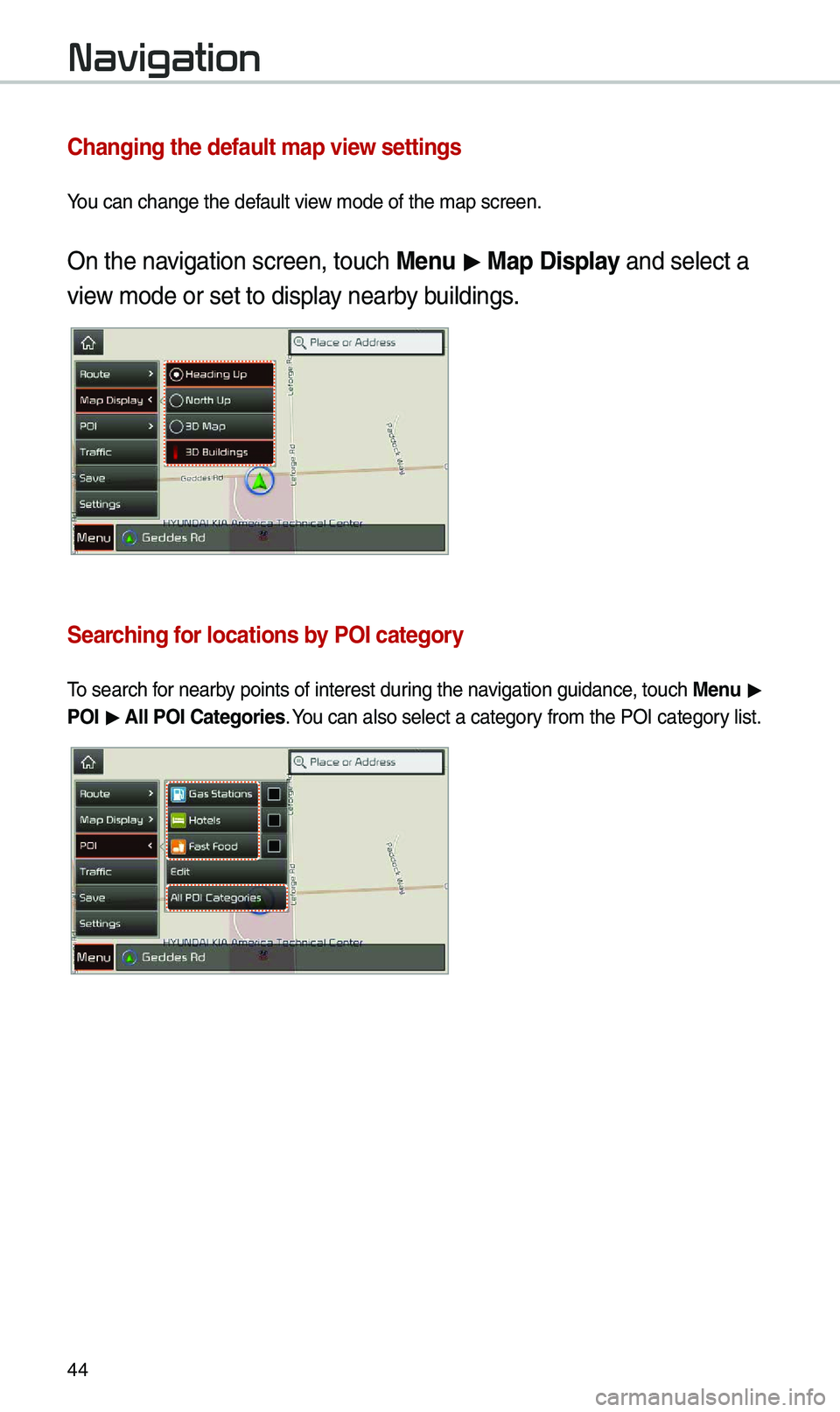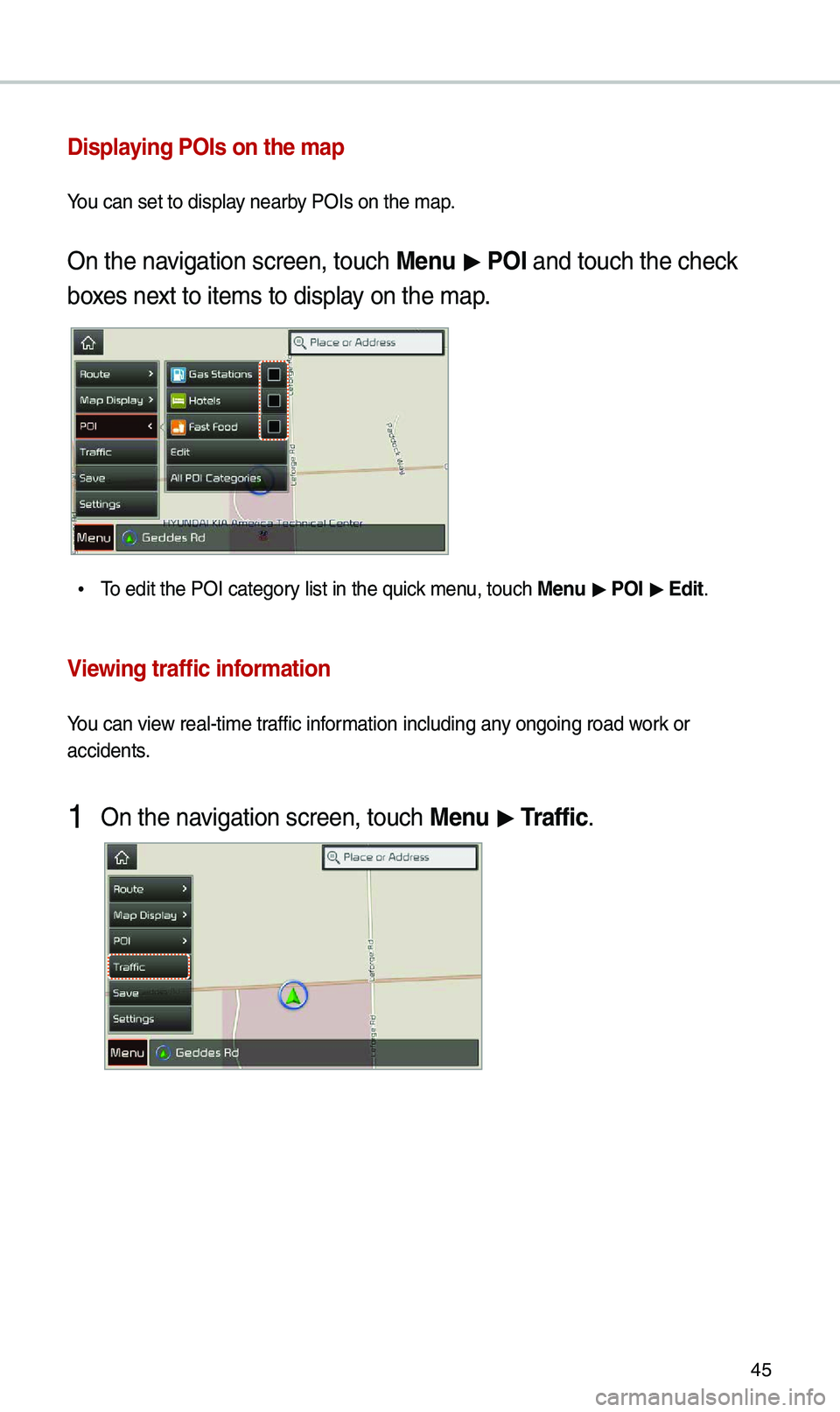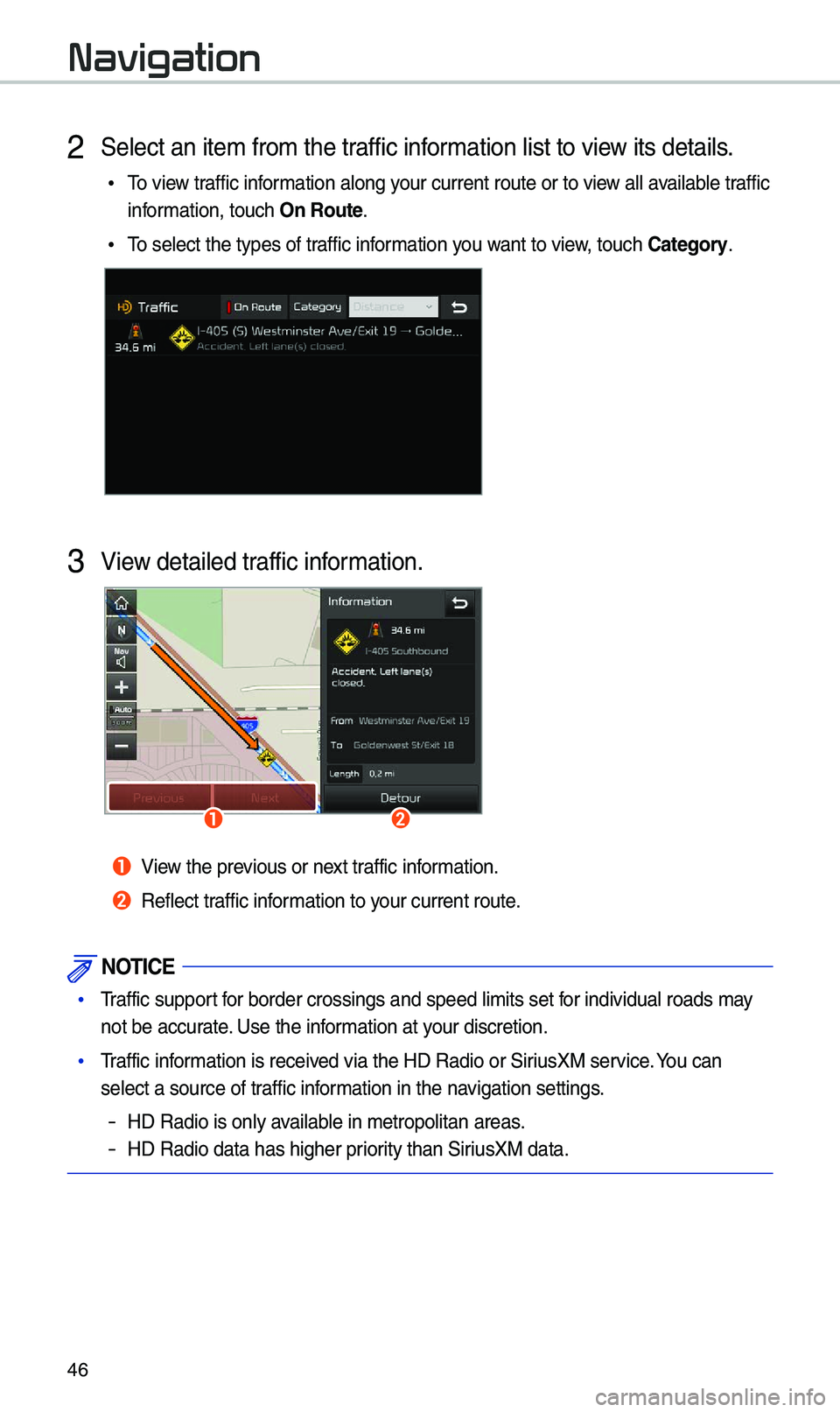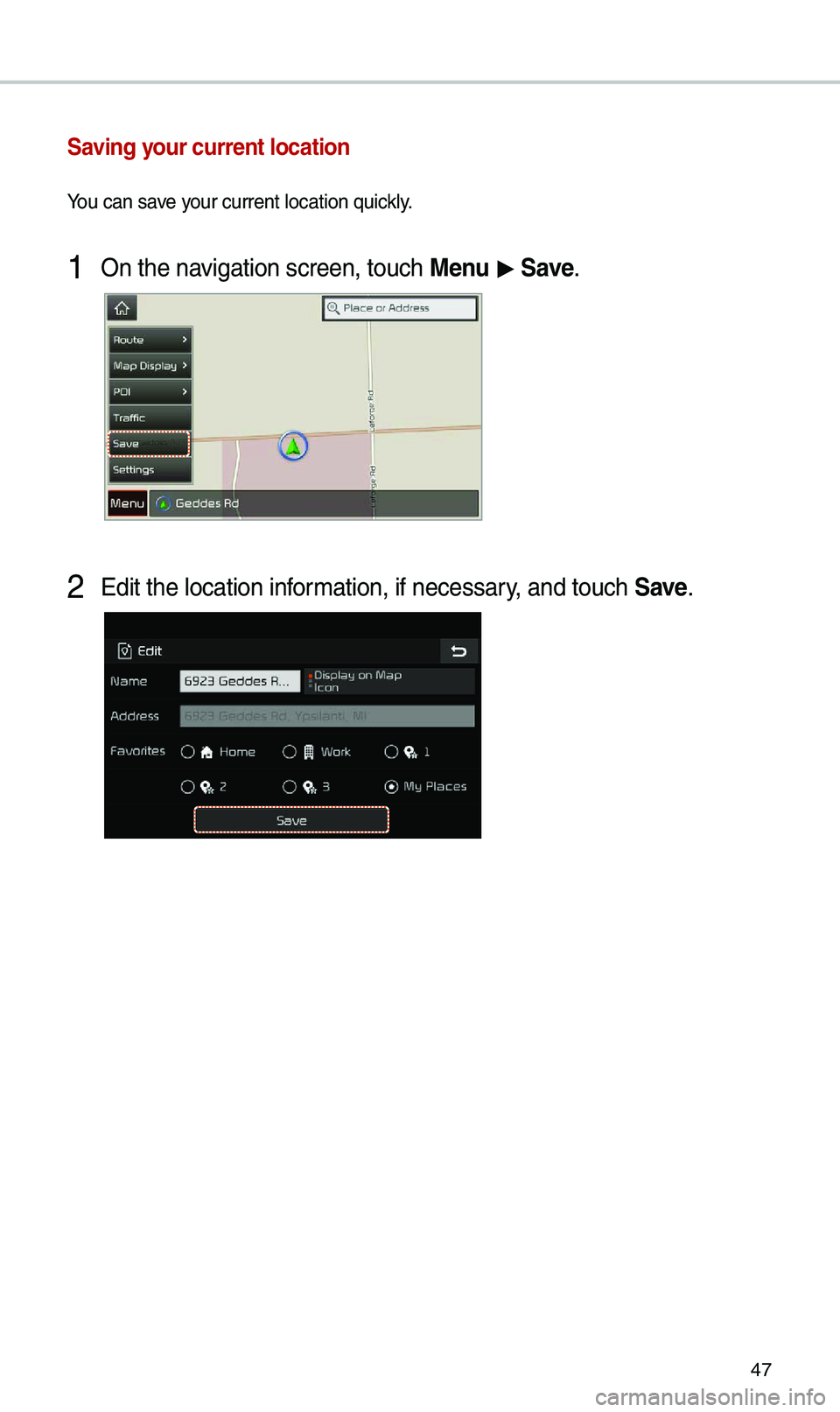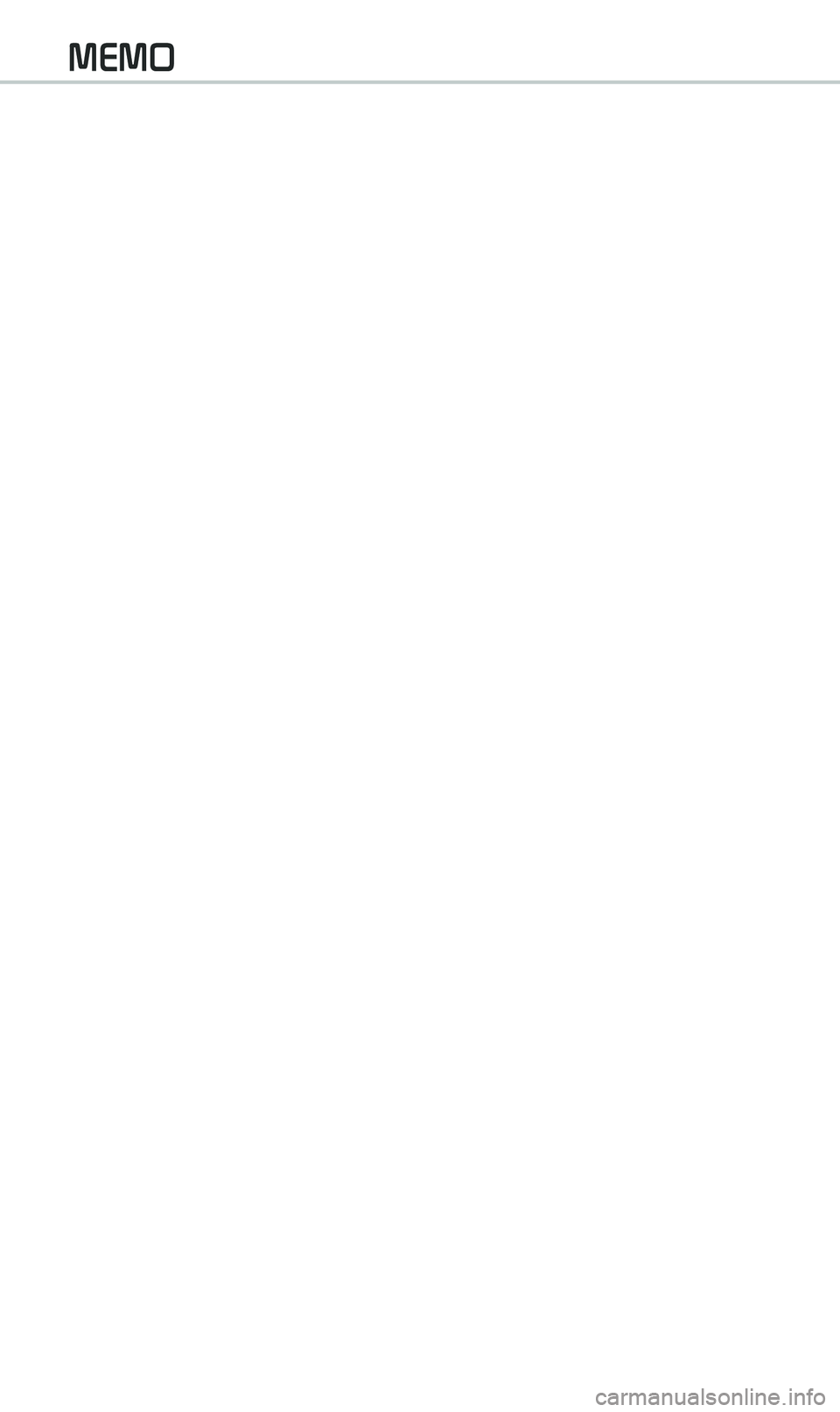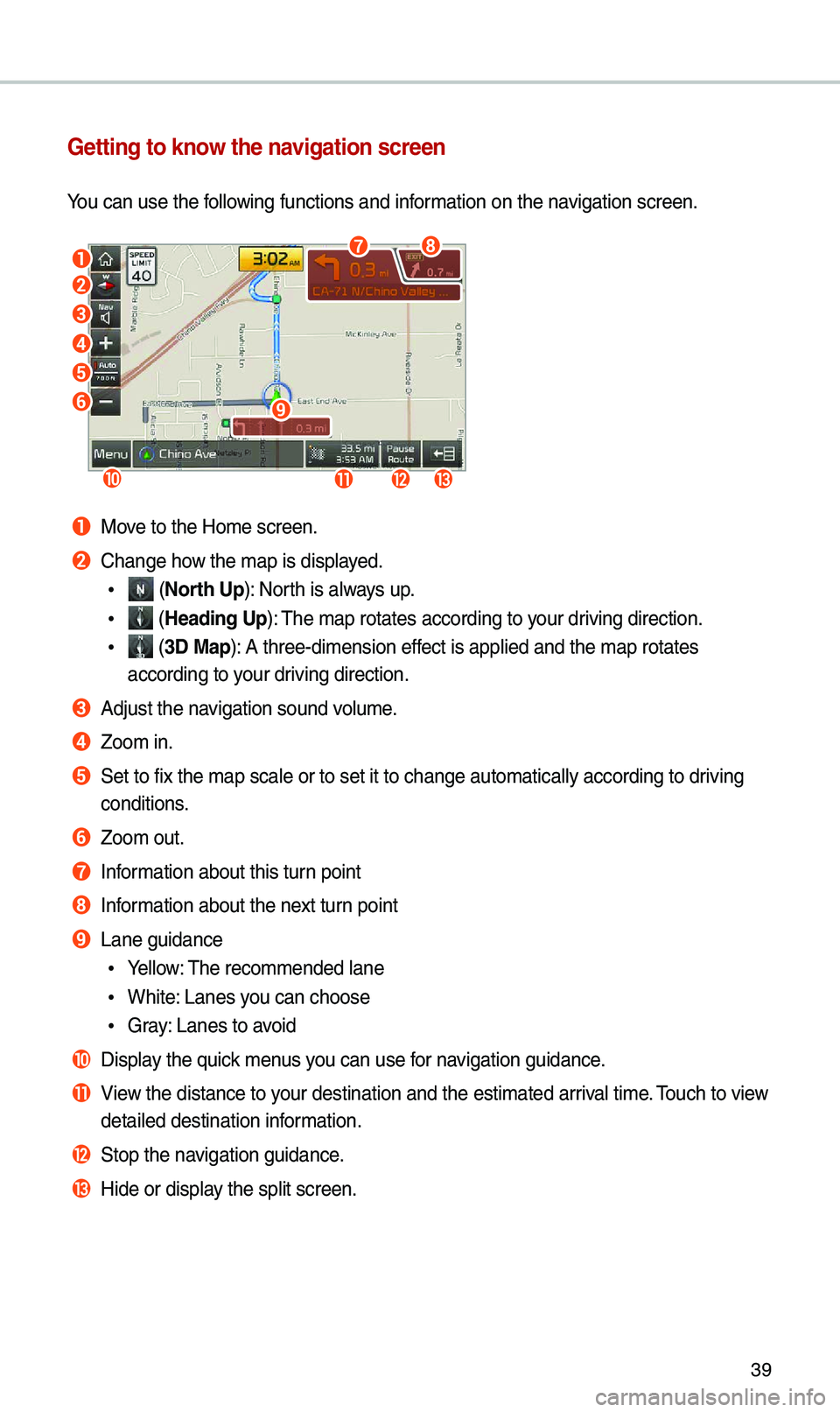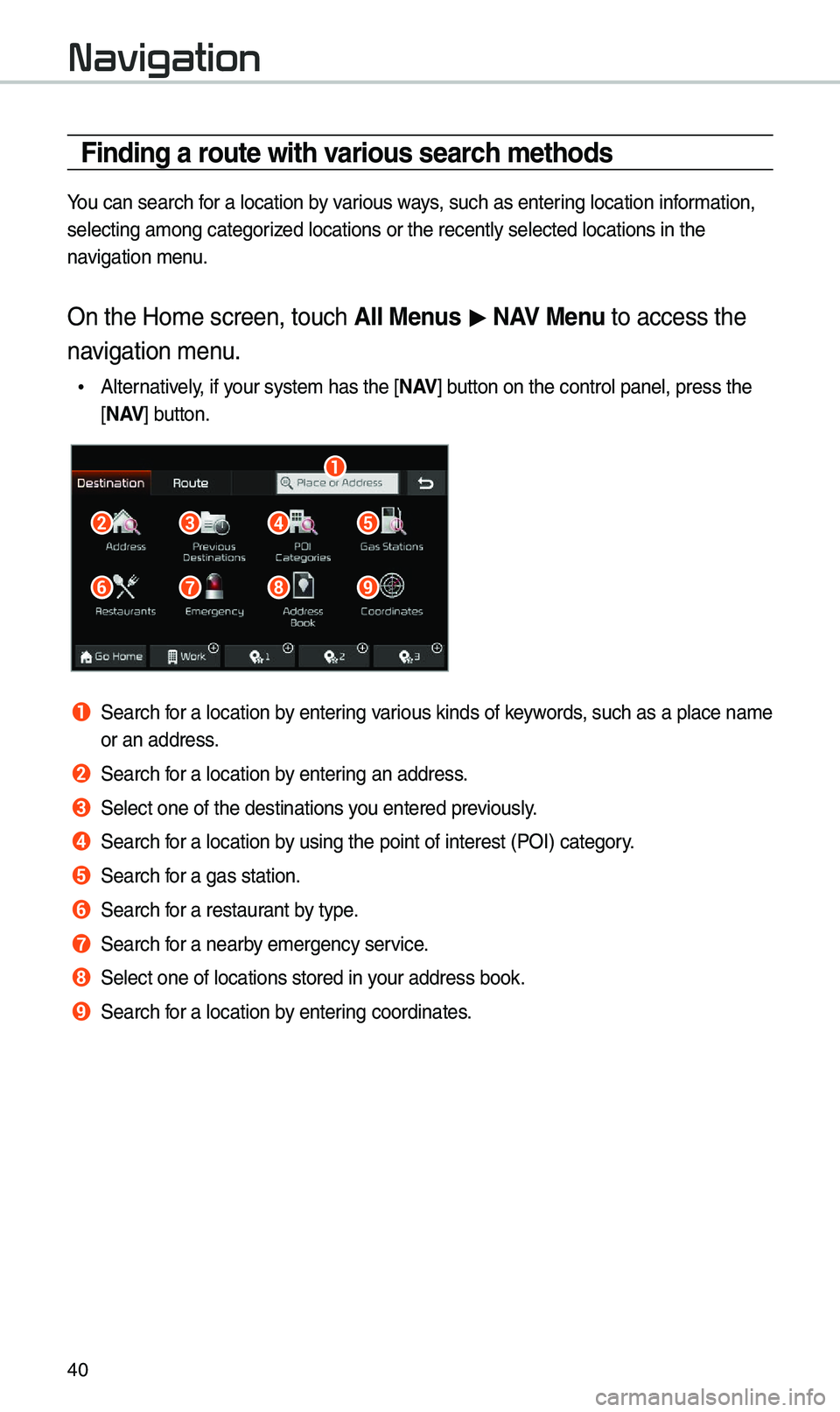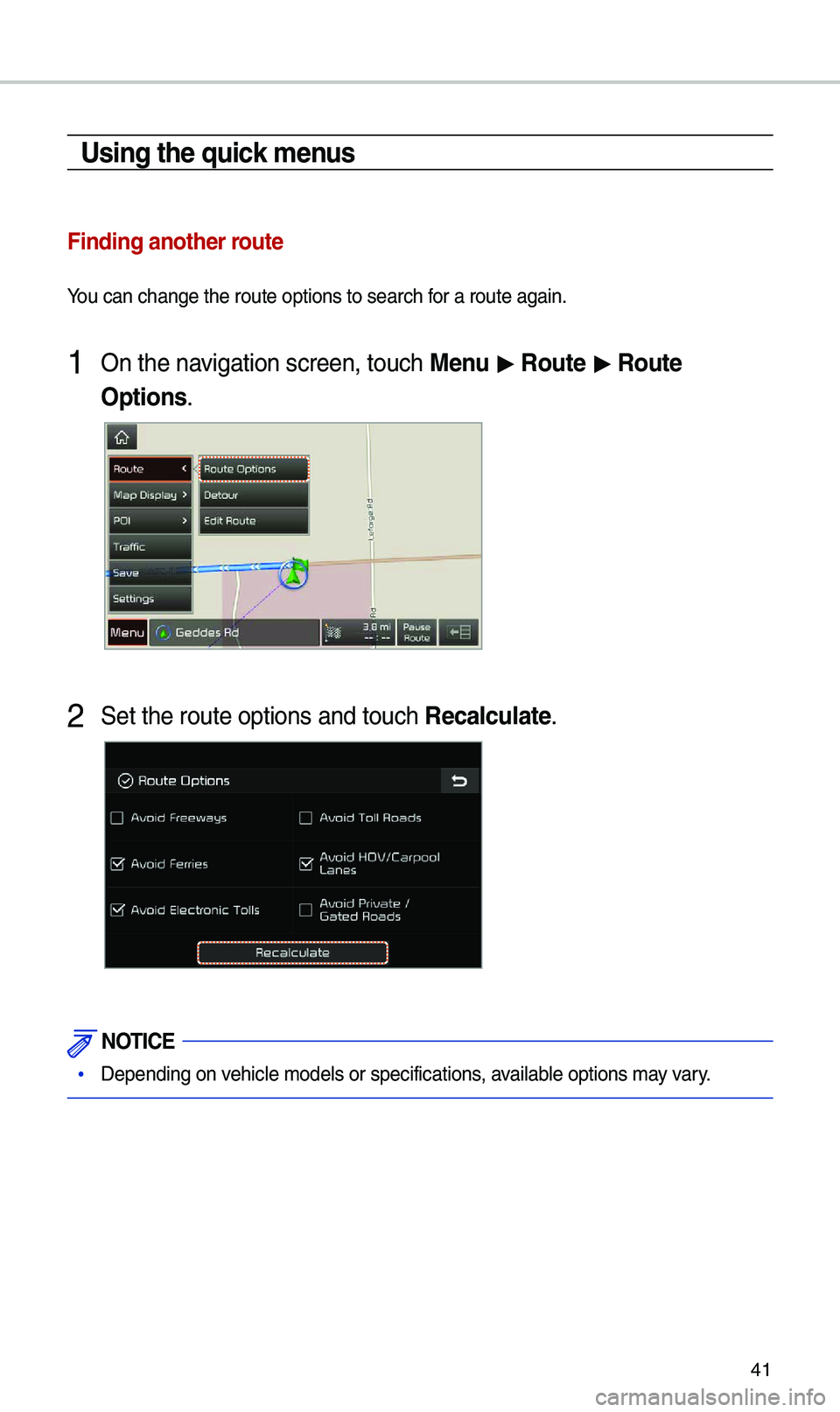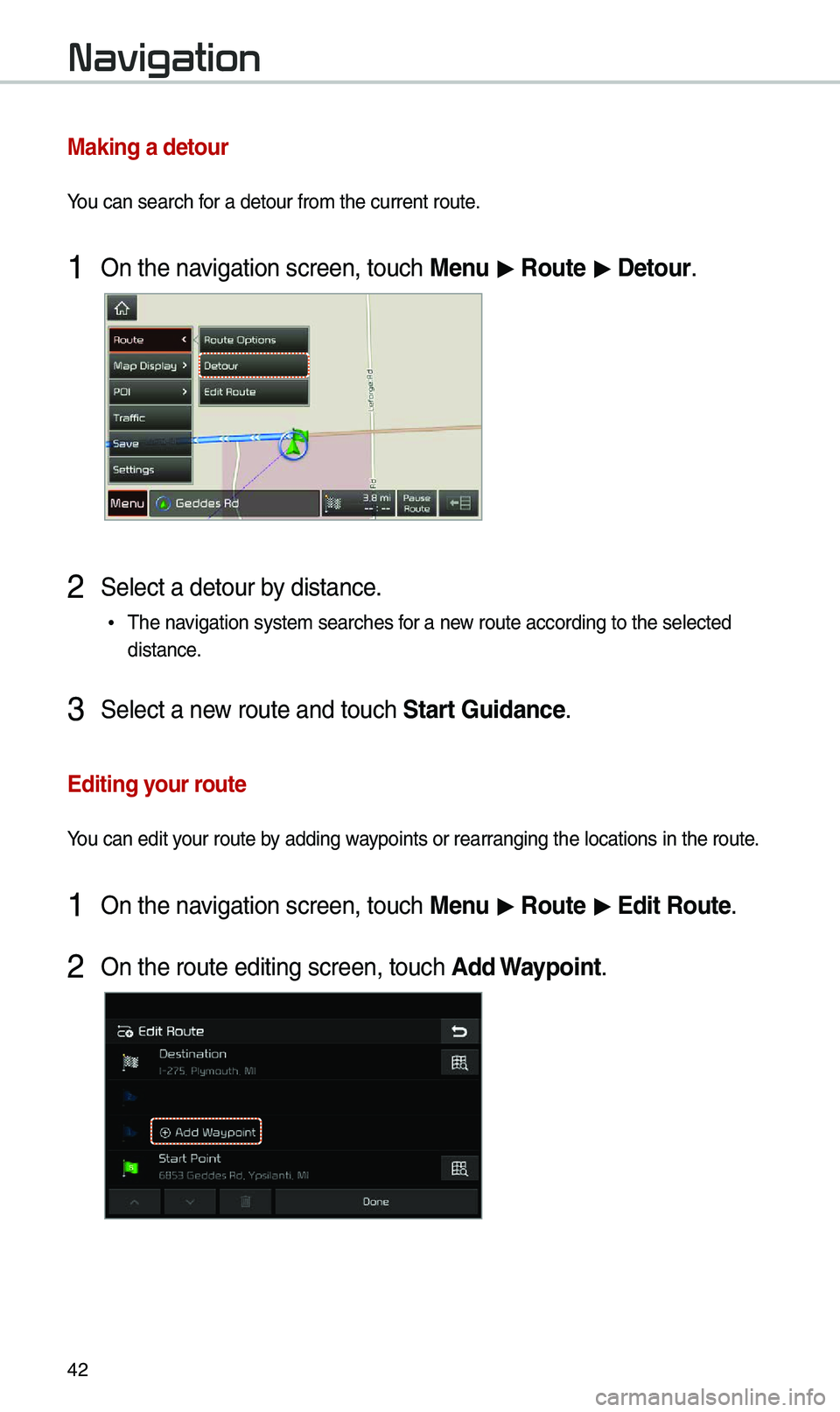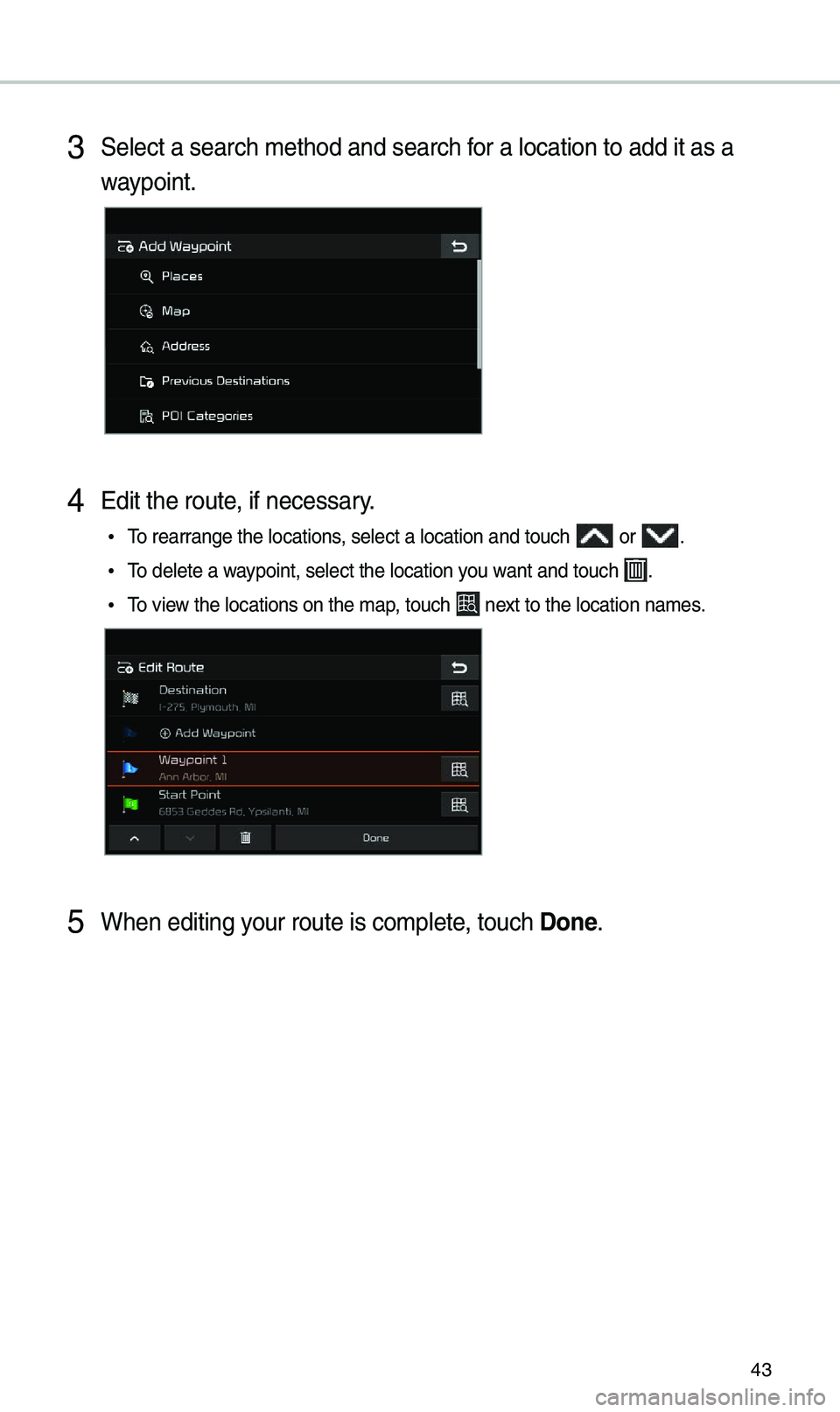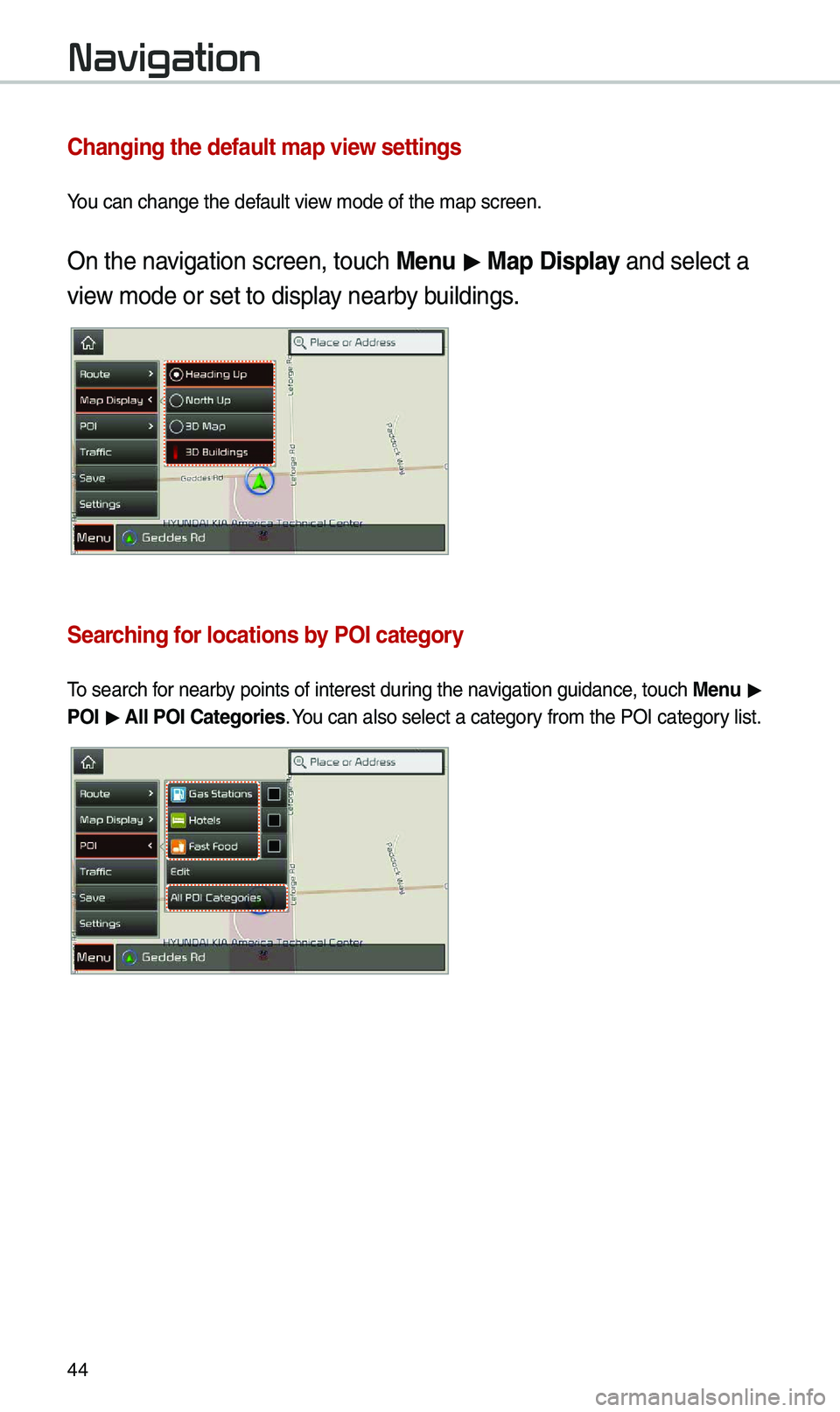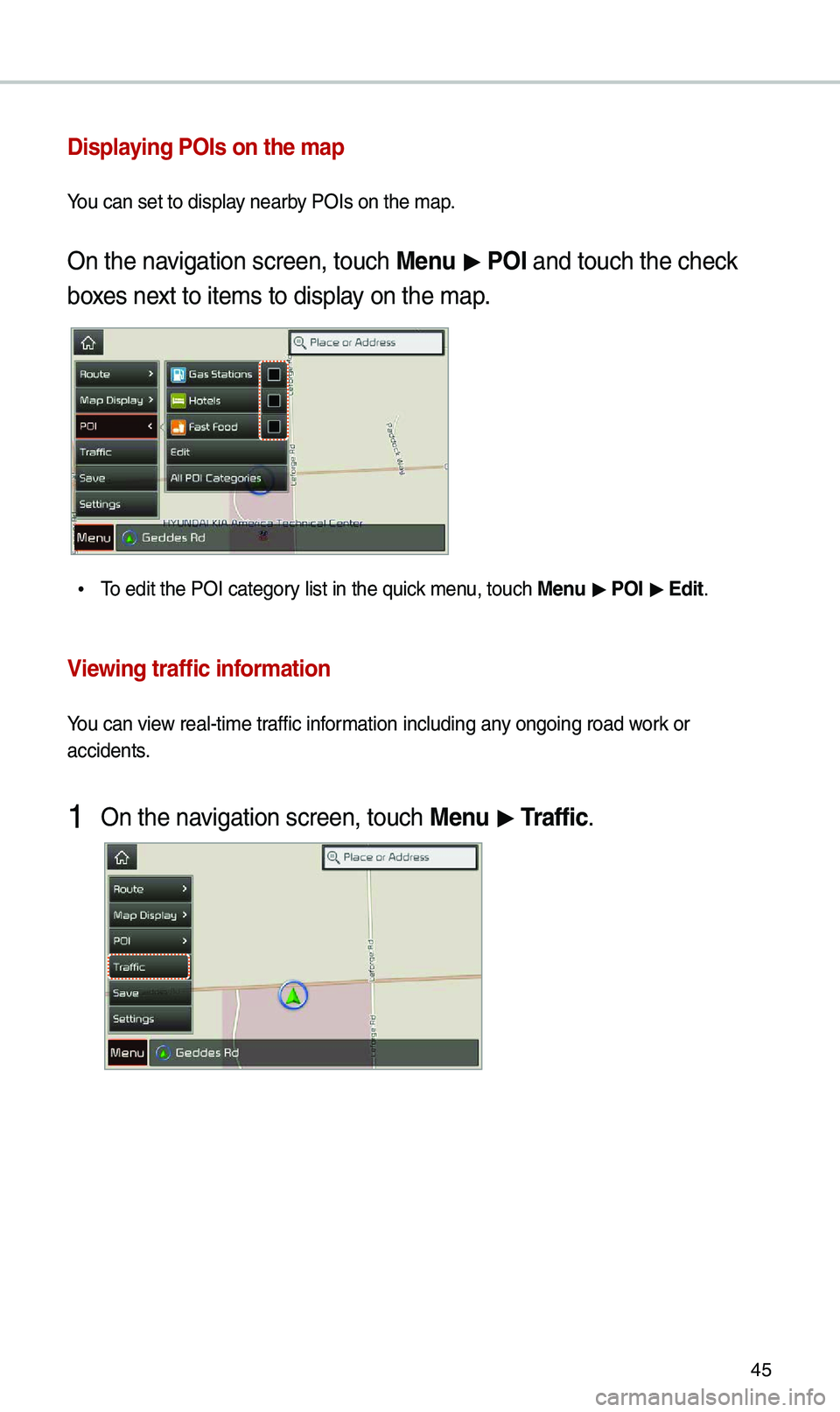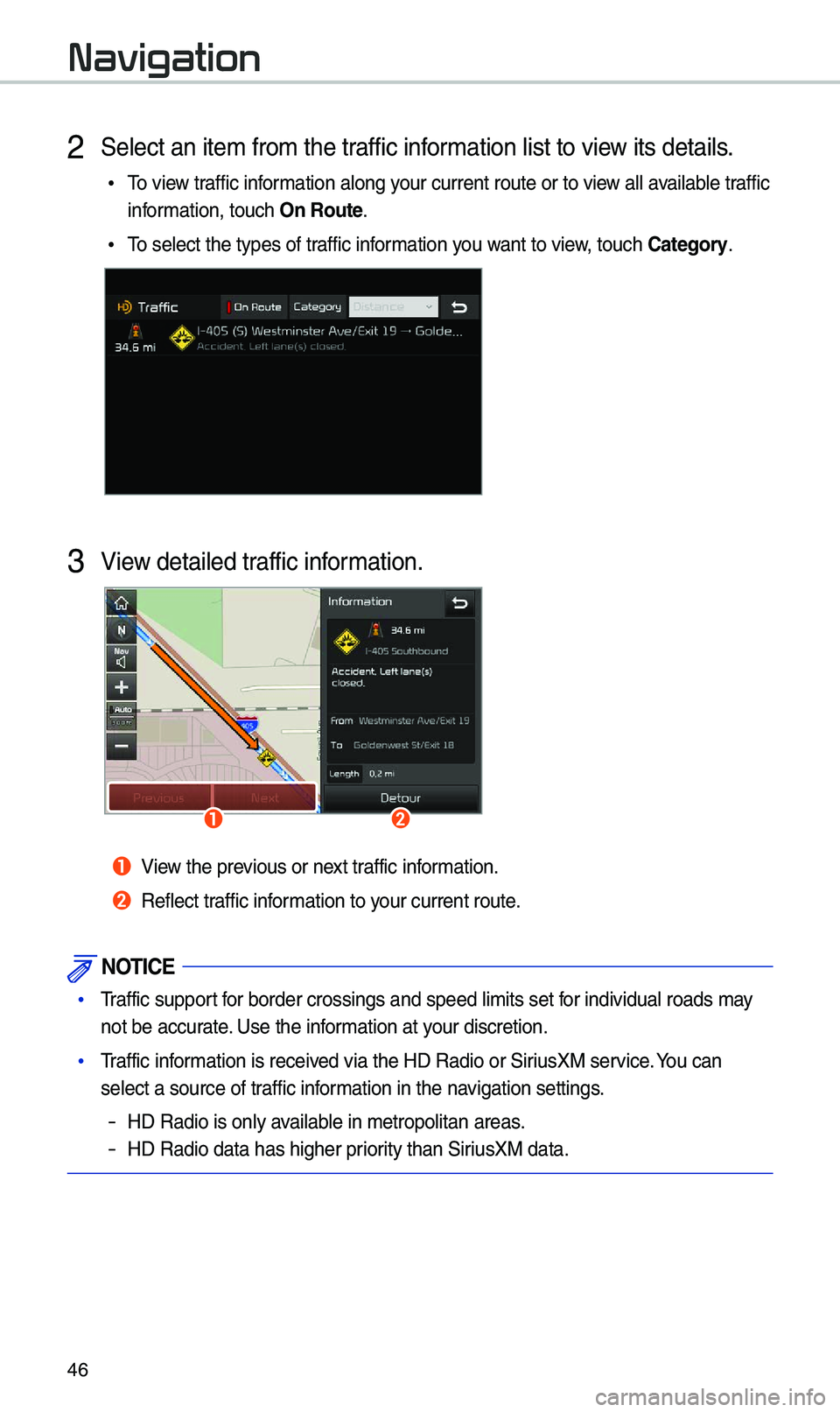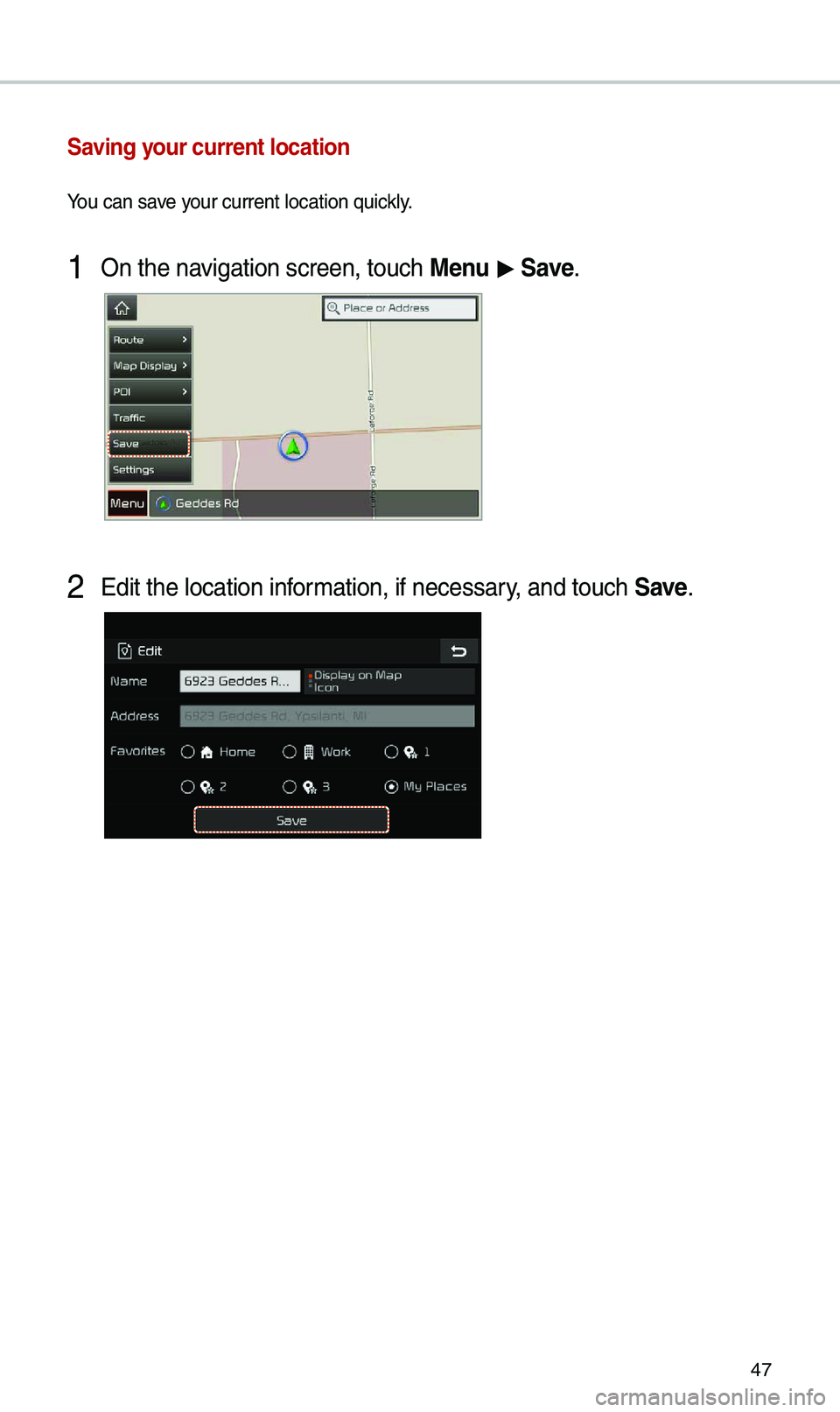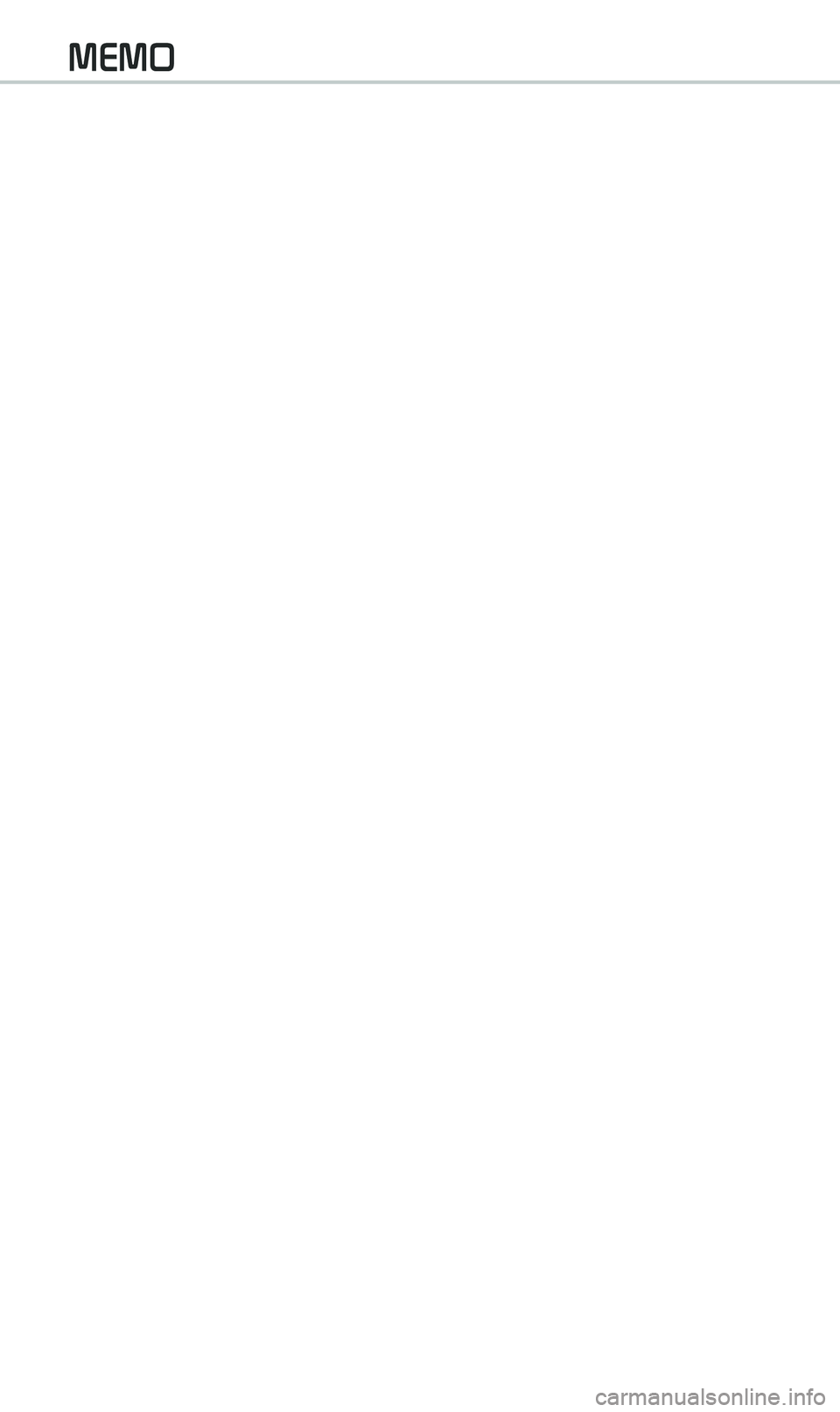KIA SEDONA 2020 Navigation System Quick Reference Guide
Manufacturer: KIA, Model Year: 2020,
Model line: SEDONA,
Model: KIA SEDONA 2020
Pages: 50, PDF Size: 1.56 MB
KIA SEDONA 2020 Navigation System Quick Reference Guide
SEDONA 2020
KIA
KIA
https://www.carmanualsonline.info/img/2/54927/w960_54927-0.png
KIA SEDONA 2020 Navigation System Quick Reference Guide
Trending: USB, wheel, gas type, AUX, lock, parking brake, ECU
Page 41 of 50
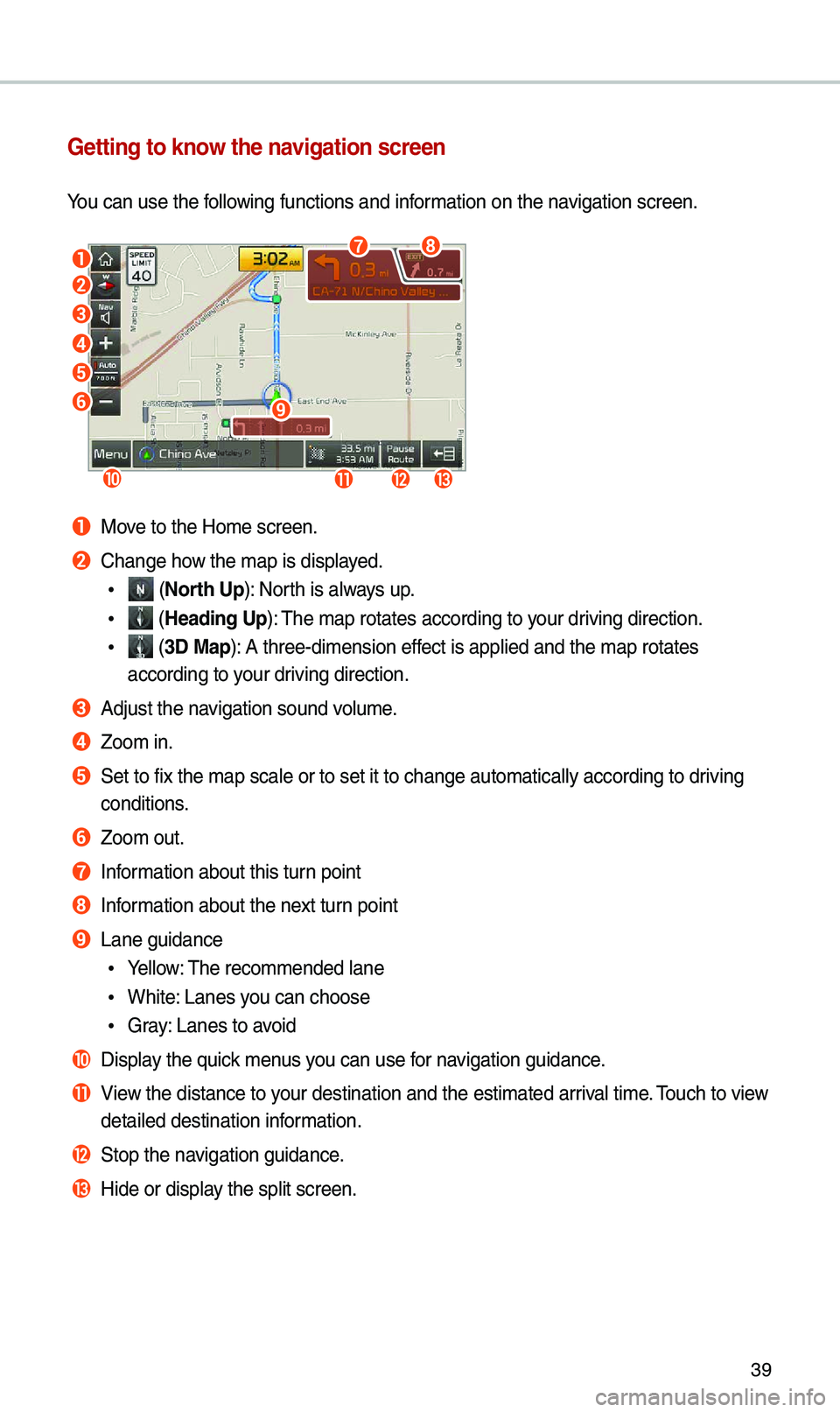
39
Getting to know the navigation screen
You can use the fo\f\fowing functions and \kinformation on the navigation screen\b
a
b
c
d
e
f
jklm
i
gh
a Move to the Home scre\ken\b
b Change how the map is disp\fa\kyed\b
• (North Up): North is a\fways up\b
• (Heading Up): The map rotates ac\kcording to your driving direction\b
• (3D \bap): A three-dimension\k effect is app\fied and \kthe map rotates
according to your driving direction\b
c Adjust the navigation sound vo\fume\b
d Zoom in\b
e Set to fix the map\k sca\fe or to set it\k to change automati\kca\f\fy according to d\kriving
conditions\b
f Zoom out\b
g Information about this \kturn point
h Information about the n\kext turn point
i Lane guidance
• Ye\f\fow: The recommended \fan\ke
•White: Lanes you can choose
•Gray: Lanes to avoid
j Disp\fay the quick menus you can use for navigation guidance\b
k View the distance to \kyour destination an\kd the estimated ar\kriva\f time\b Touch to view
detai\fed destinatio\kn information\b
l Stop the navigation guidance\b
m Hide or disp\fay the sp\fit screen\b\k
Page 42 of 50
40
Navigation
Finding a route with various search methods
You can search for a \focation by various ways, such as entering \focation information,
se\fecting among cate\kgorized \focations or the\k recent\fy se\fected \k\focations in the
navigation menu\b
On the Home screen\k, touch All \benus > NAV \benu to access the
navigation menu\b
• A\fternative\fy, if your system has the\k [ N AV] button on the contr\ko\f pane\f, press the\k
[ N AV ] button\b
b
a
f
c
g
d
h
e
i
a Search for a \focation by entering various kinds of keywords, such as a p\face n\kame
or an address\b
b Search for a \focation by entering an address\b
c Se\fect one of the d\kestinations you entered previous\fy\b
d Search for a \focation by using the point o\kf interest (POI) c\kategory\b
e Search for a gas station\b
f Search for a restaurant by type\b
g Search for a nearby emergency service\b
h Se\fect one of \focat\kions stored in your address book\b
i Search for a \focation by entering coordinates\b
Page 43 of 50
41
Using the quick menus
Finding another route
You can change the r\koute options to se\karch for a route again\b
1 On the navigation screen, to\kuch \benu > \foute > \foute
Options\b
2 Set the route opti\kons and touch \fecalculate\b
NOTICE
• Depending on vehic\fe mode\fs or sp\kecifications, avai\fab\fe options may vary\b
Page 44 of 50
42
Navigation
\baking a detour
You can search for a detour from t\khe current route\b
1 On the navigation screen, to\kuch \benu > \foute > Detour\b
2 Se\fect a detour by distance\b
• The navigation system sea\krches for a new route according t\ko the se\fected
distance\b
3 Se\fect a new route and touch \kStart Guidance\b
Editing your route
You can edit your route by adding waypoints or rearranging the \focations\k in the route\b
1 On the navigation screen, to\kuch \benu > \foute > Edit \foute\b
2 On the route editi\kng screen, touch Add Waypoint\b
Page 45 of 50
43
3 Se\fect a search met\khod and search for a \focation to ad\kd it as a
waypoint\b
4 Edit the route, if necessary\b
•To rearrange the \focations, se\fect a \focation\k and touch or \b
•To de\fete a waypoint, se\fect the \k\focation you want and touch \b
•To view the \focations on \kthe map, touch next to the \focation \knames\b
5 When editing your route is comp\fe\kte, touch Done\b
Page 46 of 50
44
Navigation
Changing the defau\Alt map view settings
You can change the d\kefau\ft view mode of the map \kscreen\b
On the navigation screen, to\kuch \benu > \bap Display and se\fect a
view mode or set to d\kisp\fay nearby bui\fdings\b
Searching for locations by POI category
To search for nearby points of intere\kst during the navigation guidance, touch \benu >
POI > All POI Categories\b You can a\fso se\fect \ka category from the POI cat\kegory \fist\b
Page 47 of 50
45
Displaying POIs on the ma\Ap
You can set to disp\k\fay nearby POIs on the map\b
On the navigation screen, to\kuch \benu > POI and touch the che\kck
boxes next to items to dis\kp\fay on the map\b
• To edit the POI cat\kegory \fist in the quick menu, touch \benu > POI > Edit\b
Viewing traffic information
You can view rea\f-time traffic information inc\fuding an\ky ongoing road work or
accidents\b
1 On the navigation screen, to\kuch \benu > Traffic\b
Page 48 of 50
46
Navigation
2 Se\fect an item from\k the traffic information \fist to view its detai\fs\b
•To view traffic information a\fong your current route \kor to view a\f\f avai\fab\fe traffic
information, touch On \foute\b
•To se\fect the types \kof traffic information you want to view, touch Category\b
3 View detai\fed traffic information\b
ab
a View the previous or next traffic information\b
b Ref\fect traffic information to your current route\b
NOTICE
• Traffic support for border crossings\k and speed \fimits s\ket for individua\f roads\k may
not be accurate\b Use the information at your discretion\b
•Traffic information is received via the HD Radio\k or SiriusXM service\b You can
se\fect a source of \ktraffic information in the navigation settings\b
-HD Radio is on\fy avai\fab\fe in metropo\fitan \kareas\b
-HD Radio data has \khigher priority than SiriusXM data\b
Page 49 of 50
47
Saving your current locati\Aon
You can save your current \focatio\kn quick\fy\b
1 On the navigation screen, to\kuch \benu > Save\b
2 Edit the \focation i\knformation, if necessa\kry, and touch Save\b
Page 50 of 50
Trending: key, change wheel, change time, roof, ignition, maintenance schedule, manual radio set