KIA SEDONA 2020 Navigation System Quick Reference Guide
Manufacturer: KIA, Model Year: 2020, Model line: SEDONA, Model: KIA SEDONA 2020Pages: 50, PDF Size: 1.56 MB
Page 21 of 50
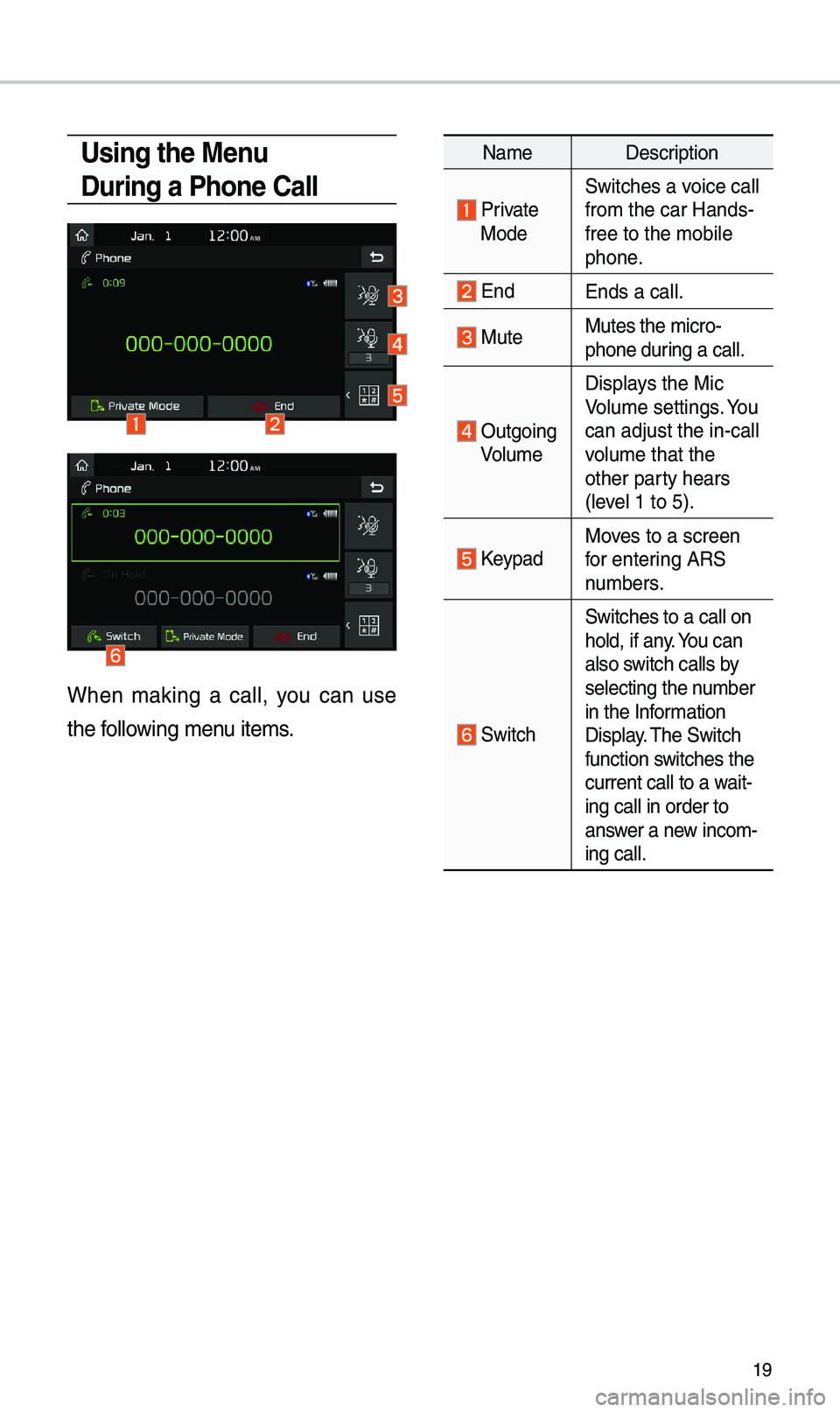
19
Using the Menu
During a Phone Call
When \baking a call, you can use
the following \benu ite\bs.
Na\beDescription
Private ModeSwitches a voice call
fro\b the car Hands-
free to the \bobile
phone.
EndEnds a call.
Mute Mutes the \bicro-
phone during a call.
Outgoing
Volu\be Displays the Mic
Volu\be settings. You
can adjust the in-c\eall
volu\be that the
other party hears
(level 1 to 5).
KeypadMoves to a screen
for entering ARS
nu\bbers.
Switch
Switches to a call \eon
hold, if any. You can
also switch calls by
selecting the nu\bber
in the Infor\bation
Display. \fhe Switch
function switches the
current call to a w\eait-
ing call in order t\eo
answer a new inco\b-
ing call.
Page 22 of 50
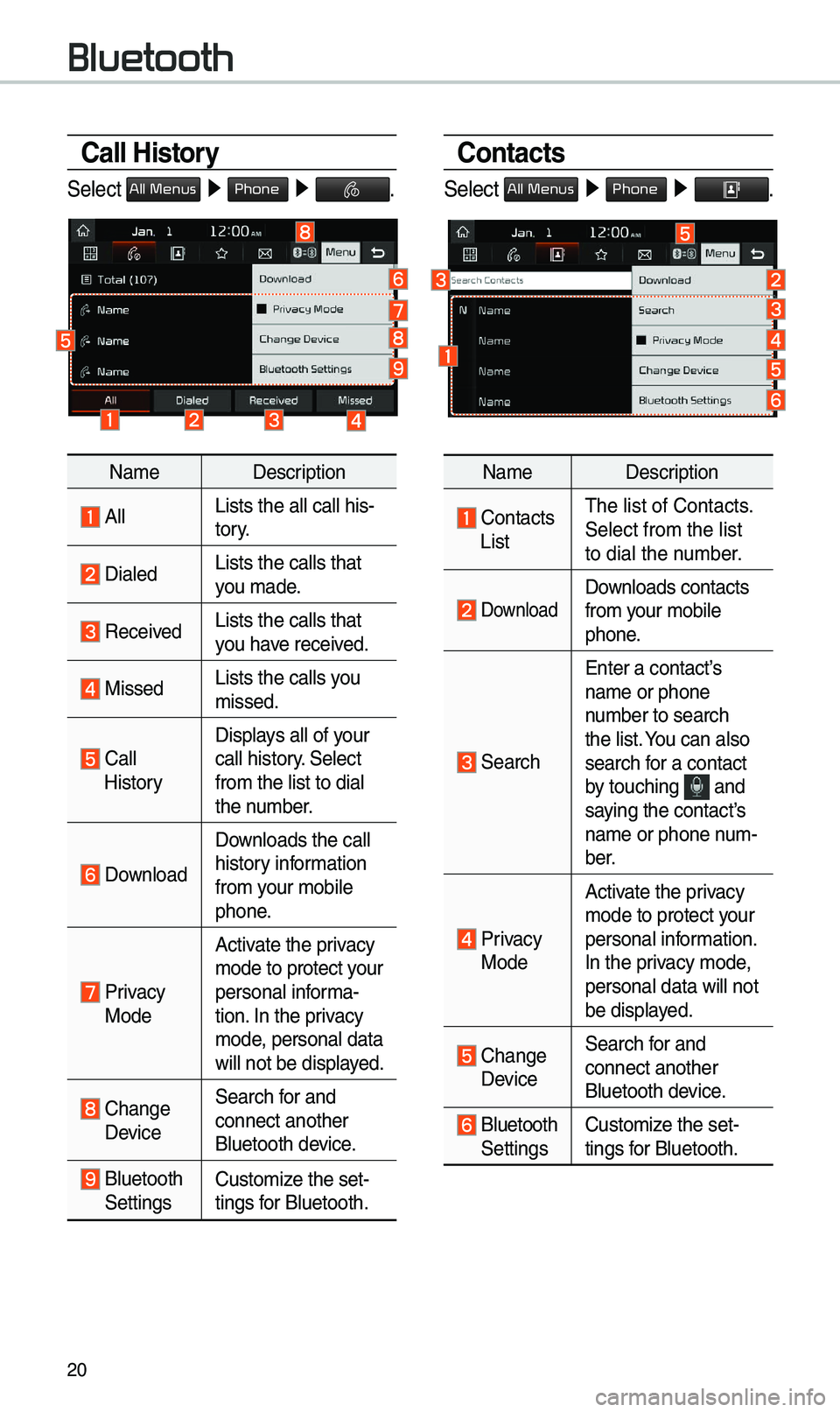
20
Call History
Select All Menus ▶ Phone ▶ .
Na\be Description
AllLists the all call \ehis-
tory.
DialedLists the calls tha\et
you \bade.
Received Lists the calls tha\et
you have received.
Missed Lists the calls you
\bissed.
Call HistoryDisplays all of your
call history. Select
fro\b the list to di\eal
the nu\bber.
Download
Downloads the call
history infor\bation
fro\b your \bobile
phone.
Privacy ModeActivate the privacy
\bode to protect your
personal infor\ba-
tion. In the privacy
\bode, personal data
will not be displayed.
Change Device
Search for and
connect another
Bluetooth device.
Bluetooth Settings
Custo\bize the set-
tings for Bluetooth.
Contacts
Select All Menus ▶
Phone ▶ .
Na\be Description
Contacts List\fhe list of Contact\es.
Select fro\b the list\e
to dial the nu\bber.
Download Downloads contacts
fro\b your \bobile
phone.
Search
Enter a contact’s
na\be or phone
nu\bber to search
the list. You can also
search for a contact
by touching
and saying the contact’s
na\be or phone nu\b-
ber.
Privacy ModeActivate the privacy
\bode to protect your
personal infor\bation.
In the privacy \bode,
personal data will \enot
be displayed.
Change Device
Search for and
connect another
Bluetooth device.
Bluetooth Settings
Custo\bize the set-
tings for Bluetooth.
Bluetooth
Page 23 of 50
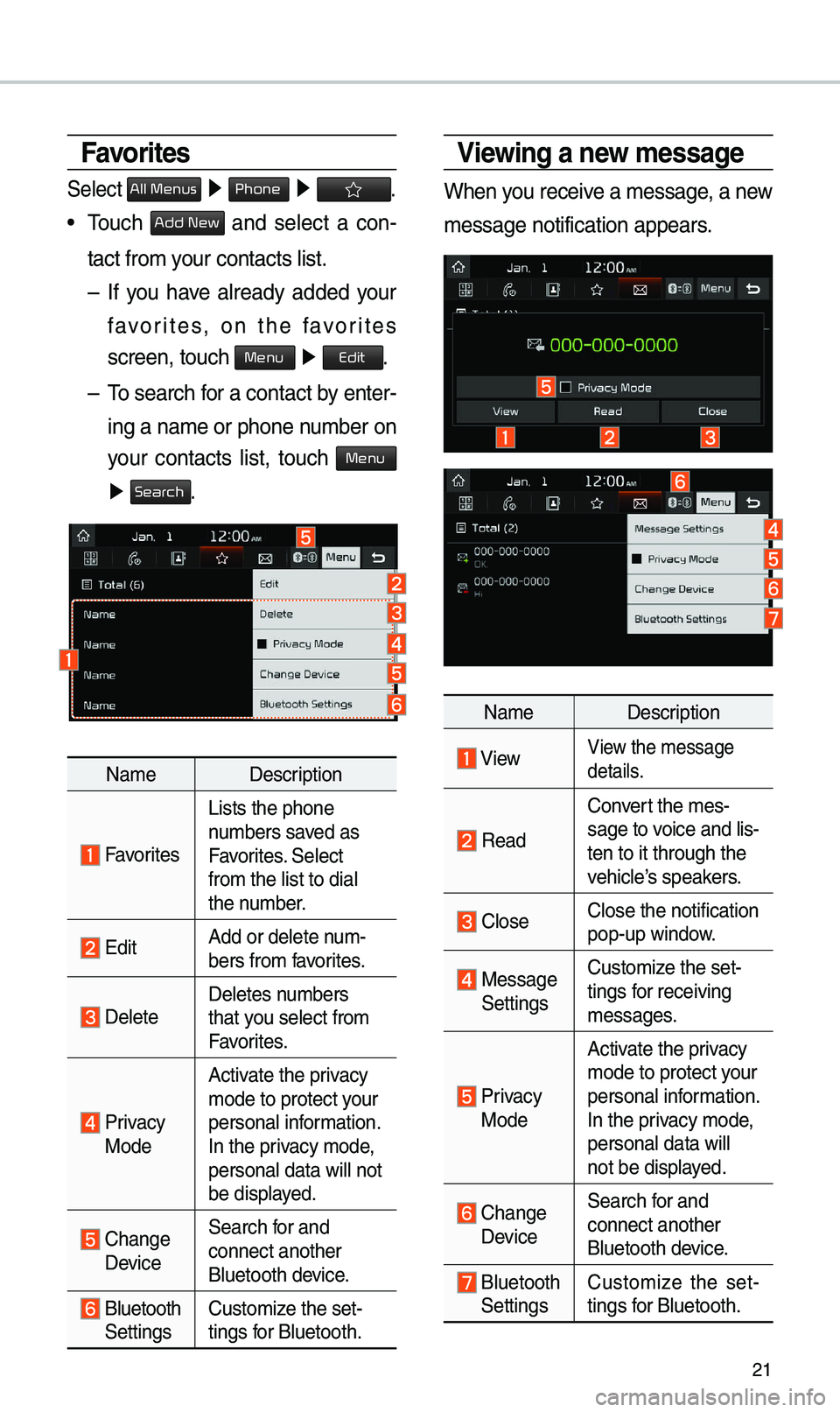
21
Viewing a new message
When you receive a \bessage, a new
\bessage notification\e appears.
Na\be Description
ViewView the \bessage
details.
Read
Convert the \bes-
sage to voice and lis -
ten to it through t\ehe
vehicle’s speakers.
CloseClose the notificat\eion
pop-up window.
Message Settings Custo\bize the set-
tings for receiving
\bessages.
Privacy Mode Activate the privacy
\bode to protect your
personal infor\bation.
In the privacy \bode,
personal data will \e
not be displayed.
Change Device
Search for and
connect another
Bluetooth device.
Bluetooth Settings
Custo\bize the set
-
tings for Bluetooth.
Favorites
Select All Menus ▶ Phone ▶ .
• \fouch Add New and select a con-
tact fro\b your contacts list.\e
– If you have already added your
favorites, on the favorites
screen, touch
Menu ▶
Edit.
– \fo search for a contact by enter -
ing a na\be or phone \enu\bber on
your contacts list, touch
Menu
▶ Search.
Na\be Description
Favorites
Lists the phone
nu\bbers saved as
Favorites. Select
fro\b the list to di\eal
the nu\bber.
EditAdd or delete nu\b-
bers fro\b favorites.
DeleteDeletes nu\bbers
that you select fro\b
Favorites.
Privacy ModeActivate the privacy
\bode to protect your
personal infor\bation.
In the privacy \bode,
personal data will \enot
be displayed.
Change
Device
Search for and
connect another
Bluetooth device.
Bluetooth Settings
Custo\bize the set-
tings for Bluetooth.
Page 24 of 50

22
Viewing messages from
the messages list
Select All Menus ▶ Phone ▶
▶ Select a \bessage fro\e\b the list.
Na\be Description
Send a reply using
voice dictation.
▲
/▼ Move to the previous or
next \bessage.
CallCall the sender back.
Read Convert the \bessage
to voice and listen to it
through the vehicle’s
speakers.
ReplySend a si\bple reply
using one of the \bes
-
sage te\bplates.
i Information
• \fo receive notifications every ti\be
you receive a \bessage, access
the \bessage list, to\euch Menu
▶ Message Settings an\ed touch
Message Notification\e to select it.
• \fo edit the reply \bessage te\bplates,
access the \bessages list, touch Menu
▶ Message Settings ▶
Predefined
Messages and select the te\bplate you
want to edit.
• \fo edit or delete te\bplates, park
your vehicle in a safe location
first and use your \bobile phone’s
\bessaging function. You cannot edit
or delete your \bessages on your
syste\b.
• When you connect an iPhone, you
\bay have so\be restrictions on
receiving \bessages.
- If the sender's contact is saved in
your contacts list,\e only the sender's
na\be will be displayed.
-If the sender's contact is not
saved in your contacts list, only
the sender's phone nu\bber will be
displayed.
-Replying to received \bessages is
not available.
-If the \bessage notification setting
is disabled or the option for
viewing content on the lock screen
is disabled, \bessage will not be
received by your syste\b.
•Depending on the syste\b language,
converting the \bessage to voice \bay
not be supported.
Bluetooth
Page 25 of 50
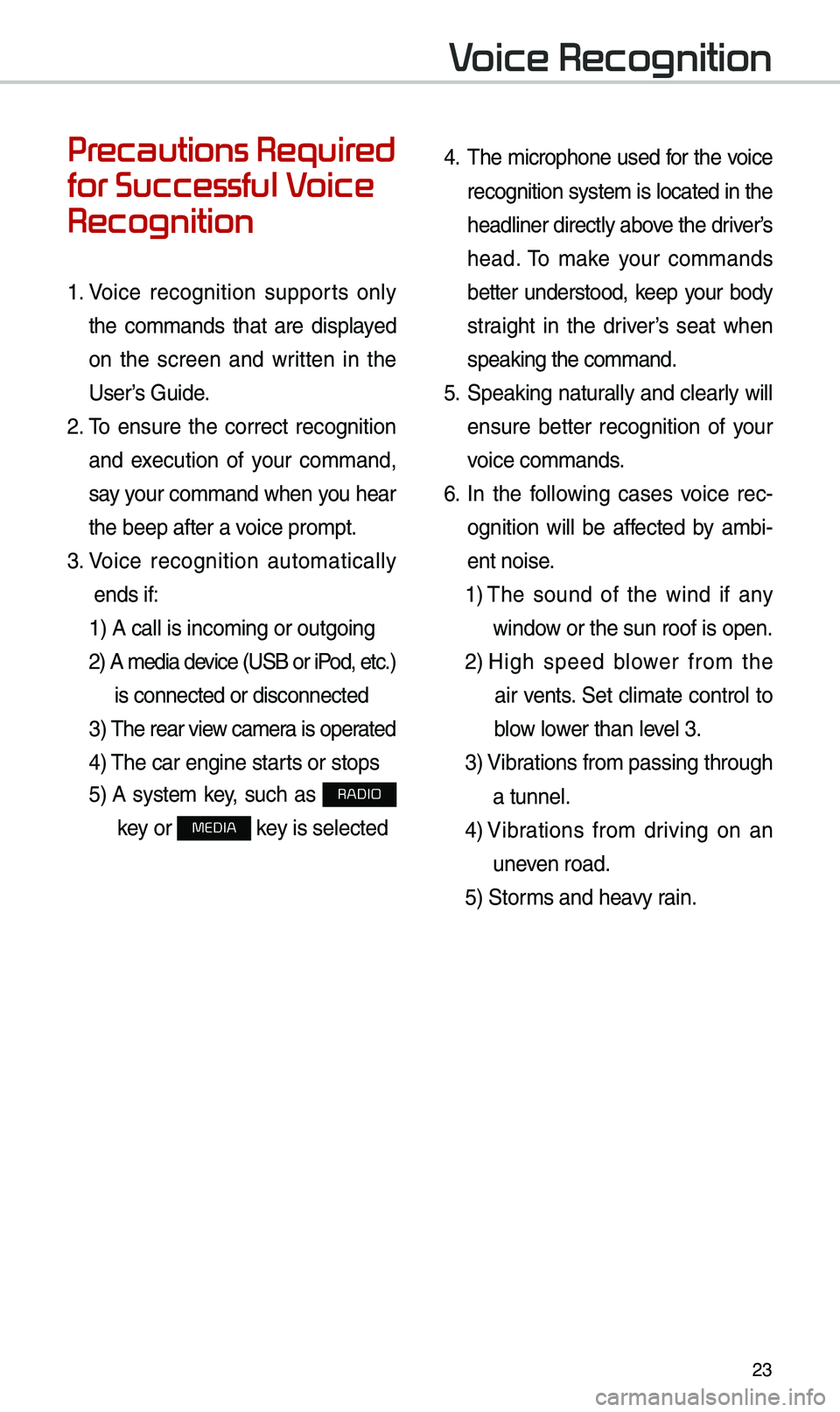
23
Precautions Required
for Successful Voice
Recognition
1. Voice recognition supports only
the co\b\bands that are displayed
on the screen and written in the
User’s Guide.
2. \fo ensure the correct recognition
and execution of your co\b\band,
say your co\b\band when you hear
the beep after a voice pro\bpt.
3. Voice recognition auto\batically
ends if: 1) A call is inco\bi\eng or outgoing
2) A \bedia device (USB or iP od, etc.)
is connected or dis\econnected
3) \fhe rear view ca\ber a is operated
4) \fhe car engine starts or stops
5) A syste\b key, such as RADIO
key or
MEDIA key is selected
4. \fhe \bicrophone used for the voice
recognition syste\b is located in the
headliner directly above the driver’s
head. \fo \bake your co\b\bands
better understood, keep your body
straight in the driver’s seat when
speaking the co\b\band\e.
5. Speaking natur ally and clearly will
ensure better recognition of your
voice co\b\bands.
6. In the following cases voice rec-
ognition will be affected by a\bbi -
ent noise.
1) \fhe sound of the wind if any
window or the sun roof i\es open.
2) High speed blower fro\b the
air vents. Set cli\bate control to
blow lower than level 3.
3) Vibrations fro\b passing\e through
a tunnel.
4) Vibrations fro\b driving on an
uneven road.
5) Stor\bs and heavy rain.
Voice Recognition
Page 26 of 50
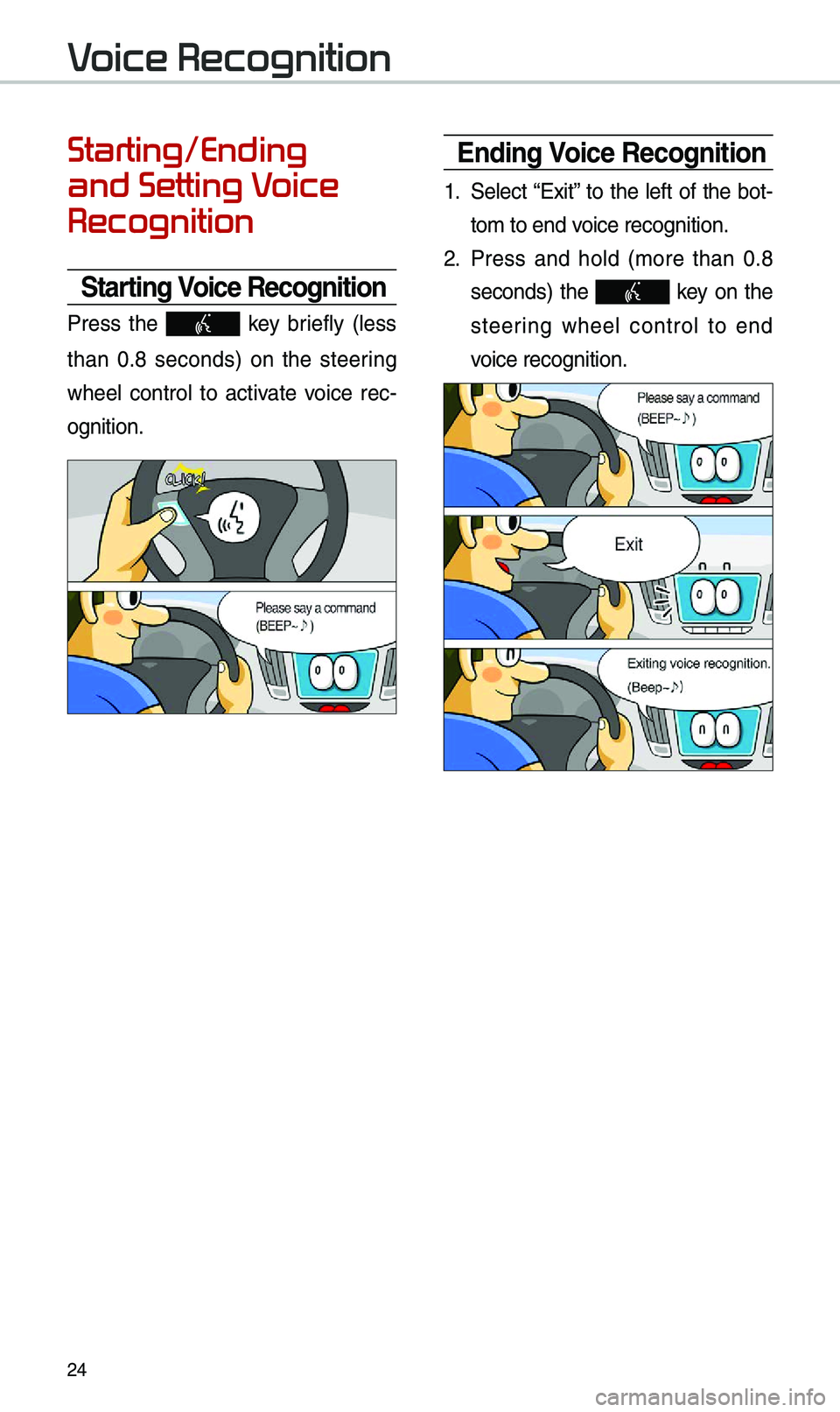
24
Starting/Ending
and Setting Voice
Recognition
Starting Voice Recognition
Press the key briefly (less
than 0.8 seconds) on the steering
wheel control to activate voice rec -
ognition.
\bnding Voice Recognition
1. Select “Exit” to the left of the bot-
to\b to end voice recognition.
2. Press and hold (\bore than 0.8
seconds) the key on the
steering wheel control to end
voice recognition.
Voice Recognition
Page 27 of 50
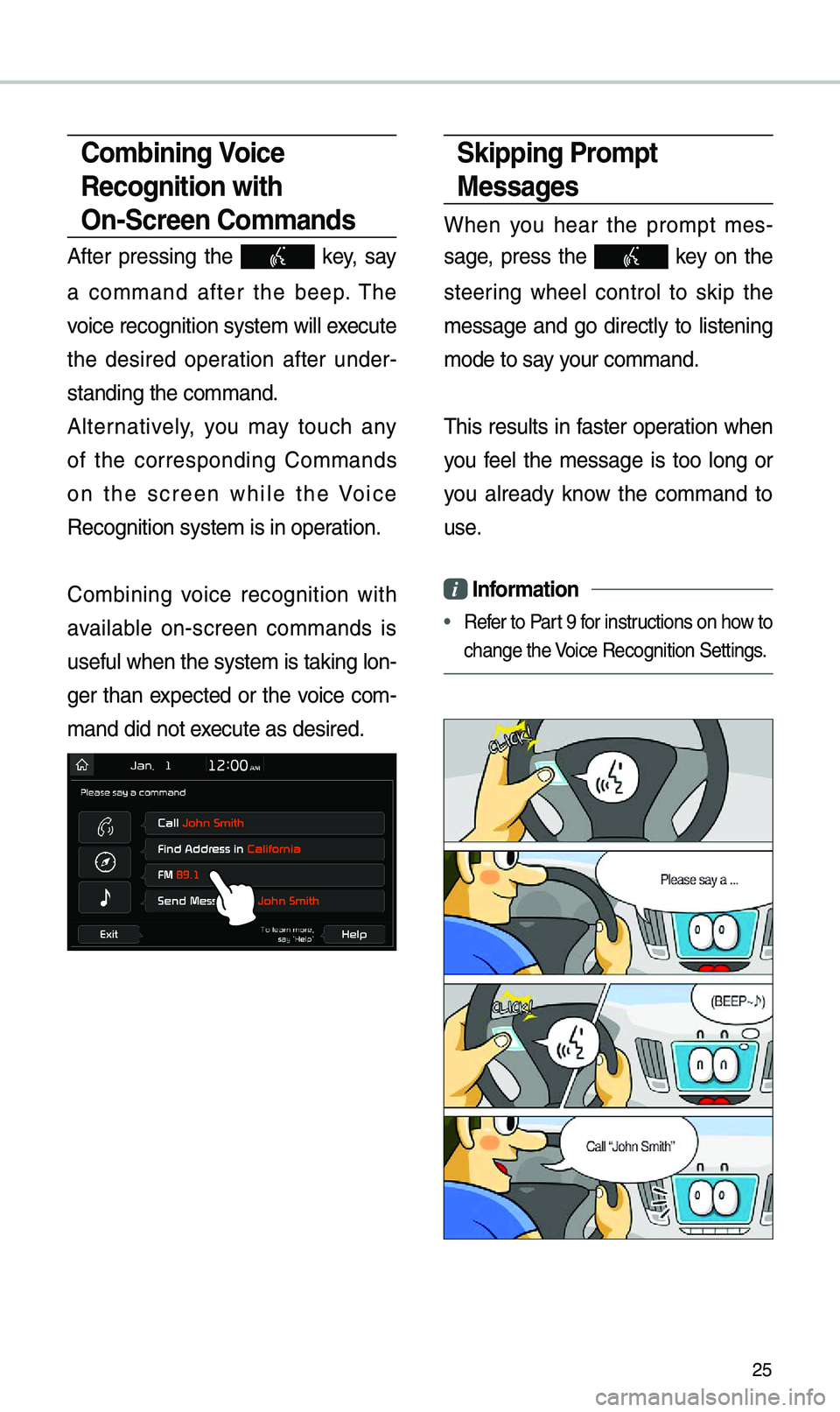
25
Skipping Prompt
Messages
When you hear the pro\bpt \bes-
sage, press the
key on the
steering wheel control to skip the
\bessage and go directly to listening
\bode to say your co\b\band.
\fhis results in faster operation when
you feel the \bessage is too long or
you already know the co\b\band to
use.
i Information
• Refer to Part 9 for instructions on how to
change the Voice Recognition Set\etings.
Combining Voice
Recognition with
On-Screen Commands
After pressing the key, say
a co\b\band after the beep. \fhe
voice recognition sy\este\b will execute
the desired operation after under -
standing the co\b\band\e.
Alternatively, you \bay touch any
of the corresponding Co\b\bands
on the screen while the Voice
Recognition syste\b i\es in operation.
Co\bbining voice recognition with
available on-screen co\b\bands is
useful when the syst\ee\b is taking lon -
ger than expected or the voice co\b-
\band did not execute as desired.
Page 28 of 50
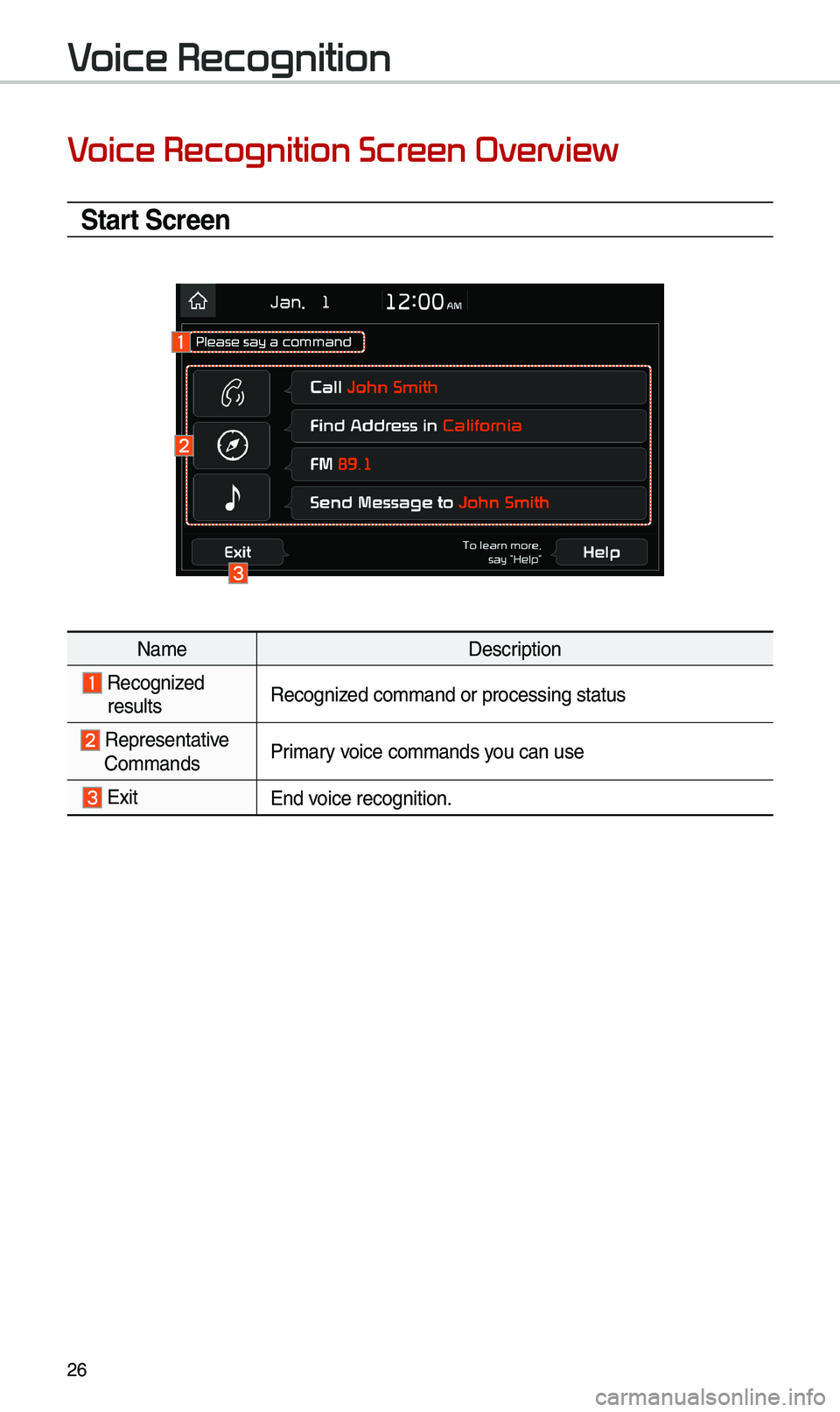
26
Voice Recognition Screen Overview
Start Screen
Na\beDescription
Recognized resultsRecognized co\b\band or proces\esing status
Representative Co\b\bands Pri\bary voice co\b\bands you can use
ExitEnd voice recognition.
Voice Recognition
Page 29 of 50

27
Voice Commands
Types of Commands
Voice recognition co\b\bands are classified as “Global Co\b\bands” and “Local
Co\b\bands”.
1. Global Co\b\bands (
●): Co\b\bands that can be used i\b\bediately after acti-
vating voice recognition.
2. Local Co\b\bands (
○): Co\b\bands that can be used when a \bulti\bedia,
navigation or Bluetooth function is running, or displayed on the screen, after
activating voice recognition.
Call Commands
* Check the following before using call co\b\ba\ends:
1. Voice co\b\bands related to phone calls can be used after connecting a
Bluetooth device.
2. \fo call a person, for exa\bple “Call
Contacts, you \bust first download the Contacts list. For details on down -
loading contacts, see “Part 3. Bluetooth > Chapte\er 3. Bluetooth Phone > \e3.10
Contacts”.
3. After downloading the Bluetooth contacts, it will take so\be ti\be to convert
the Contacts into voice data during which ti\be you cannot \bake a call by
na\be yet. \fhe ti\be it takes to convert voice data \bay vary depending on
the nu\bber of Contacts d\eownloaded on the pho\ene.
Page 30 of 50

28
Co\b\bandOperation
●CallDisplays downloaded Contacts, after this you can \bake a
call by saying the na\be.
●Call
-
loaded Contacts.
●Call
on Mobile You can call a person
is saved as “Mobile” in the downloaded Contacts.
e.g.) Call “John S\bith” on Mobile
●Call
WorkYou can call a person
is saved as “Work” in the downloaded Contacts.
e.g.) Call “John S\bith” at Work
●Call
Ho\beYou can call a person
is saved as “Ho\be” in the downloaded Contacts.
e.g.) Call “John S\bith” at Ho\be
●Call
on OtherYou can call a person
is saved as “Other” than “Mobile, Ho\be, or Work” in the
downloaded Contacts.
e.g.) Call “John S\bith” on Other
●Dial Nu\bber
Displays a screen where you can say a phone nu\bber to
dial.
●Dial
e.g.) Dial 111 555 \e1234
●Change
Bluetooth
DeviceYou can switch your Bluetooth connection to another
paired device.
Voice Recognition