KIA Sorento 2014 3.G Owner's Manual
Manufacturer: KIA, Model Year: 2014, Model line: Sorento, Model: KIA Sorento 2014 3.GPages: 508, PDF Size: 7.59 MB
Page 291 of 508
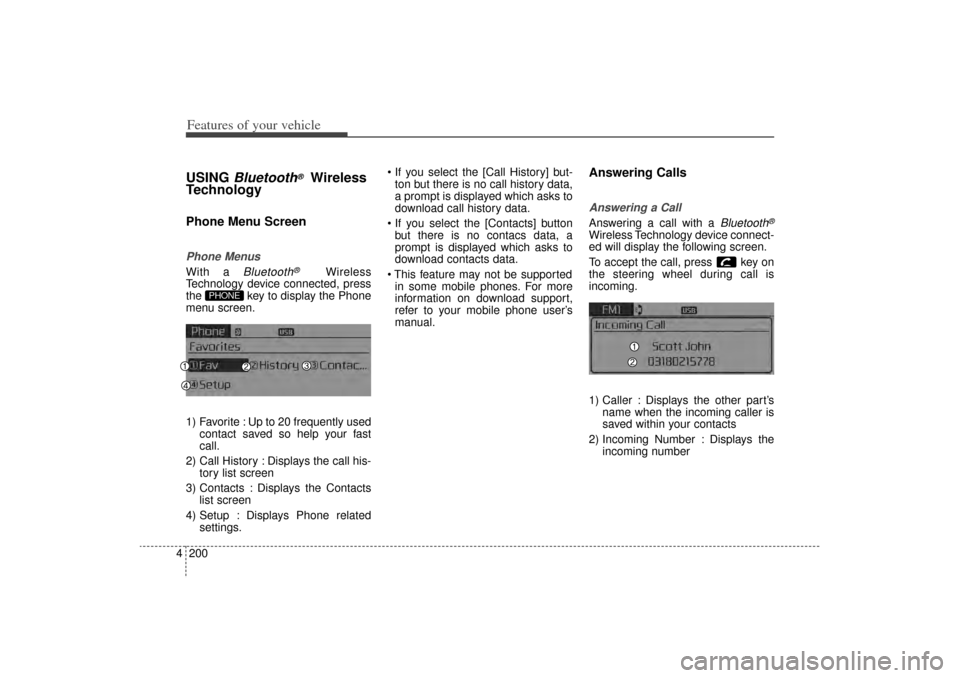
Features of your vehicle200
4USING
Bluetooth
®
Wireless
Technology
Phone Menu ScreenPhone MenusWith a
Bluetooth
®
Wireless
Technology device connected, press
the key to display the Phone
menu screen.
1) Favorite : Up to 20 frequently used contact saved so help your fast
call.
2) Call History : Displays the call his- tory list screen
3) Contacts : Displays the Contacts list screen
4) Setup : Displays Phone related settings. If you select the [Call History] but-
ton but there is no call history data,
a prompt is displayed which asks to
download call history data.
If you select the [Contacts] button but there is no contacs data, a
prompt is displayed which asks to
download contacts data.
This feature may not be supported in some mobile phones. For more
information on download support,
refer to your mobile phone user’s
manual.
Answering CallsAnswering a CallAnswering a call with a
Bluetooth
®
Wireless Technology device connect-
ed will display the following screen.
To accept the call, press key on
the steering wheel during call is
incoming.
1) Caller : Displays the other part’s name when the incoming caller is
saved within your contacts
2) Incoming Number : Displays the incoming number
PHONE
XM(FL) CAN(ENG) 4b(AUDIO).qxp 1/23/2013 3:43 PM Page 200
Page 292 of 508
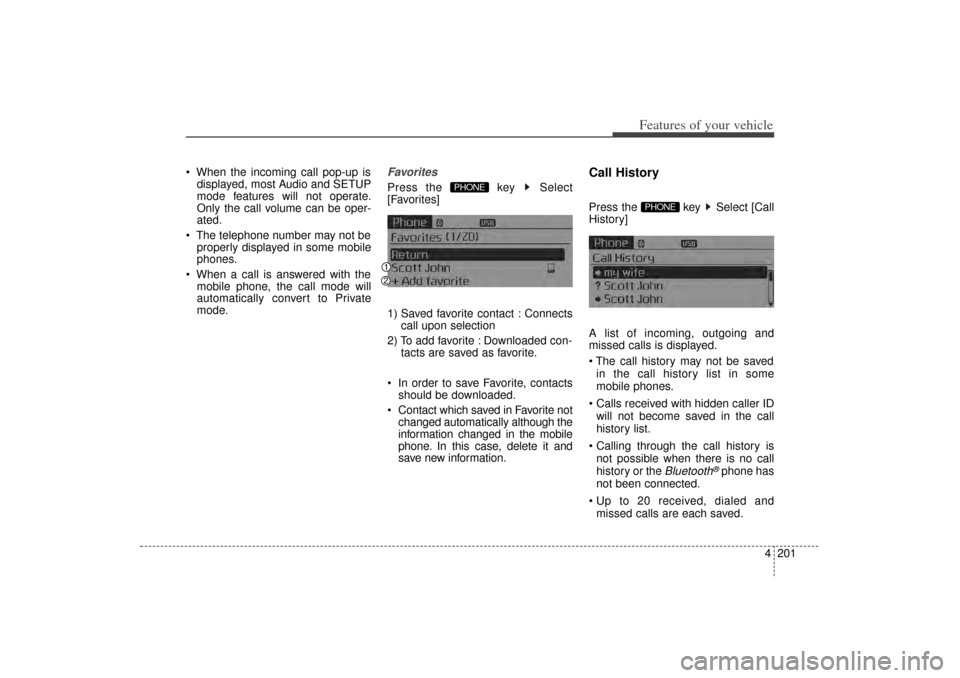
4 201
Features of your vehicle
When the incoming call pop-up isdisplayed, most Audio and SETUP
mode features will not operate.
Only the call volume can be oper-
ated.
The telephone number may not be properly displayed in some mobile
phones.
When a call is answered with the mobile phone, the call mode will
automatically convert to Private
mode.
FavoritesPress the key Select
[Favorites]
1) Saved favorite contact : Connects call upon selection
2) To add favorite : Downloaded con- tacts are saved as favorite.
In order to save Favorite, contacts should be downloaded.
Contact which saved in Favorite not changed automatically although the
information changed in the mobile
phone. In this case, delete it and
save new information.
Call HistoryPress the key Select [Call
History]
A list of incoming, outgoing and
missed calls is displayed.
The call history may not be saved
in the call history list in some
mobile phones.
Calls received with hidden caller ID will not become saved in the call
history list.
Calling through the call history is not possible when there is no call
history or the
Bluetooth
®phone has
not been connected.
Up to 20 received, dialed and missed calls are each saved.
PHONE
PHONE
XM(FL) CAN(ENG) 4b(AUDIO).qxp 1/23/2013 3:43 PM Page 201
Page 293 of 508
![KIA Sorento 2014 3.G Owners Manual Features of your vehicle202
4 Time of received/dialed calls and
call time information are not saved.ContactsPress the key Select
[Contacts]
The list of saved phone book entries
is displayed. Up to KIA Sorento 2014 3.G Owners Manual Features of your vehicle202
4 Time of received/dialed calls and
call time information are not saved.ContactsPress the key Select
[Contacts]
The list of saved phone book entries
is displayed. Up to](/img/2/2957/w960_2957-292.png)
Features of your vehicle202
4 Time of received/dialed calls and
call time information are not saved.ContactsPress the key Select
[Contacts]
The list of saved phone book entries
is displayed. Up to 1,000 contacts saved in your
Bluetooth
®
phone can be down-
loaded into the car contacts.
Contacts that have been down-
loaded to the car cannot be edited
or deleted on the phone.
Mobile phone contacts are man- aged separately for each paired
Bluetooth
®device(max 1 devices x
5,000 contacts each). Previously
downloaded data is maintained
even if the Bluetooth
®device has
been disconnected. (However, the
contacts and call history saved to
the phone will be deleted if a paired
phone is deleted.)
It is possible to download contacts even during Bluetooth streaming
audio.
When downloading contacts, the icon will be displayed within the sta-
tus bar. It is not possible to commence
download when the contacts down-
load feature has been turned off
within the
Bluetooth
®
device. In
addition, some devices may require
device authorization upon attempt-
ing to download contacts. If down-
loading does not normally occur,
check the
Bluetooth
®device set-
tings or the screen state.
The download feature may not be supported in some mobile phones.
Check to see that the Bluetooth
®
device supports the download fea-
ture. For more information of sup-
ported
Bluetooth
®
devices and
function support, visit.
PHONE
XM(FL) CAN(ENG) 4b(AUDIO).qxp 1/23/2013 3:43 PM Page 202
Page 294 of 508
![KIA Sorento 2014 3.G Owners Manual 4 203
Features of your vehicle
Bluetooth
®
Wireless
Technology Setting
Pairing a New DevicePress the key Select
[Phone] Select [Pair Phone]Bluetooth
®
Wireless Technology
devices can be paired with KIA Sorento 2014 3.G Owners Manual 4 203
Features of your vehicle
Bluetooth
®
Wireless
Technology Setting
Pairing a New DevicePress the key Select
[Phone] Select [Pair Phone]Bluetooth
®
Wireless Technology
devices can be paired with](/img/2/2957/w960_2957-293.png)
4 203
Features of your vehicle
Bluetooth
®
Wireless
Technology Setting
Pairing a New DevicePress the key Select
[Phone] Select [Pair Phone]Bluetooth
®
Wireless Technology
devices can be paired with the audio
system.
For more information, refer to the
“Pairing through Phone Setup” sec-
tion within Bluetooth
®
Wireless
Technology.
Viewing Paired Phone ListPress the key Select
[Phone] Select [Phone List]
This feature is used to view mobile
phones that have been paired with
the audio system. Upon selecting a
paired phone, the setup menu is dis-
played.
For more information, refer to the
“Setting
Bluetooth
®
Wireless
Technology Connection” section with-
in
Bluetooth
®Wireless Technology. 1) Connect/Disconnect Phone :
Connect/ disconnects currently
selected phone
2) Change Priority : Sets currentlyselected phone to highest connec-
tion priority3) Delete : Deletes the currently selected phone
4) Return : Moves to the previous screen
SETUP
SETUP
XM(FL) CAN(ENG) 4b(AUDIO).qxp 1/23/2013 3:43 PM Page 203
Page 295 of 508
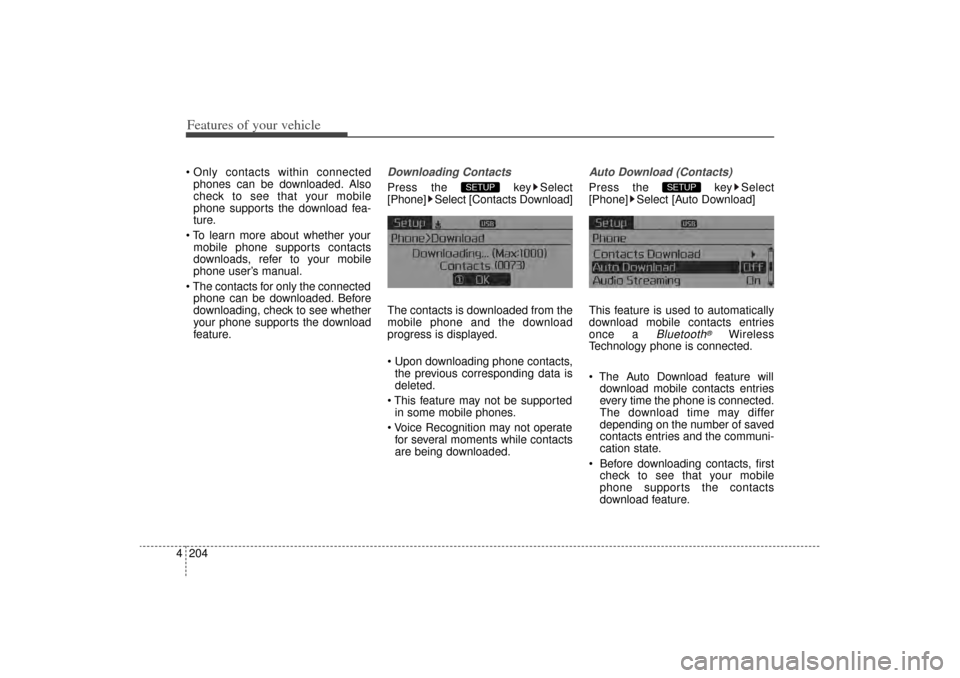
Features of your vehicle204
4 Only contacts within connected
phones can be downloaded. Also
check to see that your mobile
phone supports the download fea-
ture.
To learn more about whether your mobile phone supports contacts
downloads, refer to your mobile
phone user’s manual.
The contacts for only the connected phone can be downloaded. Before
downloading, check to see whether
your phone supports the download
feature.
Downloading ContactsPress the key Select
[Phone] Select [Contacts Download]
The contacts is downloaded from the
mobile phone and the download
progress is displayed.
Upon downloading phone contacts,the previous corresponding data is
deleted.
This feature may not be supported in some mobile phones.
Voice Recognition may not operate for several moments while contacts
are being downloaded.
Auto Download (Contacts)Press the key Select
[Phone] Select [Auto Download]
This feature is used to automatically
download mobile contacts entries
once a
Bluetooth
®
Wireless
Technology phone is connected.
The Auto Download feature will download mobile contacts entries
every time the phone is connected.
The download time may differ
depending on the number of saved
contacts entries and the communi-
cation state.
Before downloading contacts, first check to see that your mobile
phone supports the contacts
download feature.
SETUP
SETUP
XM(FL) CAN(ENG) 4b(AUDIO).qxp 1/23/2013 3:43 PM Page 204
Page 296 of 508
![KIA Sorento 2014 3.G Owners Manual 4 205
Features of your vehicle
Audio StreamingPress the key Select
[Phone] Select [Audio Streaming]
When Audio Streaming is turned on,
you can play music files saved in yourBluetooth
®
Wireless Tech KIA Sorento 2014 3.G Owners Manual 4 205
Features of your vehicle
Audio StreamingPress the key Select
[Phone] Select [Audio Streaming]
When Audio Streaming is turned on,
you can play music files saved in yourBluetooth
®
Wireless Tech](/img/2/2957/w960_2957-295.png)
4 205
Features of your vehicle
Audio StreamingPress the key Select
[Phone] Select [Audio Streaming]
When Audio Streaming is turned on,
you can play music files saved in yourBluetooth
®
Wireless Technology
device from the car.
Outgoing VolumePress the key Select
[Phone] Select [Outgoing Volume]
Use TUNE know to adjust the out-
going volume level.
Even while on a call, the volume can be changed by using the key.
Turning Bluetooth System OffPress the key Select
[Phone] Select [Bluetooth System
Off]
Once
Bluetooth
®
Wireless
Technology is turned off, Bluetooth
®
Wireless Technology related features
will not be supported within the audio
system.
To turn
Bluetooth
®
Wireless
Technology back on, go to [Phone] and select “Yes”.
SETUP
SETUP
SEEK
TRACK
SETUP
SETUP
XM(FL) CAN(ENG) 4b(AUDIO).qxp 1/23/2013 3:43 PM Page 205
Page 297 of 508
![KIA Sorento 2014 3.G Owners Manual Features of your vehicle206
4VOICE RECOGNITIONUsing Voice RecognitionStarting Voice RecognitionShortly press the key on the
steering remote controller. Say a
command If prompt feedback is in [ON], KIA Sorento 2014 3.G Owners Manual Features of your vehicle206
4VOICE RECOGNITIONUsing Voice RecognitionStarting Voice RecognitionShortly press the key on the
steering remote controller. Say a
command If prompt feedback is in [ON],](/img/2/2957/w960_2957-296.png)
Features of your vehicle206
4VOICE RECOGNITIONUsing Voice RecognitionStarting Voice RecognitionShortly press the key on the
steering remote controller. Say a
command If prompt feedback is in [ON], then
the system will say “Please say a
command after the beep (BEEP)”
If prompt feedback is in [OFF], then
the system will only say “(BEEP)”
To change Prompt Feedback [On]/[Off], go to [System] [Prompt Feedback]
For proper recognition, say the command after the voice instruc-
tion and beep tone.
Skipping Prompt MessagesWhile prompt message is being stat-
ed Shortly press the key on the
steering remote controller (under 0.8
seconds)
The prompt message is immediately
ended and the beep tone will sound.
After the “beep”, say the voice com-
mand.Re-starting Voice RecognitionWhile system waits for a command
Shortly press the key on the
steering remote controller (under 0.8
seconds)
The command wait state is immedi-
ately ended and the beep ton will
sound. After the “beep”, say the voice
command.
SETUP
XM(FL) CAN(ENG) 4b(AUDIO).qxp 1/23/2013 3:43 PM Page 206
Page 298 of 508
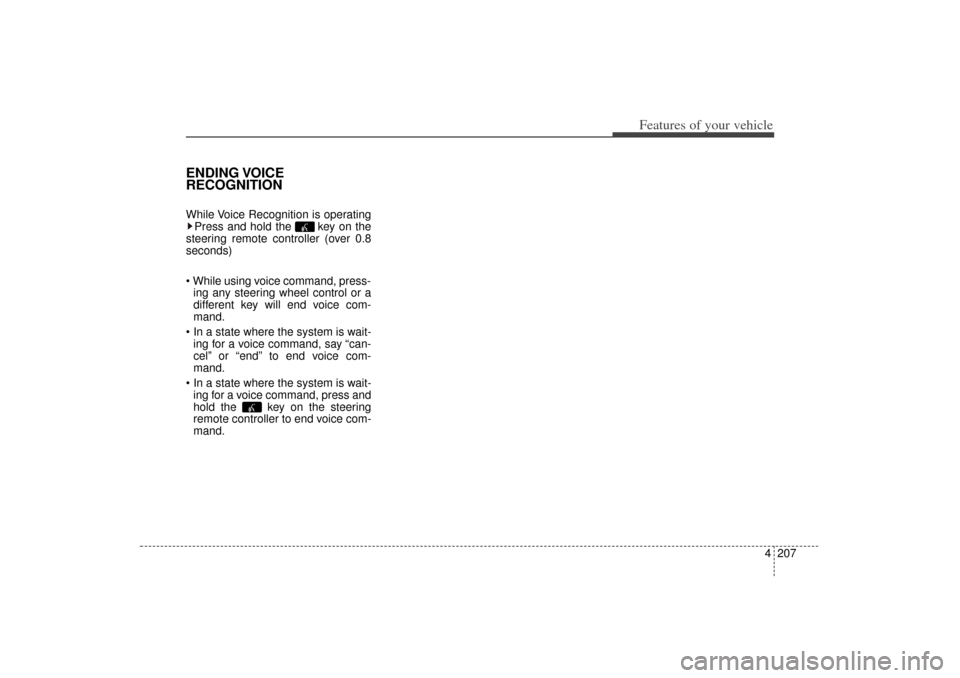
4 207
Features of your vehicle
ENDING VOICE
RECOGNITIONWhile Voice Recognition is operatingPress and hold the key on the
steering remote controller (over 0.8
seconds)
While using voice command, press- ing any steering wheel control or a
different key will end voice com-
mand.
In a state where the system is wait- ing for a voice command, say “can-
cel” or “end” to end voice com-
mand.
In a state where the system is wait- ing for a voice command, press and
hold the key on the steering
remote controller to end voice com-
mand.
XM(FL) CAN(ENG) 4b(AUDIO).qxp 1/23/2013 3:43 PM Page 207
Page 299 of 508
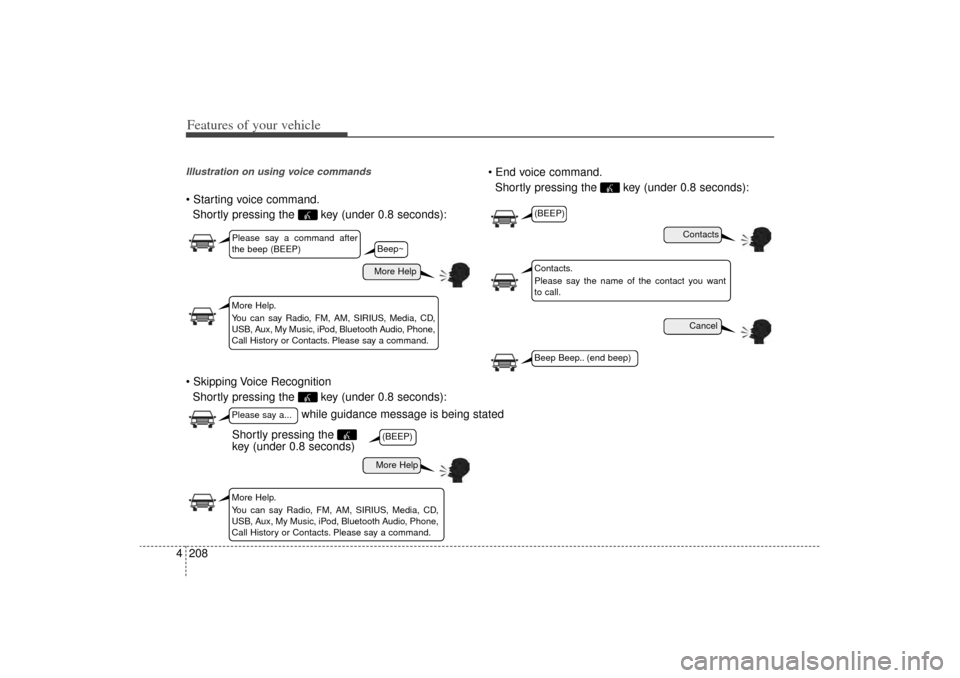
Features of your vehicle208
4Illustration on using voice commands Starting voice command.
Shortly pressing the key (under 0.8 seconds):
Skipping Voice Recognition Shortly pressing the key (under 0.8 seconds): End voice command.
Shortly pressing the key (under 0.8 seconds):
while guidance message is being stated
More Help
ContactsCancel
More Help
Please say a command after
the beep (BEEP)Please say a...More Help.
You can say Radio, FM, AM, SIRIUS, Media, CD,
USB, Aux, My Music, iPod, Bluetooth Audio, Phone,
Call History or Contacts. Please say a command.
Contacts.
Please say the name of the contact you want
to call.
More Help.
You can say Radio, FM, AM, SIRIUS, Media, CD,
USB, Aux, My Music, iPod, Bluetooth Audio, Phone,
Call History or Contacts. Please say a command.
(BEEP)
(BEEP)Beep Beep.. (end beep)
Shortly pressing the
key (under 0.8 seconds)
Beep~
XM(FL) CAN(ENG) 4b(AUDIO).qxp 1/23/2013 3:43 PM Page 208
Page 300 of 508
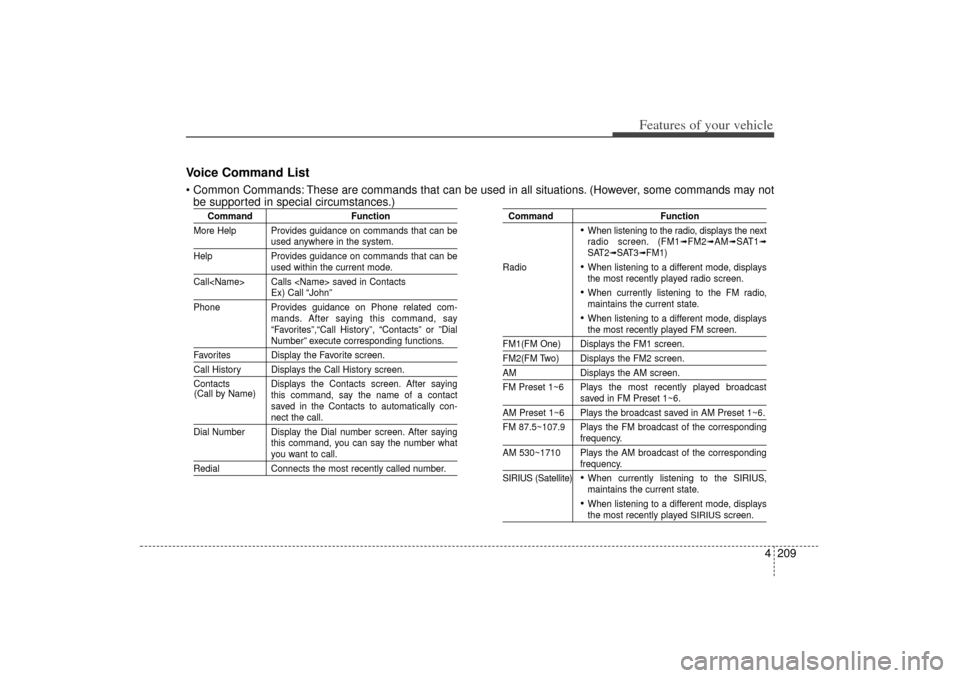
4 209
Features of your vehicle
Voice Command List Common Commands: These are commands that can be used in all situations. (However, some commands may notbe supported in special circumstances.)
Command Function
More Help Provides guidance on commands that can be
used anywhere in the system.
Help Provides guidance on commands that can beused within the current mode.
Call
Phone Provides guidance on Phone related com- mands. After saying this command, say
“Favorites”,“Call History”, “Contacts” or ”DialNumber” execute corresponding functions.
Favorites Display the Favorite screen.Call History Displays the Call History screen.
Contacts Displays the Contacts screen. After sayingthis command, say the name of a contact
saved in the Contacts to automatically con-
nect the call.
Dial Number Display the Dial number screen. After saying this command, you can say the number whatyou want to call.
RedialConnects the most recently called number.
Command Function
When listening to the radio, displays the next
radio screen. (FM1
➟FM2
➟AM
➟SAT1
➟
SAT2
➟SAT3
➟FM1)
Radio
When listening to a different mode, displays
the most recently played radio screen. When currently listening to the FM radio,
maintains the current state. When listening to a different mode, displaysthe most recently played FM screen.
FM1(FM One) Displays the FM1 screen.FM2(FM Two) Displays the FM2 screen.AM Displays the AM screen.
FM Preset 1~6 Plays the most recently played broadcast
saved in FM Preset 1~6.
AM Preset 1~6 Plays the broadcast saved in AM Preset 1~6.
FM 87.5~107.9 Plays the FM broadcast of the corresponding
frequency.
AM 530~1710 Plays the AM broadcast of the correspondingfrequency.
SIRIUS (Satellite) When currently listening to the SIRIUS,
maintains the current state. When listening to a different mode, displaysthe most recently played
SIRIUS
screen.
(Call by Name)
XM(FL) CAN(ENG) 4b(AUDIO).qxp 1/23/2013 3:43 PM Page 209