display KIA SORENTO 2014 Navigation System Quick Reference Guide
[x] Cancel search | Manufacturer: KIA, Model Year: 2014, Model line: SORENTO, Model: KIA SORENTO 2014Pages: 236, PDF Size: 7.61 MB
Page 214 of 236
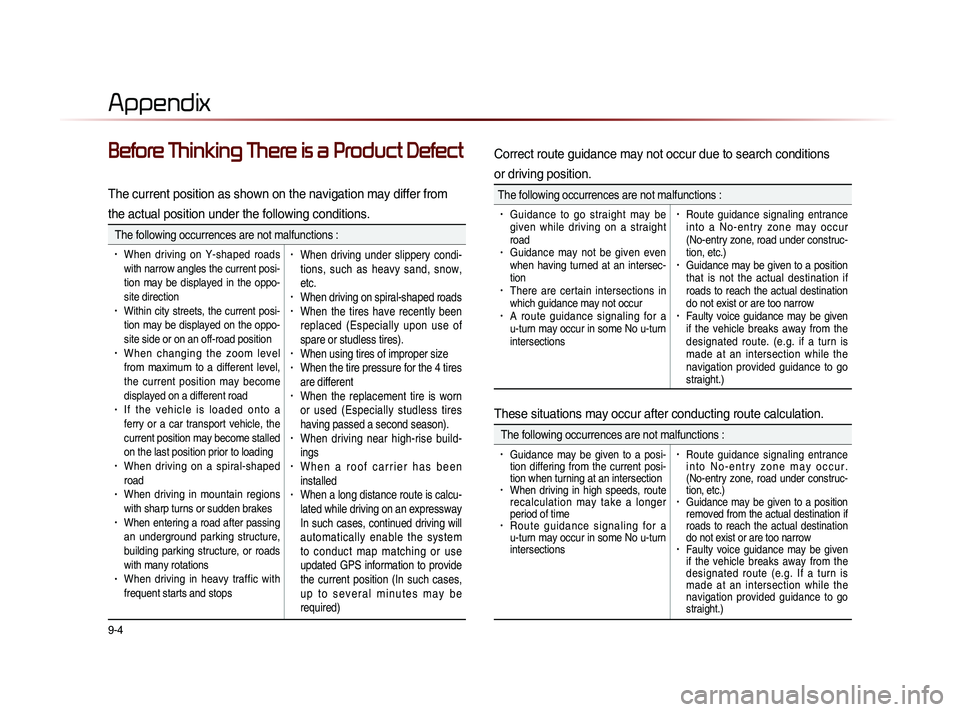
9-4
Appendix
Before Thinking There is a Product Defect
The current position as shown on the navigation may differ from
the actual position under the following conditions.
The following occurrences are not malfunctions :
• When driving on Y-shaped roads
with narrow angles the current posi-
tion may be displayed in the oppo-
site direction
• Within city streets, the current posi-
tion may be displayed on the oppo-
site side or on an off-road position
• When changing the zoom level
from maximum to a different level,
the current position may become
displayed on a different road
• I f t h e v e h i c l e i s l o a d e d o n t o a
ferry or a car transport vehicle, the
current position may become stalled
on the last position prior to loading
• When driving on a spiral-shaped
road
• When driving in mountain regions
with sharp turns or sudden brakes
• When entering a road after passing
an underground parking structure,
building parking structure, or roads
with many rotations
• When driving in heavy traffic with
frequent starts and stops
• When driving under slippery condi-
tions, such as heavy sand, snow,
etc.
• When driving on spiral-shaped roads• When the tires have recently been
replaced (Especially upon use of
spare or studless tires).
• When using tires of improper size• When the tire pressure for the 4 tires
are different
• When the replacement tire is worn
or used (Especially studless tires
having passed a second season).
• When driving near high-rise build-
ings
• W h e n a r o o f c a r r i e r h a s b e e n
installed
• When a long distance route is calcu-
lated while driving on an expressway
In such cases, continued driving will
automatically enable the system
to conduct map matching or use
updated GPS information to provide
the current position (In such cases,
u p t o s e v e r a l m i n u t e s m a y b e
required)
Correct route guidance may not occur due to search conditions
or driving position.
The following occurrences are not malfunctions :
• Guidance to go straight may be
given while driving on a straight
road
• Guidance may not be given even
when having turned at an intersec-
tion
• There are certain intersections in
which guidance may not occur
• A route guidance signaling for a
u-turn may occur in some No u-turn
intersections
• Route guidance signaling entrance
i n t o a N o - e n t r y z o n e m a y o c c u r
(No-entry zone, road under construc-
tion, etc.)
• Guidance may be given to a position
that is not the actual destination if
roads to reach the actual destination
do not exist or are too narrow
• Faulty voice guidance may be given
if the vehicle breaks away from the
designated route. (e.g. if a turn is
made at an intersection while the
navigation provided guidance to go
straight.)
These situations may occur after conducting route calculation.
The following occurrences are not malfunctions :
• Guidance may be given to a posi-
tion differing from the current posi-
tion when turning at an intersection
• When driving in high speeds, route
recalculation may take a longer
period of time
• R o u t e g u i d a n c e s i g n a l i n g f o r a
u-turn may occur in some No u-turn
intersections
• Route guidance signaling entrance
i n t o N o - e n t r y z o n e m a y o c c u r .
(No-entry zone, road under construc-
tion, etc.)
• Guidance may be given to a position
removed from the actual destination if
roads to reach the actual destination
do not exist or are too narrow
• Faulty voice guidance may be given
if the vehicle breaks away from the
designated route (e.g. If a turn is
made at an intersection while the
navigation provided guidance to go
straight.)
Page 215 of 236
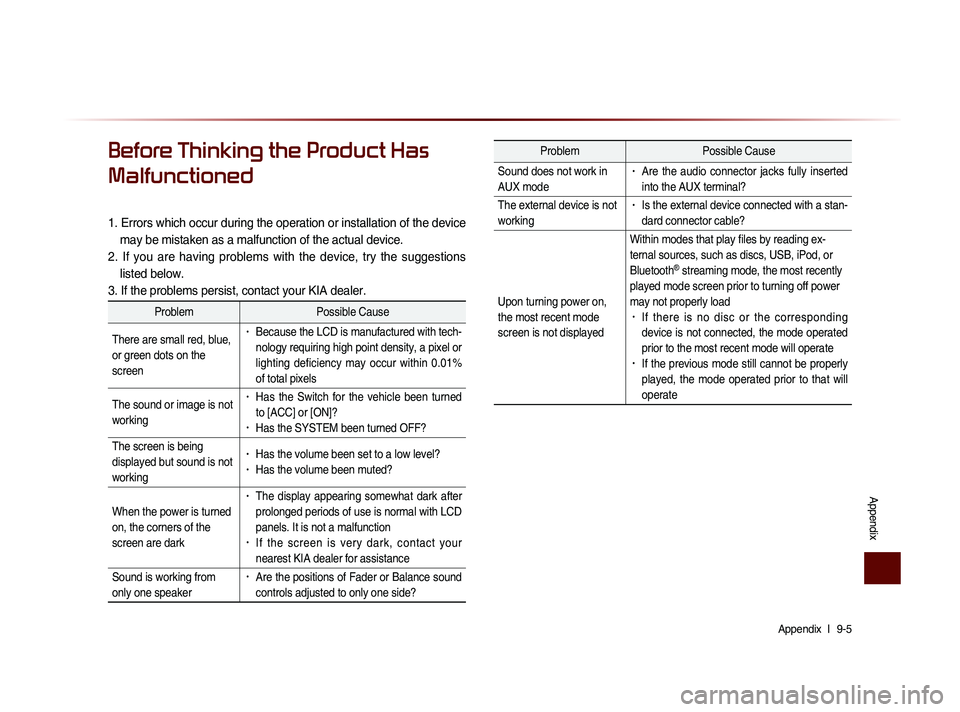
Appendix l
9-5
Appendix
Before Thinking the Product Has
Malfunctioned
1. Errors which occur during the operation or installation of the device
may be mistaken as a malfunction of the actual device.
2. If you are having problems with the device, try the suggestions listed below.
3. If the problems persist, contact your KIA dealer.
Problem Possible Cause
There are small red, blue,
or green dots on the
screen
• Because the LCD is manufactured with tech-
nology requiring high point density, a pixel or
lighting deficiency may occur within 0.01%
of total pixels
The sound or image is not
working
• Has the Switch for the vehicle been turned
to [ACC] or [ON]?
• Has the SYSTEM been turned OFF?
The screen is being
displayed but sound is not
working
• Has the volume been set to a low level?• Has the volume been muted?
When the power is turned
on, the corners of the
screen are dark
• The display appearing somewhat dark after
prolonged periods of use is normal with LCD
panels. It is not a malfunction
• If the screen is very dark, contact your
nearest KIA dealer for assistance
Sound is working from
only one speaker
• Are the positions of Fader or Balance sound
controls adjusted to only one side?
Problem Possible Cause
Sound does not work in
AUX mode
• Are the audio connector jacks fully inserted
into the AUX terminal?
The external device is not
working
• Is the external device connected with a stan-
dard connector cable?
Upon turning power on,
the most recent mode
screen is not displayed Within modes that play files by reading ex-
ternal sources, such as discs, USB, iPod, or
Bluetooth
® streaming mode, the most recently
played mode screen prior to turning off power
may not properly load
• If there is no disc or the corresponding
device is not connected, the mode operated
prior to the most recent mode will operate
• If the previous mode still cannot be properly
played, the mode operated prior to that will
operate
Page 216 of 236
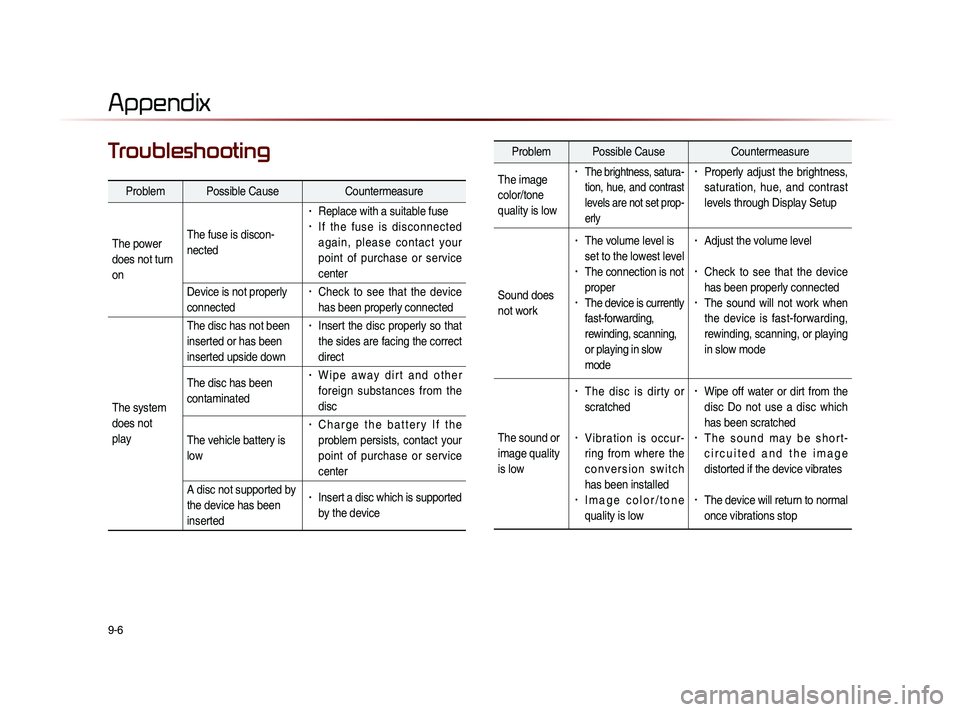
9-6
Appendix
TroubleshootingProblem Possible Cause Countermeasure
The image
color/tone
quality is low
• The brightness, satura-
tion, hue, and contrast
levels are not set prop-
erly• Properly adjust the brightness,
saturation, hue, and contrast
levels through Display Setup
Sound does
not work
• The volume level is
set to the lowest level
• The connection is not
proper
• The device is currently
fast-forwarding,
rewinding, scanning,
or playing in slow
mode
• Adjust the volume level
• Check to see that the device
has been properly connected
• The sound will not work when
the device is fast-forwarding,
rewinding, scanning, or playing
in slow mode
The sound or
image quality
is low
• The disc is dirty or
scratched
• V i b r a t i o n i s o c c u r -
ring from where the
c o n v e r s i o n s w i t c h
has been installed
• I m a g e c o l o r / t o n e
quality is low
• Wipe off water or dirt from the
disc Do not use a disc which
has been scratched
• T h e s o u n d m a y b e s h o r t -
c i r c u i t e d a n d t h e i m a g e
distorted if the device vibrates
• The device will return to normal
once vibrations stop
Appendix
Problem Possible Cause Countermeasure
The power
does not turn
on The fuse is discon-
nected
• Replace with a suitable fuse• I f t h e f u s e i s d i s c o n n e c t e d
a g a i n , p l e a s e c o n t a c t y o u r
point of purchase or service
center
Device is not properly
connected
• Check to see that the device
has been properly connected
The system
does not
play The disc has not been
inserted or has been
inserted upside down
• Insert the disc properly so that
the sides are facing the correct
direct
The disc has been
contaminated
• W i p e a w a y d i r t a n d o t h e r
foreign substances from the
disc
The vehicle battery is
low
• C h a r g e t h e b a t t e r y I f t h e
problem persists, contact your
point of purchase or service
center
A disc not supported by
the device has been
inserted
• Insert a disc which is supported
by the device
Page 219 of 236
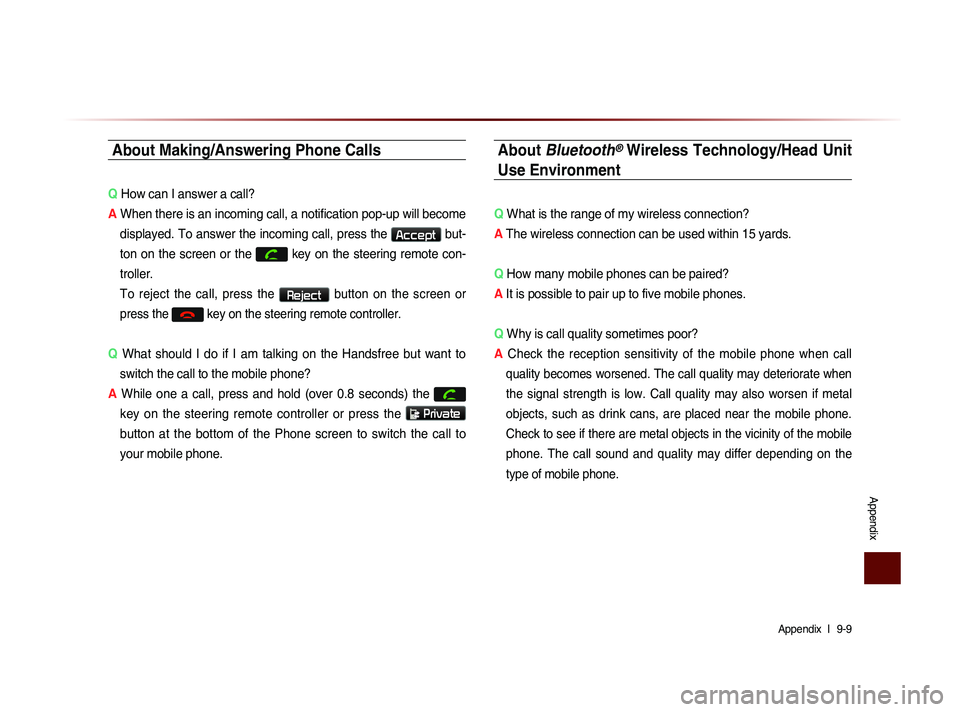
Appendix l
9-9
Appendix
About Making/Answering Phone Calls
Q How can I answer a call?
A When there is an incoming call, a notification pop-up will become
displayed. To answer the incoming call, press the
Accept but-
ton on the screen or the
key on the steering remote con-
troller.
To reject the call, press the Reject button on the screen or
press the
key on the steering remote controller.
Q What should I do if I am talking on the Handsfree but want to
switch the call to the mobile phone?
A While one a call, press and hold (over 0.8 seconds) the
key on the steering remote controller or press the
Private
button at the bottom of the Phone screen to switch the call to
your mobile phone.
About Bluetooth® Wireless Technology/Head Unit
Use Environment
Q What is the range of my wireless connection?
A The wireless connection can be used within 15 yards.
Q How many mobile phones can be paired?
A It is possible to pair up to five mobile phones.
Q Why is call quality sometimes poor?
A
Check the reception sensitivity of the mobile phone when call
quality becomes worsened. The call quality may deteriorate when
the signal strength is low. Call quality may also worsen if metal
objects, such as drink cans, are placed near the mobile phone.
Check to see if there are metal objects in the vicinity of the mobile
phone. The call sound and quality may differ depending on the
type of mobile phone.
Page 221 of 236
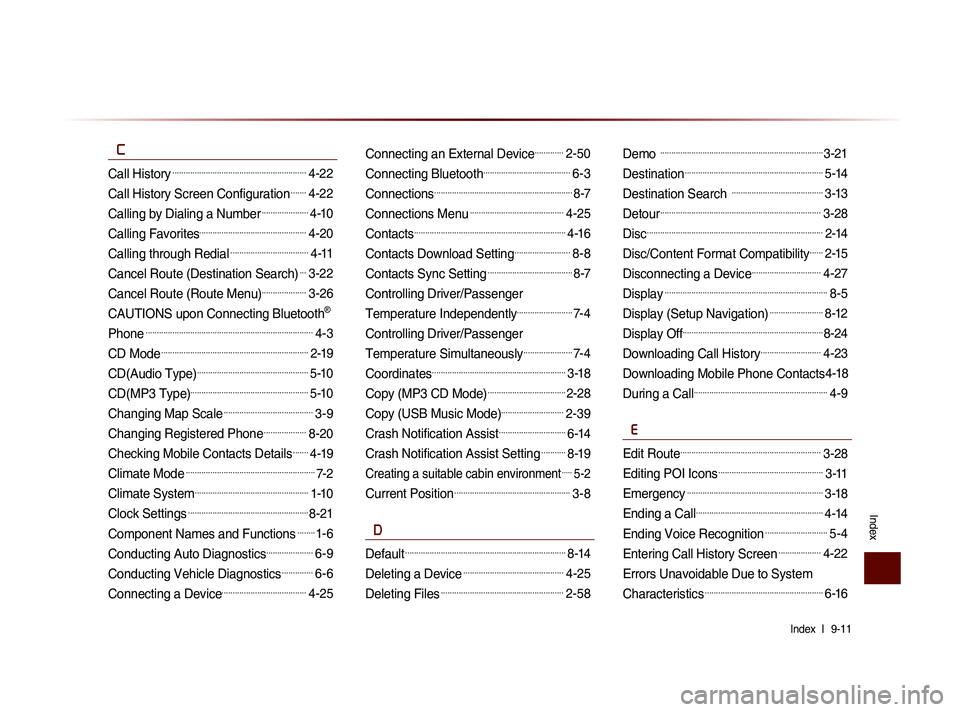
Index l
9-11
Index
C
Call History............................................................4-22
Call History Screen Configuration.......4-22
Calling by Dialing a Number.....................4-10
Calling Favorites................................................4-20
Calling through Redial...................................4-11
Cancel Route (Destination Search)...3-22
Cancel Route (Route Menu)....................3-26
CAUTIONS upon Connecting Bluetooth®
Phone
...........................................................................4-3
CD Mode..................................................................2-19
CD(Audio Type)..................................................5-10
CD(MP3 Type).....................................................5-10
Changing Map Scale........................................3-9
Changing Registered Phone...................8-20
Checking Mobile Contacts Details.......4-19
Climate Mode..........................................................7-2
Climate System...................................................1-10
Clock Settings......................................................8-21
Component Names and Functions........1-6
Conducting Auto Diagnostics.....................6-9
Conducting Vehicle Diagnostics..............6-6
Connecting a Device......................................4-25
Connecting an External Device.............2-50
Connecting Bluetooth.......................................6-3
Connections..............................................................8-7
Connections Menu..........................................4-25
Contacts....................................................................4-16
Contacts Download Setting.........................8-8
Contacts Sync Setting......................................8-7
Controlling Driver/Passenger
Temperature Independently
.........................7-4
Controlling Driver/Passenger
Temperature Simultaneously
......................7-4
Coordinates............................................................3-18
Copy (MP3 CD Mode)...................................2-28
Copy (USB Music Mode)............................2-39
Crash Notification Assist..............................6-14
Crash Notification Assist Setting...........8-19
Creating a suitable cabin environment.....5-2
Current Position....................................................3-8
D
Default........................................................................8-14
Deleting a Device.............................................4-25
Deleting Files.......................................................2-58
Demo .........................................................................3-21
Destination..............................................................5-14
Destination Search .........................................3-13
Detour........................................................................3-28
Disc...............................................................................2-14
Disc/Content Format Compatibility......2-15
Disconnecting a Device...............................4-27
Display.........................................................................8-5
Display (Setup Navigation)........................8-12
Display Off...............................................................8-24
Downloading Call History...........................4-23
Downloading Mobile Phone Contacts4-18
During a Call............................................................4-9
E
Edit Route...............................................................3-28
Editing POI Icons...............................................3-11
Emergency.............................................................3-18
Ending a Call.........................................................4-14
Ending Voice Recognition............................5-4
Entering Call History Screen...................4-22
Errors Unavoidable Due to System
Characteristics
.....................................................6-16
Page 222 of 236
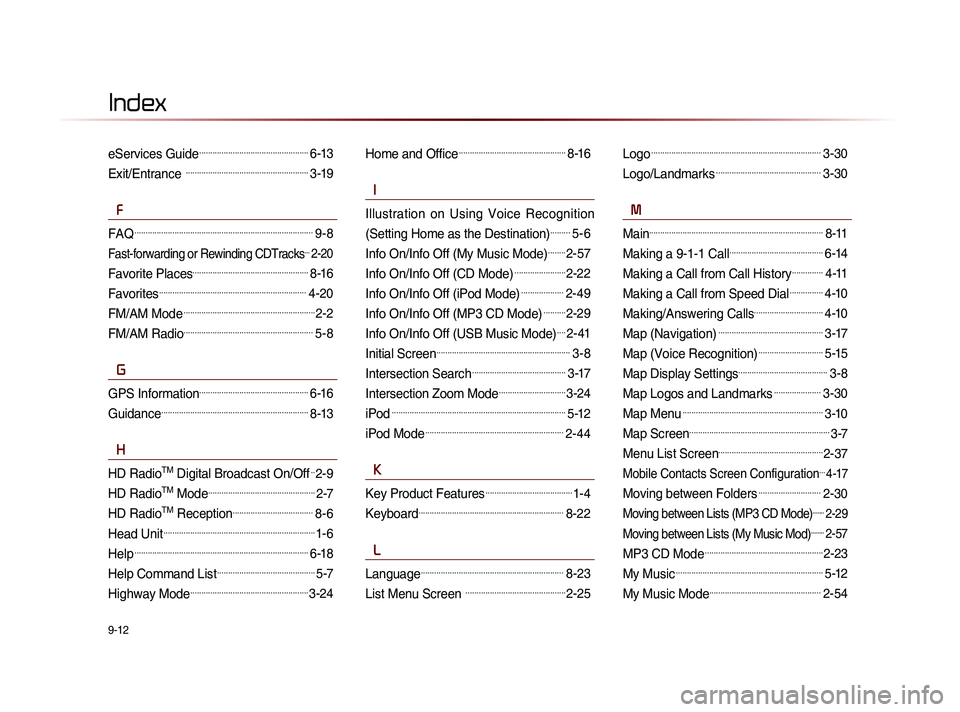
9-12
Index
eServices Guide.................................................6-13
Exit/Entrance .......................................................3-19
F
FAQ................................................................................9-8
Fast-forwarding or Rewinding CDTracks...2-20
Favorite Places....................................................8-16
Favorites..................................................................4-20
FM/AM Mode...........................................................2-2
FM/AM Radio..........................................................5-8
G
GPS Information.................................................6-16
Guidance..................................................................8-13
H
HD RadioTM Digital Broadcast On/Off..2-9
HD RadioTM Mode................................................2-7
HD RadioTM Reception....................................8-6
Head Unit....................................................................1-6
Help..............................................................................6-18
Help Command List............................................5-7
Highway Mode.....................................................3-24
Home and Office................................................8-16
I
Illustration on Using Voice Recognition
(Setting Home as the Destination)
.........5-6
Info On/Info Off (My Music Mode)........2-57
Info On/Info Off (CD Mode).......................2-22
Info On/Info Off (iPod Mode)...................2-49
Info On/Info Off (MP3 CD Mode)..........2-29
Info On/Info Off (USB Music Mode)....2-41
Initial Screen............................................................3-8
Intersection Search..........................................3-17
Intersection Zoom Mode..............................3-24
iPod..............................................................................5-12
iPod Mode..............................................................2-44
K
Key Product Features.......................................1-4
Keyboard.................................................................8-22
L
Language................................................................8-23
List Menu Screen .............................................2-25
Logo............................................................................3-30
Logo/Landmarks...............................................3-30
M
Main..............................................................................8-11
Making a 9-1-1 Call..........................................6-14
Making a Call from Call History..............4-11
Making a Call from Speed Dial...............4-10
Making/Answering Calls...............................4-10
Map (Navigation)...............................................3-17
Map (Voice Recognition).............................5-15
Map Display Settings........................................3-8
Map Logos and Landmarks.....................3-30
Map Menu...............................................................3-10
Map Screen...............................................................3-7
Menu List Screen...............................................2-37
Mobile Contacts Screen Configuration...4-17
Moving between Folders............................2-30
Moving between Lists (MP3 CD Mode).......2-29
Moving between Lists (My Music Mod)........2-57
MP3 CD Mode.....................................................2-23
My Music..................................................................5-12
My Music Mode..................................................2-54
Page 223 of 236
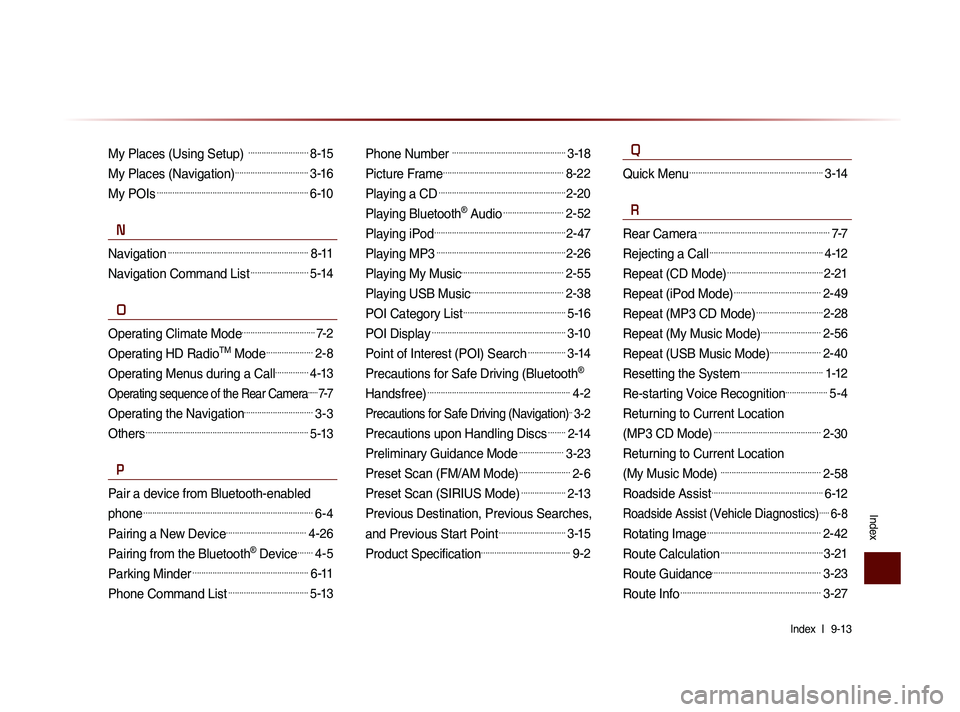
Index l
9-13
Index
My Places (Using Setup) ...........................8-15
My Places (Navigation).................................3-16
My POIs....................................................................6-10
N
Navigation...............................................................8-11
Navigation Command List..........................5-14
O
Operating Climate Mode.................................7-2
Operating HD RadioTM Mode.....................2-8
Operating Menus during a Call...............4-13
Operating sequence of the Rear Camera......7-7
Operating the Navigation...............................3-3
Others.........................................................................5-13
P
Pair a device from Bluetooth-enabled
phone
............................................................................6-4
Pairing a New Device....................................4-26
Pairing from the Bluetooth® Device.......4-5
Parking Minder....................................................6-11
Phone Command List....................................5-13
Phone Number ...................................................3-18
Picture Frame......................................................8-22
Playing a CD.........................................................2-20
Playing Bluetooth® Audio...........................2-52
Playing iPod...........................................................2-47
Playing MP3..........................................................2-26
Playing My Music..............................................2-55
Playing USB Music..........................................2-38
POI Category List..............................................5-16
POI Display............................................................3-10
Point of Interest (POI) Search.................3-14
Precautions for Safe Driving (Bluetooth®
Handsfree)
................................................................4-2
Precautions for Safe Driving (Navigation)..3-2
Precautions upon Handling Discs........2-14
Preliminary Guidance Mode....................3-23
Preset Scan (FM/AM Mode).......................2-6
Preset Scan (SIRIUS Mode)....................2-13
Previous Destination, Previous Searches,
and Previous Start Point
..............................3-15
Product Specification........................................9-2
Q
Quick Menu............................................................3-14
R
Rear Camera...........................................................7-7
Rejecting a Call...................................................4-12
Repeat (CD Mode)...........................................2-21
Repeat (iPod Mode).......................................2-49
Repeat (MP3 CD Mode)..............................2-28
Repeat (My Music Mode)...........................2-56
Repeat (USB Music Mode).......................2-40
Resetting the System.....................................1-12
Re-starting Voice Recognition...................5-4
Returning to Current Location
(MP3 CD Mode)
................................................2-30
Returning to Current Location
(My Music Mode)
.............................................2-58
Roadside Assist..................................................6-12
Roadside Assist (Vehicle Diagnostics).....6-8
Rotating Image...................................................2-42
Route Calculation..............................................3-21
Route Guidance.................................................3-23
Route Info...............................................................3-27
Page 224 of 236
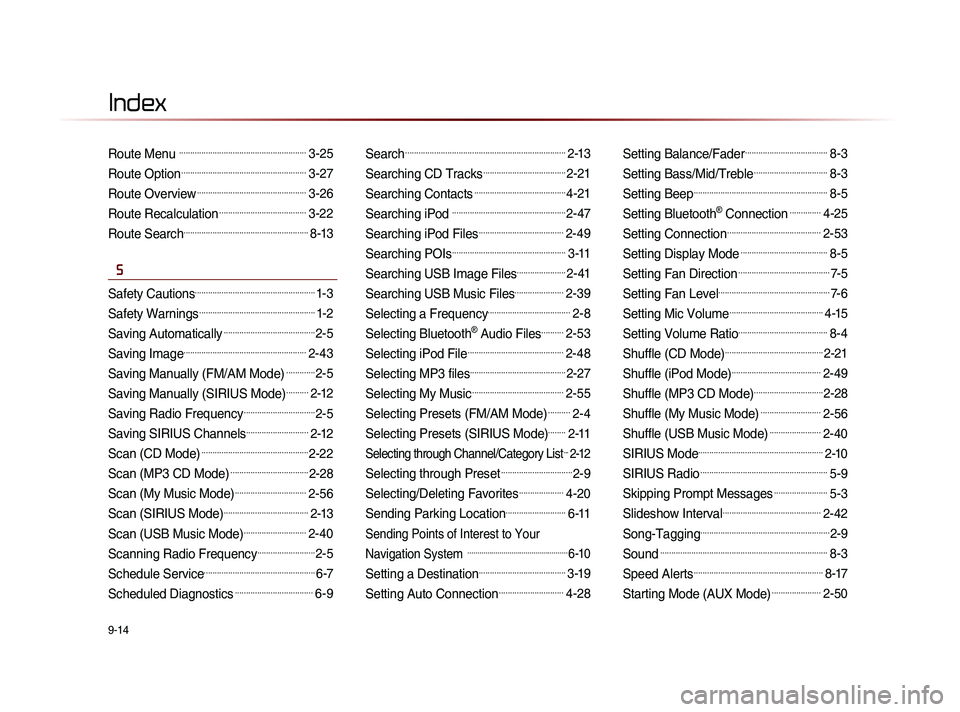
9-14
Index
Route Menu .........................................................3-25
Route Option........................................................3-27
Route Overview.................................................3-26
Route Recalculation.......................................3-22
Route Search........................................................8-13
S
Safety Cautions......................................................1-3
Safety Warnings....................................................1-2
Saving Automatically.........................................2-5
Saving Image.......................................................2-43
Saving Manually (FM/AM Mode).............2-5
Saving Manually (SIRIUS Mode)..........2-12
Saving Radio Frequency................................2-5
Saving SIRIUS Channels............................2-12
Scan (CD Mode)................................................2-22
Scan (MP3 CD Mode)...................................2-28
Scan (My Music Mode)................................2-56
Scan (SIRIUS Mode)......................................2-13
Scan (USB Music Mode)............................2-40
Scanning Radio Frequency..........................2-5
Schedule Service..................................................6-7
Scheduled Diagnostics...................................6-9
Search........................................................................2-13
Searching CD Tracks.....................................2-21
Searching Contacts.........................................4-21
Searching iPod ...................................................2-47
Searching iPod Files......................................2-49
Searching POIs...................................................3-11
Searching USB Image Files......................2-41
Searching USB Music Files......................2-39
Selecting a Frequency.....................................2-8
Selecting Bluetooth® Audio Files..........2-53
Selecting iPod File...........................................2-48
Selecting MP3 files...........................................2-27
Selecting My Music.........................................2-55
Selecting Presets (FM/AM Mode)..........2-4
Selecting Presets (SIRIUS Mode)........2-11
Selecting through Channel/Category List...2-12
Selecting through Preset................................2-9
Selecting/Deleting Favorites....................4-20
Sending Parking Location...........................6-11
Sending Points of Interest to Your
Navigation System
..................................................6-10
Setting a Destination.......................................3-19
Setting Auto Connection.............................4-28
Setting Balance/Fader.....................................8-3
Setting Bass/Mid/Treble.................................8-3
Setting Beep............................................................8-5
Setting Bluetooth® Connection..............4-25
Setting Connection..........................................2-53
Setting Display Mode.......................................8-5
Setting Fan Direction.........................................7-5
Setting Fan Level..................................................7-6
Setting Mic Volume..........................................4-15
Setting Volume Ratio........................................8-4
Shuffle (CD Mode)............................................2-21
Shuffle (iPod Mode)........................................2-49
Shuffle (MP3 CD Mode)...............................2-28
Shuffle (My Music Mode)...........................2-56
Shuffle (USB Music Mode).......................2-40
SIRIUS Mode........................................................2-10
SIRIUS Radio.........................................................5-9
Skipping Prompt Messages........................5-3
Slideshow Interval............................................2-42
Song-Tagging..........................................................2-9
Sound...........................................................................8-3
Speed Alerts..........................................................8-17
Starting Mode (AUX Mode)......................2-50