display KIA SORENTO 2014 Navigation System Quick Reference Guide
[x] Cancel search | Manufacturer: KIA, Model Year: 2014, Model line: SORENTO, Model: KIA SORENTO 2014Pages: 236, PDF Size: 7.61 MB
Page 108 of 236
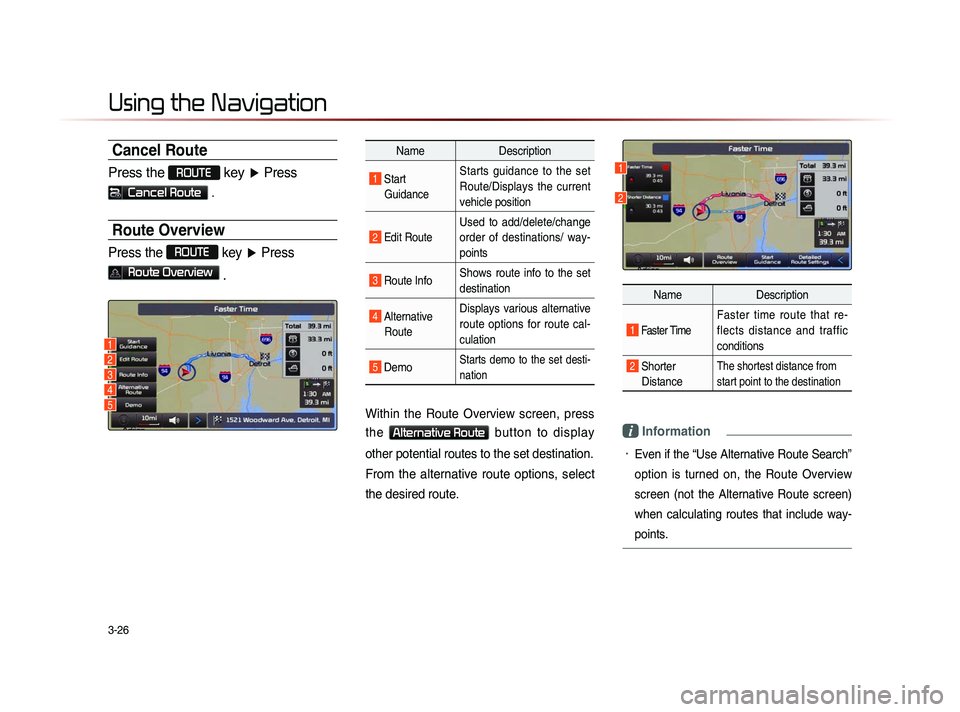
3-26
Using the Navigation
Cancel Route
Press the ROUTE
key ▶ Press
Cancel Route .
Route Overview
Press the ROUTE
key ▶ Press
Route Overview
.
Name Description
1 Start
GuidanceStarts guidance to the set
Route/Displays the current
vehicle position
2 Edit Route
Used to add/delete/change
order of destinations/ way-
points
3 Route Info Shows route info to the set
destination
4 Alternative
RouteDisplays various alternative
route options for route cal-
culation
5 DemoStarts demo to the set desti-
nation
Within the Route Overview screen, press
the
Alternative Route button to display
other potential routes to the set destination.
From the alternative route options, select
the desired route.
Name Description
1 Faster Time
Faster time route that re-
flects distance and traffic
conditions
2 Shorter
DistanceThe shortest distance from
start point to the destination
i Information
• Even if the “Use Alternative Route Search”
option is turned on, the Route Overview
screen (not the Alternative Route screen)
when calculating routes that include way-
points.
1
2
1
3
2
4
5
Page 109 of 236
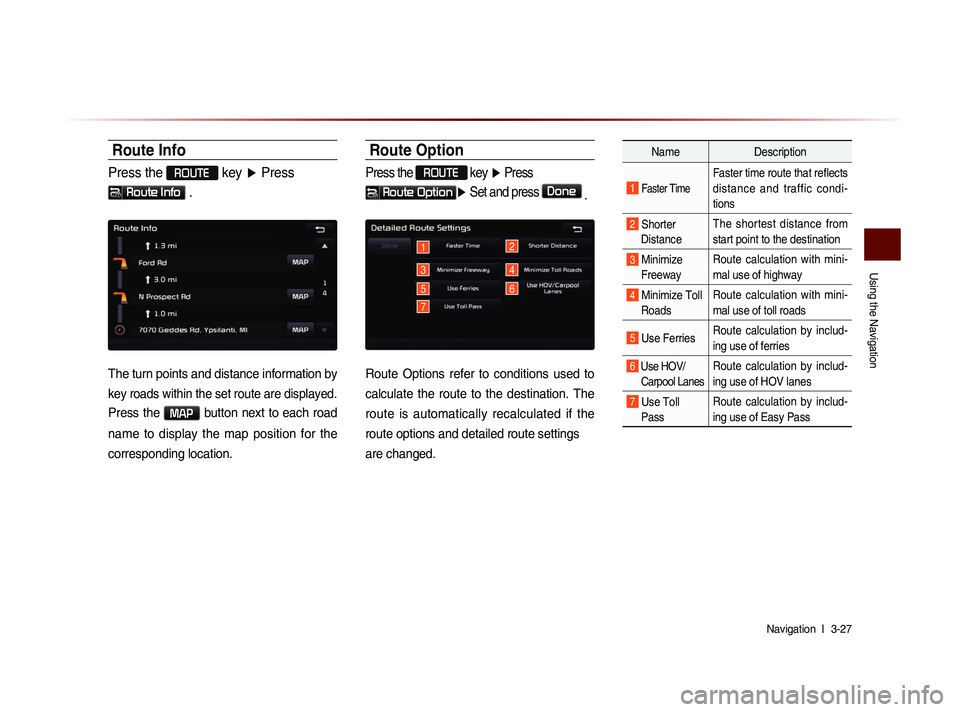
Using the Navigation
Navigation l
3-27
Route Info
Press the ROUTE key ▶ Press
Route Info .
The turn points and distance information by
key roads within the set route are displayed.
Press the MAP button next to each road
name to display the map position for the
corresponding location.
Route Option
Press the ROUTE
key ▶ Press
Route Option▶ Set and press Done
.
1
3
5
2
4
7
6
Route Options refer to conditions used to
calculate the route to the destination. The
route is automatically recalculated if the
route options and detailed route settings
are changed.
Name Description
1 Faster Time
Faster time route that reflects
distance and traffic condi-
tions
2 Shorter
Distance The shortest distance from
start point to the destination
3 Minimize
Freeway Route calculation with mini-
mal use of highway
4 Minimize Toll
Roads Route calculation with mini-
mal use of toll roads
5 Use Ferries
Route calculation by includ-
ing use of ferries
6 Use HOV/
Carpool LanesRoute calculation by includ-
ing use of HOV lanes
7 Use Toll Pass Route calculation by includ-
ing use of Easy Pass
Page 110 of 236
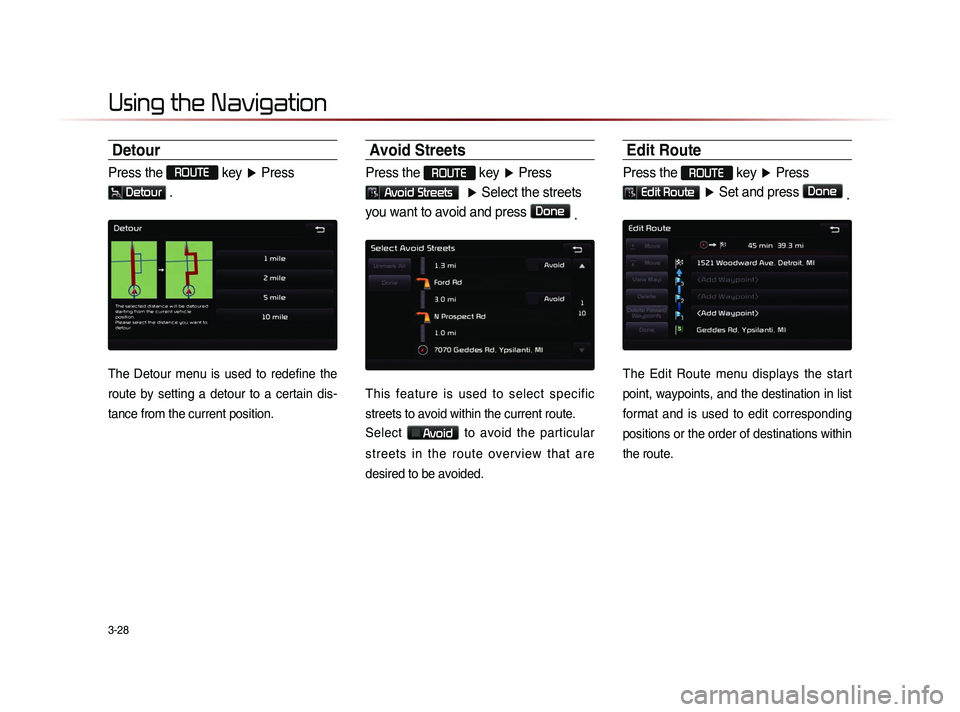
3-28
Using the Navigation
Detour
Press the ROUTE key ▶ Press
Detour .
The Detour menu is used to redefine the
route by setting a detour to a certain dis-
tance from the current position.
Avoid Streets
Press the ROUTE key ▶ Press
Avoid Streets ▶ Select the streets
you want to avoid and press
Done .
This feature is used to select specific
streets to avoid within the current route.
Select
Avoid to avoid the particular
streets in the route overview that are
desired to be avoided.
Edit Route
Press the ROUTE key ▶ Press
Edit Route ▶ Set and press Done
.
The Edit Route menu displays the start
point, waypoints, and the destination in list
format and is used to edit corresponding
positions or the order of destinations within
the route.
Page 112 of 236

3-30
These are landmark and logo icons that display facilities within 2D map mode. The size of the
symbol may be displayed differently according to the map scale. Symbols may change without
prior notice during map updates. Symbols shown within the manual represent a portion of all
symbols and shou as a reference. Logo/Landmarks
Map Logos and Landmarks
Category Sub-category Icon
Restaurant Restaurant
American
French
Italian
Continental
Mexican
Japanese
Chinese
Korean
Vegetarian Food
Seafood
Latin American
Asian
African
Category Sub-category Icon
Restaurant Coffee Shop
Others
AutomotiveAutomotive
Hyundai Dealership
KIA Dealership
Gas Station
Parking
Auto service
Road Assistance
Automobile Dealership
Auto Parts
Rest Area
Car Wash
Motorcycle Dealership
Travel
TravelAirport
Category
Sub-category Icon
Travel Hotel
Tourist Information
Tourist Attraction
Travel Agent
City Center
Rental Car Agency
Campground
Ferry Terminal
Bus Station
Local Transit
Train Station
Shopping
Shopping
Department Store
Convenience Store
Shopping Center
Grocery Store
Logo
Page 122 of 236
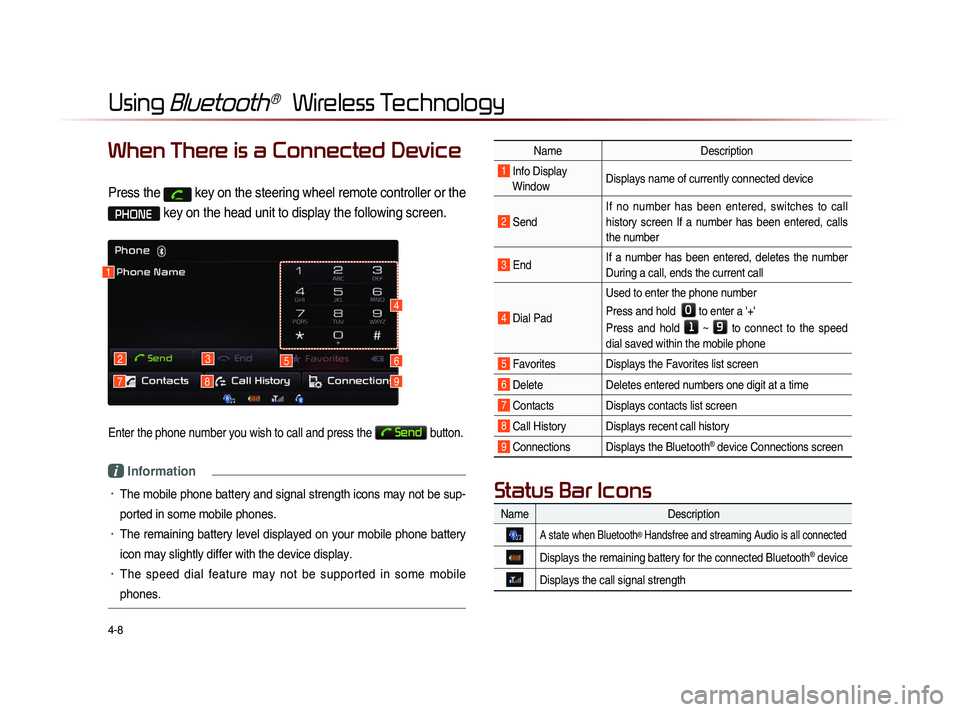
4-8
Using Bluetooth® Wireless Technology
When There is a Connected Device
Press the key on the steering wheel remote controller or the
PHONE key on the head unit to display the following screen.
Enter the phone number you wish to call and press the Send button.
i Information
• The mobile phone battery and signal strength icons may not be sup-
ported in some mobile phones.
• The remaining battery level displayed on your mobile phone battery
icon may slightly differ with the device display.
• The speed dial feature may not be supported in some mobile
phones.
1
2
79
3
8
56
4
NameDescription
1 Info Display
Window Displays name of currently connected device
2 Send If no number has been entered, switches to call
history screen If a number has been entered, calls
the number
3 End
If a number has been entered, deletes the number
During a call, ends the current call
4 Dial Pad Used to enter the phone number
Press and hold
0 to enter a '+'
Press and hold
1 ~ 9 to connect to the speed
dial saved within the mobile phone
5 Favorites Displays the Favorites list screen
6 Delete Deletes entered numbers one digit at a time
7 Contacts Displays contacts list screen
8 Call History Displays recent call history
9 Connections Displays the Bluetooth® device Connections screen
Name Description
A state when Bluetooth® Handsfree and streaming Audio is all connected
Displays the remaining battery for the connected Bluetooth® device
Displays the call signal strength
Status Bar Icons
Page 123 of 236
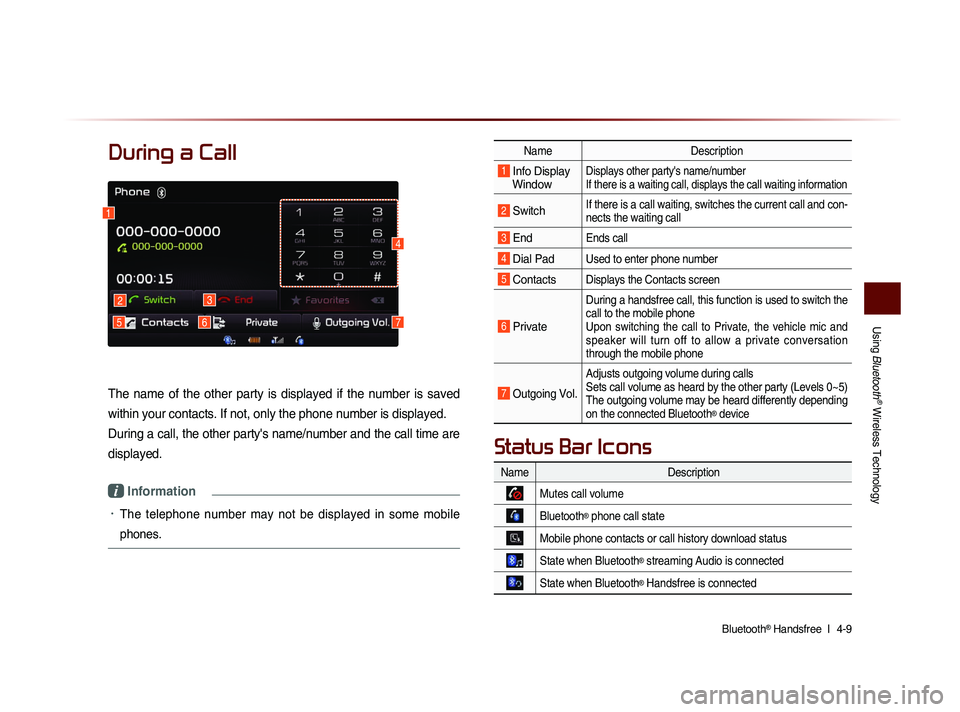
Using
Bluetooth
® Wireless Technology
Bluetooth® Handsfree l
4-9
During a Call
The name of the other party is displayed if the number is saved
within your contacts. If not, only the phone number is displayed.
During a call, the other party's name/number and the call time are
displayed.
i Information
• The telephone number may not be displayed in some mobile
phones.
Name Description
1 Info Display
Window Displays other party's name/number
If there is a waiting call, displays the call waiting information
2 Switch If there is a call waiting, switches the current call and con-
nects the waiting call
3 End Ends call
4 Dial Pad Used to enter phone number
5 Contacts Displays the Contacts screen
6 Private
During a handsfree call, this function is used to switch the
call to the mobile phone
Upon switching the call to Private, the vehicle mic and
speaker will turn off to allow a private conversation
through the mobile phone
7 Outgoing Vol.
Adjusts outgoing volume during calls
Sets call volume as heard by the other party (Levels 0~5)
The outgoing volume may be heard differently depending
on the connected Bluetooth
® device
1
2
576
3
4
Name Description
Mutes call volume
Bluetooth® phone call state
Mobile phone contacts or call history download status
State when Bluetooth® streaming Audio is connected
State when Bluetooth® Handsfree is connected
Status Bar Icons
Page 126 of 236
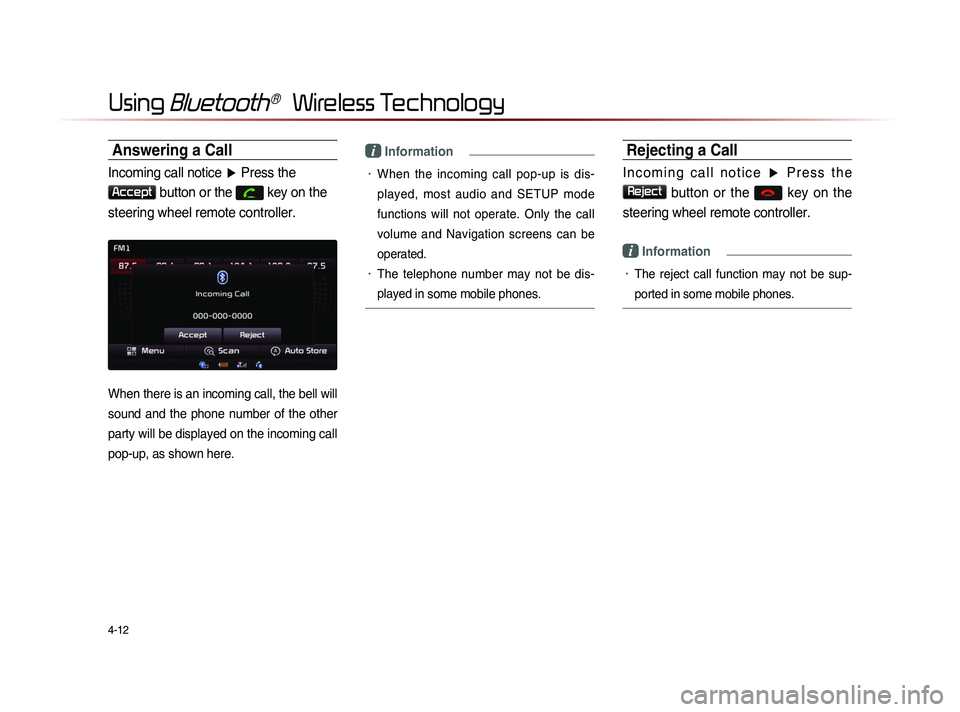
4-12
Using Bluetooth® Wireless Technology
Answering a Call
Incoming call notice ▶ Press the
Accept button or the
key on the
steering wheel remote controller.
When there is an incoming call, the bell will
sound and the phone number of the other
party will be displayed on the incoming call
pop-up, as shown here.
i Information
• When the incoming call pop-up is dis-
played, most audio and SETUP mode
functions will not operate. Only the call
volume and Navigation screens can be
operated.
• The telephone number may not be dis-
played
in some mobile phones.
Rejecting a Call
I n c o m i n g c a l l n o t i c e ▶ P r e s s t h e
Reject button or the
key on the
steering wheel remote controller.
i Information
• The reject call function may not be sup-
ported in some mobile phones.
Page 130 of 236
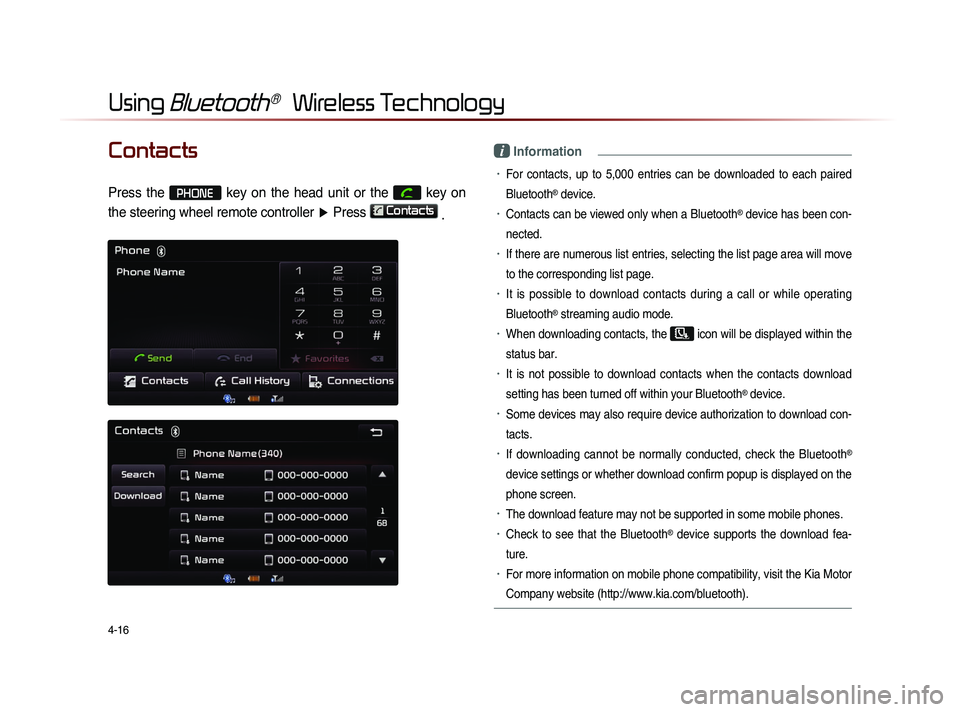
4-16
Using Bluetooth® Wireless Technology
Contacts
Press the PHONE key on the head unit or the
key on
the steering wheel remote controller ▶ Press
Contacts
.
i Information
• For contacts, up to 5,000 entries can be downloaded to each paired
Bluetooth
® device.
• Contacts can be viewed only when a Bluetooth® device has been con-
nected.
• If there are numerous list entries, selecting the list page area will move
to the corresponding list page.
• It is possible to download contacts during a call or while operating
Bluetooth
® streaming audio mode.
• When downloading contacts, the icon will be displayed within the
status bar.
• It is not possible to download contacts when the contacts download
setting has been turned off within your Bluetooth
® device.
• Some devices may also require device authorization to download con-
tacts.
• If downloading cannot be normally conducted, check the Bluetooth®
device settings or whether download confirm popup is displayed on the
phone screen.
• The download feature may not be supported in some mobile phones.
• Check to see that the Bluetooth® device supports the download fea-
ture.
• For more information on mobile phone compatibility, visit the Kia Motor
Company website (http://www.kia.com/bluetooth).
Page 131 of 236
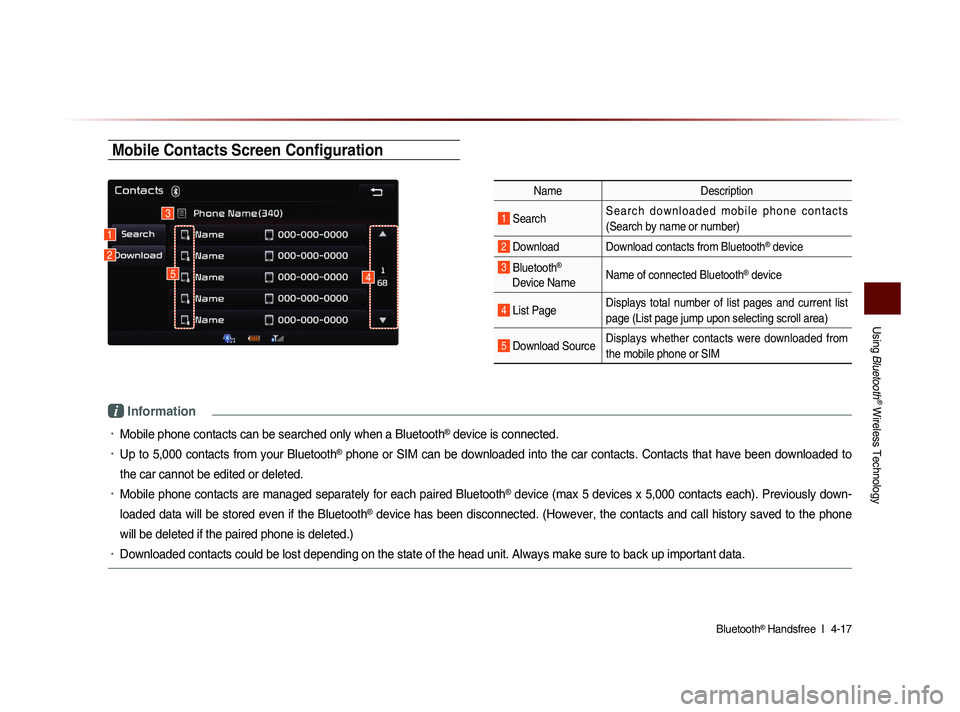
Using
Bluetooth
® Wireless Technology
Bluetooth® Handsfree l
4-17
Mobile Contacts Screen Configuration
Name Description
1 Search S e a r c h d o w n l o a d e d m o b i l e p h o n e c o n t a c t s
(Search by name or number)
2 Download Download contacts from Bluetooth® device
3 Bluetooth®
Device Name Name of connected Bluetooth® device
4 List Page Displays total number of list pages and current list
page (List page jump upon selecting scroll area)
5 Download SourceDisplays whether contacts were downloaded from
the mobile phone or SIM
i Information
• Mobile phone contacts can be searched only when a Bluetooth® device is connected.
• Up to 5,000 contacts from your Bluetooth® phone or SIM can be downloaded into the car contacts. Contacts that have been downloaded to
the car cannot be edited or deleted.
• Mobile phone contacts are managed separately for each paired Bluetooth® device (max 5 devices x 5,000 contacts each). Previously down-
loaded data will be stored even if the Bluetooth
® device has been disconnected. (However, the contacts and call history saved to the phone
will be deleted if the paired phone is deleted.)
• Downloaded contacts could be lost depending on the state of the head unit. Always make sure to back up important data.
1
3
2
45
Page 136 of 236
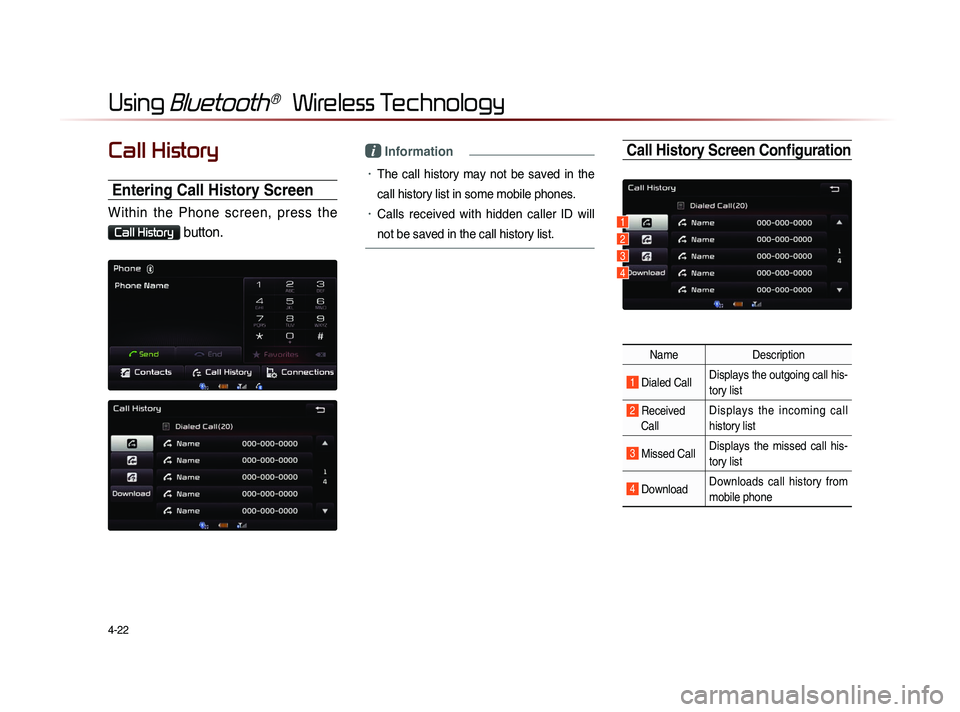
4-22
Using Bluetooth® Wireless Technology
Call History
Entering Call History Screen
Within the Phone screen, press the
Call History button.
i Information
• The call history may not be saved in the
call history list in some mobile phones.
• Calls received with hidden caller ID will
not be saved in the call history list.
Call History Screen Configuration
Name Description
1 Dialed Call Displays the outgoing call his-
tory list
2 Received
Call Displays the incoming call
history list
3 Missed Call
Displays the missed call his-
tory list
4 Download Downloads call history from
mobile phone
1
3
2
4