display KIA SORENTO 2014 Navigation System Quick Reference Guide
[x] Cancel search | Manufacturer: KIA, Model Year: 2014, Model line: SORENTO, Model: KIA SORENTO 2014Pages: 236, PDF Size: 7.61 MB
Page 24 of 236
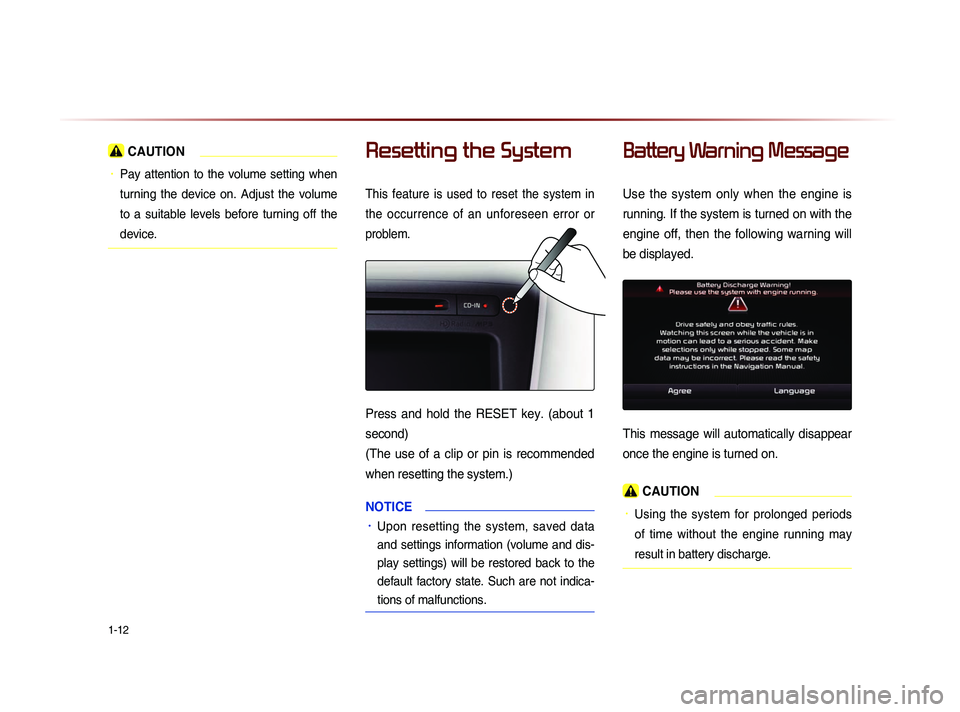
1-12
CAUTION
• Pay attention to the volume setting when
turning the device on. Adjust the volume
to a suitable levels before turning off the
device.
Resetting the System
This feature is used to reset the system in
the occurrence of an unforeseen error or
problem.
Press and hold the RESET key. (about 1
second)
(The use of a clip or pin is recommended
when resetting the system.)
NOTICE
• Upon resetting the system, saved data
and settings information (volume and dis-
play settings) will be restored back to the
default factory state. Such are not indica-
tions of malfunctions.
Battery Warning Message
Use the system only when the engine is
running. If the system is turned on with the
engine off, then the following warning will
be displayed.
This message will automatically disappear
once the engine is turned on.
CAUTION
• Using the system for prolonged periods
of time without the engine running may
result in battery discharge.
Page 26 of 236
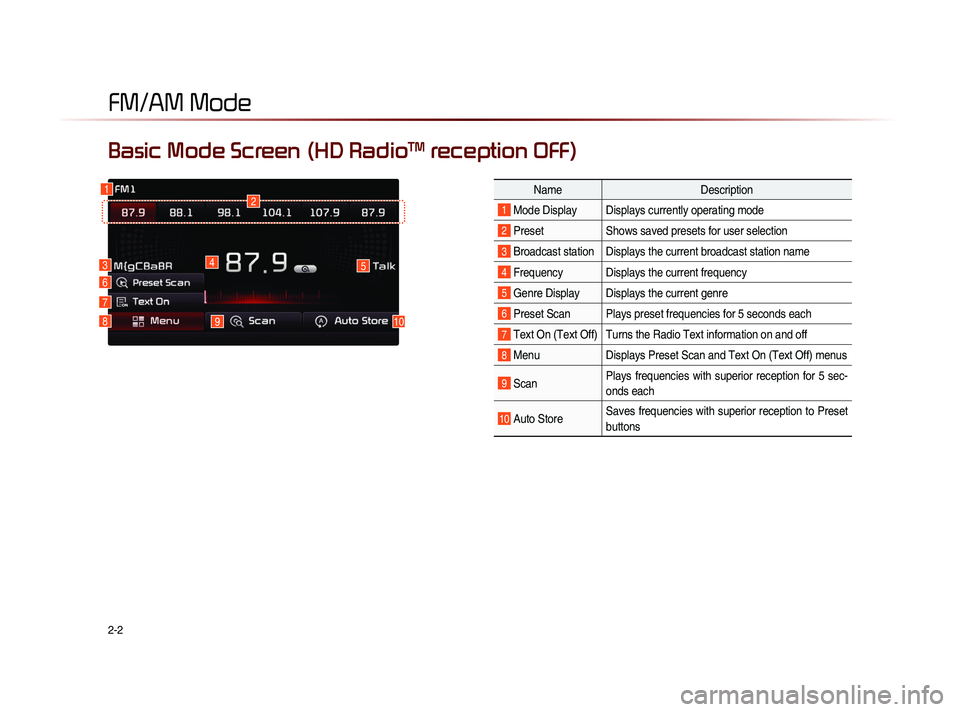
2-2
Basic Mode Screen (HD RadioTM reception OFF)
1
7
6
2
45
1098
NameDescription
1 Mode Display Displays currently operating mode
2 PresetShows saved presets for user selection
3 Broadcast station Displays the current broadcast station name
4 Frequency Displays the current frequency
5 Genre Display Displays the current genre
6 Preset Scan Plays preset frequencies for 5 seconds each
7 Text On (Text Off) Turns the Radio Text information on and off
8 MenuDisplays Preset Scan and Text On (Text Off) menus
9 ScanPlays frequencies with superior reception for 5 sec-
onds each
10 Auto StoreSaves frequencies with superior reception to Preset
buttons
FM/AM Mode
3
Page 27 of 236
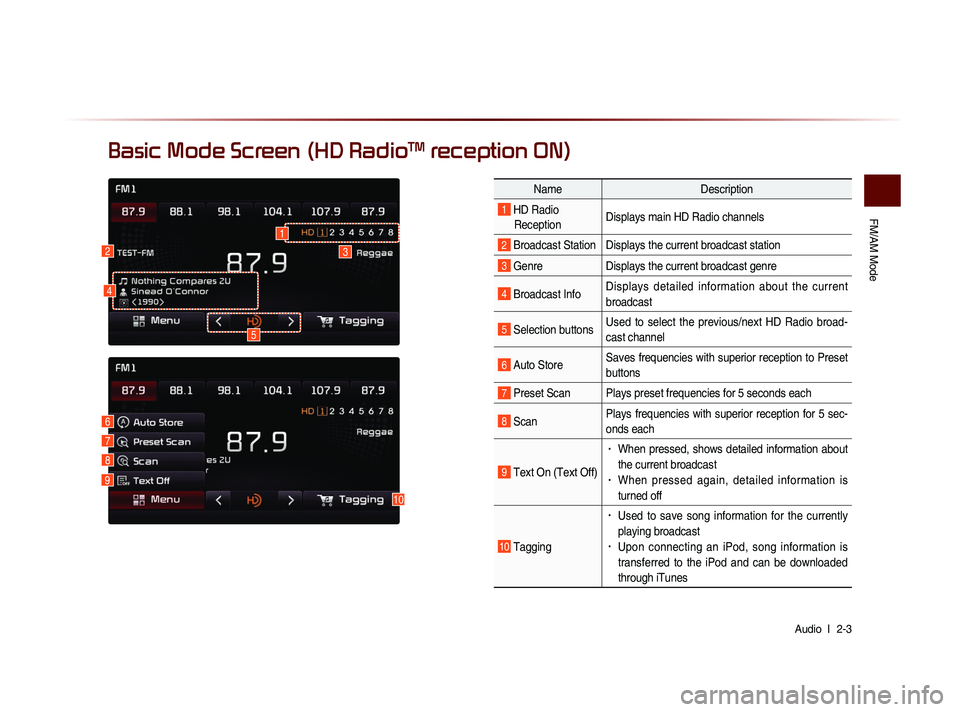
FM/AM Mode
Audio l
2-3
Basic Mode Screen (HD RadioTM reception ON)
10
7
6
8
9
Name Description
1 HD Radio
Reception Displays main HD Radio channels
2 Broadcast Station Displays the current broadcast station
3 Genre
Displays the current broadcast genre
4 Broadcast InfoDisplays detailed information about the current
broadcast
5 Selection buttonsUsed to select the previous/next HD Radio broad-
cast channel
6 Auto StoreSaves frequencies with superior reception to Preset
buttons
7 Preset Scan Plays preset frequencies for 5 seconds each
8 ScanPlays frequencies with superior reception for 5 sec-
onds each
9 Text On (Text Off)
• When pressed, shows detailed information about
the current broadcast
• When pressed again, detailed information is
turned off
10 Tagging
• Used to save song information for the currently
playing broadcast
• Upon connecting an iPod, song information is
transferred to the iPod and can be downloaded
through iTunes
23
5
1
4
Page 30 of 236
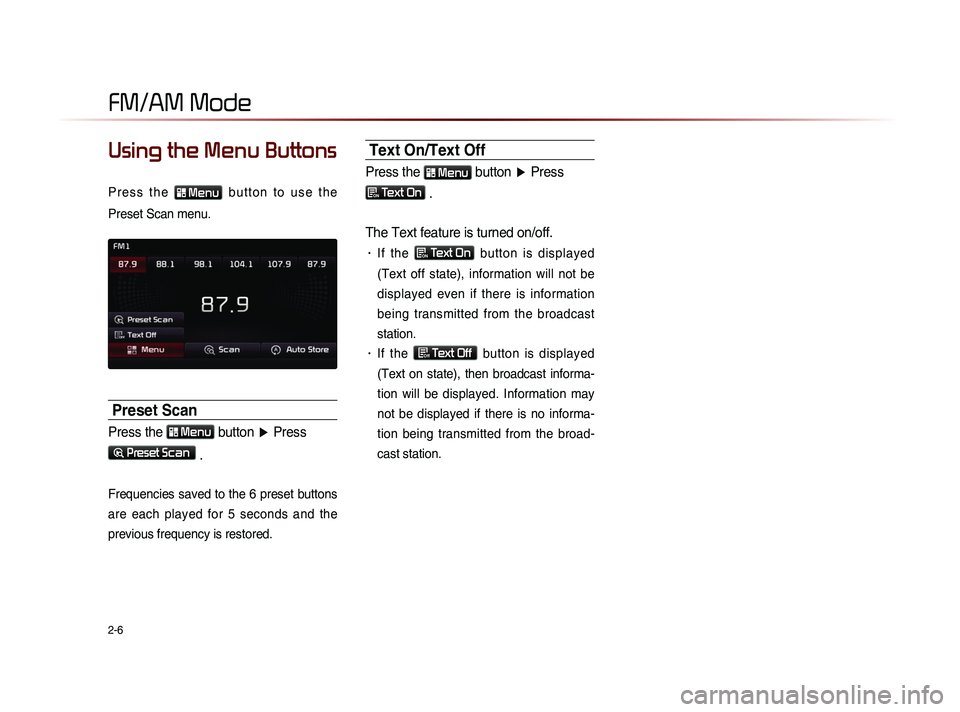
2-6
Using the Menu Buttons
P r e s s t h e Menu b u t t o n t o u s e t h e
Preset Scan menu.
Preset Scan
Press the Menu button ▶ Press
Preset Scan
.
Frequencies saved to the 6 preset buttons
are each played for 5 seconds and the
previous frequency is restored.
Text On/Text Off
Press the Menu button ▶ Press
ON Text On .
The Text feature is turned on/off.
• If the ON Text On
button is displayed
(Text off state), information will not be
displayed even if there is information
being transmitted from the broadcast
station.
• If the Off Text Off
button is displayed
(Text on state), then broadcast informa-
tion will be displayed. Information may
not be displayed if there is no informa-
tion being transmitted from the broad-
cast station.
FM/AM Mode
Page 32 of 236
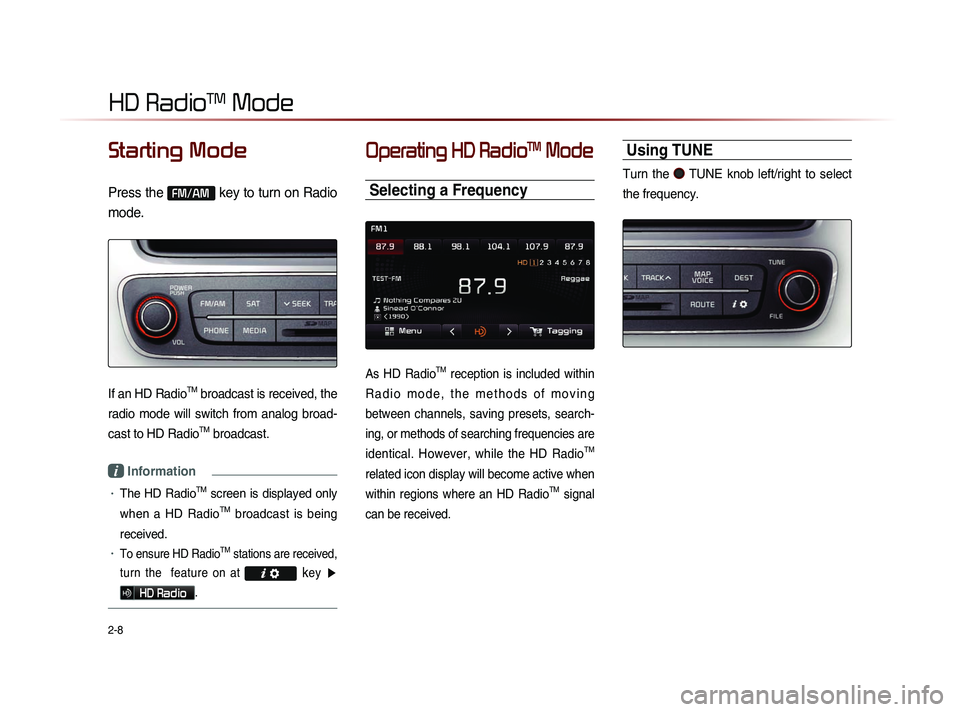
2-8
HD RadioTM Mode
Starting Mode
Press the FM/AM key to turn on Radio
mode.
If an HD RadioTM broadcast is received, the
radio mode will switch from analog broad-
cast to HD Radio
TM broadcast.
i Information
• The HD RadioTM screen is displayed only
when a HD Radio
TM broadcast is being
received.
• To ensure HD RadioTM stations are received,
turn the feature on at
key ▶
HD Radio.
Operating HD RadioTM Mode
Selecting a Frequency
As HD RadioTM reception is included within
R a d i o m o d e , t h e m e t h o d s o f m o v i n g
between channels, saving presets, search-
ing, or methods of searching frequencies are
identical. However, while the HD Radio
TM
related icon display will become active when
within regions where an HD Radio
TM signal
can be received.
Using TUNE
Turn the TUNE knob left/right to select
the frequency.
Page 34 of 236
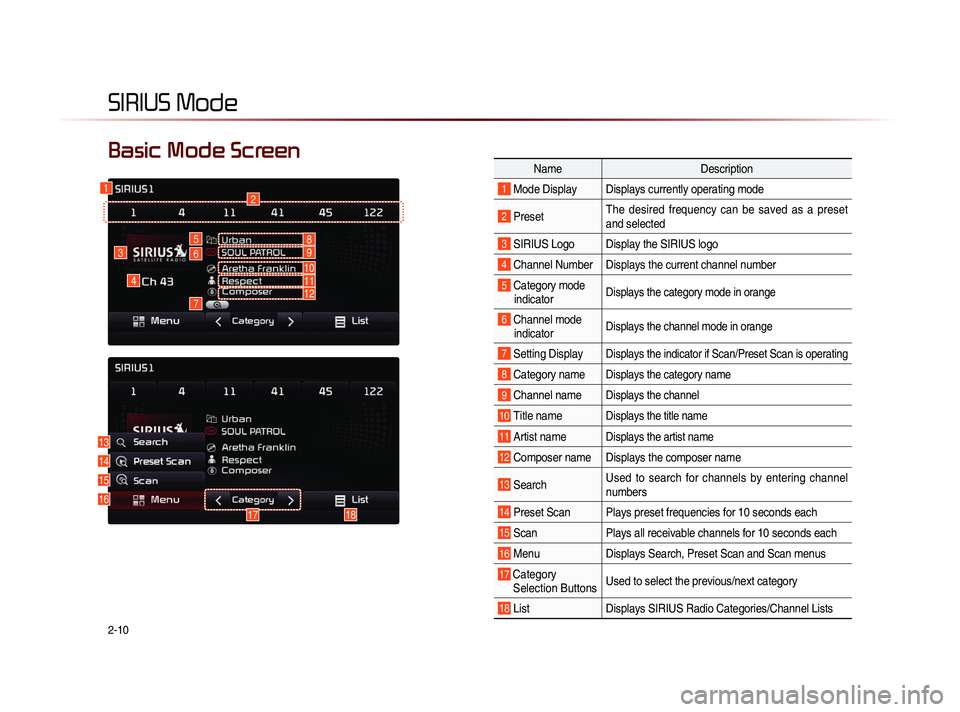
2-10
SIRIUS Mode
NameDescription
1 Mode Display Displays currently operating mode
2 PresetThe desired frequency can be saved as a preset
and selected
3 SIRIUS Logo Display the SIRIUS logo
4 Channel Number Displays the current channel number
5 Category mode
indicator Displays the category mode in orange
6 Channel modeindicator Displays the channel mode in orange
7 Setting DisplayDisplays the indicator if Scan/Preset Scan is operating
8 Category nameDisplays the category name
9 Channel nameDisplays the channel
10 Title nameDisplays the title name
11 Artist nameDisplays the artist name
12 Composer name Displays the composer name
13 Search Used to search for channels by entering channel
numbers
14 Preset Scan Plays preset frequencies for 10 seconds each
15 Scan
Plays all receivable channels for 10 seconds each
16 MenuDisplays Search, Preset Scan and Scan menus
17 Category
Selection Buttons Used to select the previous/next category
18 List
Displays SIRIUS Radio Categories/Channel Lists
Basic Mode Screen
16
4
3
12
5
6
7
13
14
15
1718
8
10
9
1112
Page 35 of 236
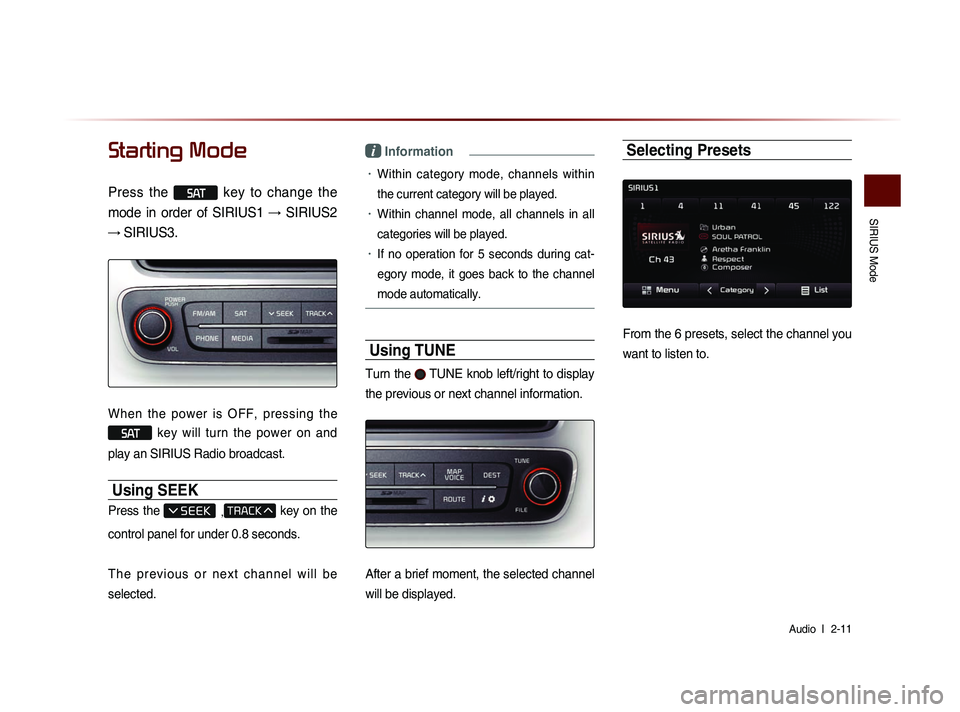
SIRIUS Mode
Audio l
2-11
Starting Mode
Press the SAT key to change the
mode in order of SIRIUS1 → SIRIUS2
→ SIRIUS3.
When the power is OFF, pressing the
SAT key will turn the power on and
play an SIRIUS Radio broadcast.
Using SEEK
Press the , key on the
control panel for under 0.8 seconds.
T h e p r e v i o u s o r n e x t c h a n n e l w i l l b e
selected.
i Information
• Within category mode, channels within
the current category will be played.
• Within channel mode, all channels in all
categories will be played.
• If no operation for 5 seconds during cat-
eg
ory mode, it goes back to the channel
mode automatically.
Using TUNE
Turn the TUNE knob left/right to display
the previous or next channel information.
After a brief moment, the selected channel
will be displayed.
Selecting Presets
From the 6 presets, select the channel you
want to listen to.
Page 40 of 236
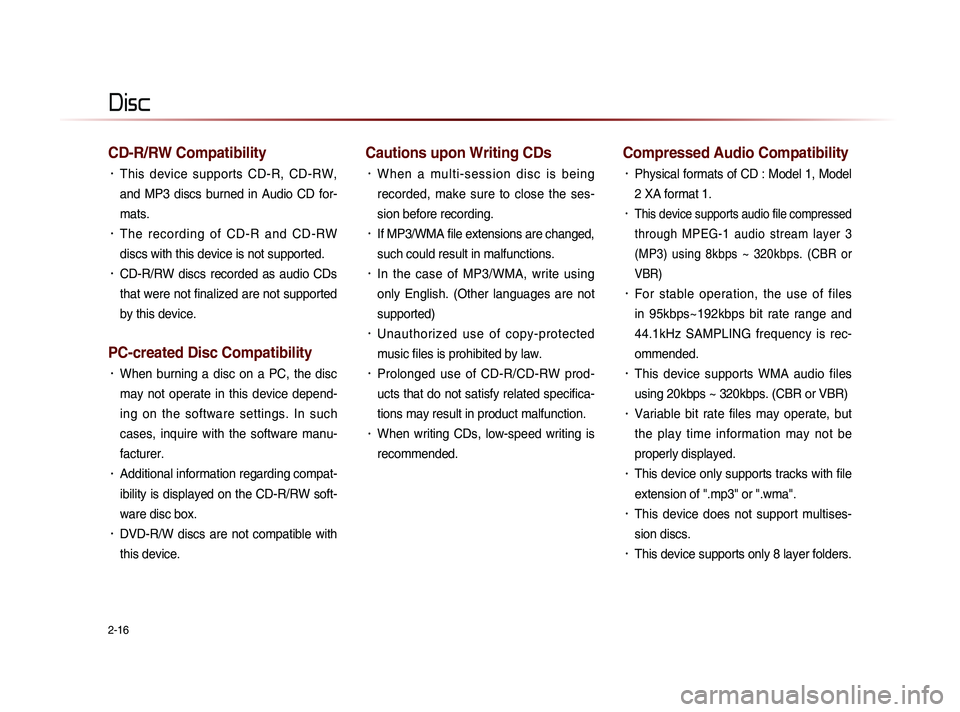
2-16
CD-R/RW Compatibility
• This device supports CD-R, CD-RW,
and MP3 discs burned in Audio CD for-
mats.
• The recording of CD-R and CD-RW
discs with this device is not supported.
• CD-R/RW discs recorded as audio CDs
that were not finalized are not supported
by this device.
PC-created Disc Compatibility
• When burning a disc on a PC, the disc
may not operate in this device depend-
ing on the software settings. In such
cases, inquire with the software manu-
facturer.
• Additional information regarding compat-
ibility is displayed on the CD-R/RW soft-
ware disc box.
• DVD-R/W discs are not compatible with
this device.
Cautions upon Writing CDs
• When a multi-session disc is being
recorded, make sure to close the ses-
sion before recording.
• If MP3/WMA file extensions are changed,
such could result in malfunctions.
• In the case of MP3/WMA, write using
only English. (Other languages are not
supported)
• Unauthorized use of copy-protected
music files is prohibited by law.
• Prolonged use of CD-R/CD-RW prod-
ucts that do not satisfy related specifica-
tions may result in product malfunction.
• When writing CDs, low-speed writing is
recommended.
Compressed Audio Compatibility
• Physical formats of CD : Model 1, Model
2 XA format 1.
• This device supports audio file compressed
through MPEG-1 audio stream layer 3
(MP3) using 8kbps ~ 320kbps. (CBR or
VBR)
• For stable operation, the use of files
in 95kbps~192kbps bit rate range and
44.1kHz SAMPLING frequency is rec-
ommended.
• This device supports WMA audio files
using 20kbps ~ 320kbps. (CBR or VBR)
• Variable bit rate files may operate, but
the play time information may not be
properly displayed.
• This device only supports tracks with file
extension of ".mp3" or ".wma".
• This device does not support multises-
sion discs.
• This device supports only 8 layer folders.
Disc
Page 41 of 236
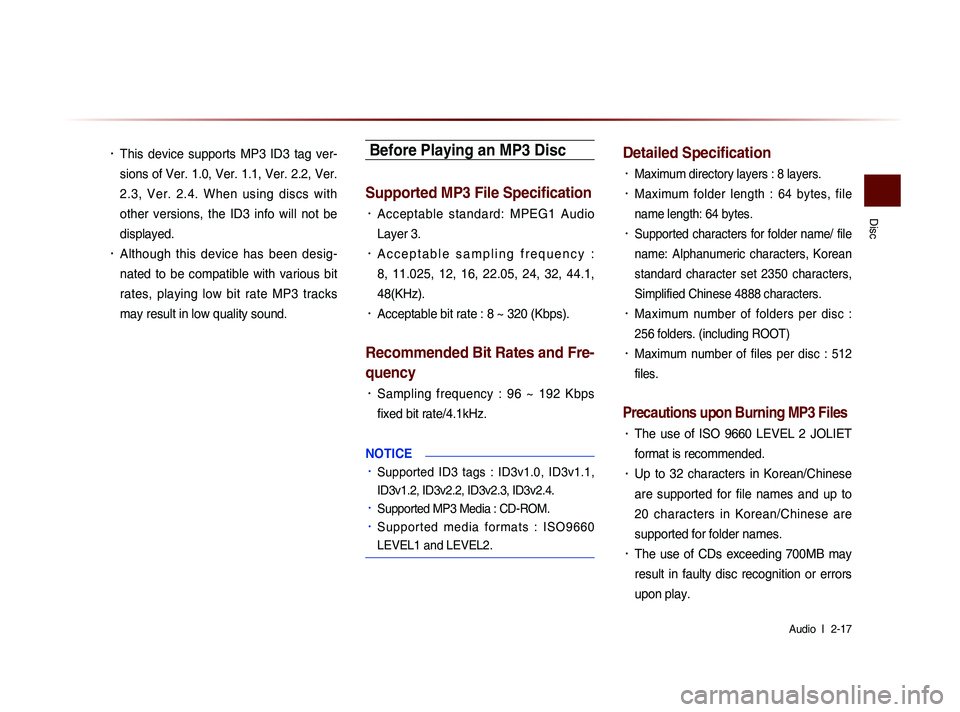
Disc
Audio l
2-17
• This device supports MP3 ID3 tag ver-
sions of Ver. 1.0, Ver. 1.1, Ver. 2.2, Ver.
2.3, Ver. 2.4. When using discs with
other versions, the ID3 info will not be
displayed.
• Although this device has been desig-
nated to be compatible with various bit
rates, playing low bit rate MP3 tracks
may result in low quality sound.
Before Playing an MP3 Disc
Supported MP3 File Specification
• Acceptable standard: MPEG1 Audio
Layer 3.
• A c c e p t a b l e s a m p l i n g f r e q u e n c y :
8, 11.025, 12, 16, 22.05, 24, 32, 44.1,
48(KHz).
• Acceptable bit rate : 8 ~ 320 (Kbps).
Recommended Bit Rates and Fre-
quency
• Sampling frequency : 96 ~ 192 Kbps
fixed bit rate/4.1kHz.
NOTICE
• Supported ID3 tags : ID3v1.0, ID3v1.1,
ID3v1.2, ID3v2.2, ID3v2.3, ID3v2.4.
• Supported MP3 Media : CD-ROM.
• S u p p o r t e d m e d i a f o r m a t s : I S O 9 6 6 0
LEVEL1 and LEVEL2.
Detailed Specification
• Maximum directory layers : 8 layers.
• Maximum folder length : 64 bytes, file
name length: 64 bytes.
• Supported characters for folder name/ file
name: Alphanumeric characters, Korean
standard character set 2350 characters,
Simplified Chinese 4888 characters.
• Maximum number of folders per disc :
256 folders. (including ROOT)
• Maximum number of files per disc : 512
files.
Precautions upon Burning MP3 Files
• The use of ISO 9660 LEVEL 2 JOLIET
format is recommended.
• Up to 32 characters in Korean/Chinese
are supported for file names and up to
20 characters in Korean/Chinese are
supported for folder names.
• The use of CDs exceeding 700MB may
result in faulty disc recognition or errors
upon play.
Page 43 of 236
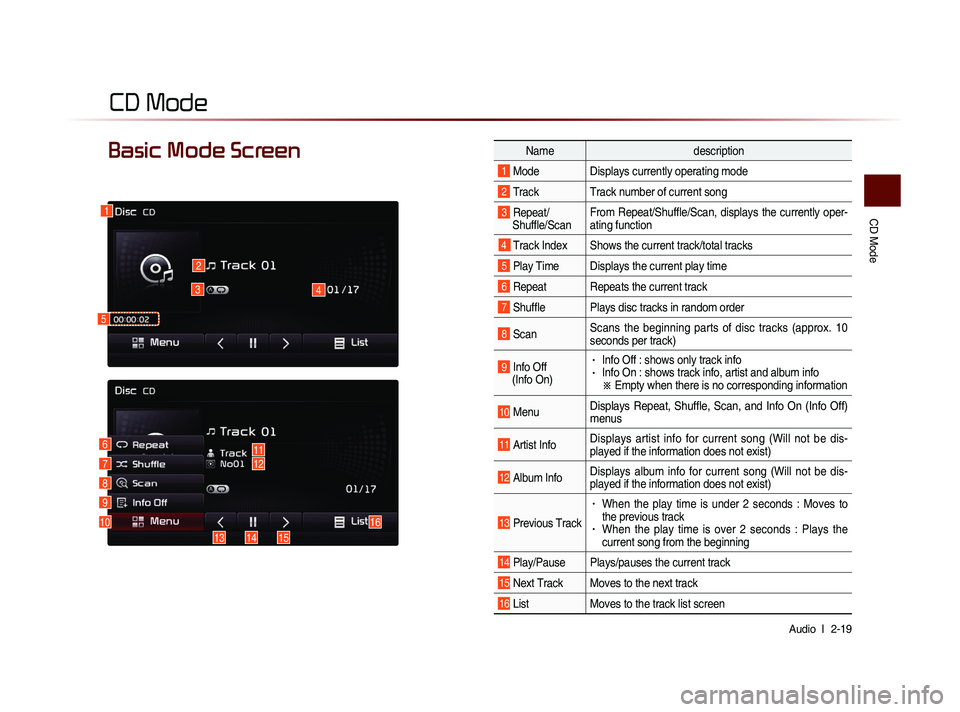
CD Mode
Audio l
2-19
CD Mode
Basic Mode Screen Name description
1 Mode Displays currently operating mode
2 Track Track number of current song
3 Repeat/
Shuffle/Scan From Repeat/Shuffle/Scan, displays the currently oper-
ating function
4 Track Index Shows the current track/total tracks
5 Play Time Displays the current play time
6 Repeat Repeats the current track
7 Shuffle Plays disc tracks in random order
8 Scan
Scans the beginning parts of disc tracks (approx. 10
seconds per track)
9 Info Off
(Info On) • Info Off : shows only track info• Info On : shows track info, artist and album info
※ Empty when there is no corresponding information
10 MenuDisplays Repeat, Shuffle, Scan, and Info On (Info Off)
menus
11 Artist Info Displays artist info for current song (Will not be dis-
played if the information does not exist)
12 Album InfoDisplays album info for current song (Will not be dis-
played if the information does not exist)
13 Previous Track
• When the play time is under 2 seconds : Moves to
the previous track
• When the play time is over 2 seconds : Plays the
current song from the beginning
14 Play/Pause Plays/pauses the current track
15 Next Track Moves to the next track
16 List
Moves to the track list screen
1
2
3
10
4
611712
8
9
141315
16
5