bluetooth KIA SORENTO 2014 Navigation System Quick Reference Guide
[x] Cancel search | Manufacturer: KIA, Model Year: 2014, Model line: SORENTO, Model: KIA SORENTO 2014Pages: 236, PDF Size: 7.61 MB
Page 118 of 236
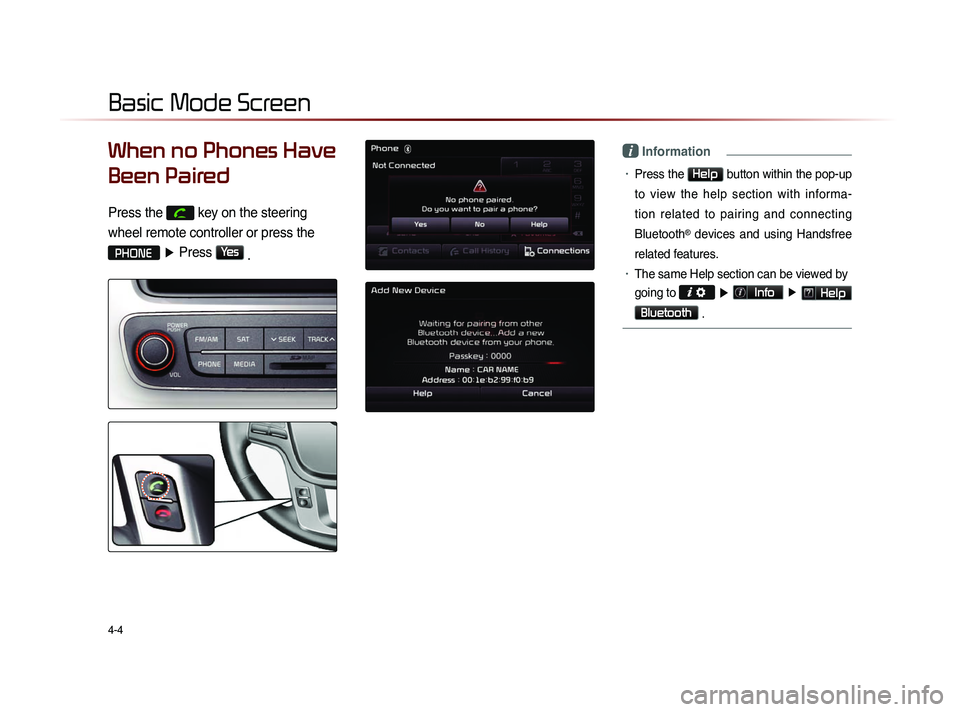
4-4
Basic Mode Screen
When no Phones Have
Been Paired
Press the
key on the steering
wheel remote controller or press the
PHONE ▶ Press Yes
.
i Information
• Press the Help button within the pop-up
to view the help section with informa-
tion related to pairing and connecting
Bluetooth
® devices and using Handsfree
related features.
• The same Help section can be viewed by
going to
▶ Info ▶ Help
Bluetooth
.
Page 119 of 236
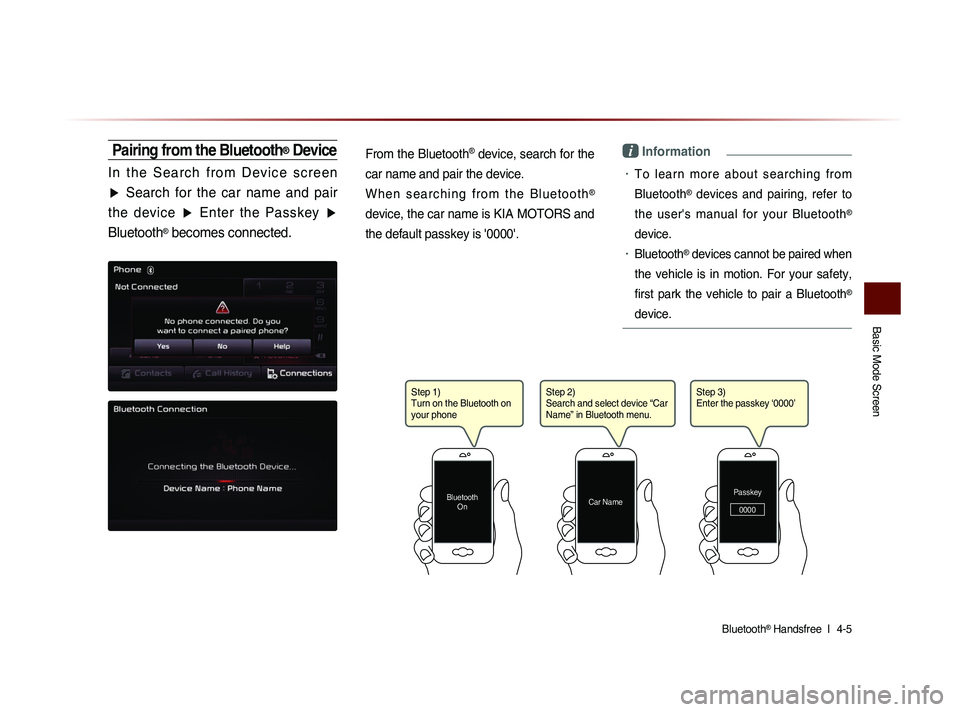
Basic Mode Screen
Bluetooth® Handsfree l
4-5
Pairing from the Bluetooth® Device
I n t h e S e a r c h f r o m D e v i c e s c r e e n
▶ Search for the car name and pair
the device ▶ Enter the Passkey ▶
Bluetooth
® becomes connected.
From the Bluetooth
® device, search for the
car name and pair the device.
W h e n s e a r c h i n g f r o m t h e B l u e t o o t h
®
device, the car name is KIA MOTORS and
the default passkey is '0000'.
i Information
• To learn more about searching from
Bluetooth
® devices and pairing, refer to
the user's manual for your Bluetooth
®
device.
• Bluetooth® devices cannot be paired when
the vehicle is in motion. For your safety,
first park the vehicle to pair a Bluetooth
®
device.
Step 1)
Turn on the Bluetooth on
your phone
Bluetooth On
Step 2)
Search and select device “Car
Name” in Bluetooth menu.
Car NamePasskey
0000
Step 3)
Enter the passkey ‘0000’
Page 120 of 236
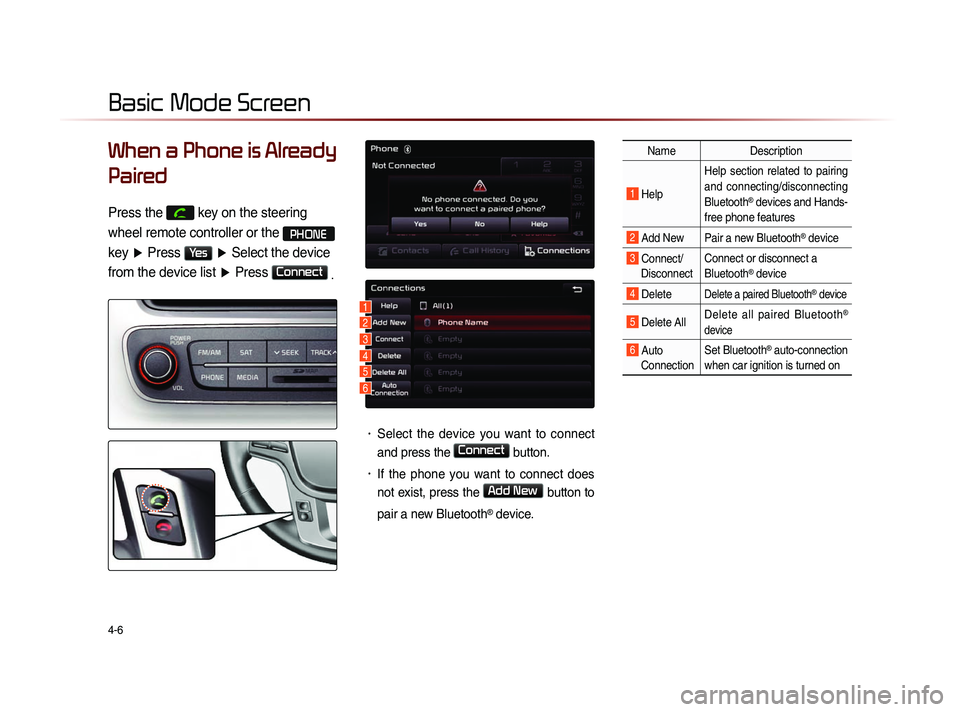
4-6
When a Phone is Already
Paired
Press the key on the steering
wheel remote controller or the
PHONE
key ▶ Press
Yes ▶ Select the device
from the device list ▶ Press
Connect
.
• Select the device you want to connect
and press the
Connect button.
• If the phone you want to connect does
not exist, press the
Add New button to
pair a new Bluetooth
® device.
Name Description
1 Help Help section related to pairing
and connecting/disconnecting
Bluetooth® devices and Hands-
free phone features
2 Add New Pair a new Bluetooth® device
3 Connect/ Disconnect Connect or disconnect a
Bluetooth® device
4 Delete Delete a paired Bluetooth® device
5 Delete All
Delete all paired Bluetooth®
device
6 Auto Connection Set Bluetooth® auto-connection
when car ignition is turned on
Basic Mode Screen
1
2
3
4
5
6
Page 121 of 236
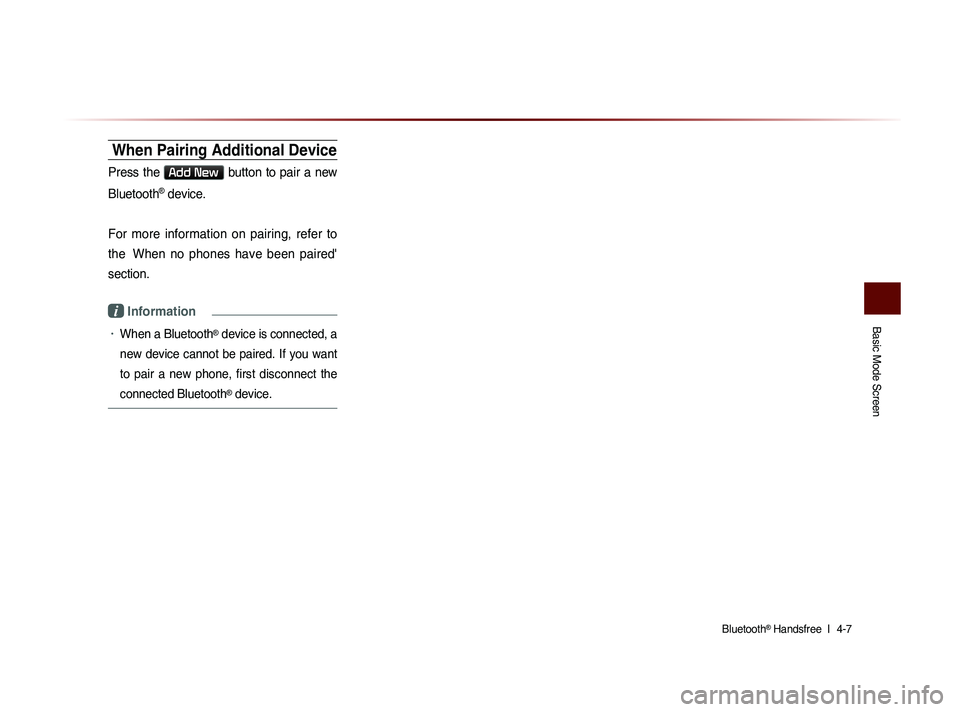
Basic Mode Screen
Bluetooth® Handsfree l
4-7
When Pairing Additional Device
Press the Add New button to pair a new
Bluetooth
® device.
For more information on pairing, refer to
the When no phones have been paired'
section.
i Information
• When a Bluetooth® device is connected, a
new device cannot be paired. If you want
to pair a new phone, first disconnect the
connected Bluetooth
® device.
Page 122 of 236
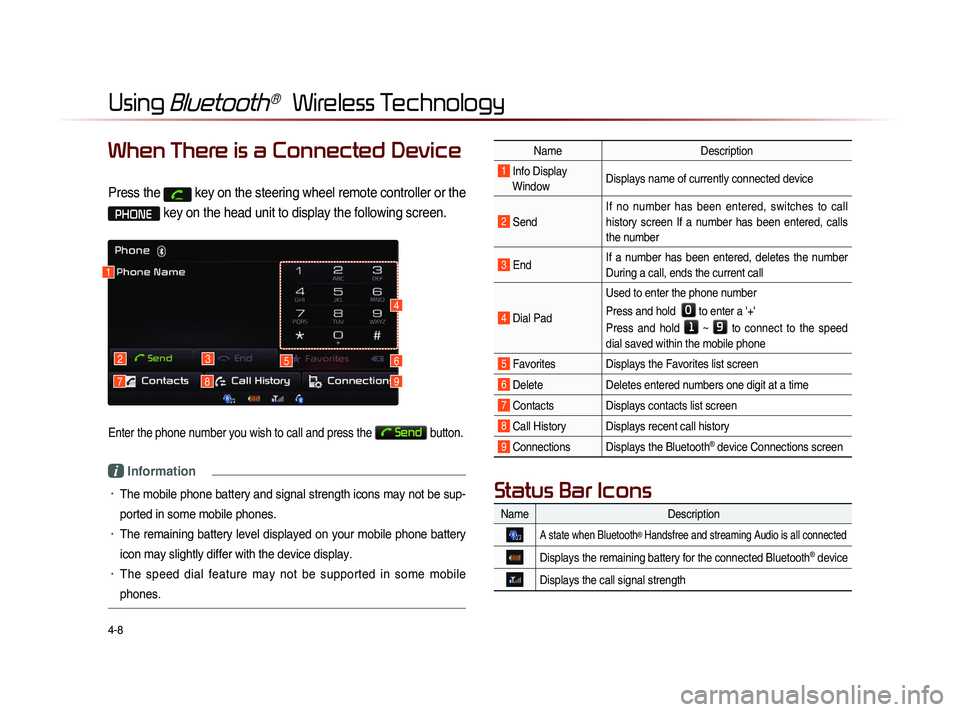
4-8
Using Bluetooth® Wireless Technology
When There is a Connected Device
Press the key on the steering wheel remote controller or the
PHONE key on the head unit to display the following screen.
Enter the phone number you wish to call and press the Send button.
i Information
• The mobile phone battery and signal strength icons may not be sup-
ported in some mobile phones.
• The remaining battery level displayed on your mobile phone battery
icon may slightly differ with the device display.
• The speed dial feature may not be supported in some mobile
phones.
1
2
79
3
8
56
4
NameDescription
1 Info Display
Window Displays name of currently connected device
2 Send If no number has been entered, switches to call
history screen If a number has been entered, calls
the number
3 End
If a number has been entered, deletes the number
During a call, ends the current call
4 Dial Pad Used to enter the phone number
Press and hold
0 to enter a '+'
Press and hold
1 ~ 9 to connect to the speed
dial saved within the mobile phone
5 Favorites Displays the Favorites list screen
6 Delete Deletes entered numbers one digit at a time
7 Contacts Displays contacts list screen
8 Call History Displays recent call history
9 Connections Displays the Bluetooth® device Connections screen
Name Description
A state when Bluetooth® Handsfree and streaming Audio is all connected
Displays the remaining battery for the connected Bluetooth® device
Displays the call signal strength
Status Bar Icons
Page 123 of 236
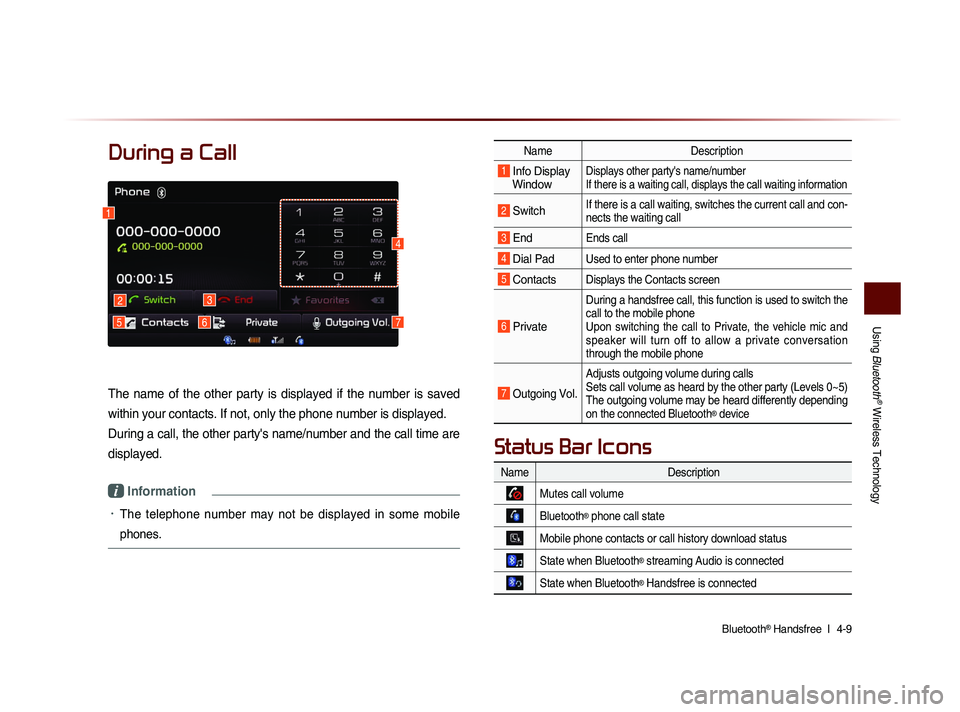
Using
Bluetooth
® Wireless Technology
Bluetooth® Handsfree l
4-9
During a Call
The name of the other party is displayed if the number is saved
within your contacts. If not, only the phone number is displayed.
During a call, the other party's name/number and the call time are
displayed.
i Information
• The telephone number may not be displayed in some mobile
phones.
Name Description
1 Info Display
Window Displays other party's name/number
If there is a waiting call, displays the call waiting information
2 Switch If there is a call waiting, switches the current call and con-
nects the waiting call
3 End Ends call
4 Dial Pad Used to enter phone number
5 Contacts Displays the Contacts screen
6 Private
During a handsfree call, this function is used to switch the
call to the mobile phone
Upon switching the call to Private, the vehicle mic and
speaker will turn off to allow a private conversation
through the mobile phone
7 Outgoing Vol.
Adjusts outgoing volume during calls
Sets call volume as heard by the other party (Levels 0~5)
The outgoing volume may be heard differently depending
on the connected Bluetooth
® device
1
2
576
3
4
Name Description
Mutes call volume
Bluetooth® phone call state
Mobile phone contacts or call history download status
State when Bluetooth® streaming Audio is connected
State when Bluetooth® Handsfree is connected
Status Bar Icons
Page 124 of 236
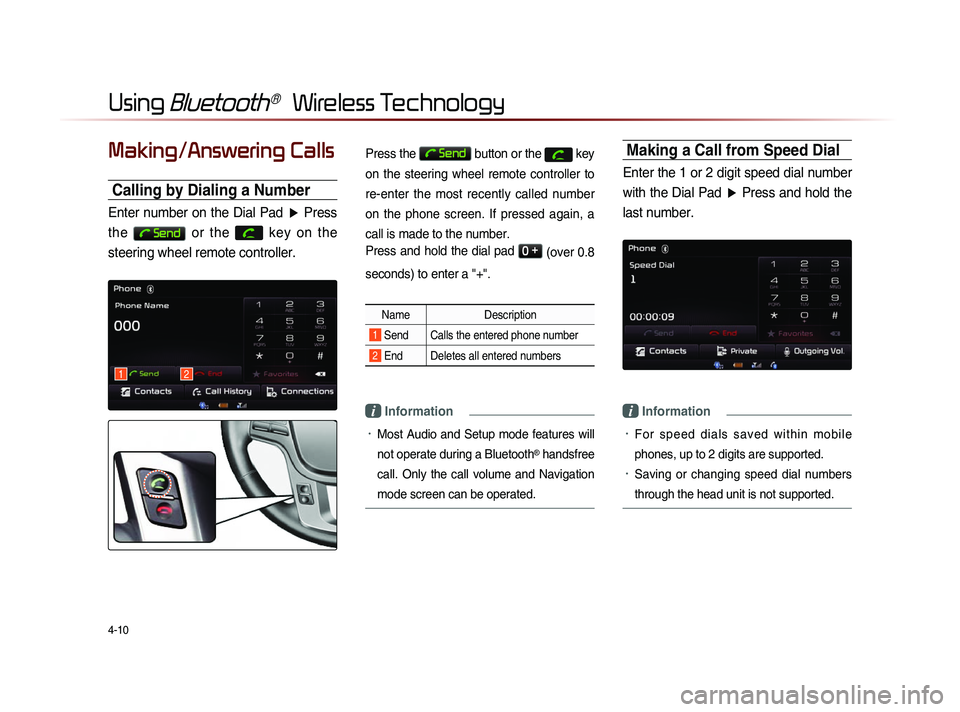
4-10
Using Bluetooth® Wireless Technology
Making/Answering Calls
Calling by Dialing a Number
Enter number on the Dial Pad ▶ Press
the
Send or the
key on the
steering wheel remote controller.
Press the Send button or the key
on the steering wheel remote controller to
re-enter the most recently called number
on the phone screen. If pressed again, a
call is made to the number.
Press and hold the dial pad
0 +
(over 0.8
seconds) to enter a "+".
Name Description
1 Send Calls the entered phone number
2 End Deletes all entered numbers
i Information
• Most Audio and Setup mode features will
not operate during a Bluetooth
® handsfree
call. Only the call volume and Navigation
mode screen can be operated.
Making a Call from Speed Dial
Enter the 1 or 2 digit speed dial number with the Dial Pad ▶ Press and hold the
last number.
i Information
• For sp e ed d ia l s sa ved w ithi n mo bi l e
phones, up to 2 digits are supported.
• Saving or changing speed dial numbers
through the head unit is not supported.
12
Page 125 of 236
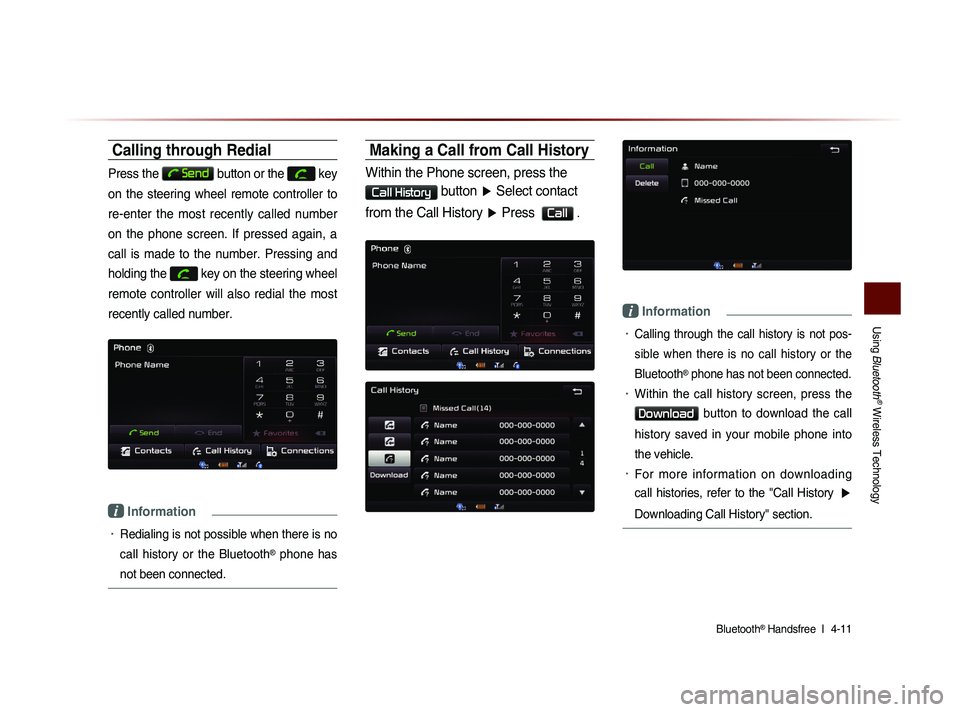
Using
Bluetooth
® Wireless Technology
Bluetooth® Handsfree l
4-11
Calling through Redial
Press the Send button or the key
on the steering wheel remote controller to
re-enter the most recently called number
on the phone screen. If pressed again, a
call is made to the number. Pressing and
holding the
key on the steering wheel
remote controller will also redial the most
recently called number.
i Information
• Redialing is not possible when there is no
call history or the Bluetooth
® phone has
not been connected.
Making a Call from Call History
Within the Phone screen, press the
Call History button ▶ Select contact
from the Call History ▶ Press
Call .
i Information
• Calling through the call history is not pos-
sible when there is no call history or the
Bluetooth
® phone has not been connected.
• Within the call history screen, press the
Download button to download the call
history saved in your mobile phone into
the vehicle.
• For more information on downloading
call histories, refer to the "Call History
▶
Downloading Call History" section.
Page 126 of 236
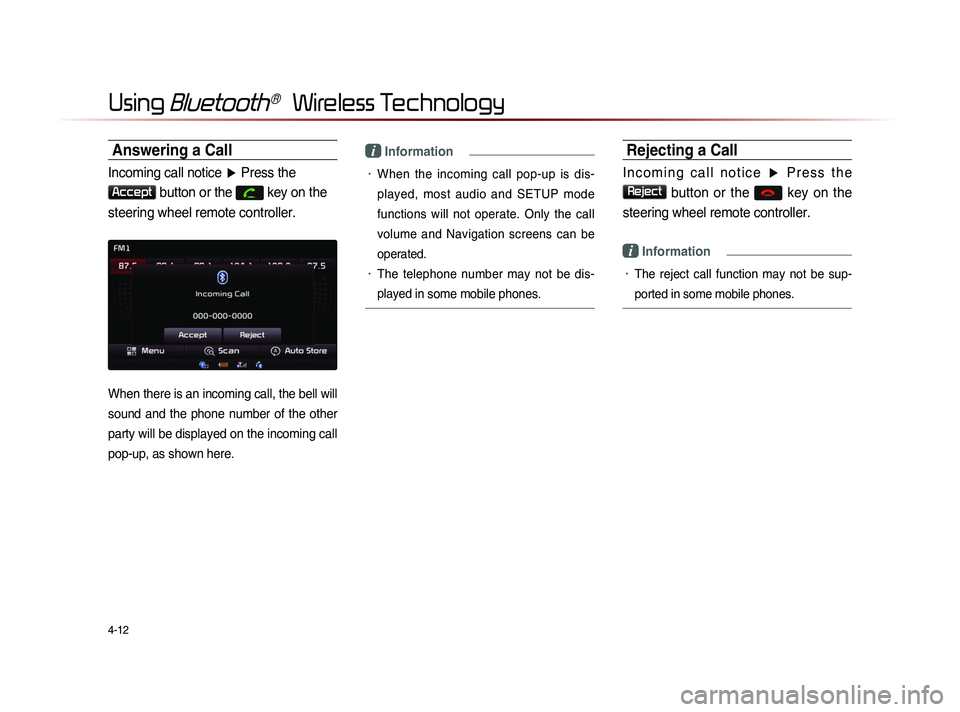
4-12
Using Bluetooth® Wireless Technology
Answering a Call
Incoming call notice ▶ Press the
Accept button or the
key on the
steering wheel remote controller.
When there is an incoming call, the bell will
sound and the phone number of the other
party will be displayed on the incoming call
pop-up, as shown here.
i Information
• When the incoming call pop-up is dis-
played, most audio and SETUP mode
functions will not operate. Only the call
volume and Navigation screens can be
operated.
• The telephone number may not be dis-
played
in some mobile phones.
Rejecting a Call
I n c o m i n g c a l l n o t i c e ▶ P r e s s t h e
Reject button or the
key on the
steering wheel remote controller.
i Information
• The reject call function may not be sup-
ported in some mobile phones.
Page 127 of 236
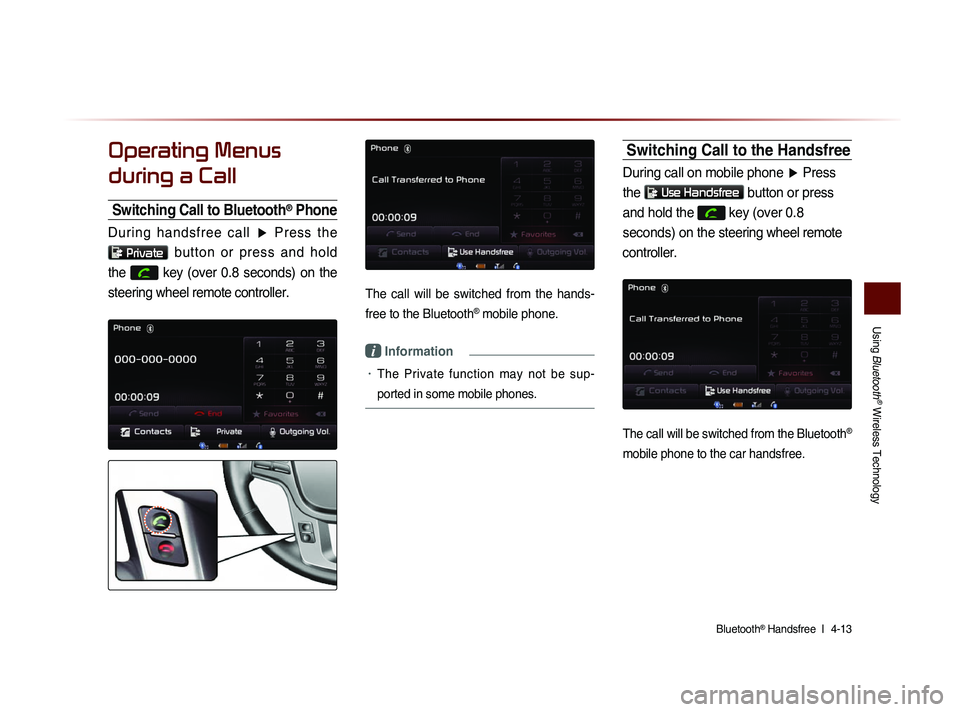
Using
Bluetooth
® Wireless Technology
Bluetooth® Handsfree l
4-13
Operating Menus
during a Call
Switching Call to Bluetooth® Phone
During handsfree call ▶ Press the
Private button or press and hold
the
key (over 0.8 seconds) on the
steering wheel remote controller.
The call will be switched from the hands-
free to the Bluetooth
® mobile phone.
i Information
• The Private function may not be sup-
ported in some mobile phones.
Switching Call to the Handsfree
During call on mobile phone ▶ Press
the
Use Handsfree button or press
and hold the
key (over 0.8
seconds) on the steering wheel remote
controller.
The call will be switched from the Bluetooth®
mobile phone to the car handsfree.