key KIA SORENTO 2014 Navigation System Quick Reference Guide
[x] Cancel search | Manufacturer: KIA, Model Year: 2014, Model line: SORENTO, Model: KIA SORENTO 2014Pages: 236, PDF Size: 7.61 MB
Page 68 of 236
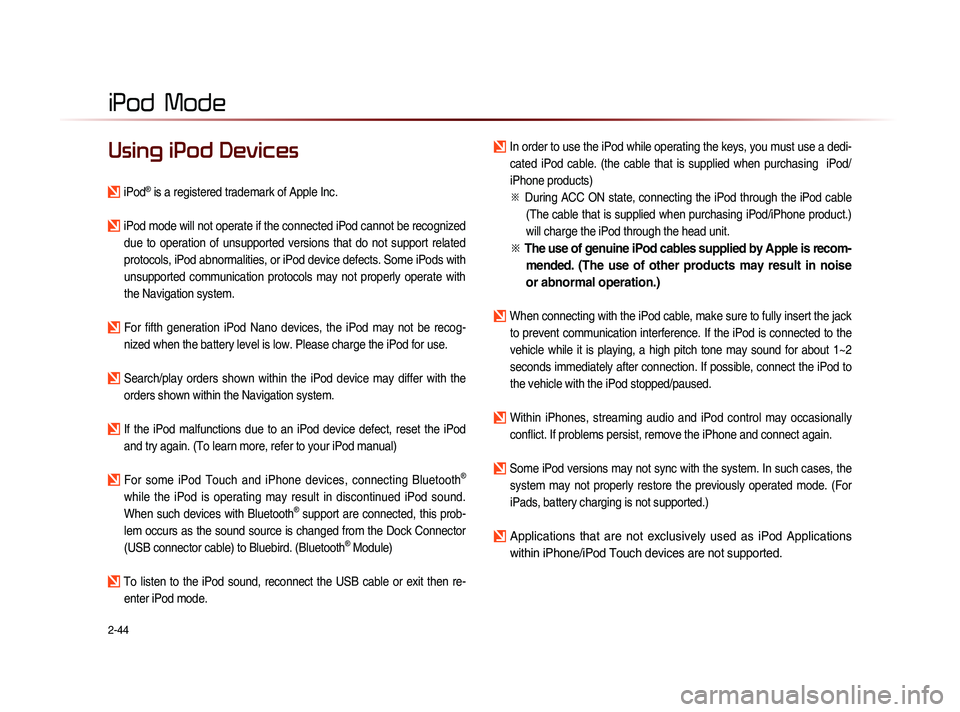
2-44
iPod Mode
Using iPod Devices
iPod® is a registered trademark of Apple Inc.
iPod mode will not operate if the connected iPod cannot be recognized due to operation of unsupported versions that do not support related
protocols, iPod abnormalities, or iPod device defects. Some iPods with
unsupported communication protocols may not properly operate with
the Navigation system.
For fifth generation iPod Nano devices, the iPod may not be recog-nized when the battery level is low. Please charge the iPod for use.
Search/play orders shown within the iPod device may differ with the orders shown within the Navigation system.
If the iPod malfunctions due to an iPod device defect, reset the iPod and try again. (To learn more, refer to your iPod manual)
For some iPod Touch and iPhone devices, connecting Bluetooth®
while the iPod is operating may result in discontinued iPod sound.
When such devices with Bluetooth
® support are connected, this prob-
lem occurs as the sound source is changed from the Dock Connector
(USB connector cable) to Bluebird. (Bluetooth
® Module)
To listen to the iPod sound, reconnect the USB cable or exit then re- enter iPod mode.
In order to use the iPod while operating the keys, you must use a dedi-cated iPod cable. (the cable that is supplied when purchasing iPod/
iPhone products)
※
Du
ring ACC ON state, connecting the iPod through the iPod cable
(The cable that is supplied when purchasing iPod/iPhone product.)
will charge the iPod through the head unit.
※ The use of genuine iPod cables supplied by Apple is recom-
mended. (The use of other products may result in noise
or abnormal operation.)
When connecting with the iPod cable, make sure to fully insert the jack
to prevent communication interference. If the iPod is connected to the
vehicle while it is playing, a high pitch tone may sound for about 1~2
seconds immediately after connection. If possible, connect the iPod to
the vehicle with the iPod stopped/paused.
Within iPhones, streaming audio and iPod control may occasionally conflict. If problems persist, remove the iPhone and connect again.
Some iPod versions may not sync with the system. In such cases, the system may not properly restore the previously operated mode. (For
iPads, battery charging is not supported.)
Applications that are not exclusively used as iPod Applications
within iPhone/iPod Touch devices are not supported.
iPod
Page 71 of 236

iPod
Mode
Audio l
2-47
Starting Mode
Press the MEDIA key ▶ Press
iPod
.
I f t h e i P o d i s n o t c o n n e c t e d , t h e n t h e
iPod button will be disabled.
i Information
• Once an iPod is connected, iPod mode
will operate automatically.
NOTICE
• Some iPods with unsupported communi-
cation protocols may not properly operate
with the Audio system.
Playing iPod
• Press the ▶ button to play the iPod.
• Press the ll button to pause the iPod.
Searching iPod
Press the List button to display the
initial iPod list screen.
When searching an iPod, it is possible
to search by Playlists, Artists, Albums,
Songs, Genres, Composers, Audiobooks,
and Podcasts.
Page 72 of 236

2-48
iPod Mode
i Information
• If the search mode is accessed while
playing a song, the most recent searched
step will be displayed. The search steps
upon initial connection are listed below.
Selecting iPod Files
While playing ▶ Press the <
, >
buttons or the
, key
to play the previous/next file.
Pressing and holding the ,
ke
y (over 0.8 seconds) will rewind or fast-forward
the current song.
i Information
• While the , key is
being pressed, the track will rewind or
fast-forward at high speeds. Once the key
is released, the Music will begin playing at
normal speed.
Page 74 of 236
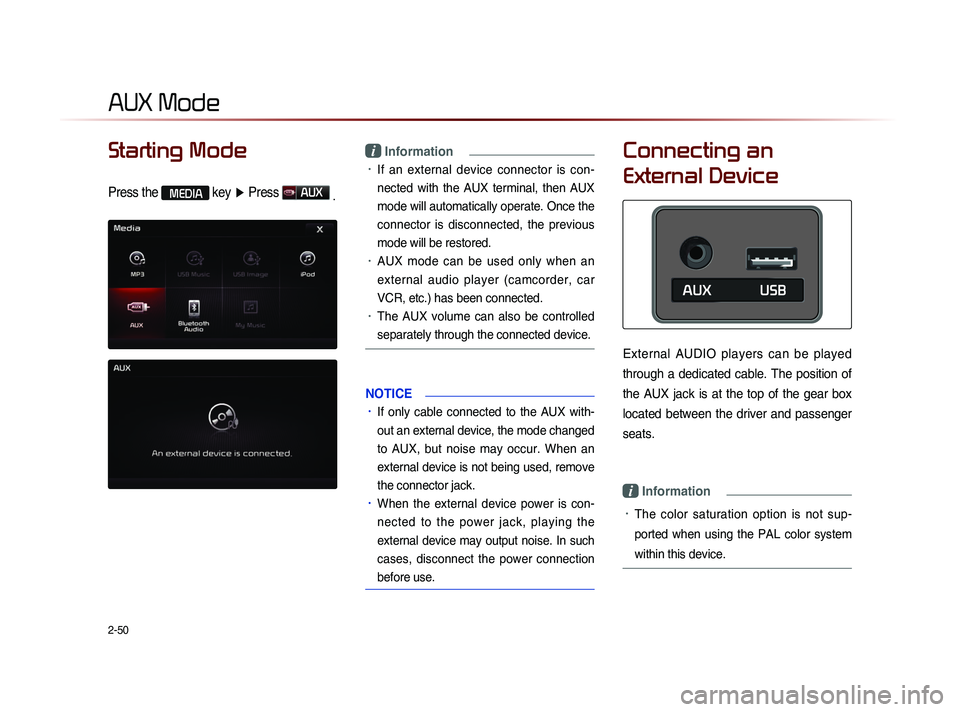
2-50
Starting Mode
Press the MEDIA key ▶ Press AUX
.
i Information
• If an external device connector is con-
nected with the AUX terminal, then AUX
mode will automatically operate. Once the
connector is disconnected, the previous
mode will be restored.
• AUX mode can be used only when an
external audio player (camcorder, car
VCR, etc.) has been connected.
• The AUX volume can also be controlled
separately through the connected device.
NOTICE
• If only cable connected to the AUX with-
ou
t an external device, the mode changed
to AUX, but noise may occur. When an
external device is not being used, remove
the connector jack.
• When the external device power is con-
nected to the power jack, playing the
external device may output noise. In such
cases, disconnect the power connection
before use.
Connecting an
External Device
External AUDIO players can be played
through a dedicated cable. The position of
the AUX jack is at the top of the gear box
located between the driver and passenger
seats.
i Information
• The color saturation option is not sup-
ported when using the PAL color system
within this device.
AUX Mode
Page 76 of 236
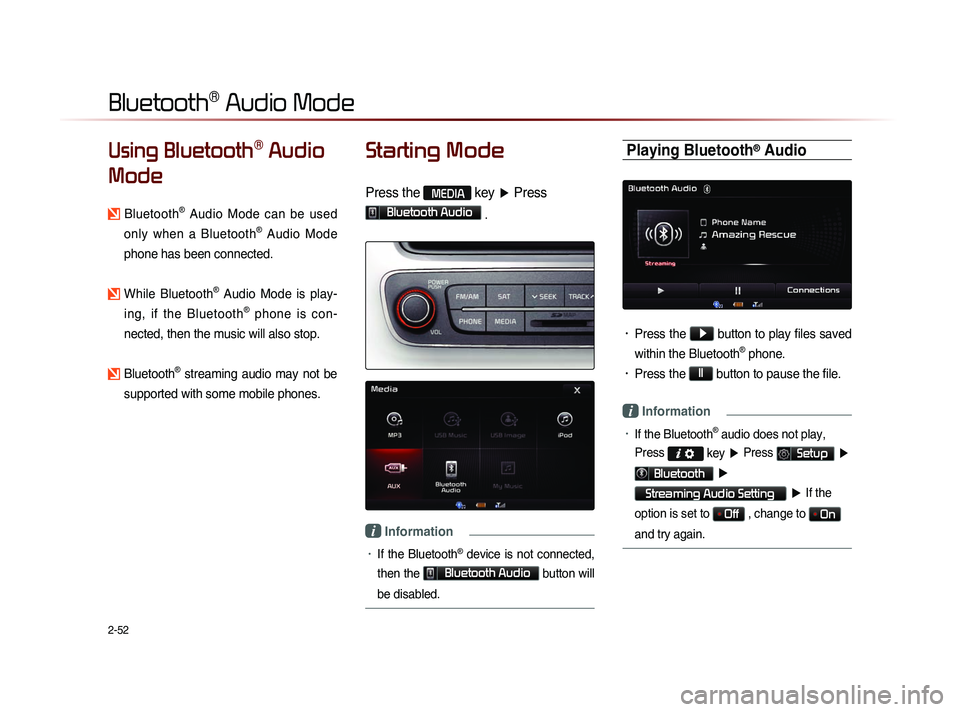
2-52
Using Bluetooth® Audio
Mode
Bluetooth® Audio Mode can be used
only when a Bluetooth
® Audio Mode
phone has been connected.
While Bluetooth® Audio Mode is play-
ing, if the Bluetooth
® phone is con-
nected, then the music will also stop.
Bluetooth® streaming audio may not be
supported with some mobile phones.
Starting Mode
Press the MEDIA key ▶ Press
Bluetooth Audio .
i Information
• If the Bluetooth® device is not connected,
then the
Bluetooth Audio
button will
be disabled.
Playing Bluetooth® Audio
• Press the ▶
button to play files saved
within the Bluetooth
® phone.
• Press the ll
button to pause the file.
i Information
• If the Bluetooth® audio does not play,
Press
key ▶ Press Setup ▶
Bluetooth ▶
Streaming Audio Setting ▶ If the
option is set to
Off , change to On
and try again.
Bluetooth® Audio Mode
Page 77 of 236
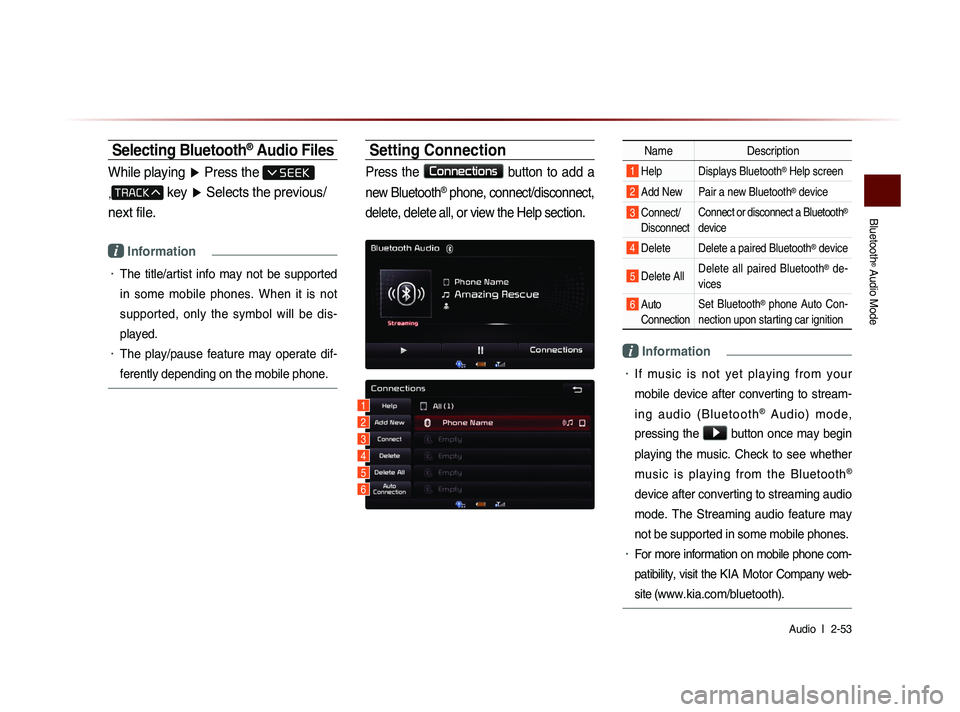
Bluetooth
® Audio Mode
Audio l
2-53
Selecting Bluetooth® Audio Files
While playing ▶ Press the
,
key ▶ Selects the previous/
next file.
i Information
• The title/artist info may not be supported
in some mobile phones. When it is not
supported, only the symbol will be dis-
played.
• The play/pause feature may operate dif-
ferently depending on the mobile phone.
Setting Connection
Press the Connections
button to add a
new Bluetooth
® phone, connect/disconnect,
delete, delete all, or view the Help section.
Name Description
1 Help Displays Bluetooth® Help screen
2 Add New Pair a new Bluetooth® device
3 Connect/
Disconnect Connect or disconnect a Bluetooth®
device
4 Delete Delete a paired Bluetooth® device
5 Delete All Delete all paired Bluetooth® de-
vices
6 Auto Connection Set Bluetooth® phone Auto Con-
nection upon starting car ignition
i Information
• If music is not yet playing from your
mobile device after converting to stream-
i n g a u d i o ( B l u e t o o t h
® A u d i o ) m o d e ,
pressing the
▶ button once may begin
playing the music. Check to see whether
music is playing from the Bluetooth
®
device after converting to streaming audio
mode. The Streaming audio feature may
not be supported in some mobile phones.
• For more information on mobile phone com-
patibility, visit the
KIA Motor Company web-
site (
www.kia.com/bluetooth).
1
3
4
5
6
2
Page 79 of 236
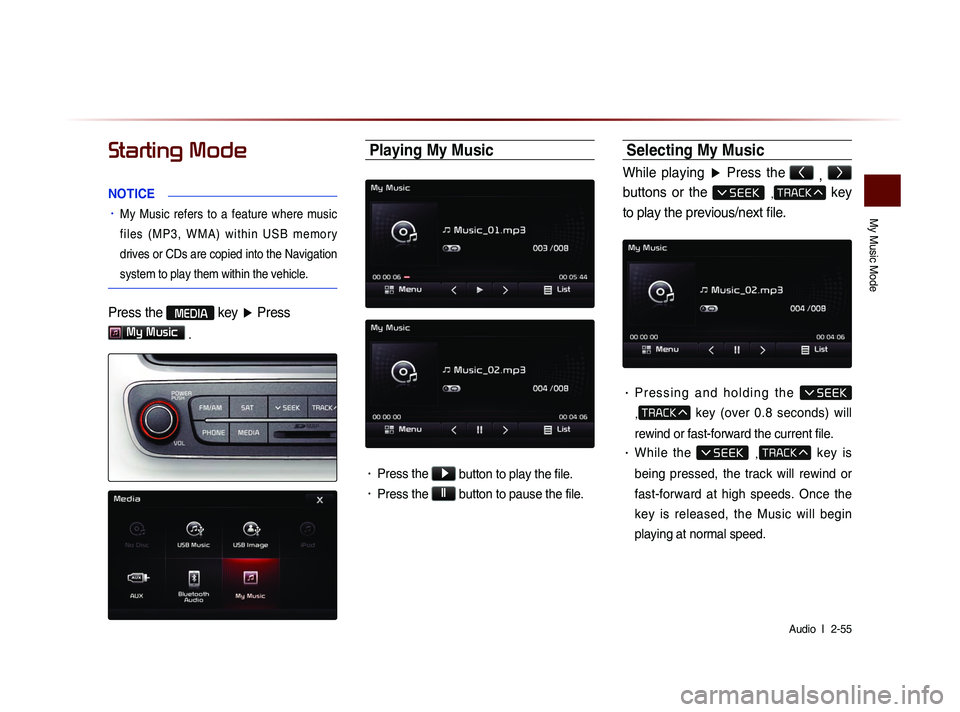
My Music Mode
Audio l
2-55
Starting Mode
NOTICE
• My Music refers to a feature where music
f i l e s ( M P 3 , W M A ) w i t h i n U S B m e m o r y
drives or CDs are copied into the Navigation
system to play them within the vehicle.
Press the MEDIA key ▶ Press
My Music
.
Playing My Music
• Press the ▶
button to play the file.
• Press the ll
button to pause the file.
Selecting My Music
While playing ▶ Press the <
, >
buttons or the
, key
to play the previous/next file.
• P r e s s i n g a n d h o l d i n g t h e
,
key (over 0.8 seconds) will
rewind or fast-forward the current file.
• While the , key is
being pressed, the track will rewind or
fast-forward at high speeds. Once the
key is released, the Music will begin
playing at normal speed.
Page 90 of 236
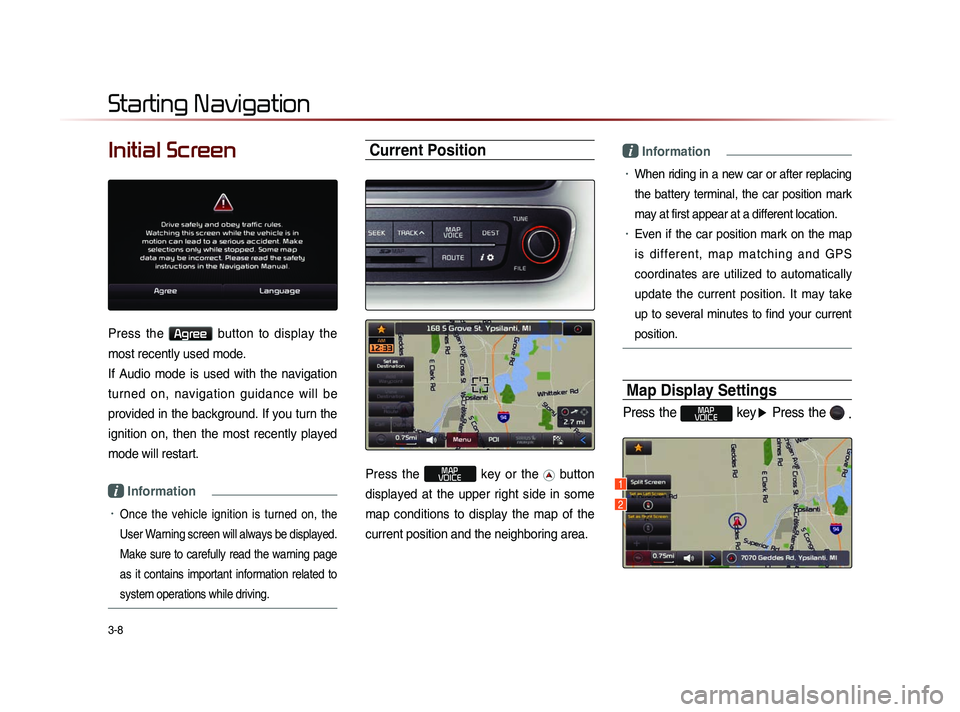
3-8
Initial Screen
Press the Agree button to display the
most recently used mode.
If Audio mode is used with the navigation
turned on, navigation guidance will be
provided in the background. If you turn the
ignition on, then the most recently played
mode will restart.
i Information
• Once the vehicle ignition is turned on, the
User Warning screen will always be displayed.
Make sure to carefully read the warning page
as it contains important information related to
system operations while driving.
Current Position
Press the MAP
VOICE key or the button
displayed at the upper right side in some
map conditions to display the map of the
current position and the neighboring area.
i Information
• When riding in a new car or after replacing
the battery terminal, the car position mark
may at first appear at a different location.
• Even if the car position mark on the map
i s d i f f e r e n t , m a p m a t c h i n g a n d G P S
coordinates are utilized to automatically
update the current position. It may take
up to several minutes to find your current
position.
Map Display Settings
Press the MAP
VOICE key ▶ Press the
.
Starting Navigation
1
2
Page 91 of 236
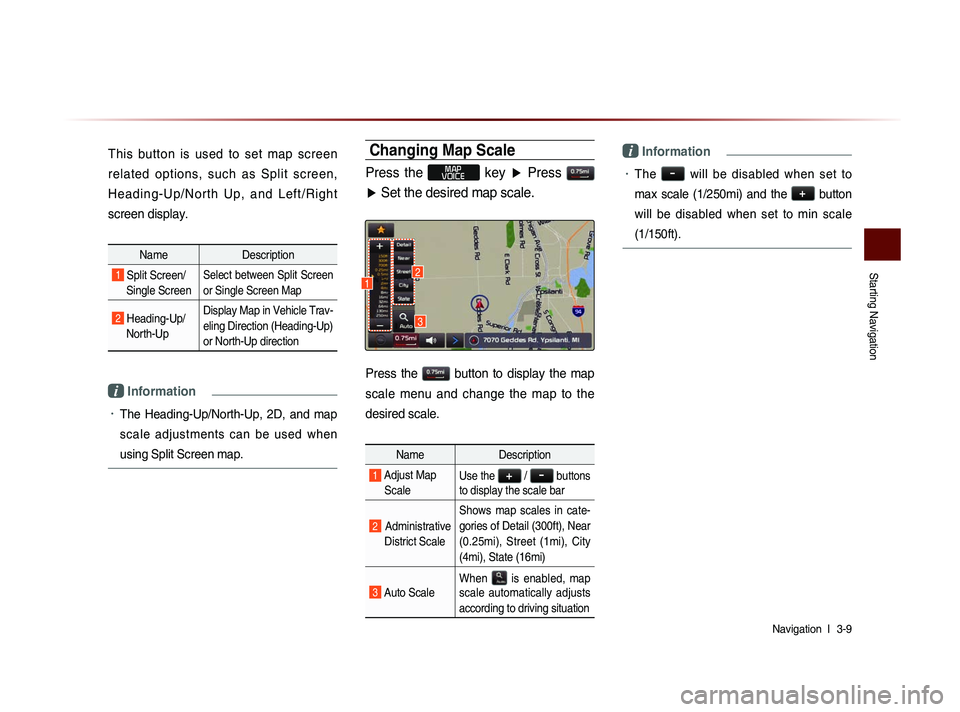
Starting Navigation
Navigation l
3-9
This button is used to set map screen
related options, such as Split screen,
H e a d i n g - U p /N o r th U p , a n d L e ft/R i g h t
screen display.
Name Description
1 Split Screen/
Single ScreenSelect between Split Screen
or Single Screen Map
2 Heading-Up/
North-Up Display Map in Vehicle Trav-
eling Direction (Heading-Up)
or North-Up direction
i Information
• The Heading-Up/North-Up, 2D, and map
scale adjustments can be used when
using Split Screen map.
Changing Map Scale
Press the MAP
VOICE key ▶ Press
▶ Set the desired map scale.
Press the button to display the map
scale menu and change the map to the
desired scale.
Name Description
1 Adjust Map
ScaleUse the + / - buttons
to display the scale bar
2 Administrative
District Scale Shows map scales in cate-
gories of Detail (300ft), Near
(0.25mi), Street (1mi), City
(4mi), State (16mi)
3 Auto Scale
When
is enabled, map
scale automatically adjusts
according to driving situation
i Information
• The - will be disabled when set to
max scale (1/250mi) and the
+
button
will be disabled when set to min scale
(1/150ft).
3
12
Page 95 of 236
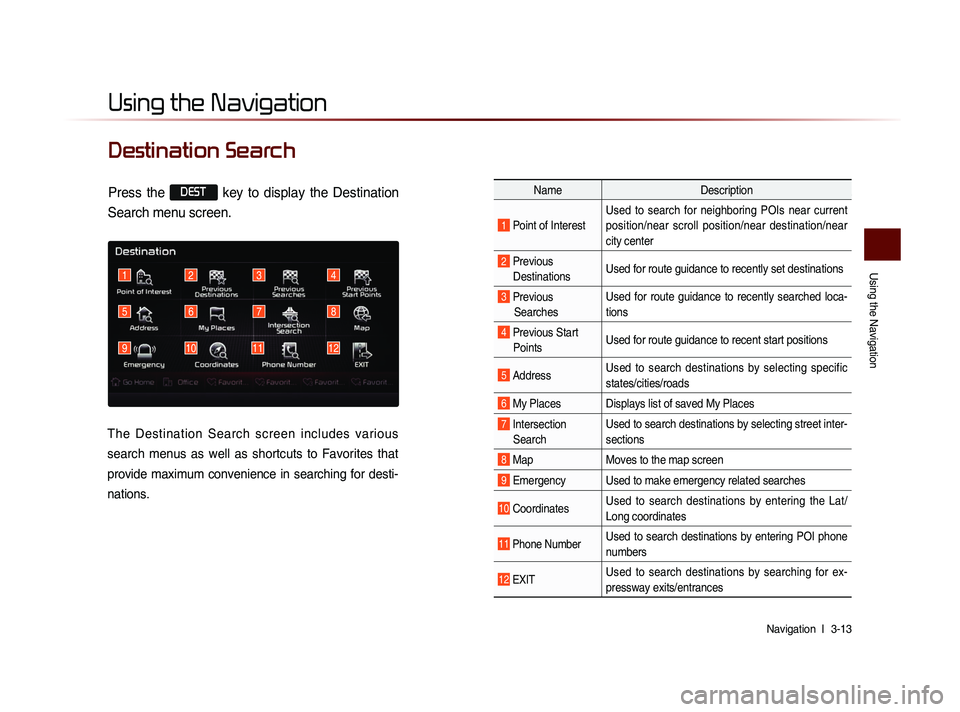
Using the Navigation
Navigation l
3-13
Destination Search
Using the Navigation
3412
5
91011
678
12
Name Description
1 Point of InterestUsed to search for neighboring POIs near current
position/near scroll position/near destination/near
city center
2 Previous
Destinations Used for route guidance to recently set destinations
3 Previous
Searches Used for route guidance to recently searched loca-
tions
4 Previous Start
Points Used for route guidance to recent start positions
5 Address Used to search destinations by selecting specific
states/cities/roads
6 My Places Displays list of saved My Places
7 Intersection
Search Used to search destinations by selecting street inter-
sections
8 Map
Moves to the map screen
9 Emergency Used to make emergency related searches
10 CoordinatesUsed to search destinations by entering the Lat/
Long coordinates
11 Phone NumberUsed to search destinations by entering POI phone
numbers
12 ExIT Used to search destinations by searching for ex-
pressway exits/entrances
Press the DEST key to display the Destination
Search menu screen.
The Destination Search screen includes various
search menus as well as shortcuts to Favorites that
provide maximum convenience in searching for desti-
nations.