buttons KIA SORENTO 2014 Navigation System Quick Reference Guide
[x] Cancel search | Manufacturer: KIA, Model Year: 2014, Model line: SORENTO, Model: KIA SORENTO 2014Pages: 236, PDF Size: 7.61 MB
Page 189 of 236
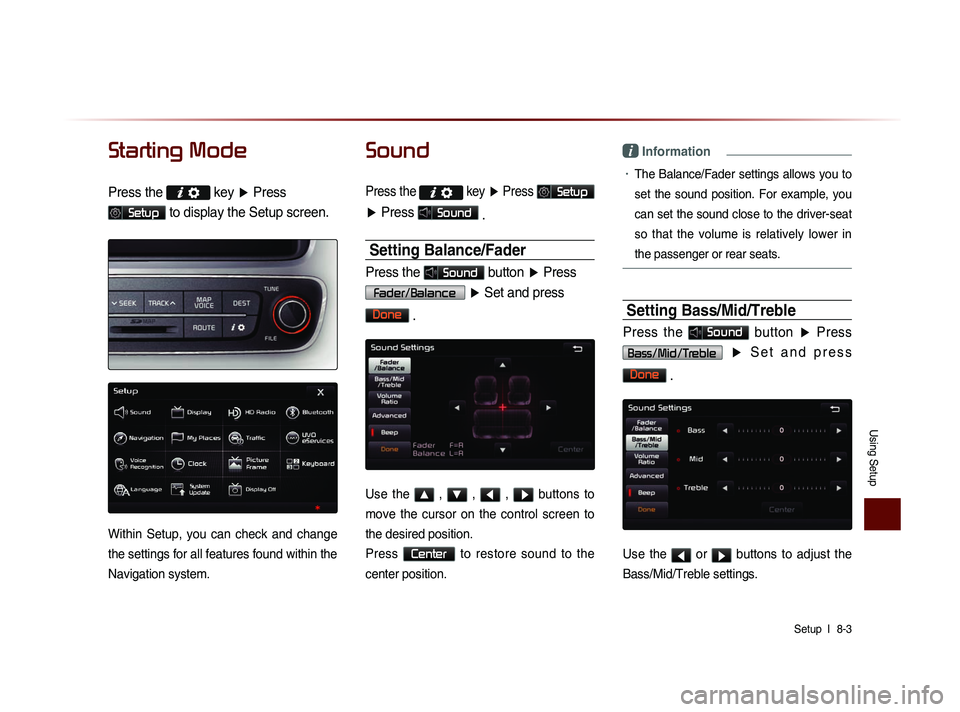
Using Setup
Setup l
8-3
Starting Mode
Press the key
▶ Press
Setup to display the Setup screen.
Within Setup, you can check and change
the settings for all features found within the
Navigation system.
Sound
Press the
key ▶ Press Setup
▶ Press Sound
.
Setting Balance/Fader
Press the Sound button ▶ Press
Fader/Balance
▶ Set and press
Done
.
Use the ▲ , ▼ , ◀ , ▶ buttons to
move the cursor on the control screen to
the desired position.
Press
Center to restore sound to the
center position.
i Information
• The Balance/Fader settings allows you to
set the sound position. For example, you
can set the sound close to the driver-seat
so that the volume is relatively lower in
the passenger or rear seats.
Setting Bass/Mid/Treble
Press the Sound button ▶ Press
Bass/Mid/Treble ▶ S e t a n d p r e s s
Done
.
Use the ◀ or ▶ buttons to adjust the
Bass/Mid/Treble settings.
Page 191 of 236
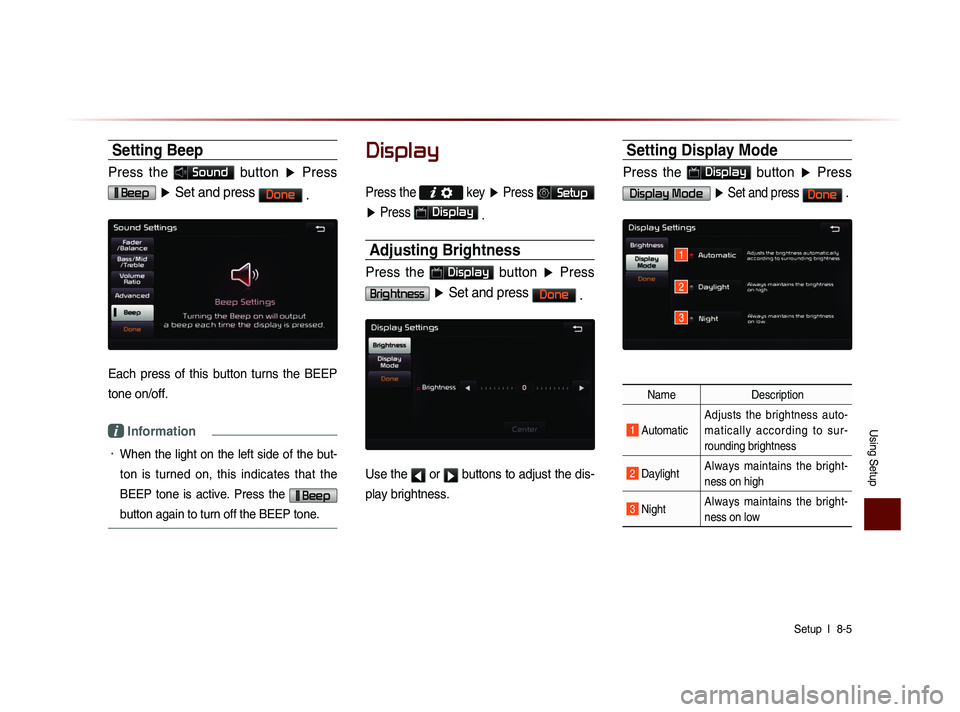
Using Setup
Setup l
8-5
Setting Beep
Press the Sound button ▶ Press
Beep ▶ Set and press Done
.
Each press of this button turns the BEEP
tone on/off.
i Information
• When the light on the left side of the but-
ton is turned on, this indicates that the
BEEP tone is active. Press the
Beep
button again to turn off the BEEP tone.
Display
Press the
key ▶ Press Setup
▶ Press
Display
.
Adjusting Brightness
Press the Display button ▶ Press
Brightness ▶ Set and press Done
.
Use the ◀ or ▶ buttons to adjust the dis-
play brightness.
Setting Display Mode
Press the Display button ▶ Press
Display Mode ▶ Set and press Done .
Name Description
1 Automatic Adjusts the brightness auto-
m a t i c a l l y a c c o r d i n g t o s u r -
rounding brightness
2 Daylight
Always maintains the bright-
ness on high
3 Night Always maintains the bright-
ness on low
1
2
3
Page 202 of 236
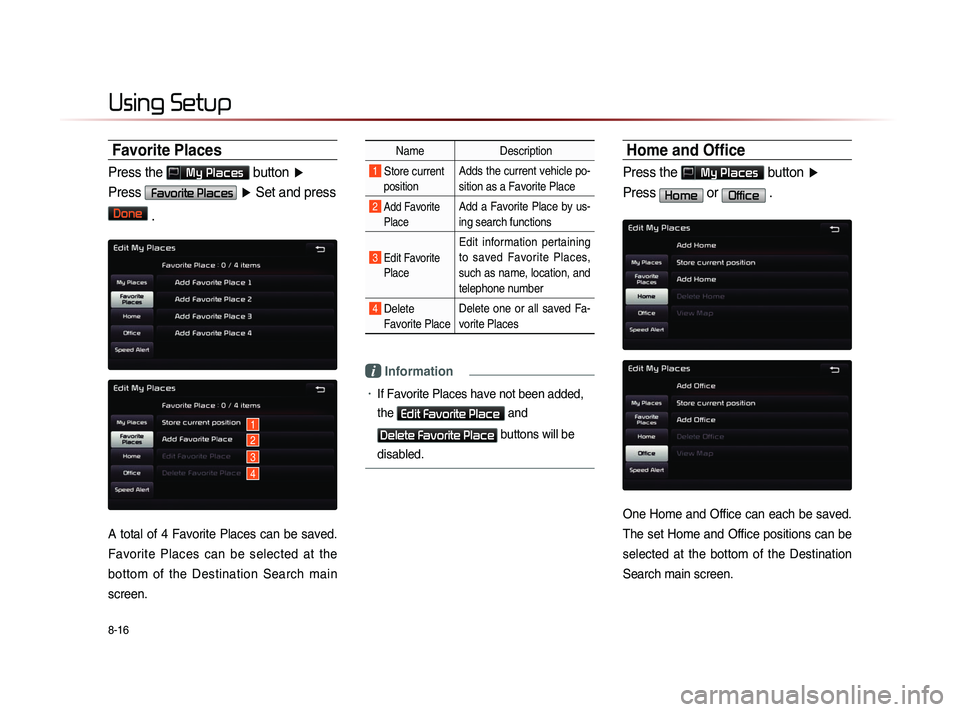
8-16
Using Setup
Favorite Places
Press the My Places button ▶
Press
Favorite Places ▶ Set and press
Done
.
A total of 4 Favorite Places can be saved.
Favorite Places can be selected at the
bottom of the Destination Search main
screen.
Name Description
1 Store current
position Adds the current vehicle po-
sition as a Favorite Place
2 Add Favorite
Place Add a Favorite Place by us-
ing search functions
3 Edit FavoritePlace
Edit information pertaining
to saved Favorite Places,
such as name, location, and
telephone number
4 Delete Favorite Place Delete one or all saved Fa-
vorite Places
i Information
• If Favorite Places have not been added,
the
Edit Favorite Place and
Delete Favorite Place buttons will be
disabled.
Home and Office
Press the My Places button ▶
Press
Home or Office .
One Home and Office can each be saved.
The set Home and Office positions can be
selected at the bottom of the Destination
Search main screen.
1
2
3
4
Page 203 of 236
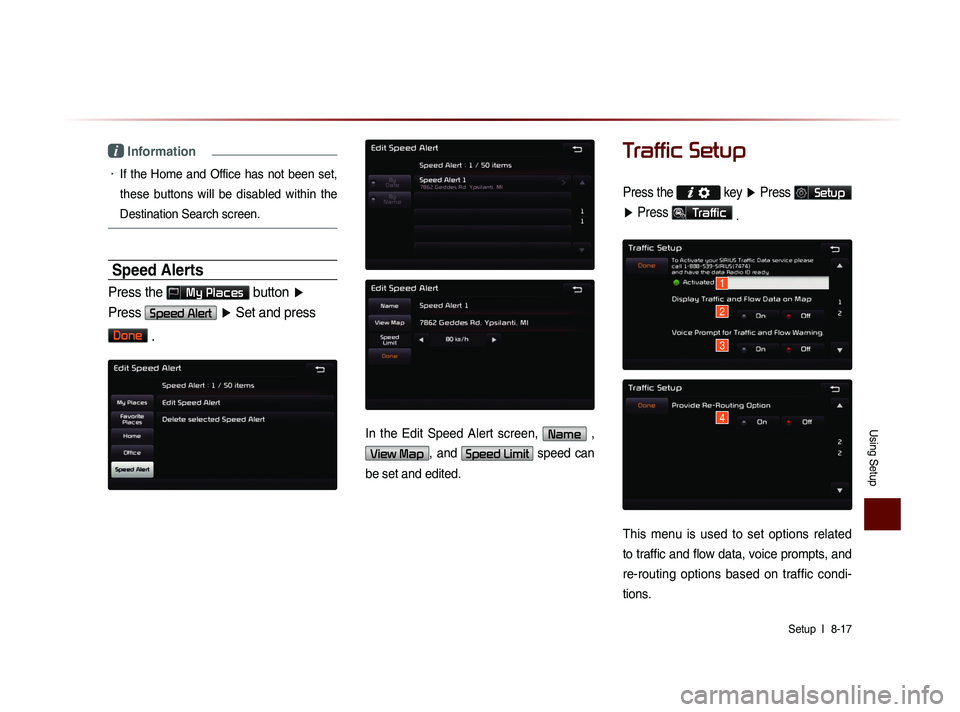
Using Setup
Setup l
8-17
i Information
• If the Home and Office has not been set,
these buttons will be disabled within the
Destination Search screen.
Speed Alerts
Press the My Places button ▶
Press
Speed Alert ▶ Set and press
Done
.
In the Edit Speed Alert screen, Name ,
View Map, and Speed Limit speed can
be set and edited.
Traffic Setup
Press the key ▶ Press Setup
▶ Press
Traffic
.
This menu is used to set options related
to traffic and flow data, voice prompts, and
re-routing options based on traffic condi-
tions.
1
2
3
4
Page 225 of 236
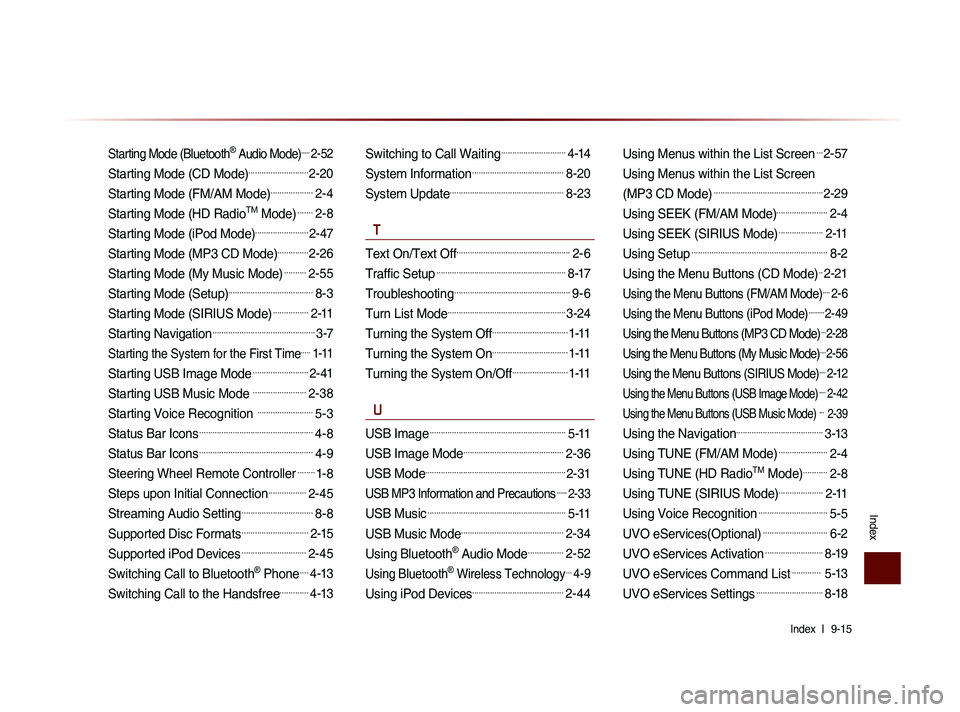
Index l
9-15
Index
Starting Mode (Bluetooth® Audio Mode).....2-52
Starting Mode (CD Mode)...........................2-20
Starting Mode (FM/AM Mode)...................2-4
Starting Mode (HD RadioTM Mode).......2-8
Starting Mode (iPod Mode)........................2-47
Starting Mode (MP3 CD Mode)..............2-26
Starting Mode (My Music Mode)..........2-55
Starting Mode (Setup)......................................8-3
Starting Mode (SIRIUS Mode)................2-11
Starting Navigation..............................................3-7
Starting the System for the First Time.....1-11
Starting USB Image Mode.........................2-41
Starting USB Music Mode ........................2-38
Starting Voice Recognition .........................5-3
Status Bar Icons...................................................4-8
Status Bar Icons...................................................4-9
Steering Wheel Remote Controller........1-8
Steps upon Initial Connection.................2-45
Streaming Audio Setting................................8-8
Supported Disc Formats..............................2-15
Supported iPod Devices.............................2-45
Switching Call to Bluetooth® Phone....4-13
Switching Call to the Handsfree.............4-13
Switching to Call Waiting.............................4-14
System Information.........................................8-20
System Update...................................................8-23
T
Text On/Text Off...................................................2-6
Traffic Setup..........................................................8-17
Troubleshooting....................................................9-6
Turn List Mode.....................................................3-24
Turning the System Off..................................1-11
Turning the System On..................................1-11
Turning the System On/Off.........................1-11
U
USB Image.............................................................5-11
USB Image Mode.............................................2-36
USB Mode...............................................................2-31
USB MP3 Information and Precautions......2-33
USB Music..............................................................5-11
USB Music Mode..............................................2-34
Using Bluetooth® Audio Mode................2-52
Using Bluetooth® Wireless Technology...4-9
Using iPod Devices.........................................2-44
Using Menus within the List Screen...2-57
Using Menus within the List Screen
(MP3 CD Mode)
.................................................2-29
Using SEEK (FM/AM Mode).......................2-4
Using SEEK (SIRIUS Mode)....................2-11
Using Setup.............................................................8-2
Using the Menu Buttons (CD Mode)..2-21
Using the Menu Buttons (FM/AM Mode)....2-6
Using the Menu Buttons (iPod Mode).........2-49
Using the Menu Buttons (MP3 CD Mode)...2-28
Using the Menu Buttons (My Music Mode)....2-56
Using the Menu Buttons (SIRIUS Mode)....2-12
Using the Menu Buttons (USB Image Mode)....2-42
Using the Menu Buttons (USB Music Mode) ... 2-39
Using the Navigation.......................................3-13
Using TUNE (FM/AM Mode)......................2-4
Using TUNE (HD RadioTM Mode)...........2-8
Using TUNE (SIRIUS Mode)....................2-11
Using Voice Recognition...............................5-5
UVO eServices(Optional).............................6-2
UVO eServices Activation..........................8-19
UVO eServices Command List............. 5-13
UVO eServices Settings..............................8-18