buttons KIA SORENTO 2014 Navigation System Quick Reference Guide
[x] Cancel search | Manufacturer: KIA, Model Year: 2014, Model line: SORENTO, Model: KIA SORENTO 2014Pages: 236, PDF Size: 7.61 MB
Page 45 of 236
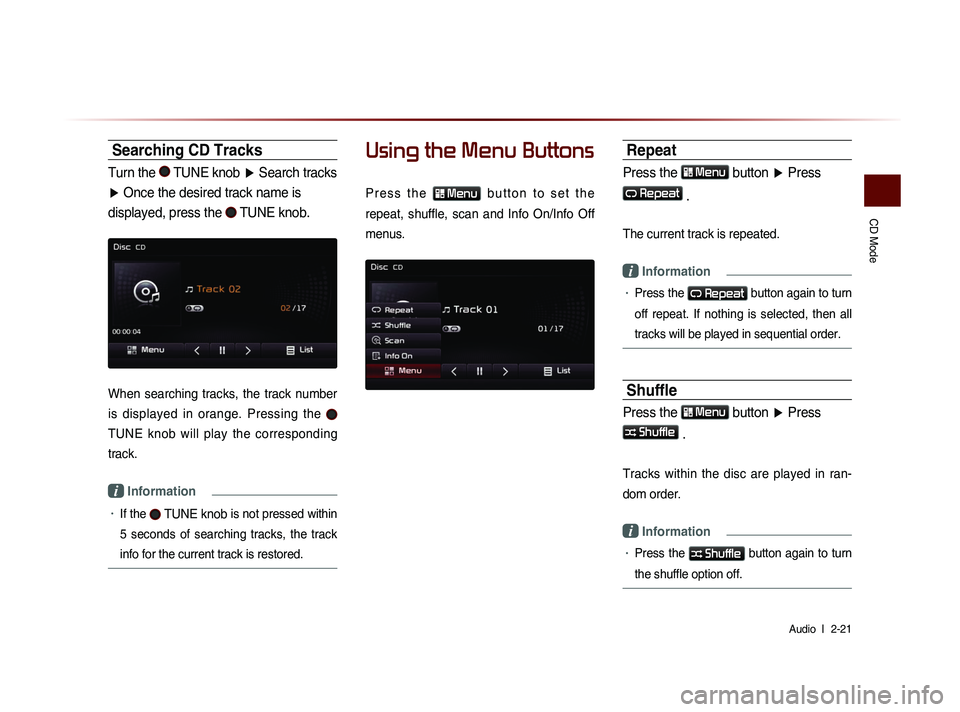
CD Mode
Audio l
2-21
Searching CD Tracks
Turn the TUNE knob ▶ Search tracks
▶ Once the desired track name is
displayed, press the
TUNE knob.
When searching tracks, the track number
is displayed in orange. Pressing the
TUNE knob will play the corresponding
track.
i Information
• If the TUNE knob is not pressed within
5 seconds of searching tracks, the track
info for the current track is restored.
Using the Menu Buttons
P r e s s t h e
Menu b u t t o n t o s e t t h e
repeat, shuffle, scan and Info On/Info Off
menus.
Repeat
Press the Menu
button ▶ Press
Repeat
.
The current track is repeated.
i Information
• Press the Repeat button again to turn
off repeat. If nothing is selected, then all
tracks will be played in sequential order.
Shuffle
Press the Menu
button ▶ Press
Shuffle
.
Tracks within the disc are played in ran-
dom order.
i Information
• Press the Shuffle button again to turn
the shuffle option off.
Page 52 of 236
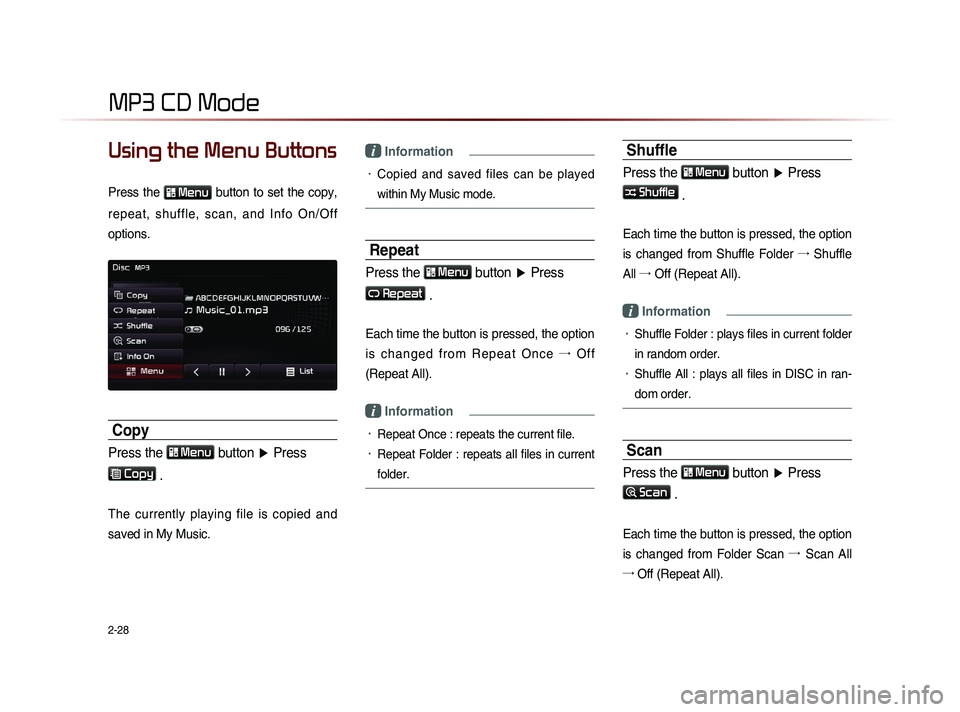
2-28
MP3 CD Mode
Using the Menu Buttons
Press the Menu button to set the copy,
repeat, shuffle, scan, and Info On/Off
options.
Copy
Press the Menu
button ▶ Press
Copy
.
The currently playing file is copied and
saved in My Music.
i Information
• Copied and saved files can be played
within My Music mode.
Repeat
Press the Menu button ▶ Press
Repeat
.
Each time the button is pressed, the option
i s c h a n g e d f r o m R e p e a t O n c e →
O f f
(Repeat All).
i Information
• Repeat Once : repeats the current file.
• Repeat Folder : repeats all files in current
folder.
Shuffle
Press the Menu button ▶ Press
Shuffle .
Each time the button is pressed, the option
is changed from Shuffle Folder →
Shuffle
All →
Of
f (Repeat All).
i Information
• Shuffle Folder : plays files in current folder
in random order.
• Shuffle All : plays all files in DISC in ran-
dom order.
Scan
Press the Menu button ▶ Press
Scan
.
Each time the button is pressed, the option
is changed from Folder Scan →
Sc
an All
→ Off (Repeat All).
Page 53 of 236
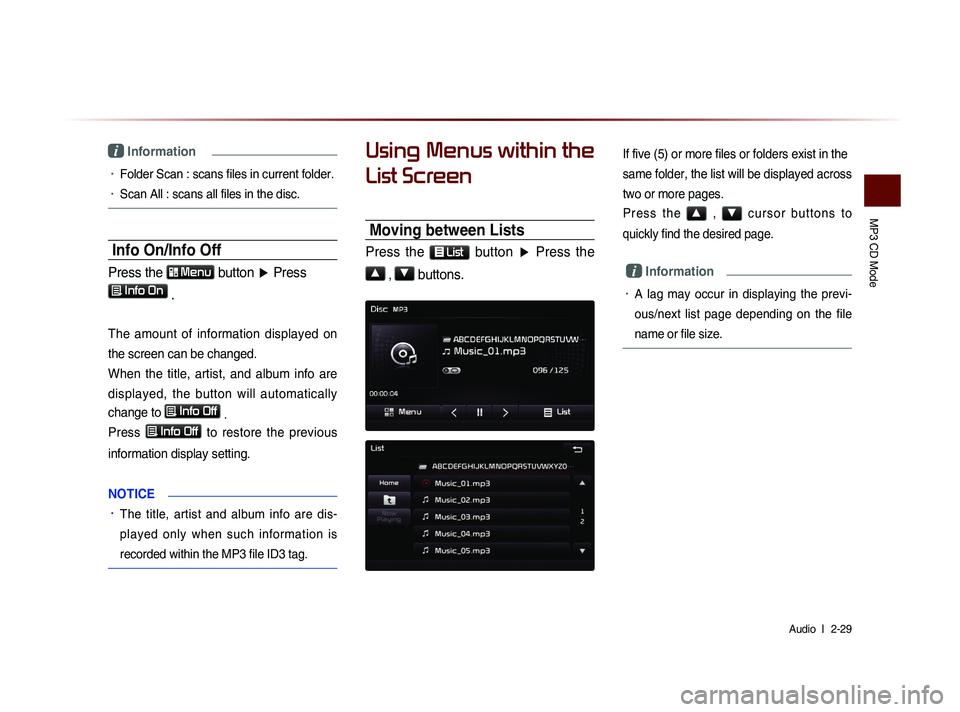
MP3 CD Mode
Audio l
2-29
i Information
• Folder Scan : scans files in current folder.
• Scan All : scans all files in the disc.
Info On/Info Off
Press the Menu
button ▶ Press
Info On .
The amount of information displayed on
the screen can be changed.
When the title, artist, and album info are
displayed, the button will automatically
change to
Info Off
.
Press
Info Off to restore the previous
information display setting.
N
OTICE
• The title, artist and album info are dis-
played only when such information is
recorded within the MP3 file ID3 tag.
Using Menus within the
List Screen
Moving between Lists
Press the List button ▶ Press the
▲
, ▼ buttons.
If five (5) or more files or folders exist in the
same folder, the list will be displayed across
two or more pages.
P r e s s t h e ▲ , ▼ c u r s o r b u t t o n s t o
quickly find the desired page.
i Information
• A lag may occur in displaying the previ-
ous/next list page depending on the file
name or file size.
Page 54 of 236
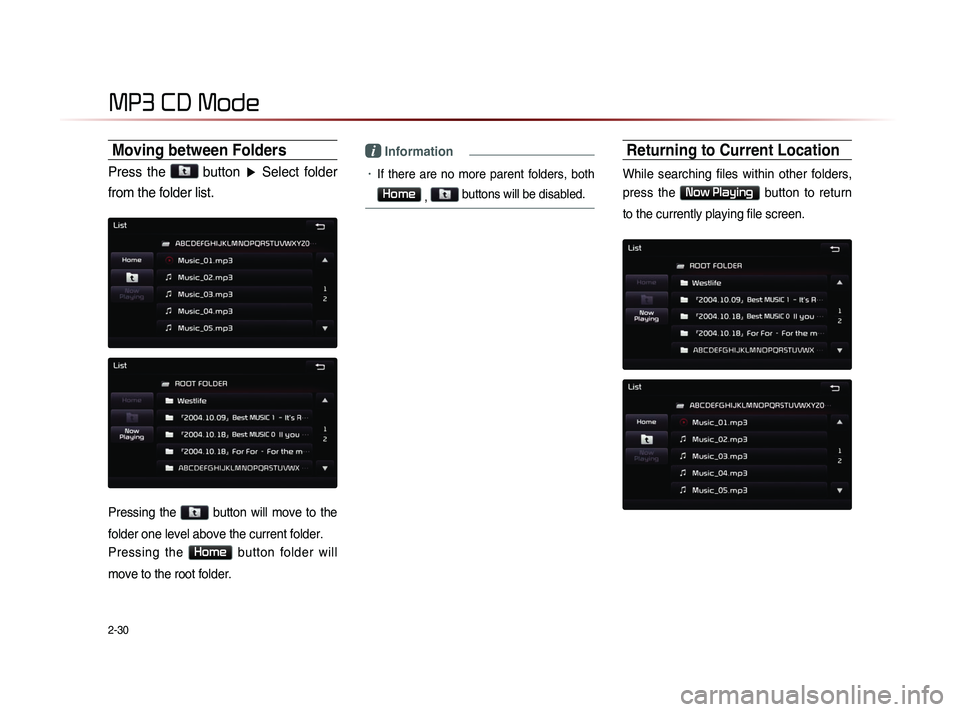
2-30
MP3 CD Mode
Moving between Folders
Press the button
▶ Select folder
from the folder list.
Pressing the button will move to the
folder one level above the current folder.
Pressing the
Home button folder will
move to the root folder.
i Information
• If there are no more parent folders, both
Home , buttons will be disabled.
Returning to Current Location
While searching files within other folders,
press the
Now Playing button to return
to the currently playing file screen.
Page 60 of 236
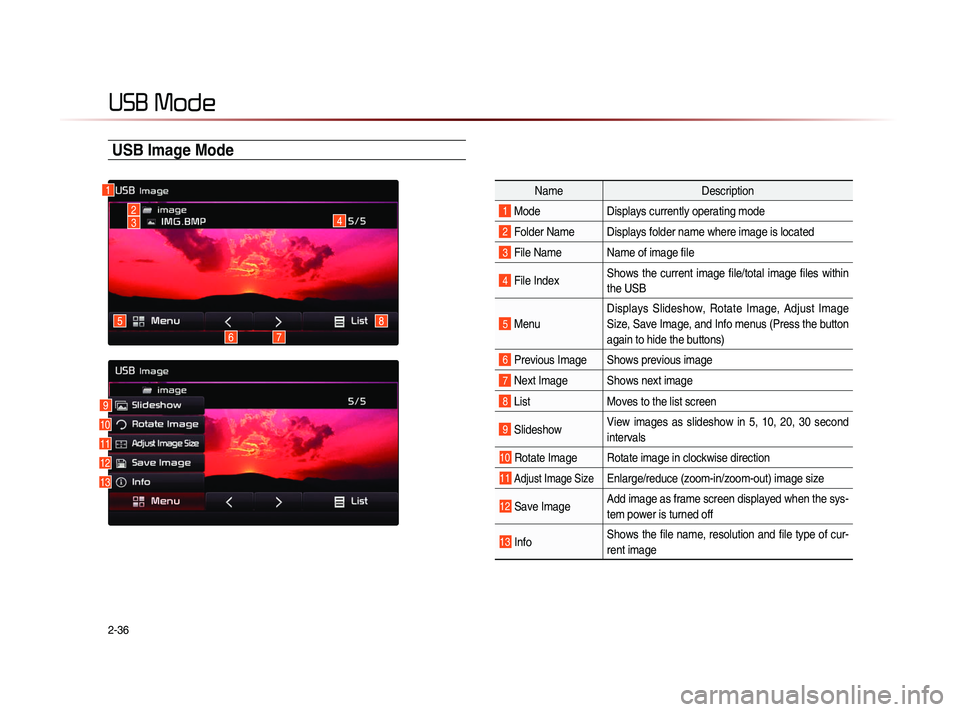
2-36
USB Mode
USB Image Mode
NameDescription
1 ModeDisplays currently operating mode
2 Folder Name Displays folder name where image is located
3 File Name Name of image file
4 File IndexShows the current image file/total image files within
the USB
5 MenuDisplays Slideshow, Rotate Image, Adjust Image
Size, Save Image, and Info menus (Press the button
again to hide the buttons)
6 Previous Image Shows previous image
7 Next Image Shows next image
8 List
Moves to the list screen
9 Slideshow View images as slideshow in 5, 10, 20, 30 second
intervals
10 Rotate Image Rotate image in clockwise direction
11 Adjust Image Size Enlarge/reduce (zoom-in/zoom-out) image size
12 Save Image Add image as frame screen displayed when the sys-
tem power is turned off
13 InfoShows the file name, resolution and file type of cur-
rent image
1
4
8
76
5
23
9
10
11
12
13
Page 63 of 236
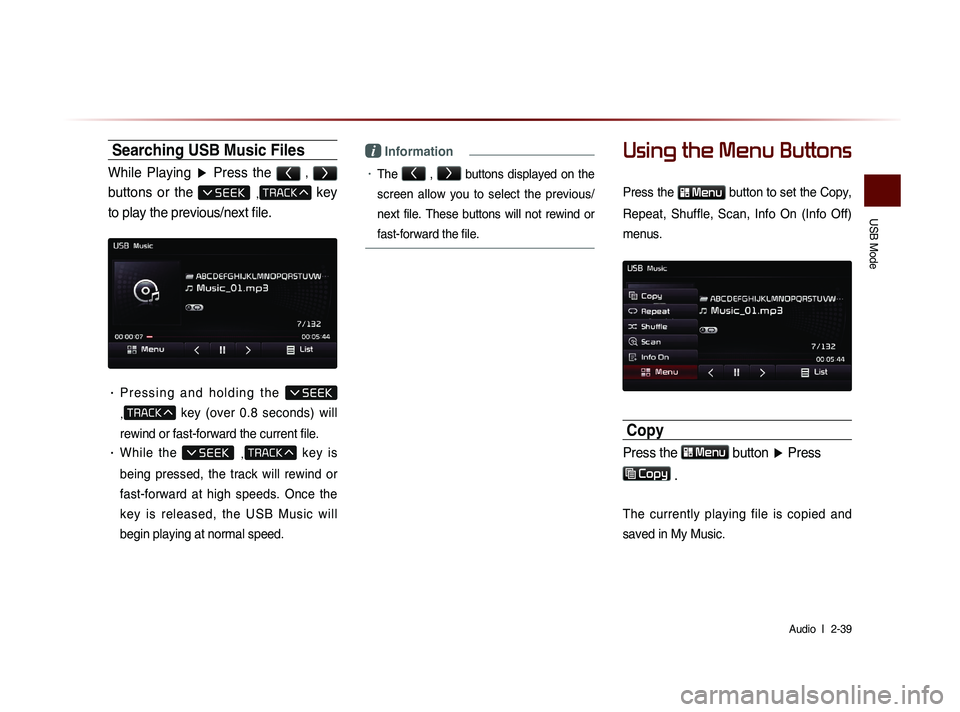
USB Mode
Audio l
2-39
Searching USB Music Files
While Playing ▶ Press the < , >
buttons or the , key
to play the previous/next file.
• P r e s s i n g a n d h o l d i n g t h e
,
key (over 0.8 seconds) will
rewind or fast-forward the current file.
• While the ,
key is
being pressed, the track will rewind or
fast-forward at high speeds. Once the
key is released, the USB Music will
begin playing at normal speed.
i Information
• The < , >
buttons displayed on the
screen allow you to select the previous/
next file. These buttons will not rewind or
fast-forward the file.
Using the Menu Buttons
Press the Menu button to set the Copy,
Repeat, Shuffle, Scan, Info On (Info Off)
menus.
Copy
Press the Menu button ▶ Press
Copy
.
The currently playing file is copied and
saved in My Music.
Page 65 of 236
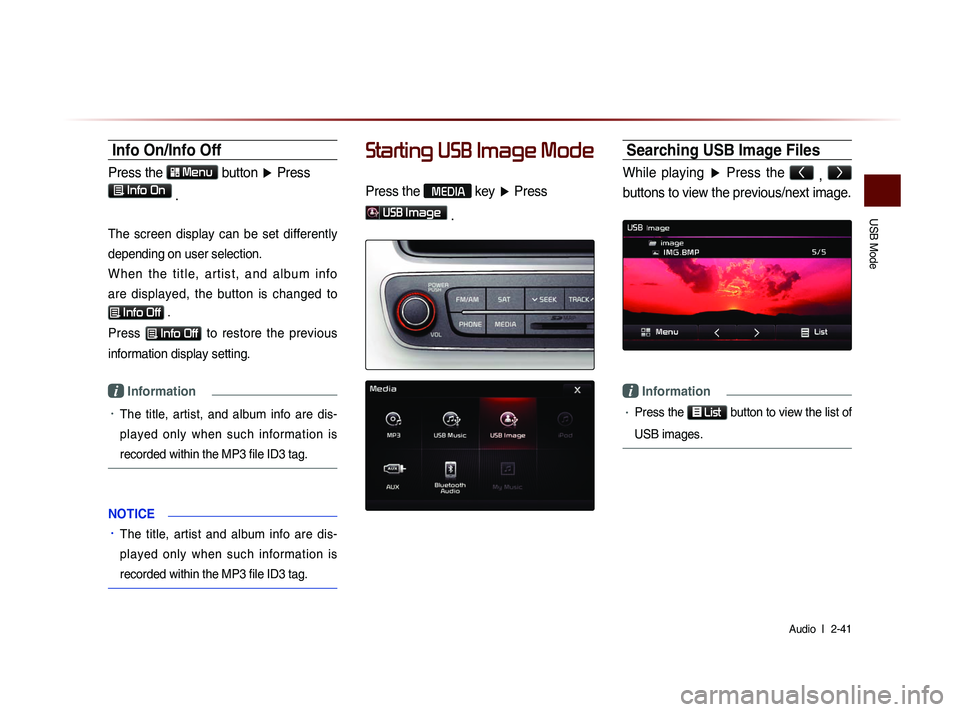
USB Mode
Audio l
2-41
Info On/Info Off
Press the Menu
button ▶ Press
Info On .
The screen display can be set differently
depending on user selection.
W h e n t h e t i t l e , a r t i s t , a n d a l b u m i n f o
are displayed, the button is changed to
Info Off .
Press
Info Off to restore the previous
information display setting.
i Information
• The title, artist, and album info are dis-
played only when such information is
recorded within the MP3 file ID3 tag.
NOTICE
• The title, artist and album info are dis-
pl
ayed only when such information is
recorded within the MP3 file ID3 tag.
Starting USB Image Mode
Press the MEDIA key ▶ Press
USB Image
.
Searching USB Image Files
While playing ▶ Press the <
, >
buttons to view the previous/next image.
i Information
• Press the
List button to view the list of
USB images.
Page 66 of 236
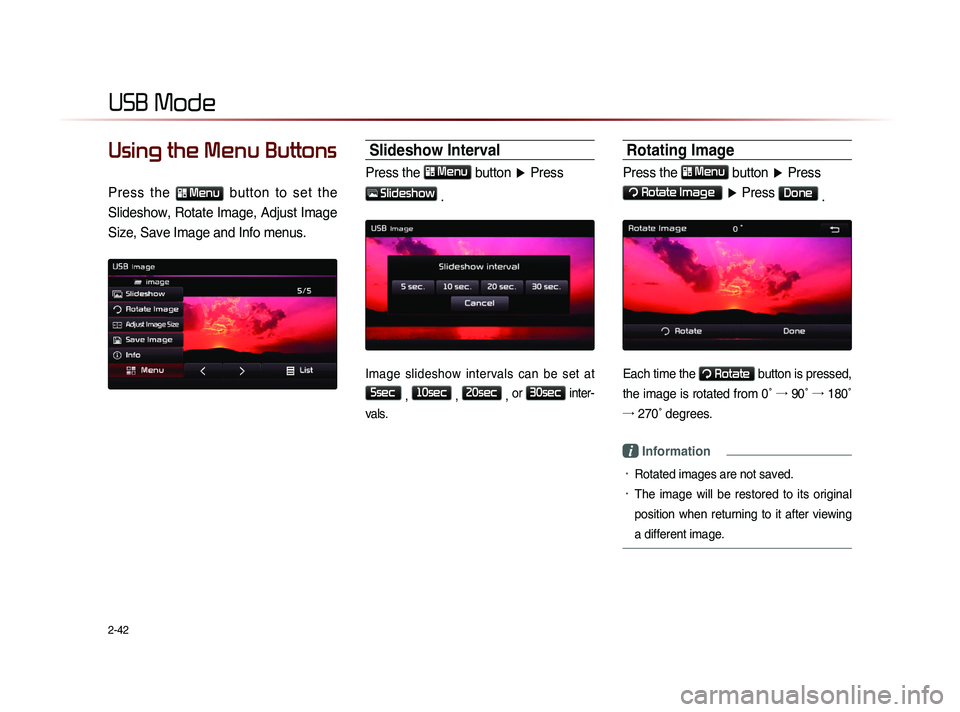
2-42
USB Mode
Using the Menu Buttons
Press the Menu button to set the
Slideshow, Rotate Image, Adjust Image
Size, Save Image and Info menus.
Slideshow Interval
Press the Menu
button ▶ Press
Slideshow
.
Image slideshow intervals can be set at
5sec
, 10sec
, 20sec
, or
30sec inter-
vals.
Rotating Image
Press the Menu
button ▶ Press
Rotate Image
▶ Press Done
.
Each time the Rotate button is pressed,
the image is rotated from 0˚ →
90˚ →
180˚
→
27
0˚ degrees.
i Information
• Rotated images are not saved.
• The image will be restored to its original
position when returning to it after viewing
a different image.
Page 67 of 236
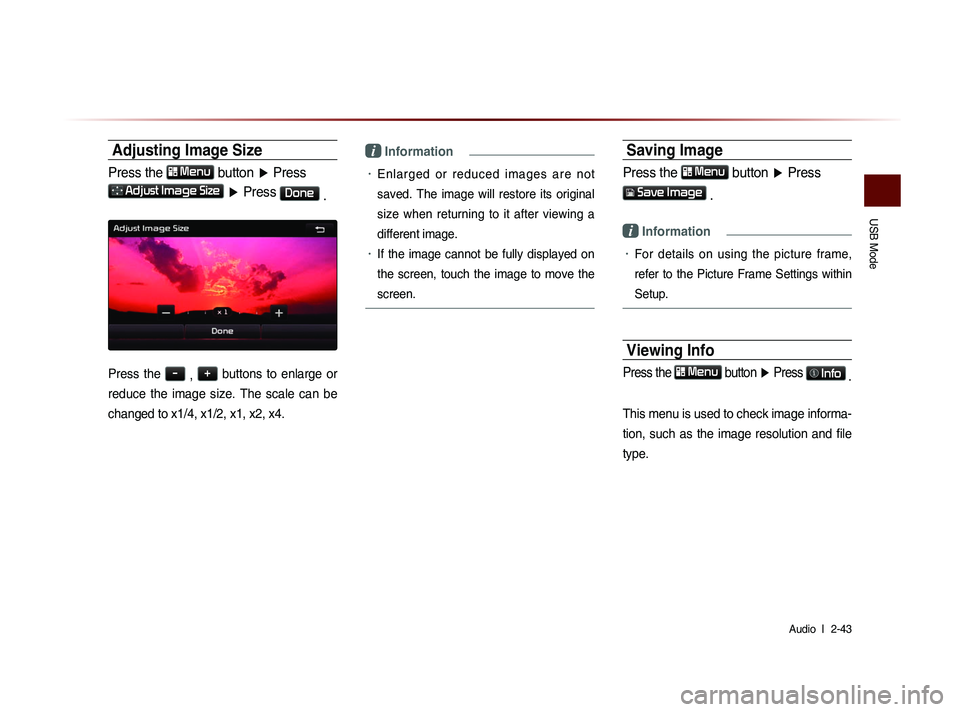
USB Mode
Audio l
2-43
Adjusting Image Size
Press the Menu
button ▶ Press
Adjust Image Size ▶ Press Done
.
Press the -
, +
buttons to enlarge or
reduce the image size. The scale can be
changed to x1/4, x1/2, x1, x2, x4.
i Information
• Enlarged or reduced images are not
saved. The image will restore its original
size when returning to it after viewing a
different image.
• If the image cannot be fully displayed on
the screen, touch the image to move the
screen.
Saving Image
Press the Menu button ▶ Press
Save Image
.
i Information
• For details on using the picture frame,
refer to the Picture Frame Settings within
Setup.
Viewing Info
Press the Menu
button ▶ Press Info
.
This menu is used to check image informa-
tion, such as the image resolution and file
type.
Page 72 of 236

2-48
iPod Mode
i Information
• If the search mode is accessed while
playing a song, the most recent searched
step will be displayed. The search steps
upon initial connection are listed below.
Selecting iPod Files
While playing ▶ Press the <
, >
buttons or the
, key
to play the previous/next file.
Pressing and holding the ,
ke
y (over 0.8 seconds) will rewind or fast-forward
the current song.
i Information
• While the , key is
being pressed, the track will rewind or
fast-forward at high speeds. Once the key
is released, the Music will begin playing at
normal speed.