audio KIA SORENTO 2014 Navigation System Quick Reference Guide
[x] Cancel search | Manufacturer: KIA, Model Year: 2014, Model line: SORENTO, Model: KIA SORENTO 2014Pages: 236, PDF Size: 7.61 MB
Page 155 of 236
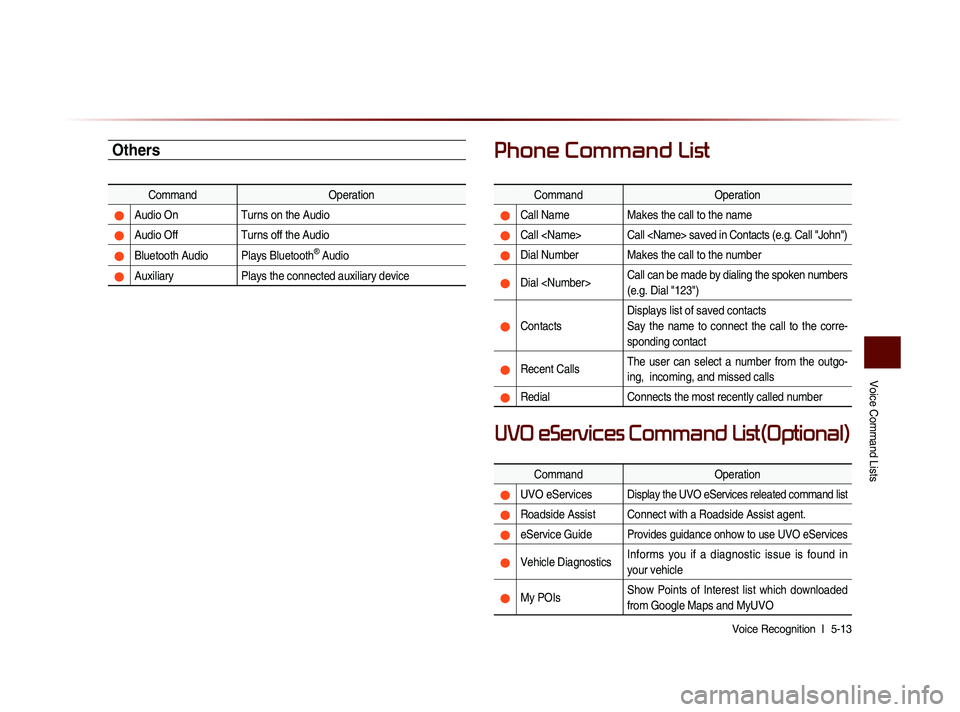
Voice Command Lists
Voice Recognition l
5-13
Others
Command Operation
Audio On Turns on the Audio
Audio Off Turns off the Audio
Bluetooth Audio Plays Bluetooth® Audio
Auxiliary Plays the connected auxiliary device
Phone Command List
Command Operation
Call NameMakes the call to the name
Call
Dial Number Makes the call to the number
Dial
(e.g. Dial "123")
ContactsDisplays list of saved contacts
Say the name to connect the call to the corre-
sponding contact
Recent Calls
The user can select a number from the outgo-
ing, incoming, and missed calls
Redial
Connects the most recently called number
Command Operation
UVO eServicesDisplay the UVO eServices releated command list
Roadside Assist Connect with a Roadside Assist agent.
eService GuideProvides guidance onhow to use UVO eServices
Vehicle DiagnosticsInforms you if a diagnostic issue is found in
your vehicle
My POIsShow Points of Interest list which downloaded
from Google Maps and MyUVO
UVO eServices Command List(Optional)
Page 190 of 236
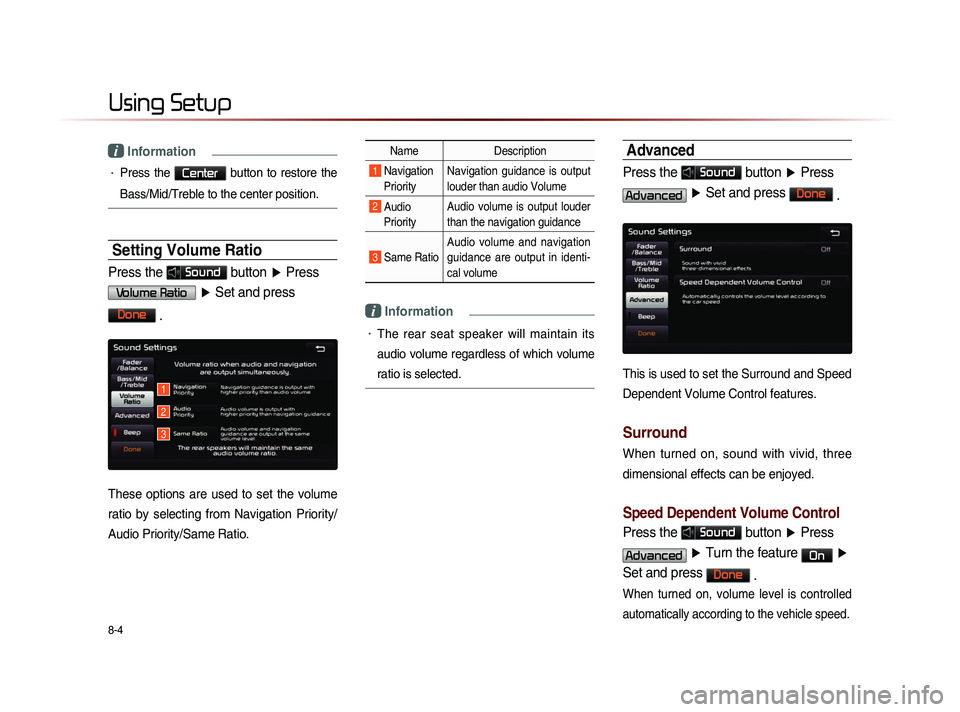
8-4
Using Setup
i Information
• Press the Center button to restore the
Bass/Mid/Treble to the center position.
Setting Volume Ratio
Press the Sound button ▶ Press
Volume Ratio ▶ Set and press
Done
.
These options are used to set the volume
ratio by selecting from Navigation Priority/
Audio Priority/Same Ratio.
Name Description
1 Navigation
Priority Navigation guidance is output
louder than audio Volume
2 Audio
Priority Audio volume is output louder
than the navigation guidance
3 Same Ratio Audio volume and navigation
guidance are output in identi-
cal volume
i Information
• The rear seat speaker will maintain its
audio volume regardless of which volume
ratio is selected.
Advanced
Press the Sound button
▶ Press
Advanced ▶ Set and press Done
.
This is used to set the Surround and Speed
Dependent Volume Control features.
Surround
When turned on, sound with vivid, three
dimensional effects can be enjoyed.
Speed Dependent Volume Control
Press the Sound button ▶ Press
Advanced ▶ Turn the feature On ▶
Set and press
Done .
When turned on, volume level is controlled
automatically according to the vehicle speed.
1
2
3
Page 193 of 236
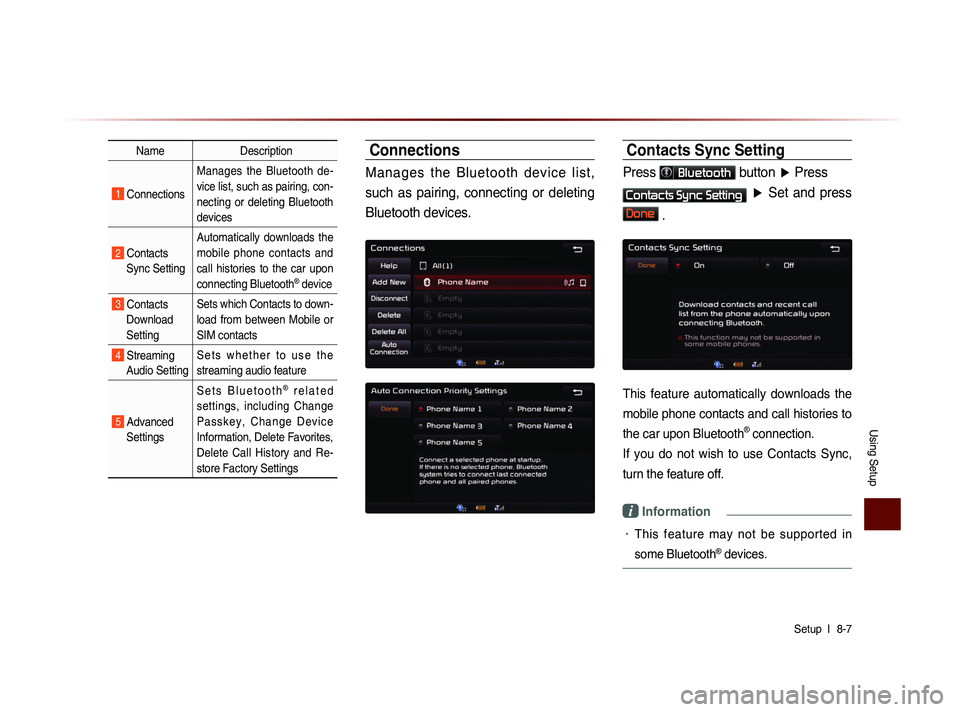
Using Setup
Setup l
8-7
Name Description
1 Connections Manages the Bluetooth de-
vice list, such as pairing, con-
necting or deleting Bluetooth
devices
2 Contacts
Sync Setting Automatically downloads the
mobile phone contacts and
call histories to the car upon
connecting Bluetooth
® device
3 Contacts
Download
Setting Sets which Contacts to down-
load from between Mobile or
SIM contacts
4 Streaming
Audio Setting S e t s w h e t h e r t o u s e t h e
streaming audio feature
5 Advanced
Settings S e t s B l u e t o o t h
® r e l a t e d
settings, including Change
P a s s k e y , C h a n g e D e v i c e
Information, Delete Favorites,
Delete Call History and Re-
store Factory Settings
Connections
Manages the Bluetooth device list,
such as pairing, connecting or deleting
Bluetooth devices.
Contacts Sync Setting
Press Bluetooth button ▶ Press
Contacts Sync Setting ▶ Set and press
Done .
This feature automatically downloads the
mobile phone contacts and call histories to
the car upon Bluetooth
® connection.
If you do not wish to use Contacts Sync,
turn the feature off.
i Information
• This feature may not be supported in
some Bluetooth
® devices.
Page 194 of 236
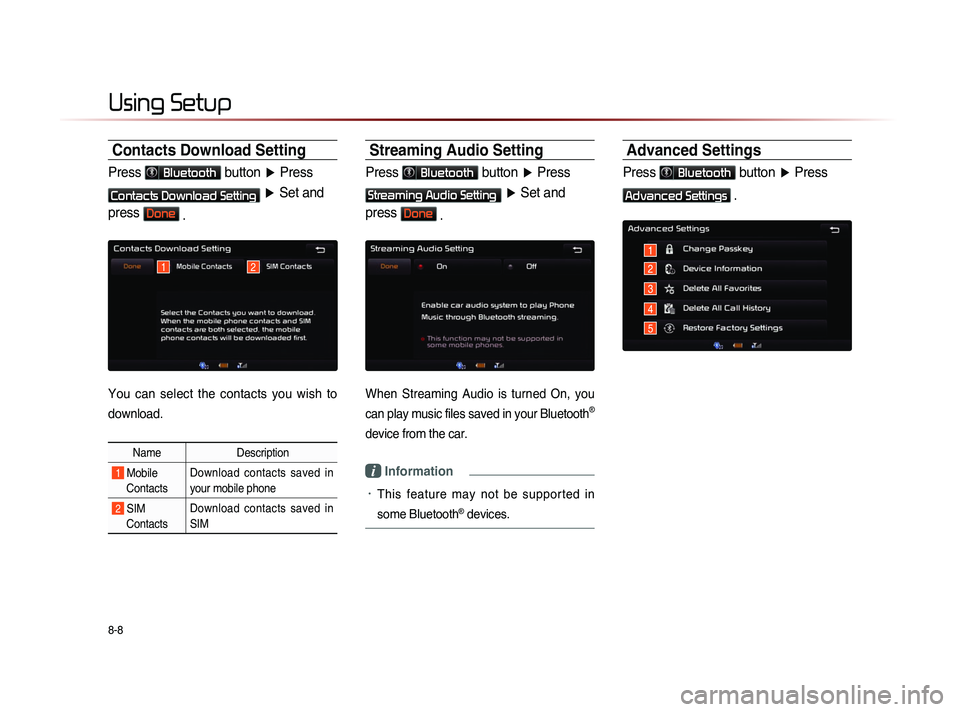
8-8
Using Setup
Contacts Download Setting
Press Bluetooth button ▶ Press
Contacts Download Setting ▶ Set and
press
Done .
You can select the contacts you wish to
download.
Name Description
1 Mobile
Contacts Download contacts saved in
your mobile phone
2 SIM
Contacts Download contacts saved in
SIM
Streaming Audio Setting
Press Bluetooth button
▶ Press
Streaming Audio Setting ▶ Set and
press
Done .
When Streaming Audio is turned On, you
can play music files saved in your Bluetooth
®
device from the car.
i Information
• This feature may not be supported in
some Bluetooth
® devices.
Advanced Settings
Press Bluetooth button ▶ Press
Advanced Settings .
1
1
5
4
3
22
Page 210 of 236
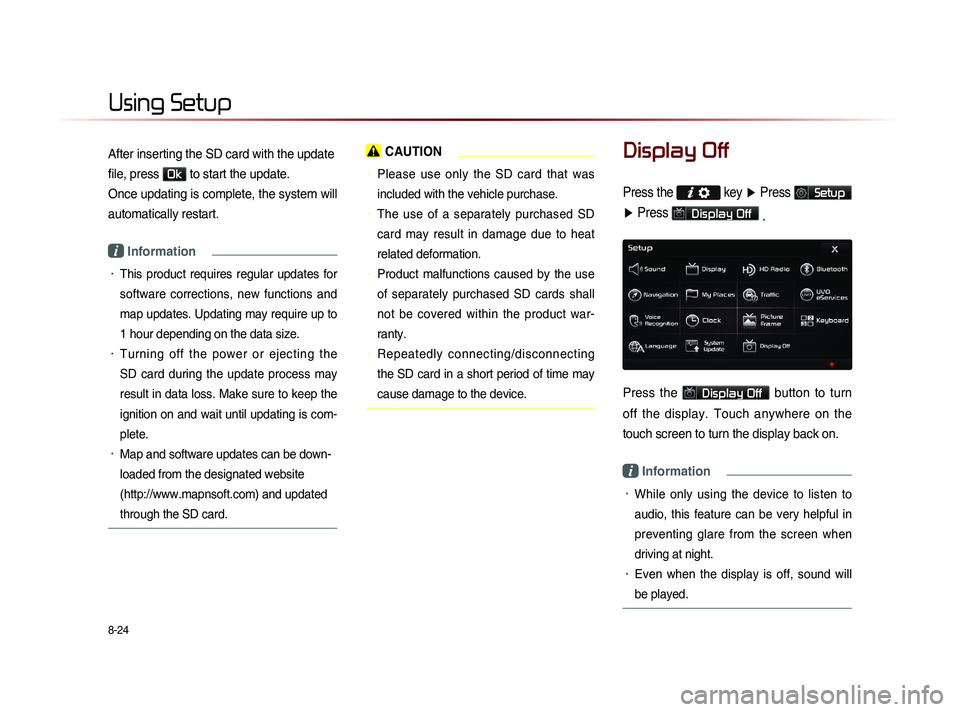
8-24
Using Setup
After inserting the SD card with the update
file, press
Ok to start the update.
Once updating is complete, the system will
automatically restart.
i Information
• This product requires regular updates for
software corrections, new functions and
map updates. Updating may require up to
1 hour depending on the data size.
• Turning off the power or ejecting the
SD card during the update process may
result in data loss. Make sure to keep the
ignition on and wait until updating is com-
plete.
• Map and software updates can be down-
loaded from the designated website
(http://www.mapnsoft.com) and updated
through the SD card.
CAUTION
• Please use only the SD card that was
included with the vehicle purchase.
• The use of a separately purchased SD
card may result in damage due to heat
related deformation.
• Product malfunctions caused by the use
of separately purchased SD cards shall
not be covered within the product war-
ranty.
• Repeatedly connecting/disconnecting
the SD card in a short period of time may
cause damage to the device.
Display Off
Press the key ▶ Press Setup
▶ Press
Display Off
.
Press the Display Off button to turn
off the display. Touch anywhere on the
touch screen to turn the display back on.
i Information
• While only using the device to listen to
audio, this feature can be very helpful in
preventing glare from the screen when
driving at night.
• Even when the display is off, sound will
be played.
Page 215 of 236
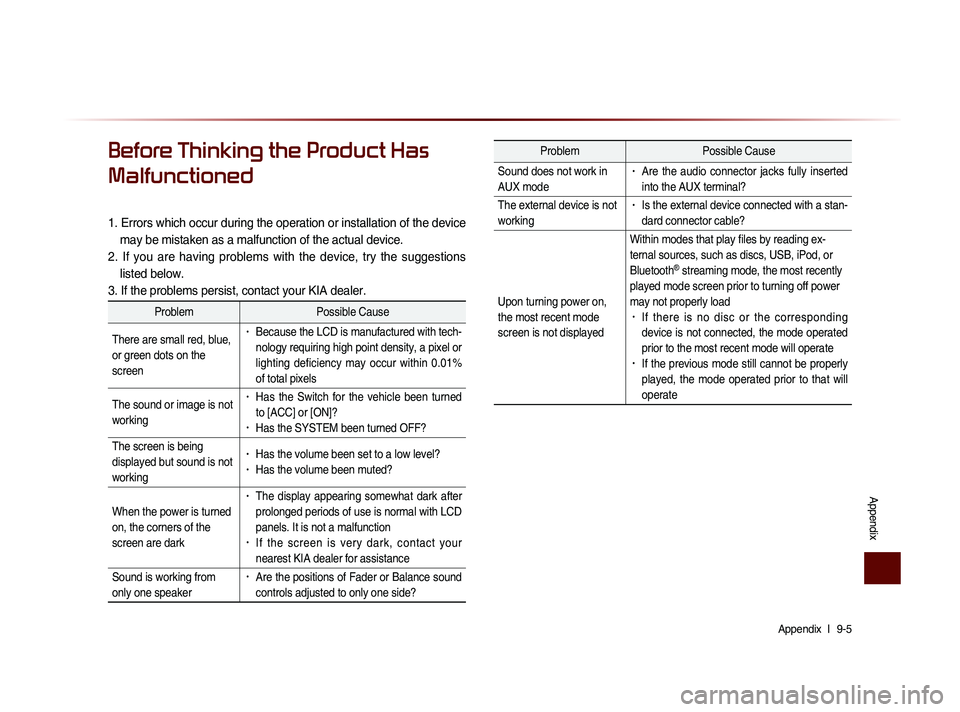
Appendix l
9-5
Appendix
Before Thinking the Product Has
Malfunctioned
1. Errors which occur during the operation or installation of the device
may be mistaken as a malfunction of the actual device.
2. If you are having problems with the device, try the suggestions listed below.
3. If the problems persist, contact your KIA dealer.
Problem Possible Cause
There are small red, blue,
or green dots on the
screen
• Because the LCD is manufactured with tech-
nology requiring high point density, a pixel or
lighting deficiency may occur within 0.01%
of total pixels
The sound or image is not
working
• Has the Switch for the vehicle been turned
to [ACC] or [ON]?
• Has the SYSTEM been turned OFF?
The screen is being
displayed but sound is not
working
• Has the volume been set to a low level?• Has the volume been muted?
When the power is turned
on, the corners of the
screen are dark
• The display appearing somewhat dark after
prolonged periods of use is normal with LCD
panels. It is not a malfunction
• If the screen is very dark, contact your
nearest KIA dealer for assistance
Sound is working from
only one speaker
• Are the positions of Fader or Balance sound
controls adjusted to only one side?
Problem Possible Cause
Sound does not work in
AUX mode
• Are the audio connector jacks fully inserted
into the AUX terminal?
The external device is not
working
• Is the external device connected with a stan-
dard connector cable?
Upon turning power on,
the most recent mode
screen is not displayed Within modes that play files by reading ex-
ternal sources, such as discs, USB, iPod, or
Bluetooth
® streaming mode, the most recently
played mode screen prior to turning off power
may not properly load
• If there is no disc or the corresponding
device is not connected, the mode operated
prior to the most recent mode will operate
• If the previous mode still cannot be properly
played, the mode operated prior to that will
operate
Page 220 of 236
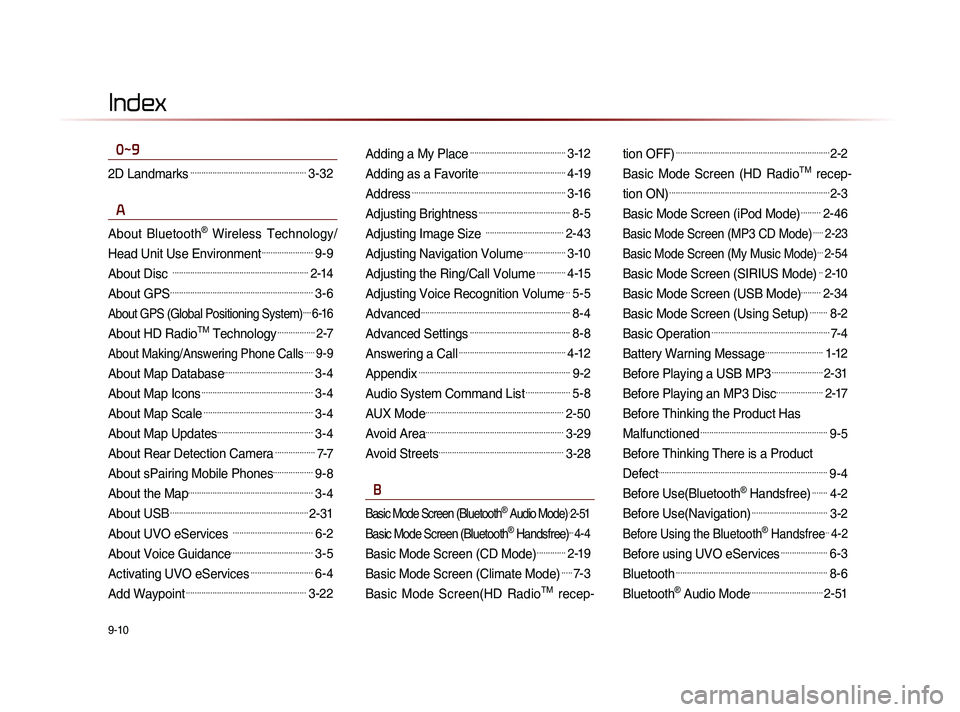
9-10
Index
0~9
2D Landmarks....................................................3-32
A
About Bluetooth® Wireless Technology/
Head Unit Use Environment
.......................9-9
About Disc .............................................................2-14
About GPS................................................................3-6
About GPS (Global Positioning System).....6-16
About HD RadioTM Technology.................2-7
About Making/Answering Phone Calls.....9-9
About Map Database........................................3-4
About Map Icons..................................................3-4
About Map Scale.................................................3-4
About Map Updates...........................................3-4
About Rear Detection Camera..................7-7
About sPairing Mobile Phones..................9-8
About the Map........................................................3-4
About USB..............................................................2-31
About UVO eServices ....................................6-2
About Voice Guidance.....................................3-5
Activating UVO eServices............................6-4
Add Waypoint......................................................3-22
Adding a My Place...........................................3-12
Adding as a Favorite.......................................4-19
Address.....................................................................3-16
Adjusting Brightness.........................................8-5
Adjusting Image Size ...................................2-43
Adjusting Navigation Volume...................3-10
Adjusting the Ring/Call Volume.............4-15
Adjusting Voice Recognition Volume...5-5
Advanced...................................................................8-4
Advanced Settings.............................................8-8
Answering a Call................................................4-12
Appendix....................................................................9-2
Audio System Command List....................5-8
AUX Mode..............................................................2-50
Avoid Area..............................................................3-29
Avoid Streets........................................................3-28
B
Basic Mode Screen (Bluetooth® Audio Mode).2-51
Basic Mode Screen (Bluetooth® Handsfree)...4-4
Basic Mode Screen (CD Mode).............2-19
Basic Mode Screen (Climate Mode).....7-3
Basic Mode Screen(HD RadioTM recep- tion OFF)
.....................................................................2-2
Basic Mode Screen (HD RadioTM recep-
tion ON)
........................................................................2-3
Basic Mode Screen (iPod Mode).........2-46
Basic Mode Screen (MP3 CD Mode).....2-23
Basic Mode Screen (My Music Mode)...2-54
Basic Mode Screen (SIRIUS Mode)..2-10
Basic Mode Screen (USB Mode).........2-34
Basic Mode Screen (Using Setup)........8-2
Basic Operation.....................................................7-4
Battery Warning Message..........................1-12
Before Playing a USB MP3.......................2-31
Before Playing an MP3 Disc.....................2-17
Before Thinking the Product Has
Malfunctioned
.........................................................9-5
Before Thinking There is a Product
Defect
............................................................................9-4
Before Use(Bluetooth® Handsfree).......4-2
Before Use(Navigation)..................................3-2
Before Using the Bluetooth® Handsfree..4-2
Before using UVO eServices.....................6-3
Bluetooth....................................................................8-6
Bluetooth® Audio Mode.................................2-51
Page 221 of 236
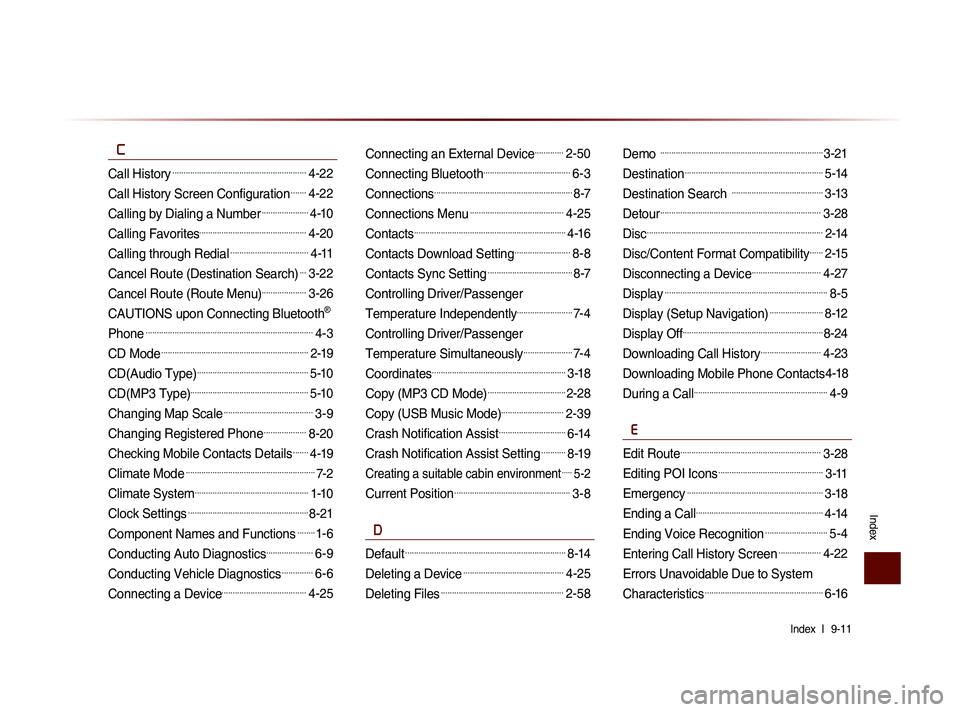
Index l
9-11
Index
C
Call History............................................................4-22
Call History Screen Configuration.......4-22
Calling by Dialing a Number.....................4-10
Calling Favorites................................................4-20
Calling through Redial...................................4-11
Cancel Route (Destination Search)...3-22
Cancel Route (Route Menu)....................3-26
CAUTIONS upon Connecting Bluetooth®
Phone
...........................................................................4-3
CD Mode..................................................................2-19
CD(Audio Type)..................................................5-10
CD(MP3 Type).....................................................5-10
Changing Map Scale........................................3-9
Changing Registered Phone...................8-20
Checking Mobile Contacts Details.......4-19
Climate Mode..........................................................7-2
Climate System...................................................1-10
Clock Settings......................................................8-21
Component Names and Functions........1-6
Conducting Auto Diagnostics.....................6-9
Conducting Vehicle Diagnostics..............6-6
Connecting a Device......................................4-25
Connecting an External Device.............2-50
Connecting Bluetooth.......................................6-3
Connections..............................................................8-7
Connections Menu..........................................4-25
Contacts....................................................................4-16
Contacts Download Setting.........................8-8
Contacts Sync Setting......................................8-7
Controlling Driver/Passenger
Temperature Independently
.........................7-4
Controlling Driver/Passenger
Temperature Simultaneously
......................7-4
Coordinates............................................................3-18
Copy (MP3 CD Mode)...................................2-28
Copy (USB Music Mode)............................2-39
Crash Notification Assist..............................6-14
Crash Notification Assist Setting...........8-19
Creating a suitable cabin environment.....5-2
Current Position....................................................3-8
D
Default........................................................................8-14
Deleting a Device.............................................4-25
Deleting Files.......................................................2-58
Demo .........................................................................3-21
Destination..............................................................5-14
Destination Search .........................................3-13
Detour........................................................................3-28
Disc...............................................................................2-14
Disc/Content Format Compatibility......2-15
Disconnecting a Device...............................4-27
Display.........................................................................8-5
Display (Setup Navigation)........................8-12
Display Off...............................................................8-24
Downloading Call History...........................4-23
Downloading Mobile Phone Contacts4-18
During a Call............................................................4-9
E
Edit Route...............................................................3-28
Editing POI Icons...............................................3-11
Emergency.............................................................3-18
Ending a Call.........................................................4-14
Ending Voice Recognition............................5-4
Entering Call History Screen...................4-22
Errors Unavoidable Due to System
Characteristics
.....................................................6-16
Page 223 of 236
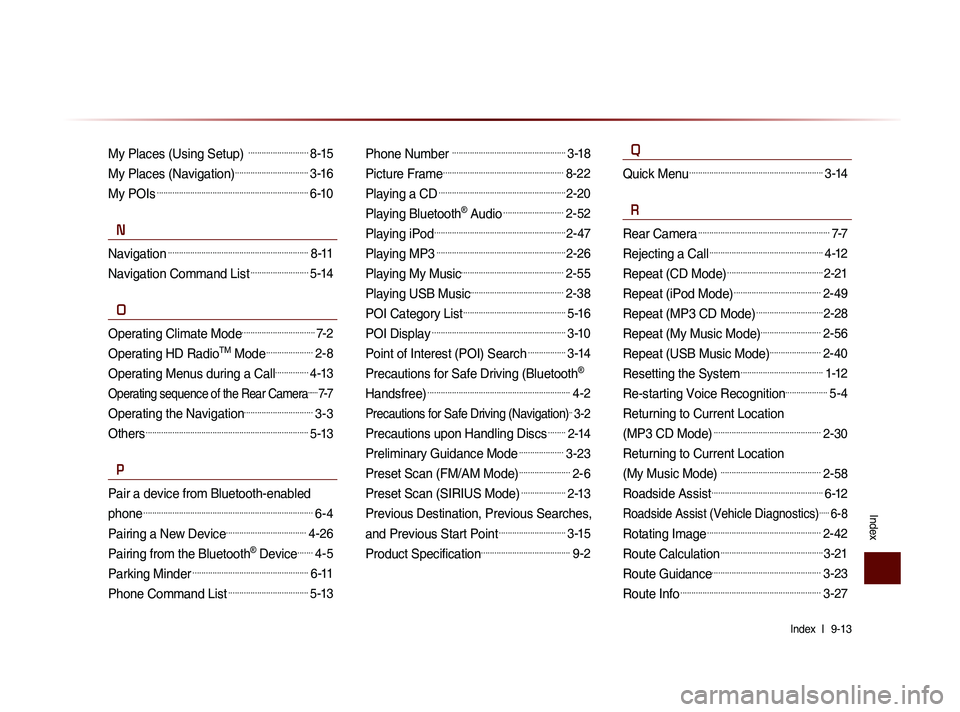
Index l
9-13
Index
My Places (Using Setup) ...........................8-15
My Places (Navigation).................................3-16
My POIs....................................................................6-10
N
Navigation...............................................................8-11
Navigation Command List..........................5-14
O
Operating Climate Mode.................................7-2
Operating HD RadioTM Mode.....................2-8
Operating Menus during a Call...............4-13
Operating sequence of the Rear Camera......7-7
Operating the Navigation...............................3-3
Others.........................................................................5-13
P
Pair a device from Bluetooth-enabled
phone
............................................................................6-4
Pairing a New Device....................................4-26
Pairing from the Bluetooth® Device.......4-5
Parking Minder....................................................6-11
Phone Command List....................................5-13
Phone Number ...................................................3-18
Picture Frame......................................................8-22
Playing a CD.........................................................2-20
Playing Bluetooth® Audio...........................2-52
Playing iPod...........................................................2-47
Playing MP3..........................................................2-26
Playing My Music..............................................2-55
Playing USB Music..........................................2-38
POI Category List..............................................5-16
POI Display............................................................3-10
Point of Interest (POI) Search.................3-14
Precautions for Safe Driving (Bluetooth®
Handsfree)
................................................................4-2
Precautions for Safe Driving (Navigation)..3-2
Precautions upon Handling Discs........2-14
Preliminary Guidance Mode....................3-23
Preset Scan (FM/AM Mode).......................2-6
Preset Scan (SIRIUS Mode)....................2-13
Previous Destination, Previous Searches,
and Previous Start Point
..............................3-15
Product Specification........................................9-2
Q
Quick Menu............................................................3-14
R
Rear Camera...........................................................7-7
Rejecting a Call...................................................4-12
Repeat (CD Mode)...........................................2-21
Repeat (iPod Mode).......................................2-49
Repeat (MP3 CD Mode)..............................2-28
Repeat (My Music Mode)...........................2-56
Repeat (USB Music Mode).......................2-40
Resetting the System.....................................1-12
Re-starting Voice Recognition...................5-4
Returning to Current Location
(MP3 CD Mode)
................................................2-30
Returning to Current Location
(My Music Mode)
.............................................2-58
Roadside Assist..................................................6-12
Roadside Assist (Vehicle Diagnostics).....6-8
Rotating Image...................................................2-42
Route Calculation..............................................3-21
Route Guidance.................................................3-23
Route Info...............................................................3-27
Page 224 of 236
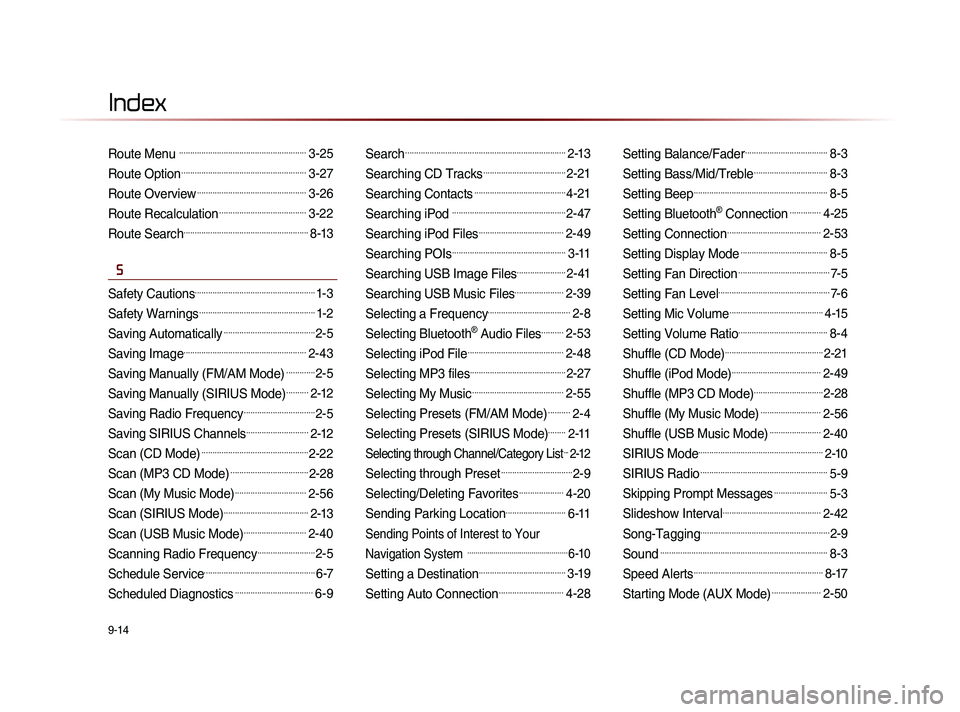
9-14
Index
Route Menu .........................................................3-25
Route Option........................................................3-27
Route Overview.................................................3-26
Route Recalculation.......................................3-22
Route Search........................................................8-13
S
Safety Cautions......................................................1-3
Safety Warnings....................................................1-2
Saving Automatically.........................................2-5
Saving Image.......................................................2-43
Saving Manually (FM/AM Mode).............2-5
Saving Manually (SIRIUS Mode)..........2-12
Saving Radio Frequency................................2-5
Saving SIRIUS Channels............................2-12
Scan (CD Mode)................................................2-22
Scan (MP3 CD Mode)...................................2-28
Scan (My Music Mode)................................2-56
Scan (SIRIUS Mode)......................................2-13
Scan (USB Music Mode)............................2-40
Scanning Radio Frequency..........................2-5
Schedule Service..................................................6-7
Scheduled Diagnostics...................................6-9
Search........................................................................2-13
Searching CD Tracks.....................................2-21
Searching Contacts.........................................4-21
Searching iPod ...................................................2-47
Searching iPod Files......................................2-49
Searching POIs...................................................3-11
Searching USB Image Files......................2-41
Searching USB Music Files......................2-39
Selecting a Frequency.....................................2-8
Selecting Bluetooth® Audio Files..........2-53
Selecting iPod File...........................................2-48
Selecting MP3 files...........................................2-27
Selecting My Music.........................................2-55
Selecting Presets (FM/AM Mode)..........2-4
Selecting Presets (SIRIUS Mode)........2-11
Selecting through Channel/Category List...2-12
Selecting through Preset................................2-9
Selecting/Deleting Favorites....................4-20
Sending Parking Location...........................6-11
Sending Points of Interest to Your
Navigation System
..................................................6-10
Setting a Destination.......................................3-19
Setting Auto Connection.............................4-28
Setting Balance/Fader.....................................8-3
Setting Bass/Mid/Treble.................................8-3
Setting Beep............................................................8-5
Setting Bluetooth® Connection..............4-25
Setting Connection..........................................2-53
Setting Display Mode.......................................8-5
Setting Fan Direction.........................................7-5
Setting Fan Level..................................................7-6
Setting Mic Volume..........................................4-15
Setting Volume Ratio........................................8-4
Shuffle (CD Mode)............................................2-21
Shuffle (iPod Mode)........................................2-49
Shuffle (MP3 CD Mode)...............................2-28
Shuffle (My Music Mode)...........................2-56
Shuffle (USB Music Mode).......................2-40
SIRIUS Mode........................................................2-10
SIRIUS Radio.........................................................5-9
Skipping Prompt Messages........................5-3
Slideshow Interval............................................2-42
Song-Tagging..........................................................2-9
Sound...........................................................................8-3
Speed Alerts..........................................................8-17
Starting Mode (AUX Mode)......................2-50