audio KIA SORENTO 2014 Navigation System Quick Reference Guide
[x] Cancel search | Manufacturer: KIA, Model Year: 2014, Model line: SORENTO, Model: KIA SORENTO 2014Pages: 236, PDF Size: 7.61 MB
Page 40 of 236
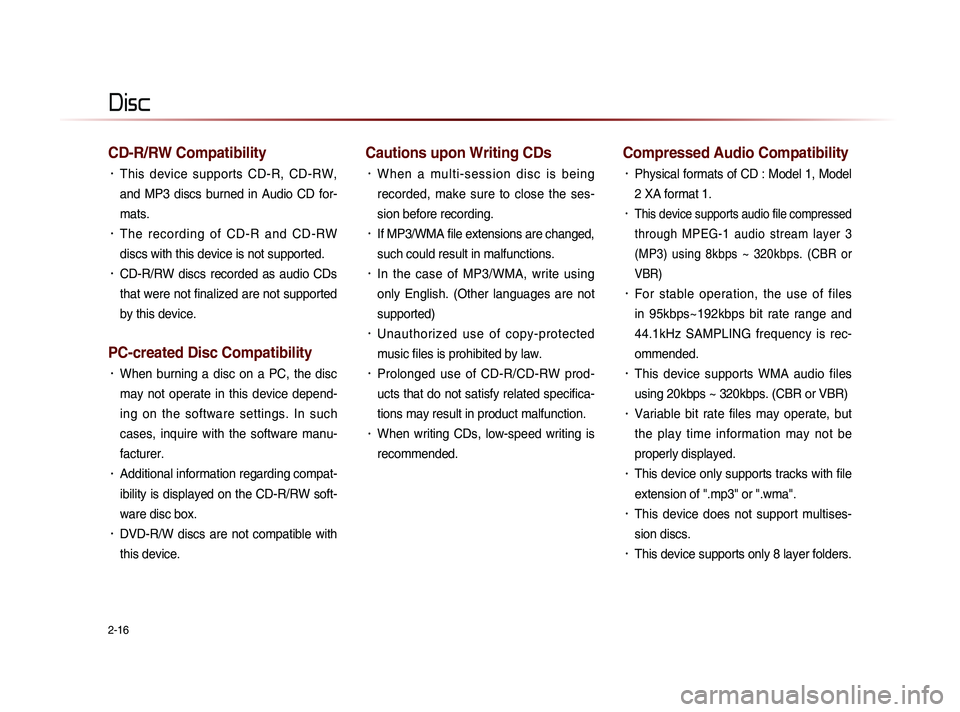
2-16
CD-R/RW Compatibility
• This device supports CD-R, CD-RW,
and MP3 discs burned in Audio CD for-
mats.
• The recording of CD-R and CD-RW
discs with this device is not supported.
• CD-R/RW discs recorded as audio CDs
that were not finalized are not supported
by this device.
PC-created Disc Compatibility
• When burning a disc on a PC, the disc
may not operate in this device depend-
ing on the software settings. In such
cases, inquire with the software manu-
facturer.
• Additional information regarding compat-
ibility is displayed on the CD-R/RW soft-
ware disc box.
• DVD-R/W discs are not compatible with
this device.
Cautions upon Writing CDs
• When a multi-session disc is being
recorded, make sure to close the ses-
sion before recording.
• If MP3/WMA file extensions are changed,
such could result in malfunctions.
• In the case of MP3/WMA, write using
only English. (Other languages are not
supported)
• Unauthorized use of copy-protected
music files is prohibited by law.
• Prolonged use of CD-R/CD-RW prod-
ucts that do not satisfy related specifica-
tions may result in product malfunction.
• When writing CDs, low-speed writing is
recommended.
Compressed Audio Compatibility
• Physical formats of CD : Model 1, Model
2 XA format 1.
• This device supports audio file compressed
through MPEG-1 audio stream layer 3
(MP3) using 8kbps ~ 320kbps. (CBR or
VBR)
• For stable operation, the use of files
in 95kbps~192kbps bit rate range and
44.1kHz SAMPLING frequency is rec-
ommended.
• This device supports WMA audio files
using 20kbps ~ 320kbps. (CBR or VBR)
• Variable bit rate files may operate, but
the play time information may not be
properly displayed.
• This device only supports tracks with file
extension of ".mp3" or ".wma".
• This device does not support multises-
sion discs.
• This device supports only 8 layer folders.
Disc
Page 41 of 236
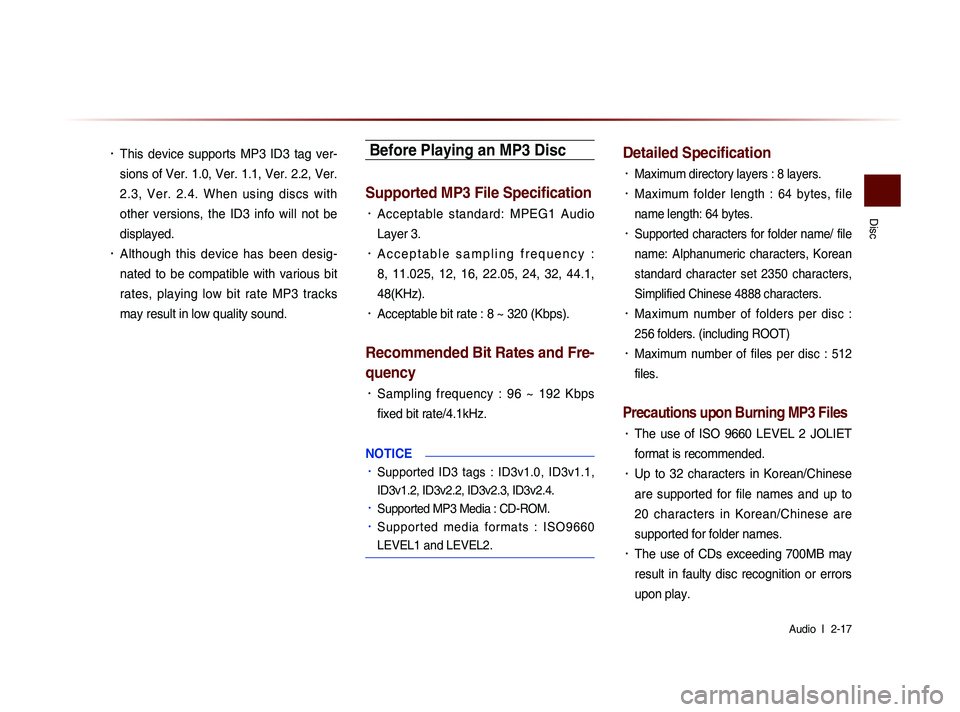
Disc
Audio l
2-17
• This device supports MP3 ID3 tag ver-
sions of Ver. 1.0, Ver. 1.1, Ver. 2.2, Ver.
2.3, Ver. 2.4. When using discs with
other versions, the ID3 info will not be
displayed.
• Although this device has been desig-
nated to be compatible with various bit
rates, playing low bit rate MP3 tracks
may result in low quality sound.
Before Playing an MP3 Disc
Supported MP3 File Specification
• Acceptable standard: MPEG1 Audio
Layer 3.
• A c c e p t a b l e s a m p l i n g f r e q u e n c y :
8, 11.025, 12, 16, 22.05, 24, 32, 44.1,
48(KHz).
• Acceptable bit rate : 8 ~ 320 (Kbps).
Recommended Bit Rates and Fre-
quency
• Sampling frequency : 96 ~ 192 Kbps
fixed bit rate/4.1kHz.
NOTICE
• Supported ID3 tags : ID3v1.0, ID3v1.1,
ID3v1.2, ID3v2.2, ID3v2.3, ID3v2.4.
• Supported MP3 Media : CD-ROM.
• S u p p o r t e d m e d i a f o r m a t s : I S O 9 6 6 0
LEVEL1 and LEVEL2.
Detailed Specification
• Maximum directory layers : 8 layers.
• Maximum folder length : 64 bytes, file
name length: 64 bytes.
• Supported characters for folder name/ file
name: Alphanumeric characters, Korean
standard character set 2350 characters,
Simplified Chinese 4888 characters.
• Maximum number of folders per disc :
256 folders. (including ROOT)
• Maximum number of files per disc : 512
files.
Precautions upon Burning MP3 Files
• The use of ISO 9660 LEVEL 2 JOLIET
format is recommended.
• Up to 32 characters in Korean/Chinese
are supported for file names and up to
20 characters in Korean/Chinese are
supported for folder names.
• The use of CDs exceeding 700MB may
result in faulty disc recognition or errors
upon play.
Page 43 of 236
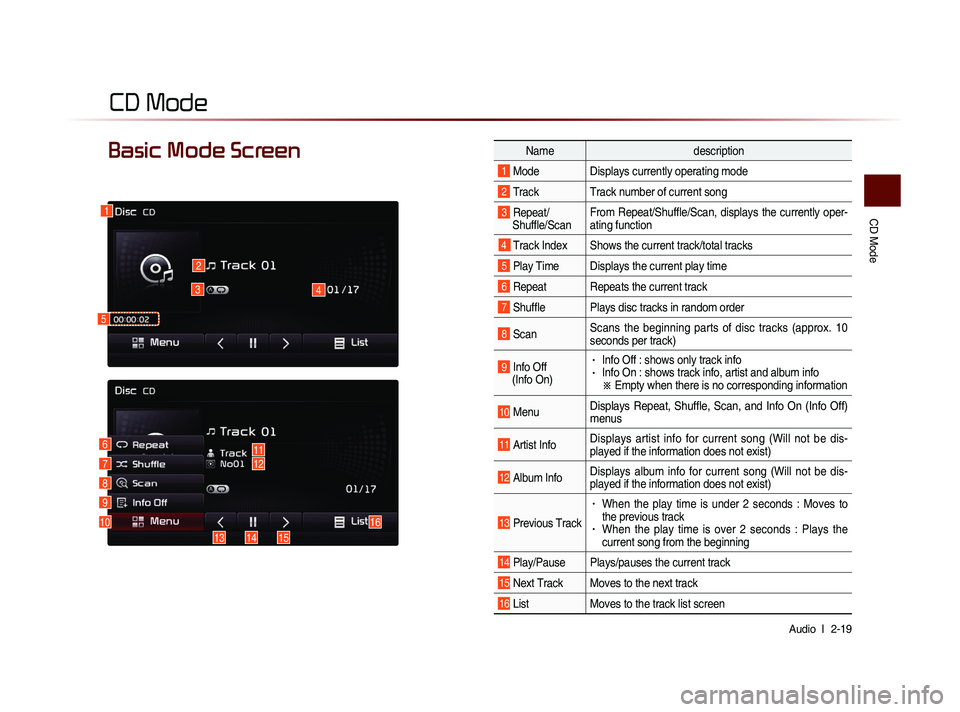
CD Mode
Audio l
2-19
CD Mode
Basic Mode Screen Name description
1 Mode Displays currently operating mode
2 Track Track number of current song
3 Repeat/
Shuffle/Scan From Repeat/Shuffle/Scan, displays the currently oper-
ating function
4 Track Index Shows the current track/total tracks
5 Play Time Displays the current play time
6 Repeat Repeats the current track
7 Shuffle Plays disc tracks in random order
8 Scan
Scans the beginning parts of disc tracks (approx. 10
seconds per track)
9 Info Off
(Info On) • Info Off : shows only track info• Info On : shows track info, artist and album info
※ Empty when there is no corresponding information
10 MenuDisplays Repeat, Shuffle, Scan, and Info On (Info Off)
menus
11 Artist Info Displays artist info for current song (Will not be dis-
played if the information does not exist)
12 Album InfoDisplays album info for current song (Will not be dis-
played if the information does not exist)
13 Previous Track
• When the play time is under 2 seconds : Moves to
the previous track
• When the play time is over 2 seconds : Plays the
current song from the beginning
14 Play/Pause Plays/pauses the current track
15 Next Track Moves to the next track
16 List
Moves to the track list screen
1
2
3
10
4
611712
8
9
141315
16
5
Page 44 of 236
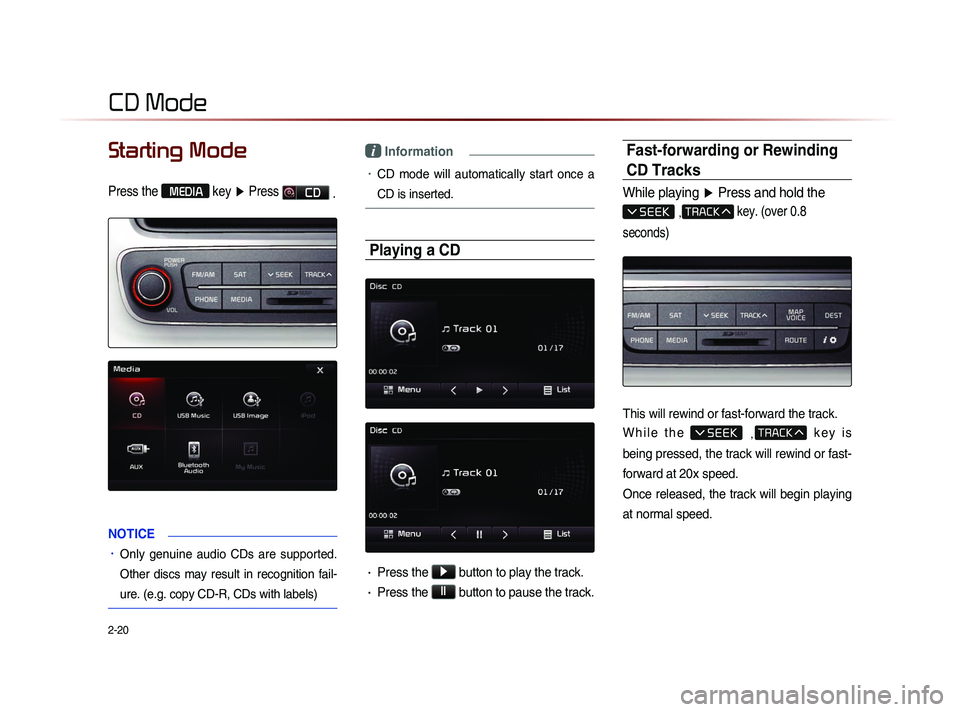
2-20
Starting Mode
Press the MEDIA key ▶ Press CD
.
NOTICE
• Only genuine audio CDs are supported.
Other discs may result in recognition fail-
ure. (e.g. copy CD-R, CDs with labels)
i Information
• CD mode will automatically start once a
CD is inserted.
Playing a CD
• Press the ▶ button to play the track.
• Press the ll button to pause the track.
Fast-forwarding or Rewinding
CD Tracks
While playing
▶ Press and hold the
, key. (over 0.8
seconds)
This will rewind or fast-forward the track.
W h i l e t h e
, k e y i s
being pressed, the track will rewind or fast-
forward at 20x speed.
Once released, the track will begin playing
at normal speed.
CD Mode
Page 45 of 236
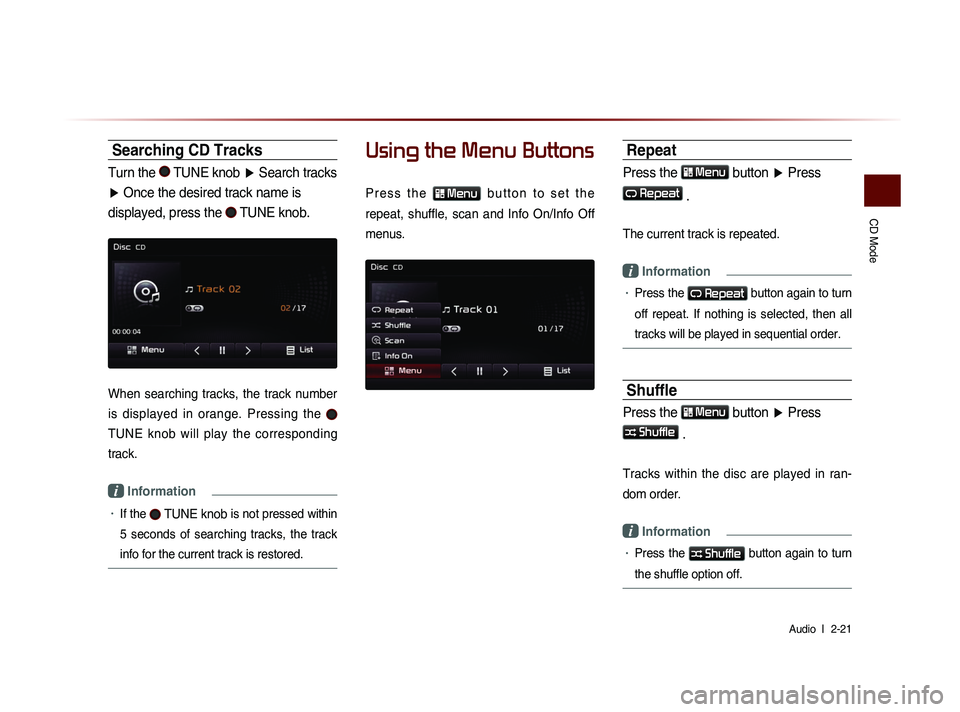
CD Mode
Audio l
2-21
Searching CD Tracks
Turn the TUNE knob ▶ Search tracks
▶ Once the desired track name is
displayed, press the
TUNE knob.
When searching tracks, the track number
is displayed in orange. Pressing the
TUNE knob will play the corresponding
track.
i Information
• If the TUNE knob is not pressed within
5 seconds of searching tracks, the track
info for the current track is restored.
Using the Menu Buttons
P r e s s t h e
Menu b u t t o n t o s e t t h e
repeat, shuffle, scan and Info On/Info Off
menus.
Repeat
Press the Menu
button ▶ Press
Repeat
.
The current track is repeated.
i Information
• Press the Repeat button again to turn
off repeat. If nothing is selected, then all
tracks will be played in sequential order.
Shuffle
Press the Menu
button ▶ Press
Shuffle
.
Tracks within the disc are played in ran-
dom order.
i Information
• Press the Shuffle button again to turn
the shuffle option off.
Page 47 of 236
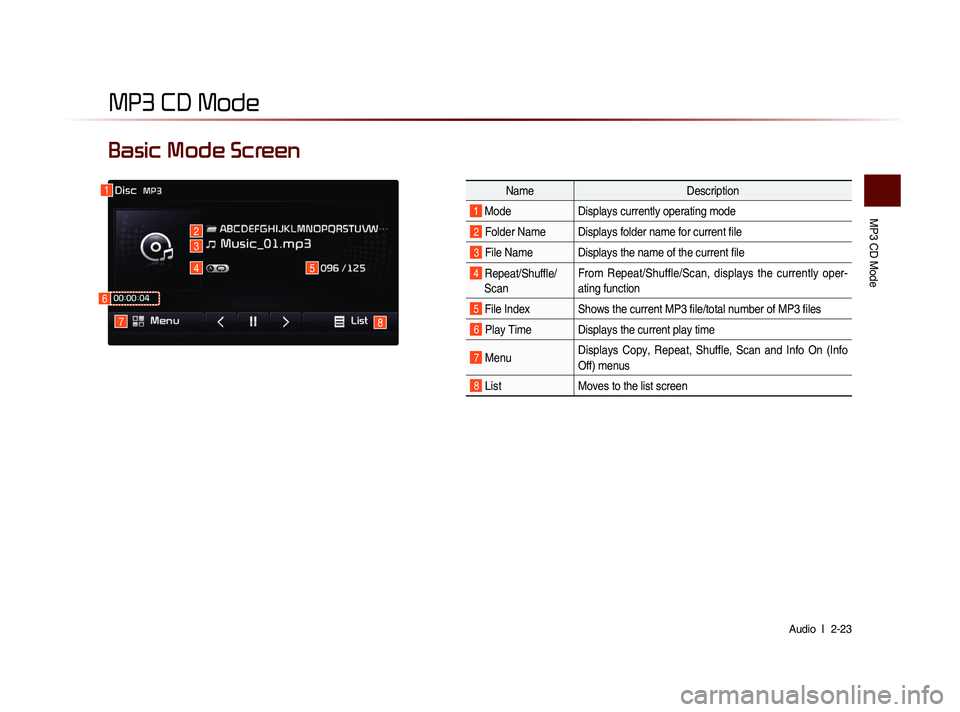
MP3 CD Mode
Audio l
2-23
Basic Mode Screen
MP3 CD Mode
Name Description
1 ModeDisplays currently operating mode
2 Folder Name Displays folder name for current file
3 File Name Displays the name of the current file
4 Repeat/Shuffle/
Scan From Repeat/Shuffle/Scan, displays the currently oper-
at
ing function
5 File Index Shows the current MP3 file/total number of MP3 files
6 Play Time Displays the current play time
7 MenuDisplays Copy, Repeat, Shuffle, Scan and Info On (Info
Off) menus
8 List
Moves to the list screen
1
7
45
8
3
2
6
Page 49 of 236
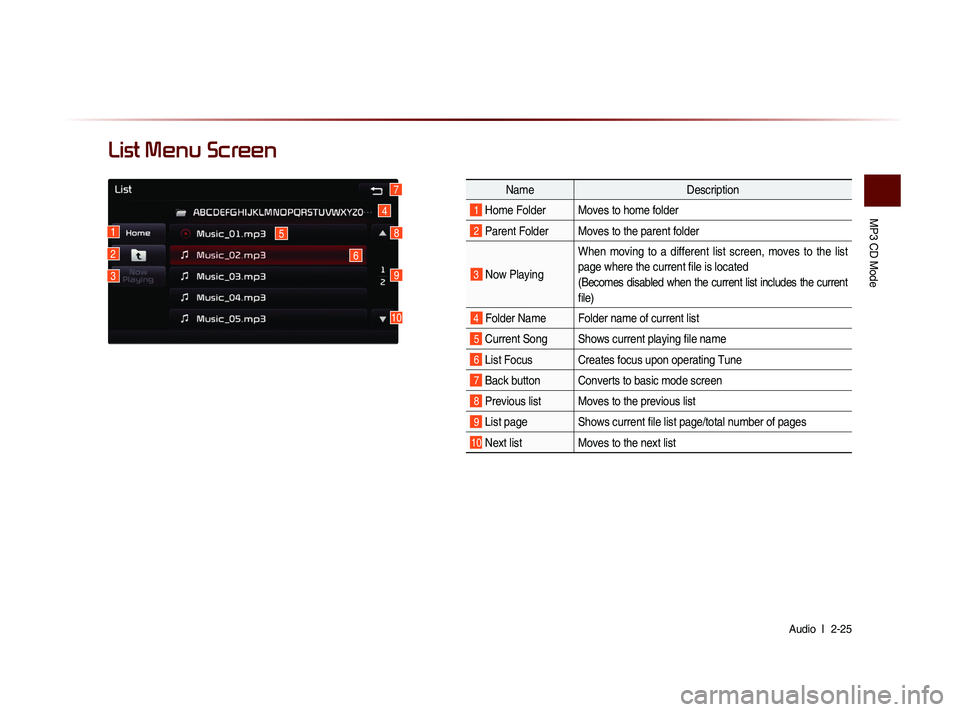
MP3 CD Mode
Audio l
2-25
List Menu Screen
Name Description
1 Home Folder Moves to home folder
2 Parent Folder Moves to the parent folder
3 Now Playing When moving to a different list screen, moves to the list
page where the current file is located
(Becomes disabled when the current list includes the current
file)
4 Folder Name Folder name of current list
5 Current Song Shows current playing file name
6 List Focus Creates focus upon operating Tune
7 Back button Converts to basic mode screen
8 Previous list Moves to the previous list
9 List page Shows current file list page/total number of pages
10 Next list Moves to the next list
4
1
2
3
6
9
8
7
5
10
Page 50 of 236
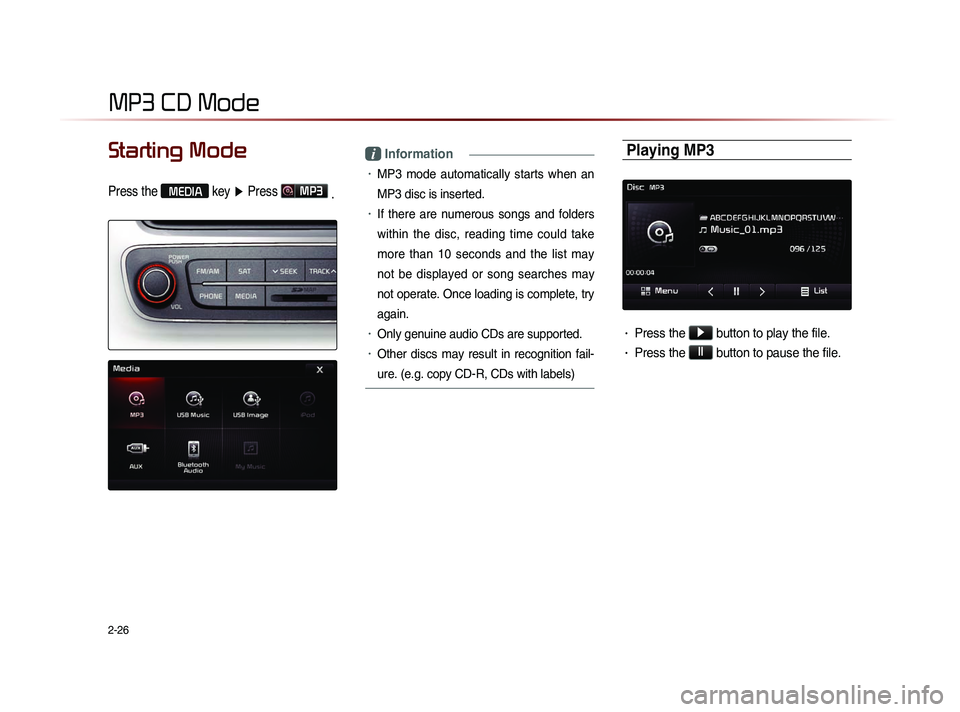
2-26
MP3 CD Mode
Starting Mode
Press the MEDIA key ▶ Press MP3
.
i Information
• MP3 mode automatically starts when an
MP3 disc is inserted.
• If there are numerous songs and folders
within the disc, reading time could take
more than 10 seconds and the list may
not be displayed or song searches may
not operate. Once loading is complete, try
again.
• Only genuine audio CDs are supported.
• Other discs may result in recognition fail-
ure. (e.g. copy CD-R, CDs with labels)
Playing MP3
• Press the ▶
button to play the file.
• Press the ll
button to pause the file.
Page 51 of 236
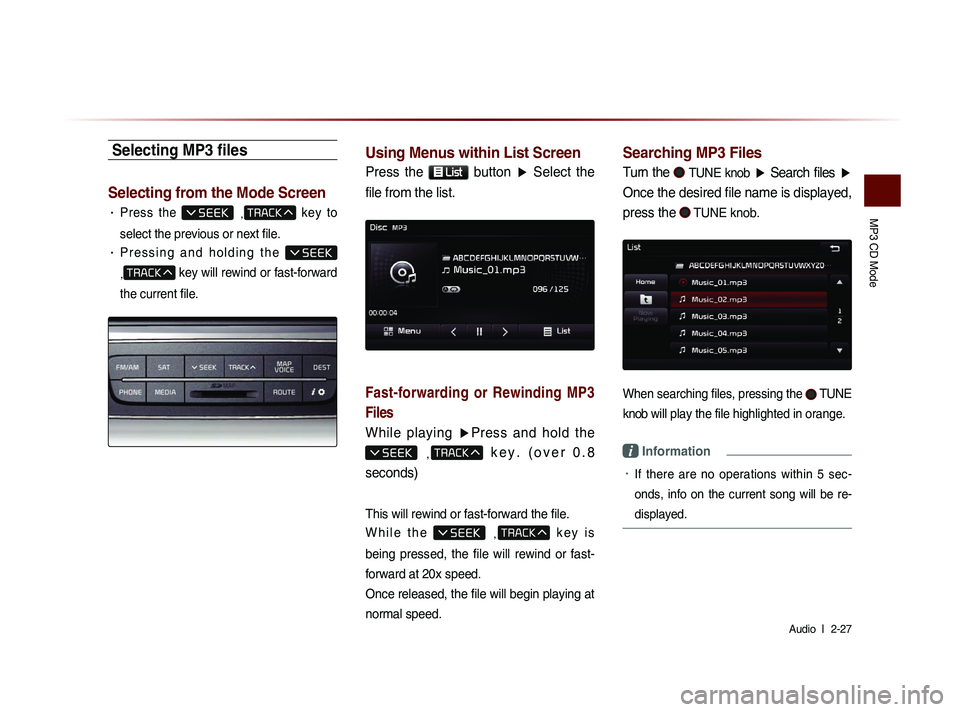
MP3 CD Mode
Audio l
2-27
Selecting MP3 files
Selecting from the Mode Screen
• Press the ,
key to
select the previous or next file.
• P r e s s i n g a n d h o l d i n g t h e
,
key will rewind or fast-forward
the current file.
Using Menus within List Screen
Press the List button ▶ Select the
file from the list.
Fast-forwarding or Rewinding MP3
Files
While playing ▶Press and hold the
, k e y . ( o v e r 0 . 8
seconds)
This will rewind or fast-forward the file.
W h i l e t h e
,
k e y i s
being pressed, the file will rewind or fast-
forward at 20x speed.
Once released, the file will begin playing at
normal speed.
Searching MP3 Files
Turn the TUNE knob ▶ Search files ▶
Once the desired file name is displayed,
press the
TUNE knob.
When searching files, pressing the TUNE
knob
will play the file highlighted in orange.
i Information
• If there are no operations within 5 sec-
on
ds, info on the current song will be re-
displayed.
Page 53 of 236
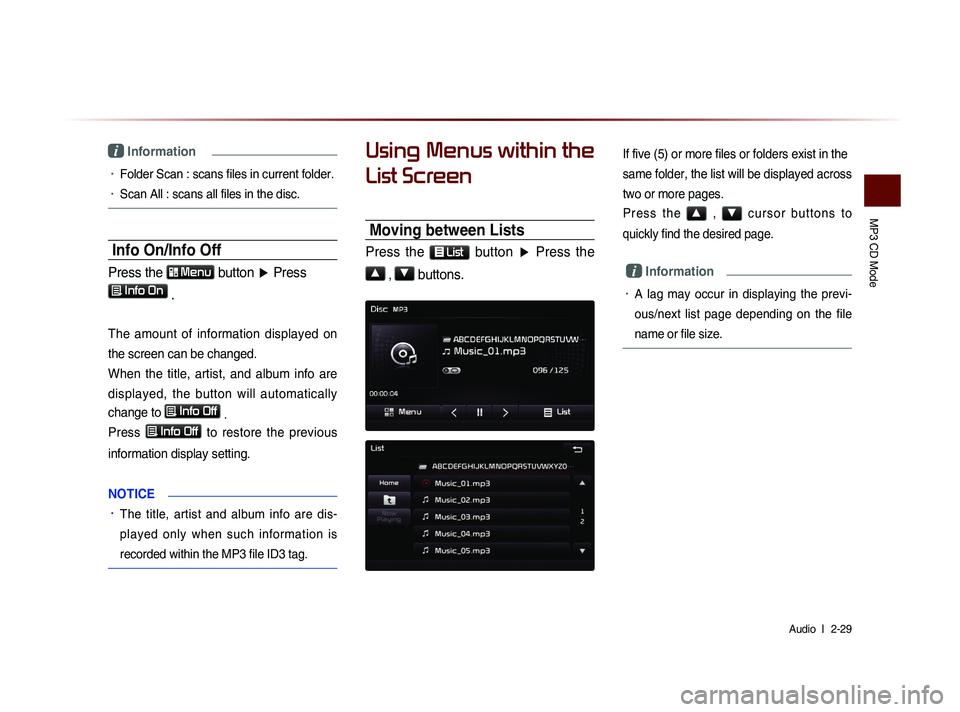
MP3 CD Mode
Audio l
2-29
i Information
• Folder Scan : scans files in current folder.
• Scan All : scans all files in the disc.
Info On/Info Off
Press the Menu
button ▶ Press
Info On .
The amount of information displayed on
the screen can be changed.
When the title, artist, and album info are
displayed, the button will automatically
change to
Info Off
.
Press
Info Off to restore the previous
information display setting.
N
OTICE
• The title, artist and album info are dis-
played only when such information is
recorded within the MP3 file ID3 tag.
Using Menus within the
List Screen
Moving between Lists
Press the List button ▶ Press the
▲
, ▼ buttons.
If five (5) or more files or folders exist in the
same folder, the list will be displayed across
two or more pages.
P r e s s t h e ▲ , ▼ c u r s o r b u t t o n s t o
quickly find the desired page.
i Information
• A lag may occur in displaying the previ-
ous/next list page depending on the file
name or file size.