audio KIA SORENTO 2014 Navigation System Quick Reference Guide
[x] Cancel search | Manufacturer: KIA, Model Year: 2014, Model line: SORENTO, Model: KIA SORENTO 2014Pages: 236, PDF Size: 7.61 MB
Page 73 of 236
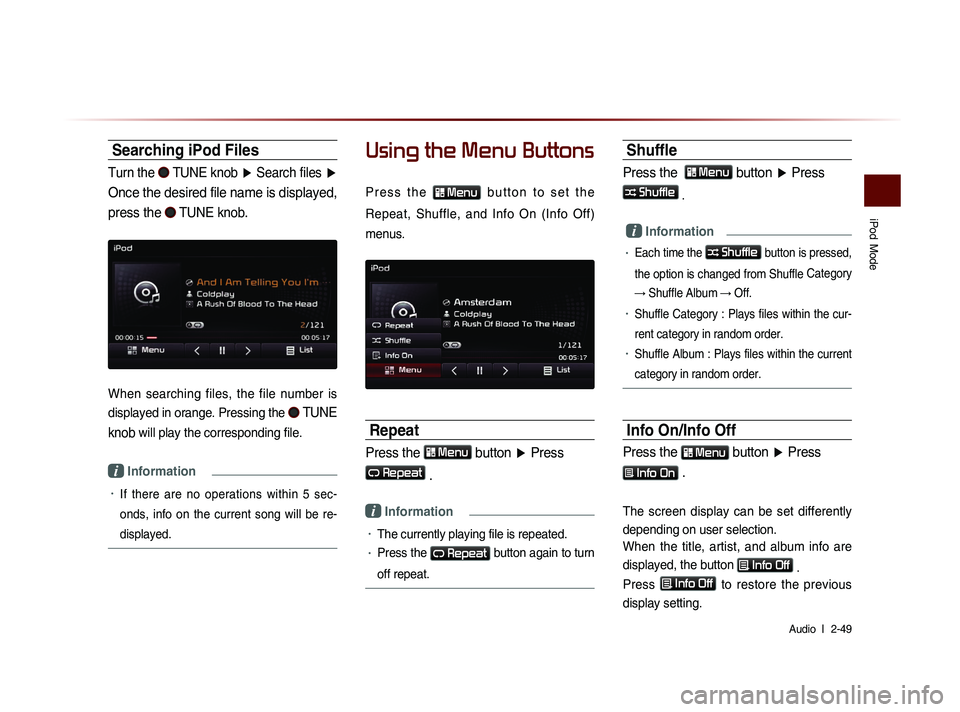
iPod
Mode
Audio l
2-49
Searching iPod Files
Turn the TUNE knob ▶ Search files ▶
Once the desired file name is displayed,
press the
TUNE knob.
When searching files, the file number is
displayed in orange. Pressing the
TUNE
knob
will play the corresponding file.
i Information
• If there are no operations within 5 sec-
on
ds, info on the current song will be re-
displayed.
Using the Menu Buttons
P r e s s t h e Menu b u t t o n t o s e t t h e
Repeat, Shuffle, and Info On (Info Off)
menus.
Repeat
Press the Menu button ▶ Press
Repeat
.
i Information
• The currently playing file is repeated.
• Press the Repeat button again to turn
off repeat.
Shuffle
Press the Menu button ▶ Press
Shuffle
.
i Information
• Each time the Shuffle button is pressed,
the option is changed from Shuffle Category
→ Shuffle Album → Off.
• Shuffle Category : Plays files within the cur-
rent category in random order.
• Shuffle Album : Plays files within the current
category in random order.
Info On/Info Off
Press the Menu button
▶ Press
Info On .
The screen display can be set differently
depending on user selection.
When the title, artist, and album info are
displayed, the button
Info Off
.
Press
Info Off
to restore the previous
display setting.
Page 74 of 236
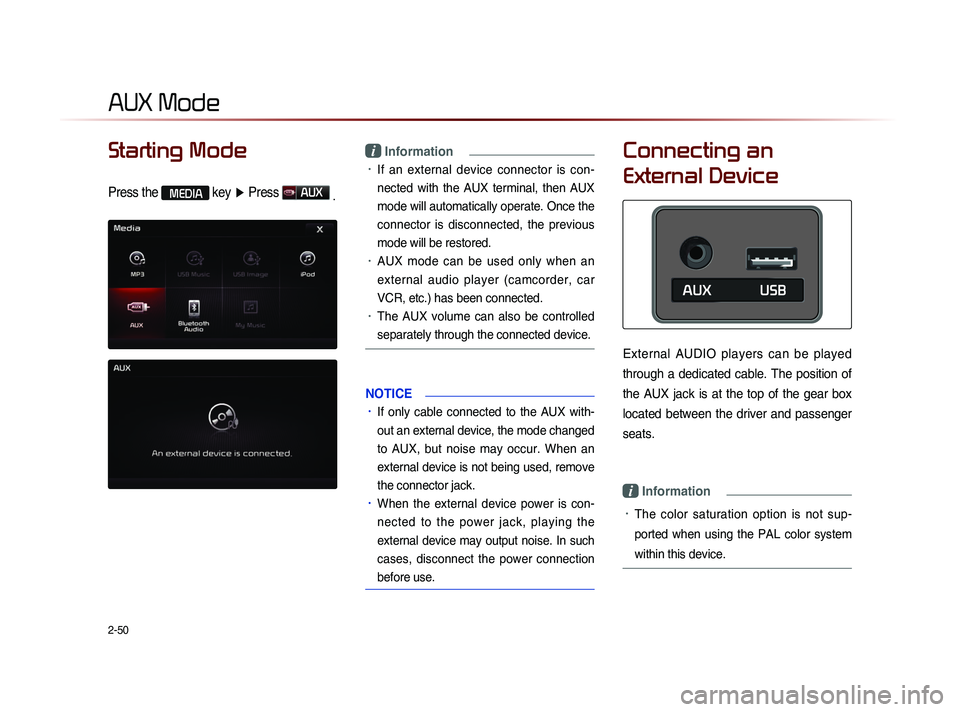
2-50
Starting Mode
Press the MEDIA key ▶ Press AUX
.
i Information
• If an external device connector is con-
nected with the AUX terminal, then AUX
mode will automatically operate. Once the
connector is disconnected, the previous
mode will be restored.
• AUX mode can be used only when an
external audio player (camcorder, car
VCR, etc.) has been connected.
• The AUX volume can also be controlled
separately through the connected device.
NOTICE
• If only cable connected to the AUX with-
ou
t an external device, the mode changed
to AUX, but noise may occur. When an
external device is not being used, remove
the connector jack.
• When the external device power is con-
nected to the power jack, playing the
external device may output noise. In such
cases, disconnect the power connection
before use.
Connecting an
External Device
External AUDIO players can be played
through a dedicated cable. The position of
the AUX jack is at the top of the gear box
located between the driver and passenger
seats.
i Information
• The color saturation option is not sup-
ported when using the PAL color system
within this device.
AUX Mode
Page 75 of 236
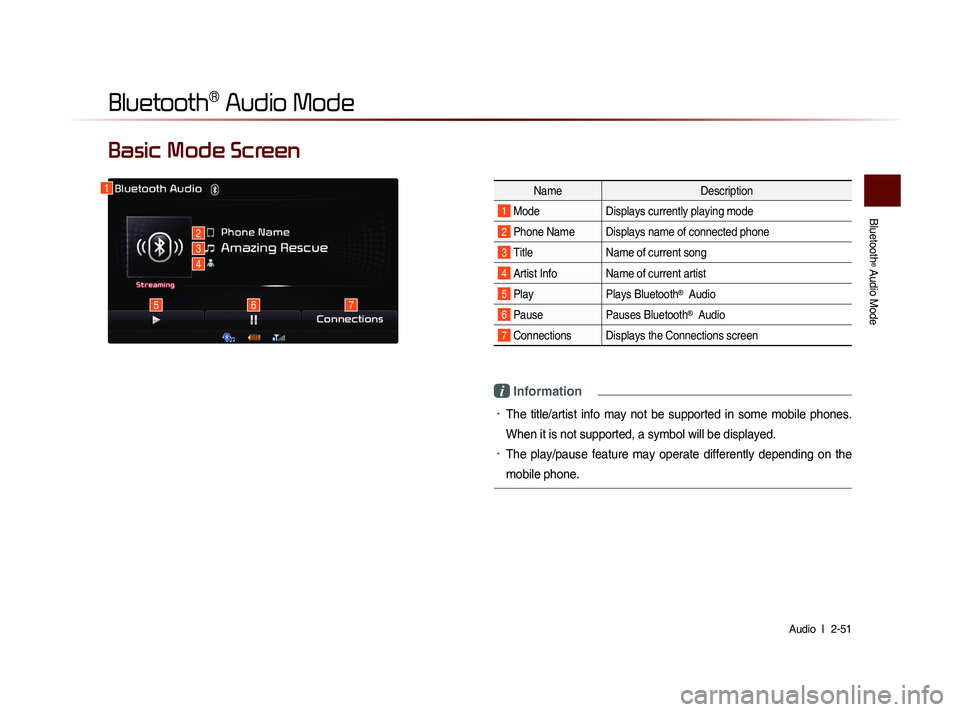
Bluetooth
® Audio Mode
Audio l
2-51
Basic Mode Screen
i Information
• The title/artist info may not be supported in some mobile phones.
When it is not supported, a symbol will be displayed.
• The play/pause feature may operate differently depending on the
mobile phone.
1
2
3
4
567
Name Description
1 Mode Displays currently playing mode
2 Phone Name Displays name of connected phone
3 Title Name of current song
4 Artist Info Name of current artist
5 Play Plays Bluetooth® Audio
6 PausePauses Bluetooth® Audio
7 Connections Displays the Connections screen
Bluetooth® Audio Mode
Page 76 of 236
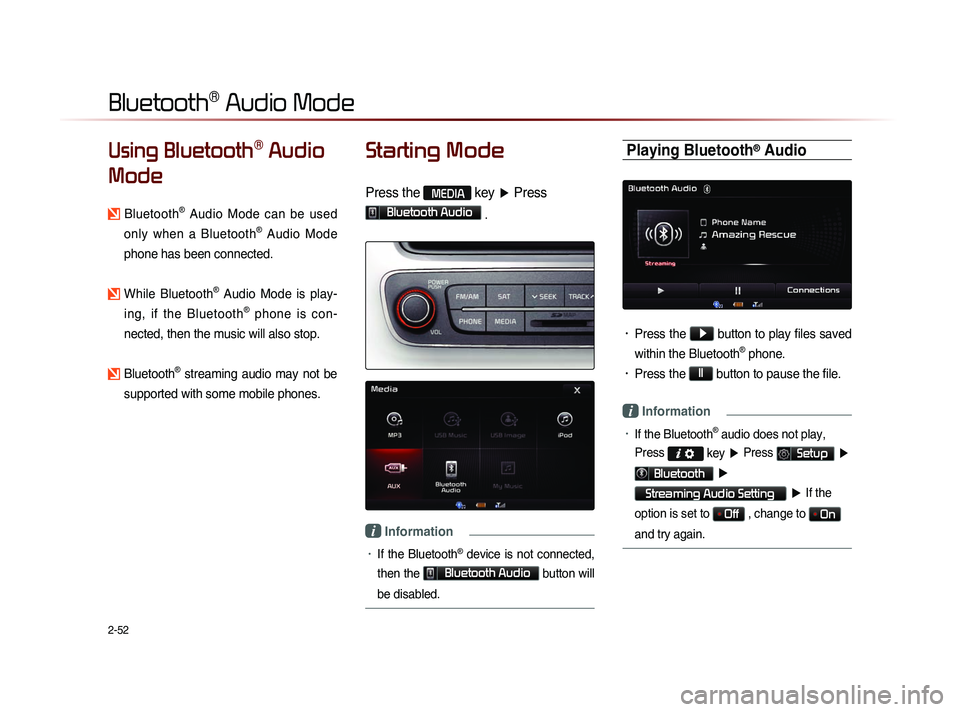
2-52
Using Bluetooth® Audio
Mode
Bluetooth® Audio Mode can be used
only when a Bluetooth
® Audio Mode
phone has been connected.
While Bluetooth® Audio Mode is play-
ing, if the Bluetooth
® phone is con-
nected, then the music will also stop.
Bluetooth® streaming audio may not be
supported with some mobile phones.
Starting Mode
Press the MEDIA key ▶ Press
Bluetooth Audio .
i Information
• If the Bluetooth® device is not connected,
then the
Bluetooth Audio
button will
be disabled.
Playing Bluetooth® Audio
• Press the ▶
button to play files saved
within the Bluetooth
® phone.
• Press the ll
button to pause the file.
i Information
• If the Bluetooth® audio does not play,
Press
key ▶ Press Setup ▶
Bluetooth ▶
Streaming Audio Setting ▶ If the
option is set to
Off , change to On
and try again.
Bluetooth® Audio Mode
Page 77 of 236
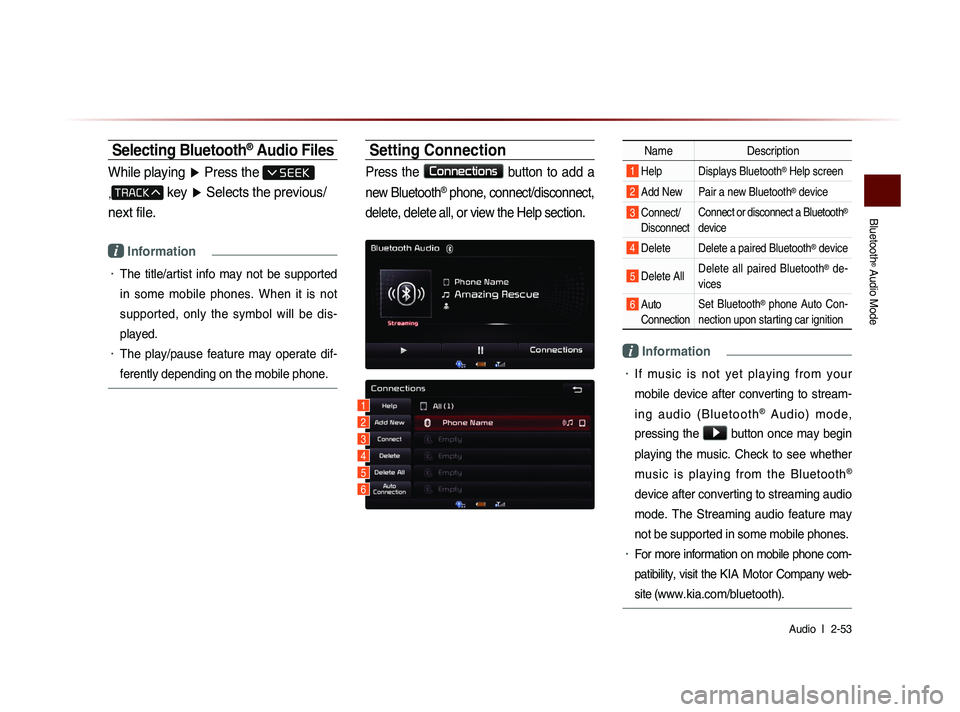
Bluetooth
® Audio Mode
Audio l
2-53
Selecting Bluetooth® Audio Files
While playing ▶ Press the
,
key ▶ Selects the previous/
next file.
i Information
• The title/artist info may not be supported
in some mobile phones. When it is not
supported, only the symbol will be dis-
played.
• The play/pause feature may operate dif-
ferently depending on the mobile phone.
Setting Connection
Press the Connections
button to add a
new Bluetooth
® phone, connect/disconnect,
delete, delete all, or view the Help section.
Name Description
1 Help Displays Bluetooth® Help screen
2 Add New Pair a new Bluetooth® device
3 Connect/
Disconnect Connect or disconnect a Bluetooth®
device
4 Delete Delete a paired Bluetooth® device
5 Delete All Delete all paired Bluetooth® de-
vices
6 Auto Connection Set Bluetooth® phone Auto Con-
nection upon starting car ignition
i Information
• If music is not yet playing from your
mobile device after converting to stream-
i n g a u d i o ( B l u e t o o t h
® A u d i o ) m o d e ,
pressing the
▶ button once may begin
playing the music. Check to see whether
music is playing from the Bluetooth
®
device after converting to streaming audio
mode. The Streaming audio feature may
not be supported in some mobile phones.
• For more information on mobile phone com-
patibility, visit the
KIA Motor Company web-
site (
www.kia.com/bluetooth).
1
3
4
5
6
2
Page 79 of 236
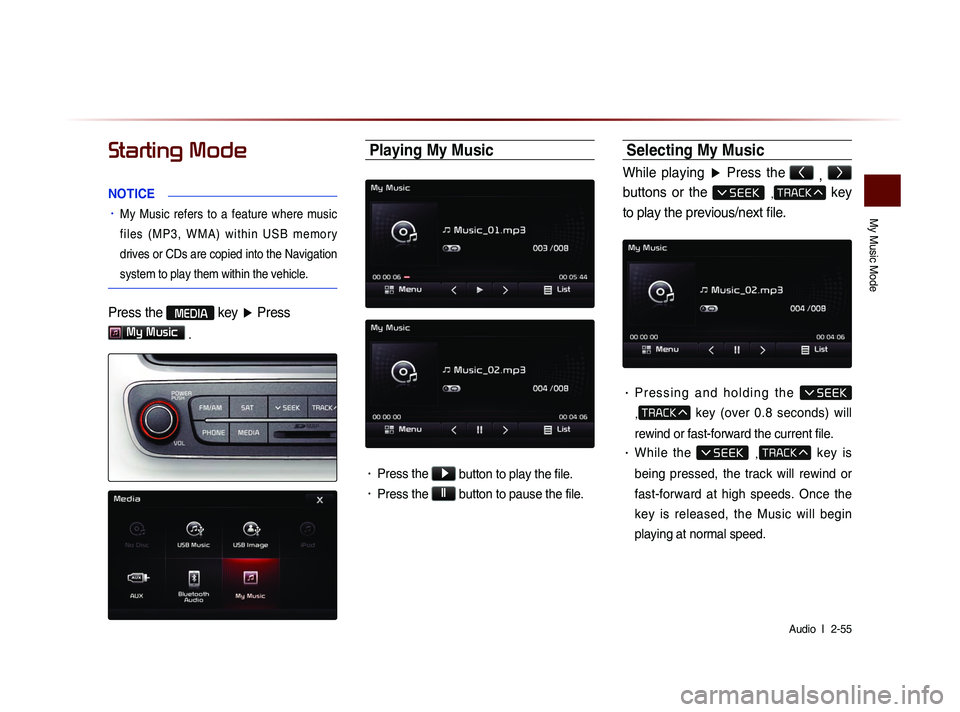
My Music Mode
Audio l
2-55
Starting Mode
NOTICE
• My Music refers to a feature where music
f i l e s ( M P 3 , W M A ) w i t h i n U S B m e m o r y
drives or CDs are copied into the Navigation
system to play them within the vehicle.
Press the MEDIA key ▶ Press
My Music
.
Playing My Music
• Press the ▶
button to play the file.
• Press the ll
button to pause the file.
Selecting My Music
While playing ▶ Press the <
, >
buttons or the
, key
to play the previous/next file.
• P r e s s i n g a n d h o l d i n g t h e
,
key (over 0.8 seconds) will
rewind or fast-forward the current file.
• While the , key is
being pressed, the track will rewind or
fast-forward at high speeds. Once the
key is released, the Music will begin
playing at normal speed.
Page 81 of 236
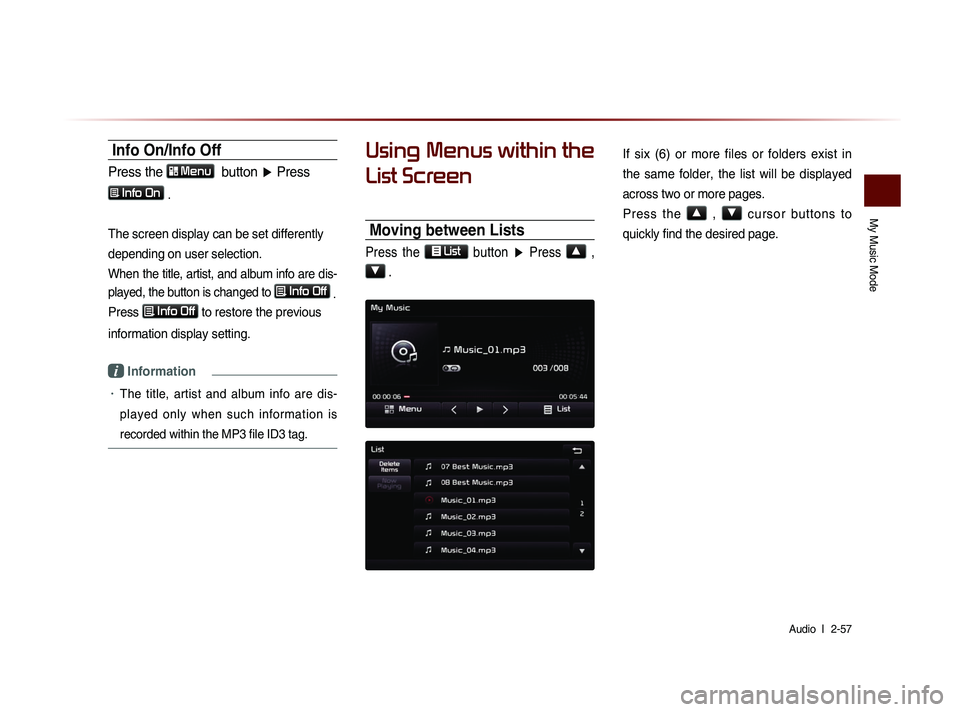
My Music Mode
Audio l
2-57
Info On/Info Off
Press the Menu
button ▶ Press
Info On .
The screen display can be set differently
depending on user selection.
When the title, artist, and album info are dis-
played, the button is changed to
Info Off
.
Press Info Off
to restore the previous
information display setting.
i Information
• The title, artist and album info are dis-
played only when such information is
recorded within the MP3 file ID3 tag.
Using Menus within the
List Screen
Moving between Lists
Press the List button ▶ Press ▲ ,
▼ .
If six (6) or more files or folders exist in
the same folder, the list will be displayed
across two or more pages.
Press the
▲
, ▼
cursor buttons to
quickly find the desired page.
Page 82 of 236
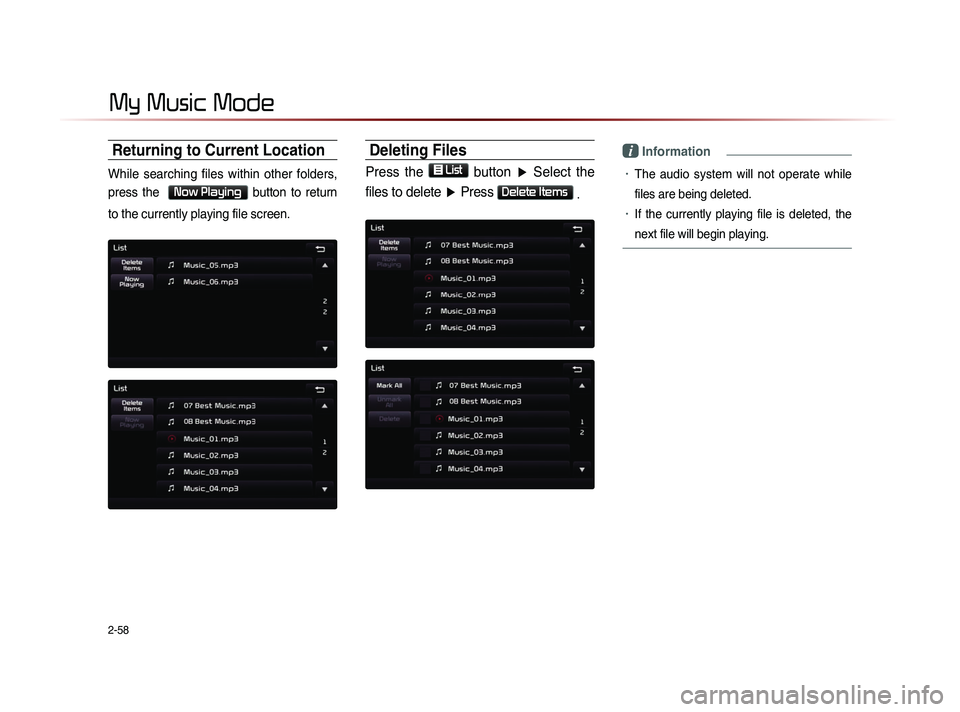
2-58
Returning to Current Location
While searching files within other folders,
press the
Now Playing button to return
to the currently playing file screen.
Deleting Files
Press the List
button ▶ Select the
files to delete ▶ Press
Delete Items .
i Information
• The audio system will not operate while
files are being deleted.
• If the currently playing file is deleted, the
next file will begin playing.
My Music Mode
Page 90 of 236
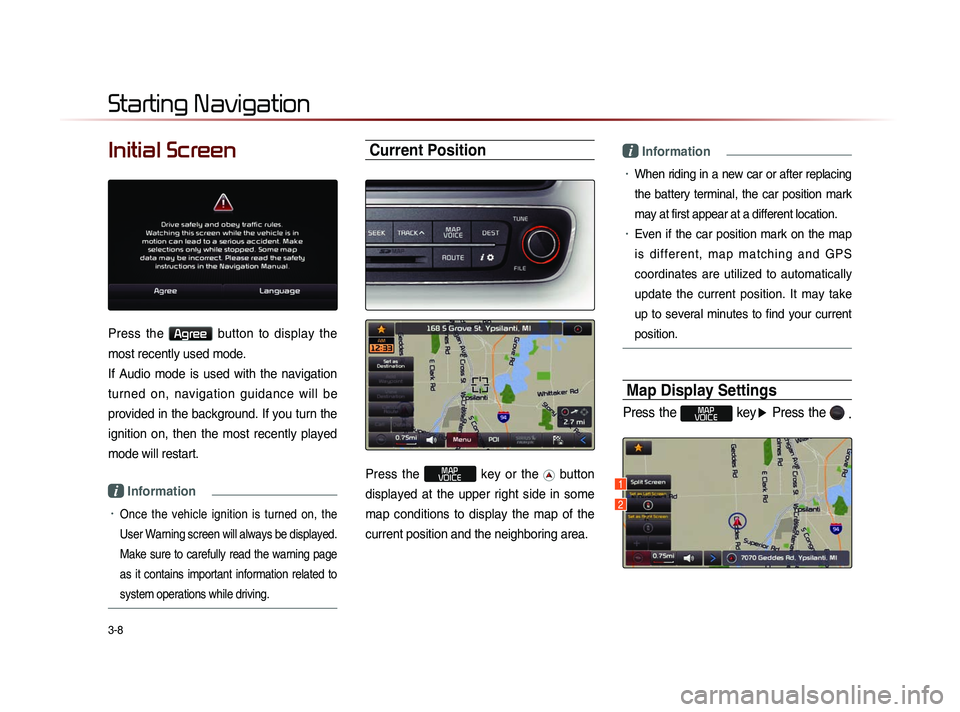
3-8
Initial Screen
Press the Agree button to display the
most recently used mode.
If Audio mode is used with the navigation
turned on, navigation guidance will be
provided in the background. If you turn the
ignition on, then the most recently played
mode will restart.
i Information
• Once the vehicle ignition is turned on, the
User Warning screen will always be displayed.
Make sure to carefully read the warning page
as it contains important information related to
system operations while driving.
Current Position
Press the MAP
VOICE key or the button
displayed at the upper right side in some
map conditions to display the map of the
current position and the neighboring area.
i Information
• When riding in a new car or after replacing
the battery terminal, the car position mark
may at first appear at a different location.
• Even if the car position mark on the map
i s d i f f e r e n t , m a p m a t c h i n g a n d G P S
coordinates are utilized to automatically
update the current position. It may take
up to several minutes to find your current
position.
Map Display Settings
Press the MAP
VOICE key ▶ Press the
.
Starting Navigation
1
2
Page 117 of 236
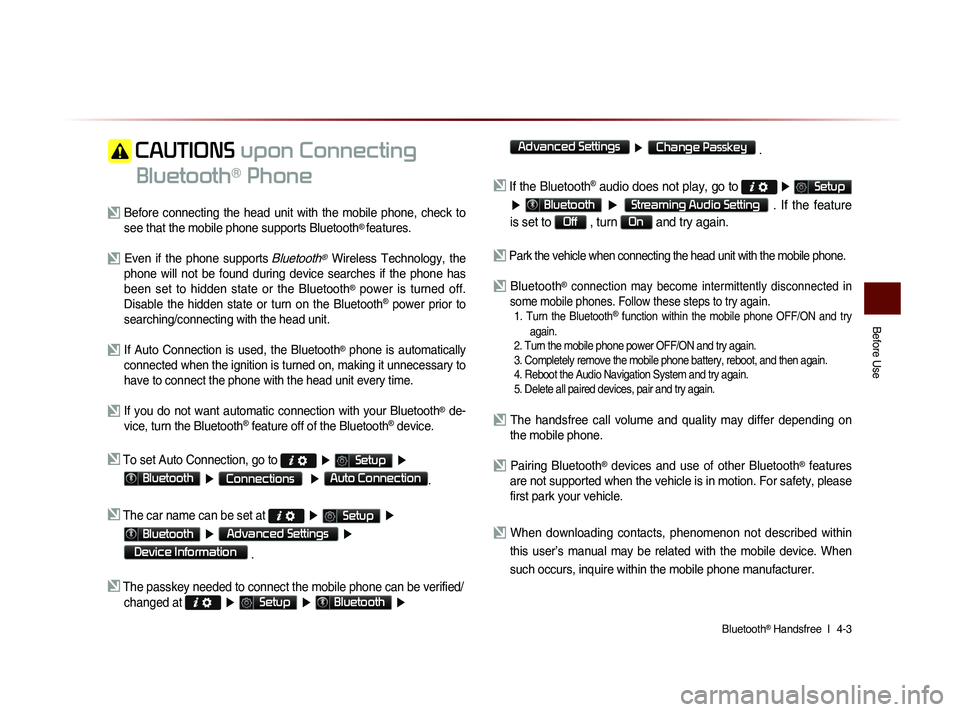
Bluetooth® Handsfree l
4-3
Before Use
CAUTIONS upon Connecting
Bluetooth
® Phone
Before connecting the head unit with the mobile phone, check to see that the mobile phone supports Bluetooth® features.
Even if the phone supports Bluetooth® Wireless Technology, the
phone will not be found during device searches if the phone has
been set to hidden state or the Bluetooth
® power is turned off.
Disable the hidden state or turn on the Bluetooth® power prior to
searching/connecting with the head unit.
If Auto Connection is used, the Bluetooth® phone is automatically
connected when the ignition is turned on, making it unnecessary to
have to connect the phone with the head unit every time.
If you do not want automatic connection with your Bluetooth® de-
vice, turn the Bluetooth® feature off of the Bluetooth® device.
To set Auto Connection, go to ▶ Setup ▶
Bluetooth ▶ Connections ▶ Auto Connection.
The car name can be set at ▶ Setup ▶
Bluetooth ▶ Advanced Settings ▶
Device Information
.
The passkey needed to connect the mobile phone can be verified/
changed at
▶ Setup ▶ Bluetooth ▶
Advanced Settings
▶ Change Passkey .
If the Bluetooth® audio does not play, go to ▶ Setup
▶ Bluetooth ▶ Streaming Audio Setting . If the feature
is set to
Off , turn On and try again.
Park the vehicle when connecting the head unit with the mobile phone.
Bluetooth® connection may become intermittently disconnected in
some mobile phones. Follow these steps to try again.
1. Turn the Bluetooth® function within the mobile phone OFF/ON and try
again.
2. Turn the mobile phone power OFF/ON and try again.
3. Completely remove the mobile phone battery, reboot, and then again.
4. Reboot the Audio Navigation System and try again.
5. Delete all paired devices, pair and try again.
The handsfree call volume and quality may differ depending on the mobile phone.
Pairing Bluetooth® devices and use of other Bluetooth® features
are not supported when the vehicle is in motion. For safety, please
first park your vehicle.
When downloading contacts, phenomenon not described within
this user’s manual may be related with the mobile device. When
such occurs, inquire within the mobile phone manufacturer.