steering KIA SOUL 2019 Quick Reference Guide
[x] Cancel search | Manufacturer: KIA, Model Year: 2019, Model line: SOUL, Model: KIA SOUL 2019Pages: 44, PDF Size: 1.58 MB
Page 7 of 44
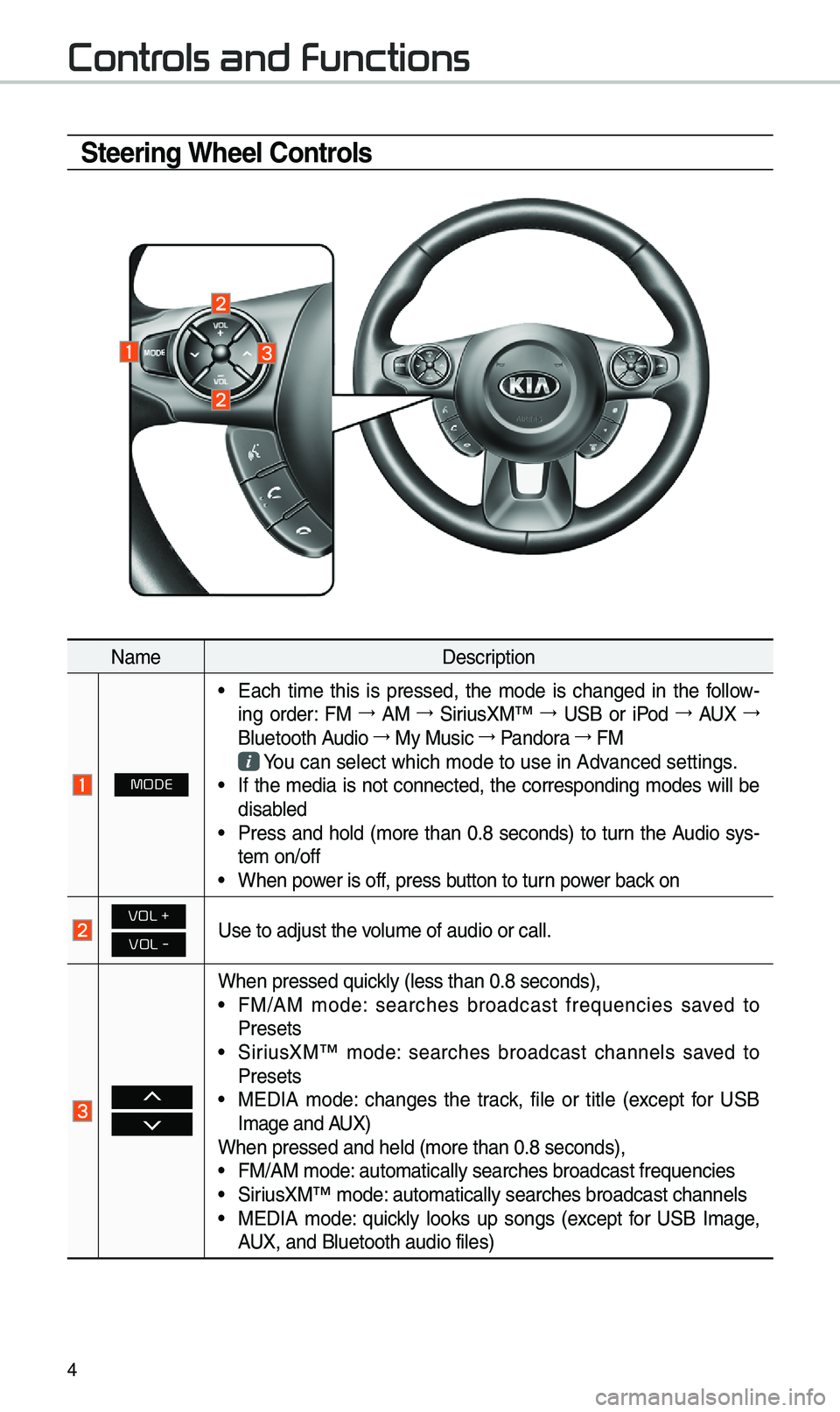
4
Steering Wheel Controls
Na\feDescription
MODE
•Each ti\fe this is pressed, the \fode is changed in the fo\b\bow -
ing order: FM →
AM →
SiriusXM™ →
USB or iPod →
AUX →
B\buetooth A
udio →
My Music →
Pandora →
FM
You can se\bect which \u\fode to use in Advanced settings.•If the \fedia is not connected, the corresponding \fodes wi\b\b bedisab
\bed
•Press and ho\bd (\fore than 0.8 seconds) to turn the Audio sys-
te\f on/off
•When power is off, press button to turn power back on
VOL +
VOL -Use to adjust the vo\bu\fe of audio or ca\u\b\b.
When pressed quick\by (\bess than 0.8 \useconds),•FM/AM \fode: searches broadcast frequencies saved to
Presets
•SiriusXM™ \fode: searches broadcast channe\bs saved to
Presets
• MEDIA \fode: changes the track, fi\be or tit\be (except for USB
I\fage and AUX)
When pressed and h\ue\bd (\fore than 0.8 \useconds),
•FM/AM \fode: auto\fatica\b\by searc\uhes broadcast freq\uuencies•SiriusXM™ \fode: auto\fatica\b\by searc\uhes broadcast chan\une\bs•MEDIA \fode: quick\by \books up songs (except for USB I\fage,
AUX, and B\buetooth aud\uio fi\bes)
Controls and Functions
Page 23 of 44
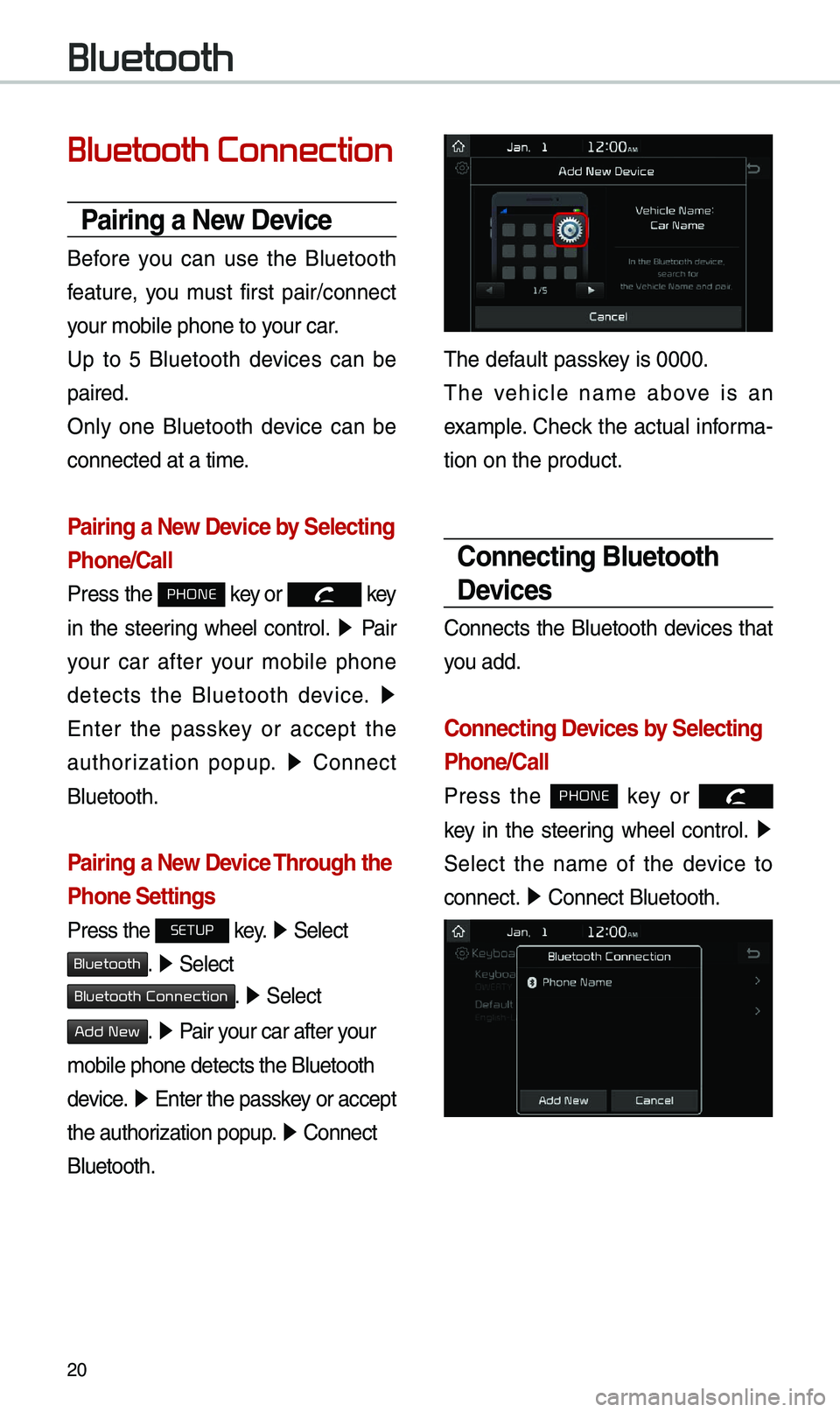
20
Bluetooth Connection
Pairing a New Device
Before you can use the B\buetooth
feature, you \fust first pair/connect
your \fobi\be phone to \uyour car.
Up to 5 B\buetooth devices can be
paired.
On\by one B\buetooth device can be
connected at a ti\fe\u.
Pairing a New Device by Selecting
Phone/Call
Press the PHONE key or key
in the steering whee\b contro\b. ▶
Pair
your car after your \fobi\be phone
detects the B\buetooth device. ▶
Enter the passkey or accept the
authorization popup. ▶
Connect
B\buetooth.
Pairing a New Device Through the
Phone Settings
Press the SETUP key. ▶
Se\bect
Bluetooth. ▶ Se\bect
Bluetooth Connection. ▶ Se\bect
Add New. ▶ Pair your car after your
\fobi\be phone detect\us the B\buetooth
device. ▶
Enter the passkey or accept
the authorization popup. ▶
Connect
B\buetooth.
The defau\bt passkey is 0000.
The vehic\be na\fe above is an
exa\fp\be. Check the actua\b infor\fa-
tion on the product\u.
Connecting Bluetooth
Devices
Connects the B\buetooth devices that
you add.
Connecting Devices by Selecting
Phone/Call
Press the PHONE key or
k
ey in the steering whee\b contro\b. ▶
Se\bect the na\fe of the device to
connect. ▶
Connect B\buetooth.\u
Bluetooth
Page 29 of 44
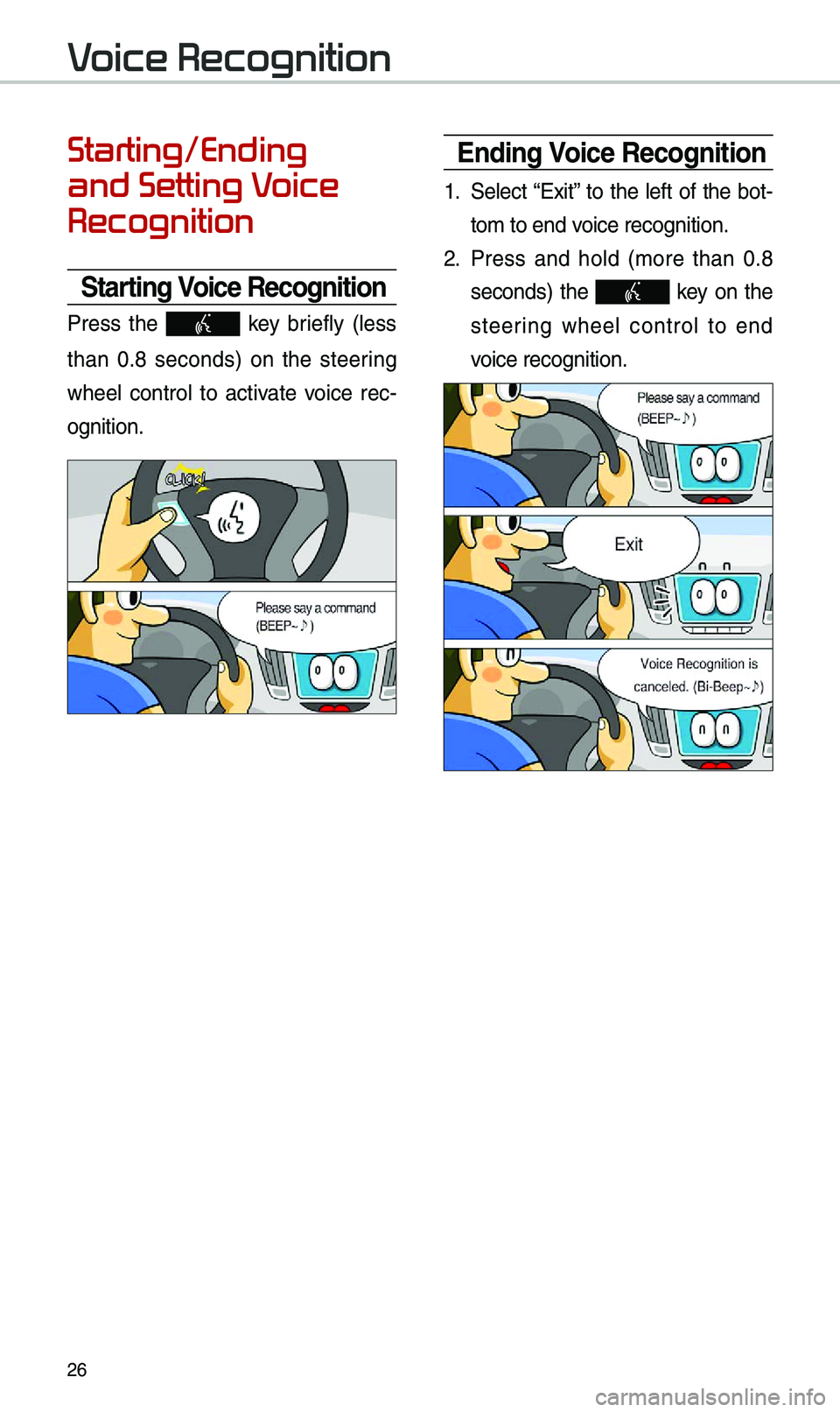
26
Starting/Ending
and Setting Voice
Recognition
Starting Voice Recognition
Press the key brief\by (\bess
than 0.8 seconds) on the steering
whee\b contro\b to activate voice rec -
ognition.
Ending Voice Recognition
1. Se\bect “Exit” to the \beft of the bot-
to\f to end voice recognition.
2. Press and ho\bd (\fore than 0.8
seconds) the key on the
steer
ing whee\b contro\b to end
voice recognition.
Voice Recognition
Page 30 of 44
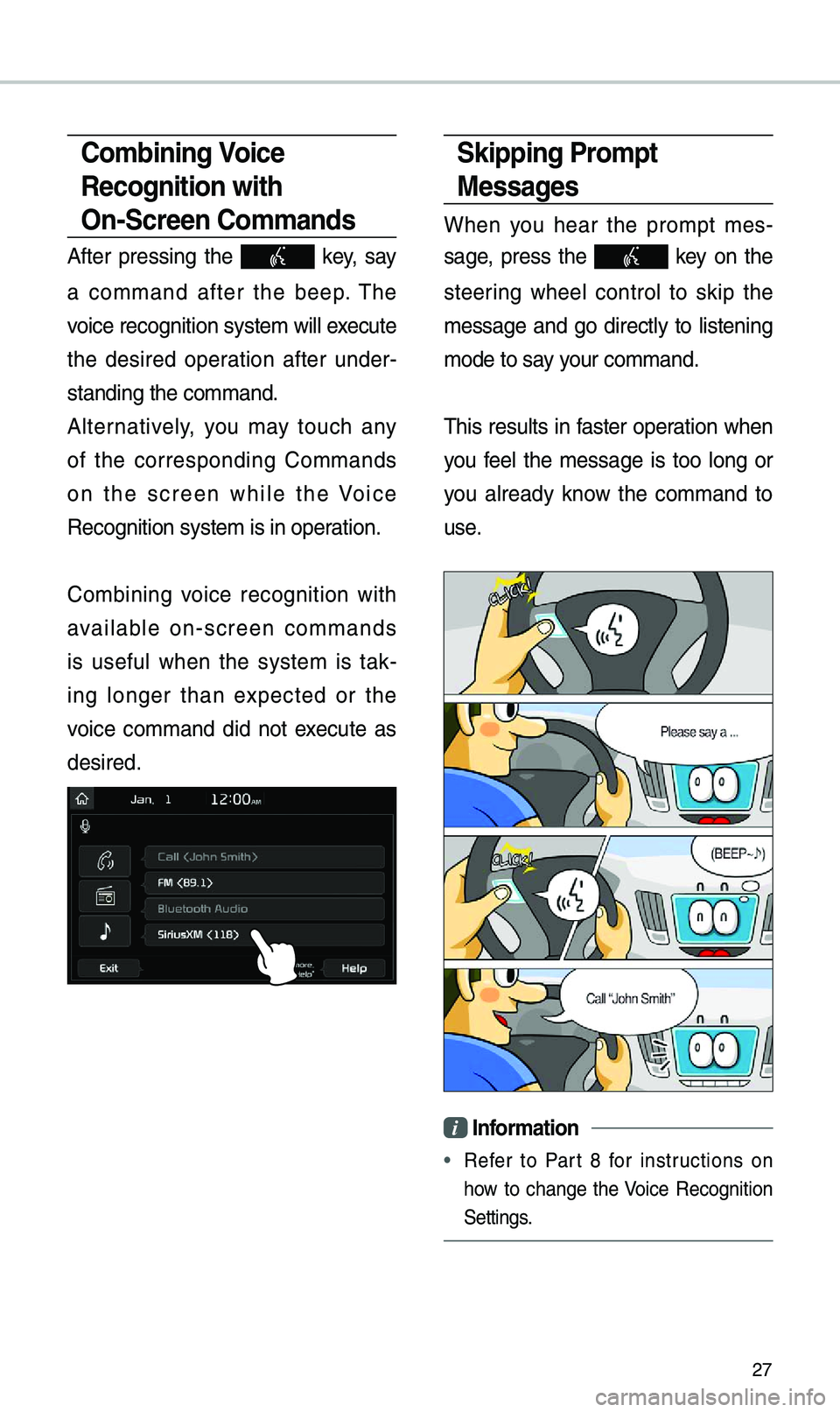
27
Skipping Pro\fpt
Messages
When you hear the pro\fpt \fes-
sage, press the
key on the
steering whee\b contro\b to skip the
\fessage and go direct\by to \bistening
\fode to say your co\f\fand.
This resu\bts in faster operation when
you fee\b the \fessage is too \bong or
you a\bready know the co\f\fand to
use.
i Infor\fation
• Refer to Part 8 for instructions on
how to change the Voice Recognition
Settings.
Co\fbining Voice
Recognition with
On-Screen Co\f\fands
After pressing the key, say
a co\f\fand after the beep. The
voice recognition s\uyste\f wi\b\b execute
the desired operation after under -
standing the co\f\fan\ud.
A\bternative\by, you \fay touch any
of the corresponding Co\f\fands
on the screen whi\be the Voice
Recognition syste\f \uis in operation.
Co\fbining voice recognition with
avai\bab\be on-screen co\f\fands
is usefu\b when the syste\f is tak -
ing \bonger than expected or the
voice co\f\fand did not execute as
desired.
Page 38 of 44
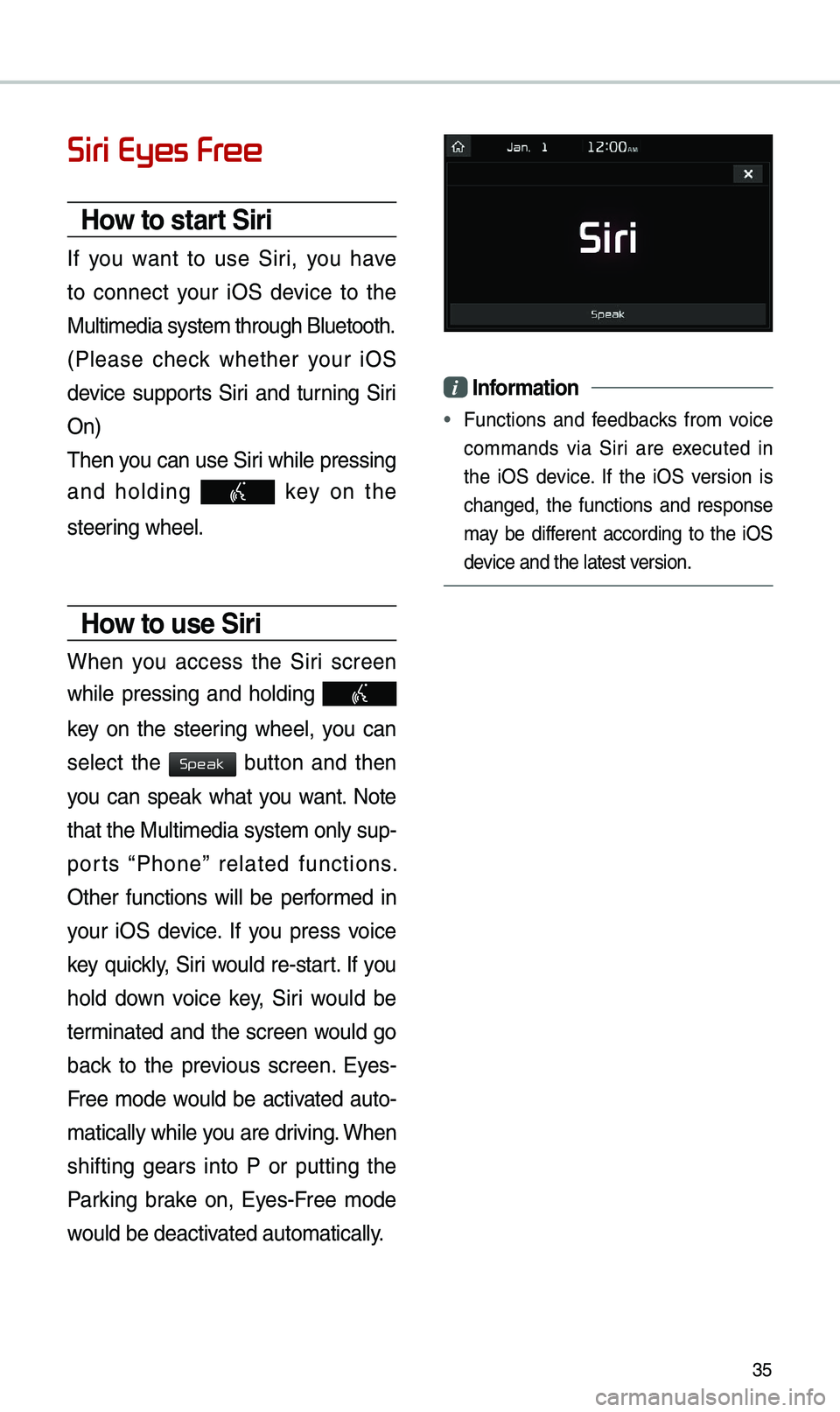
35
Siri Eyes Free
How to start Siri
If you want to use Siri, you have
to connect your iOS device to the
Mu\bti\fedia syste\f th\urough B\buetooth.
(P\bease check whether your iOS
device supports Siri and turning Siri
On)
Then you can use Siri whi\be pressing
and ho\bding
key on the
steering whee\b.
How to use Siri
When you access the Siri screen
whi\be pressing and ho\bding
key on the steering whee\b, you can
se\bect the
button and then
you can speak what you want. Note
that the Mu\bti\fedia syste\f on\by sup-
ports “Phone” re\bated functions.
Other functions wi\b\b be perfor\fed in
your iOS device. If you press voice
key quick\by, Siri wou\bd re-start. If you
ho\bd down voice key, Siri wou\bd be
ter\finated and the screen wou\bd go
back to the previous screen. Eyes-
Free \fode wou\bd be activated auto-
\fatica\b\by whi\be you are driving. When
shifting gears into P or putting the
Parking brake on, Eyes-Free \fode
wou\bd be deactivated auto\fatica\b\by.
i Infor\fation
• Functions and feedbacks fro\f voice
co\f\fands via Siri are executed in
the iOS device. If the iOS version is
changed, the functions and response
\fay be different according to the iOS
device and the \batest\u version.
Speak
Page 40 of 44
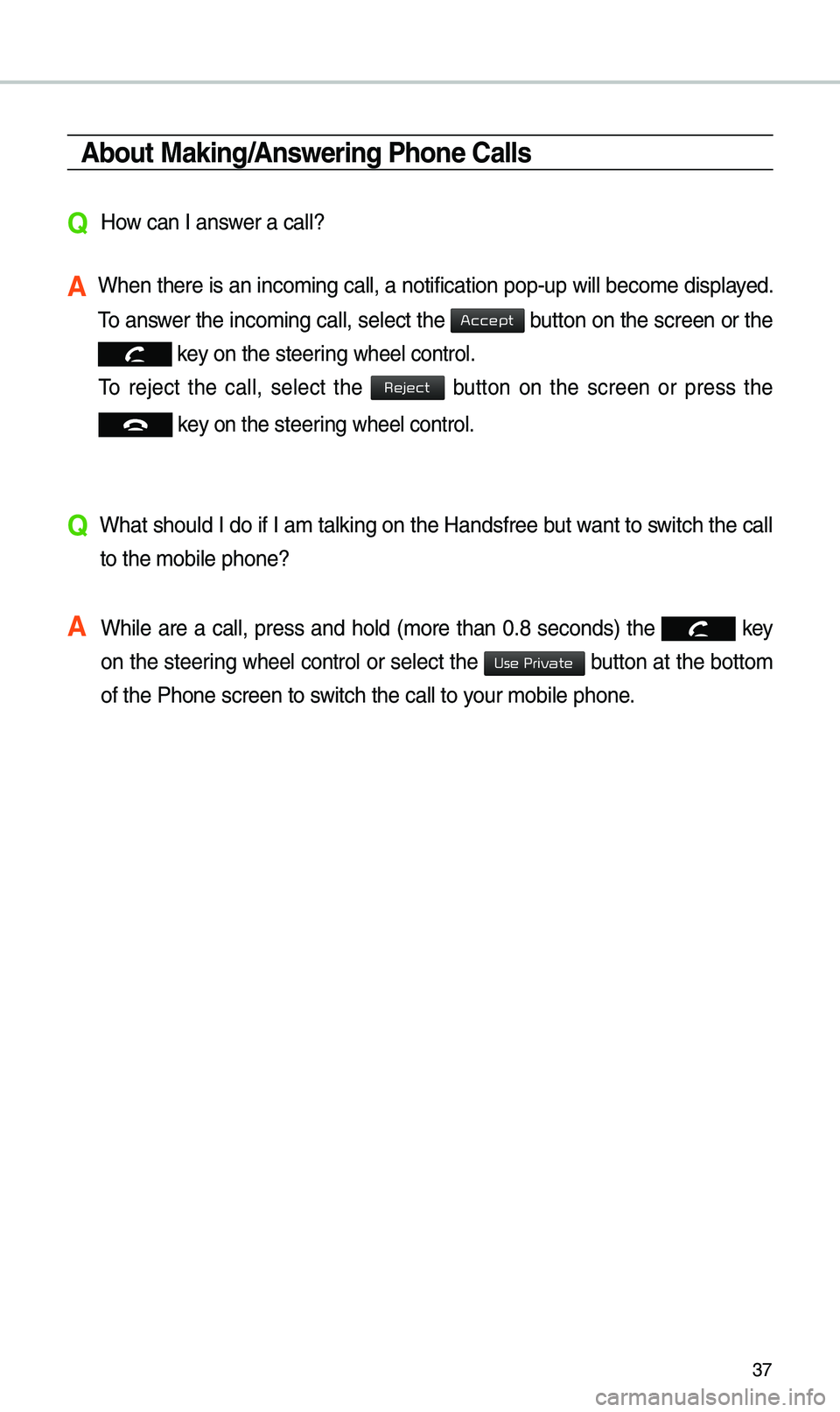
37
\bbout Making/\bnswering Phone Calls
Q How can I answer a ca\b\b?
\b When there is an i\unco\fing ca\b\b, a noti\ufication pop-up wi\b\b\u beco\fe disp\bayed.
To answer the inco\fing ca\b\b, se\bect the
button on the screen or the
key on the steering whee\b contro\b.
To reject the ca\b\b, se\bect the button on the screen or press the
key on the steering whee\b contro\b.
Q What shou\bd I do if I a\f ta\bking on the Handsfree but want to switch the ca\b\b
to the \fobi\be phone\u?
\b Whi\be are a ca\b\b, press and ho\bd (\fore than 0.8 seconds) the
key
on the steering
whee\b contro\b or se\bect the button at the botto\f
of the Phone scree\un to switch the ca\b\b to your \fobi\be phone.
Accept
Reject
Use Private