KIA SOUL EV 2015 Features and Functions Guide
Manufacturer: KIA, Model Year: 2015, Model line: SOUL EV, Model: KIA SOUL EV 2015Pages: 46, PDF Size: 3.02 MB
Page 21 of 46

19
Headlights & High Beams
Turn Signals & Fog Lights*
To operate:
•R
otate lever to change the Headlight function
•P
ush lever to turn High Beams ON
•P
ull lever to flash Headlights / High Beams
AUTO Light* function — When the light switch is in the AUTO Light
position, the tail lights and headlights will turn ON/OFF automatically,
depending on the amount of light outside the vehicle
T
o operate:
• T
urn Signals - Move lever Up/Down for Right /Left Turn Signal
•R
otate lever ring to turn Fog Lights ON/OFF
One-Touch Lane Change Signal is activated by moving the Turn Signal
Lever slightly for less than 1 second and then releasing
The lane change
signal will blink 3 times
T
o change how many times (3/5/7) the Lane Change Signal blinks, go to
User Settings Mode* in the LCD Instrument Cluster modes ( Type B cluster)
For more information on the User Settings Mode, please refer to your Owner’s Manual.
AUTO* Automatic Headlights position
Headlight position
Parking light position
OFF OFF position
O ne -Touch
Lane Change Signal
ALWAYS CHECK THE OWNER’S MANUAL FOR COMPLETE OPER ATING INFORMATION AND SAFET Y WARNINGS. *IF EQUIPPED
STEERING WHEEL CONTROLS
Page 22 of 46

SOUL EV FEATURES & FUNCTIONS GUIDE20*IF EQUIPPED
STEERIN\b WHEEL CONT\HROLS
To o p e r a t e :
Move lever Up/Down to change Wiper modes
Rotate lever to adjust Intermittent Wipe Speed
Pull to spray and wipe
Windshield Wipers & Washers
Rear Wiper & Washer
To operate:
Rotate Rear Wiper switch to change Wiper modes
Push to spray and wipe
ON: Normal wipe
INT: Intermittent wipe*
OFF: Wiper off
MIST: Single wipe
OFF: Wiper off
I N T: Intermittent wipe
LO: Slow wipe
HI: Fast wipe
Faster
Slower
FlexSteer ™ Steering Wheel Mode
Select the desired steering mode by toggling
through the steering modes .
• Press FlexSteer™ Steering Wheel Mode button
A to display the steering mode on the LCD
screen
• Then press the button
A again within 4
seconds to switch modes
REMINDER: Your vehicle’s steering wheel buttons may differ
from those in the illustrations. See your Owner’s Manual for
more details .
FlexSteer™ Steering
Wheel Mode Video
To view a video on your
mobile device, snap this
QR Code or visit the listed
website .
Refer to page 2 for more
information .
www.KuTechVideos.com/ps23/2015
QR CODE
Steering Mode Steering Mode Steering ModeNORMALSPORTCOMFORT
SETCRUISERESCANCELMODEVOL
VOL
MODEMODEA
(Button located on Steering Wheel)
Page 23 of 46
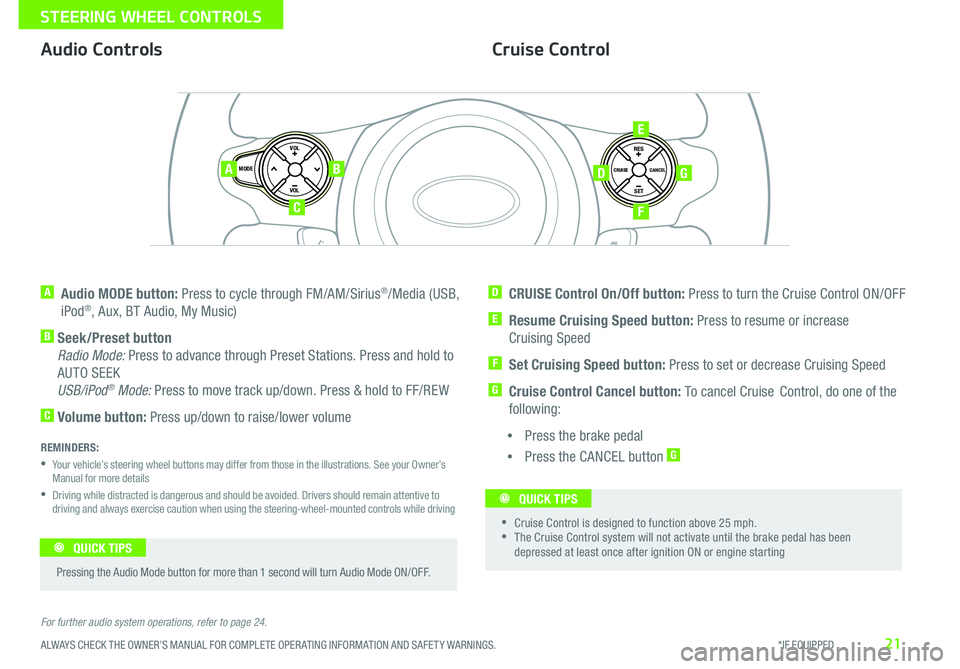
21
Cruise Control
Audio Controls
A Audio MODE button: Press to cycle through FM/AM/Sirius®/Media (USB,
iPod®, Aux, BT Audio, My Music)
B Seek/Preset button
Radio Mode: Press to advance through Preset Stations
Press and hold to
AUTO SEEK
USB/iPod
® Mode: Press to move track up/down Press & hold to FF/REW
C Volume button: Press up/down to raise/lower volume
D CRUISE Control On/Off button: Press to turn the Cruise Control ON/OFF
E Resume Cruising Speed button: Press to resume or increase
Cruising Speed
F Set Cruising Speed button: Press to set or decrease Cruising Speed
G Cruise Control Cancel button: To cancel Cruise C ontrol, do one of the
following:
• P
ress the brake pedal
•P
ress the CANCEL button
G
For further audio system operations, refer to page 24. REMINDERS:
• Your vehicle’s steering wheel buttons may differ from those in the illustrations See your Owner’s
Manual for more details
• Driving while distracted is dangerous and should be avoided D rivers should remain attentive to
driving and always exercise caution when using the steering-wheel-mounted controls while driving
SET
CRUISE
RES
CANCELMODE
VOL
VOL
AB
C
E
GD
F
•
•Cruise Control is designed to function above 25 mph •The Cruise Control system will not activate until the brake pedal has been
depressed at least once after ignition ON or engine starting
QUICK TIPS
Pressing the Audio Mode button for more than 1 second will turn Audio Mode ON/OFF
QUICK TIPS
ALWAYS CHECK THE OWNER’S MANUAL FOR COMPLETE OPER ATING INFORMATION AND SAFET Y WARNINGS. *IF EQUIPPED
STEERING WHEEL CONTROLS
Page 24 of 46
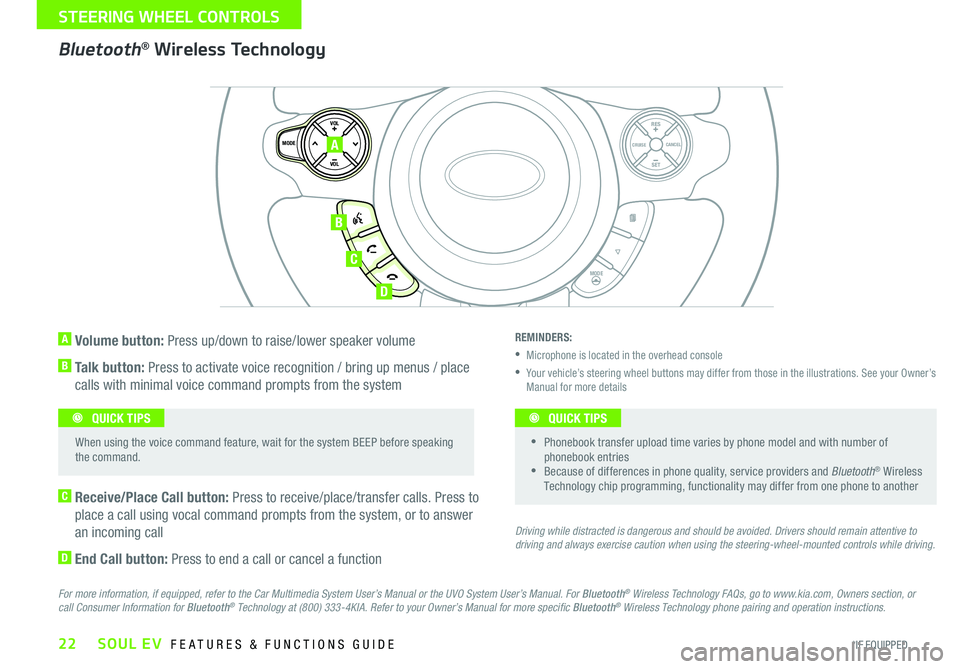
SOUL EV FEATURES & FUNCTIONS GUIDE22*IF EQUIPPED
STEERIN\b WHEEL CONT\HROLS
A Volume button: Press up/down to raise/lower speaker volume
B Talk button: Press to activate voice recognition / bring up menus / place
calls with minimal voice command prompts from the system
C Receive/Place Call button: Press to receive/place/transfer calls. Press to
place a call using vocal command prompts from the system, or to answer
an incoming call
D End Call button: Press to end a call or cancel a function
Bluetooth® Wireless Technology
For more information, if equipped, refer to the Car Multimedia System User’s Manual or the UVO System User’s Manual. For Bluetooth® Wireless Technology FAQs, go to www.kia.com, Owners section, or
call Consumer Information for Bluetooth® Technology at (800) 333-4KIA. Refer to your Owner’s Manual for more speci�c Bluetooth® Wireless Technology phone pairing and operation instructions.
REMINDERS:
Microphone is located in the overhead console
Your vehicle’s steering wheel buttons may differ from those in the illustrations. See your Owner’s
Manual for more details
Driving while distracted is dangerous and should be avoided. Drivers should remain attentive to
driving and always exercise caution when using the steering-wheel-mounted controls while driving.
SET
CRUISE
RES
CANCELMODE
VOL
VOL
MODE
A
B
C
D
Phonebook transfer upload time varies by phone model and with number of
phonebook entries
Because of differences in phone quality, service providers and Bluetooth® Wireless
Technology chip programming, functionality may differ from one phone to another
QUICK TIPS
When using the voice command feature, wait for the system BEEP before speaking
the command. QUICK TIPS
Page 25 of 46
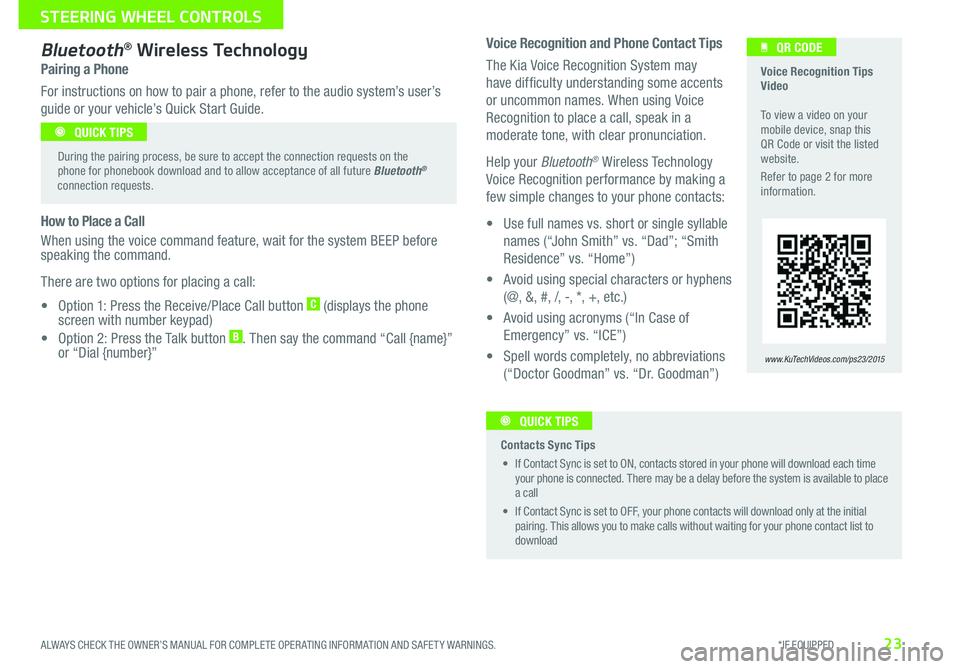
23
Voice Recognition and Phone Contact Tips
The Kia Voice Recognition System may
have difficulty understanding some accents
or uncommon names
When using Voice
Recognition to place a call, speak in a
moderate tone, with clear pronunciation
Help your Bluetooth
® Wireless Technology
Voice Recognition performance by making a
few simple changes to your phone contacts:
•
U
se full names vs
short or single syllable
names (“John Smith” vs
“Dad”; “Smith
Residence” vs
“Home”)
•
A
void using special characters or hyphens
(@, &, #, /, -, *, +, etc
)
•
A
void using acronyms (“In Case of
Emergency” vs
“ICE”)
•
S
pell words completely, no abbreviations
(“Doctor Goodman” vs
“Dr
Goodman”)
Bluetooth® Wireless Technology
Pairing a Phone
For instructions on how to pair a phone, refer to the audio system’s user’s
guide or your vehicle’s Quick Start Guide
How to Place a Call
When using the voice command feature, wait for the system BEEP before
speaking the command
T
here are two options for placing a call:
•
O
ption 1: Press the Receive/Place Call button
C (displays the phone
screen with number keypad)
•
O
ption 2: Press the Talk button
B Then say the command “Call {name}”
o
r “Dial {number}”
Voice Recognition Tips
Video
To view a video on your
mobile device, snap this
QR Code or visit the listed
website
R
efer to page 2 for more
information
www.KuTechVideos.com/ps23/2015
QR CODE
During the pairing process, be sure to accept the connection requests on the
phone for phonebook download and to allow acceptance of all future Bluetooth
®
connection requests
QUICK TIPS
Contacts Sync Tips
•
I
f Contact Sync is set to ON, contacts stored in your phone will download each time
your phone is connected
There may be a delay before the system is available to place
a call
•
I
f Contact Sync is set to OFF, your phone contacts will download only at the initial
pairing
This allows you to make calls without waiting for your phone contact list to
download QUICK TIPS
ALWAYS CHECK THE OWNER’S MANUAL FOR COMPLETE OPER ATING INFORMATION AND SAFET Y WARNINGS. *IF EQUIPPED
STEERING WHEEL CONTROLS
Page 26 of 46
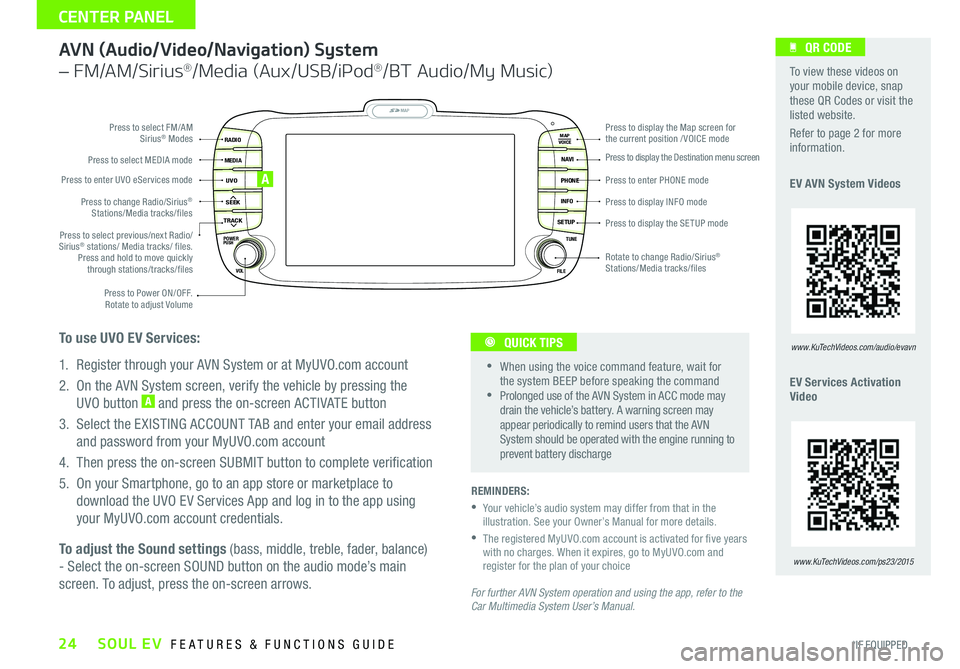
SOUL EV FEATURES & FUNCTIONS GUIDE24*IF EQUIPPED
CENTER PANEL
AVN \fAudio/Video/Navigation) System
– FM/AM/Si\fius®/M\bdia (Aux/USB/iPod®/BT Audio/My Music)
For further AVN System operation and using the app, refer to the
Car Multimedia System User’s Manual. REMINDERS:
Your vehicle’s audio system may differ from that in the
illustration . See your Owner’s Manual for more details.
The registered MyUVO .com account is activated for �ve years
with no charges. When it expires, go to MyUVO.com and
register for the plan of your choice
When using the voice command feature, wait for
the system BEEP before speaking the command
Prolonged use of the AVN System in ACC mode may
drain the vehicle’s battery . A warning screen may
appear periodically to remind users that the AVN
System should be operated with the engine running to
prevent battery discharge
QUICK TIPS
To adjust the Sound settings (bass, middle, treble, fader, balance)
- Select the on-screen SOUND button on the audio mode’s main
screen. To adjust, press the on-screen arrows.
MAP
UVO
SEEK
TRACK
RADIO
MEDIA
NAVI
PHONE
INFO
SETUP
POWER
VOL TUNE
FILEPUSH
VOICE MAP
Press to Power ON/OFF.
Rotate to adjust Volume
Press to enter UVO eServices mode
Press to select FM/AM
Sirius
® Modes
Press to select MEDIA mode
Rotate to change Radio/Sirius
®
Stations/Media tracks/files Press to display the Map screen for
the current position / VOICE mode
Press to display the Destination menu screen
Press to enter PHONE mode
Press to display the SE TUP mode Press to display INFO mode
Press to change Radio/Sirius
®
Stations/Media tracks/files
Press to select previous/next Radio/
Sirius
® stations/ Media tracks/ files.
Press and hold to move quickly through stations/tracks/files
To use UVO EV Services:
1. Register through your AVN System or at MyUVO. com account
2. On the AVN System screen, verify the vehicle by pressing the UVO button
A and press the on-screen ACTIVATE button
3. Select the EXISTING ACCOUNT TAB and enter your email address and password from your MyUVO. com account
4. Then press the on-screen SUBMIT button to complete veri�cation
5. On your Smartphone, go to an app store or marketplace to download the UVO EV Services App and log in to the app using
your MyUVO. com account credentials .
A
To view these videos on
your mobile device, snap
these QR Codes or visit the
listed website.
Refer to page 2 for more
information .
EV AVN System Videos
EV Services Activation
Video
www.KuTechVideos.com/audio/evavn
QR CODE
www.KuTechVideos.com/ps23/2015
Page 27 of 46
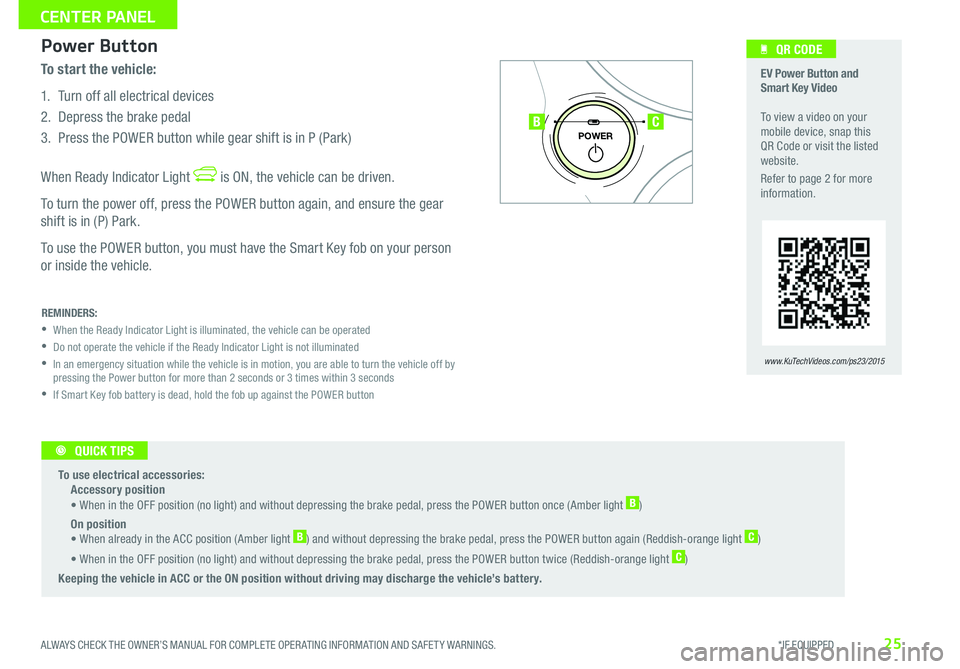
25ALWAYS CHECK THE OWNER’S MANUAL FOR COMPLETE OPER ATING INFORMATION AND SAFET Y WARNINGS. *IF EQUIPPED
CENTER PANEL
Power Button
To start the vehicle:
1. Turn off all electrical devices
2. Depress the brake pedal
3. Press the POWER button while gear shift is in P (Park)
When Ready Indicator Light
is ON, the vehicle can be driven.
To turn the power off, press the POWER button again, and ensure the gear
shift is in (P) Park.
To use the POWER button, you must have the Smart Key fob on your person
or inside the vehicle.
P
POWER
To use electrical accessories:
Accessory position
• When in the OFF position (no light) and without depressing the brake pedal, press the POWER button once (Amber light
B)
On position
• When already in the ACC position ( Amber light
B) and without depressing the brake pedal, press the POWER button again (Reddish-orange light C)
• When in the OFF position (no light) and without depressing the brake pedal, press the POWER button twice ( Reddish-orange light
C)
Keeping the vehicle in ACC or the ON position without driving may discharge the vehicle’s battery.
REMINDERS:
When the Ready Indicator Light is illuminated, the vehicle can be operated
Do not operate the vehicle if the Ready Indicator Light is not illuminated
In an emergency situation while the vehicle is in motion, you are able to turn the vehicle off by
pressing the Power button for more than 2 seconds or 3 times within 3 seconds
If Smart Key fob battery is dead, hold the fob up against the POWER button
EV Power Button and
Smart Key Video
To view a video on your
mobile device, snap this
QR Code or visit the listed
website .
Refer to page 2 for more
information .
www.KuTechVideos.com/ps23/2015
BC
QR CODE
QUICK TIPS
Page 28 of 46
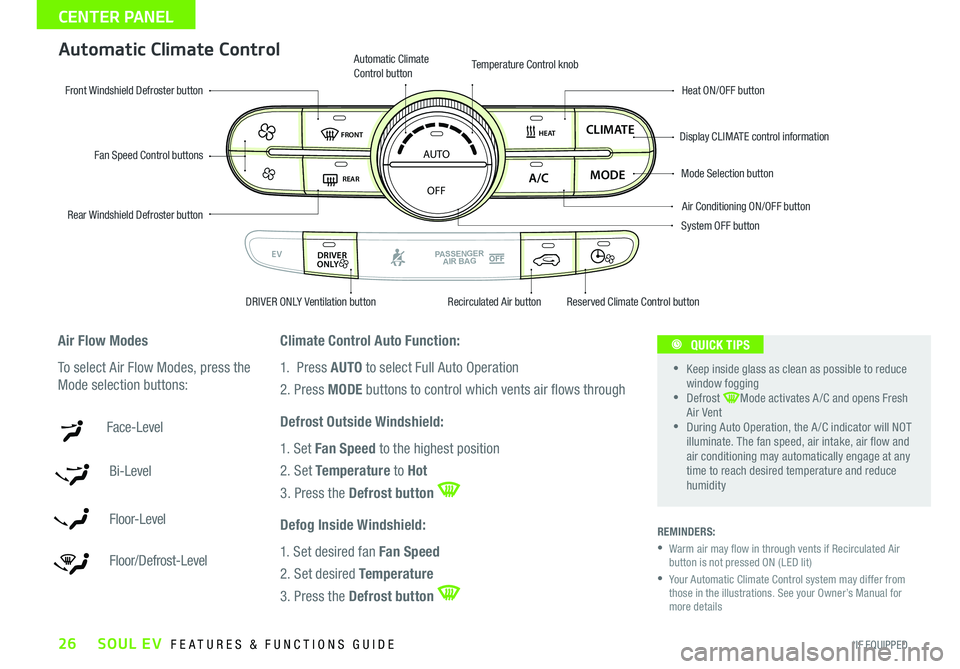
SOUL EV FEATURES & FUNCTIONS GUIDE26*IF EQUIPPED
CENTER PANEL
Automatic Climate Control
Climate Control Auto Function:
1. Press AUTO to select Full Auto Operation
2. Press MODE buttons to control which vents air �ows through
Defrost Outside Windshield:
1. Set Fan Speed to the highest position
2. Set Temperature to Hot
3. Press the Defrost button
Defog Inside Windshield:
1. Set desired fan Fan Speed
2. Set desired Temperature
3. Press the Defrost button
REMINDERS:
Warm air may �ow in through vents if Recirculated Air
button is not pressed ON (LED lit)
Your Automatic Climate Control system may differ from
those in the illustrations . See your Owner’s Manual for
more details
Air Flow Modes
To select Air Flow Modes, press the
Mode selection buttons:
Face-Level
Bi-Level
F lo o r- L evel
Floor/Defrost-Level
AUTO
OFF
FRONT
DRIVER
EV
HEAT
REAR
ONLY
A/C MODE
CLIMATE
PASSENGER
AIR BAG
DRIVER
EV
ONLYPASSENGERAIR BAG
Fan Speed Control buttons
Mode Selection button
Display CLIMATE control information
Rear Windshield Defroster button Automatic Climate
Control button
Air Conditioning ON/OFF button
Front Windshield Defroster button
Heat ON/OFF button
Temperature Control knob
System OFF button
DRIVER ONLY Ventilation button Recirculated Air buttonReserved Climate Control button
Keep inside glass as clean as possible to reduce
window fogging
Defrost Mode activates A /C and opens Fresh
Air Vent
During Auto Operation, the A /C indicator will NOT
illuminate. The fan speed, air intake, air �ow and
air conditioning may automatically engage at any
time to reach desired temperature and reduce
humidity
QUICK TIPS
Page 29 of 46
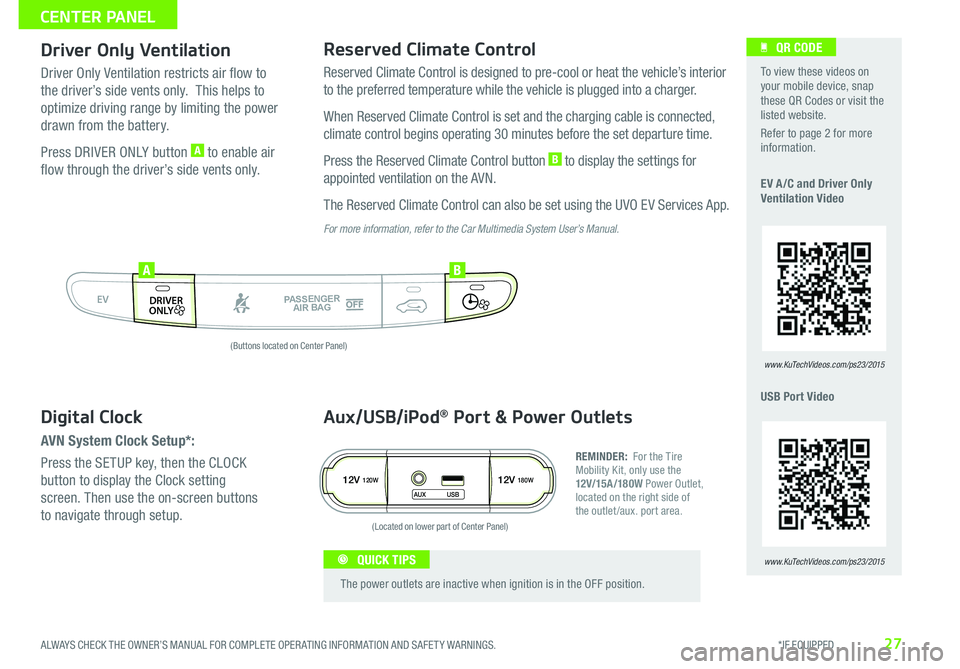
27
Driver Only VentilationReserved Climate Control
Driver Only Ventilation restricts air flow to
the driver’s side vents only
This helps to
optimize driving range by limiting the power
drawn from the battery
P
ress DRIVER ONLY button
A to enable air
flow through the driver’s side vents only
R
eserved Climate Control is designed to pre-cool or heat the vehicle’s interior
to the preferred temperature while the vehicle is plugged into a charger
When Reserved Climate Control is set and the charging cable is connected,
climate control begins operating 30 minutes before the set departure time
P ress the Reserved Climate Control button B to display the settings for
appointed ventilation on the AVN
T
he Reserved Climate Control can also be set using the UVO EV Services App
For more information, refer to the Car Multimedia System User’s Manual.
AUTO
OFF
FRONT
DRIVER
EV
HEAT
REAR
ONLY
A/C MODE
CLIMATE
PASSENGER
AIR BAG
DRIVER
EV
ONLYPASSENGERAIR BAG
AB
12V120W12V180W
AUX USB
Aux/USB/iPod® Port & Power Outlets
REMINDER: For the Tire
Mobility Kit, only use the
12V/15A/180W Power Outlet,
located on the right side of
the outlet /aux
port area
The power outlets are inactive when ignition is in the OFF position
QUICK TIPS
To view these videos on
your mobile device, snap
these QR Codes or visit the
listed website
R
efer to page 2 for more
information
E
V A /C and Driver Only
Ventilation Video
USB Port Video
www.KuTechVideos.com/ps23/2015
QR CODE
www.KuTechVideos.com/ps23/2015
Digital Clock
AVN System Clock Setup*:
Press the SETUP key, then the CLOCK
button to display the Clock setting
screen
Then use the on-screen buttons
to navigate through setup
(Buttons located on Center Panel)
(Located on lower part of Center Panel)
ALWAYS CHECK THE OWNER’S MANUAL FOR COMPLETE OPER ATING INFORMATION AND SAFET Y WARNINGS. *IF EQUIPPED
CENTER PANEL
Page 30 of 46

SOUL EV FEATURES & FUNCTIONS GUIDE28*IF EQUIPPED
CENTER PANEL
REMINDERS:
• As a bulb check, the EPB malfunction indicator will illuminate for approximately 3 seconds when the ignition switch is turned ON
• If the warning light does not illuminate temporarily, or continues to remain lit, take your vehicle to an authorized Kia dealer and have the system checked
• The EPB should not be operated while the vehicle is moving
• A click or electric brake motor sound may be heard while operating or releasing the EPB, but these conditions are normal and indicate that the EPB is functioning properly
Electric Parking Brake \fEPB)*
The Electric Parking Brake (EPB) system utilizes an electric motor to engage the
parking brake .
Applying the Parking Brake
Depress the brake pedal and pull up the EPB switch
A. Ensure that the indicator light
is illuminated on the instrument cluster.
Releasing the Parking Brake
The EPB will automatically release when the shifter is placed in Reverse or Drive.
To release EPB manually, depress the brake pedal, then press the EPB switch
A, with
the ignition switch in the ON position. Ensure that the indicator light
is OFF.
When leaving your keys with parking lot attendants or valet, make sure to inform them
how to operate the EPB
If parked on a steep incline/decline, pull up the EPB switch for more than 3 seconds for a
�rmer EPB application
QUICK TIPS
ECOOFFECOOFF
ECOOFF
A
(Located below Gear Shift)
Electric Parking Brake
Video
To view a video on your
mobile device, snap this
QR Code or visit the listed
website .
Refer to page 2 for more
information .
www.kutechvideos.com/audio/avn4
QR CODE