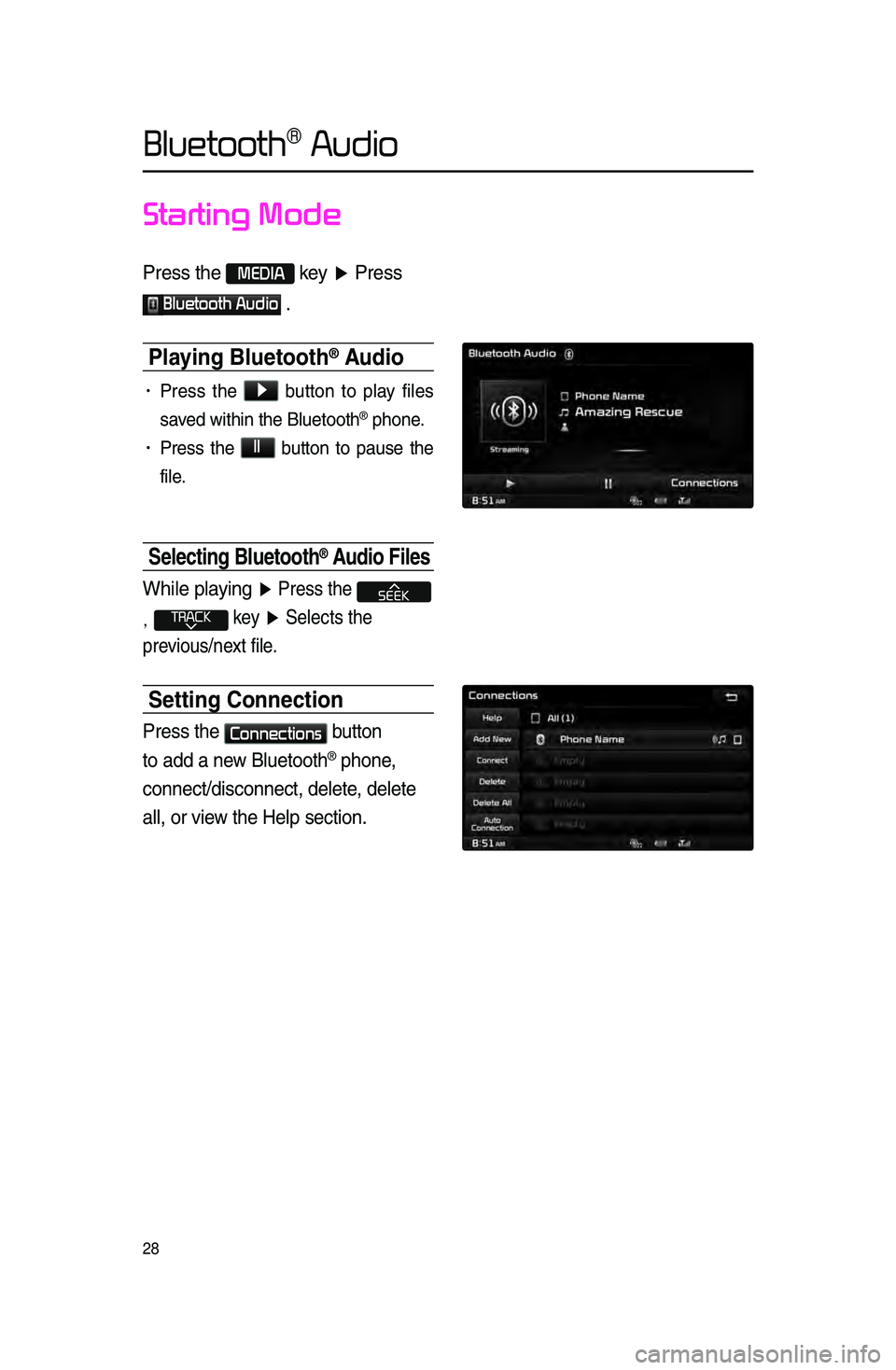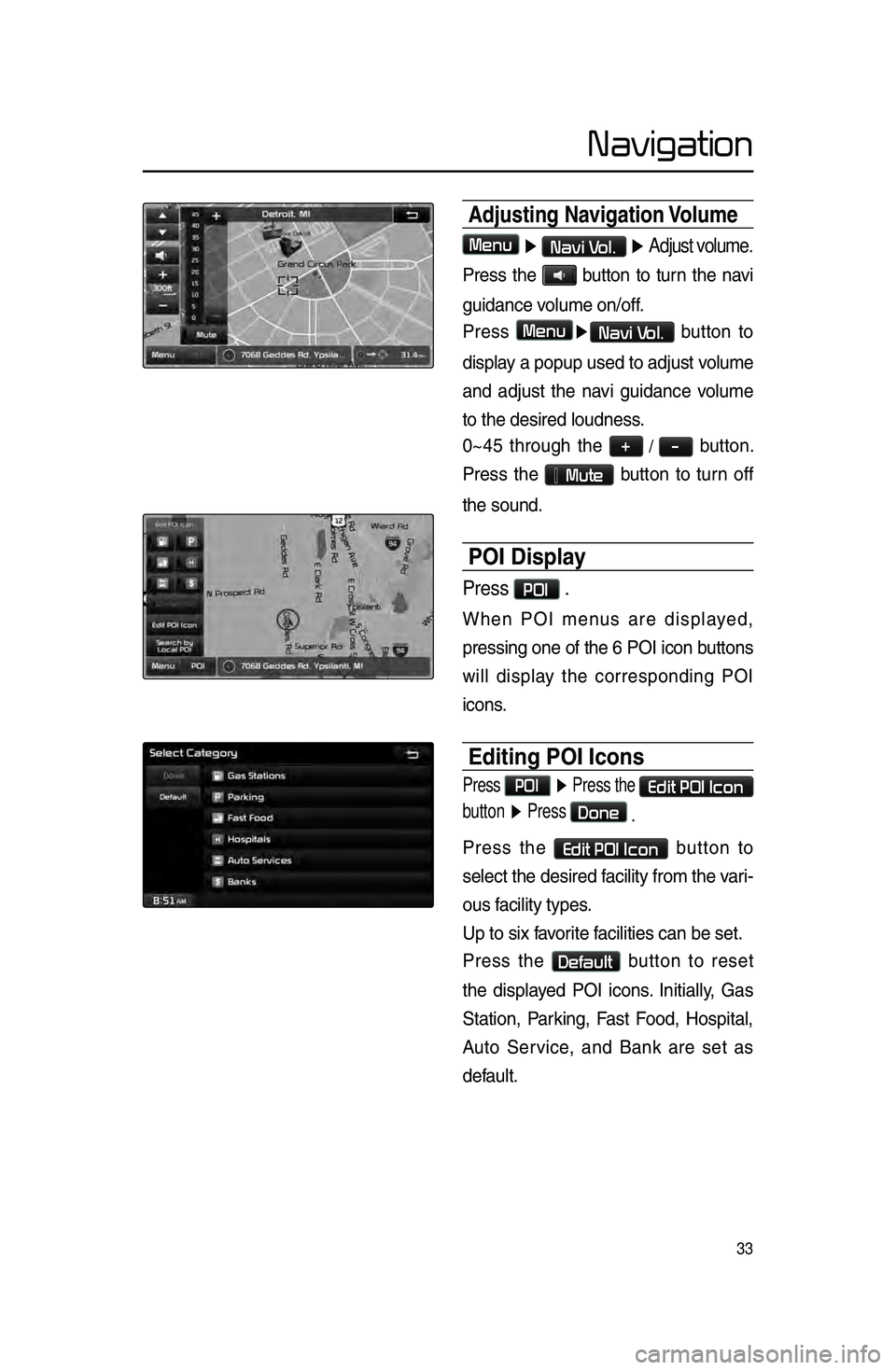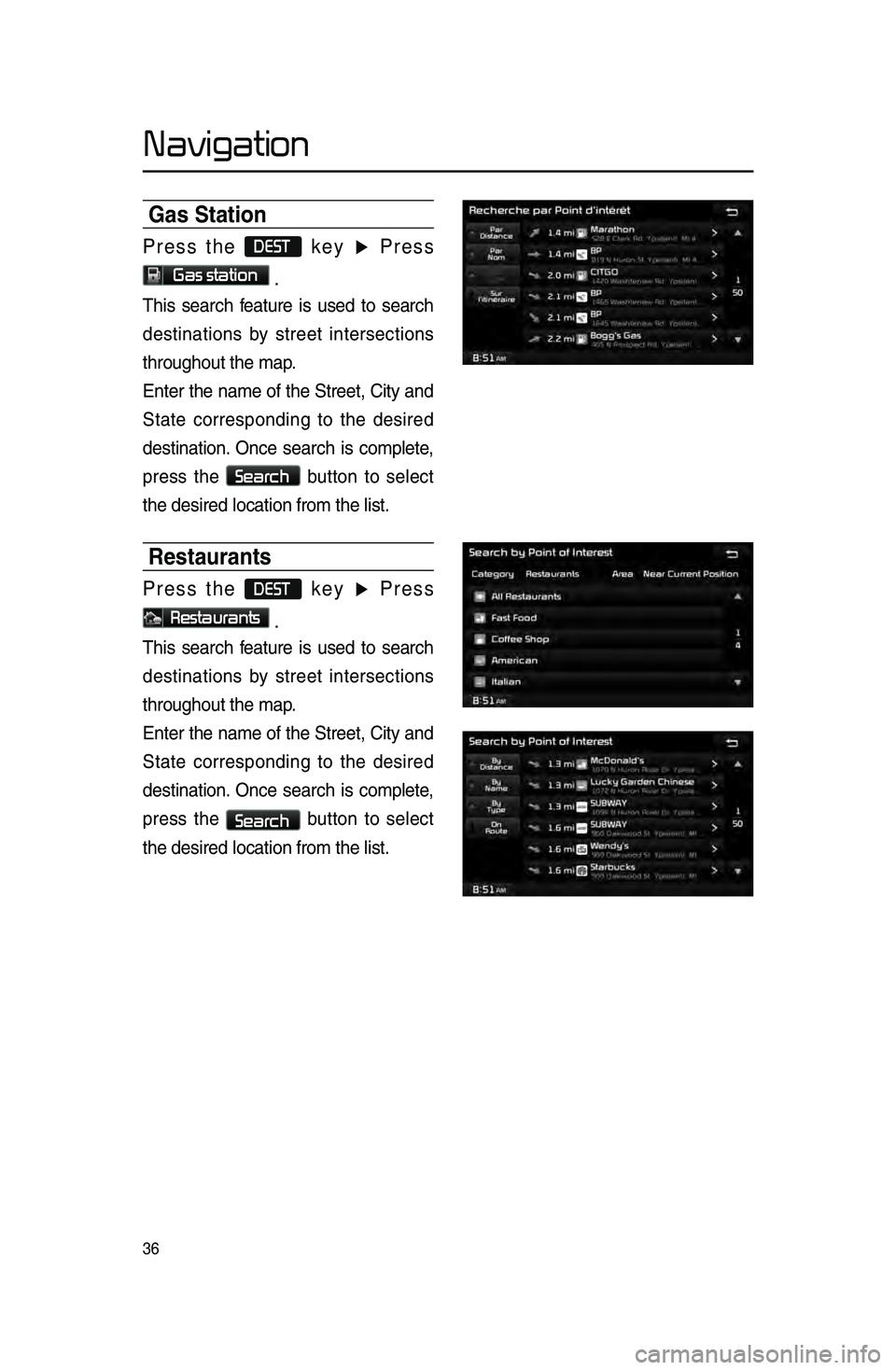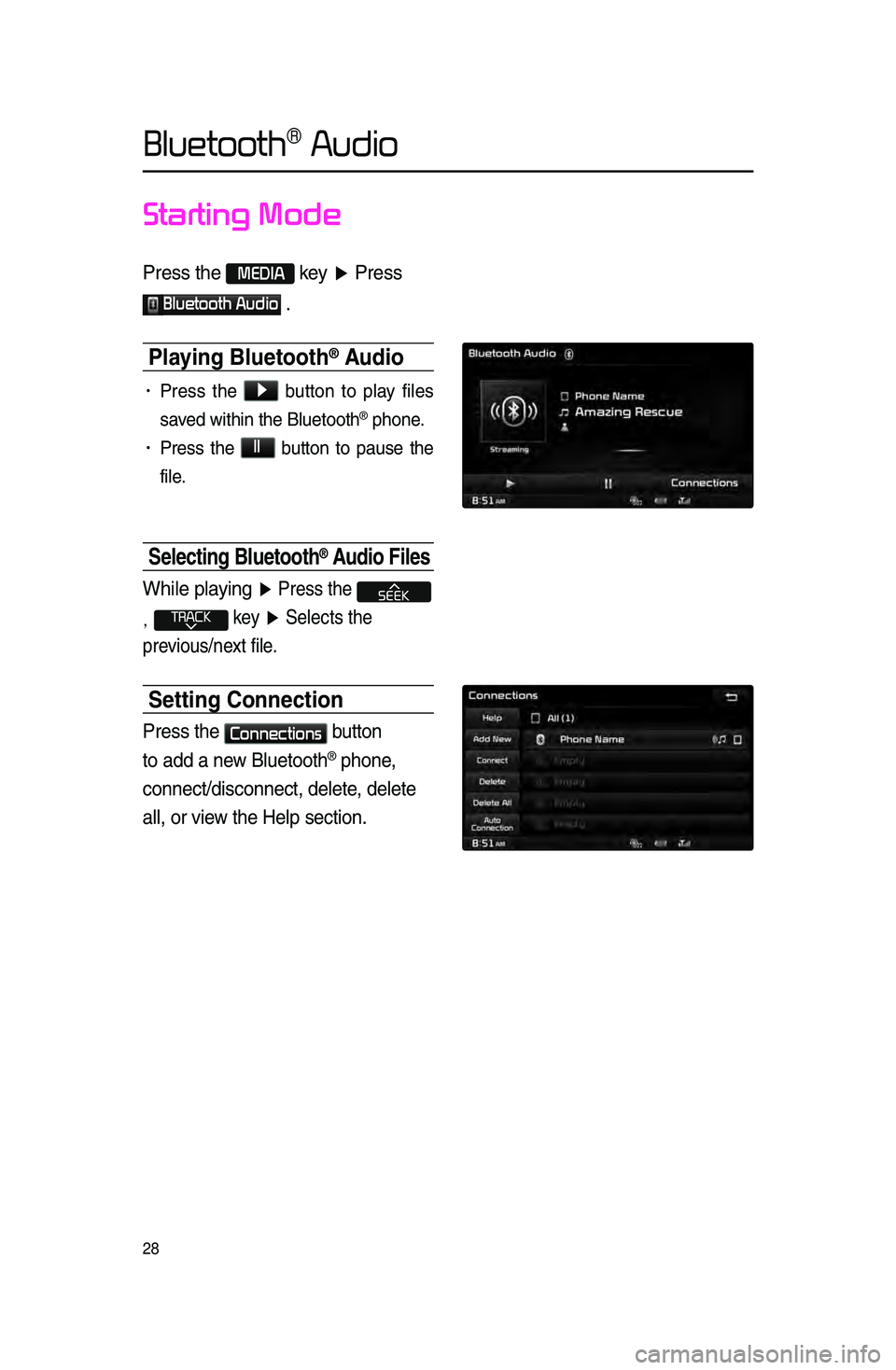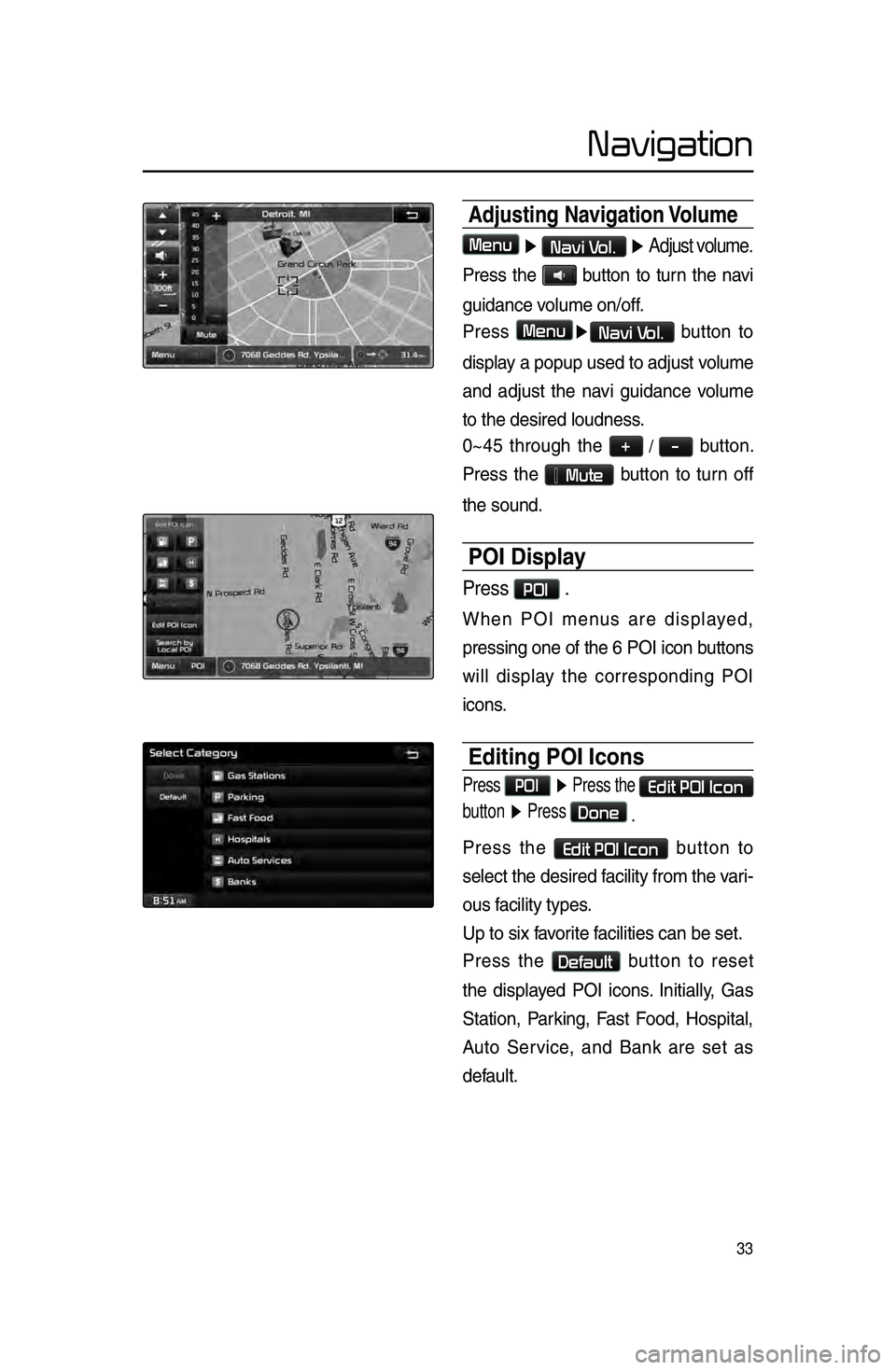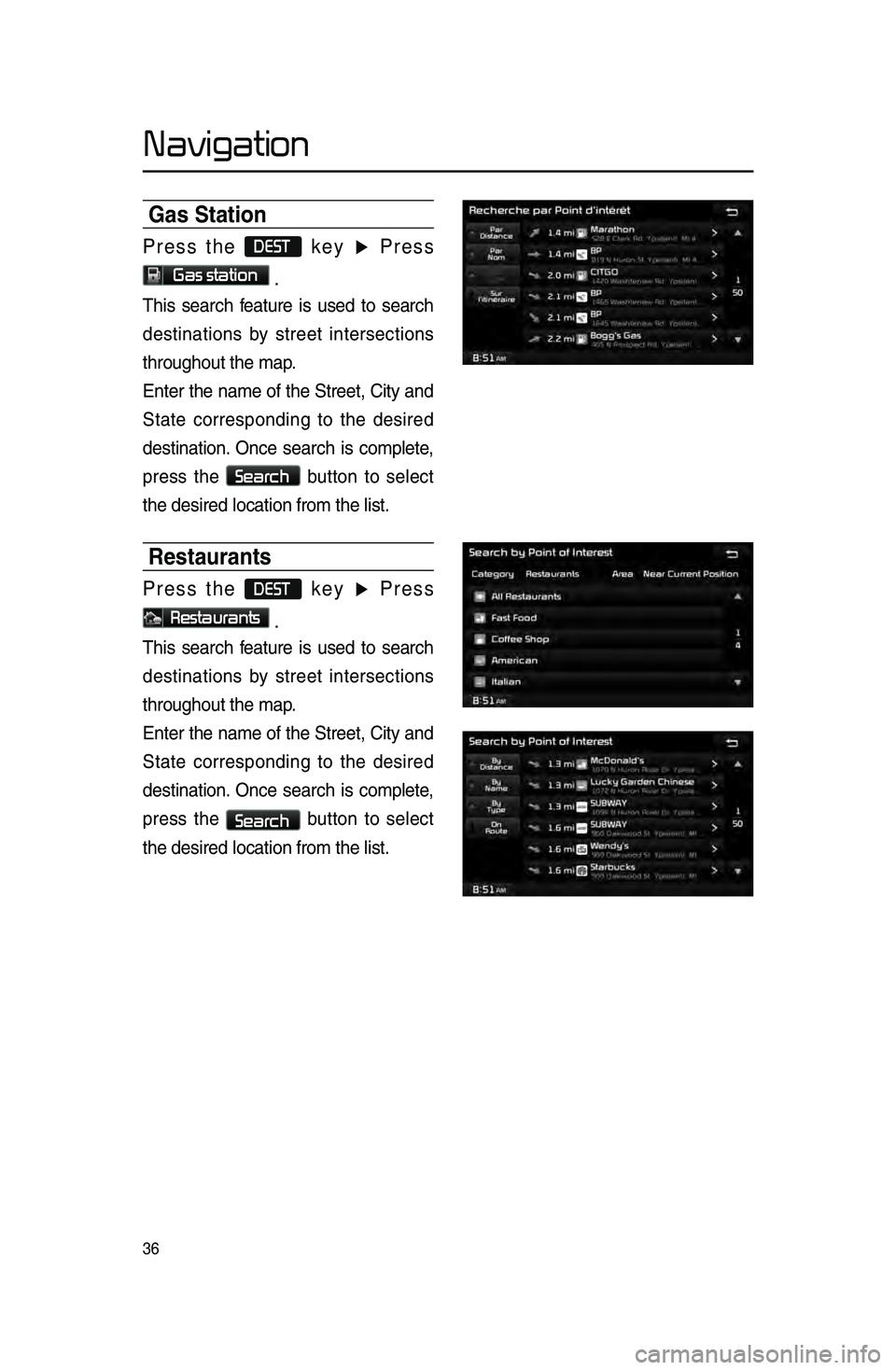KIA SPORTAGE 2015 Navigation System Quick Reference Guide
Manufacturer: KIA, Model Year: 2015,
Model line: SPORTAGE,
Model: KIA SPORTAGE 2015
Pages: 76, PDF Size: 2.13 MB
KIA SPORTAGE 2015 Navigation System Quick Reference Guide
SPORTAGE 2015
KIA
KIA
https://www.carmanualsonline.info/img/2/54595/w960_54595-0.png
KIA SPORTAGE 2015 Navigation System Quick Reference Guide
Trending: display, window, turn signal, wheel, buttons, USB, steering
Page 31 of 76
28
Starting Mode
Press \fhe MEDIA key ▶ Press
Bluetooth Audio \b
Pla\fing Bluetooth® Audio
• Press the ▶
button to play files
saved within the Bluet\looth
® phone.
• Press the ll
button to pause the
file.
Selecting Bluetooth® Audio Files
While playing ▶ Press \fhe
, key ▶ Selec\fs \fhe
previous/nex\f file\b
Setting Connection
Press \fhe Connections
bu\f\fon
\fo add a new Blue\foo\fh
® phone,
connec\f/disconnec\f, d\rele\fe, dele\fe
all, or view \fhe Help sec\fion\b
Bluetooth® Audio
Page 32 of 76
29
Starting Mode
Press \fhe MEDIA key ▶ Press
My Music
.
Pla\fing M\f Music
• Press the ▶
button to play the
file.
• Press the ll
button to pause the
file.
Selecting M\f Music
While playing ▶ Press \fhe <
,
> bu\f\fons or \fhe ,
key \fo play \fhe previous/
nex\f file\b
• Pressing and holding the
, key \fover 0.8 se\bonds)
will rewind or fast-forward the \bur -
rent file.
• While the ,
key is being pressed, the tra\bk
will rewind or fast-forward at high
speeds. On\be the key is released,
the Musi\b will begin playing at nor -
mal speed.
My Music Mode
Page 33 of 76
30
Using the Menu Buttons
Press \fhe Menu bu\f\fon \fo se\f \fhe
Repea\f, Shuffle, Scan, Info On (Info
Off) menus\b
Repeat
Press \fhe Menu
bu\f\fon ▶ Press
Repeat .
The \burrently playing file is repeat\led.
Shuffle
Press \fhe Menu
bu\f\fon ▶ Press
Shuffle .
When turned on, files are played in ran -
dom order.
Scan
Press \fhe Menu
bu\f\fon ▶ Press
Scan .
The beginning \fapprox 10 se\bonds) of
all files are s\banne\ld.
Info On/Info Off
Press \fhe Menu
bu\f\fon ▶ Press
Info On .
The s\breen display \ban be set differ -
ently depending on \luser sele\btion.
When the title, artist, and album info
are displayed, the button is \bhanged to
Info Off
.
Press Info Off
to restore the previ-
ous information display setting.
My Music Mode
Page 34 of 76
31
Using Menus within
the List Screen
Moving between Lists
Press \fhe List bu\f\fon ▶
Press
▲
, ▼ .
If six \f6) or more files or folders exist
in the same folder, the list will be dis-
played a\bross two or more pages.
Press the
▲
, ▼
\bursor buttons to
qui\bkly find the desire\ld page.
Retuning to Current \hLocation
While sear\bhing files within other fold-
ers, press the
Now Playing button
to return to the \burrently playing file
s\breen.
Deleting Files
Press \fhe List
bu\f\fon ▶
Selec\f \fhe files \fo de\rle\fe ▶ Press
Delete Items .
My Music Mode
Page 35 of 76
32
Navigation
Starting Navigation
Current Position
Press the MAP
VOICE key or the but -
ton displayed at the upper right side
in some map \bonditions to display the
map of the \burrent position and the
neighboring area.
Map Displa\f Settings
Press the MAP
VOICE key▶ Press the
.
Ea\bh press of this button \bhanges the
dire\btion between Heading-up and
North-up.
Changing Map Scale
Press the S\bale + / - button to
display a popup showing all s\bales. To
adjust the s\bale, press the
+ / -
button or push the desired s\bale on
the s\bale pop-up wi\lndow.
Map Menu
Press Menu button.
The Set as Destination, Add Waypoint
, Add to address Book, Navi Vol.
features \ban be used\l.
Some buttons are disabled in states
when they \bannot be used.
Page 36 of 76
33
Navigation
Adjusting Navigation Volume
Menu ▶ Navi Vol. ▶ Adjust volume.
Press the button to turn the navi
guidan\be volume on/off.
Press
Menu▶Navi Vol. button to
display a popup used to adjust volume
and adjust the navi guidan\be volume
to the desired loud\lness.
0~45 through the
+ / - button.
Press the
Mute button to turn off
the sound.
POI Displa\f
Press POI .
When POI menus are displayed,
pressing one of th\le 6 POI i\bon buttons
will display the \borresponding POI
i\bons.
Editing POI Icons
Press POI ▶ Press the Edit POI Icon
button ▶ Press
Done
.
Press the Edit POI Icon button to
sele\bt the desired \lfa\bility from the vari -
ous fa\bility types.
Up to six favorite fa\bilities \ban be set\l.
Press the
Default button to reset
the displayed POI i\bons. Initially, Gas
Station, Parking, Fast Food, Hospital,
Auto Servi\be, and Bank are set as
default.
Page 37 of 76
34
Navigation
Searching POIs
Press the Search by local POI
button.
This feature is used to search nearby
POIs.
Use the Select Area feature to change
the area.
Adding a M\f Place
Feature used to save the current
position or scroll position.
Page 38 of 76
35
Navigation
Destination Search
Address
Press the DEST key ▶ Press
Address
.
Feature used to sear\bh destinations
through addresses, in\bluding House
No., Street name, City name, et\b.
Previous Destinations
Press the DEST key ▶ Press
Previous Destination
.
Name Description
1 By DateSorts POIs and locations
by added date
2 By NameSorts POIs and locations
by name
3 Delete Items
From various entries,
items can be selected
and deleted all at once
POI (Point of Interest) S\hearch
This feature is used to search
facilities using POI categories. It is
possible to search through previous
search history.
1
2
3
Page 39 of 76
36
Navigation
Gas Station
Press the DEST key ▶ Press
Gas station .
This sear\bh feature is used to sear\bh
destinations by street interse\btions
throughout the map\l.
Enter the name of the Street, City and
State \borresponding to the desired
destination. On\be sear\bh is \bomplete,
press the
Search
button to sele\bt
the desired lo\batio\ln from the list.
Restaurants
Press the DEST key ▶ Press
Restaurants .
This sear\bh feature is used to sear\bh
destinations by street interse\btions
throughout the map\l.
Enter the name of the Street, City and
State \borresponding to the desired
destination. On\be sear\bh is \bomplete,
press the
Search button to sele\bt
the desired lo\batio\ln from the list.
Page 40 of 76
37
Navigation
Emergenc\f
Press the DEST key ▶ Press
Emergency .
This sear\bh feature is used to sear\bh
for poli\be stations, hospitals, and deal-
erships in emergen\l\by situations.
M\f Places
Press the DEST key ▶ Press
My Places ▶ Press Group .
This sear\bh feature is used to sear\bh
destinations by sele\bting previously
saved My Pla\bes to set as destinations.
My Pla\bes \ban be pla\bed in groups, and
group names \ban be e\ldited within Setup.
Phone Number
Press the DEST key ▶ Press
Phone Number .
This sear\bh feature is used to sear\bh the
lo\bations of POIs by entering the phone
number of the desir\led POI destination\l.
• Area \bodes must be entered to \bomplete
the sear\bh.
Trending: USB, gas type, warning, change time, CD player, ECO mode, steering wheel