KIA SPORTAGE 2016 Features and Functions Guide
Manufacturer: KIA, Model Year: 2016, Model line: SPORTAGE, Model: KIA SPORTAGE 2016Pages: 46, PDF Size: 3.29 MB
Page 11 of 46
![KIA SPORTAGE 2016 Features and Functions Guide 9
[A] Pull/Press to operate Driver’s Window Auto Up/Down*
[B] Press to Lock /Unlock All Doors
[C] Press to disable Rear Passenger Windows
Power Windows, Window Lock & Central Door Lock
REMINDER: Wh KIA SPORTAGE 2016 Features and Functions Guide 9
[A] Pull/Press to operate Driver’s Window Auto Up/Down*
[B] Press to Lock /Unlock All Doors
[C] Press to disable Rear Passenger Windows
Power Windows, Window Lock & Central Door Lock
REMINDER: Wh](/img/2/54587/w960_54587-10.png)
9
[A] Pull/Press to operate Driver’s Window Auto Up/Down*
[B] Press to Lock /Unlock All Doors
[C] Press to disable Rear Passenger Windows
Power Windows, Window Lock & Central Door Lock
REMINDER: When pressed [C], window controls for all Rear Windows are disabled, including from driver's controls .
REMINDER: To lock position of mirrors, toggle switch to the neutral (center) position .
Power Folding Outside Mirrors*
Toggle switch [D] left or right to select mirror .
Then press arrows to adjust Power Folding
Outside Mirror position .
To both fold and unfold the outside mirrors, press
the folding mirror button [E] .
Heated Outside Mirrors*
Automatic Door Lock/Unlock
Mirror heaters controlled with Rear Defroster .
Auto Door Lock /Unlock will engage when the gear
shift is moved in to or out of the P (Park) position .
A
B
C
D
E
D
E
C
B
A
C
ALWAYS CHECK THE OWNER’S MANUAL FOR COMPLETE OPER ATING INFORMATION AND SAFET Y WARNINGS. *IF EQUIPPED
DRIVER'S PANEL
Page 12 of 46
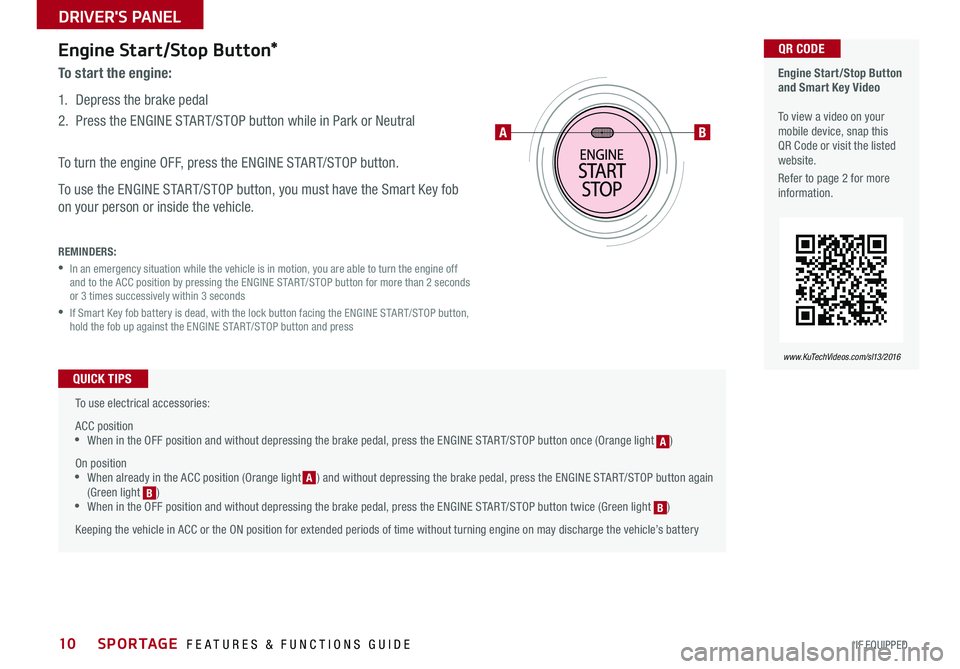
10
Engine Start/Stop Button*
To start the engine:
1 . Depress the brake pedal
2 . Press the ENGINE START/STOP button while in Park or Neutral
To turn the engine OFF, press the ENGINE START/STOP button .
To use the ENGINE START/STOP button, you must have the Smart Key fob
on your person or inside the vehicle .
REMINDERS:
• In an emergency situation while the vehicle is in motion, you are able to turn the engine off and to the ACC position by pressing the ENGINE START/STOP button for more than 2 seconds or 3 times successively within 3 seconds
• If Smart Key fob battery is dead, with the lock button facing the ENGINE START/STOP button, hold the fob up against the ENGINE START/STOP button and press
Engine Start/Stop Button and Smart Key Video To view a video on your mobile device, snap this QR Code or visit the listed website .
Refer to page 2 for more information .
www.KuTechVideos.com/sl13/2016
QR CODE
To use electrical accessories:
ACC position •When in the OFF position and without depressing the brake pedal, press the ENGINE START/STOP button once (Orange light [A])
On position •When already in the ACC position (Orange light [A]) and without depressing the brake pedal, press the ENGINE START/STOP button again (Green light [B]) •When in the OFF position and without depressing the brake pedal, press the ENGINE START/STOP button twice (Green light [B])
Keeping the vehicle in ACC or the ON position for extended periods of time without turning engine on may discharge the vehicle’s battery
QUICK TIPS
AB
BA
A
B
SPORTAGE FEATURES & FUNCTIONS GUIDE
*IF EQUIPPED
DRIVER'S PANEL
Page 13 of 46
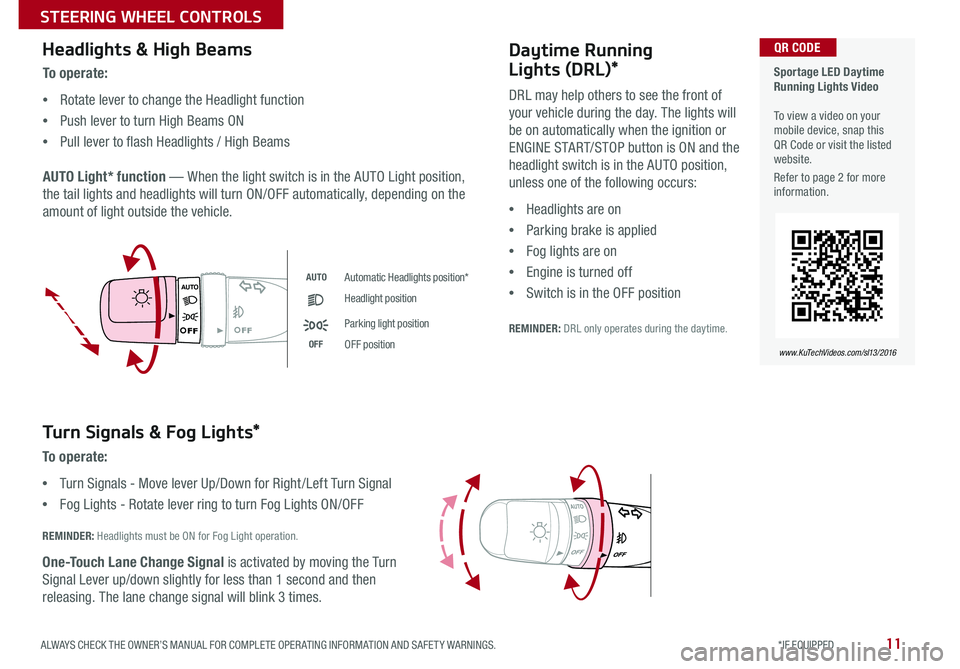
11
Headlights & High Beams
AUTO Light* function — When the light switch is in the AUTO Light position,
the tail lights and headlights will turn ON/OFF automatically, depending on the
amount of light outside the vehicle .
To o p e r a t e :
•Rotate lever to change the Headlight function
•Push lever to turn High Beams ON
•Pull lever to flash Headlights / High Beams
Turn Signals & Fog Lights*
To o p e r a t e :
•Turn Signals - Move lever Up/Down for Right /Left Turn Signal
•Fog Lights - Rotate lever ring to turn Fog Lights ON/OFF
REMINDER: Headlights must be ON for Fog Light operation .
One-Touch Lane Change Signal is activated by moving the Turn
Signal Lever up/down slightly for less than 1 second and then
releasing . The lane change signal will blink 3 times .
AUTO
AUTOAutomatic Headlights position*
Headlight position
Parking light position
OFFOFF position
AUTO
Daytime Running
Lights (DRL)*
DRL may help others to see the front of
your vehicle during the day . The lights will
be on automatically when the ignition or
ENGINE START/STOP button is ON and the
headlight switch is in the AUTO position,
unless one of the following occurs:
•Headlights are on
•Parking brake is applied
•Fog lights are on
•Engine is turned off
•Switch is in the OFF position
REMINDER: DRL only operates during the daytime .
Sportage LED Daytime Running Lights Video To view a video on your mobile device, snap this QR Code or visit the listed website .
Refer to page 2 for more information .
www.KuTechVideos.com/sl13/2016
QR CODE
ALWAYS CHECK THE OWNER’S MANUAL FOR COMPLETE OPER ATING INFORMATION AND SAFET Y WARNINGS. *IF EQUIPPED
STEERING WHEEL CONTROLS
Page 14 of 46
![KIA SPORTAGE 2016 Features and Functions Guide 12
On Rear Wipers, intermittent wipe function is not adjustable .
To adjust the Steering Wheel, press the lock-release lever [A] down and
adjust the distance [B] and desired angle [C] .
When finishe KIA SPORTAGE 2016 Features and Functions Guide 12
On Rear Wipers, intermittent wipe function is not adjustable .
To adjust the Steering Wheel, press the lock-release lever [A] down and
adjust the distance [B] and desired angle [C] .
When finishe](/img/2/54587/w960_54587-13.png)
12
On Rear Wipers, intermittent wipe function is not adjustable .
To adjust the Steering Wheel, press the lock-release lever [A] down and
adjust the distance [B] and desired angle [C] .
When finished, pull the lock-release lever [A] up to lock Steering Wheel
in place .
Tilt/Telescoping Steering Wheel
To o p e r a t e :
•Move lever Up/Down to change Wiper modes
•Rotate INT switch to adjust Intermittent Wipe Speed
•Pull lever to spray and wipe
Windshield Wipers & Washers
Rear Wiper & Washer
To operate:
•Rotate Rear Wiper switch to change Wiper modes
•Push lever to spray and wipe
ON: Normal wipe
INT: Intermittent wipe*
OFF: Wiper off
MIST: Single wipe
OFF: Wiper off
INT: Intermittent wipe
LO: Slow wipe
HI: Fast wipe
A
B
C
CB
A
A
Rotating INT switch up increases Intermittent wipe frequency and wipe speed . Rotating INT switch down decreases frequency of wipes .
QUICK TIP
QUICK TIP
SPORTAGE FEATURES & FUNCTIONS GUIDE
*IF EQUIPPED
STEERING WHEEL CONTROLS
Page 15 of 46
![KIA SPORTAGE 2016 Features and Functions Guide 13
CANCELON
OFFRES +
SET +
MODE
MUTE
[A]
Audio Mode button: Press to cycle through FM/AM/Sirius®/CD/USB/
iPod/Aux /Bluetooth Audio Streaming/My Music modes
[B] Seek/Preset button
FM/AM/Sirius® M KIA SPORTAGE 2016 Features and Functions Guide 13
CANCELON
OFFRES +
SET +
MODE
MUTE
[A]
Audio Mode button: Press to cycle through FM/AM/Sirius®/CD/USB/
iPod/Aux /Bluetooth Audio Streaming/My Music modes
[B] Seek/Preset button
FM/AM/Sirius® M](/img/2/54587/w960_54587-14.png)
13
CANCELON
OFFRES +
SET +
MODE
MUTE
[A]
Audio Mode button: Press to cycle through FM/AM/Sirius®/CD/USB/
iPod/Aux /Bluetooth Audio Streaming/My Music modes
[B] Seek/Preset button
FM/AM/Sirius® Modes: Press to advance through Preset Stations .
Press and hold to Auto Seek
Media Modes: Press to move Track Up/Down . Press & hold to Fast
Forward / Rewind
[C] Volume button: Press up/down to raise/lower volume
[D] MUTE button: Press to mute all audio
[E] Cruise Control ON/OFF button: Press to turn the Cruise Control
ON/OFF
[F] Resume Cruising Speed button: Press up to resume or increase
Cruising Speed
[G] SET Cruising Speed button: Press down to set or decrease
Cruising Speed
[H] Cruise Control CANCEL button: To cancel Cruise Control, do one of
the following:
•Press the brake pedal
•Press the CANCEL button
Cruise ControlAudio Controls
For further audio system operations, refer to pages 16-19
Your vehicle’s steering wheel buttons may differ from those in the illustrations. See your Owner’s Manual for more details.
Driving while distracted is dangerous and should be avoided. Drivers should remain attentive to driving and always exercise caution when using the steering-wheel-mounted controls while driving.
Pressing the Audio Mode button for more than 1 second will turn Audio Mode ON/OFF .
QUICK TIP
•
•Cruise Control is designed to function above approximately 25 mph •The Cruise Control system will not activate until the brake pedal has been depressed at least once after ignition ON or engine starting
QUICK TIPS
AB
C
D
EF
HG
D
E
F
G
HC
B
A
ALWAYS CHECK THE OWNER’S MANUAL FOR COMPLETE OPER ATING INFORMATION AND SAFET Y WARNINGS. *IF EQUIPPED
STEERING WHEEL CONTROLS
Page 16 of 46
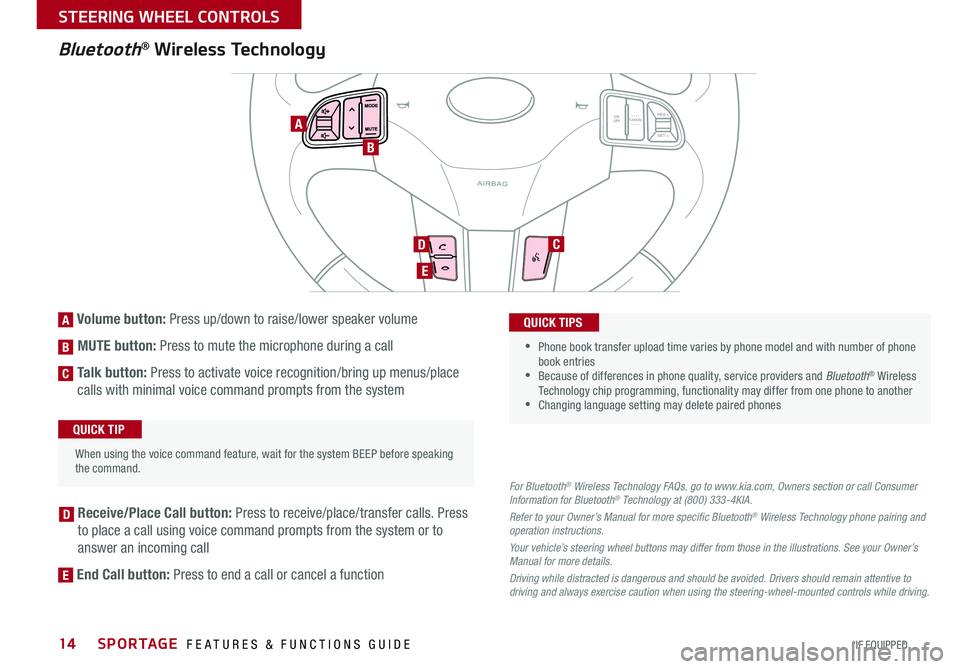
14
Bluetooth® Wireless Technology
For Bluetooth® Wireless Technology FAQs, go to www.kia.com, Owners section or call Consumer Information for Bluetooth® Technology at (800) 333-4KIA.
Refer to your Owner’s Manual for more specific Bluetooth® Wireless Technology phone pairing and operation instructions.
Your vehicle’s steering wheel buttons may differ from those in the illustrations. See your Owner’s Manual for more details.
Driving while distracted is dangerous and should be avoided. Drivers should remain attentive to driving and always exercise caution when using the steering-wheel-mounted controls while driving.
[A] Volume button: Press up/down to raise/lower speaker volume
[B] MUTE button: Press to mute the microphone during a call
[C] Talk button: Press to activate voice recognition/bring up menus/place
calls with minimal voice command prompts from the system
[D] Receive/Place Call button: Press to receive/place/transfer calls . Press
to place a call using voice command prompts from the system or to
answer an incoming call
[E] End Call button: Press to end a call or cancel a function
CANCE LON
OFFRES +
SET +
MODE
MUTE
When using the voice command feature, wait for the system BEEP before speaking the command
.
QUICK TIP
•
• Phone book transfer upload time varies by phone model and with number of phone book entries •Because of differences in phone quality, service providers and Bluetooth® Wireless Technology chip programming, functionality may differ from one phone to another •Changing language setting may delete paired phones
QUICK TIPS
A
B
D
E
C
D
E
C
B
A
SPORTAGE FEATURES & FUNCTIONS GUIDE
*IF EQUIPPED
STEERING WHEEL CONTROLS
Page 17 of 46
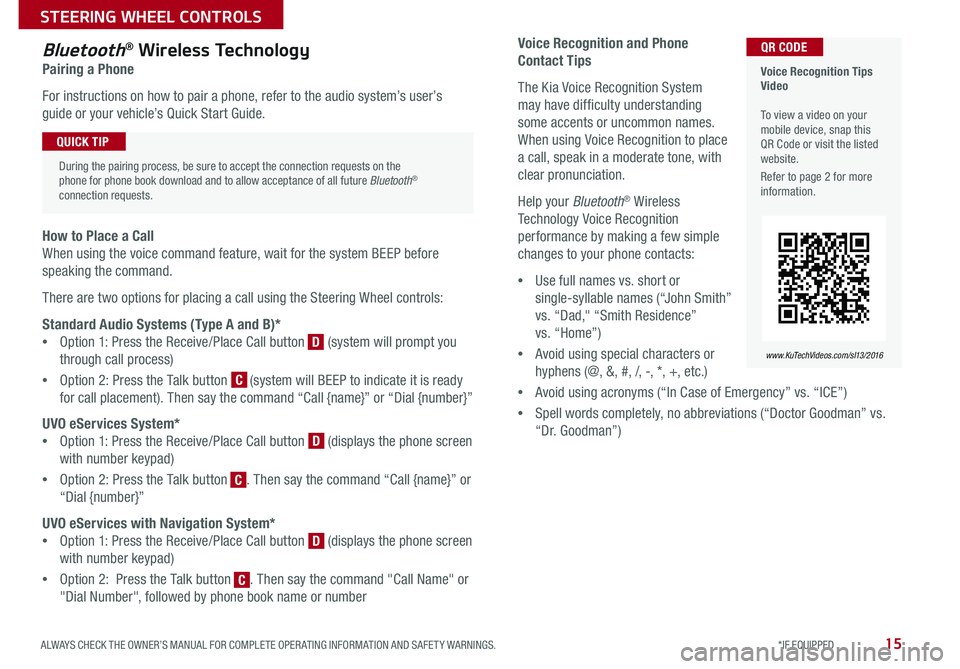
15
Voice Recognition and Phone
Contact Tips
The Kia Voice Recognition System
may have difficulty understanding
some accents or uncommon names .
When using Voice Recognition to place
a call, speak in a moderate tone, with
clear pronunciation .
Help your Bluetooth® Wireless
Technology Voice Recognition
performance by making a few simple
changes to your phone contacts:
•Use full names vs . short or
single-syllable names (“John Smith”
vs . “Dad," “Smith Residence”
vs . “Home”)
•Avoid using special characters or
hyphens (@, &, #, /, -, *, +, etc . )
•Avoid using acronyms (“In Case of Emergency” vs . “ICE”)
•Spell words completely, no abbreviations (“Doctor Goodman” vs .
“Dr . Goodman”)
Bluetooth® Wireless Technology
Pairing a Phone
For instructions on how to pair a phone, refer to the audio system’s user’s
guide or your vehicle’s Quick Start Guide .
How to Place a Call
When using the voice command feature, wait for the system BEEP before
speaking the command .
There are two options for placing a call using the Steering Wheel controls:
Standard Audio Systems (Type A and B)*
•Option 1: Press the Receive/Place Call button [D] (system will prompt you
through call process)
•Option 2: Press the Talk button [C] (system will BEEP to indicate it is ready
for call placement) . Then say the command “Call {name}” or “Dial {number}”
UVO eServices System*
•Option 1: Press the Receive/Place Call button [D] (displays the phone screen
with number keypad)
•Option 2: Press the Talk button [C] . Then say the command “Call {name}” or
“Dial {number}”
UVO eServices with Navigation System*
•Option 1: Press the Receive/Place Call button [D] (displays the phone screen
with number keypad)
•Option 2: Press the Talk button [C] . Then say the command "Call Name" or
"Dial Number", followed by phone book name or number
Voice Recognition Tips Video To view a video on your mobile device, snap this QR Code or visit the listed website .
Refer to page 2 for more information .
www.KuTechVideos.com/sl13/2016
QR CODE
During the pairing process, be sure to accept the connection requests on the phone for phone book download and to allow acceptance of all future Bluetooth® connection requests .
QUICK TIP
C
D
D
D
C
C
ALWAYS CHECK THE OWNER’S MANUAL FOR COMPLETE OPER ATING INFORMATION AND SAFET Y WARNINGS. *IF EQUIPPED
STEERING WHEEL CONTROLS
Page 18 of 46
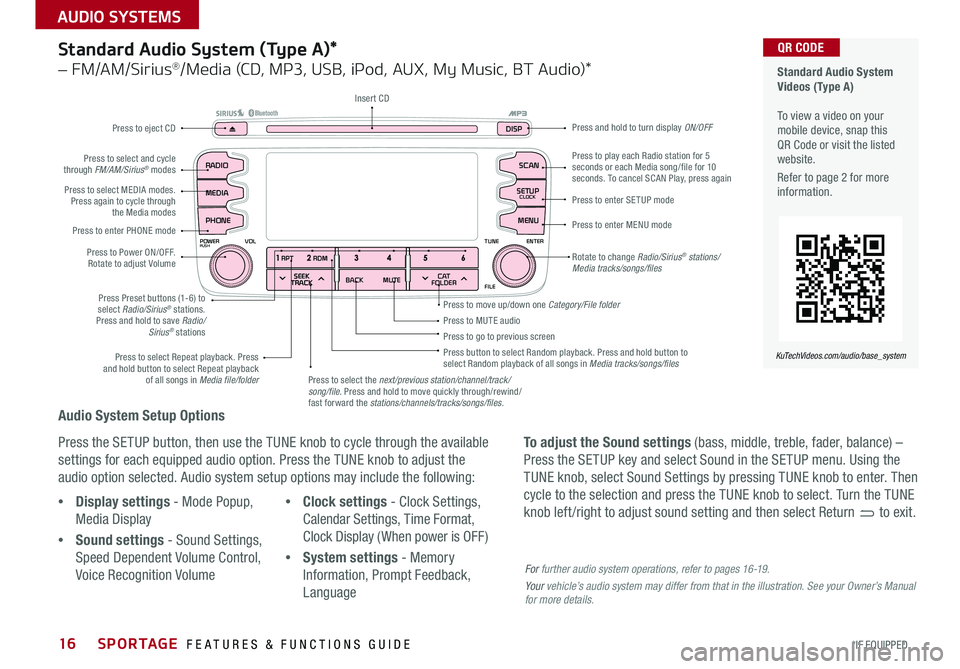
16
Audio System Setup Options
Press the SETUP button, then use the TUNE knob to cycle through the available
settings for each equipped audio option . Press the TUNE knob to adjust the
audio option selected . Audio system setup options may include the following:
To adjust the Sound settings (bass, middle, treble, fader, balance) –
Press the SETUP key and select Sound in the SETUP menu . Using the
TUNE knob, select Sound Settings by pressing TUNE knob to enter . Then
cycle to the selection and press the TUNE knob to select . Turn the TUNE
knob left /right to adjust sound setting and then select Return to exit . •Display settings - Mode Popup,
Media Display
•Sound settings - Sound Settings,
Speed Dependent Volume Control,
Voice Recognition Volume
•Clock settings - Clock Settings,
Calendar Settings, Time Format,
Clock Display ( When power is OFF)
•System settings - Memory
Information, Prompt Feedback,
Language
Standard Audio System (Type A)*
– FM/AM/Sirius®/Media (CD, MP3, USB, iPod, AUX, My Music, BT Audio)*
Rotate to change Radio/Sirius® stations/Media tracks/songs/files
Press to move up/down one Category/File folder
SEEK
TRACK BACK
MUTE
RPT
RDM
RADIO
MEDIA
PHONE
POWERPUSHENTER
VOL TUNE
FILE
SCAN
DISP
SETUP
CLOCK
MENU
SEEK
TRACK C AT
FOLDER
RADIO
POWERPUSHVOLUME ENTERTUNE
FILE
CLOCK
MEDIA SCAN
PHONE
SEEK
TRACK C AT
FOLDER
SETUP
DISP
Press to play each Radio station for 5 seconds or each Media song/file for 10 seconds . To cancel SCAN Play, press again
Press to MUTE audioPress to go to previous screenPress button to select Random playback . Press and hold button to select Random playback of all songs in Media tracks/songs/files Press to select Repeat playback . Press and hold button to select Repeat playback of all songs in Media file/folder
Press to enter SETUP mode
Press to enter MENU mode
Press and hold to turn display ON/OFF
Insert CD
Press to eject CD
Press to select the next/previous station/channel/track/song/file. Press and hold to move quickly through/rewind/fast forward the stations/channels/tracks/songs/files.
Press to select and cycle through FM/AM/Sirius® modes
Press to Power ON/OFF . Rotate to adjust Volume
Press Preset buttons (1-6) to select Radio/Sirius® stations . Press and hold to save Radio/Sirius® stations
Press to select MEDIA modes . Press again to cycle through the Media modes
Press to enter PHONE mode
Standard Audio System Videos (Type A) To view a video on your mobile device, snap this QR Code or visit the listed website .
Refer to page 2 for more information .
KuTechVideos.com/audio/base_system
QR CODE
For further audio system operations, refer to pages 16-19.
Your vehicle’s audio system may differ from that in the illustration. See your Owner’s Manual for more details.
SPORTAGE FEATURES & FUNCTIONS GUIDE
*IF EQUIPPED
AUDIO SYSTEMS
Page 19 of 46
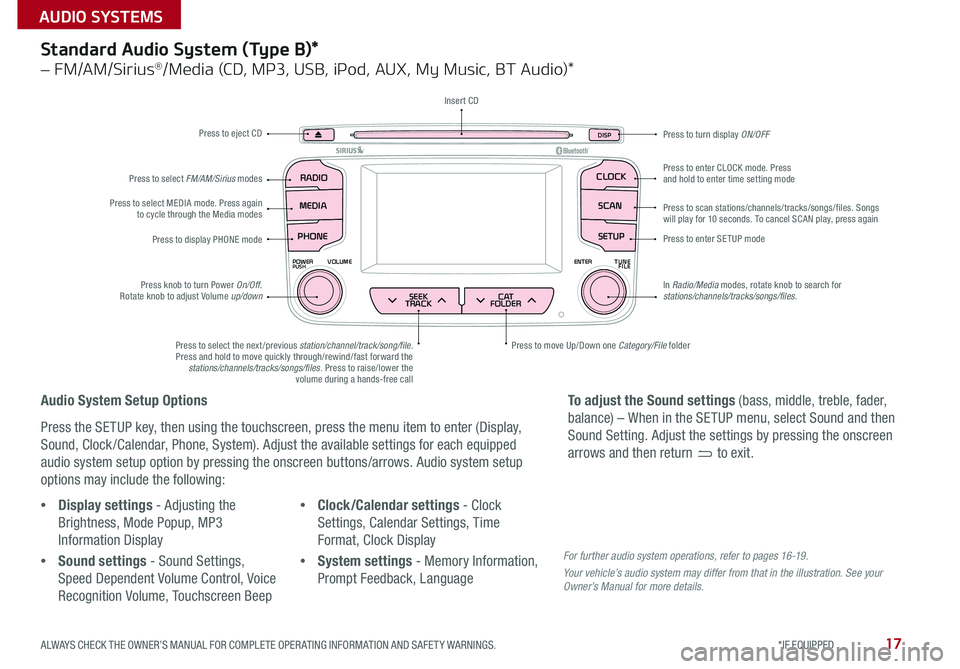
17
SEEK
TRACK BACK
MUTE
RPT
RDM
RADIO
MEDIA
PHONE
POWERPUSHENTER
VOL TUNE
FILE
SCAN
DISP
SETUP
CLOCK
MENU
SEEK
TRACK C AT
FOLDER
RADIO
POWERPUSHVOLUME ENTERTUNE
FILE
CLOCK
MEDIA SCAN
PHONE
SEEK
TRACK C AT
FOLDER
SETUP
DISP
Standard Audio System (Type B)*
– FM/AM/Sirius®/Media (CD, MP3, USB, iPod, AUX, My Music, BT Audio)*
Audio System Setup Options
Press the SETUP key, then using the touchscreen, press the menu item to enter (Display,
Sound, Clock /Calendar, Phone, System) . Adjust the available settings for each equipped
audio system setup option by pressing the onscreen buttons/arrows . Audio system setup
options may include the following:
•Display settings - Adjusting the
Brightness, Mode Popup, MP3
Information Display
•Sound settings - Sound Settings,
Speed Dependent Volume Control, Voice
Recognition Volume, Touchscreen Beep
•Clock/Calendar settings - Clock
Settings, Calendar Settings, Time
Format, Clock Display
•System settings - Memory Information,
Prompt Feedback, Language
To adjust the Sound settings (bass, middle, treble, fader,
balance) – When in the SETUP menu, select Sound and then
Sound Setting . Adjust the settings by pressing the onscreen
arrows and then return to exit .
Press to eject CD
Press to scan stations/channels/tracks/songs/files . Songs will play for 10 seconds . To cancel SCAN play, press again
Press to display PHONE modePress to enter SETUP mode
Press to enter CLOCK mode . Press and hold to enter time setting mode
Press to turn display ON/OFF
Press to move Up/Down one Category/File folderPress to select the next /previous station/channel/track/song/file. Press and hold to move quickly through/rewind/fast forward the stations/channels/tracks/songs/files . Press to raise/lower the volume during a hands-free call
Press knob to turn Power On/Off . Rotate knob to adjust Volume up/down
Press to select MEDIA mode . Press again to cycle through the Media modes
Press to select FM/AM/Sirius modes
Insert CD
In Radio/Media modes, rotate knob to search for stations/channels/tracks/songs/files.
For further audio system operations, refer to pages 16 -19 .
Your vehicle’s audio system may differ from that in the illustration. See your Owner’s Manual for more details.
ALWAYS CHECK THE OWNER’S MANUAL FOR COMPLETE OPER ATING INFORMATION AND SAFET Y WARNINGS. *IF EQUIPPED
AUDIO SYSTEMS
Page 20 of 46
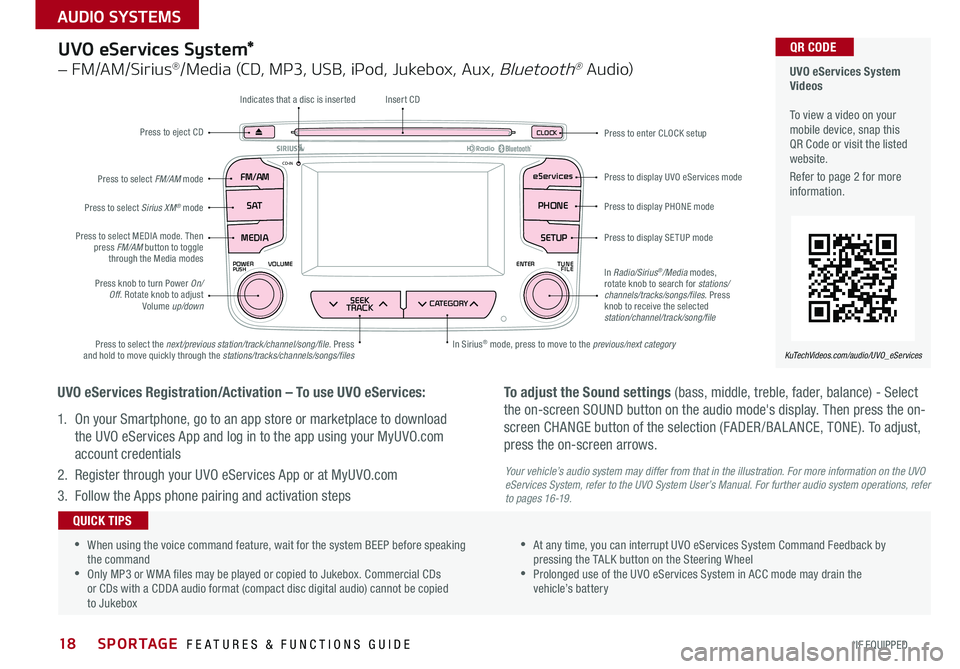
18
UVO eServices System*
– FM/AM/Sirius®/Media (CD, MP3, USB, iPod, Jukebox, Aux, Bluetooth® Au dio)
FM /A M
POWERPUSHVOLUME ENTERTUNE
FILE
CD-INeServices
S AT PHONE
MEDIA
SEEK
TRACKCATEGORY
SETUP
CLOC KPress to eject CD
Indicates that a disc is inserted
Press to display PHONE mode
Press to display SETUP mode
Press to display UVO eServices mode
Press to enter CLOCK setup
In Sirius® mode, press to move to the previous/next categoryPress to select the next/previous station/track/channel/song/file . Press and hold to move quickly through the stations/tracks/channels/songs/files
Press knob to turn Power On/Off . Rotate knob to adjust Volume up/down
Press to select MEDIA mode . Then press FM/AM button to toggle through the Media modes
Press to select Sirius XM® mode
Press to select FM/AM mode
Insert CD
In Radio/Sirius®/Media modes, rotate knob to search for stations/ channels/tracks/songs/files. Press knob to receive the selected station/channel/track/song/file
UVO eServices Registration/Activation – To use UVO eServices:
1 . On your Smartphone, go to an app store or marketplace to download
the UVO eServices App and log in to the app using your MyUVO .com
account credentials
2 . Register through your UVO eServices App or at MyUVO .com
3 . Follow the Apps phone pairing and activation steps
To adjust the Sound settings (bass, middle, treble, fader, balance) - Select
the on-screen SOUND button on the audio mode's display . Then press the on-
screen CHANGE button of the selection (FADER /BAL ANCE, TONE) . To adjust,
press the on-screen arrows .
Your vehicle’s audio system may differ from that in the illustration. For more information on the UVO eServices System, refer to the UVO System User’s Manual. For further audio system operations, refer to pages 16-19.
UVO eServices System Videos To view a video on your mobile device, snap this QR Code or visit the listed website .
Refer to page 2 for more information .
KuTechVideos.com/audio/UVO_eServices
QR CODE
•
•When using the voice command feature, wait for the system BEEP before speaking the command •Only MP3 or WMA files may be played or copied to Jukebox . Commercial CDs or CDs with a CDDA audio format (compact disc digital audio) cannot be copied to Jukebox
•At any time, you can interrupt UVO eServices System Command Feedback by pressing the TALK button on the Steering Wheel •Prolonged use of the UVO eServices System in ACC mode may drain the vehicle’s battery
QUICK TIPS
SPORTAGE FEATURES & FUNCTIONS GUIDE
*IF EQUIPPED
AUDIO SYSTEMS