warning KIA SPORTAGE 2016 Features and Functions Guide
[x] Cancel search | Manufacturer: KIA, Model Year: 2016, Model line: SPORTAGE, Model: KIA SPORTAGE 2016Pages: 46, PDF Size: 3.29 MB
Page 17 of 46
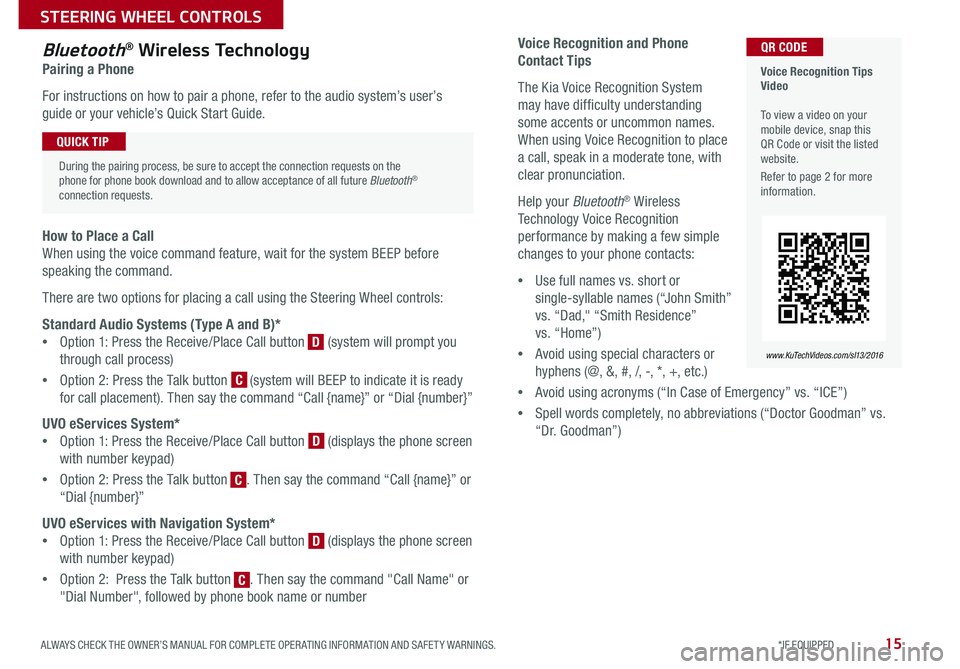
15
Voice Recognition and Phone
Contact Tips
The Kia Voice Recognition System
may have difficulty understanding
some accents or uncommon names .
When using Voice Recognition to place
a call, speak in a moderate tone, with
clear pronunciation .
Help your Bluetooth® Wireless
Technology Voice Recognition
performance by making a few simple
changes to your phone contacts:
•Use full names vs . short or
single-syllable names (“John Smith”
vs . “Dad," “Smith Residence”
vs . “Home”)
•Avoid using special characters or
hyphens (@, &, #, /, -, *, +, etc . )
•Avoid using acronyms (“In Case of Emergency” vs . “ICE”)
•Spell words completely, no abbreviations (“Doctor Goodman” vs .
“Dr . Goodman”)
Bluetooth® Wireless Technology
Pairing a Phone
For instructions on how to pair a phone, refer to the audio system’s user’s
guide or your vehicle’s Quick Start Guide .
How to Place a Call
When using the voice command feature, wait for the system BEEP before
speaking the command .
There are two options for placing a call using the Steering Wheel controls:
Standard Audio Systems (Type A and B)*
•Option 1: Press the Receive/Place Call button [D] (system will prompt you
through call process)
•Option 2: Press the Talk button [C] (system will BEEP to indicate it is ready
for call placement) . Then say the command “Call {name}” or “Dial {number}”
UVO eServices System*
•Option 1: Press the Receive/Place Call button [D] (displays the phone screen
with number keypad)
•Option 2: Press the Talk button [C] . Then say the command “Call {name}” or
“Dial {number}”
UVO eServices with Navigation System*
•Option 1: Press the Receive/Place Call button [D] (displays the phone screen
with number keypad)
•Option 2: Press the Talk button [C] . Then say the command "Call Name" or
"Dial Number", followed by phone book name or number
Voice Recognition Tips Video To view a video on your mobile device, snap this QR Code or visit the listed website .
Refer to page 2 for more information .
www.KuTechVideos.com/sl13/2016
QR CODE
During the pairing process, be sure to accept the connection requests on the phone for phone book download and to allow acceptance of all future Bluetooth® connection requests .
QUICK TIP
C
D
D
D
C
C
ALWAYS CHECK THE OWNER’S MANUAL FOR COMPLETE OPER ATING INFORMATION AND SAFET Y WARNINGS. *IF EQUIPPED
STEERING WHEEL CONTROLS
Page 19 of 46
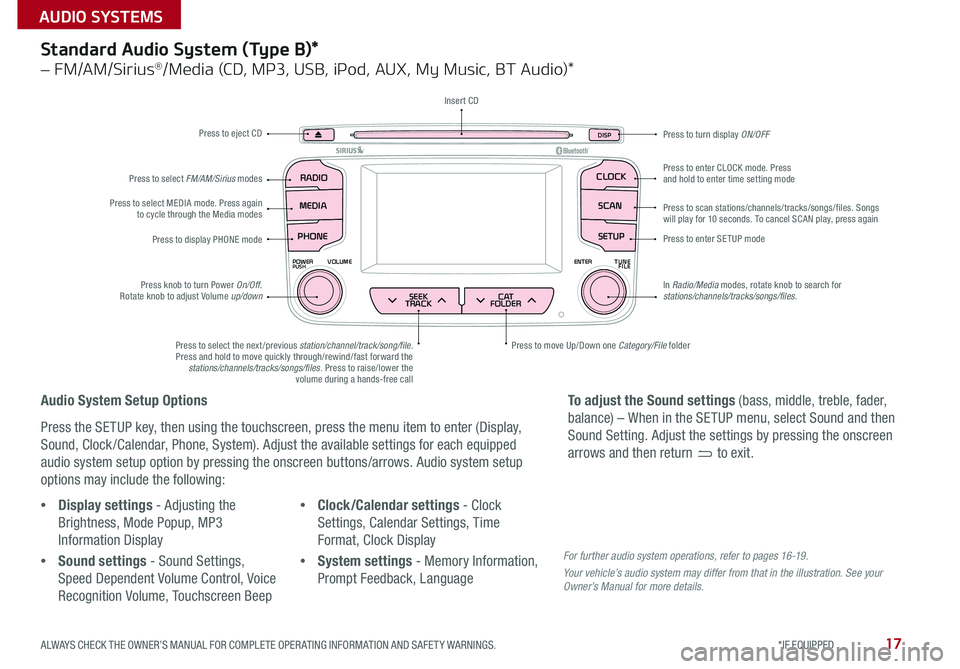
17
SEEK
TRACK BACK
MUTE
RPT
RDM
RADIO
MEDIA
PHONE
POWERPUSHENTER
VOL TUNE
FILE
SCAN
DISP
SETUP
CLOCK
MENU
SEEK
TRACK C AT
FOLDER
RADIO
POWERPUSHVOLUME ENTERTUNE
FILE
CLOCK
MEDIA SCAN
PHONE
SEEK
TRACK C AT
FOLDER
SETUP
DISP
Standard Audio System (Type B)*
– FM/AM/Sirius®/Media (CD, MP3, USB, iPod, AUX, My Music, BT Audio)*
Audio System Setup Options
Press the SETUP key, then using the touchscreen, press the menu item to enter (Display,
Sound, Clock /Calendar, Phone, System) . Adjust the available settings for each equipped
audio system setup option by pressing the onscreen buttons/arrows . Audio system setup
options may include the following:
•Display settings - Adjusting the
Brightness, Mode Popup, MP3
Information Display
•Sound settings - Sound Settings,
Speed Dependent Volume Control, Voice
Recognition Volume, Touchscreen Beep
•Clock/Calendar settings - Clock
Settings, Calendar Settings, Time
Format, Clock Display
•System settings - Memory Information,
Prompt Feedback, Language
To adjust the Sound settings (bass, middle, treble, fader,
balance) – When in the SETUP menu, select Sound and then
Sound Setting . Adjust the settings by pressing the onscreen
arrows and then return to exit .
Press to eject CD
Press to scan stations/channels/tracks/songs/files . Songs will play for 10 seconds . To cancel SCAN play, press again
Press to display PHONE modePress to enter SETUP mode
Press to enter CLOCK mode . Press and hold to enter time setting mode
Press to turn display ON/OFF
Press to move Up/Down one Category/File folderPress to select the next /previous station/channel/track/song/file. Press and hold to move quickly through/rewind/fast forward the stations/channels/tracks/songs/files . Press to raise/lower the volume during a hands-free call
Press knob to turn Power On/Off . Rotate knob to adjust Volume up/down
Press to select MEDIA mode . Press again to cycle through the Media modes
Press to select FM/AM/Sirius modes
Insert CD
In Radio/Media modes, rotate knob to search for stations/channels/tracks/songs/files.
For further audio system operations, refer to pages 16 -19 .
Your vehicle’s audio system may differ from that in the illustration. See your Owner’s Manual for more details.
ALWAYS CHECK THE OWNER’S MANUAL FOR COMPLETE OPER ATING INFORMATION AND SAFET Y WARNINGS. *IF EQUIPPED
AUDIO SYSTEMS
Page 21 of 46
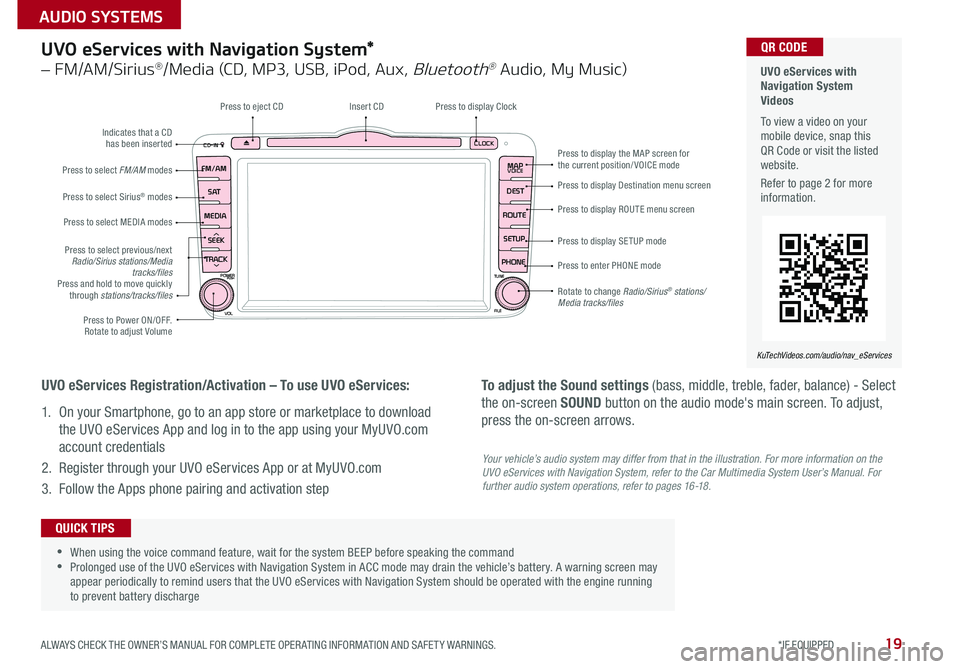
19
UVO eServices with Navigation System*
– FM/AM/Sirius®/Media (CD, MP3, USB, iPod, Aux, Bluetooth® Audio, My Music)
CD-INCLOCK
MAPVOICE
DEST
ROUTE SETUP
PHONE
FM/AM
S AT
MEDIA
SEEK
TRACK
POWERPUSHTUNE
FILE
VOL
Press to Power ON/OFF . Rotate to adjust Volume
Press to select previous/next Radio/Sirius stations/Media tracks/filesPress and hold to move quickly through stations/tracks/files
Press to select FM/AM modes
Press to select Sirius® modes
Press to select MEDIA modes
Rotate to change Radio/Sirius® stations/Media tracks/files
Press to display the MAP screen for the current position/VOICE mode
Press to display Destination menu screen
Press to display ROUTE menu screen
Press to display SE TUP mode
Press to enter PHONE mode
Insert CDPress to display Clock
Indicates that a CD has been inserted
Press to eject CD
UVO eServices Registration/Activation – To use UVO eServices:
1 . On your Smartphone, go to an app store or marketplace to download
the UVO eServices App and log in to the app using your MyUVO .com
account credentials
2 . Register through your UVO eServices App or at MyUVO .com
3 . Follow the Apps phone pairing and activation step
To adjust the Sound settings (bass, middle, treble, fader, balance) - Select
the on-screen SOUND button on the audio mode's main screen . To adjust,
press the on-screen arrows .
UVO eServices with Navigation System Videos To view a video on your mobile device, snap this QR Code or visit the listed website .
Refer to page 2 for more information .
KuTechVideos.com/audio/nav_eServices
QR CODE
•
•When using the voice command feature, wait for the system BEEP before speaking the command •Prolonged use of the UVO eServices with Navigation System in ACC mode may drain the vehicle’s battery . A warning screen may appear periodically to remind users that the UVO eServices with Navigation System should be operated with the engine running to prevent battery discharge
QUICK TIPS
Your vehicle’s audio system may differ from that in the illustration. For more information on the UVO eServices with Navigation System, refer to the Car Multimedia System User’s Manual. For further audio system operations, refer to pages 16-18.
ALWAYS CHECK THE OWNER’S MANUAL FOR COMPLETE OPER ATING INFORMATION AND SAFET Y WARNINGS. *IF EQUIPPED
AUDIO SYSTEMS
Page 23 of 46
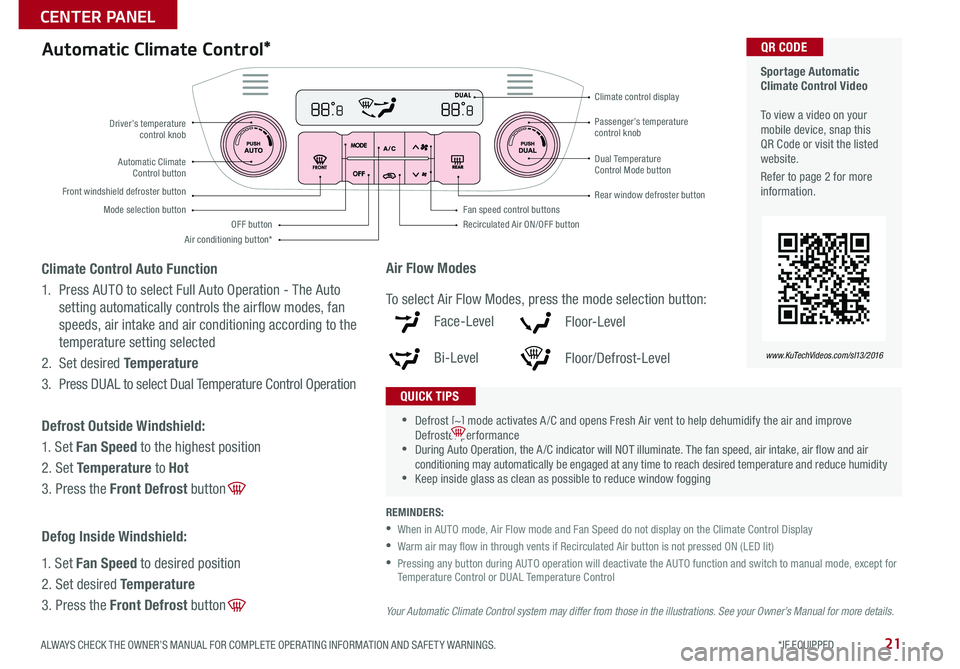
21
Automatic Climate Control*
REMINDERS:
• When in AUTO mode, Air Flow mode and Fan Speed do not display on the Climate Control Display
• Warm air may flow in through vents if Recirculated Air button is not pressed ON (LED lit)
• Pressing any button during AUTO operation will deactivate the AUTO function and switch to manual mode, except for Temperature Control or DUAL Temperature Control
Your Automatic Climate Control system may differ from those in the illustrations. See your Owner’s Manual for more details.
Sportage Automatic Climate Control Video To view a video on your mobile device, snap this QR Code or visit the listed website .
Refer to page 2 for more information .
www.KuTechVideos.com/sl13/2016
QR CODE
•
•Defrost [~] mode activates A /C and opens Fresh Air vent to help dehumidify the air and improve Defroster performance •During Auto Operation, the A /C indicator will NOT illuminate . The fan speed, air intake, air flow and air conditioning may automatically be engaged at any time to reach desired temperature and reduce humidity •Keep inside glass as clean as possible to reduce window fogging
QUICK TIPS
Air Flow Modes
To select Air Flow Modes, press the mode selection button:
Face-Level
Bi-Level
F lo o r- L evel
Floor/Defrost-Level
Driver’s temperature control knobPassenger’s temperature control knob
Automatic Climate Control button
Front windshield defroster button
Mode selection button
Air conditioning button*
Dual Temperature Control Mode button
Rear window defroster button
Recirculated Air ON/OFF button
Climate control display
Fan speed control buttonsOFF button
Climate Control Auto Function
1 . Press AUTO to select Full Auto Operation - The Auto
setting automatically controls the airflow modes, fan
speeds, air intake and air conditioning according to the
temperature setting selected
2 . Set desired Temperature
3 . Press DUAL to select Dual Temperature Control Operation
Defrost Outside Windshield:
1 . Set Fan Speed to the highest position
2 . Set Temperature to Hot
3 . Press the Front Defrost button [~]
Defog Inside Windshield:
1 . Set Fan Speed to desired position
2 . Set desired Temperature
3 . Press the Front Defrost button [~]
ALWAYS CHECK THE OWNER’S MANUAL FOR COMPLETE OPER ATING INFORMATION AND SAFET Y WARNINGS. *IF EQUIPPED
CENTER PANEL
Page 25 of 46

23
Automatic Gear Shift with Sportmatic® Shifting
P: Park
R: Reverse
N: Neutral
D: Drive
Sport Mode:
To enter Sport mode, move shift lever from D to left gate
To shift while in Sport mode, move shift lever up [+] to upshift or down [–] to downshift .
•
•Press brake pedal and depress release button to move gear shift from N to P, N to R or from P to any gear •Sport mode downshifts are made automatically when the vehicle slows down . When the vehicle stops, 1st gear is automatically selected
4WD Transfer Mode
Press the 4WD Transfer Mode selector
button [A] to activate or deactivate 4WD
Lock mode .
4WD Lock Mode (Indicator is lit):
Activates 4WD for climbing or descending sharp grades, off-road driving, driving on sandy
and muddy roads, etc . , to maximize traction .
4WD Auto Mode (Indicator not lit; 4WD Lock is deactivated):
The vehicle operates similar to conventional 2WD vehicles . If the system determines that
there is a need for the 4WD mode, the engine’s driving power is distributed to all four
wheels automatically without driver intervention .
[+]: Sport Mode Upshift
[–]: Sport Mode Downshift
(Located near shifter)
Sportmatic® Shifting Video To view a video on your mobile device, snap this QR Code or visit the listed website .
Refer to page 2 for more information .
www.KuTechVideos.com/sl13/2016
QR CODE
QUICK TIPS
A
A
ALWAYS CHECK THE OWNER’S MANUAL FOR COMPLETE OPER ATING INFORMATION AND SAFET Y WARNINGS. *IF EQUIPPED
CENTER PANEL
Page 27 of 46
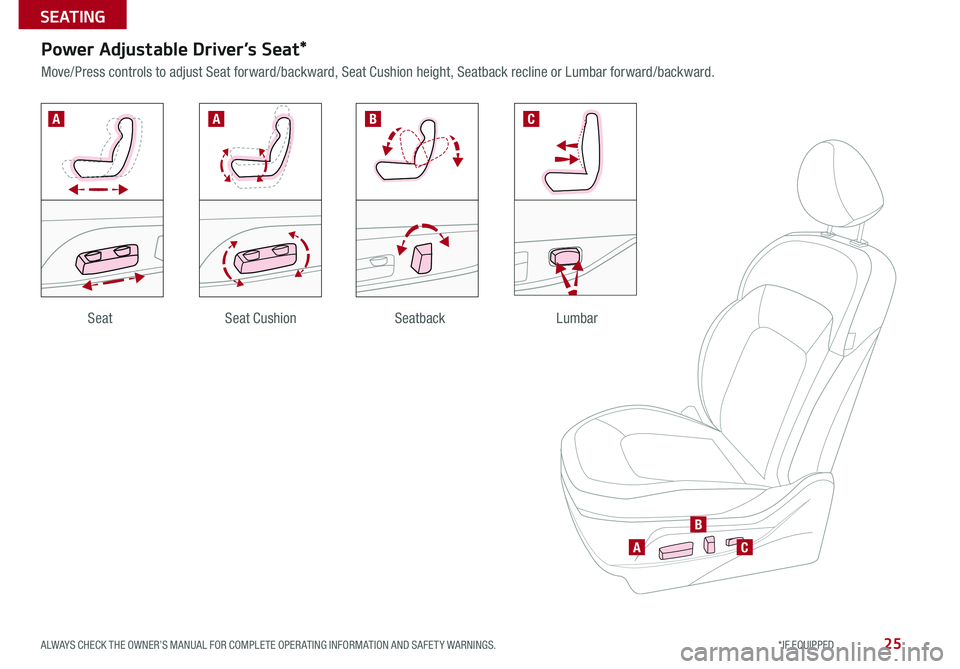
25
Power Adjustable Driver’s Seat*
Move/Press controls to adjust Seat forward/backward, Seat Cushion height, Seatback recline or Lumbar forward/backward .
SeatbackLumbarSeatSeat Cushion
AA
A
B
B
C
C
ALWAYS CHECK THE OWNER’S MANUAL FOR COMPLETE OPER ATING INFORMATION AND SAFET Y WARNINGS. *IF EQUIPPED
SEATING
Page 29 of 46

27
Front Seat Headrest Adjustment
To adjust headrest forward — Pull headrest forward
at an upward angle to one of several positions .
To adjust headrest back — Pull headrest completely
forward at an upward angle, then release .
To raise headrest — Pull headrest up .
To lower headrest — Press lock,
then press the headrest down .
PRESS
Front Active Headrests
To reset the headrest back — Pull forward at an
upward angle to the farthest position and release .
For easy adjustments, hold a headrest post with one hand while using the other hand to pull the headrest up from underneath .
QUICK TIP
ALWAYS CHECK THE OWNER’S MANUAL FOR COMPLETE OPER ATING INFORMATION AND SAFET Y WARNINGS. *IF EQUIPPED
SEATING
Page 31 of 46
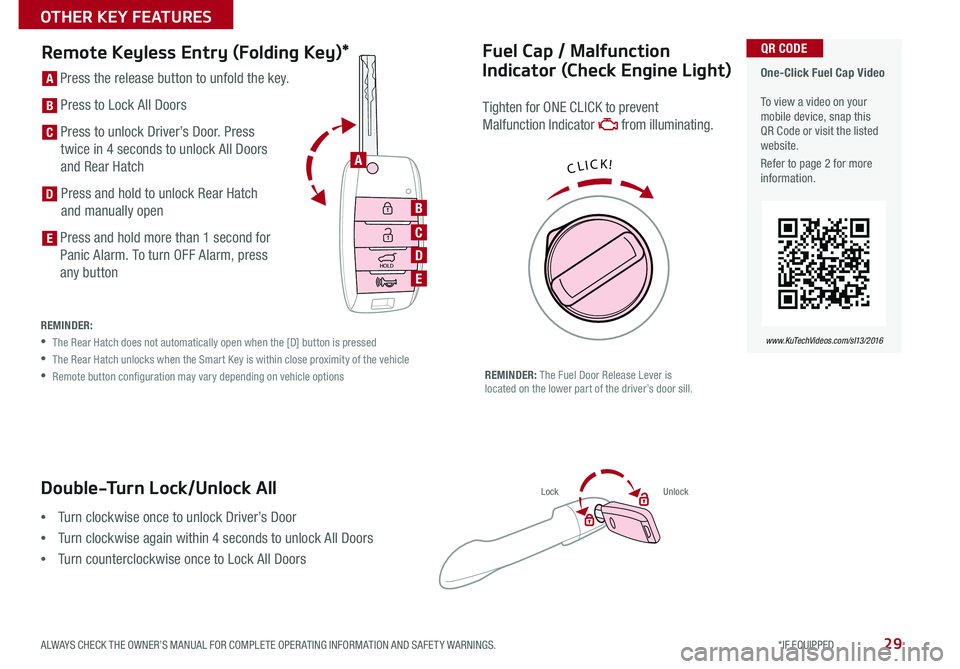
29
Double-Turn Lock/Unlock All
•Turn clockwise once to unlock Driver’s Door
•Turn clockwise again within 4 seconds to unlock All Doors
•Turn counterclockwise once to Lock All Doors
LockUnlock
Fuel Cap / Malfunction
Indicator (Check Engine Light)
Tighten for ONE CLICK to prevent
Malfunction Indicator from illuminating .
REMINDER: The Fuel Door Release Lever is located on the lower part of the driver’s door sill .
Remote Keyless Entry (Folding Key)*
HOLD
HOLD
[A] Press the release button to unfold the key .
[B] Press to Lock All Doors
[C] Press to unlock Driver’s Door . Press
twice in 4 seconds to unlock All Doors
and Rear Hatch
[D] Press and hold to unlock Rear Hatch
and manually open
[E] Press and hold more than 1 second for
Panic Alarm . To turn OFF Alarm, press
any button
REMINDER:
• The Rear Hatch does not automatically open when the [D] button is pressed
• The Rear Hatch unlocks when the Smart Key is within close proximity of the vehicle
• Remote button configuration may vary depending on vehicle options
One-Click Fuel Cap Video To view a video on your mobile device, snap this QR Code or visit the listed website .
Refer to page 2 for more information .
www.KuTechVideos.com/sl13/2016
QR CODE
CLICK!A
B
C
D
E
D
E
C
B
A
ALWAYS CHECK THE OWNER’S MANUAL FOR COMPLETE OPER ATING INFORMATION AND SAFET Y WARNINGS. *IF EQUIPPED
OTHER KEY FEATURES
Page 33 of 46
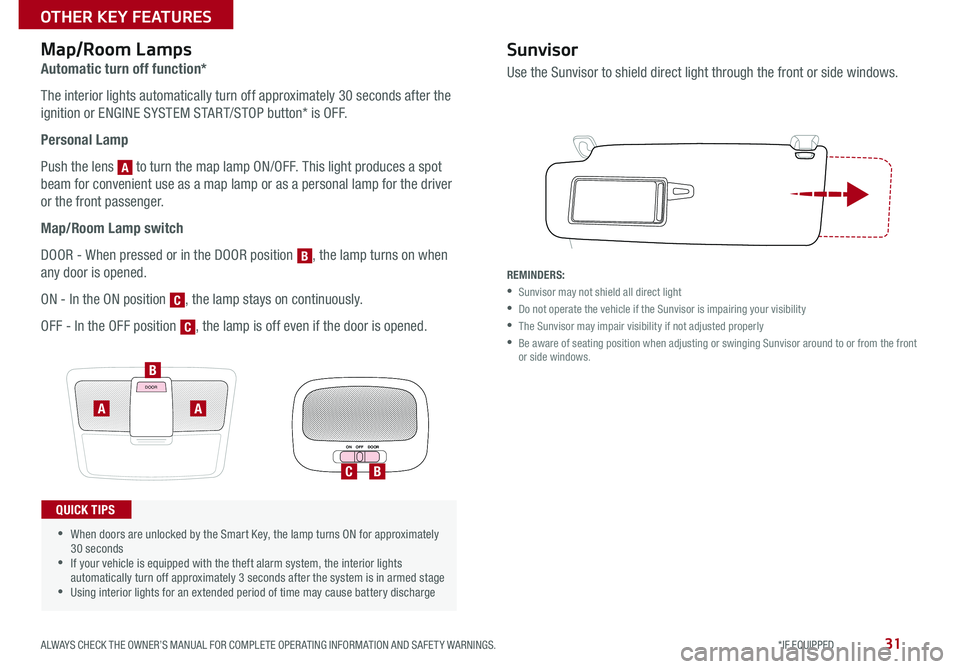
31
How to Sync Transmitter with HomeLink®*Map/Room Lamps
Automatic turn off function*
The interior lights automatically turn off approximately 30 seconds after the
ignition or ENGINE SYSTEM START/STOP button* is OFF .
Personal Lamp
Push the lens [A] to turn the map lamp ON/OFF . This light produces a spot
beam for convenient use as a map lamp or as a personal lamp for the driver
or the front passenger .
Map/Room Lamp switch
DOOR - When pressed or in the DOOR position [B], the lamp turns on when
any door is opened .
ON - In the ON position [C], the lamp stays on continuously .
OFF - In the OFF position [C], the lamp is off even if the door is opened .
DOOR
ON OFF DOOR
•
•When doors are unlocked by the Smart Key, the lamp turns ON for approximately 30 seconds •If your vehicle is equipped with the theft alarm system, the interior lights automatically turn off approximately 3 seconds after the system is in armed stage •Using interior lights for an extended period of time may cause battery discharge
QUICK TIPS
BC
A
B
A
Sunvisor
Use the Sunvisor to shield direct light through the front or side windows .
REMINDERS:
•Sunvisor may not shield all direct light
•Do not operate the vehicle if the Sunvisor is impairing your visibility
•The Sunvisor may impair visibility if not adjusted properly
• Be aware of seating position when adjusting or swinging Sunvisor around to or from the front or side windows .
C
C
A
B
ALWAYS CHECK THE OWNER’S MANUAL FOR COMPLETE OPER ATING INFORMATION AND SAFET Y WARNINGS. *IF EQUIPPED
OTHER KEY FEATURES
ALWAYS CHECK THE OWNER’S MANUAL FOR COMPLETE OPER ATING INFORMATION AND SAFET Y WARNINGS. *IF EQUIPPED
OTHER KEY FEATURES
ALWAYS CHECK THE OWNER’S MANUAL FOR COMPLETE OPER ATING INFORMATION AND SAFET Y WARNINGS. *IF EQUIPPED
OTHER KEY FEATURES
ALWAYS CHECK THE OWNER’S MANUAL FOR COMPLETE OPER ATING INFORMATION AND SAFET Y WARNINGS. *IF EQUIPPED
OTHER KEY FEATURES
Page 35 of 46
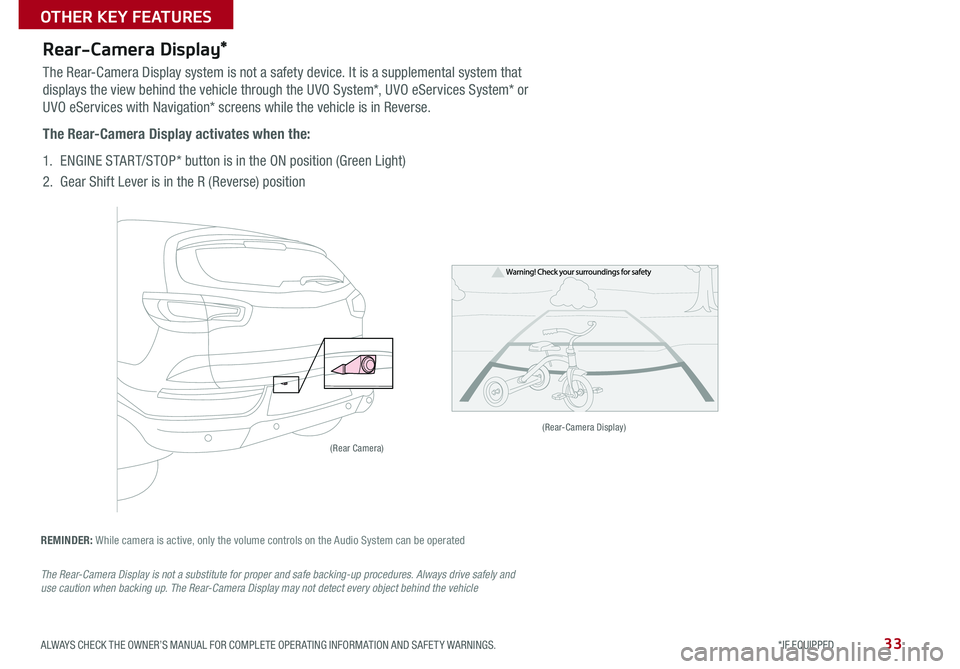
33
Rear-Camera Display*
REMINDER: While camera is active, only the volume controls on the Audio System can be operated
The Rear-Camera Display is not a substitute for proper and safe backing-up procedures. Always drive safely and use caution when backing up. The Rear-Camera Display may not detect every object behind the vehicle
The Rear-Camera Display system is not a safety device . It is a supplemental system that
displays the view behind the vehicle through the UVO System*, UVO eServices System* or
UVO eServices with Navigation* screens while the vehicle is in Reverse .
The Rear-Camera Display activates when the:
1 . ENGINE START/STOP* button is in the ON position (Green Light)
2 . Gear Shift Lever is in the R (Reverse) position
(Rear-Camera Display)
(Rear Camera)
ALWAYS CHECK THE OWNER’S MANUAL FOR COMPLETE OPER ATING INFORMATION AND SAFET Y WARNINGS. *IF EQUIPPED
OTHER KEY FEATURES