display KIA SPORTAGE 2017 Features and Functions Guide
[x] Cancel search | Manufacturer: KIA, Model Year: 2017, Model line: SPORTAGE, Model: KIA SPORTAGE 2017Pages: 50, PDF Size: 2.73 MB
Page 3 of 50
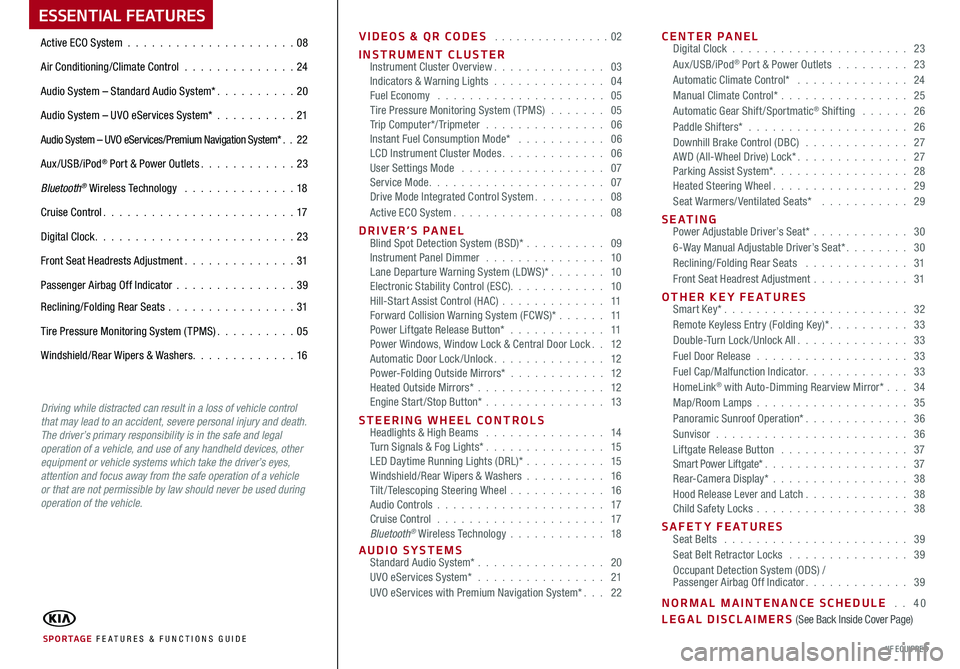
ESSENTIAL FEATURES
VIDEOS & QR CODES . . . . . . . . . . . . . . . .02
INSTRUMENT CLUSTERInstrument Cluster Overview. . . . . . . . . . . . . . 03Indicators & Warning Lights . . . . . . . . . . . . . . 04Fuel Economy . . . . . . . . . . . . . . . . . . . . . 05Tire Pressure Monitoring System ( TPMS) . . . . . . . 05Trip Computer*/ Tripmeter . . . . . . . . . . . . . . . 06Instant Fuel Consumption Mode* . . . . . . . . . . . 06LCD Instrument Cluster Modes. . . . . . . . . . . . . 06User Settings Mode . . . . . . . . . . . . . . . . . . 07Service Mode. . . . . . . . . . . . . . . . . . . . . . 07Drive Mode Integrated Control System. . . . . . . . . 08Active ECO System. . . . . . . . . . . . . . . . . . . 08
D R I V E R ’ S P A N E L Blind Spot Detection System (BSD)* . . . . . . . . . . 09Instrument Panel Dimmer . . . . . . . . . . . . . . . 10Lane Departure Warning System (LDWS)* . . . . . . . 10Electronic Stability Control (ESC). . . . . . . . . . . . 10Hill-Start Assist Control (HAC) . . . . . . . . . . . . . 11Forward Collision Warning System (FCWS)* . . . . . . 11Power Liftgate Release Button* . . . . . . . . . . . . 11Power Windows, Window Lock & Central Door Lock. . 12Automatic Door Lock /Unlock. . . . . . . . . . . . . . 12Power-Folding Outside Mirrors* . . . . . . . . . . . . 12Heated Outside Mirrors* . . . . . . . . . . . . . . . . 12Engine Start /Stop Button* . . . . . . . . . . . . . . . 13
STEERING WHEEL CONTROLS Headlights & High Beams . . . . . . . . . . . . . . . 14Turn Signals & Fog Lights* . . . . . . . . . . . . . . . 15LED Daytime Running Lights (DRL)* . . . . . . . . . . 15Windshield/Rear Wipers & Washers . . . . . . . . . . 16Tilt / Telescoping Steering Wheel . . . . . . . . . . . . 16Audio Controls . . . . . . . . . . . . . . . . . . . . . 17Cruise Control . . . . . . . . . . . . . . . . . . . . . 17Bluetooth® Wireless Technology . . . . . . . . . . . . 18
AUDIO SYSTEMS Standard Audio System* . . . . . . . . . . . . . . . . 20UVO eServices System* . . . . . . . . . . . . . . . . 21UVO eServices with Premium Navigation System*. . . 22
CENTER PANEL Digital Clock . . . . . . . . . . . . . . . . . . . . . . 23Aux/USB/iPod® Port & Power Outlets . . . . . . . . . 23Automatic Climate Control* . . . . . . . . . . . . . . 24Manual Climate Control* . . . . . . . . . . . . . . . . 25Automatic Gear Shift /Sportmatic® Shifting . . . . . . 26Paddle Shifters* . . . . . . . . . . . . . . . . . . . . 26Downhill Brake Control (DBC) . . . . . . . . . . . . . 27AWD (All-Wheel Drive) Lock*. . . . . . . . . . . . . . 27Parking Assist System*. . . . . . . . . . . . . . . . . 28Heated Steering Wheel. . . . . . . . . . . . . . . . . 29Seat Warmers/ Ventilated Seats* . . . . . . . . . . . 29
SEATING Power Adjustable Driver’s Seat* . . . . . . . . . . . . 306-Way Manual Adjustable Driver’s Seat*. . . . . . . . 30Reclining/Folding Rear Seats . . . . . . . . . . . . . 31Front Seat Headrest Adjustment . . . . . . . . . . . . 31
OTHER KEY FEATURES Smart Key*. . . . . . . . . . . . . . . . . . . . . . . 32Remote Keyless Entry (Folding Key)*. . . . . . . . . . 33Double-Turn Lock /Unlock All. . . . . . . . . . . . . . 33Fuel Door Release . . . . . . . . . . . . . . . . . . . 33Fuel Cap/Malfunction Indicator. . . . . . . . . . . . . 33HomeLink® with Auto-Dimming Rearview Mirror* . . . 34Map/Room Lamps . . . . . . . . . . . . . . . . . . . 35Panoramic Sunroof Operation*. . . . . . . . . . . . . 36Sunvisor . . . . . . . . . . . . . . . . . . . . . . . . 36Liftgate Release Button . . . . . . . . . . . . . . . . 37Smart Power Liftgate*. . . . . . . . . . . . . . . . . . 37Rear-Camera Display* . . . . . . . . . . . . . . . . . 38Hood Release Lever and Latch. . . . . . . . . . . . . 38Child Safety Locks . . . . . . . . . . . . . . . . . . . 38
SAFETY FEATURES Seat Belts . . . . . . . . . . . . . . . . . . . . . . . 39Seat Belt Retractor Locks . . . . . . . . . . . . . . . 39Occupant Detection System (ODS) / Passenger Airbag Off Indicator. . . . . . . . . . . . . 39
NORMAL MAINTENANCE SCHEDULE . . 40LEGAL DISCLAIMERS (See Back Inside Cover Page)
Active ECO System . . . . . . . . . . . . . . . . . . . . .08
Air Conditioning/Climate Control . . . . . . . . . . . . . . 24
Audio System – Standard Audio System*. . . . . . . . . . 20
Audio System – UVO eServices System* . . . . . . . . . .21
Audio System – UVO eServices/Premium Navigation System*. . 22
Aux/USB/iPod® Port & Power Outlets. . . . . . . . . . . . 23
Bluetooth® Wireless Technology . . . . . . . . . . . . . . 18
Cruise Control. . . . . . . . . . . . . . . . . . . . . . . . 17
Digital Clock. . . . . . . . . . . . . . . . . . . . . . . . . 23
Front Seat Headrests Adjustment. . . . . . . . . . . . . . 31
Passenger Airbag Off Indicator . . . . . . . . . . . . . . .39
Reclining/Folding Rear Seats . . . . . . . . . . . . . . . . 31
Tire Pressure Monitoring System ( TPMS). . . . . . . . . . 05
Windshield/Rear Wipers & Washers. . . . . . . . . . . . . 16
SPORTAGE FE ATURES & FUNCTIONS GUIDE*IF EQUIPPED
Driving while distracted can result in a loss of vehicle control that may lead to an accident, severe personal injury and death. The driver’s primary responsibility is in the safe and legal operation of a vehicle, and use of any handheld devices, other equipment or vehicle systems which take the driver’s eyes, attention and focus away from the safe operation of a vehicle or that are not permissible by law should never be used during operation of the vehicle.
Page 7 of 50
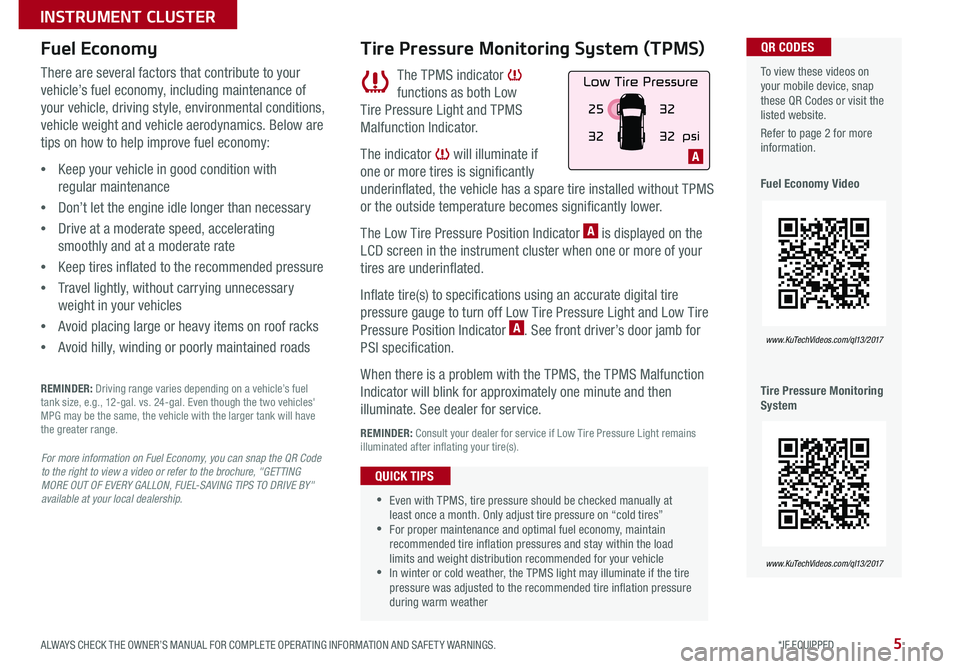
5ALWAYS CHECK THE OWNER’S MANUAL FOR COMPLETE OPERATING INFORMATION AND SAFETY WARNINGS. *IF EQUIPPED
INSTRUMENT CLUSTER
Fuel Economy
There are several factors that contribute to your
vehicle’s fuel economy, including maintenance of
your vehicle, driving style, environmental conditions,
vehicle weight and vehicle aerodynamics. Below are
tips on how to help improve fuel economy:
•Keep your vehicle in good condition with
regular maintenance
•Don’t let the engine idle longer than necessary
•Drive at a moderate speed, accelerating
smoothly and at a moderate rate
•Keep tires inflated to the recommended pressure
•Travel lightly, without carrying unnecessary
weight in your vehicles
•Avoid placing large or heavy items on roof racks
•Avoid hilly, winding or poorly maintained roads
REMINDER: Driving range varies depending on a vehicle’s fuel tank size, e.g., 12-gal. vs. 24-gal. Even though the two vehicles' MPG may be the same, the vehicle with the larger tank will have the greater range.
For more information on Fuel Economy, you can snap the QR Code to the right to view a video or refer to the brochure, "GETTING MORE OUT OF EVERY GALLON, FUEL-SAVING TIPS TO DRIVE BY" available at your local dealership.
Downhill Brake Control (DBC) Indicator
Low Tire Pressure Light / Tire Pressure Monitoring System ( TPMS) Malfunction Indicator
Anti-lock Braking System (ABS) Warning Light
Electronic Stability Control (ESC) Indicator
Electronic Stability Control (ESC) OFF Indicator
AWD System Warning Light
AWD LOCK Indicator
Low Fuel Level Warning Light
The TPMS indicator
functions as both Low
Tire Pressure Light and TPMS
Malfunction Indicator.
The indicator will illuminate if
one or more tires is significantly
underinflated, the vehicle has a spare tire installed without TPMS
or the outside temperature becomes significantly lower.
The Low Tire Pressure Position Indicator A is displayed on the
LCD screen in the instrument cluster when one or more of your
tires are underinflated.
Inflate tire(s) to specifications using an accurate digital tire
pressure gauge to turn off Low Tire Pressure Light and Low Tire
Pressure Position Indicator A. See front driver’s door jamb for
PSI specification.
When there is a problem with the TPMS, the TPMS Malfunction
Indicator will blink for approximately one minute and then
illuminate. See dealer for service.
REMINDER: Consult your dealer for service if Low Tire Pressure Light remains illuminated after inflating your tire(s).
Tire Pressure Monitoring System (TPMS) To view these videos on your mobile device, snap these QR Codes or visit the listed website.
Refer to page 2 for more information.
Fuel Economy Video
Tire Pressure Monitoring System
www.KuTechVideos.com/ql13/2017
www.KuTechVideos.com/ql13/2017
QR CODES
•
•Even with TPMS, tire pressure should be checked manually at least once a month. Only adjust tire pressure on “cold tires” •For proper maintenance and optimal fuel economy, maintain recommended tire inflation pressures and stay within the load limits and weight distribution recommended for your vehicle •In winter or cold weather, the TPMS light may illuminate if the tire pressure was adjusted to the recommended tire inflation pressure during warm weather
QUICK TIPS
A
Page 8 of 50
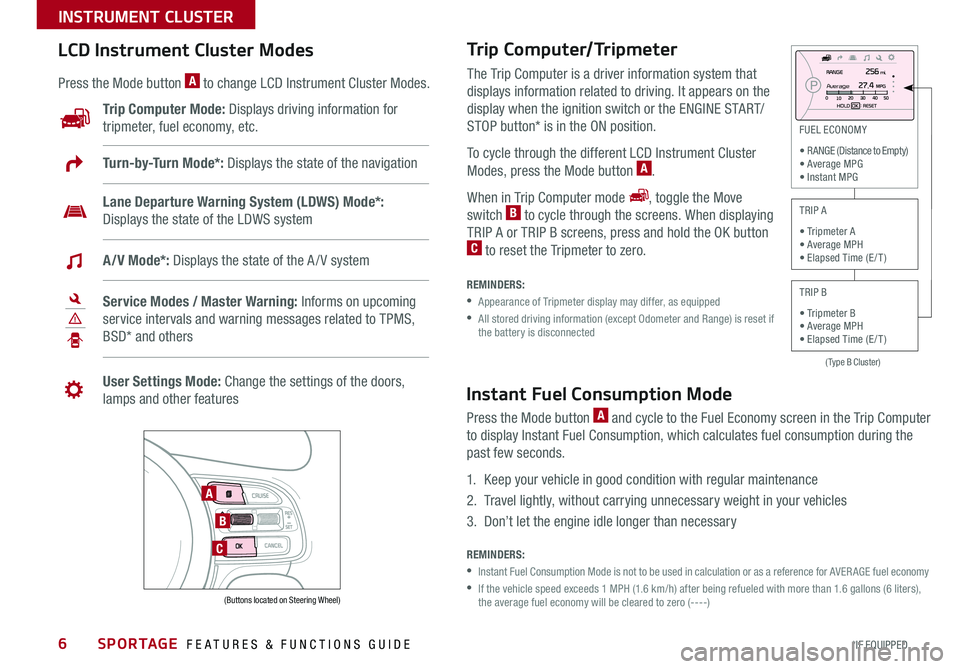
SPORTAGE FEATURES & FUNCTIONS GUIDE6*IF EQUIPPED
INSTRUMENT CLUSTER
Trip Computer/Tripmeter
REMINDERS:
• Appearance of Tripmeter display may differ, as equipped
• All stored driving information (except Odometer and Range) is reset if the battery is disconnected
The Trip Computer is a driver information system that
displays information related to driving. It appears on the
display when the ignition switch or the ENGINE START/
STOP button* is in the ON position.
To cycle through the different LCD Instrument Cluster
Modes, press the Mode button A.
When in Trip Computer mode , toggle the Move
switch B to cycle through the screens. When displaying
TRIP A or TRIP B screens, press and hold the OK button C to reset the Tripmeter to zero.
(Type B Cluster)
FUEL ECONOMY
• RANGE (Distance to Empty) • Average MPG • Instant MPG
TRIP A
• Tripmeter A • Average MPH • Elapsed Time (E / T )
TRIP B
• Tripmeter B • Average MPH • Elapsed Time (E / T )
LCD Instrument Cluster Modes
Press the Mode button A to change LCD Instrument Cluster Modes.
Trip Computer Mode: Displays driving information for
tripmeter, fuel economy, etc.
A
B
C
Turn-by-Turn Mode*: Displays the state of the navigation
Lane Departure Warning System (LDWS) Mode*:
Displays the state of the LDWS system
A/V Mode*: Displays the state of the A / V system
Service Modes / Master Warning: Informs on upcoming
service intervals and warning messages related to TPMS,
BSD* and others
User Settings Mode: Change the settings of the doors,
lamps and other features
Av e r a g e
(Buttons located on Steering Wheel)
Instant Fuel Consumption Mode
Press the Mode button A and cycle to the Fuel Economy screen in the Trip Computer
to display Instant Fuel Consumption, which calculates fuel consumption during the
past few seconds.
1. Keep your vehicle in good condition with regular maintenance
2. Travel lightly, without carrying unnecessary weight in your vehicles
3. Don’t let the engine idle longer than necessary
REMINDERS:
•Instant Fuel Consumption Mode is not to be used in calculation or as a reference for AVER AGE fuel economy
• If the vehicle speed exceeds 1 MPH (1.6 km/h) after being refueled with more than 1.6 gallons (6 liters), the average fuel economy will be cleared to zero (----)
Page 9 of 50
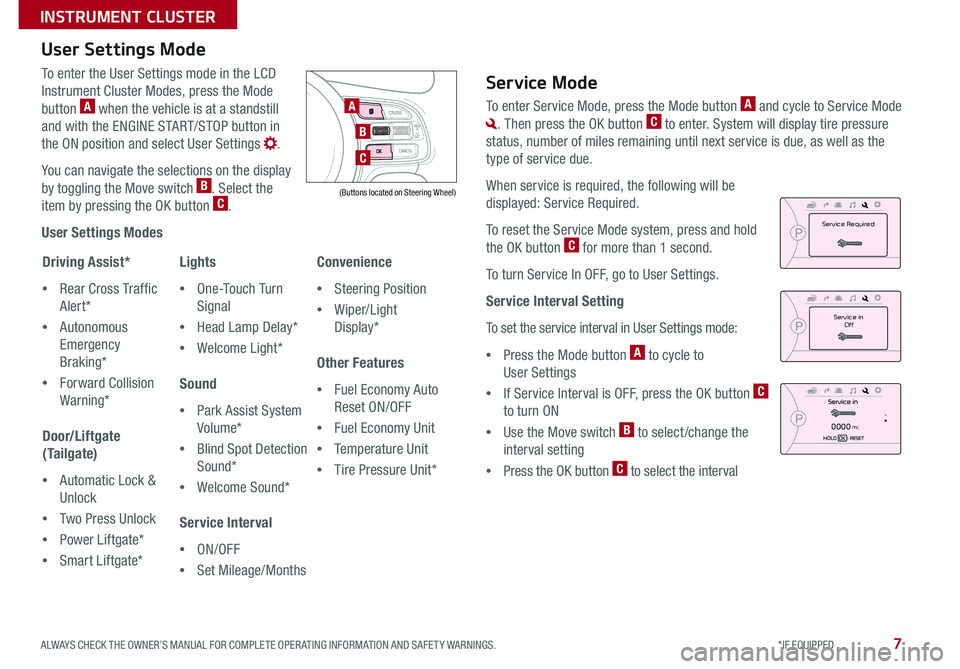
7ALWAYS CHECK THE OWNER’S MANUAL FOR COMPLETE OPERATING INFORMATION AND SAFETY WARNINGS. *IF EQUIPPED
INSTRUMENT CLUSTER
To enter the User Settings mode in the LCD
Instrument Cluster Modes, press the Mode
button A when the vehicle is at a standstill
and with the ENGINE START/STOP button in
the ON position and select User Settings .
You can navigate the selections on the display
by toggling the Move switch B. Select the
item by pressing the OK button C.
User Settings Modes
Driving Assist*
•Rear Cross Traffic
Alert*
•Autonomous
Emergency
Braking*
•Forward Collision
Warning*
Door/Liftgate
(Tailgate)
•Automatic Lock &
Unlock
•Two Press Unlock
•Power Liftgate*
•Smart Liftgate*
Lights
•One-Touch Turn
Signal
•Head Lamp Delay*
•Welcome Light*
Sound
•Park Assist System
Volume*
•Blind Spot Detection
Sound*
•Welcome Sound*
Service Interval
•ON/OFF
•Set Mileage/Months
Convenience
•Steering Position
•Wiper/Light
Display*
Other Features
•Fuel Economy Auto
Reset ON/OFF
•Fuel Economy Unit
•Temperature Unit
•Tire Pressure Unit*
User Settings Mode
A
B
C
(Buttons located on Steering Wheel)
Service Mode
To enter Service Mode, press the Mode button A and cycle to Service Mode
. Then press the OK button C to enter. System will display tire pressure
status, number of miles remaining until next service is due, as well as the
type of service due.
When service is required, the following will be
displayed: Service Required.
To reset the Service Mode system, press and hold
the OK button C for more than 1 second.
To turn Service In OFF, go to User Settings.
Service Interval Setting
To s e t t h e s e r v i c e in t e r v a l in U s e r S e t t in g s m o d e:
•Press the Mode button A to cycle to
User Settings
•If Service Interval is OFF, press the OK button C
to turn ON
•Use the Move switch B to select /change the
interval setting
•Press the OK button C to select the interval
0000mi.
Service inOff
Service Required
Page 10 of 50

SPORTAGE FEATURES & FUNCTIONS GUIDE8*IF EQUIPPED
INSTRUMENT CLUSTER
Active ECO System (ECO Mode)*
For more information on the Active ECO indicator, refer to your Owner’s Manual or contact your local dealership.
Active ECO helps improve fuel economy by controlling
several vehicle components. When activated, it
optimizes drivetrain operations such as engine power
and transmission to help improve fuel economy.
To turn ON, press the DRIVE MODE button B and
select ECO mode. The green ECO indicator light C in
the instrument cluster will illuminate, indicating that
Active ECO is operating. Active ECO will remain on
even when the ignition is cycled.
To turn Active ECO OFF, press the DRIVE MODE
button B again.
To help improve your fuel economy: •Drive at a moderate speed, accelerating smoothly and at a moderate rate • Keep tires inflated to the recommended pressure •Be sure the wheels are properly aligned
QUICK TIPS
Active ECO System Video To view a video on your mobile device, snap this QR Code or visit the listed website.
Refer to page 2 for more information.
www.KuTechVideos.com/ql13/2017
QR CODEDrive Mode Integrated Control System*
The Drive Mode may be selected based on the driver’s
preferences and road conditions.
To cycle through the different Drive Modes A, press the
DRIVE MODE button B. The instrument cluster will display
SPORT or ECO when selected. When in NORMAL mode, it
will not display in the instrument cluster.
REMINDER:
• The system is turned ON and in NORMAL mode when ignition is in the ON position
• When ECO mode is selected, the indicator will display and system remains on, even when ignition is cycled. Otherwise the system will default to NORMAL.
A
(Located below gear shift)
B
(Located in Instrument Cluster)
C
Page 21 of 50
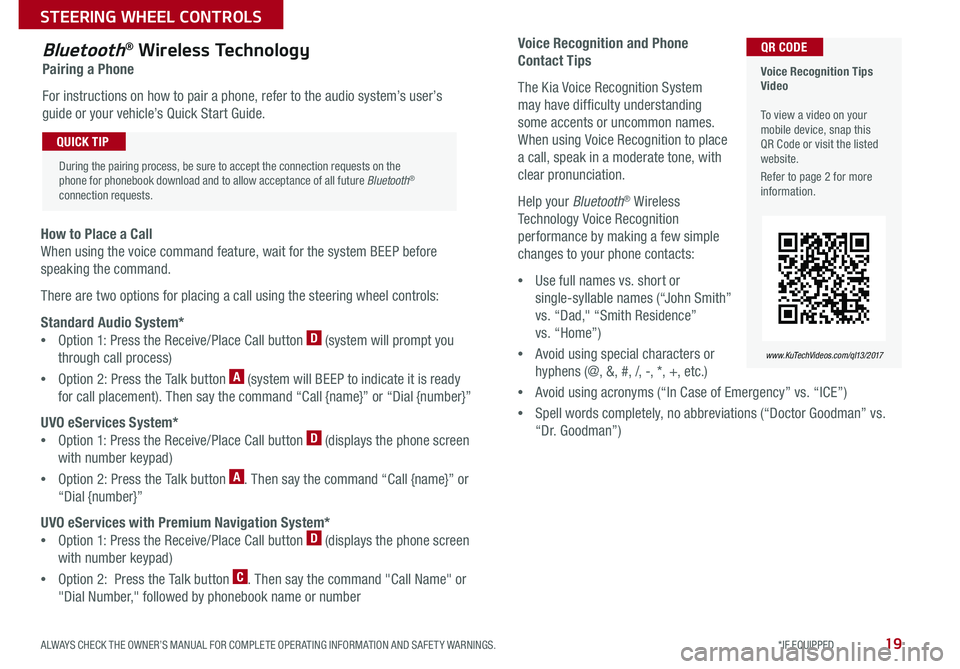
19ALWAYS CHECK THE OWNER’S MANUAL FOR COMPLETE OPERATING INFORMATION AND SAFETY WARNINGS. *IF EQUIPPED
STEERING WHEEL CONTROLS
Voice Recognition and Phone
Contact Tips
The Kia Voice Recognition System
may have difficulty understanding
some accents or uncommon names.
When using Voice Recognition to place
a call, speak in a moderate tone, with
clear pronunciation.
Help your Bluetooth® Wireless
Technology Voice Recognition
performance by making a few simple
changes to your phone contacts:
•Use full names vs. short or
single-syllable names (“John Smith”
vs. “Dad," “Smith Residence”
vs. “Home”)
•Avoid using special characters or
hyphens (@, &, #, /, -, *, +, etc.)
•Avoid using acronyms (“In Case of Emergency” vs. “ICE”)
•Spell words completely, no abbreviations (“Doctor Goodman” vs.
“Dr. Goodman”)
Bluetooth® Wireless Technology
Pairing a Phone
For instructions on how to pair a phone, refer to the audio system’s user’s
guide or your vehicle’s Quick Start Guide.
How to Place a Call
When using the voice command feature, wait for the system BEEP before
speaking the command.
There are two options for placing a call using the steering wheel controls:
Standard Audio System*
•Option 1: Press the Receive/Place Call button D (system will prompt you
through call process)
•Option 2: Press the Talk button A (system will BEEP to indicate it is ready
for call placement). Then say the command “Call {name}” or “Dial {number}”
UVO eServices System*
•Option 1: Press the Receive/Place Call button D (displays the phone screen
with number keypad)
•Option 2: Press the Talk button A. Then say the command “Call {name}” or
“Dial {number}”
UVO eServices with Premium Navigation System*
•Option 1: Press the Receive/Place Call button D (displays the phone screen
with number keypad)
•Option 2: Press the Talk button C. Then say the command "Call Name" or
"Dial Number," followed by phonebook name or number
Voice Recognition Tips Video To view a video on your mobile device, snap this QR Code or visit the listed website.
Refer to page 2 for more information.
www.KuTechVideos.com/ql13/2017
QR CODE
During the pairing process, be sure to accept the connection requests on the phone for phonebook download and to allow acceptance of all future Bluetooth® connection requests.
QUICK TIP
Page 22 of 50
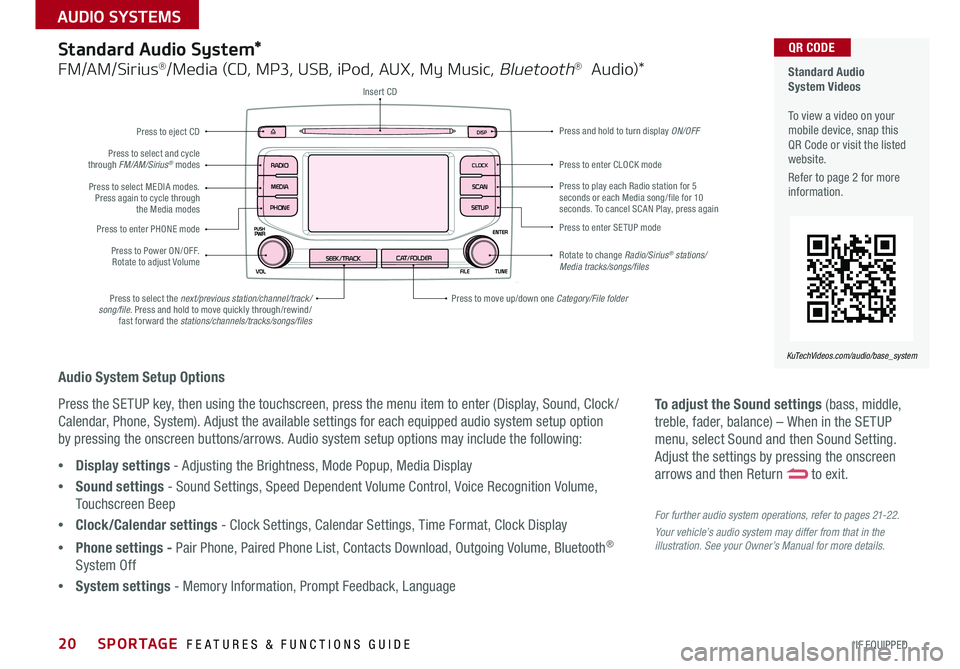
SPORTAGE FEATURES & FUNCTIONS GUIDE20*IF EQUIPPED
AUDIO SYSTEMS
To adjust the Sound settings (bass, middle,
treble, fader, balance) – When in the SETUP
menu, select Sound and then Sound Setting.
Adjust the settings by pressing the onscreen
arrows and then Return to exit.
For further audio system operations, refer to pages 21-22.
Your vehicle’s audio system may differ from that in the illustration. See your Owner’s Manual for more details.
Audio System Setup Options
Press the SETUP key, then using the touchscreen, press the menu item to enter (Display, Sound, Clock /
Calendar, Phone, System). Adjust the available settings for each equipped audio system setup option
by pressing the onscreen buttons/arrows. Audio system setup options may include the following:
•Display settings - Adjusting the Brightness, Mode Popup, Media Display
•Sound settings - Sound Settings, Speed Dependent Volume Control, Voice Recognition Volume,
Touchscreen Beep
•Clock/Calendar settings - Clock Settings, Calendar Settings, Time Format, Clock Display
•Phone settings - Pair Phone, Paired Phone List, Contacts Download, Outgoing Volume, Bluetooth®
System Off
•System settings - Memory Information, Prompt Feedback, Language
Standard Audio System*
FM/AM/Sirius®/Media (CD, MP3, USB, iPod, AUX, My Music, Bluetooth® Audio)*
Rotate to change Radio/Sirius® stations/Media tracks/songs/files
Press to move up/down one Category/File folder
DISP
CAT/FOLDERSEEK/TRACK
RADIO
MEDIA
CLOCK
SETUP
SCAN
PHONE
Press to play each Radio station for 5 seconds or each Media song/file for 10 seconds. To cancel SCAN Play, press again
Press to select the next/previous station/channel/track/song/file. Press and hold to move quickly through/rewind/fast forward the stations/channels/tracks/songs/files
Press to enter SETUP mode
Press to enter CLOCK mode
Press and hold to turn display ON/OFF
Insert CD
Press to eject CD
Press to select and cycle through FM/AM/Sirius® modes
Press to Power ON/OFF. Rotate to adjust Volume
Press to select MEDIA modes. Press again to cycle through the Media modes
Press to enter PHONE mode
Standard Audio System Videos To view a video on your mobile device, snap this QR Code or visit the listed website.
Refer to page 2 for more information.
KuTechVideos.com/audio/base_system
QR CODE
Page 23 of 50
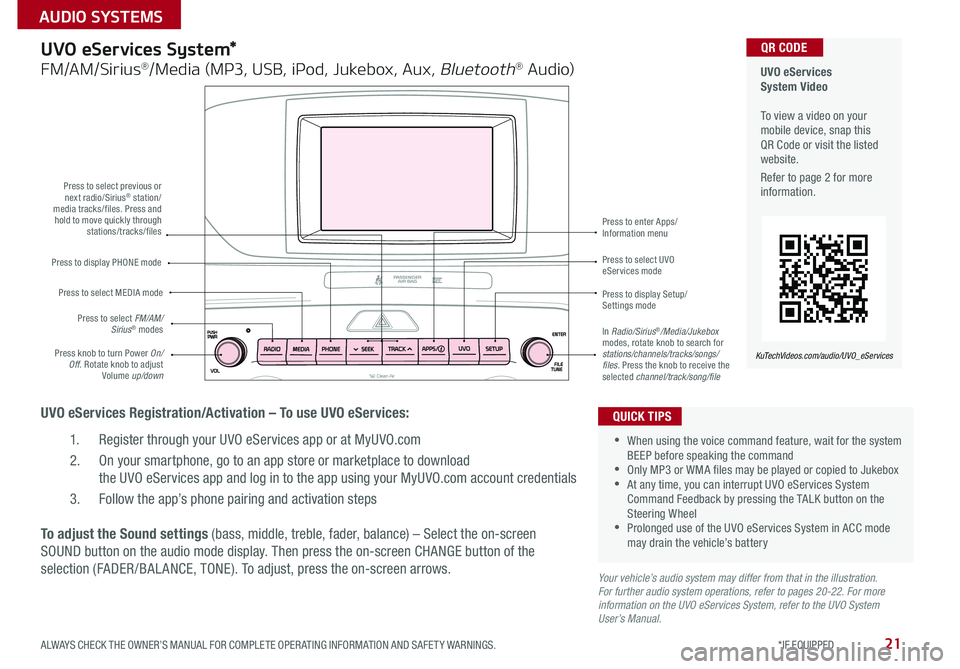
21ALWAYS CHECK THE OWNER’S MANUAL FOR COMPLETE OPERATING INFORMATION AND SAFETY WARNINGS. *IF EQUIPPED
AUDIO SYSTEMS
UVO eServices System Video To view a video on your mobile device, snap this QR Code or visit the listed website.
Refer to page 2 for more information.
KuTechVideos.com/audio/UVO_eServices
QR CODEUVO eServices System*
FM/AM/Sirius®/Media (MP3, USB, iPod, Jukebox, Aux, Bluetooth® Audio)
UVO eServices Registration/Activation – To use UVO eServices:
1. Register through your UVO eServices app or at MyUVO.com
2. On your smartphone, go to an app store or marketplace to download
the UVO eServices app and log in to the app using your MyUVO.com account credentials
3. Follow the app’s phone pairing and activation steps
Press to display PHONE mode
Press to select previous or next radio/Sirius® station/media tracks/files. Press and hold to move quickly through stations/tracks/files
Press to display Setup/Settings mode
Press to select UVO eServices mode
Press to enter Apps/Information menu
Press knob to turn Power On/Off. Rotate knob to adjust Volume up/down
Press to select MEDIA mode
Press to select FM/AM/Sirius® modesIn Radio/Sirius®/Media/Jukebox modes, rotate knob to search for stations/channels/tracks/songs/files. Press the knob to receive the selected channel/track/song/file
To adjust the Sound settings (bass, middle, treble, fader, balance) – Select the on-screen
SOUND button on the audio mode display. Then press the on-screen CHANGE button of the
selection (FADER /BAL ANCE, TONE). To adjust, press the on-screen arrows.Your vehicle’s audio system may differ from that in the illustration. For further audio system operations, refer to pages 20-22. For more information on the UVO eServices System, refer to the UVO System User’s Manual.
•When using the voice command feature, wait for the system BEEP before speaking the command •Only MP3 or WMA files may be played or copied to Jukebox •At any time, you can interrupt UVO eServices System Command Feedback by pressing the TALK button on the Steering Wheel •Prolonged use of the UVO eServices System in ACC mode may drain the vehicle’s battery
QUICK TIPS
Page 24 of 50
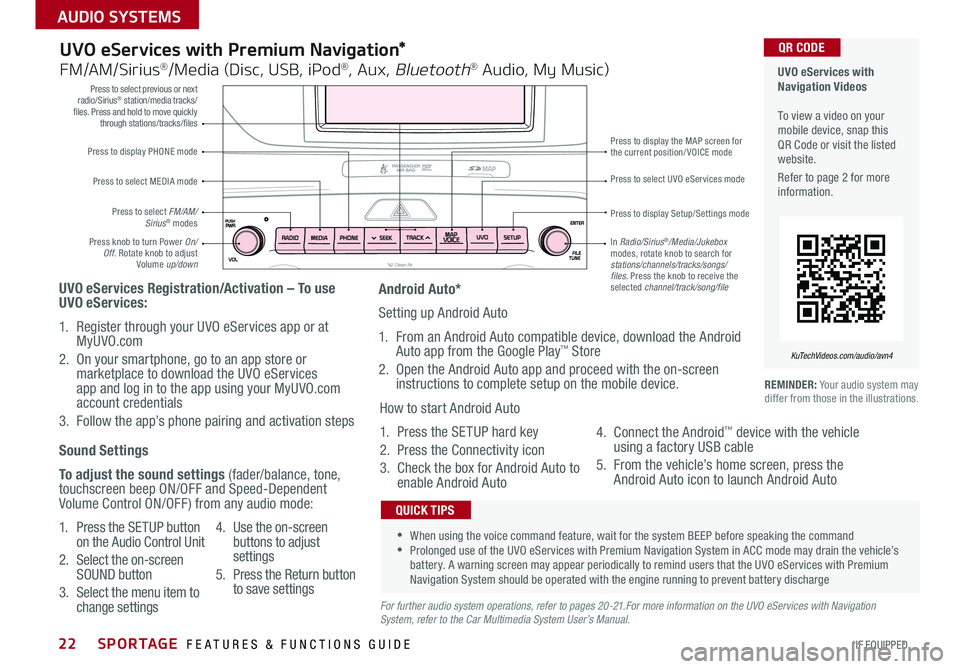
SPORTAGE FEATURES & FUNCTIONS GUIDE22*IF EQUIPPED
AUDIO SYSTEMS
Press to display PHONE mode
Press to select previous or next radio/Sirius® station/media tracks/files. Press and hold to move quickly through stations/tracks/files
Press to display Setup/Settings mode
Press to select UVO eServices mode
Press to display the MAP screen for the current position/VOICE mode
Press knob to turn Power On/Off. Rotate knob to adjust Volume up/down
Press to select MEDIA mode
Press to select FM/AM/Sirius® modes
In Radio/Sirius®/Media/Jukebox modes, rotate knob to search for stations/channels/tracks/songs/files. Press the knob to receive the selected channel/track/song/file
UVO eServices with Premium Navigation*
FM/AM/Sirius®/Media (Disc, USB, iPod®, Aux, Bluetooth® Audio, My Music)
UVO eServices Registration/Activation – To use UVO eServices:
1. Register through your UVO eServices app or at MyUVO.com
2. On your smartphone, go to an app store or marketplace to download the UVO eServices app and log in to the app using your MyUVO.com account credentials
3. Follow the app’s phone pairing and activation steps
REMINDER: Your audio system may differ from those in the illustrations.
•When using the voice command feature, wait for the system BEEP before speaking the command •Prolonged use of the UVO eServices with Premium Navigation System in ACC mode may drain the vehicle’s battery. A warning screen may appear periodically to remind users that the UVO eServices with Premium Navigation System should be operated with the engine running to prevent battery discharge
QUICK TIPS
Sound Settings
To adjust the sound settings (fader/balance, tone, touchscreen beep ON/OFF and Speed-Dependent Volume Control ON/OFF) from any audio mode:
1. Press the SETUP button on the Audio Control Unit
2. Select the on-screen SOUND button
3. Select the menu item to change settings
4. Use the on-screen buttons to adjust settings
5. Press the Return button to save settingsFor further audio system operations, refer to pages 20-21.For more information on the UVO eServices with Navigation System, refer to the Car Multimedia System User’s Manual.
Android Auto*
Setting up Android Auto
1. From an Android Auto compatible device, download the Android Auto app from the Google Play™ Store
2. Open the Android Auto app and proceed with the on-screen instructions to complete setup on the mobile device.
How to start Android Auto
1. Press the SETUP hard key
2. Press the Connectivity icon
3. Check the box for Android Auto to enable Android Auto
4. Connect the Android™ device with the vehicle using a factory USB cable
5. From the vehicle’s home screen, press the Android Auto icon to launch Android Auto
UVO eServices with Navigation Videos To view a video on your mobile device, snap this QR Code or visit the listed website.
Refer to page 2 for more information.
KuTechVideos.com/audio/avn4
QR CODE
Page 25 of 50
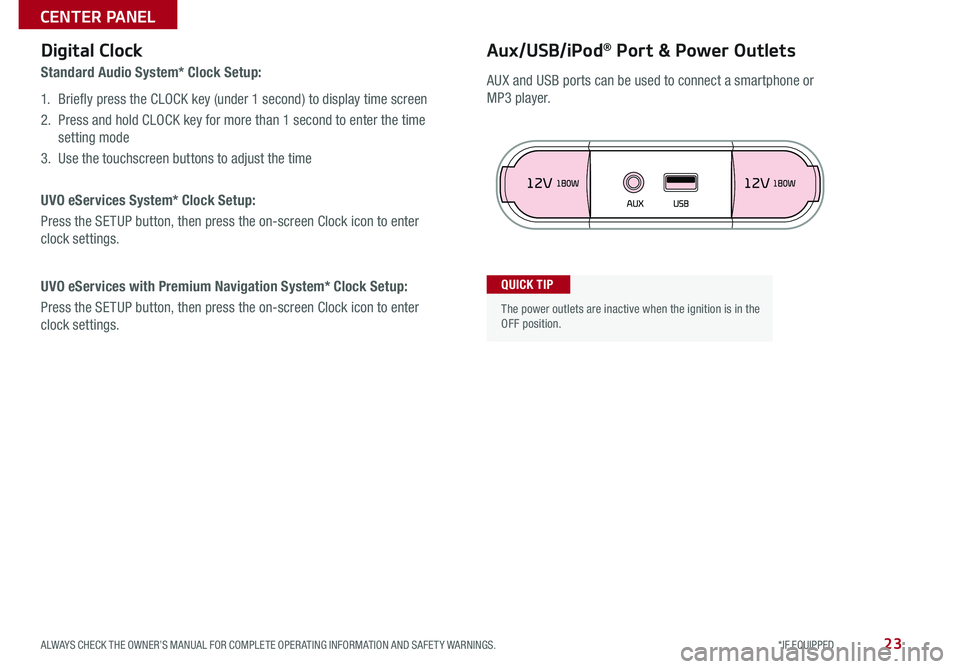
23ALWAYS CHECK THE OWNER’S MANUAL FOR COMPLETE OPERATING INFORMATION AND SAFETY WARNINGS. *IF EQUIPPED
CENTER PANEL
Aux/USB/iPod® Port & Power OutletsDigital Clock
Standard Audio System* Clock Setup:
1. Briefly press the CLOCK key (under 1 second) to display time screen
2. Press and hold CLOCK key for more than 1 second to enter the time
setting mode
3. Use the touchscreen buttons to adjust the time
UVO eServices System* Clock Setup:
Press the SETUP button, then press the on-screen Clock icon to enter
clock settings.
UVO eServices with Premium Navigation System* Clock Setup:
Press the SETUP button, then press the on-screen Clock icon to enter
clock settings.
The power outlets are inactive when the ignition is in the OFF position.
QUICK TIP
AUX and USB ports can be used to connect a smartphone or
MP3 player.