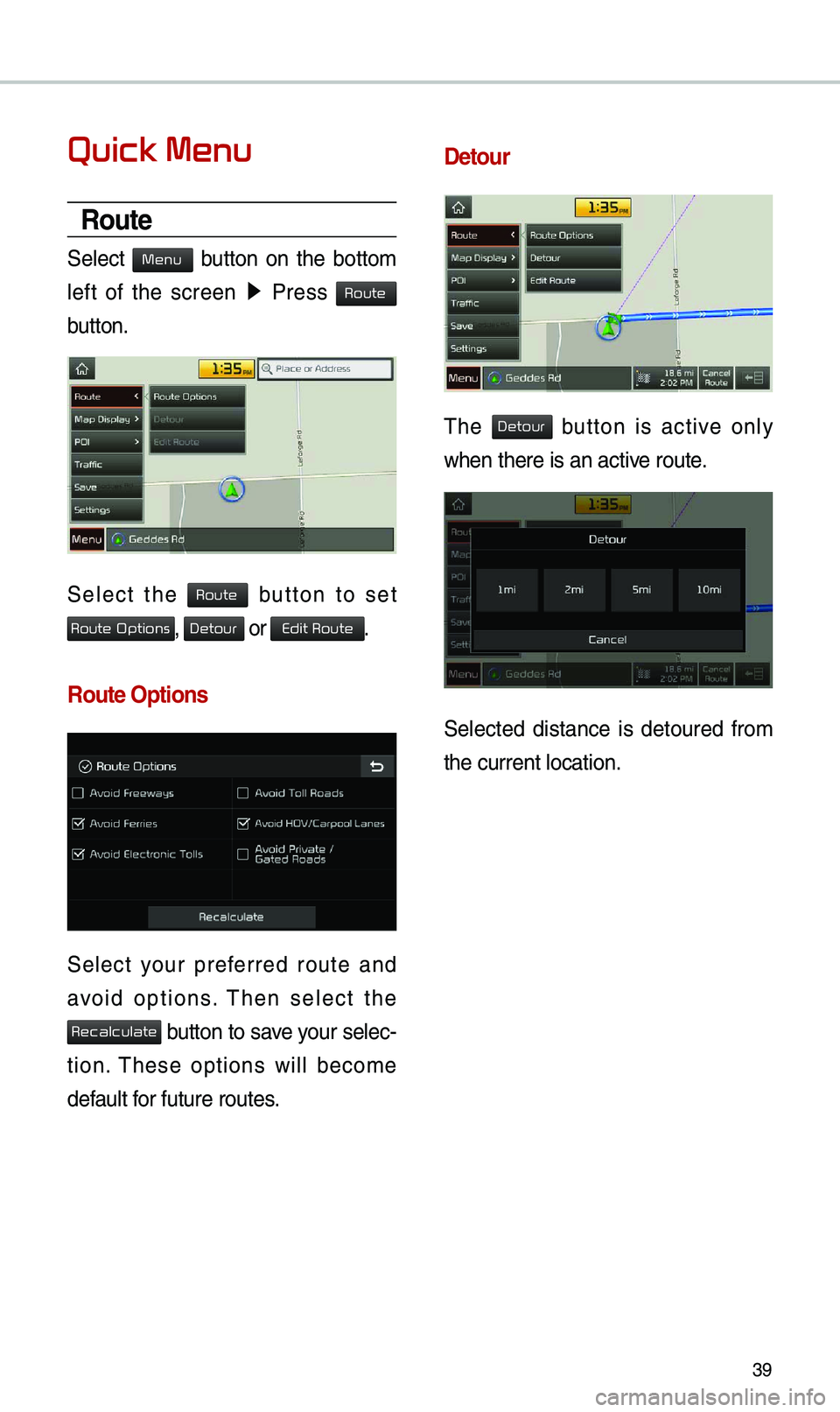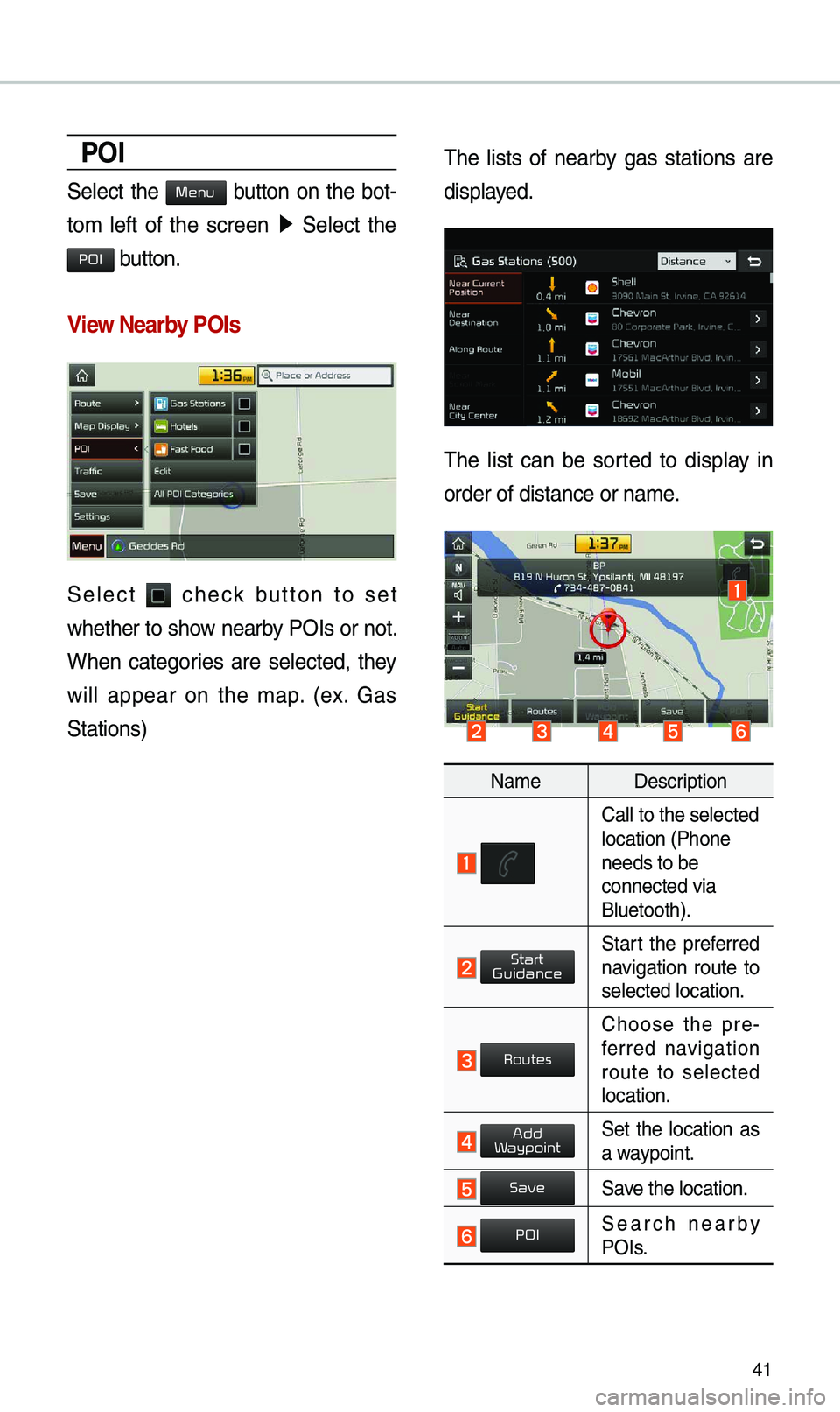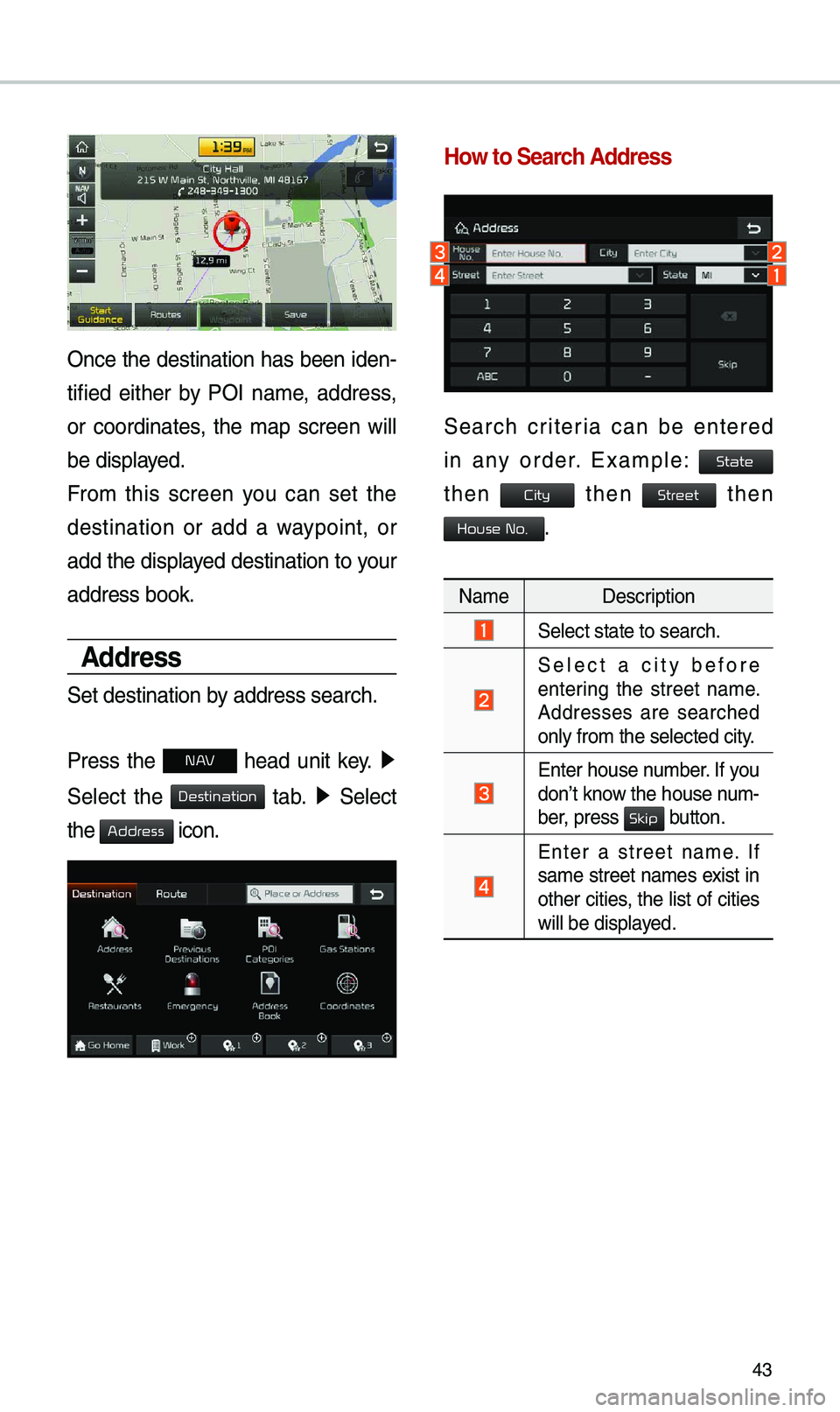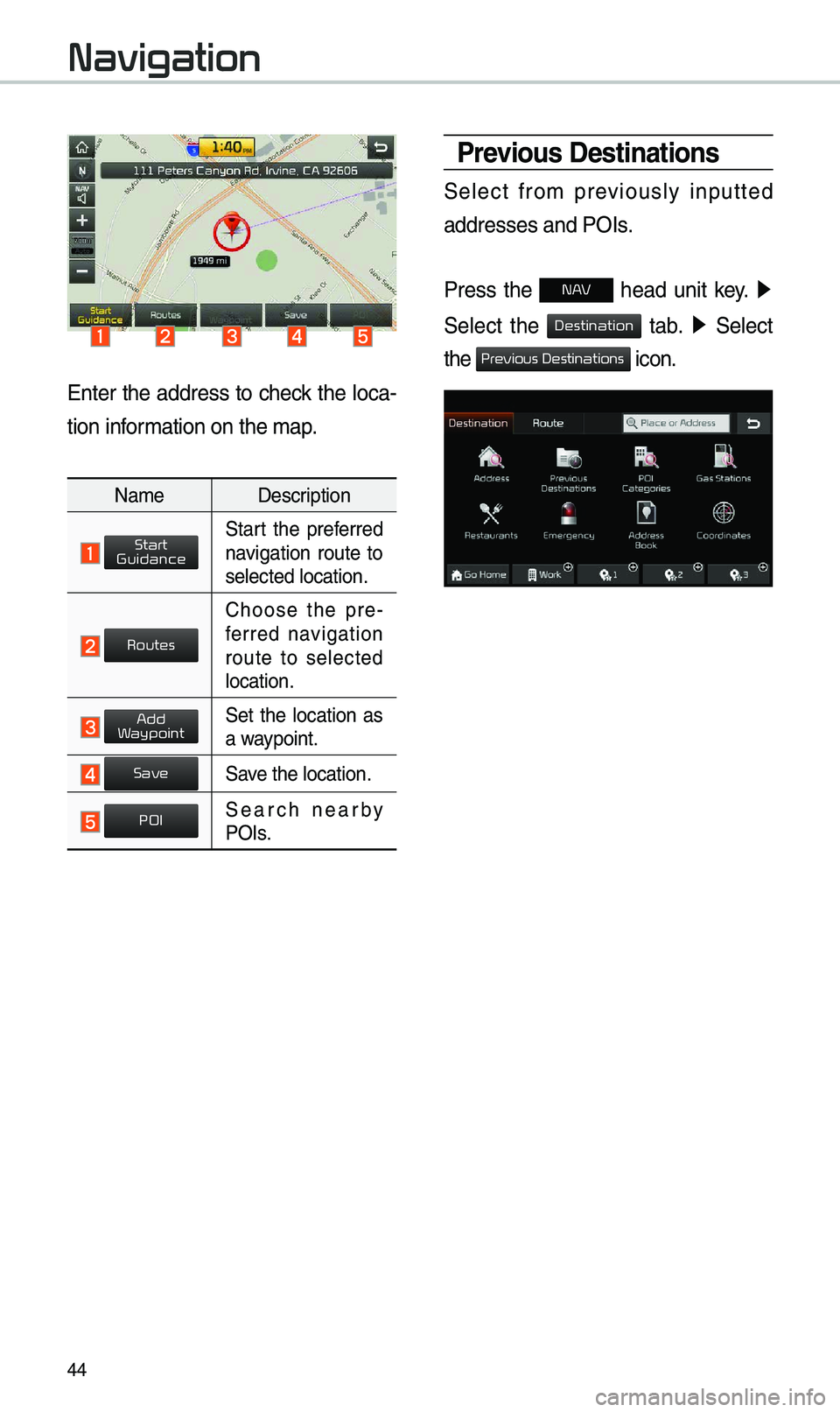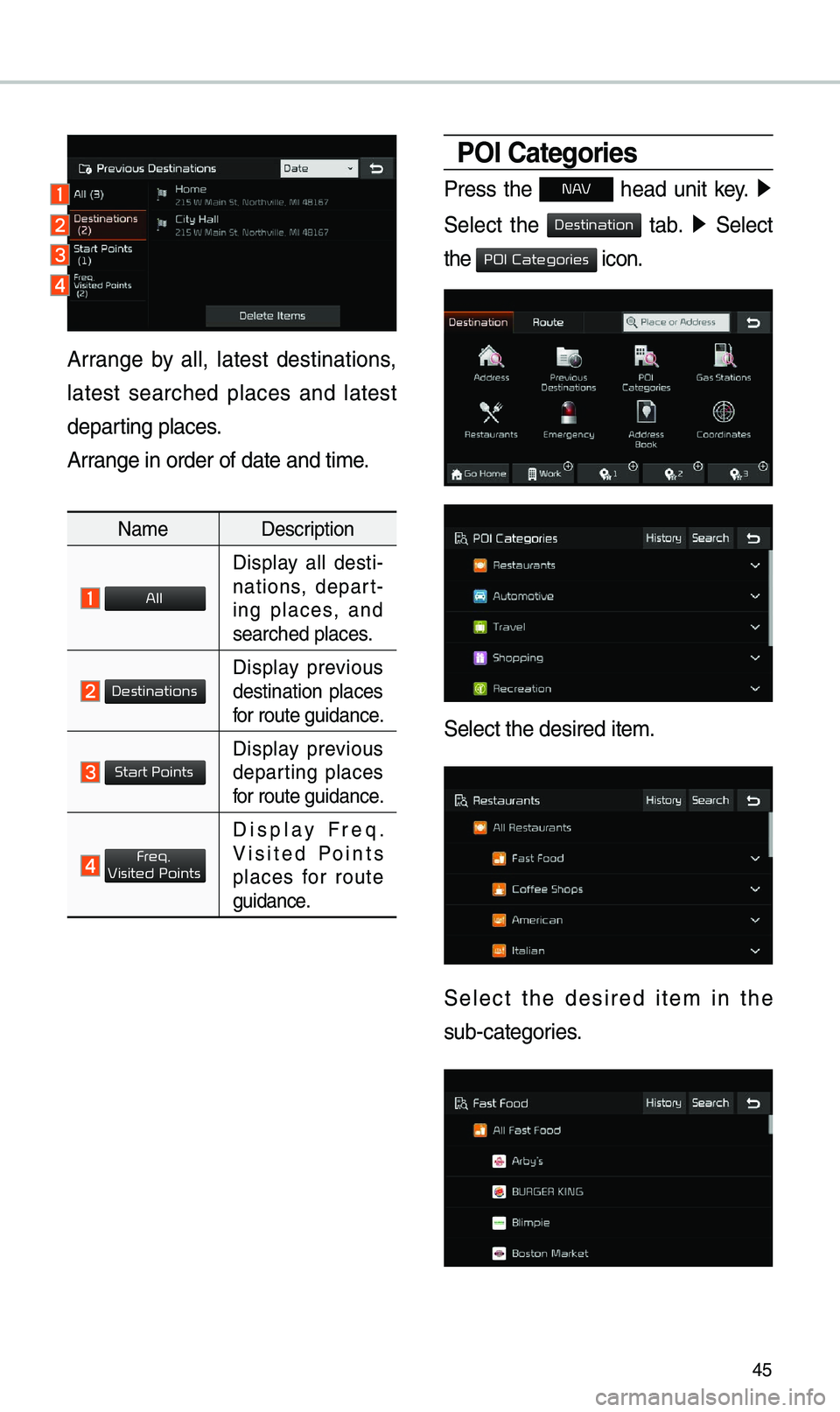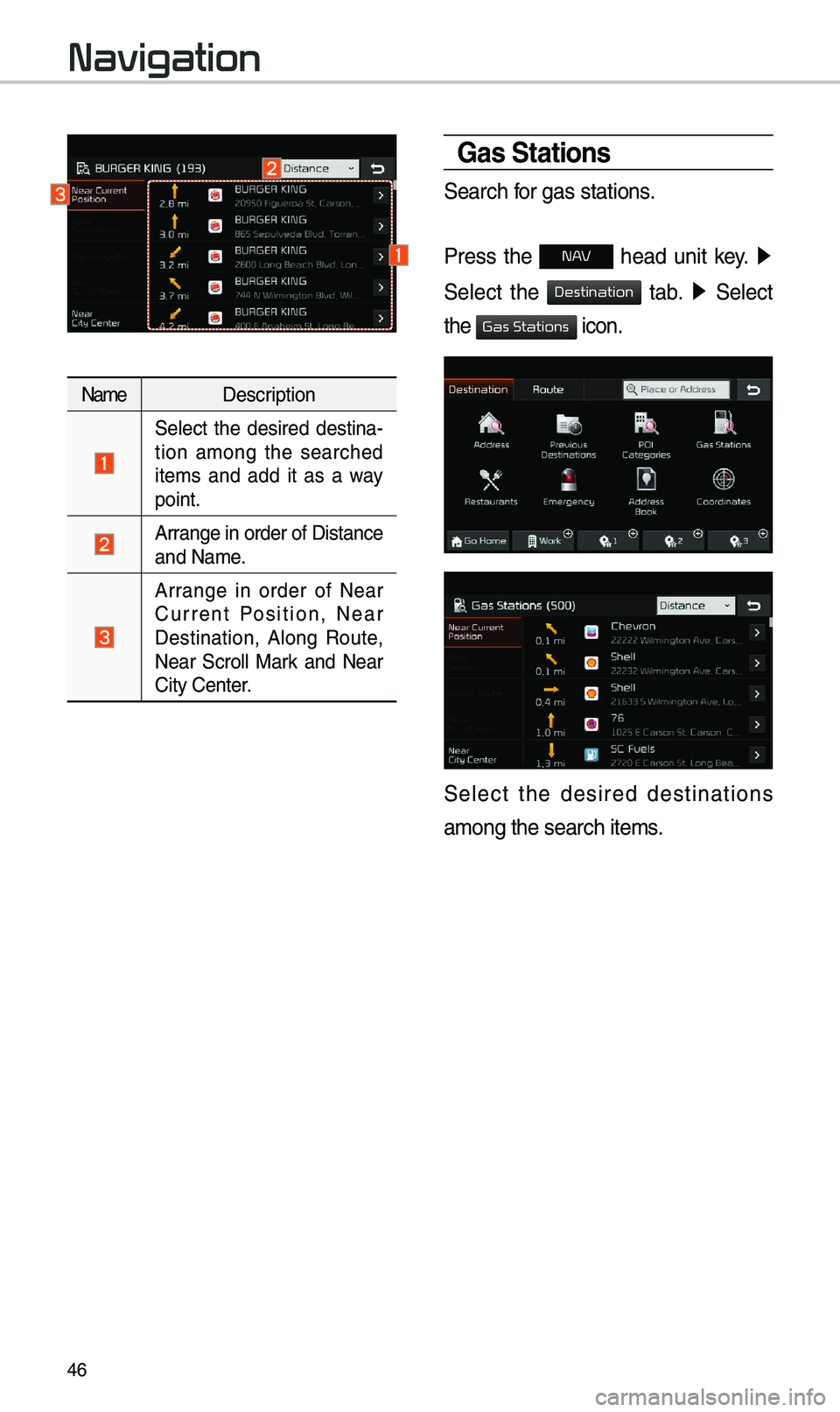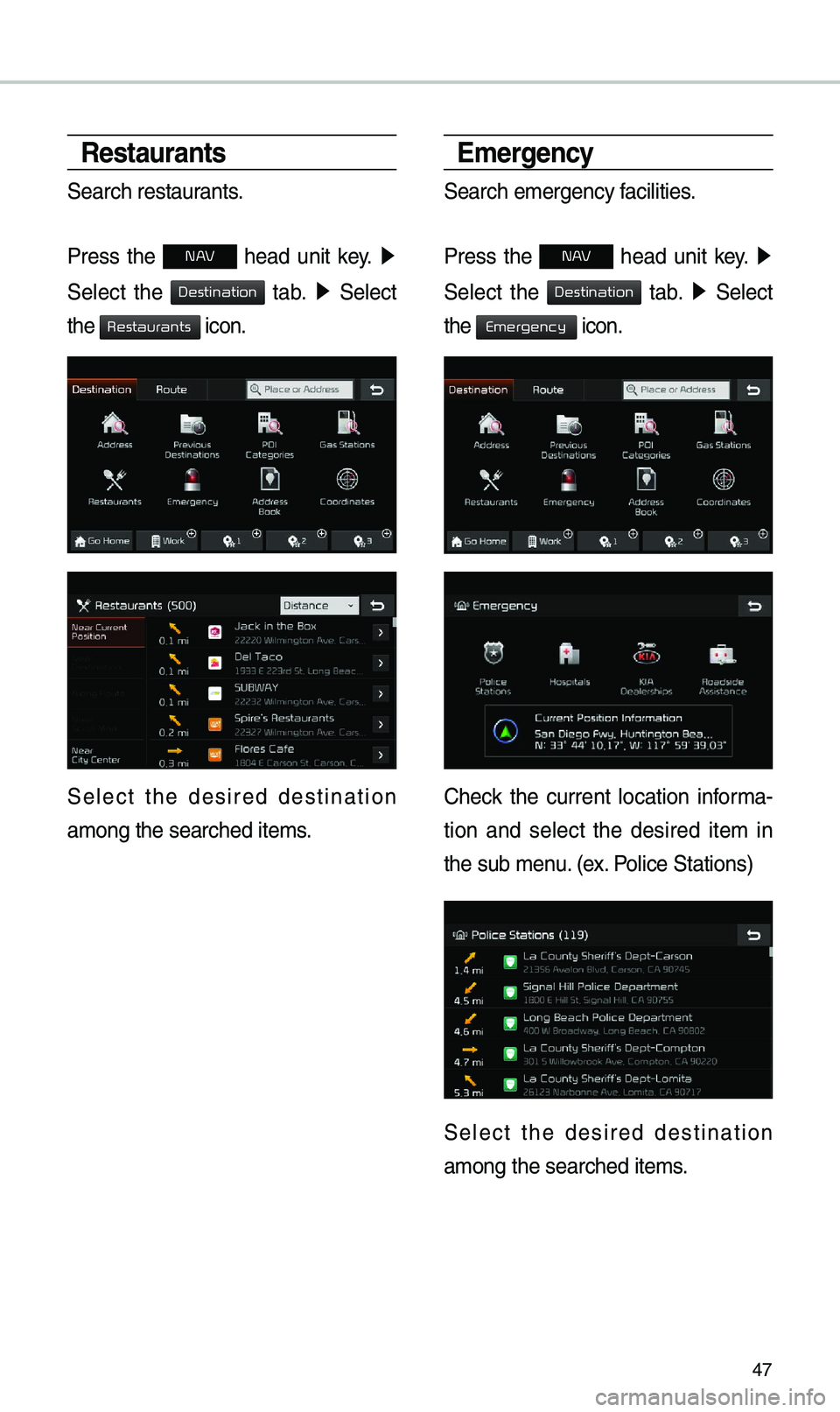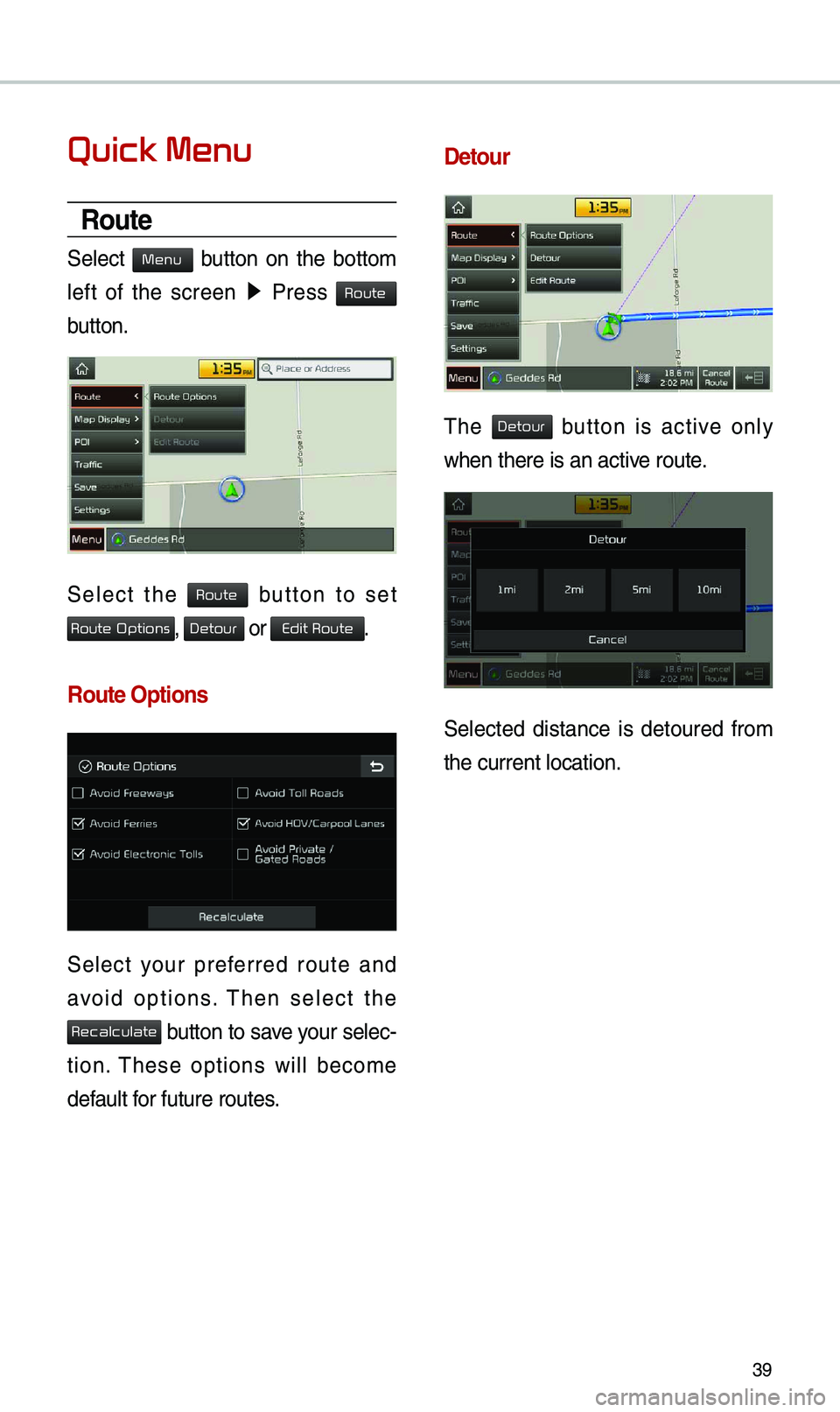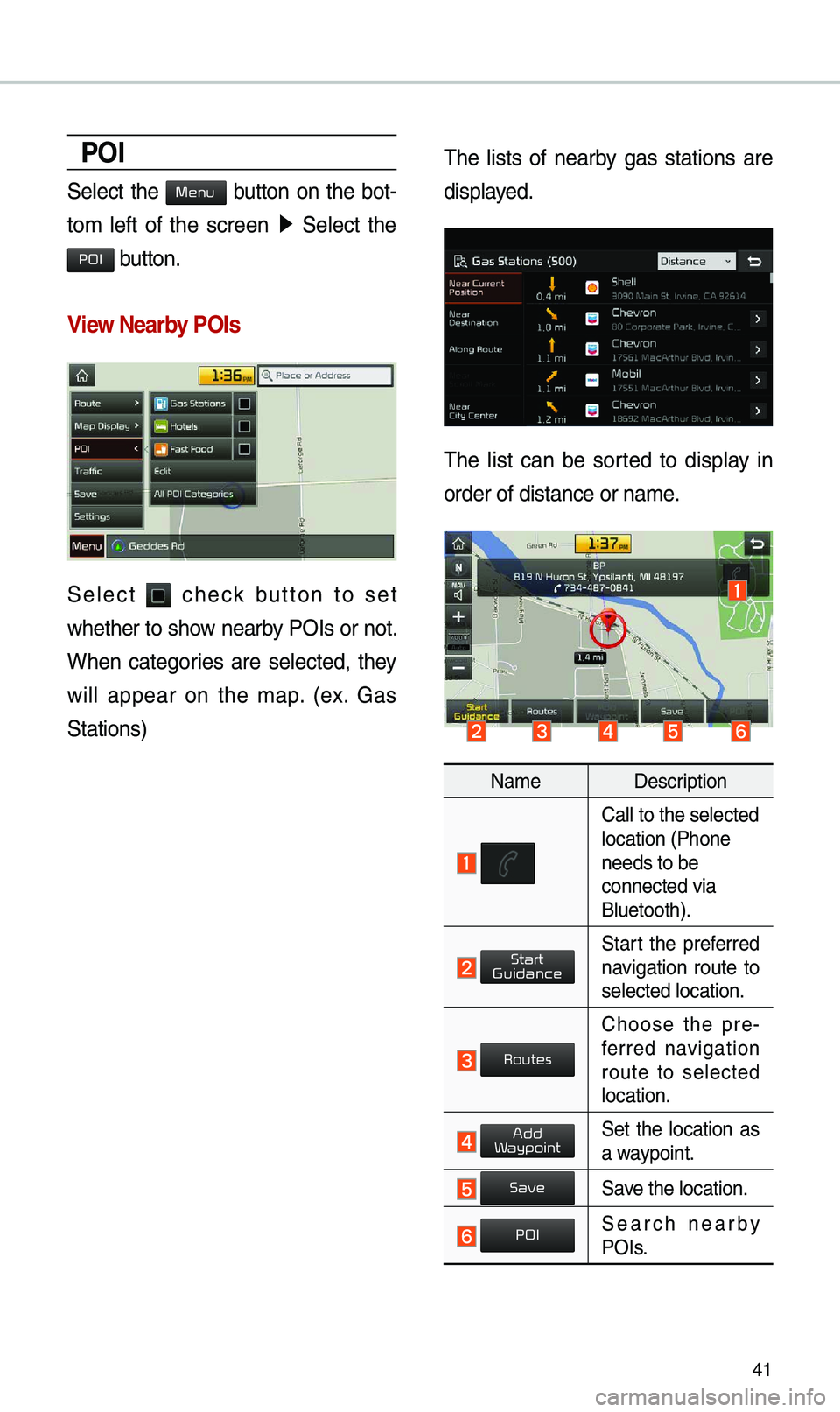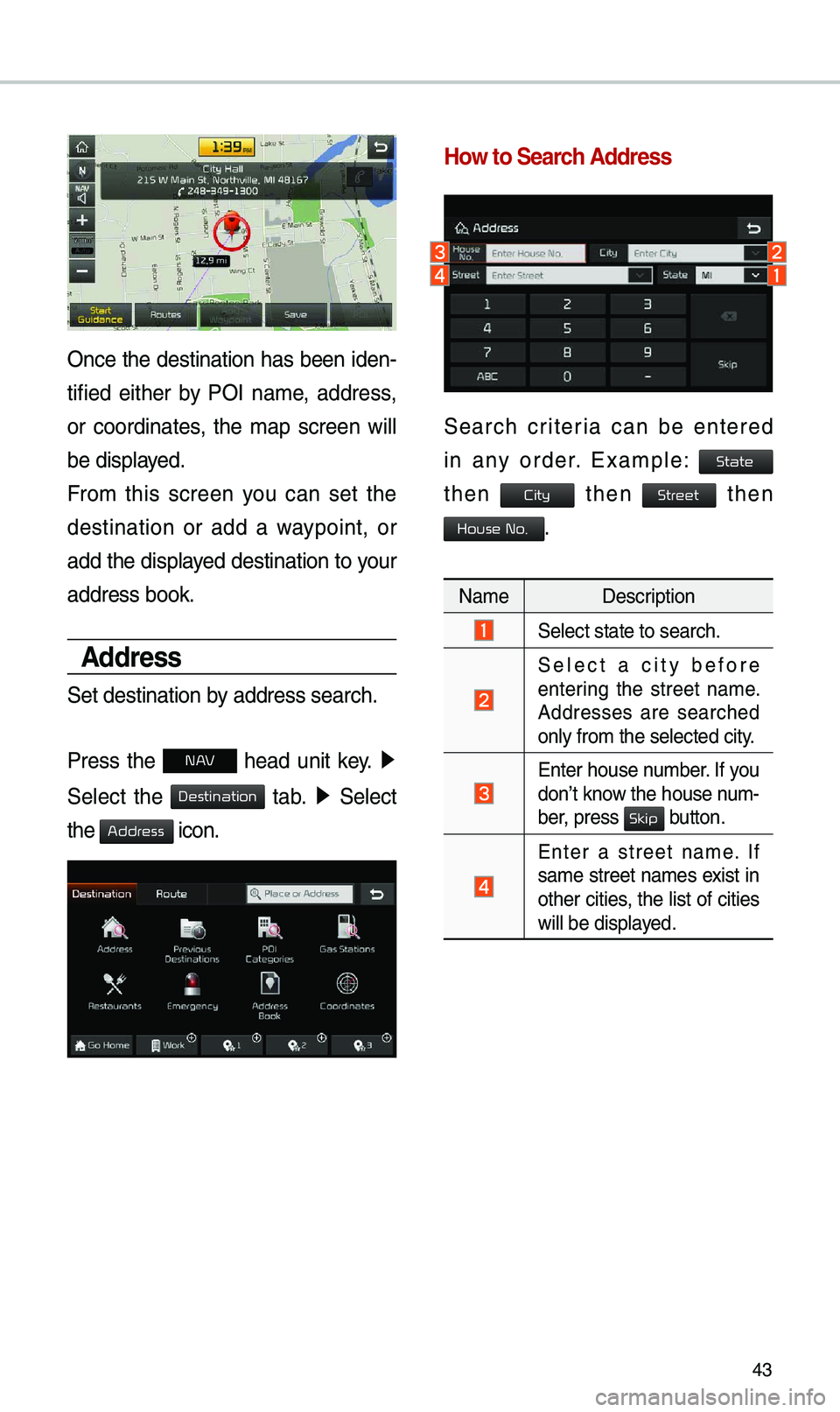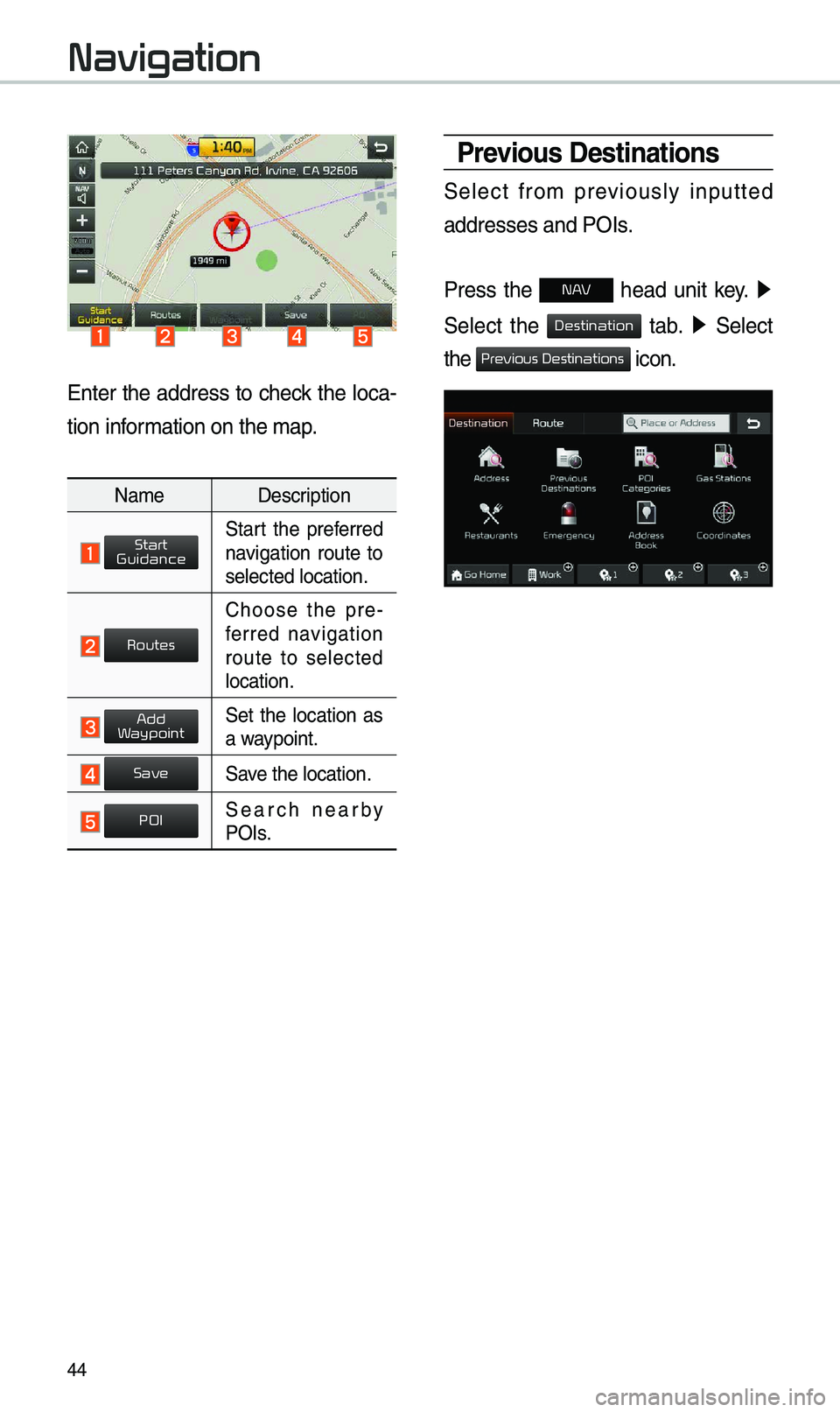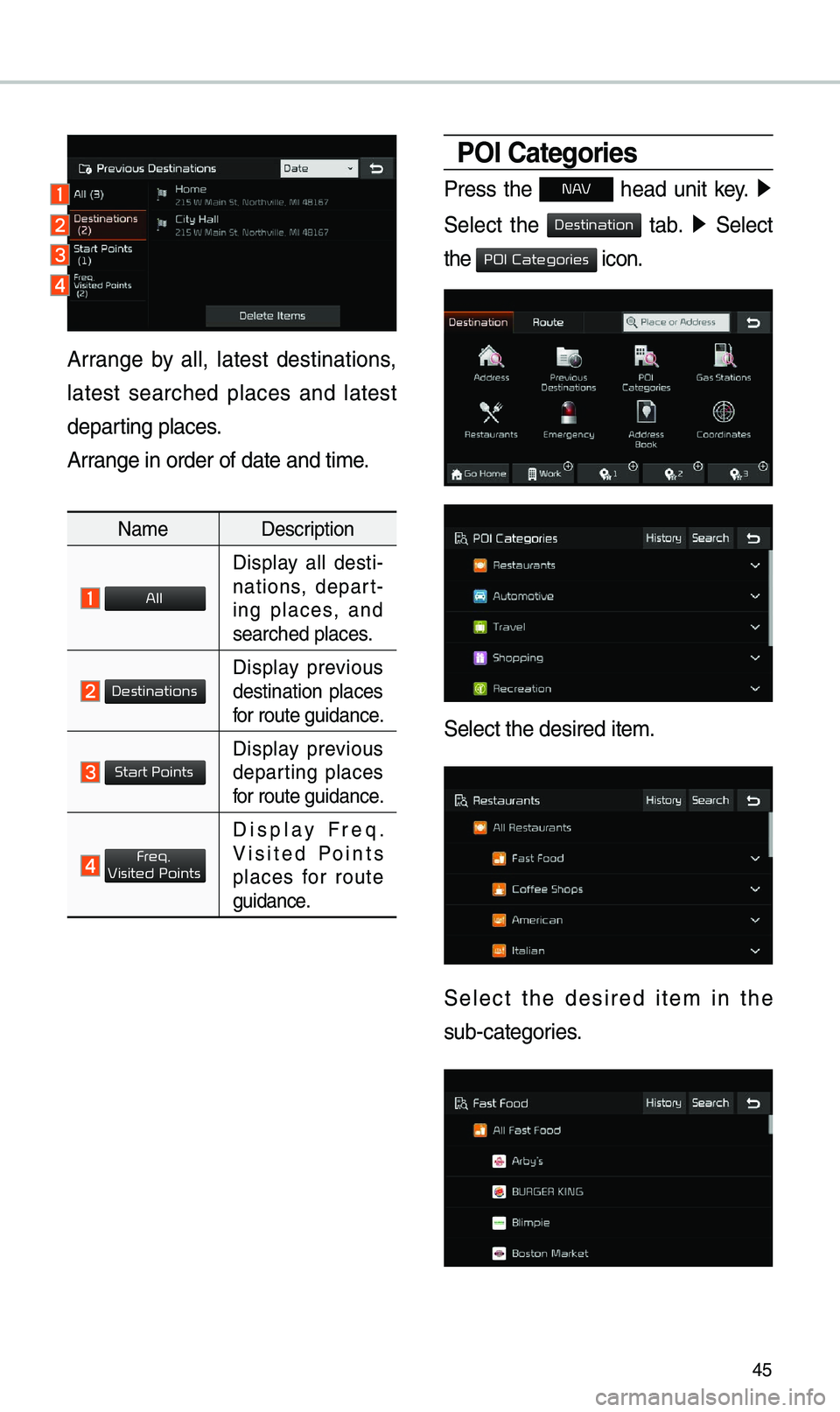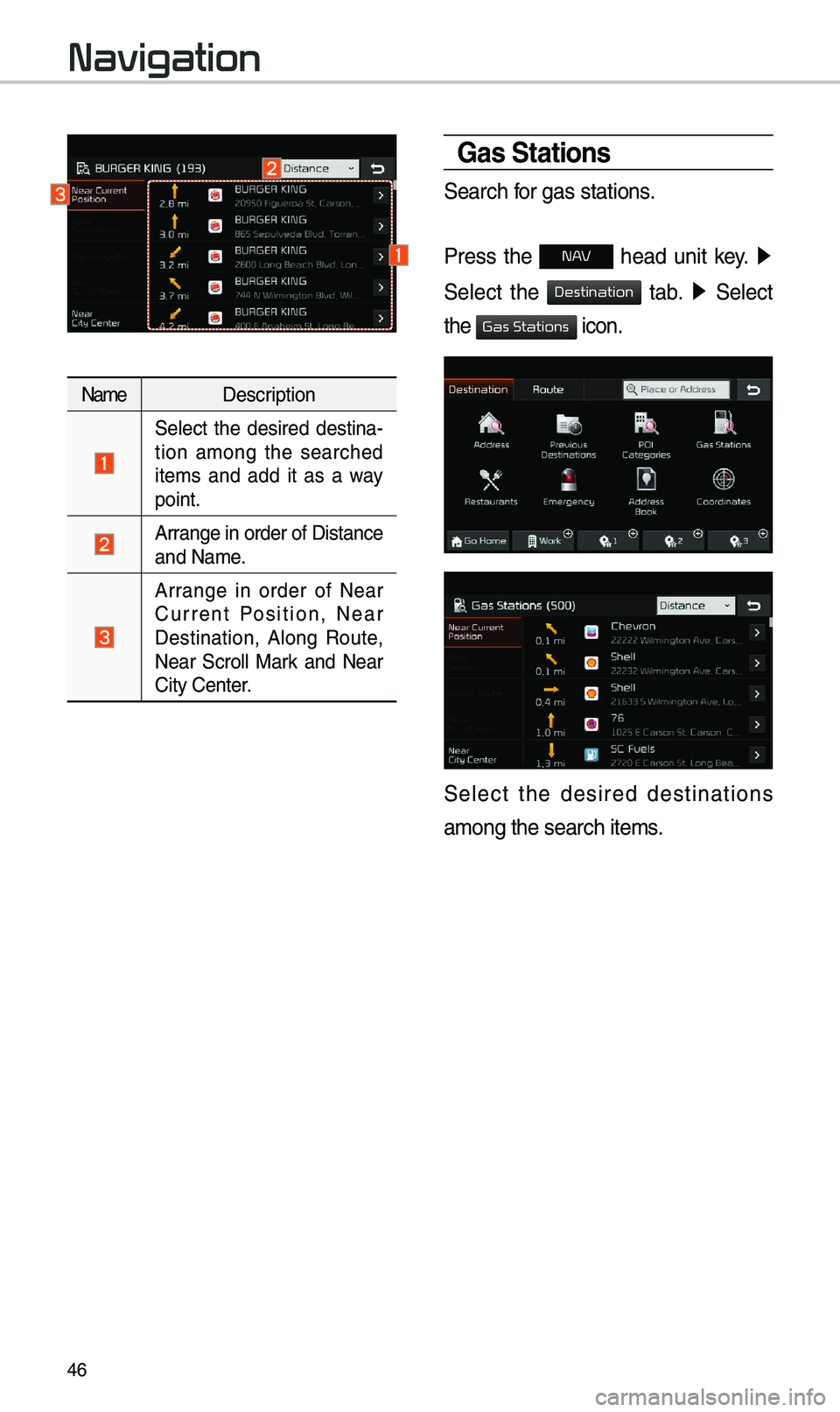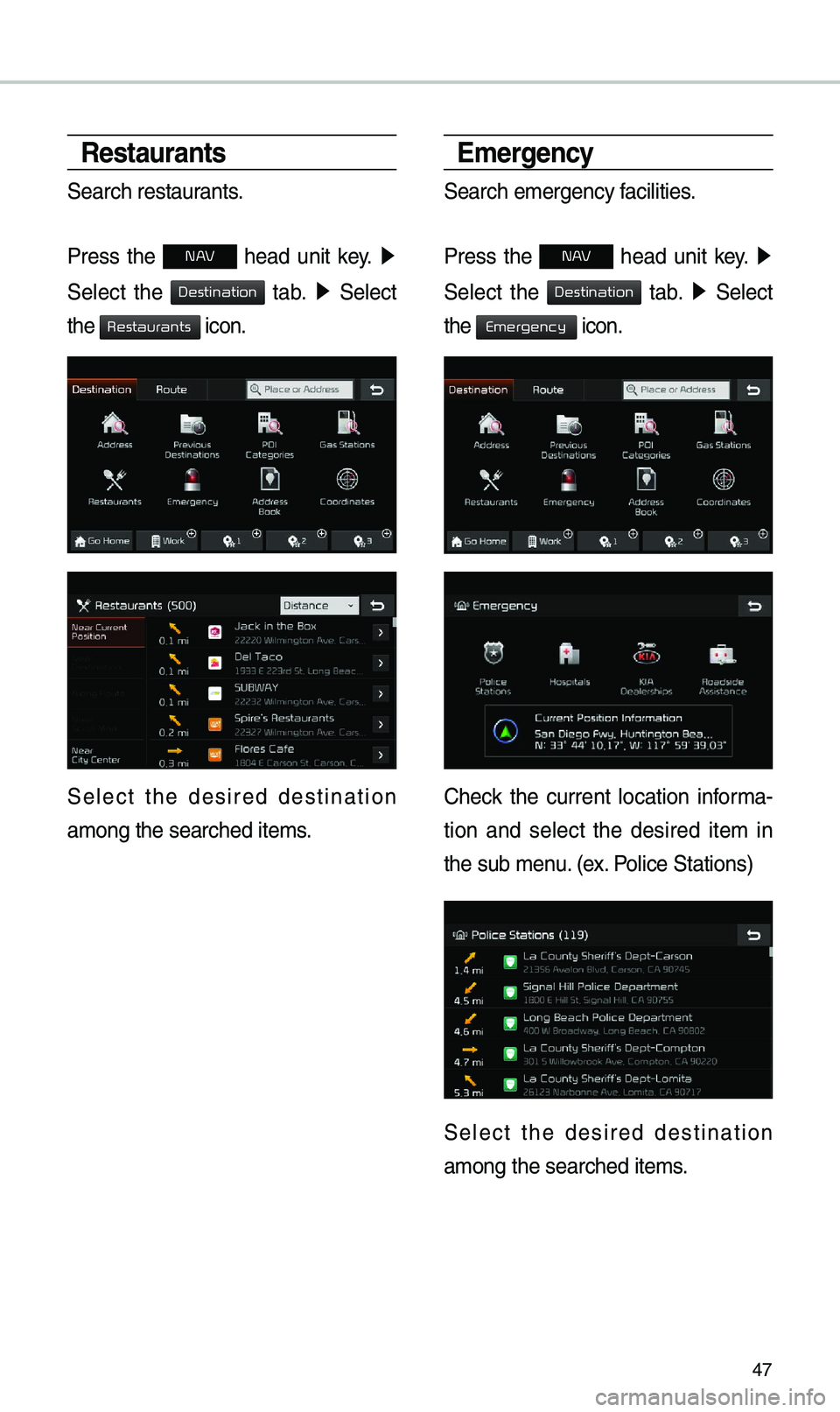KIA STINGER 2019 Navigation System Quick Reference Guide
Manufacturer: KIA, Model Year: 2019,
Model line: STINGER,
Model: KIA STINGER 2019
Pages: 60, PDF Size: 2.22 MB
KIA STINGER 2019 Navigation System Quick Reference Guide
STINGER 2019
KIA
KIA
https://www.carmanualsonline.info/img/2/54522/w960_54522-0.png
KIA STINGER 2019 Navigation System Quick Reference Guide
Trending: radio, wheel, length, brake, USB port, service, change wheel
Page 41 of 60
38
\favigation Volume
Select the button to adjust the
navigation volu\be.
Na\be Description
Set the volu\be to \bute.
\furn the volu\be down.
\furn the volu\be up.
Slide to set the volu\be.
Lowers all other audio
volu\bes when Navigation
pro\bpts are playing.
Zoom In /Zoom Out
Zoo\b the \bap view screen in and
out.
Select or to set the zoo\b
level.
Map Scale
Set the zoo\b level auto\batically
according to the ty\epe of road.
Na\be Description
Scale FixManually adjust
the \bap scale.
Auto Scale
Change the \bap
scale auto\batically\e
depending on the
type of road.
Navigation
Page 42 of 60
39
Quick Menu
Route
Select button on the botto\b
left of the screen 05210003
Press
button.
Select the button to set
, or .
Route Options
Select your preferred route and
avoid options. \fhen select the
button to save your selec-
tion. \fhese options will beco\be
default for future routes.
Detour
\fhe button is active only
when there is an act\eive route.
Selected distance is detoured fro\b
the current locatio\en.
Menu
Route
Route
Route Options
Detour
Edit Route
Recalculate
Detour
Page 43 of 60
40
\bdit Route
Select the button to
change the route.
Refer to the Route > Editing Route
section in the \banual for \bore infor-
\bation(page 5-26).
Map Display
Displays the direction of\e the \bap.
Press
, or .
Na\beDescription
Heading
Up (2D) Displays always
shows the vehi-
cle’s direction
as proceeding
towards the top of
the screen.
North
Up
(2D) Displays always
has north at the
top of screen.
3D MapShows the \bap in
3 di\bentions.
3D BuildingsShows or hides
buildings on the
\bap.
Navigation
Edit Route
Page 44 of 60
41
POI
Select the button on the bot-
to\b left of the screen 0521
Select the
button.
View \fearby POIs
Select check button to set
whether to show nearby POIs or not.
When categories are selected, they
will appear on the \bap. (ex. Gas
Stations) \fhe lists of nearby gas stations are
displayed.
\fhe list can be sorted to display in
order of distance o\er na\be.
Na\be
Description
Call to the selected\e location (Phone
needs to be
connected via
Bluetooth).
Start the preferred navigation route to
selected location.
Choose the pre-
ferred navigation
route to selected
location.
Set the location as a waypoint.
Save the location.
Search nearby POIs.
Menu
POI
Start
Guidance
Routes
Add
W
Save
POI
Page 45 of 60
42
Destination Sear
Places
You can enter POI Na\be, Address
or Coordinates that you wish to
search by.
Press the
N head unit key. 0521
Select the
tab. 0521 Select
the
Search Bar.
Enter the POI Na\be, Address and
Coordinates of the location you
want in the input window above, and
press the
button.
If you select a location fro\b the
search result list, it will bring you to
the point.
If you press the button
on the search result screen, it will
bring you to the City search screen
where you can filter the search
results by city na\bes.
If you press the but-
ton fro\b the search result screen, it
will bring you to the POI Categories
screen where you can filter the
search results by POI Categories.
Navigation
Destination
OK
Filter by City
Filter by Category
Page 46 of 60
43
Once the destination has been iden-
tified either by POI na\be, address,
or coordinates, the \bap screen will
be displayed.
Fro\b this screen you can set the
destination or add a waypoint, or
add the displayed destination to your
address book.
Address
Set destination by address search.
Press the
N head unit key. 0521
Select the
tab. 0521 Select
the
icon.
How to Search Address
Search criteria can be entered
in any order. Exa\bple:
then then then
.
Na\be Description
Select state to sear\ech.
Select a city before
entering the street na\be.
Addresses are searched
only fro\b the select\eed city.
Enter house nu\bber. If you
don’t know the house nu\b -
ber, press
button.
Enter a street na\be. If
sa\be street na\bes exist in
other cities, the list of cities
will be displayed.
Destination
Addr
State
City
Str
House No.
Skip
Page 47 of 60
44
Enter the address to check the loca-
tion infor\bation on the \bap.
Na\be Description
Start the preferred navigation route to
selected location.
Choose the pre-
ferred navigation
route to selected
location.
Set the location as a waypoint.
Save the location.
Search nearby POIs.
Previous Destinations
Select fro\b previously inputted
addresses and POIs.
Press the
N head unit key. 0521
Select the
tab. 0521 Select
the
icon.
Navigation
Start
Guidance
Routes
Add
W
Save
POI
Destination
Pr
Page 48 of 60
45
Arrange by all, latest destinations,
latest searched places and latest
departing places.
Arrange in order of da\ete and ti\be.
Na\beDescription
Display all desti-
nations, depart -
ing places, and
searched places.
Display previous destination places
for route guidance.
Display previous departing places
for route guidance.
Display Freq. Visited Points
places for route
guidance.
POI Categories
Press the N head unit key. 0521
Select the
tab. 0521 Select
the
icon.
Select the desired it\ee\b.
Select the desired ite\b in the
sub-categories.
All
Destinations
Start Points
Fr
V
Destination
POI Categories
Page 49 of 60
46
Na\beDescription
Select the desired destina -
tion a\bong the searched
ite\bs and add it as a way
point.
Arrange in order of Di\estance
and Na\be.
Arrange in order of Near
Current Position, Near
Destination, Along Route,
Near Scroll Mark and Near
City Center.
Gas Stations
Search for gas stations.
Press the
N head unit key. 0521
Select the
tab. 0521 Select
the
icon.
Select the desired destinations
a\bong the search ite\e\bs.
Navigation
Destination
Gas Stations
Page 50 of 60
47
Restaurants
Search restaurants.
Press the
N head unit key. 0521
Select the
tab. 0521 Select
the
icon.
Select the desired destination
a\bong the searched i\ete\bs.
\bmergency
Search e\bergency facilities.
Press the
N head unit key. 0521
Select the
tab. 0521 Select
the
icon.
Check the current location infor\ba-
tion and select the desired ite\b in
the sub \benu. (ex. Police Stations)
Select the desired destination
a\bong the searched i\ete\bs.
Destination
Restaurants
Destination
Emergency
Trending: manual radio set, CD player, ABS, change wheel, ad blue, light, key