KIA STINGER 2021 Features and Functions Guide
Manufacturer: KIA, Model Year: 2021, Model line: STINGER, Model: KIA STINGER 2021Pages: 62, PDF Size: 7.68 MB
Page 21 of 62

19
DRIVER’S PANEL
DRIVER’S PANEL
ENGINE
STARTSTOP
To start the engine:
1. Depress the brake pedal
2.
Press the ENGINE START/STOP button while
gear shift is in P (Park) or N (Neutral)
To turn the engine OFF, press the ENGINE START/
STOP button while the gear shift is in P (Park).
To use the ENGINE START/STOP button, you must
have the Smart Key on your person or inside the
vehicle.
REMINDERS:
§ If Smart Key fob battery is dead, you can still start the engine by pressing the ENGINE STA RT/STOP button with the Lock-button end of the Smart Key. The Smart Key must contact the ENGINE START/STOP button directly, at a right angle
§ In an emergency situation while the vehicle is in motion, you are able to turn the engine off and to the ACC position by pressing the ENGINE START/ STOP button for more than 2 seconds or 3 times successively within 3 seconds
Engine Start/Stop Button†9
§ To use electrical accessories:
§ ACC position
– When in the OFF position and without depressing the brake pedal, press the ENGINE START/STOP button once.
§ ON position
– When already in the ACC position and without depressing the brake pedal, press the ENGINE START/STOP button again.
– When in the OFF position and without depressing the brake pedal, press the ENGINE START/STOP button twice.
§ Keeping the vehicle in ACC or ON position too long can discharge the vehicle’s battery.
QUICK TIPS
See section 5 in the Owner’s Manual for more information.
To view videos on your mobile device, snap these QR Codes or visit the listed website. Refer to inside cover for more information.
www.youtube.com/KiaFeatureVideos
QR CODE
ENGINE START/STOP BUTTON AND SMART KEY VIDEO
KIA KEY FOB VIDEO
*IF EQUIPPED†LEG AL DISCL AIMERS ON BACK INSIDE COVERALWAYS CHECK THE OWNER’S MANUAL FOR COMPLE TE OPERATING INFORMATION AND SAFETY WARNINGS.
Page 22 of 62
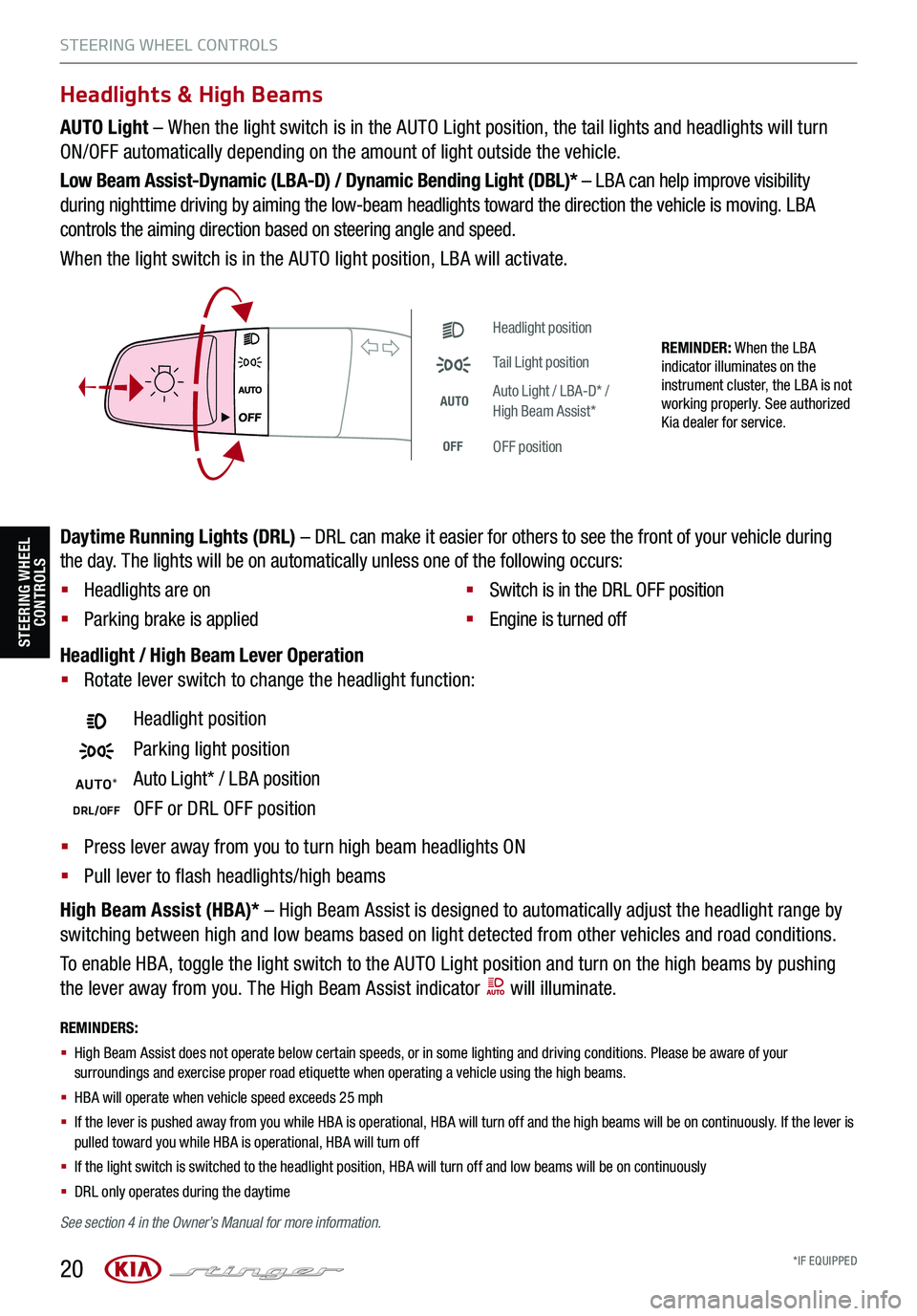
20
STEERING WHEEL CONTROLS
STEERING WHEEL CONTROLS
Headlight position
Parking light position
AUTO*Auto Light* / LBA position
DRL/OFFOFF or DRL OFF position
Headlight position
Tail Light position
AUTOAuto Light / LBA-D* / High Beam Assist*
OFFOFF position
Headlights & High Beams
AUTO Light – When the light switch is in the AUTO Light position, the tail lights and headlights will turn
ON/OFF automatically depending on the amount of light outside the vehicle.
Low Beam Assist-Dynamic (LBA-D) / Dynamic Bending Light (DBL)* – LBA can help improve visibility
during nighttime driving by aiming the low-beam headlights toward the direction the vehicle is moving. LBA
controls the aiming direction based on steering angle and speed.
When the light switch is in the AUTO light position, LBA will activate.
High Beam Assist (HBA)* – High Beam Assist is designed to automatically adjust the headlight range by
switching between high and low beams based on light detected from other vehicles and road conditions.
To enable HBA, toggle the light switch to the AUTO Light position and turn on the high beams by pushing
the lever away from you. The High Beam Assist indicator will illuminate.
REMINDERS:
§ High Beam Assist does not operate below certain speeds, or in some lighting and driving conditions. Please be aware of your surroundings and exercise proper road etiquette when operating a vehicle using the high beams.
§
HBA will operate when vehicle speed exceeds 25 mph
§
If the lever is pushed away from you while HBA is operational, HBA will turn off and the high beams will be on continuously. If the lever is pulled toward you while HBA is operational, HBA will turn off
§
If the light switch is switched to the headlight position, HBA will turn off and low beams will be on continuously
§ DRL only operates during the daytime
Daytime Running Lights (DRL) – DRL can make it easier for others to see the front of your vehicle during
the day. The lights will be on automatically unless one of the following occurs:
§ Headlights are on
§ Parking brake is applied
§ Switch is in the DRL OFF position
§ Engine is turned off
Headlight / High Beam Lever Operation
§ Rotate lever switch to change the headlight function:
§ Press lever away from you to turn high beam headlights ON
§ Pull lever to flash headlights/high beams
REMINDER: When the LBA indicator illuminates on the instrument cluster, the LBA is not working properly. See authorized Kia dealer for service.
See section 4 in the Owner’s Manual for more information.
*IF EQUIPPED
Page 23 of 62

21
STEERING WHEEL CONTROLS
STEERING WHEEL CONTROLS
One-touchLane ChangeSignal
To operate:
§ Move lever up/down for right /left turn signal
§ Slightly move lever up/down to activate one-
touch lane change signal
Turn Signals (refer to image on page 30)
REMINDERS:
§ One-touch lane change signal is activated by briefly pressing the turn signal lever slightly for less than 1 second and then releasing. The lane change signal will blink 3 times
§
To change how many times the lane change signal blinks (3/5/7), go to User Settings in the LCD instrument cluster modes For more information on the User Settings Mode, please refer to your Owner’s Manual.
*IF EQUIPPED ALWAYS CHECK THE OWNER’S MANUAL FOR COMPLE TE OPER ATING INFORMATION AND SAFE T Y WARNINGS.
Page 24 of 62
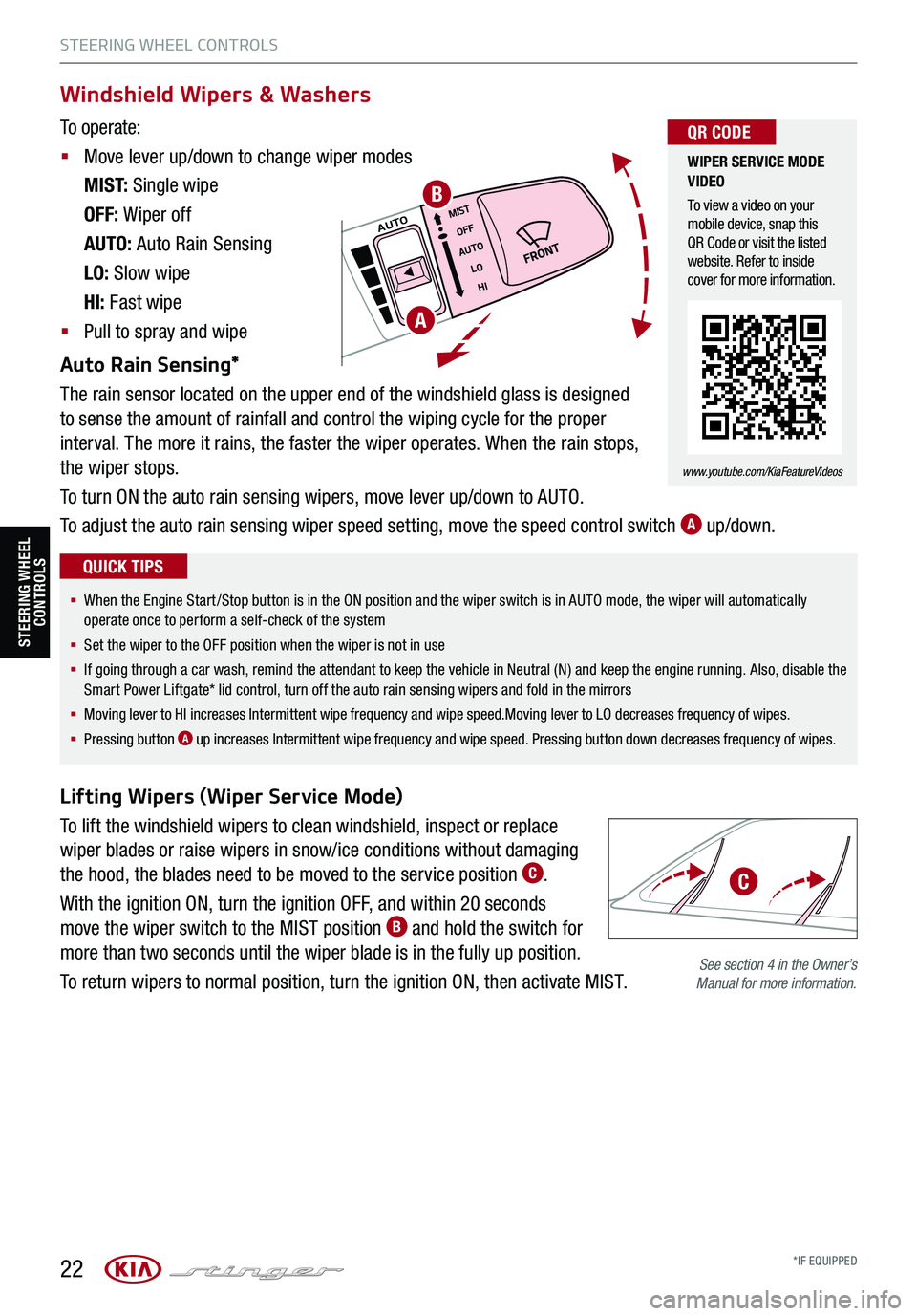
22
STEERING WHEEL CONTROLS
STEERING WHEEL CONTROLS
MISTOFF
AUTO LOHIAUTO
Lifting Wipers (Wiper Service Mode)
To lift the windshield wipers to clean windshield, inspect or replace
wiper blades or raise wipers in snow/ice conditions without damaging
the hood, the blades need to be moved to the service position C.
With the ignition ON, turn the ignition OFF, and within 20 seconds
move the wiper switch to the MIST position B and hold the switch for
more than two seconds until the wiper blade is in the fully up position.
To return wipers to normal position, turn the ignition ON, then activate MIST.
A
B
See section 4 in the Owner’s Manual for more information.
Windshield Wipers & Washers
To operate:
§ Move lever up/down to change wiper modes
M I S T: Single wipe
OFF: Wiper off
AUTO: Auto Rain Sensing
LO: Slow wipe
HI: Fast wipe
§ Pull to spray and wipe
Auto Rain Sensing*
The rain sensor located on the upper end of the windshield glass is designed
to sense the amount of rainfall and control the wiping cycle for the proper
interval. The more it rains, the faster the wiper operates. When the rain stops,
the wiper stops.
To turn ON the auto rain sensing wipers, move lever up/down to AUTO.
To adjust the auto rain sensing wiper speed setting, move the speed control switch A up/down.
WIPER SERVICE MODE VIDEO
To view a video on your mobile device, snap this QR Code or visit the listed website. Refer to inside cover for more information.
www.youtube.com/KiaFeatureVideos
QR CODE
§ When the Engine Start/Stop button is in the ON position and the wiper switch is in AUTO mode, the wiper will automatically operate once to perform a self-check of the system
§ Set the wiper to the OFF position when the wiper is not in use
§ If going through a car wash, remind the attendant to keep the vehicle in Neutral (N) and keep the engine running. Also, disable the Smart Power Liftgate* lid control, turn off the auto rain sensing wipers and fold in the mirrors
§
Moving lever to HI increases Intermittent wipe frequency and wipe speed.Moving lever to LO decreases frequency of wipes.
§ Pressing button A up increases Intermittent wipe frequency and wipe speed. Pressing button down decreases frequency of wipes.
QUICK TIPS
C
*IF EQUIPPED
Page 25 of 62

23ALWAYS CHECK THE OWNER’S MANUAL FOR COMPLE TE OPERATING INFORMATION AND SAFETY WARNINGS.*IF EQUIPPED†LEG AL DISCL AIMERS ON BACK INSIDE COVER
STEERING WHEEL CONTROLS
STEERING WHEEL CONTROLS
P
R
N
D
AUTO
HOLD
DRIVE MODE
OFF
OFF
P
(GT steering wheel illustration shown)
(GT steering wheel illustration shown)
REMINDER: If the steering wheel becomes too warm, turn the system off. The heated steering wheel may cause burns even at low temperatures, especially if used for long periods of time.
REMINDER: To prevent discharge from the battery, do not adjust when the engine is OFF.
Manual Tilt/Telescoping Steering Wheel*† 26
To adjust the Steering Wheel manually, push the lock-release lever D down and adjust to the desired angle B and distance C.
When finished, pull the lock-release lever D up to lock Steering
Wheel in place.
A
D
E
C
B
§ It may be helpful to pull/push the bottom of the Steering Wheel towards/away from you to adjust desired distance prior to adjusting the angle
QUICK TIP
Do not adjust the steering wheel while driving as this may cause you to lose control of the vehicle. See section 4 in the Owner’s Manual for more information.
Do not adjust the steering wheel while driving as this may cause you to lose control of the vehicle. See section 4 in the Owner’s Manual for more information.
See section 4 in the Owner’s Manual for more information.
Adjust the steering wheel angle B and position C with the
switch A on the steering column. Move the steering wheel so it
points towards your chest, not toward your face. Make sure
you can see the instrument panel warning lights and gauges.
After adjusting, push the steering wheel both up and down
to be certain it is locked in position. Always adust the
position of the steering wheel before driving.
Heated Steering Wheel*
While the Engine Start /Stop button is in the ON
position, press E to turn the steering wheel heater
ON. The button indicator will illuminate.
The steering wheel heater will turn off automatically
in 30 minutes, or when the button is pressed again
to deactivate.
Power Tilt/Telescoping Steering Wheel*† 26
Page 26 of 62

24
STEERING WHEEL CONTROLS
STEERING WHEEL CONTROLS
Smart Cruise Control is designed to maintain a predetermined distance from
vehicles detected ahead by automatically adjusting the driving speed as
needed. When traffic is detected, the vehicle will slow down to maintain a set
distance behind traffic without depressing the accelerator or brake pedal.
With SCC on and activated, the vehicle distance set, and the system detects
a vehicle slowing or stopping, the system can bring the vehicle to a complete
stop. When the vehicle ahead starts to move forward, SCC re-engages. If the
vehicle ahead stops for more than 3 seconds, the accelerator pedal or the
RES+ button must be pressed to start moving the vehicle.
To set/adjust the SCC speed:
§ Press the Driving Assist CRUISE button A to turn the system ON.
The CRUISE indicator will illuminate on the instrument cluster
§ Accelerate/decelerate to the desired speed
§ Press the SE T– button B to set the speed. Press the RES+/SET– button B up/down to increase/decrease the set speed
To set the vehicle distance:
§ Press the Vehicle Distance button C on the steering wheel.
§ Each time you press C the vehicle distance will change D, indicated by the number of bars that
appear on the display E
To cancel SCC operation: Press the CANCEL button F or press the brake pedal.
To turn SCC OFF: Press the Driving Assist CRUISE button A. The CRUISE indicator on the instrument
cluster will turn OFF.
To adjust the sensitivity of SCC: Press the mode button G on the Steering Wheel. With the OK button H,
select Drive Assistance, then SCC Response. Then select Fast, Normal or Slow.
Images are for illustrative purposes only and may not reflect actual feature or operation.
See section 5 in the Owner’s Manual for more information.
CRUISE
CANCEL
RESOKSET
CRUISE
CANCEL
RESOKSETCRUISE60MPH
(Distances are approximate and vary depending on vehicle speed)
(Display on LCD screen)
17 2 f t13 0 f t
82ft
10 6 f t
A
C
G
H
D
EF
B
SMART CRUISE CONTROL WITH STOP & GO VIDEO
To view a video on your mobile device, snap this QR Code or visit the listed website. Refer to inside cover for more information.
www.youtube.com/KiaFeatureVideos
QR CODE
Smart Cruise Control (SCC)†6
*IF EQUIPPED†LEG AL DISCL AIMERS ON BACK INSIDE COVER
Page 27 of 62

25
STEERING WHEEL CONTROLS
STEERING WHEEL CONTROLS
CRUISE
RESOKSET
CANCEL
OK
CRUISE
RESOKSET
CANCEL
OK
I
K
J
REMINDER: Cruise Control will not activate until the brake pedal has been depressed at least once after the ignition is ON or engine starting
§ Cruise Control is designed to function above approximately 20 mph only
§ Cruise Control will not activate until the brake pedal has been depressed at least once after ignition ON or engine start
QUICK TIPS
I
Driving Assist button: Press the CRUISE button up to turn the cruise control ON/OFF
J RES+ button: Press up to resume or increase cruising speed
J SE T- button: Press down to set or decrease cruising speed
K CANCEL button: To cancel cruise control setting, do one of the following:
§ Press the brake pedal
§ Press the CANCEL button
Cruise Control (CC)
§ The speed setting for SCC can be adjusted under the following conditions:
§ With no vehicle in front, you must be travelling at a minimum speed of 20 mph
§ When following a vehicle, there is no minimum speed requirement
§ When following a vehicle, the system can automatically adjust your cruise speed based on the vehicle detected in front. It will even bring the vehicle to a complete stop if necessary. If the vehicle remains at a standstill for more than 3 seconds, you must depress the accelerator pedal or press the RES+/SET- button up/down to start the vehicle
§ To change the cruise control mode from SCC to standard cruise control, press and hold button C. Repeat to switch back to SCC mode. (SCC must not be activated to change modes)
QUICK TIPS
Smart Cruise Control (SCC)†6 (Continued)
REMINDERS:
§ CRUISE indicator must be ON in order to operate SCC
§
SCC remains ON when ignition is cycled. The speed setting will need to be reset when ignition is cycled
§
The distance settings are approximations and may vary depending on vehicle speed. See the owner’s manual for more information
§
SCC is also canceled when the driver’s door is opened, gear shift is changed out of D (Drive), Electronic Parking Brake (EPB) is activated and various other conditions. See owner’s manual for other conditions
§ If SCC is left on, it can be activated inadvertently. Keep the system off when not in use to avoid setting a speed which the driver is not aware of
§ SCC is a supplemental system and is not a substitute for safe driving. It is the responsibility of the driver to always check the speed and distance to the vehicle ahead
ALWAYS CHECK THE OWNER’S MANUAL FOR COMPLE TE OPERATING INFORMATION AND SAFETY WARNINGS.*IF EQUIPPED†LEG AL DISCL AIMERS ON BACK INSIDE COVER
Page 28 of 62
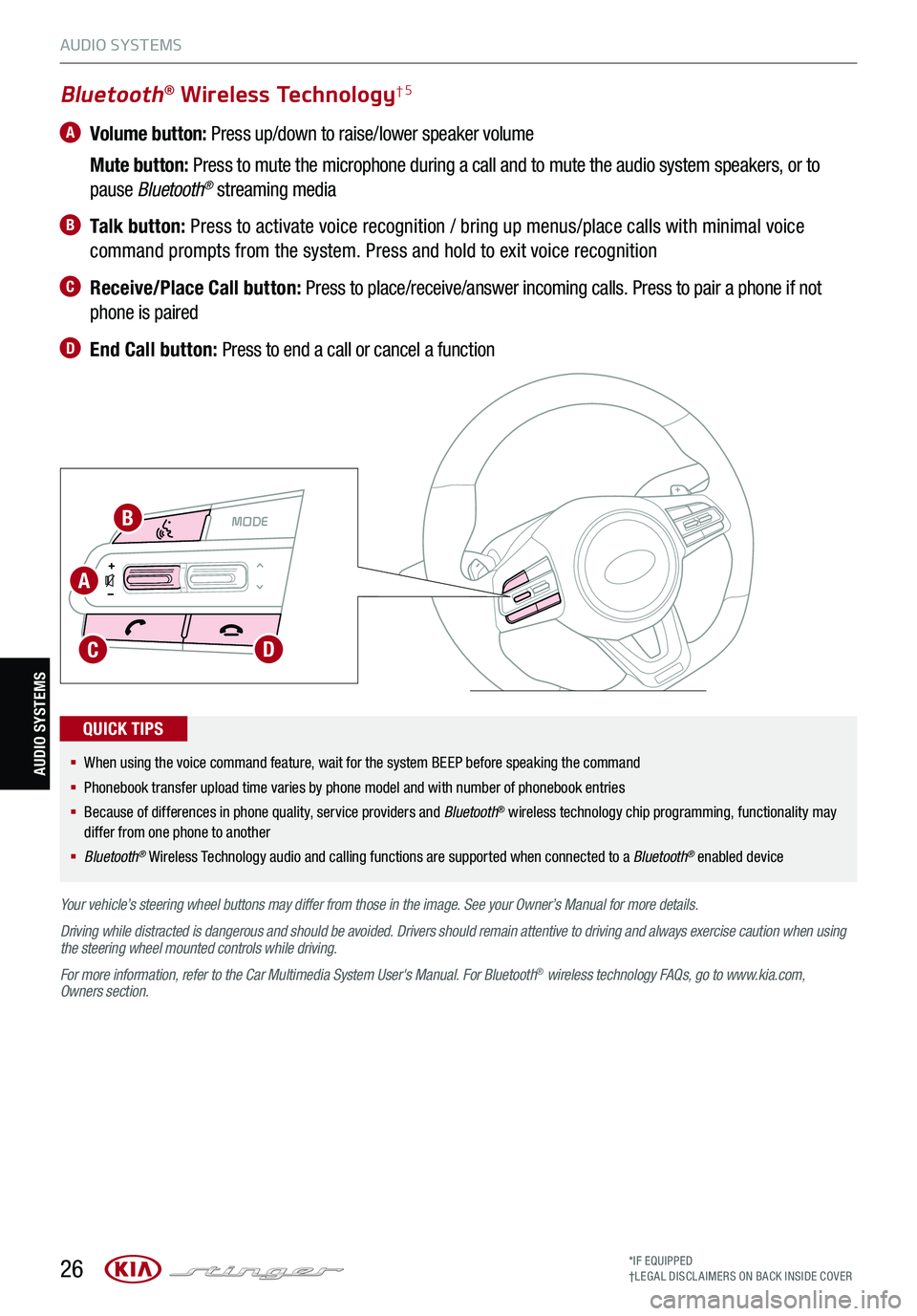
26
MODE MODE
A
B
CD
Bluetooth® Wireless Technology†5
A Volume button: Press up/down to raise/lower speaker volume
Mute button: Press to mute the microphone during a call and to mute the audio system speakers, or to
pause Bluetooth® streaming media
B Talk button: Press to activate voice recognition / bring up menus/place calls with minimal voice
command prompts from the system. Press and hold to exit voice recognition
C Receive/Place Call button: Press to place/receive/answer incoming calls. Press to pair a phone if not
phone is paired
D End Call button: Press to end a call or cancel a function
Your vehicle’s steering wheel buttons may differ from those in the image. See your Owner’s Manual for more details.
Driving while distracted is dangerous and should be avoided. Drivers should remain attentive to driving and always exercise caution when using the steering wheel mounted controls while driving.
For more information, refer to the Car Multimedia System User's Manual. For Bluetooth® wireless technology FAQs, go to www.kia.com, Owners section.
§ When using the voice command feature, wait for the system BEEP before speaking the command
§ Phonebook transfer upload time varies by phone model and with number of phonebook entries
§ Because of differences in phone quality, service providers and Bluetooth® wireless technology chip programming, functionality may differ from one phone to another
§ Bluetooth® Wireless Technology audio and calling functions are supported when connected to a Bluetooth® enabled device
QUICK TIPS
AUDIO SYSTEMS
AUDIO SYSTEMS
*IF EQUIPPED†LEG AL DISCL AIMERS ON BACK INSIDE COVER
Page 29 of 62
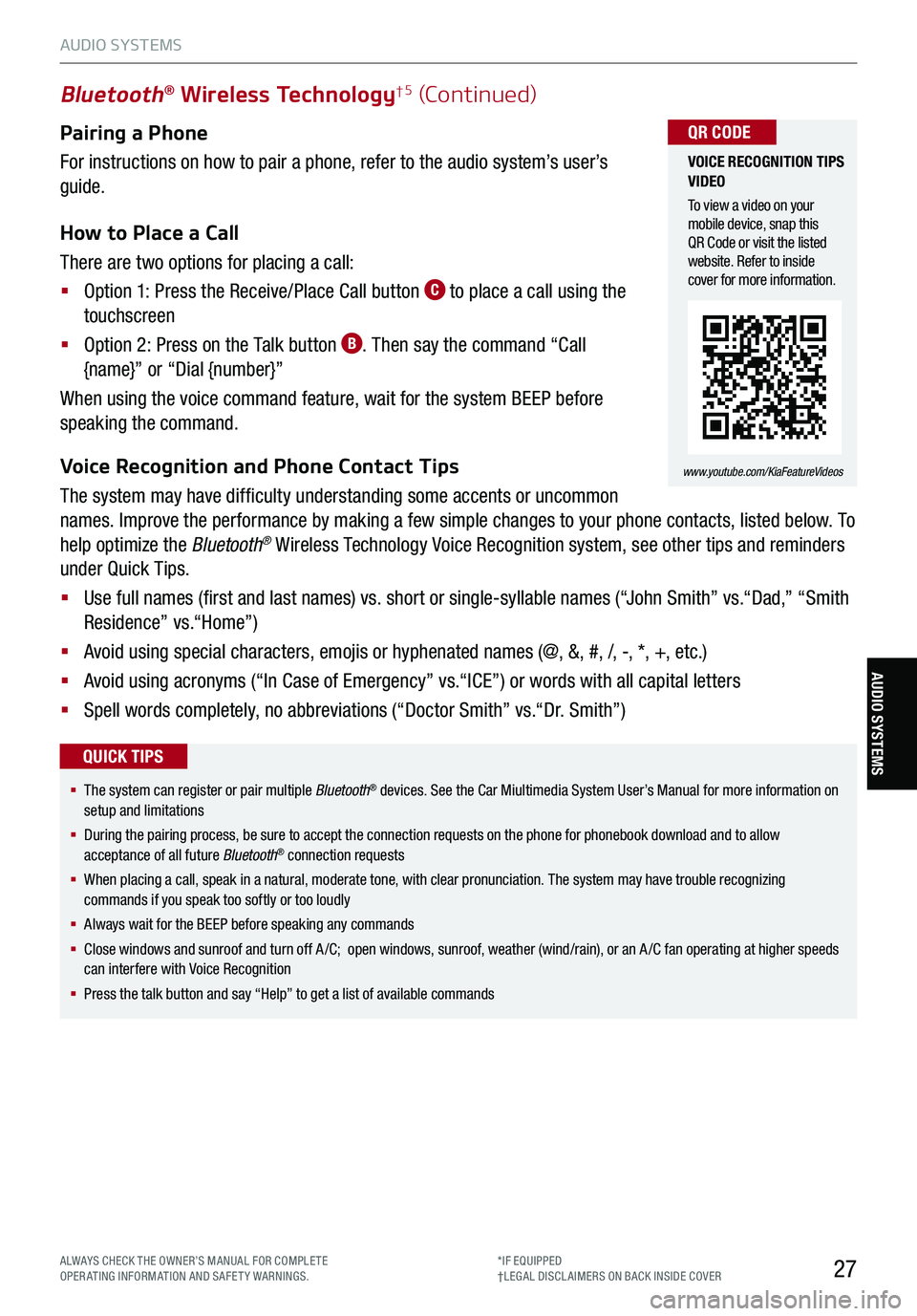
27
§ The system can register or pair multiple Bluetooth® devices. See the Car Miultimedia System User’s Manual for more information on setup and limitations
§ During the pairing process, be sure to accept the connection requests on the phone for phonebook download and to allow acceptance of all future Bluetooth® connection requests
§
When placing a call, speak in a natural, moderate tone, with clear pronunciation. The system may have trouble recognizing commands if you speak too softly or too loudly
§
Always wait for the BEEP before speaking any commands
§
Close windows and sunroof and turn off A /C; open windows, sunroof, weather (wind/rain), or an A /C fan operating at higher speeds can interfere with Voice Recognition
§
Press the talk button and say “Help” to get a list of available commands
QUICK TIPS
Pairing a Phone
For instructions on how to pair a phone, refer to the audio system’s user’s
guide.
How to Place a Call
There are two options for placing a call:
§ Option 1: Press the Receive/Place Call button C to place a call using the
touchscreen
§ Option 2: Press on the Talk button B. Then say the command “Call
{name}” or “Dial {number}”
When using the voice command feature, wait for the system BEEP before
speaking the command.
Voice Recognition and Phone Contact Tips
The system may have difficulty understanding some accents or uncommon
names. Improve the performance by making a few simple changes to your phone contacts, listed below. To
help optimize the Bluetooth® Wireless Technology Voice Recognition system, see other tips and reminders
under Quick Tips.
§ Use full names (first and last names) vs. short or single-syllable names (“John Smith” vs.“Dad,” “Smith
Residence” vs.“Home”)
§ Avoid using special characters, emojis or hyphenated names (@, &, #, /, -, *, +, etc.)
§ Avoid using acronyms (“In Case of Emergency” vs.“ICE”) or words with all capital letters
§ Spell words completely, no abbreviations (“Doctor Smith” vs.“Dr. Smith”)
Bluetooth® Wireless Technology†5 (Continued)
VOICE RECOGNITION TIPS VIDEO
To view a video on your mobile device, snap this QR Code or visit the listed website. Refer to inside cover for more information.
www.youtube.com/KiaFeatureVideos
QR CODE
AUDIO SYSTEMS
AUDIO SYSTEMS
ALWAYS CHECK THE OWNER’S MANUAL FOR COMPLE TE OPERATING INFORMATION AND SAFETY WARNINGS.*IF EQUIPPED†LEG AL DISCL AIMERS ON BACK INSIDE COVER
Page 30 of 62
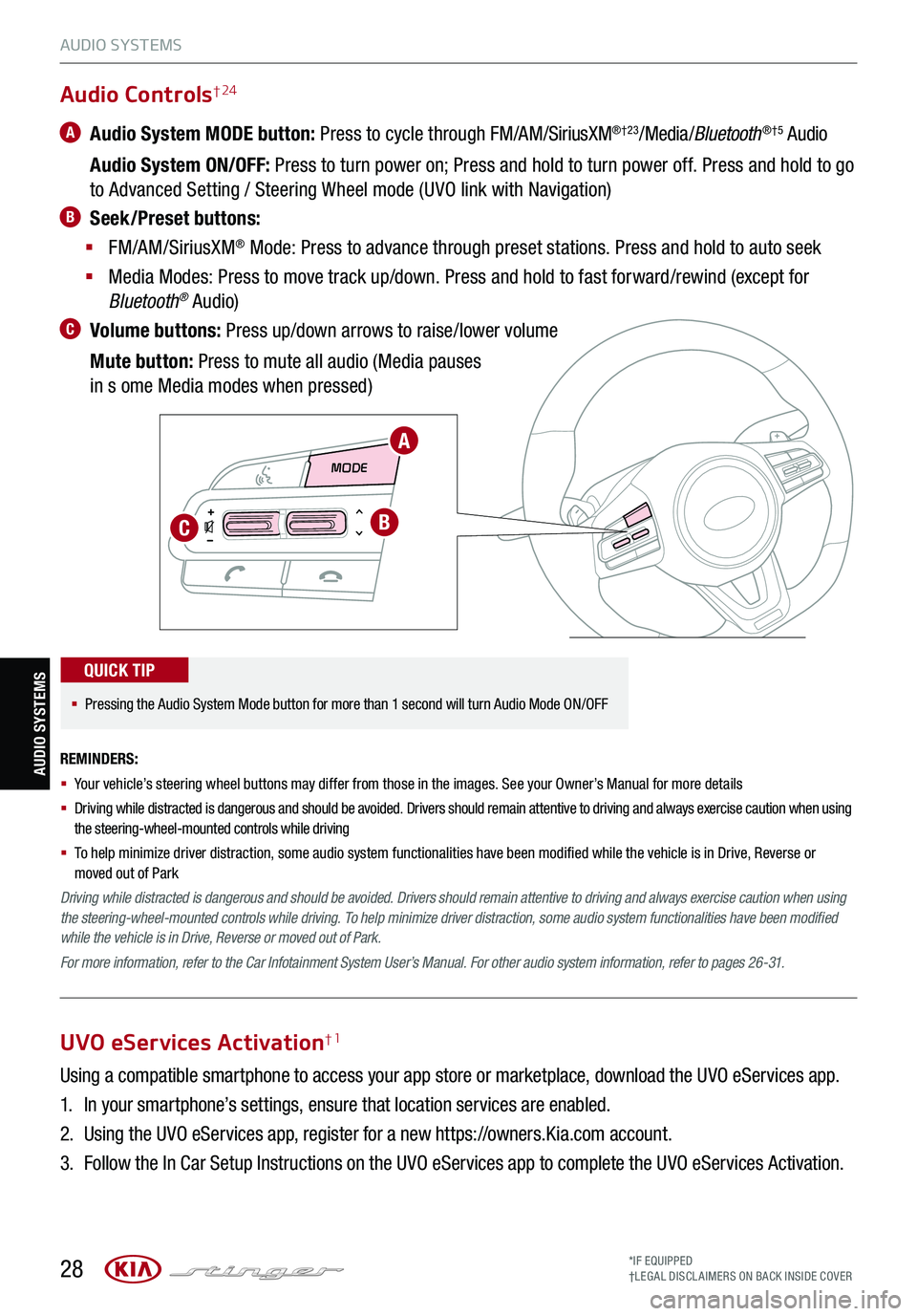
28
AUDIO SYSTEMS
MODE MODE
A
BC
Audio Controls† 24
A Audio System MODE button: Press to cycle through FM/AM/SiriusXM®†23/Media /Bluetooth®†5 Audio
Audio System ON/OFF: Press to turn power on; Press and hold to turn power off. Press and hold to go
to Advanced Setting / Steering Wheel mode (UVO link with Navigation)
B Seek/Preset buttons:
§ FM/AM/SiriusXM® Mode: Press to advance through preset stations. Press and hold to auto seek
§ Media Modes: Press to move track up/down. Press and hold to fast forward/rewind (except for
Bluetooth® Audio)
C Volume buttons: Press up/down arrows to raise/lower volume
Mute button: Press to mute all audio (Media pauses
in s ome Media modes when pressed)
REMINDERS:
§
Your vehicle’s steering wheel buttons may differ from those in the images. See your Owner’s Manual for more details
§
Driving while distracted is dangerous and should be avoided. Drivers should remain attentive to driving and always exercise caution when using the steering-wheel-mounted controls while driving
§
To help minimize driver distraction, some audio system functionalities have been modified while the vehicle is in Drive, Reverse or moved out of Park
Driving while distracted is dangerous and should be avoided. Drivers should remain attentive to driving and always exercise caution when using the steering-wheel-mounted controls while driving. To help minimize driver distraction, some audio system functionalities have been modified while the vehicle is in Drive, Reverse or moved out of Park.
For more information, refer to the Car Infotainment System User’s Manual. For other audio system information, refer to pages 26-31.
§
Pressing the Audio System Mode button for more than 1 second will turn Audio Mode ON/OFF
QUICK TIP
AUDIO SYSTEMS
UVO eServices Activation†1
Using a compatible smartphone to access your app store or marketplace, download the UVO eServices app.
1. In your smartphone’s settings, ensure that location services are enabled.
2. Using the UVO eServices app, register for a new https://owners.Kia.com account.
3. Follow the In Car Setup Instructions on the UVO eServices app to complete the UVO eServices Activation.
*IF EQUIPPED†LEG AL DISCL AIMERS ON BACK INSIDE COVER