KIA TELLURIDE 2020 Navigation System Quick Reference Guide
Manufacturer: KIA, Model Year: 2020, Model line: TELLURIDE, Model: KIA TELLURIDE 2020Pages: 219, PDF Size: 9.16 MB
Page 91 of 219
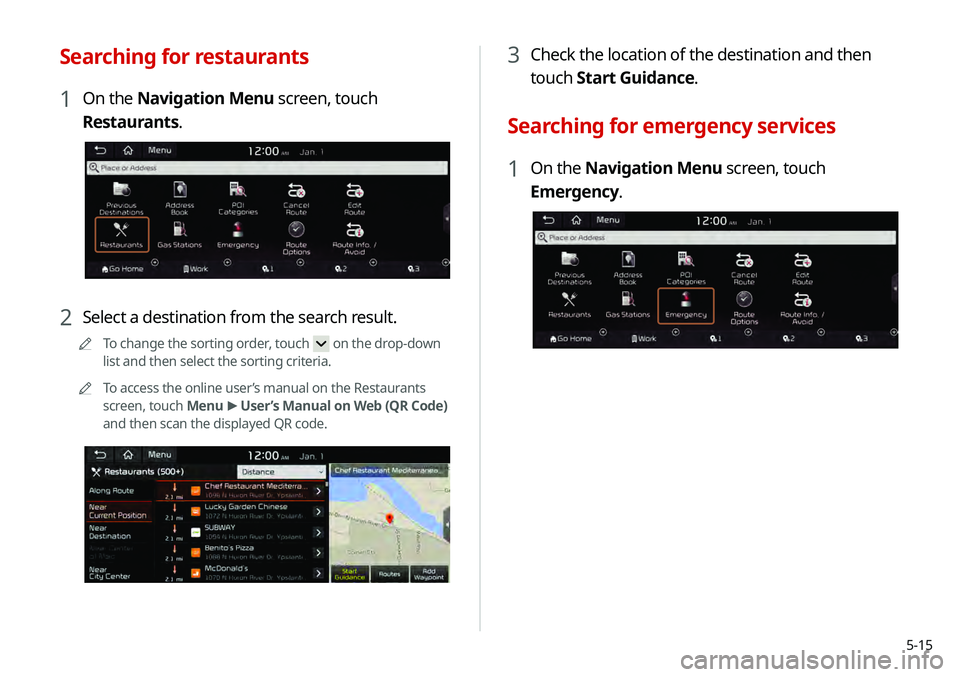
5-15
3 Check the location of the destination and then
touch Start Guidance.
Searching for emergency services
1 On the Navigation Menu screen, touch
Emergency.
Searching for restaurants
1 On the Navigation Menu screen, touch
Restaurants.
2 Select a destination from the search result.
0000
A
To change the sorting order, touch on the drop-down
list and then select the sorting criteria.
0000
A
To access the online user’s manual on the Restaurants
screen, touch Menu >
User’s Manual on Web (QR Code)
and then scan the displayed QR code.
Page 92 of 219
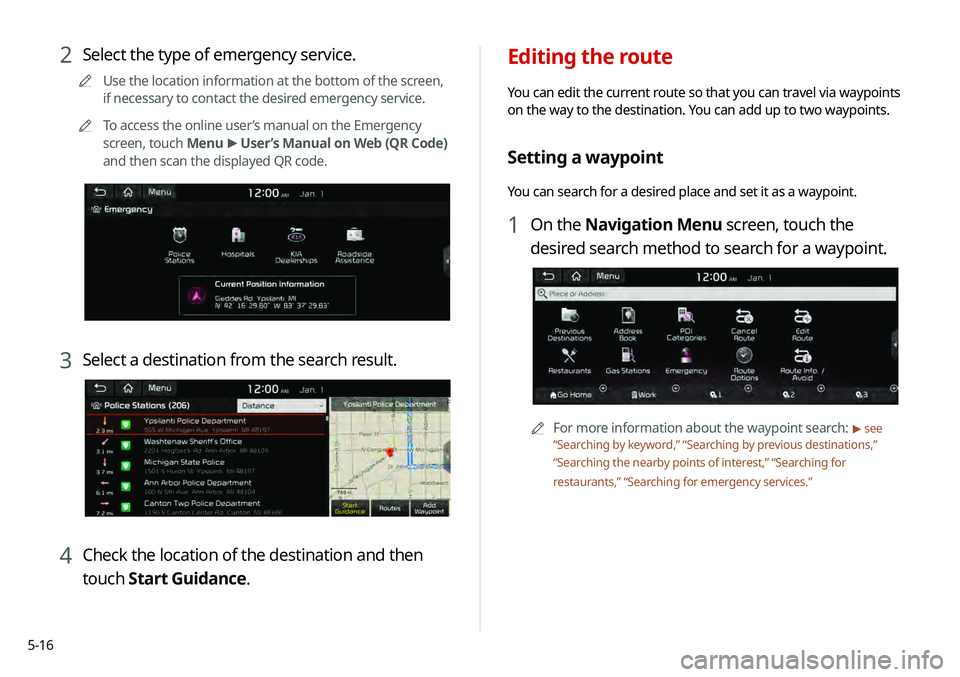
5-16
Editing the route
You can edit the current route so that you can travel via waypoints
on the way to the destination. You can add up to two waypoints.
Setting a waypoint
You can search for a desired place and set it as a waypoint.
1 On the Navigation Menu screen, touch the
desired search method to search for a waypoint.
0000
A
For more information about the waypoint search: > see
“ Searching by keyword,” “Searching by previous destinations,”
“ Searching the nearby points of interest ,” “Searching for
restaurants,” “Searching for emergency services.”
2 Select the type of emergency service.
0000
A
Use the location information at the bottom of the screen,
if necessary to contact the desired emergency service.
0000
A
To access the online user’s manual on the Emergency
screen, touch Menu >
User’s Manual on Web (QR Code)
and then scan the displayed QR code.
3 Select a destination from the search result.
4 Check the location of the destination and then
touch Start Guidance.
Page 93 of 219
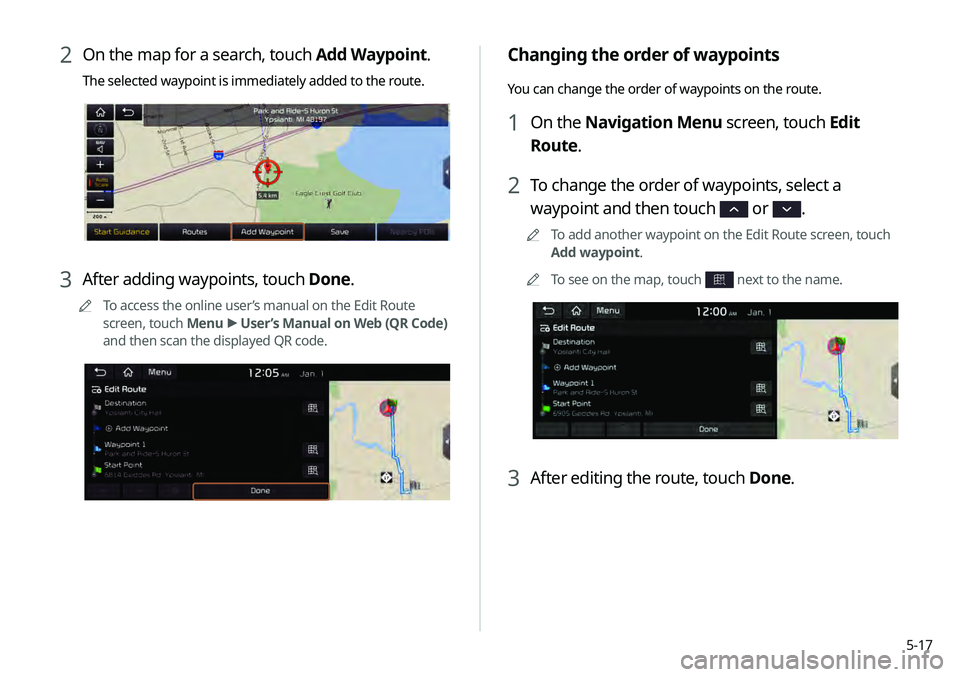
5-17
Changing the order of waypoints
You can change the order of waypoints on the route.
1 On the Navigation Menu screen, touch Edit
Route.
2 To change the order of waypoints, select a
waypoint and then touch
or .
0000
A
To add another waypoint on the Edit Route screen, touch
Add waypoint.
0000
A
To see on the map, touch
next to the name.
3 After editing the route, touch Done.
2 On the map for a search, touch Add Waypoint.
The selected waypoint is immediately added to the route.
3 After adding waypoints, touch Done.
0000
A
To access the online user’s manual on the Edit Route
screen, touch Menu >
User’s Manual on Web (QR Code)
and then scan the displayed QR code.
Page 94 of 219
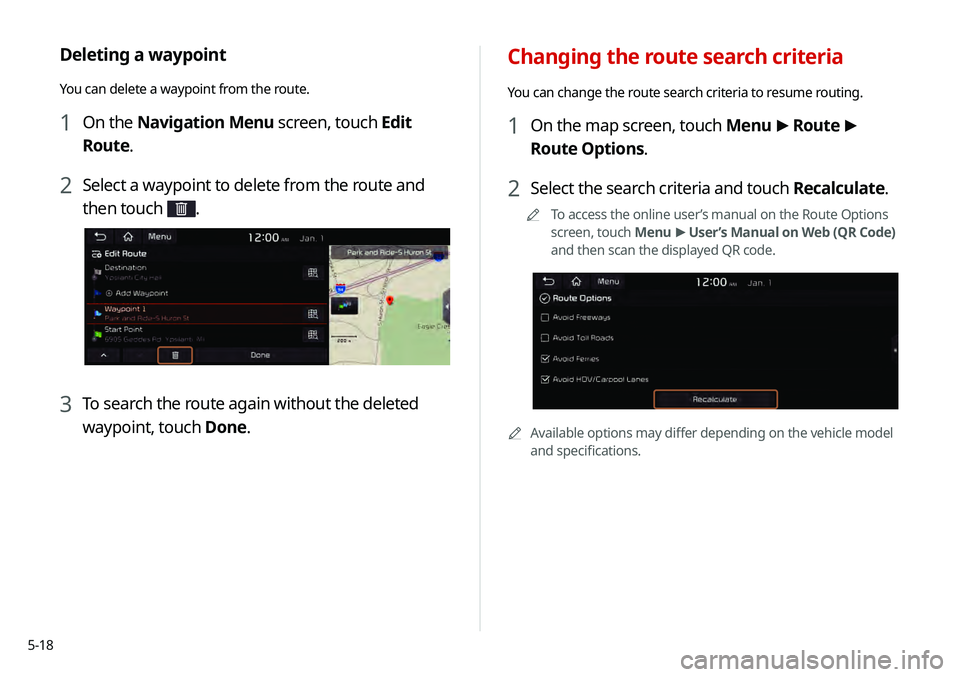
5-18
Changing the route search criteria
You can change the route search criteria to resume routing.
1 On the map screen, touch Menu >
Route >
Route Options.
2 Select the search criteria and touch Recalculate.
0000
A
To access the online user’s manual on the Route Options
screen, touch Menu >
User’s Manual on Web (QR Code)
and then scan the displayed QR code.
0000A Available options may differ depending on the vehicle model
and specifications.
Deleting a waypoint
You can delete a waypoint from the route.
1 On the Navigation Menu screen, touch Edit
Route.
2 Select a waypoint to delete from the route and
then touch
.
3 To search the route again without the deleted
waypoint, touch Done.
Page 95 of 219
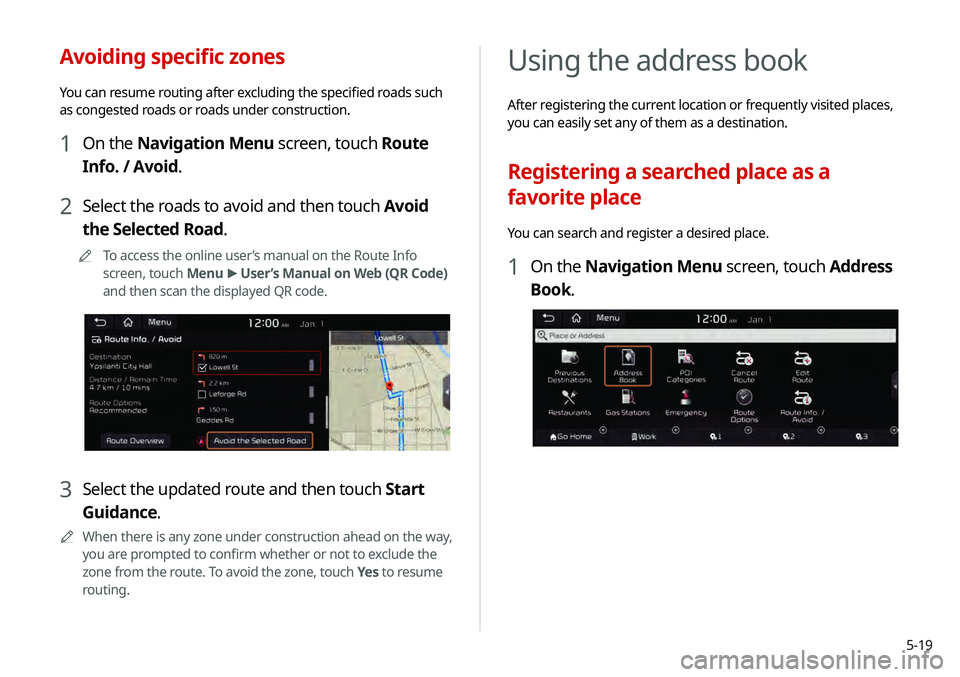
5-19
Using the address book
After registering the current location or frequently visited places,
you can easily set any of them as a destination.
Registering a searched place as a
favorite place
You can search and register a desired place.
1 On the Navigation Menu screen, touch Address
Book.
Avoiding specific zones
You can resume routing after excluding the specified roads such
as congested roads or roads under construction.
1 On the Navigation Menu screen, touch Route
Info. / Avoid.
2 Select the roads to avoid and then touch Avoid
the Selected Road.
0000
A
To access the online user’s manual on the Route Info
screen, touch Menu >
User’s Manual on Web (QR Code)
and then scan the displayed QR code.
3 Select the updated route and then touch Start
Guidance.
0000
A
When there is any zone under construction ahead on the way,
you are prompted to confirm whether or not to exclude the
zone from the route. To avoid the zone, touch Yes to resume
routing.
Page 96 of 219

5-20
5 Check the location and information of the current
position and then touch Done.
6 If necessary, touch Save after making changes.
2 On the Address Book screen, touch My Places.
0000
A
To access the online user’s manual on the Address Book
screen, touch Menu >
User’s Manual on Web (QR Code)
and then scan the displayed QR code.
3 Touch Add.
4 Touch Places and enter a keyword for a search.
0000
A
You can also search for the place by using other methods.
> See “ Various ways to find routes.”
Page 97 of 219
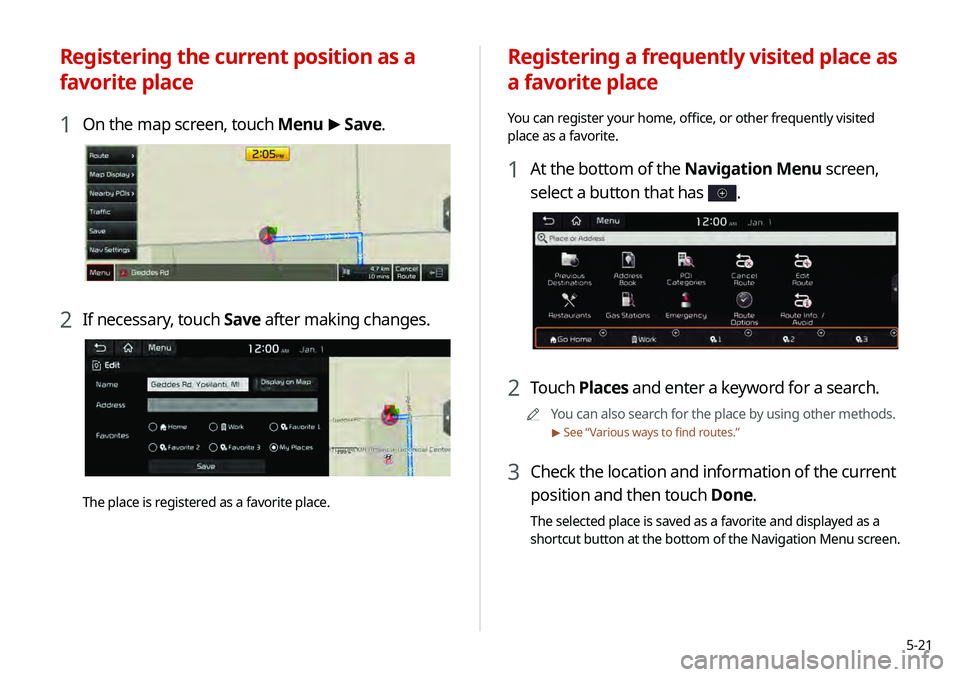
5-21
Registering a frequently visited place as
a favorite place
You can register your home, office, or other frequently visited
place as a favorite.
1 At the bottom of the Navigation Menu screen,
select a button that has
.
2 Touch Places and enter a keyword for a search.
0000
A
You can also search for the place by using other methods.
> See “ Various ways to find routes.”
3 Check the location and information of the current
position and then touch Done.
The selected place is saved as a favorite and displayed as a
shortcut button at the bottom of the Navigation Menu screen.
Registering the current position as a
favorite place
1 On the map screen, touch Menu >
Save.
2 If necessary, touch Save after making changes.
The place is registered as a favorite place.
Page 98 of 219

5-22
Registering a frequently visited place as
a destination
When your home, office, or other frequently visited places are
registered as special destinations, you can easily set any of them
as a destination.
At the bottom of the Navigation Menu screen, touch
a desired shortcut button.
0000
A
If any destination, to change it, touch Yes on the pop-up
window.
Setting a registered favorite place as a
destination
You can set any in the address book of the navigation system as a
destination.
1 On the Navigation Menu screen, touch Address
Book.
2 Select the desired group.
0000
A
To select one of the sites received from the UVO website
or app, touch My POIs by UVO.
> See “Using the received
location information.”
3 Select the place to set as a destination.
4 Check the location of the destination and then
touch Start Guidance.
0000
A
If any destination, to change it, touch Yes on the pop-up
window.
Page 99 of 219
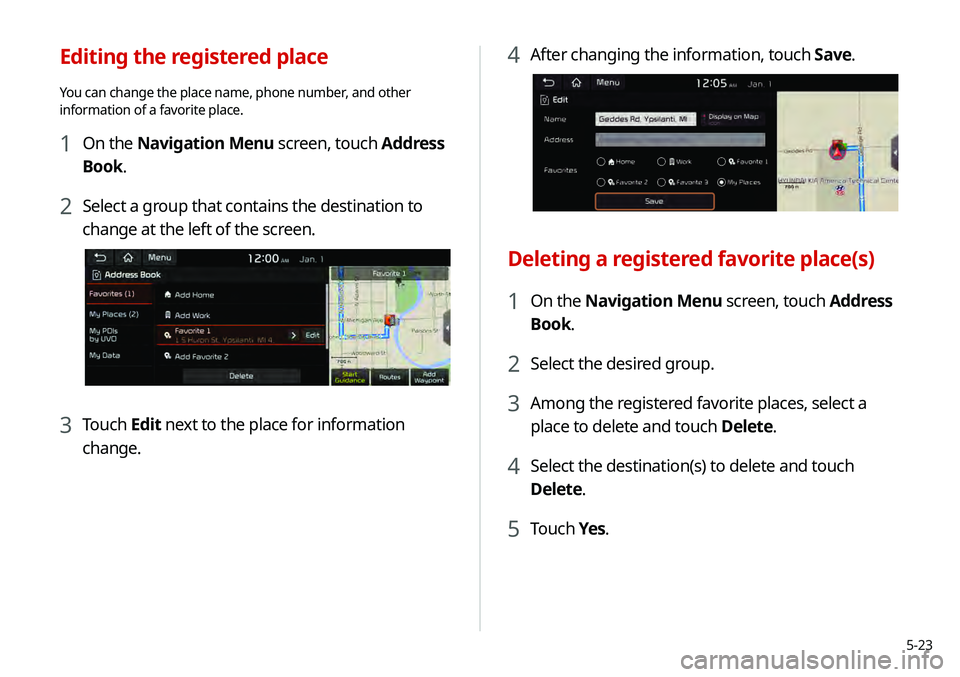
5-23
4 After changing the information, touch Save.
Deleting a registered favorite place(s)
1 On the Navigation Menu screen, touch Address
Book.
2 Select the desired group.
3 Among the registered favorite places, select a
place to delete and touch Delete.
4 Select the destination(s) to delete and touch
Delete.
5 Touch Yes.
Editing the registered place
You can change the place name, phone number, and other
information of a favorite place.
1 On the Navigation Menu screen, touch Address
Book.
2 Select a group that contains the destination to
change at the left of the screen.
3 Touch Edit next to the place for information
change.
Page 100 of 219
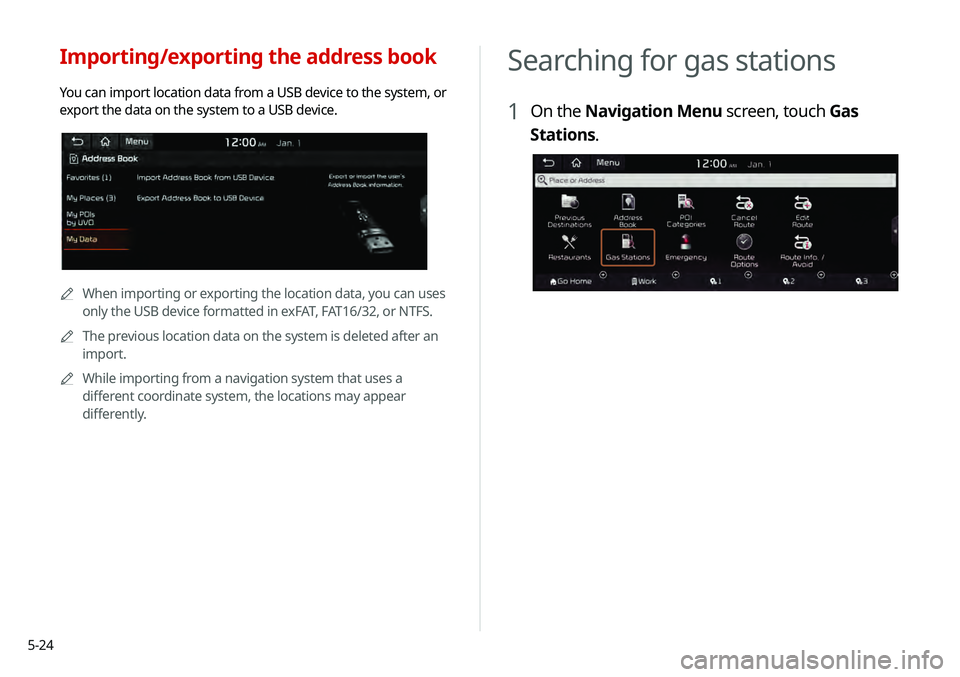
5-24
Searching for gas stations
1 On the Navigation Menu screen, touch Gas
Stations.
Importing/exporting the address book
You can import location data from a USB device to the system, or
export the data on the system to a USB device.
0000
A
When importing or exporting the location data, you can uses
only the USB device formatted in exFAT, FAT16/32, or NTFS.
0000
A
The previous location data on the system is deleted after an
import.
0000
A
While importing from a navigation system that uses a
different coordinate system, the locations may appear
differently.