KIA TELLURIDE 2020 Navigation System Quick Reference Guide
Manufacturer: KIA, Model Year: 2020, Model line: TELLURIDE, Model: KIA TELLURIDE 2020Pages: 219, PDF Size: 9.16 MB
Page 111 of 219
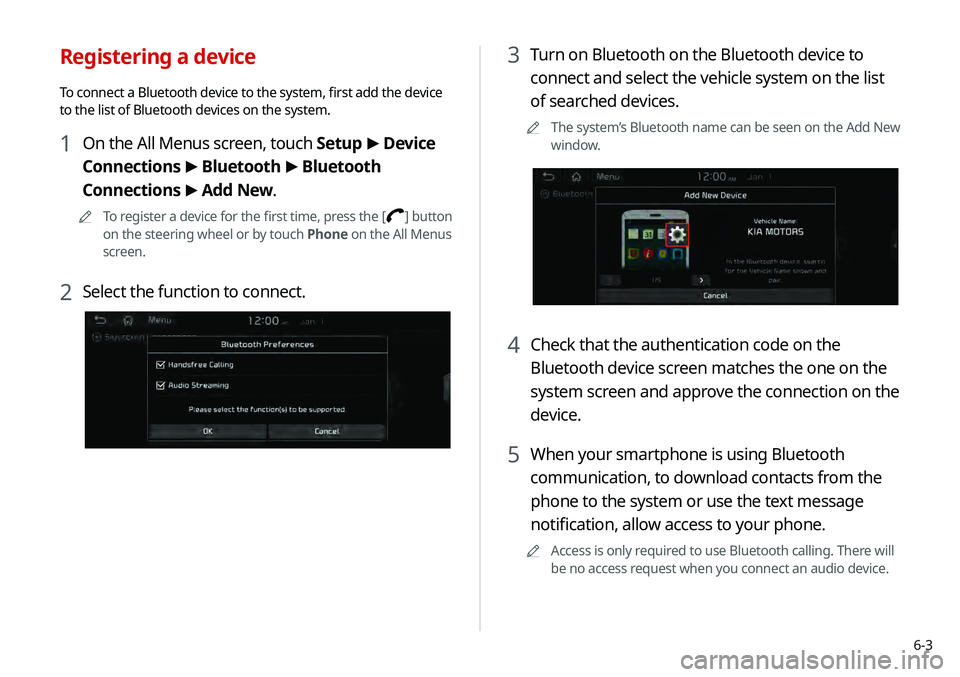
6-3
3 Turn on Bluetooth on the Bluetooth device to
connect and select the vehicle system on the list
of searched devices.
0000
A
The system’s Bluetooth name can be seen on the Add New
window.
4 Check that the authentication code on the
Bluetooth device screen matches the one on the
system screen and approve the connection on the
device.
5 When your smartphone is using Bluetooth
communication, to download contacts from the
phone to the system or use the text message
notification, allow access to your phone.
0000
A
Access is only required to use Bluetooth calling. There will
be no access request when you connect an audio device.
Registering a device
To connect a Bluetooth device to the system, first add the device
to the list of Bluetooth devices on the system.
1 On the All Menus screen, touch Setup >
Device
Connections >
Bluetooth >
Bluetooth
Connections >
Add New.
0000
A
To register a device for the first time, press the [] button
on the steering wheel or by touch Phone on the All Menus
screen.
2 Select the function to connect.
Page 112 of 219
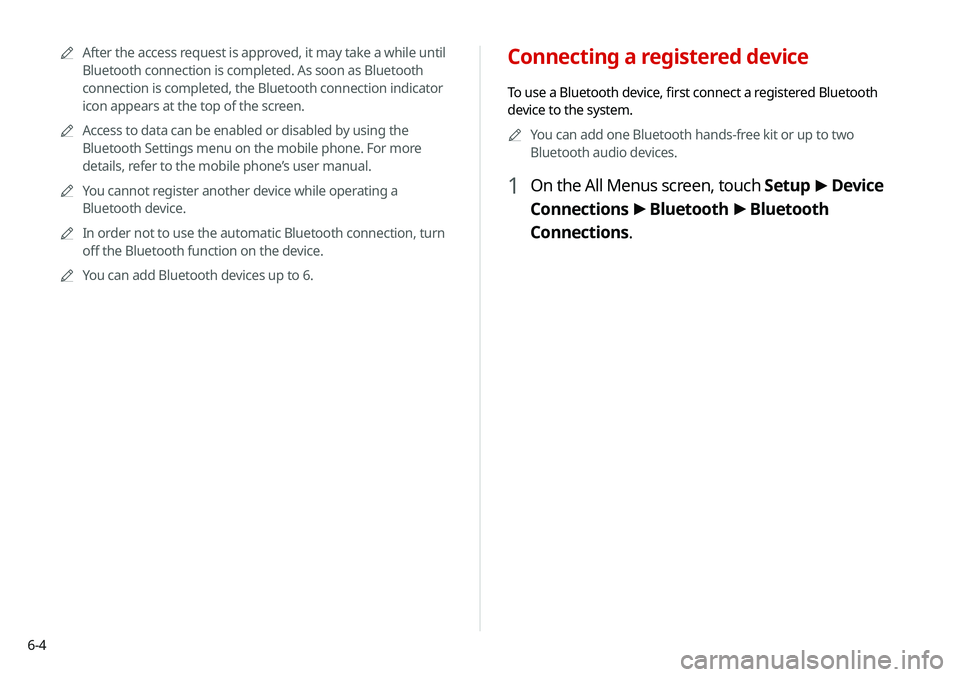
6-4
Connecting a registered device
To use a Bluetooth device, first connect a registered Bluetooth
device to the system.0000
A
You can add one Bluetooth hands-free kit or up to two
Bluetooth audio devices.
1 On the All Menus screen, touch Setup >
Device
Connections >
Bluetooth >
Bluetooth
Connections.
0000
A
After the access request is approved, it may take a while until
Bluetooth connection is completed. As soon as Bluetooth
connection is completed, the Bluetooth connection indicator
icon appears at the top of the screen.
0000
A
Access to data can be enabled or disabled by using the
Bluetooth Settings menu on the mobile phone. For more
details, refer to the mobile phone’s user manual.
0000
A
You cannot register another device while operating a
Bluetooth device.
0000
A
In order not to use the automatic Bluetooth connection, turn
off the Bluetooth function on the device.
0000
A
You can add Bluetooth devices up to 6.
Page 113 of 219
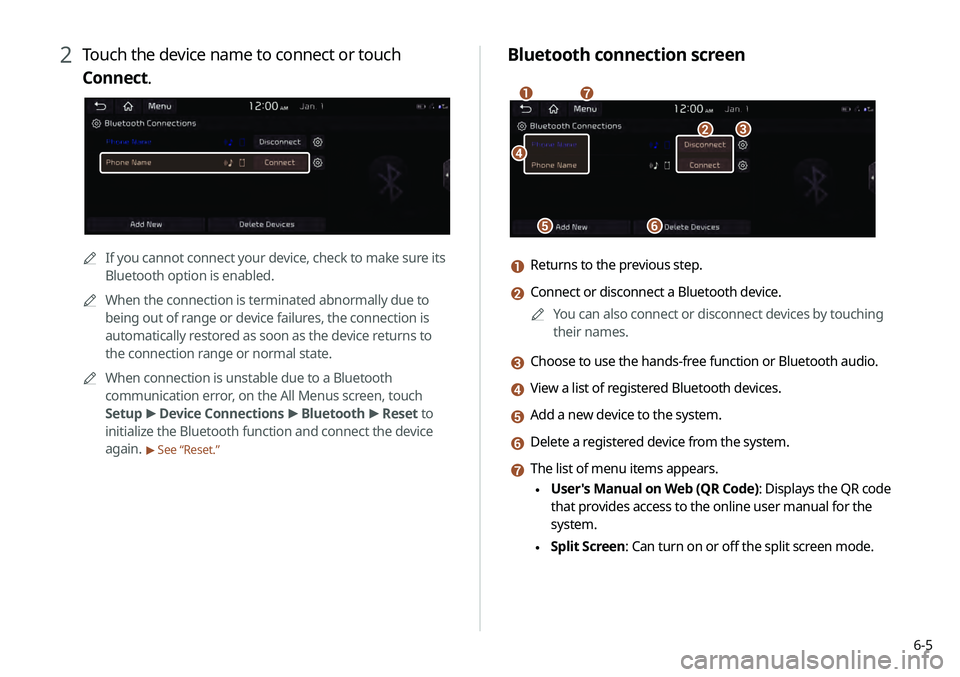
6-5
Bluetooth connection screen
\037
\036\035
\034\033
\032\031
a Returns to the previous step.
b Connect or disconnect a Bluetooth device.0000
A
You can also connect or disconnect devices by touching
their names.
c Choose to use the hands-free function or Bluetooth audio.
d View a list of registered Bluetooth devices.
e Add a new device to the system.
f Delete a registered device from the system.
g The list of menu items appears.
\225User's Manual on Web (QR Code): Displays the QR code
that provides access to the online user manual for the
system.
\225Split Screen: Can turn on or off the split screen mode.
2 Touch the device name to connect or touch
Connect.
0000A
If you cannot connect your device, check to make sure its
Bluetooth option is enabled.
0000
A
When the connection is terminated abnormally due to
being out of range or device failures, the connection is
automatically restored as soon as the device returns to
the connection range or normal state.
0000
A
When connection is unstable due to a Bluetooth
communication error, on the All Menus screen, touch
Setup >
Device Connections >
Bluetooth >
Reset to
initialize the Bluetooth function and connect the device
again.
> See “Reset.”
Page 114 of 219
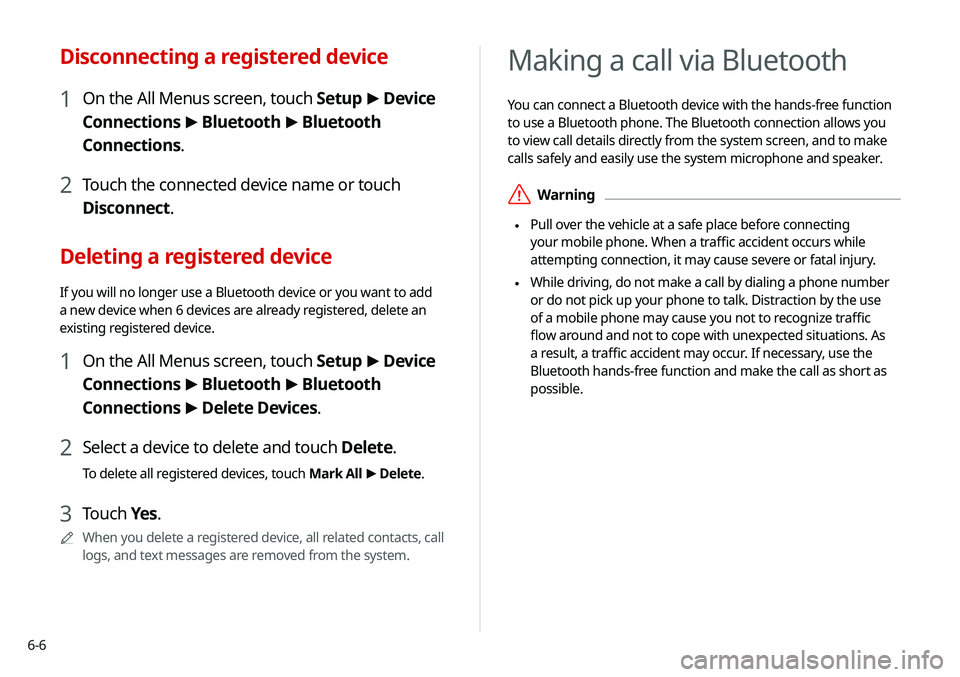
6-6
Making a call via Bluetooth
You can connect a Bluetooth device with the hands-free function
to use a Bluetooth phone. The Bluetooth connection allows you
to view call details directly from the system screen, and to make
calls safely and easily use the system microphone and speaker.
\335Warning
\225 Pull over the vehicle at a safe place before connecting
your mobile phone. When a traffic accident occurs while
attempting connection, it may cause severe or fatal injury.
\225 While driving, do not make a call by dialing a phone number
or do not pick up your phone to talk. Distraction by the use
of a mobile phone may cause you not to recognize traffic
flow around and not to cope with unexpected situations. As
a result, a traffic accident may occur. If necessary, use the
Bluetooth hands-free function and make the call as short as
possible.
Disconnecting a registered device
1 On the All Menus screen, touch Setup >
Device
Connections >
Bluetooth >
Bluetooth
Connections.
2 Touch the connected device name or touch
Disconnect.
Deleting a registered device
If you will no longer use a Bluetooth device or you want to add
a new device when 6 devices are already registered, delete an
existing registered device.
1 On the All Menus screen, touch Setup >
Device
Connections >
Bluetooth >
Bluetooth
Connections >
Delete Devices.
2 Select a device to delete and touch Delete.
To delete all registered devices, touch Mark All >
Delete.
3 Touch Yes.
0000
A
When you delete a registered device, all related contacts, call
logs, and text messages are removed from the system.
Page 115 of 219
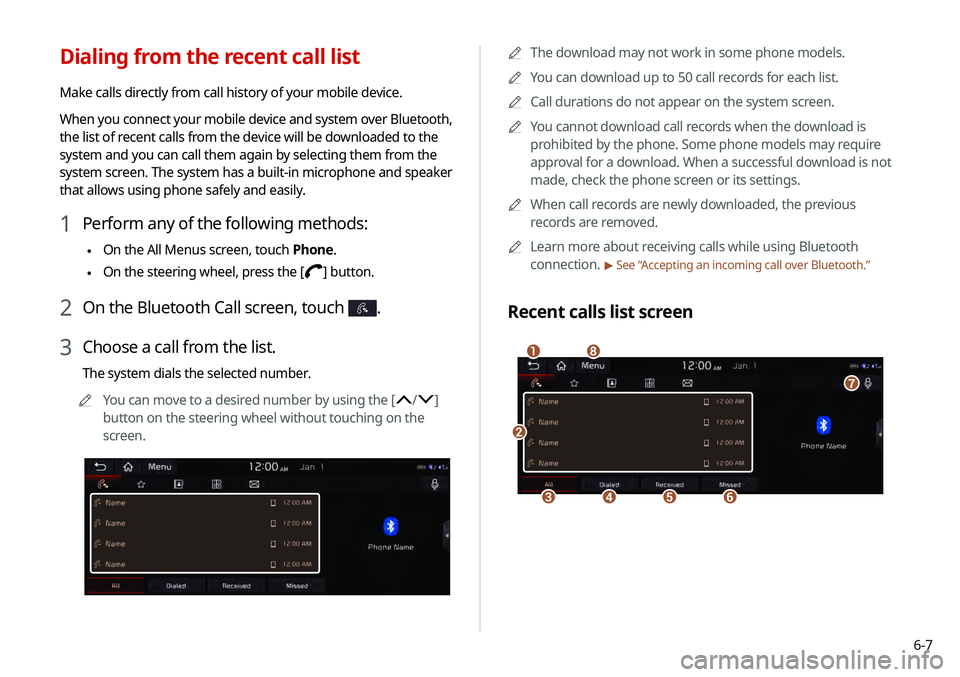
6-7
0000
A
The download may not work in some phone models.
0000
A
You can download up to 50 call records for each list.
0000
A
Call durations do not appear on the system screen.
0000
A
You cannot download call records when the download is
prohibited by the phone. Some phone models may require
approval for a download. When a successful download is not
made, check the phone screen or its settings.
0000
A
When call records are newly downloaded, the previous
records are removed.
0000
A
Learn more about receiving calls while using Bluetooth
connection.
> See “ Accepting an incoming call over Bluetooth .”
Recent calls list screen
\037
\036\035\034\033
\032
\031
\030
Dialing from the recent call list
Make calls directly from call history of your mobile device.
When you connect your mobile device and system over Bluetooth,
the list of recent calls from the device will be downloaded to the
system and you can call them again by selecting them from the
system screen. The system has a built-in microphone and speaker
that allows using phone safely and easily.
1 Perform any of the following methods:
\225On the All Menus screen, touch Phone.
\225On the steering wheel, press the []
button.
2 On the Bluetooth Call screen, touch .
3 Choose a call from the list.
The system dials the selected number.
0000
A
You can move to a desired number by using the [
/]
button on the steering wheel without touching on the
screen.
Page 116 of 219

6-8
Dialing from the favorites list
Make a list of frequently used phone numbers to call them quickly
in the future.
When you connect your mobile device and system over
Bluetooth, your contacts stored on the device will be downloaded
to the system, and you can add frequently used phone numbers
to the favorites list. Call your favorite contacts quickly and easily
by selecting them from the list.
1 Perform any of the following methods:
\225On the All Menus screen, touch Phone.
\225On the steering wheel, press the []
button.
2 On the Bluetooth Call screen, touch .
3 On the favorites screen, touch Add New and
select a name from the displayed list.
0000
A
If you already have contacts on your favorites list, touch
Menu >
Edit on the Favorites screen.
a Returns to the previous step.
b View a list of recent calls downloaded to the system from the
device.
c View all recent calls.
d View only dialed calls in the list.
e View only received calls in the list.
f View only missed calls in the list.
g Make a phone call using voice recognition. > See “Dialing with
voice recognition.”
h The list of menu items appears.
\225 Download: Download the list of recent calls from the
connected mobile device.
\225Bluetooth Settings: Can change the Bluetooth settings.
\225User's Manual on Web (QR Code): Displays the QR code
that provides access to the online user manual for the
system.
\225Split Screen: Can turn on or off the split screen mode.
Page 117 of 219
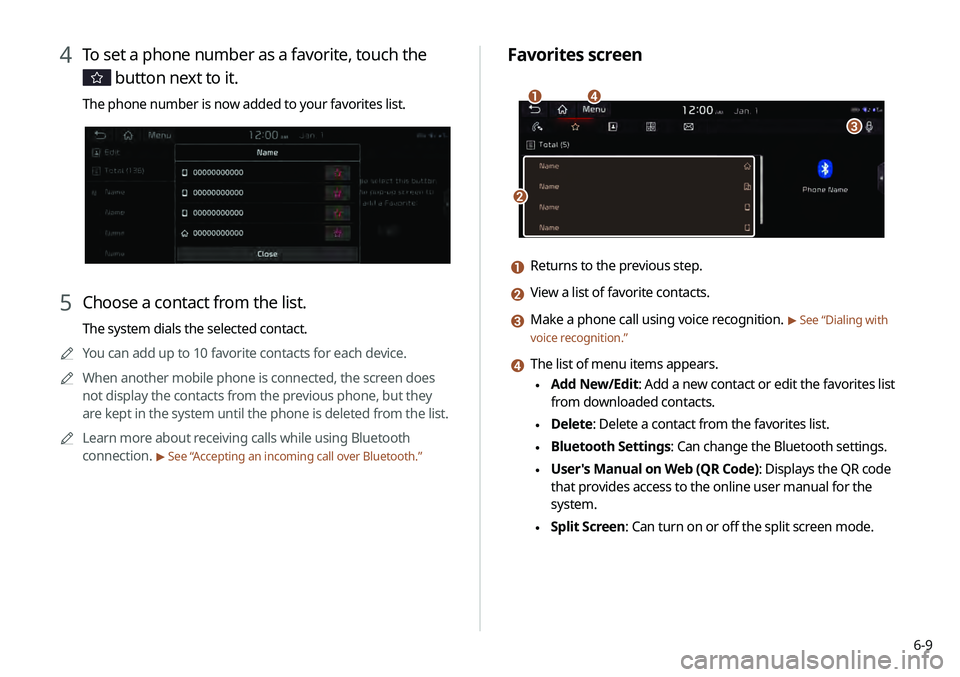
6-9
Favorites screen
\037
\036
\035\034
a Returns to the previous step.
b View a list of favorite contacts.
c Make a phone call using voice recognition. > See “Dialing with
voice recognition.”
d The list of menu items appears.
\225 Add New/Edit: Add a new contact or edit the favorites list
from downloaded contacts.
\225Delete: Delete a contact from the favorites list.
\225Bluetooth Settings: Can change the Bluetooth settings.
\225User's Manual on Web (QR Code): Displays the QR code
that provides access to the online user manual for the
system.
\225Split Screen: Can turn on or off the split screen mode.
4 To set a phone number as a favorite, touch the
button next to it.
The phone number is now added to your favorites list.
5 Choose a contact from the list.
The system dials the selected contact.
0000
A
You can add up to 10 favorite contacts for each device.
0000
A
When another mobile phone is connected, the screen does
not display the contacts from the previous phone, but they
are kept in the system until the phone is deleted from the list.
0000
A
Learn more about receiving calls while using Bluetooth
connection.
> See “ Accepting an incoming call over Bluetooth .”
Page 118 of 219
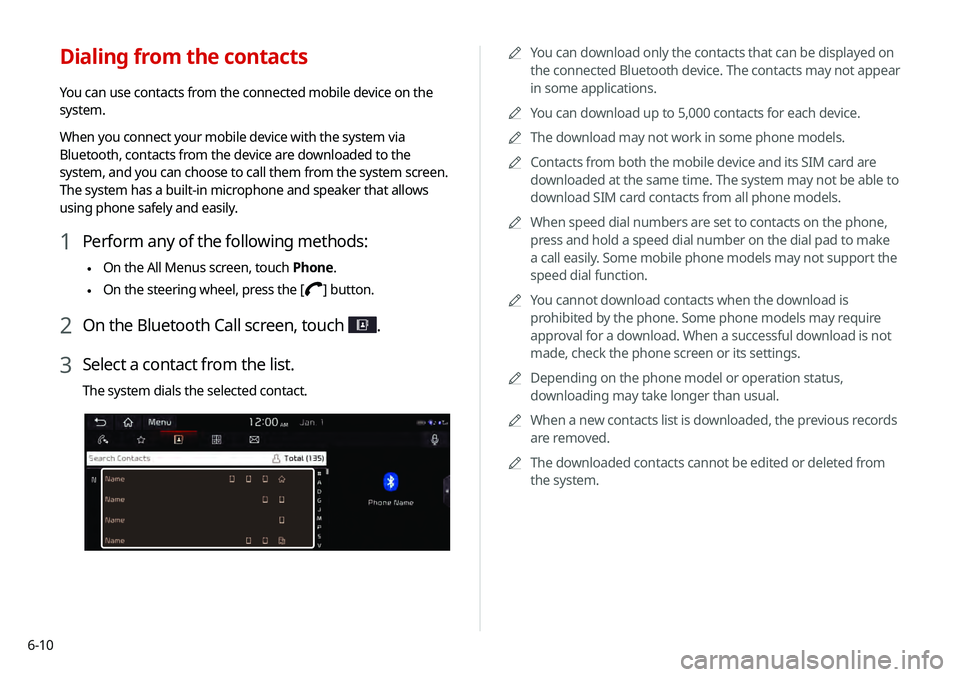
6-100000
A
You can download only the contacts that can be displayed on
the connected Bluetooth device. The contacts may not appear
in some applications.
0000
A
You can download up to 5,000 contacts for each device.
0000
A
The download may not work in some phone models.
0000
A
Contacts from both the mobile device and its SIM card are
downloaded at the same time. The system may not be able to
download SIM card contacts from all phone models.
0000
A
When speed dial numbers are set to contacts on the phone,
press and hold a speed dial number on the dial pad to make
a call easily. Some mobile phone models may not support the
speed dial function.
0000
A
You cannot download contacts when the download is
prohibited by the phone. Some phone models may require
approval for a download. When a successful download is not
made, check the phone screen or its settings.
0000
A
Depending on the phone model or operation status,
downloading may take longer than usual.
0000
A
When a new contacts list is downloaded, the previous records
are removed.
0000
A
The downloaded contacts cannot be edited or deleted from
the system.
Dialing from the contacts
You can use contacts from the connected mobile device on the
system.
When you connect your mobile device with the system via
Bluetooth, contacts from the device are downloaded to the
system, and you can choose to call them from the system screen.
The system has a built-in microphone and speaker that allows
using phone safely and easily.
1 Perform any of the following methods:
\225On the All Menus screen, touch Phone.
\225On the steering wheel, press the []
button.
2 On the Bluetooth Call screen, touch .
3 Select a contact from the list.
The system dials the selected contact.
Page 119 of 219
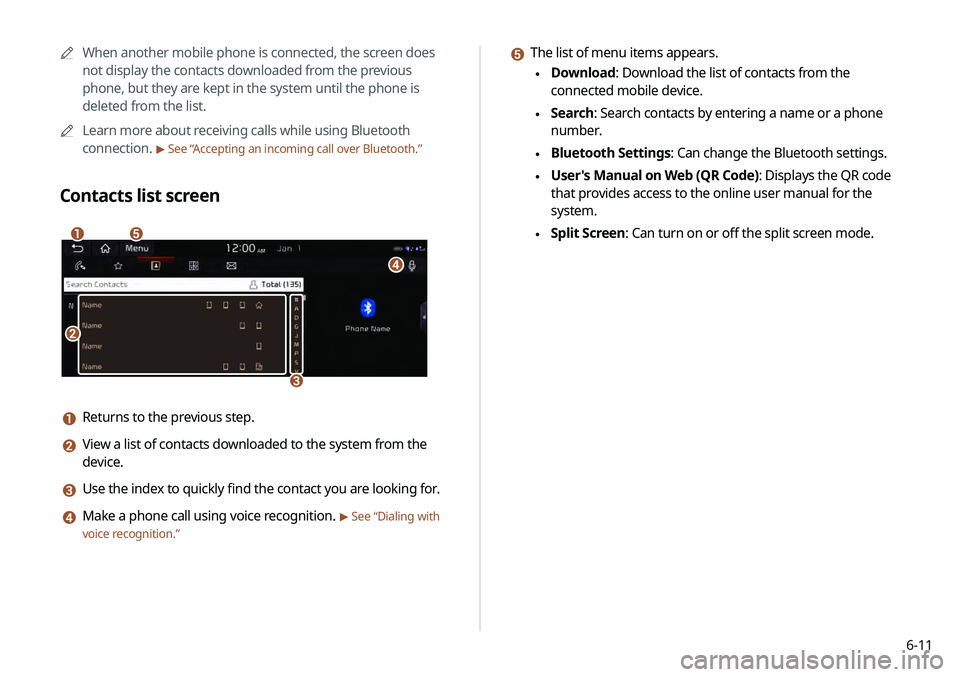
6-11
e The list of menu items appears.
\225Download: Download the list of contacts from the
connected mobile device.
\225Search: Search contacts by entering a name or a phone
number.
\225Bluetooth Settings: Can change the Bluetooth settings.
\225User's Manual on Web (QR Code): Displays the QR code
that provides access to the online user manual for the
system.
\225Split Screen: Can turn on or off the split screen mode.
0000
A
When another mobile phone is connected, the screen does
not display the contacts downloaded from the previous
phone, but they are kept in the system until the phone is
deleted from the list.
0000
A
Learn more about receiving calls while using Bluetooth
connection.
> See “ Accepting an incoming call over Bluetooth .”
Contacts list screen
\037
\036
\035
\034
\033
a Returns to the previous step.
b View a list of contacts downloaded to the system from the
device.
c Use the index to quickly find the contact you are looking for.
d Make a phone call using voice recognition. > See “Dialing with
voice recognition.”
Page 120 of 219
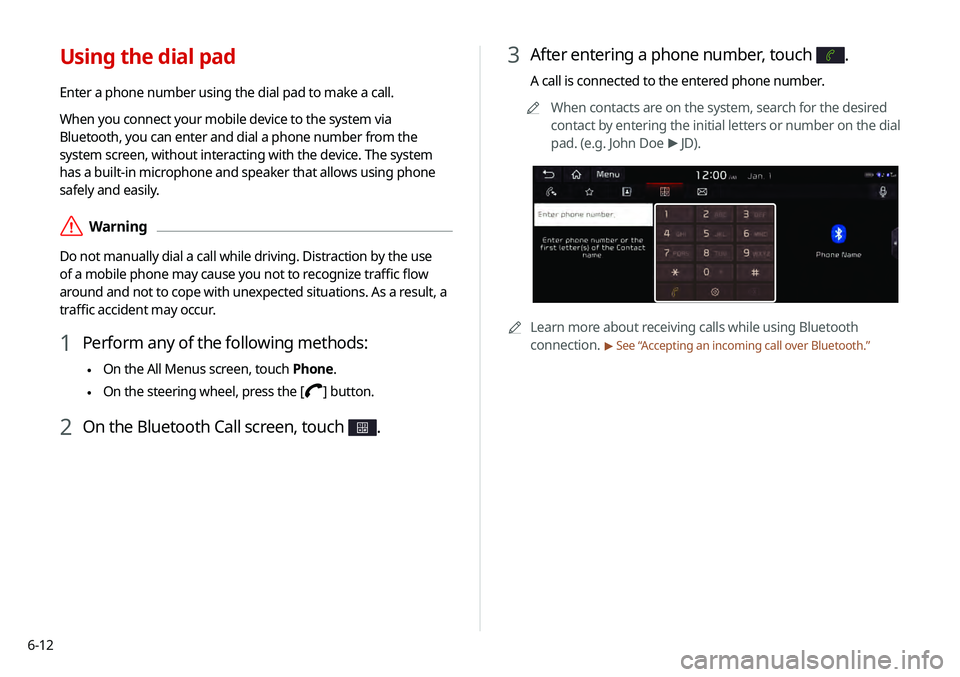
6-12
3 After entering a phone number, touch .
A call is connected to the entered phone number.0000
A
When contacts are on the system, search for the desired
contact by entering the initial letters or number on the dial
pad. (e.g. John Doe >
JD).
0000A Learn more about receiving calls while using Bluetooth
connection.
> See “ Accepting an incoming call over Bluetooth .”
Using the dial pad
Enter a phone number using the dial pad to make a call.
When you connect your mobile device to the system via
Bluetooth, you can enter and dial a phone number from the
system screen, without interacting with the device. The system
has a built-in microphone and speaker that allows using phone
safely and easily.
\335Warning
Do not manually dial a call while driving. Distraction by the use
of a mobile phone may cause you not to recognize traffic flow
around and not to cope with unexpected situations. As a result, a
traffic accident may occur.
1 Perform any of the following methods:
\225On the All Menus screen, touch Phone.
\225On the steering wheel, press the []
button.
2 On the Bluetooth Call screen, touch .