KIA TELLURIDE 2020 Navigation System Quick Reference Guide
Manufacturer: KIA, Model Year: 2020, Model line: TELLURIDE, Model: KIA TELLURIDE 2020Pages: 219, PDF Size: 9.16 MB
Page 81 of 219

5-5
-The vehicle is driving in a rugged mountain area or on a
steep curve road.
-The vehicle is entering a public road after making a turn
through the turntable in an underground parking lot or
multi-story parking lot.
-The vehicle stops and starts repeatedly or moves slowly in
front of an intersection.
-The system reboots after the vehicle battery has been
recharged or replaced.
-The vehicle is driving on a slippery road due to heavy snow,
etc.
-The tires have been replaced recently or spare tires (or
studless tires) are used.
-Improper-sized tires are used or the pressures of each tire
are different.
-The replaced tire is worn out or the studless tires have been
used for over two seasons.
-A roof carrier is installed on the vehicle.
-On a highway. continued driving causes the system to
perform map matching or apply the updated GPS data.
\334Caution
\225 Distracted driving or negligence in keeping your eyes forward
may cause a loss of vehicle control. Never use any devices or
systems that take the driver’s attention away from driving.
\225 The information on the map may differ from actual road
conditions, depending on the location or driving conditions.
-When converted to the electronic map, the information
may differ from actual road conditions. When guidance
does not match the actual route, drive the vehicle according
to actual road conditions.
-The system may provide guidance that differs from the
actual route due to a change in road conditions. When
guidance does not match the actual route, drive the vehicle
according to road conditions with observing the traffic
regulations. When the vehicle reaches a zone that matches
the actual route, the system guides the route correctly.
0000
A
Vehicle location may not be displayed correctly if:
-The vehicle is driving on an Y-shaped or spiral road with
narrow angles.
-The vehicle is driving closely to another road.
-The vehicle is driving on a road where there are many tall
buildings in the vicinity.
-The vehicle is driving on a new road or a road under
construction.
-The vehicle is transported by a ferry or heavy-duty transport
vehicle.
Page 82 of 219
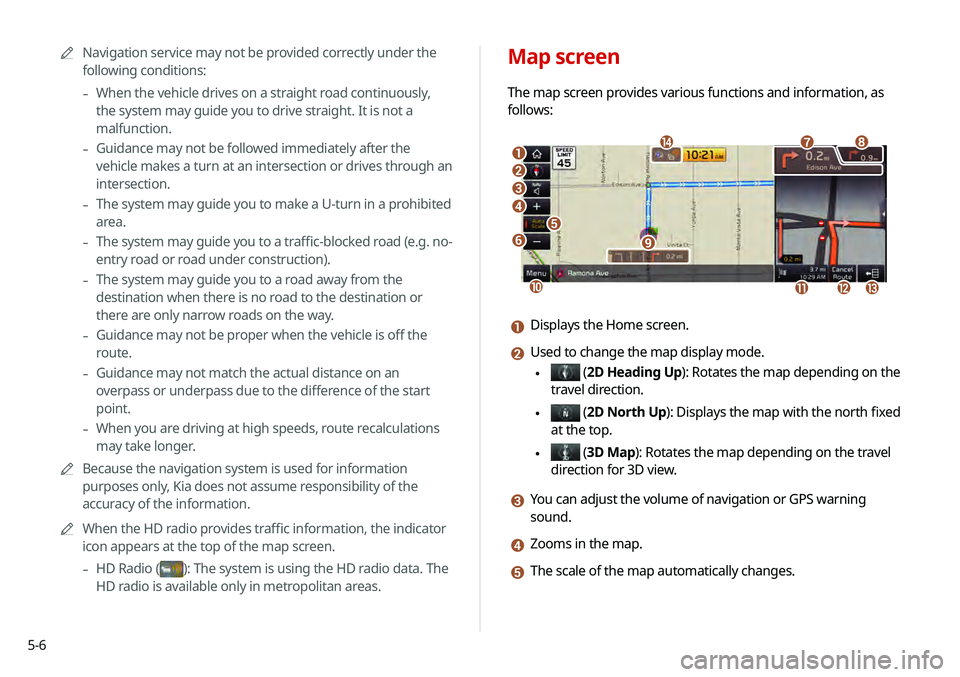
5-6
Map screen
The map screen provides various functions and information, as
follows:
\037
\036\035
\034
\033
\032
\031
\030
\027
\026
\025\024\023
\022
a Displays the Home screen.
b Used to change the map display mode.
\225 (2D Heading Up): Rotates the map depending on the
travel direction.
\225 (2D North Up ): Displays the map with the north fixed
at the top.
\225 ( 3D Map): Rotates the map depending on the travel
direction for 3D view.
c You can adjust the volume of navigation or GPS warning
sound.
d Zooms in the map.
e The scale of the map automatically changes.
0000
A
Navigation service may not be provided correctly under the
following conditions:
-When the vehicle drives on a straight road continuously,
the system may guide you to drive straight. It is not a
malfunction.
-Guidance may not be followed immediately after the
vehicle makes a turn at an intersection or drives through an
intersection.
-The system may guide you to make a U-turn in a prohibited
area.
-The system may guide you to a traffic-blocked road (e.g. no-
entry road or road under construction).
-The system may guide you to a road away from the
destination when there is no road to the destination or
there are only narrow roads on the way.
-Guidance may not be proper when the vehicle is off the
route.
-Guidance may not match the actual distance on an
overpass or underpass due to the difference of the start
point.
-When you are driving at high speeds, route recalculations
may take longer.
0000
A
Because the navigation system is used for information
purposes only, Kia does not assume responsibility of the
accuracy of the information.
0000
A
When the HD radio provides traffic information, the indicator
icon appears at the top of the map screen.
-HD Radio ()
: The system is using the HD radio data. The
HD radio is available only in metropolitan areas.
Page 83 of 219
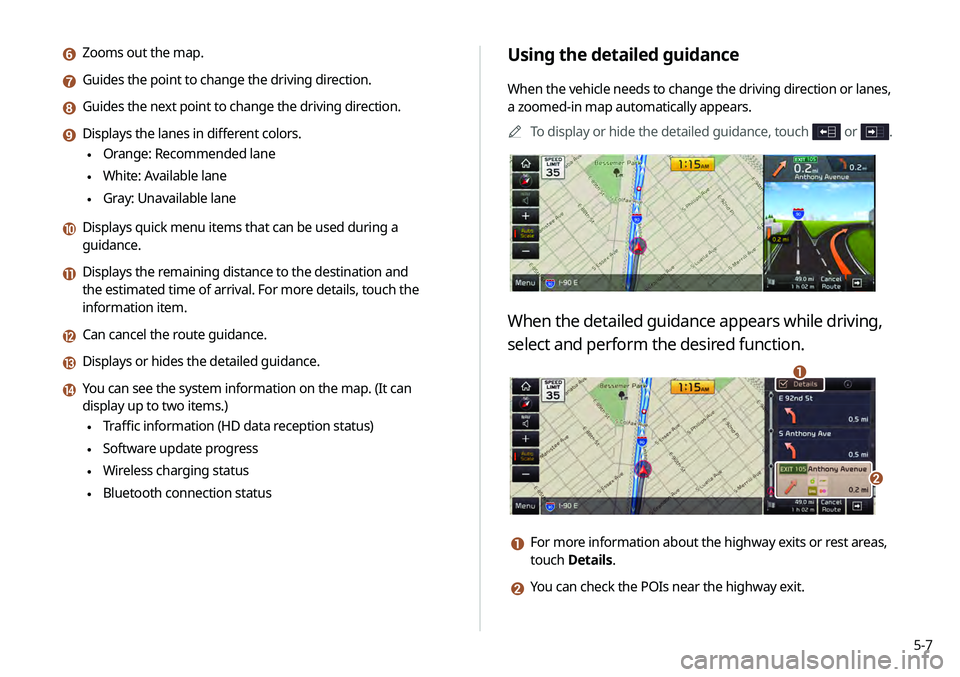
5-7
Using the detailed guidance
When the vehicle needs to change the driving direction or lanes,
a zoomed-in map automatically appears.0000
A
To display or hide the detailed guidance, touch
or .
When the detailed guidance appears while driving,
select and perform the desired function.
\037
\036
a For more information about the highway exits or rest areas,
touch Details.
b You can check the POIs near the highway exit.
f Zooms out the map.
g Guides the point to change the driving direction.
h Guides the next point to change the driving direction.
i Displays the lanes in different colors.
\225Orange: Recommended lane
\225White: Available lane
\225Gray: Unavailable lane
j Displays quick menu items that can be used during a
guidance.
k Displays the remaining distance to the destination and
the estimated time of arrival. For more details, touch the
information item.
l Can cancel the route guidance.
m Displays or hides the detailed guidance.
n You can see the system information on the map. (It can
display up to two items.)
\225Traffic information (HD data reception status)
\225Software update progress
\225Wireless charging status
\225Bluetooth connection status
Page 84 of 219
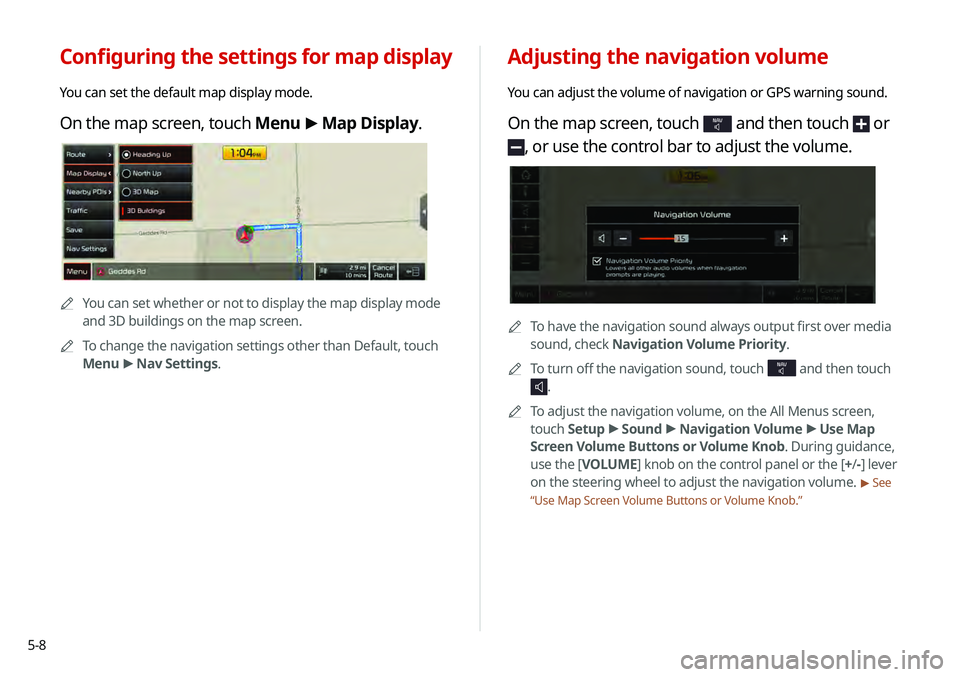
5-8
Adjusting the navigation volume
You can adjust the volume of navigation or GPS warning sound.
On the map screen, touch NAV and then touch or
, or use the control bar to adjust the volume.
0000ATo have the navigation sound always output first over media
sound, check Navigation Volume Priority.
0000
A
To turn off the navigation sound, touch
NAV and then touch
.
0000
A
To adjust the navigation volume, on the All Menus screen,
touch Setup >
Sound >
Navigation Volume >
Use Map
Screen Volume Buttons or Volume Knob . During guidance,
use the [ VOLUME] knob on the control panel or the [+ /-] lever
on the steering wheel to adjust the navigation volume.
> See
“ Use Map Screen Volume Buttons or Volume Knob .”
Configuring the settings for map display
You can set the default map display mode.
On the map screen, touch Menu >
Map Display.
0000A
You can set whether or not to display the map display mode
and 3D buildings on the map screen.
0000
A
To change the navigation settings other than Default, touch
Menu >
Nav Settings.
Page 85 of 219
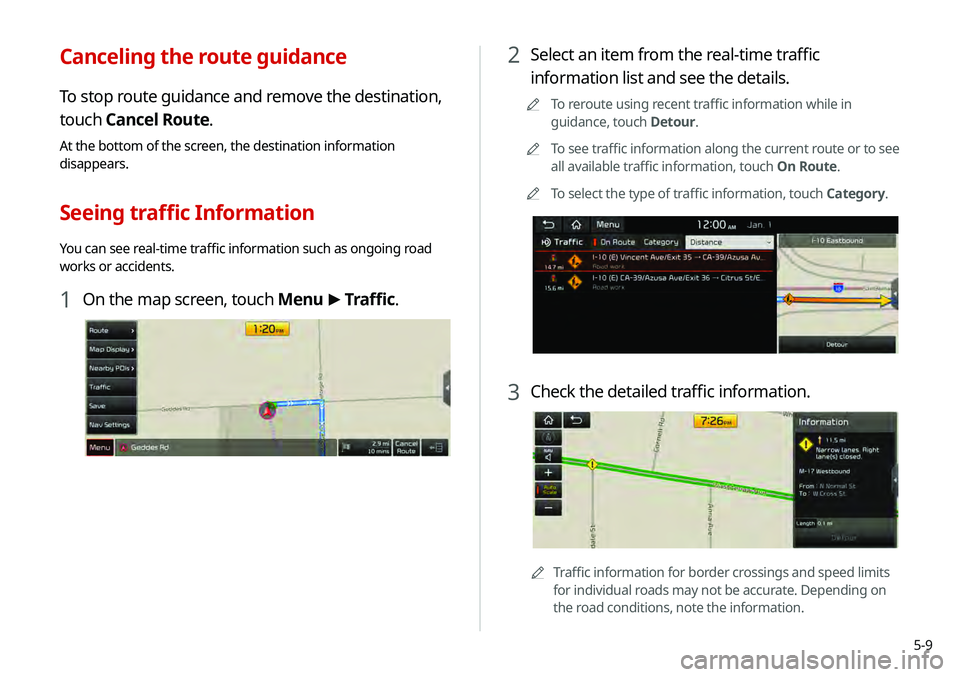
5-9
2 Select an item from the real-time traffic
information list and see the details.
0000
A
To reroute using recent traffic information while in
guidance, touch Detour.
0000
A
To see traffic information along the current route or to see
all available traffic information, touch On Route.
0000
A
To select the type of traffic information, touch Category.
3 Check the detailed traffic information.
0000
A
Traffic information for border crossings and speed limits
for individual roads may not be accurate. Depending on
the road conditions, note the information.
Canceling the route guidance
To stop route guidance and remove the destination,
touch Cancel Route.
At the bottom of the screen, the destination information
disappears.
Seeing traffic Information
You can see real-time traffic information such as ongoing road
works or accidents.
1 On the map screen, touch Menu >
Traffic.
Page 86 of 219
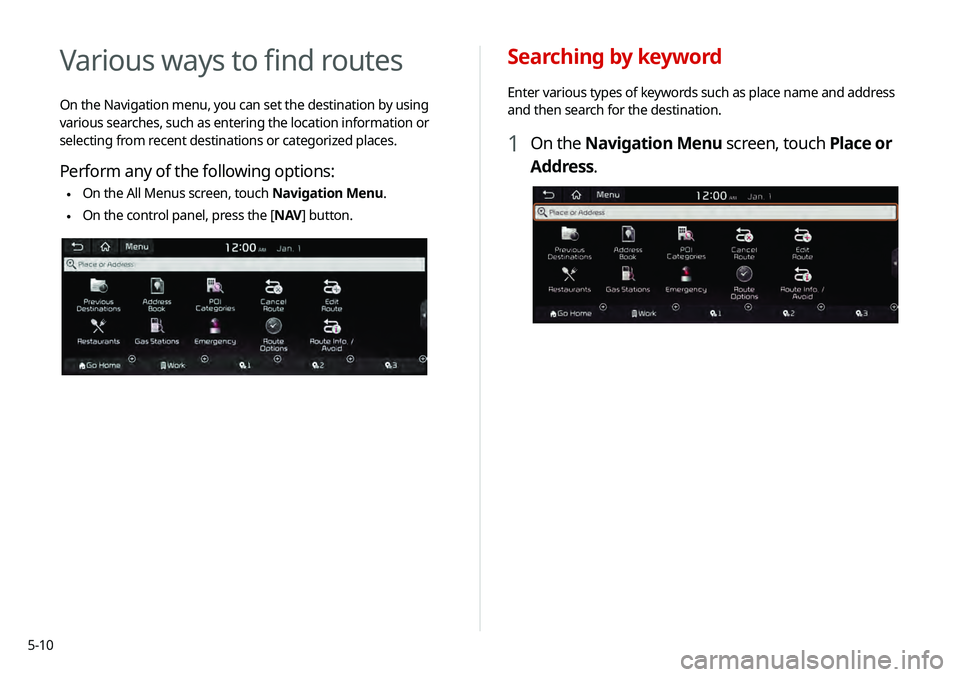
5-10
Searching by keyword
Enter various types of keywords such as place name and address
and then search for the destination.
1 On the Navigation Menu screen, touch Place or
Address.
Various ways to find routes
On the Navigation menu, you can set the destination by using
various searches, such as entering the location information or
selecting from recent destinations or categorized places.
Perform any of the following options:
\225On the All Menus screen, touch Navigation Menu.
\225On the control panel, press the [
NAV] button.
Page 87 of 219
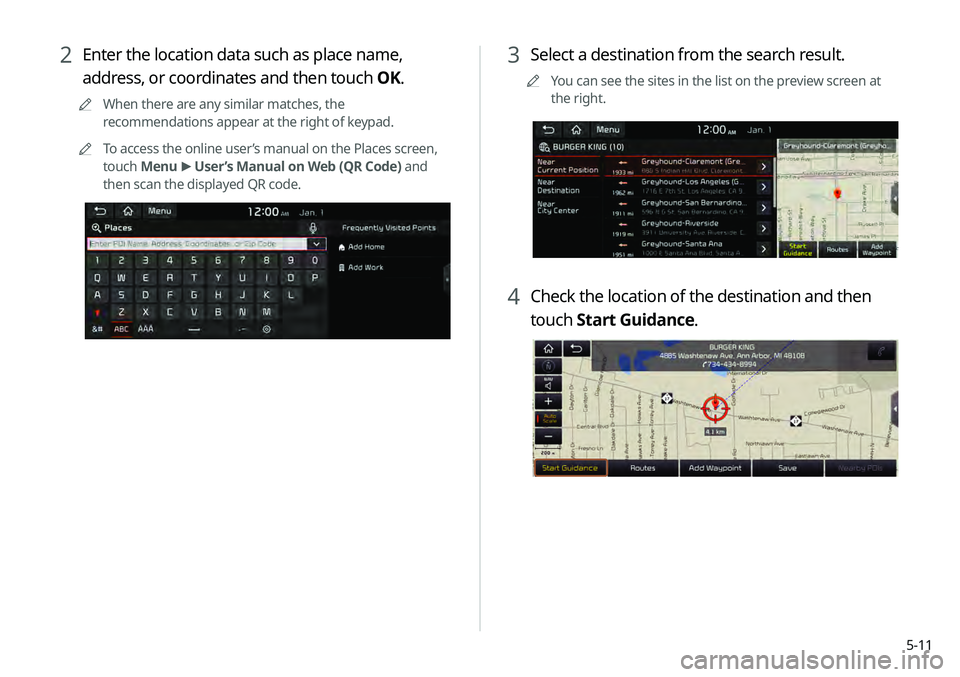
5-11
3 Select a destination from the search result.
0000
A
You can see the sites in the list on the preview screen at
the right.
4 Check the location of the destination and then
touch Start Guidance.
2 Enter the location data such as place name,
address, or coordinates and then touch OK.
0000
A
When there are any similar matches, the
recommendations appear at the right of keypad.
0000
A
To access the online user’s manual on the Places screen,
touch Menu >
User’s Manual on Web (QR Code) and
then scan the displayed QR code.
Page 88 of 219
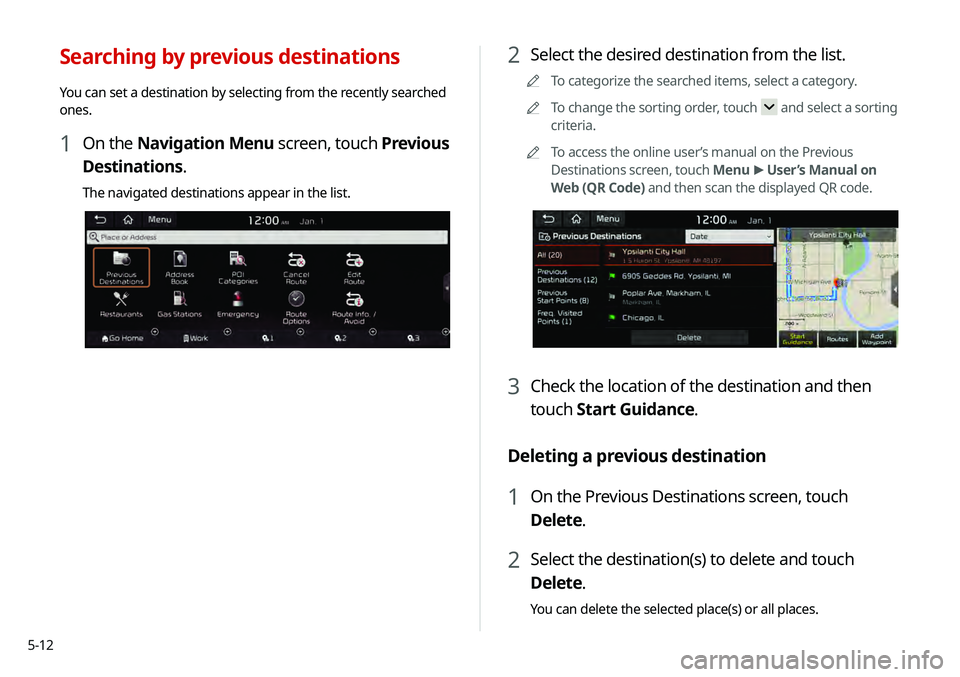
5-12
2 Select the desired destination from the list.
0000
A
To categorize the searched items, select a category.
0000
A
To change the sorting order, touch
and select a sorting
criteria.
0000
A
To access the online user’s manual on the Previous
Destinations screen, touch Menu >
User’s Manual on
Web (QR Code) and then scan the displayed QR code.
3 Check the location of the destination and then
touch Start Guidance.
Deleting a previous destination
1 On the Previous Destinations screen, touch
Delete.
2 Select the destination(s) to delete and touch
Delete.
You can delete the selected place(s) or all places.
Searching by previous destinations
You can set a destination by selecting from the recently searched
ones.
1 On the Navigation Menu screen, touch Previous
Destinations.
The navigated destinations appear in the list.
Page 89 of 219
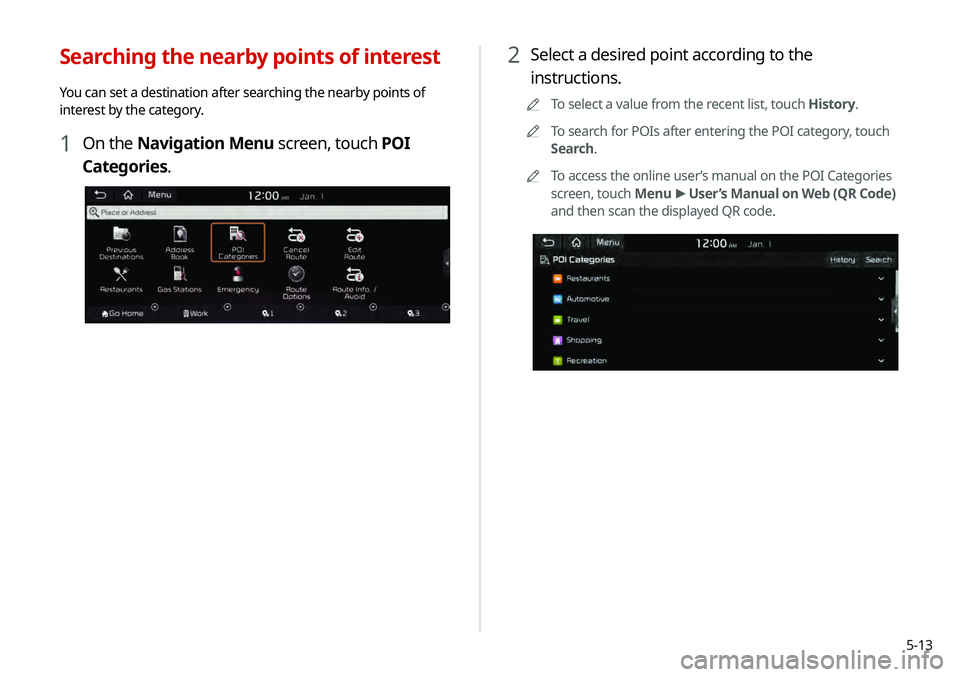
5-13
2 Select a desired point according to the
instructions.
0000
A
To select a value from the recent list, touch History.
0000
A
To search for POIs after entering the POI category, touch
Search.
0000
A
To access the online user’s manual on the POI Categories
screen, touch Menu >
User’s Manual on Web (QR Code)
and then scan the displayed QR code.
Searching the nearby points of interest
You can set a destination after searching the nearby points of
interest by the category.
1 On the Navigation Menu screen, touch POI
Categories.
Page 90 of 219
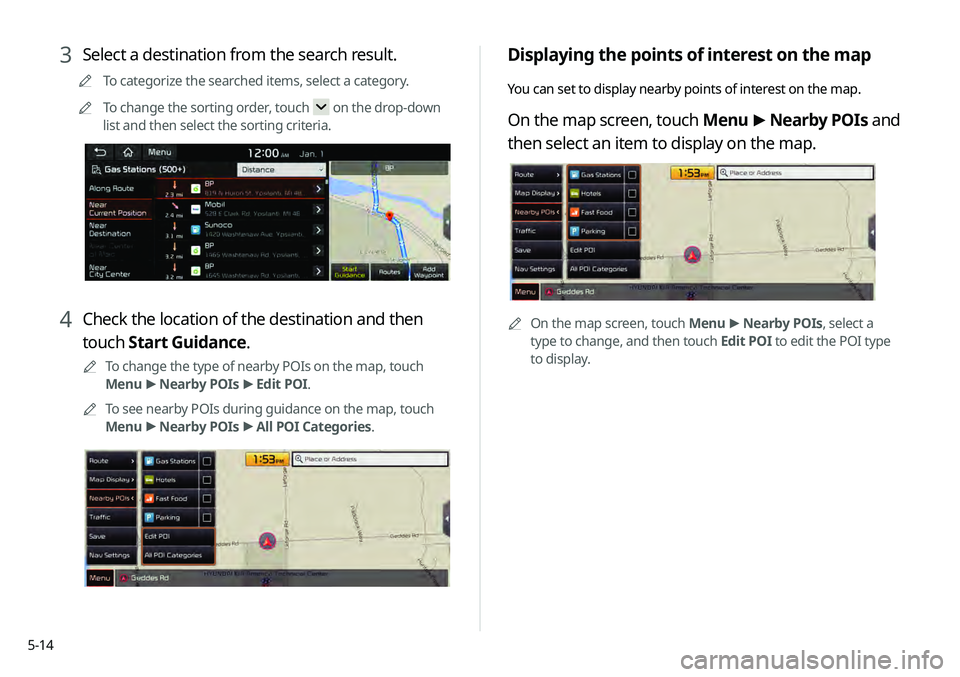
5-14
Displaying the points of interest on the map
You can set to display nearby points of interest on the map.
On the map screen, touch Menu >
Nearby POIs and
then select an item to display on the map.
0000A On the map screen, touch Menu >
Nearby POIs, select a
type to change, and then touch Edit POI to edit the POI type
to display.
3 Select a destination from the search result.
0000
A
To categorize the searched items, select a category.
0000
A
To change the sorting order, touch
on the drop-down
list and then select the sorting criteria.
4 Check the location of the destination and then
touch Start Guidance.
0000
A
To change the type of nearby POIs on the map, touch
Menu >
Nearby POIs >
Edit POI.
0000
A
To see nearby POIs during guidance on the map, touch
Menu >
Nearby POIs >
All POI Categories.